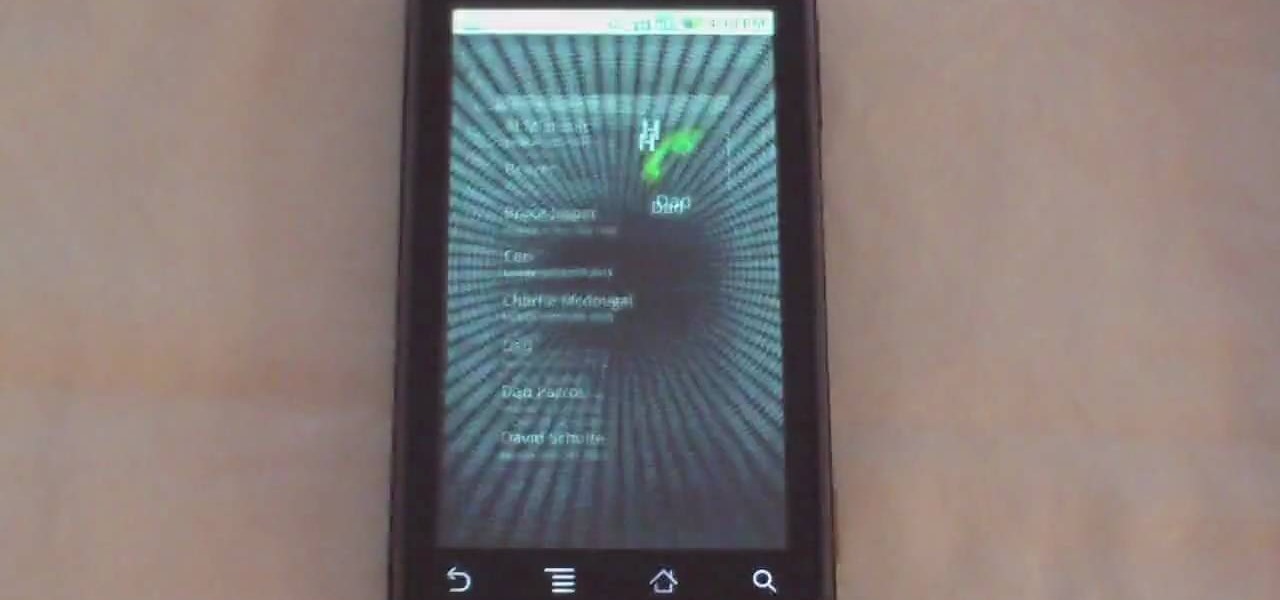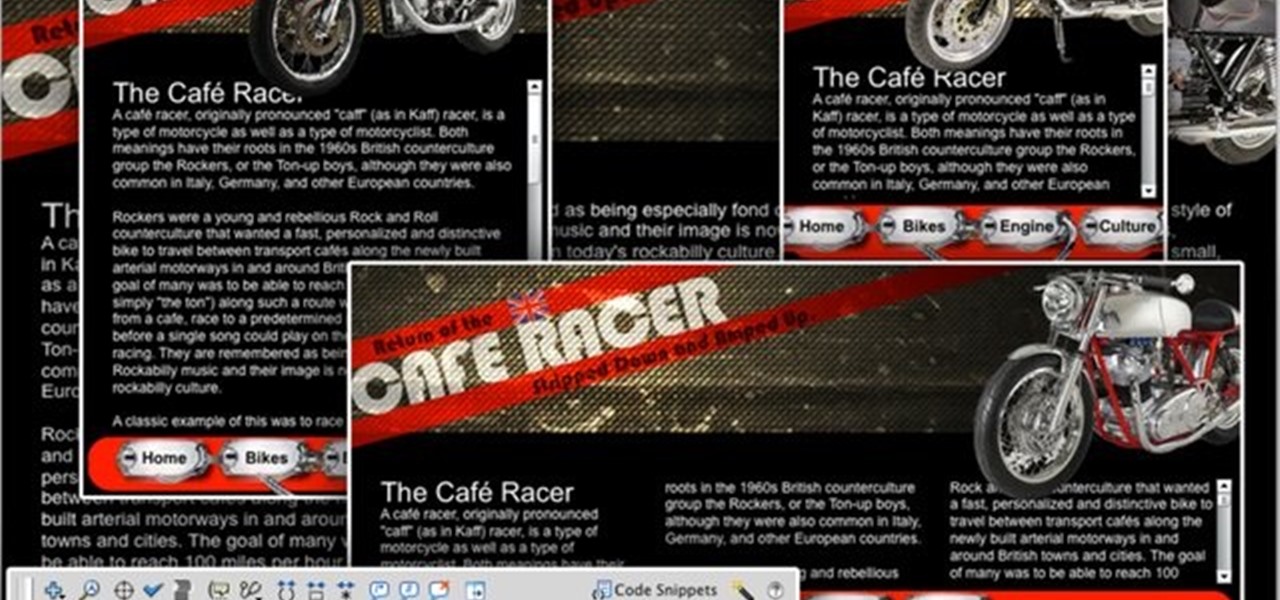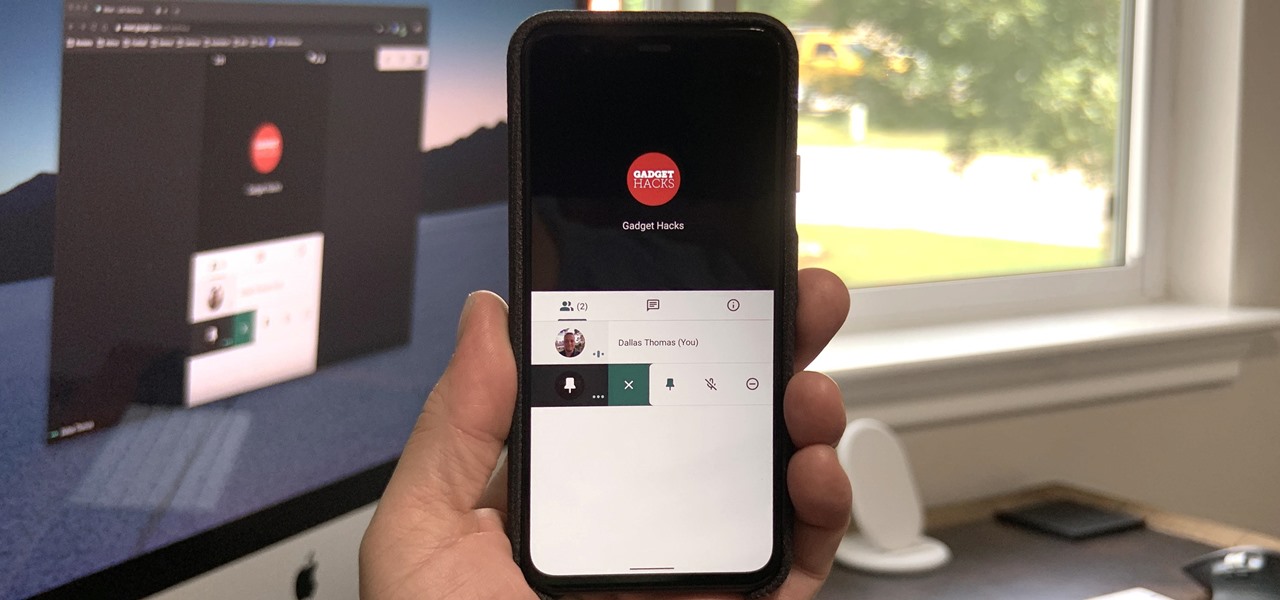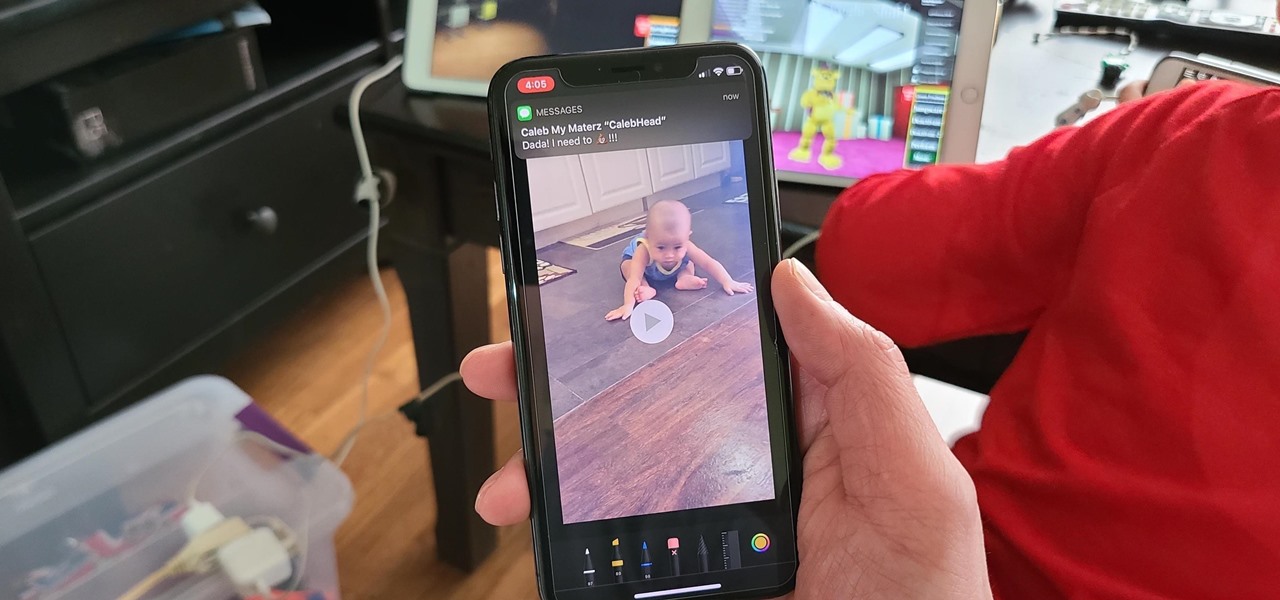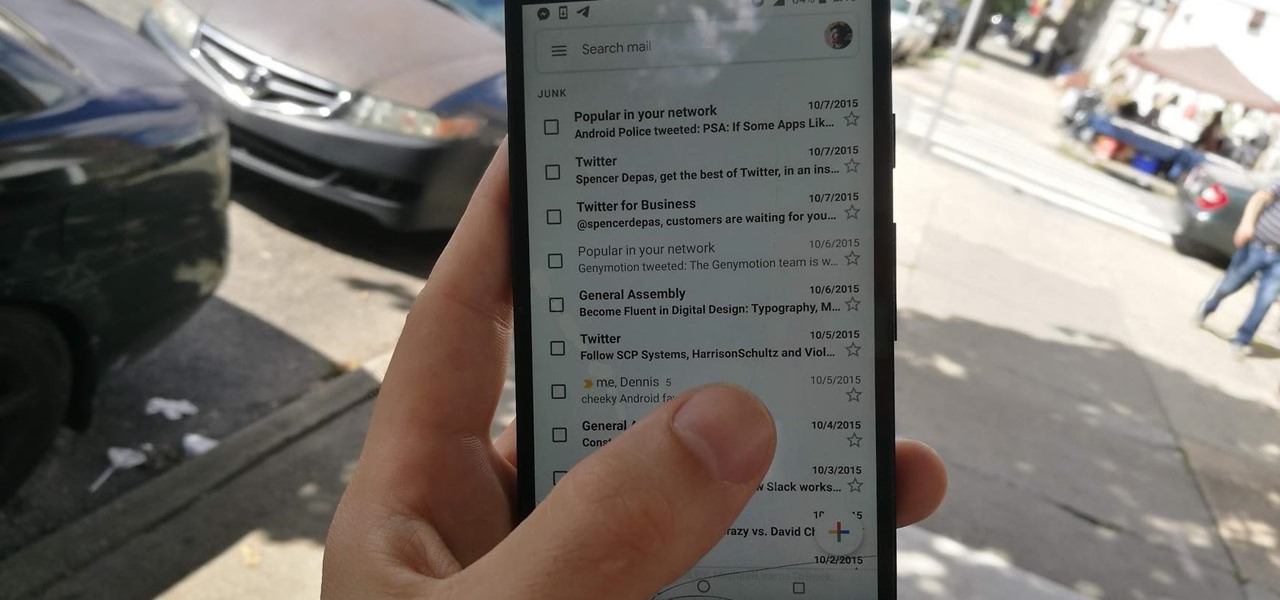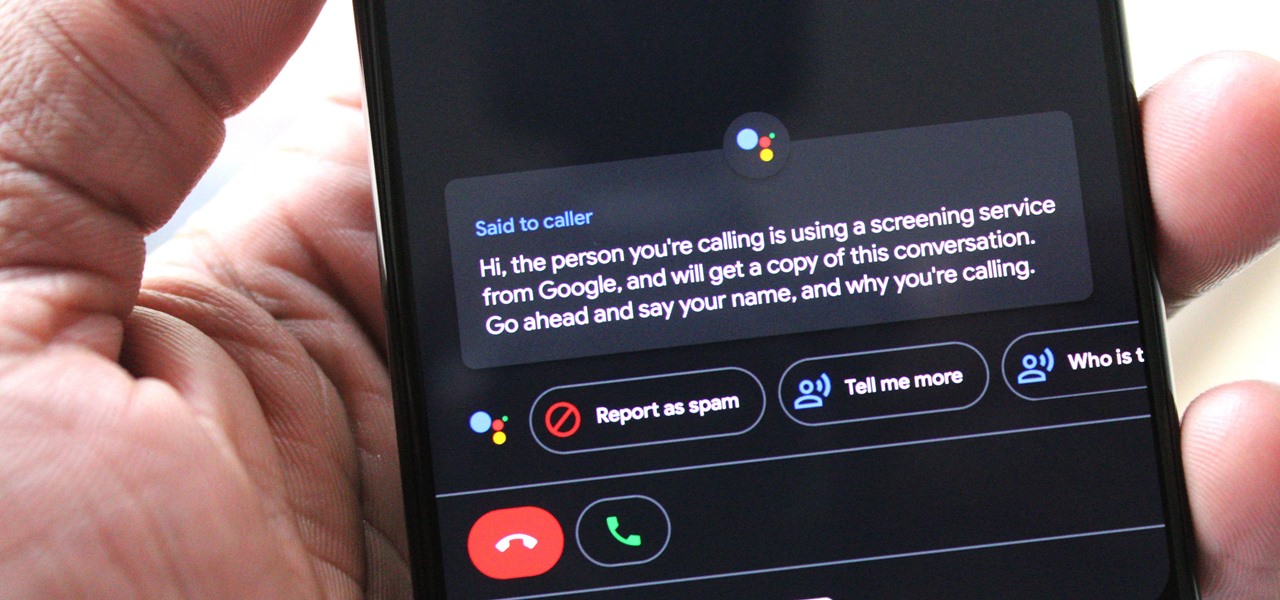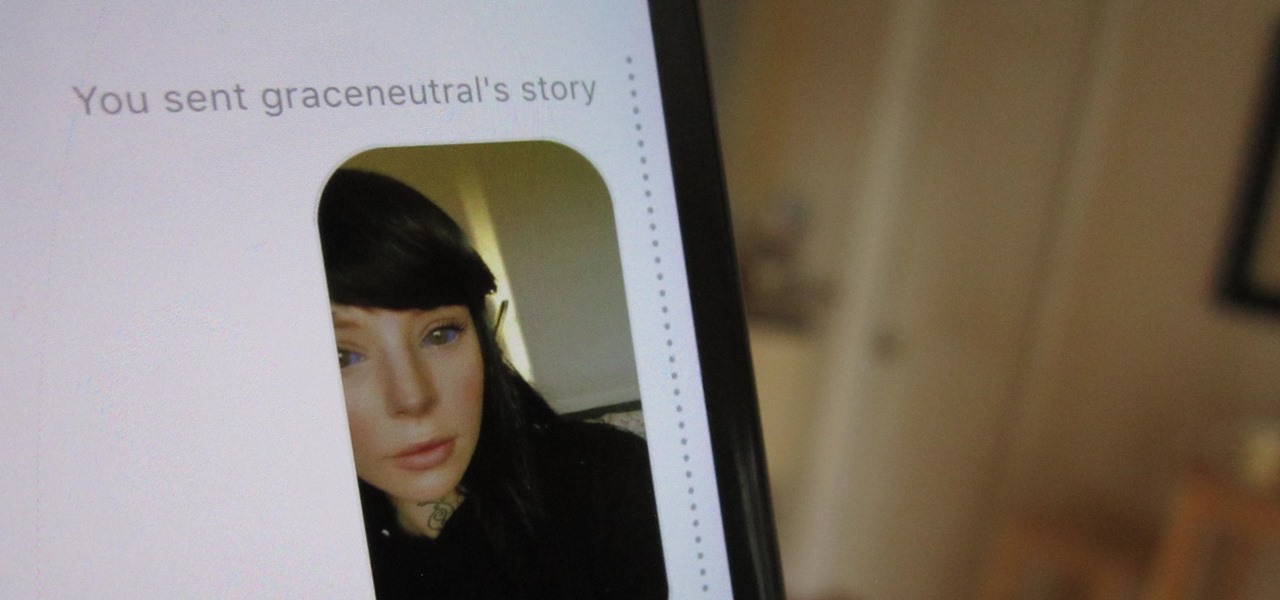This video shows you how to easily add a bookmark to your home screen on a Motorola Droid phone. The first thing you have to do is press anywhere on the main screen for a few seconds and select Shortcuts from the pop-up menu. Then, select Bookmark and then choose the desired bookmark from the list. This will place a web page bookmark shortcut to your home screen. Click it and it will start the browser and surf to that specific website. That's it! Good Luck!

Need to learn how to make a screen shot? This instructional video takes you step by step through three different methods of taking the image on your screen and into a program so you can print it. This will take you through three different ways to get a screen shot, how to use the on screen keyboard and use the program MW snap. All three methods are free to any Microsoft user and paste the image into another free program MS Paint.
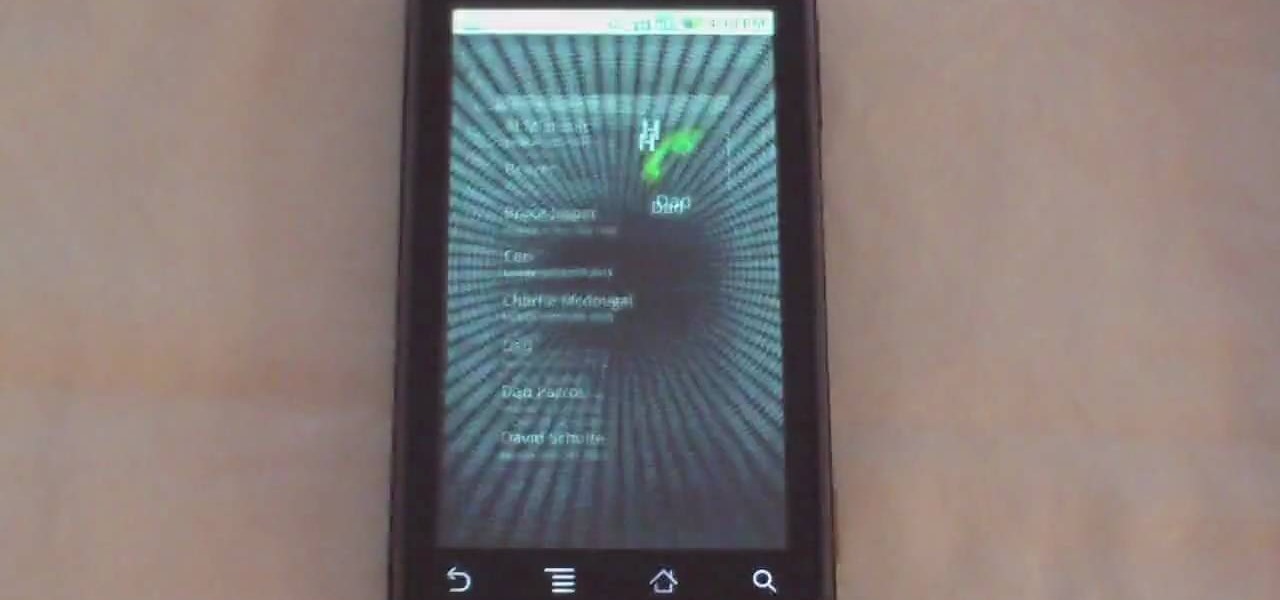
Phil of DroidBoards has another video tip. This video explains how to one-touch-dial from your home screen. Simply long click on an empty spot on your home-screen. Then, in the menu that comes up, hit "shortcuts." Then select "direct dial," that brings up your contact list. Select the contact you'd like to dial. And that shortcut is added to your home-screen. Now, to dial from your home-screen, simply click on that newly-created icon.

This movie shows you how to easily change screen resolution and the refresh rate in Windows 7. The first thing you have to do is to right-click anywhere on the desktop and then click the 'Screen Resolution' item. If you have multiple displays, select the display which resolution you want to change from the pop-up menu in the 'Display' field. Next, select the preferred resolution from the pop-up menu in the 'Resolution' field. To change your display refresh rate, you have to click the 'Advance...

Margot Potter, otherwise known as The Impatient Crafter, provides a thorough examination and demonstration of the ProvoCraft YuDu home screen printing machine from start to finished product (in this case a screen printed tee-shirt). This video is effective both as an introduction to the product and what comes with your purchase as well as tips and tricks as to how to work with home screen printing. The 6+ minute video is entertaining as well as informative and keeps your attention in an irrev...

When you press the Print Screen button on your keyboard in any version of Windows, be it 95, 2000, ME, XP or Vista, Windows will take a picture of your display output and put it into your clipboard. Once in your clipboard, it can be pasted into most any image editing program (e.g., Paint). For more information on taking screenshots with Print Screen, watch this helpful Windows tutorial!

Check out this instructional printmaking video that demonstrates how to prepare a screen print. Even though they're brand new, they're contaminated by fingerprints, oil and greases that penetrate as mesh. So follow the simple step by step instructions in this printmaking tutorial to prepare your screen prints.

This video will show you how to install a battery or LCD screen in a first generation iPod Nano. If the Apple warranty no longer covers your iPod, it may be more inexpensive to do this simple repair yourself, instead of purchasing a new iPod. Watch this video iPod tutorial and learn how to replace a battery or LCD screen in a first generation iPod Nano.

This video will show you how to install an LCD Screen into an iPod Mini. If the Apple warranty no longer covers your iPod, it may be more inexpensive to do this simple repair yourself, instead of purchasing a new iPod. Watch this video iPod tutorial and learn how to install an LCD screen into MAC's iPod Mini.

This After Effects tutorial covers how to use the keylight plug-in when working with green screen footage. The keylight plugin makes it easy to remove the subjects from the green screen background. This saves time and makes it easy for you to get working on compositing your effects and other After Effects projects.

This instructional special effects video uses fast-forward action to quickly display how to construct a green screen from scratch in an empty room. Watch this video if you are a visual learner or someone who learns by observing others in action as a team builds a green screen set.

Want to change your Mac's boot screen? Take a look at this tutorial and learn how to hack your Mac Os boot screen and replace it with any image you want.

Bill Myers shows you how to recover the lost windows, tabs, effects or other screen layout elements on the editing screen in Sony Vegas or Movie Studio.

Over time, the touch screen on the DS Lite can get out of whack. Watch this electronics tutorial video to learn how to recalibrate it. This how-to video will help you fix your Nintendo DS touch screen so you can play your video games the right way.

This is for all of you Go-Go Gadget MacGyver's out there. A step-step video example of how to build a projector screen from scratch. So, if you're tired of playing movies from your digital projector onto a bare wall, listen up, because you can make your very own DIY screen. It's a fun process, so make sure you do it right, so you're digital projector sines bright.

Windows Vista's boot screen is pretty boring, and for those of you that like to really customize your desktop, you may be wondering why it isn't as easy in Vista as it was in previous versions? While it isn't as easy as it used to be, if you follow along while watching this tutorial you will see that changing the boot screen to your own custom image still fairly simple.

Issac talks about the split-screen effect: what it is and how it works. There is also a quick demo on how to perform a split screen edit in Final Cut Pro.

You can learn how to make a cheap green screen in your home for chroma key effect. You will need a wall, a green poster frieze paper, masking tape, and blu-tac. You can use Abobe Premiere to chroma key effects on to the green screen backdrop.

Repairs Universe demonstrates how to replace the LCD screen on the LG Xenon GR500 cell phone. First, remove the battery and the SIM card from the phone. Then, use a small phillips head screwdriver remove six screws from the back of the phone. Next, use a safe pry tool to release the clips by running it along side of the phone. Remove the back layer. Remove the two screws on the inside of the phone. Also remove the volume key, the hold button and the camera button. Slide the phone to the side ...

The most recent version of the iPhone Software (iOS 5) has the ability to utilize emoticons by use of the native keyboard and software, no third-party app or jailbreak required. Just follow these simple steps for unlocking the emoticon keyboard:

Wondering how all of these videos of people's screens get made? Here's a video of someone's screen with the answer. Learn how to download and install CamStudio to capture video of your screen without using a camera, and then start making videos!

A screen protector is a thin piece of plastic you can apply to your iPhone or iPod to protect the screen from dings and scratches, though it can sometimes wiggle loose and get dirty. This tutorial shows you how to use a steam bath to firmly apply the screen protector without damaging your phone.

Flash can play on a laptop screen, a mobile device or even a wide-screen HD televsion. A Flash developer needs to make sure that, whatever your video is, you have coded it so that it can still play on any size screen without losing any content.

In this Electronics video tutorial you will learn how to repair and change your iPhone 3G touch screen. Remove the 2 Phillips #00 screws from the dock connector end. Use a suction cup to gently pull up the display assembly. Use a spudger to disconnect the black ribbon cable labeled 1, 2 and 3. Remove the screws of the display assembly. Peel up part of the black tape and remove the screws under it. Gently rotate the spudger, lift the LCD from the glass and separate it. Heat the top left of the...

Say GoodBye To Those annoying tiny dots on your LCD TV, display, computer screen or laptop display. It is all possible, in a single click.

Do you even know what the F key does? or what it stands for? We'll give you a hint - it helps you toggle between the different screen modes like full screen, standard screen, and maximized screen. So check out this Photoshop tutorial and see how to use the F shortcut key.

Now that Google Meet is free for anyone with a Gmail address, you can expect to see invites from Google's service alongside Zoom calls.

Since its introduction in iOS 11, the Screen Recording tool has been a great way to show less tech-savvy users how to use their iPhones better. It's never been easier to show your grandmother how to disable Live Photos or lower screen brightness. However, banner notifications can appear during a recording, forcing you to start over. They can even interrupt a screen share during a Zoom or Skype meeting.

Your S20 has a shortcut for Samsung Pay along the bottom of the home screen. But it tends to get in the way sometimes, especially if you're using the new Android 10 gestures in One UI 2. Besides, if you don't use the feature, you probably don't want that little white line at the bottom of your screen anyway.

One of the benefits of Blu-ray and DVD is the ability to share discs with friends and family without any hassle. Want to show off your favorite movie? Just lend them your copy. A digital movie isn't so kind, as it's typically locked to the account that purchased it. But now there is a way to share your digitally purchased movies with friends and family — and it won't cost you or them a dime.

Whenever a new Apple event invite arrives, the entire tech industry begins tearing the invite's graphics apart in a bid to decipher what the company may be planning on releasing in the coming weeks.

When Google introduced the Call Screen feature with the Pixel 3, I had never been more excited to get a Pixel device. This AI feature provided real protection against rising spam and robocalls, which billions of people deal with each year. After a recent update to the feature, you can reduce robocalls and other spam calls to nearly zero.

Screen recording on your iPhone is one of the easiest ways to share what's happening on your screen with family and friends. The problem is, everyone knows it's a screen recording when you pull open Control Center to tap the record button. What if we told you there's a better way to end a recording, so what you're left with is a clean video?

One of the more low-key functions to arrive with the Note 10 was the ability to easily record your screen system-wide. Thankfully, this long-awaited feature will finally make its way to popular Galaxy devices like the S10 and Note 9 thanks to One UI 2.

Gmail recently added a feature to dynamically change how much information from emails is shown on the main screen. The more info you choose to display, the fewer emails will fit on the screen. But if you're not a fan of these email previews, you can disable them and fit more messages on the main screen.

So you can't figure which one to buy. It's understandable. Apple released three iPhones, each designed for a different segment of the market. But which one is right for you? The iPhone 11, iPhone 11 Pro, or iPhone 11 Pro Max? That's a good question.

One of the masters of science fiction, Neal Stephenson, may be on staff at Magic Leap, but that doesn't mean he can't take a moment to visit the halls of competitor Microsoft, the maker of the HoloLens.

Call Screen is one of best features on Pixel phones. With one button, you can screen calls using Google Assistant and avoid pesky spam callers. However, after the call, there is seemingly no way to access the transcripts for future review. Fortunately, there is a way, but it is tucked away.

One of the best features on Pixel phones is the new call screening. Any call received on your Pixel device can now be answered by your Google Assistant, allowing you avoid spam calls, wrong numbers, or even exes. But what many don't know is that you can listen to the caller during the screening process.

Instagram introduced a new feature in September 2018 that lets you share other users' Stories via Instagram Direct, the app's private messaging tool for solo and group messages. Problem is, it works both ways, so whenever you add to your ephemeral Story, everybody that sees it can share it directly with anyone else.