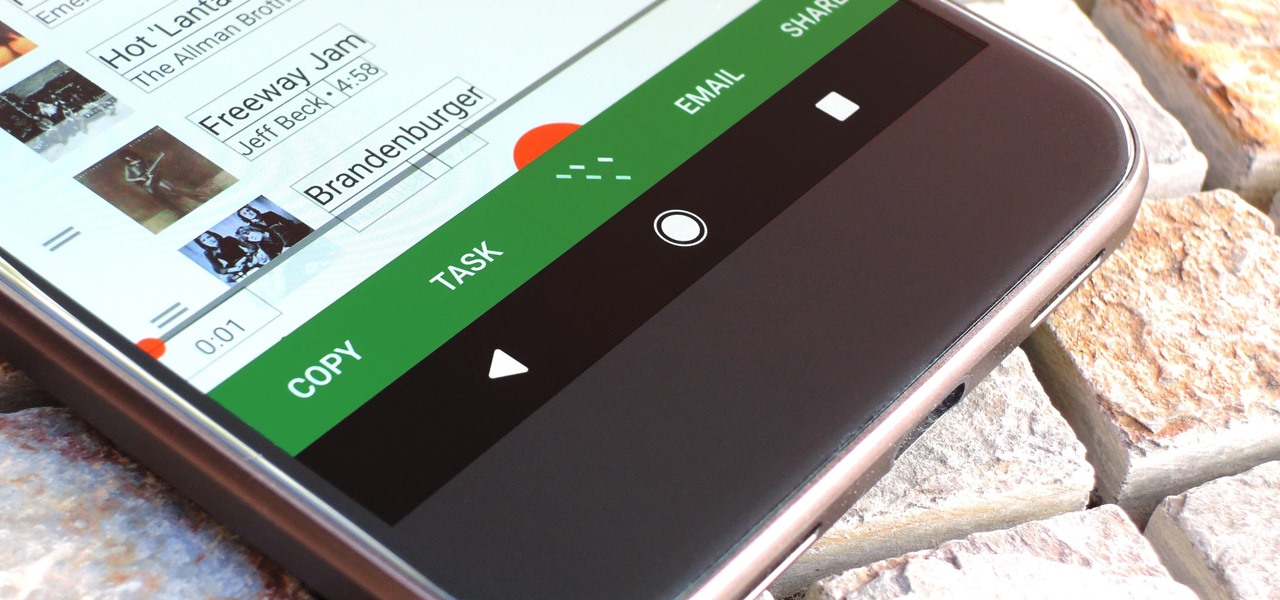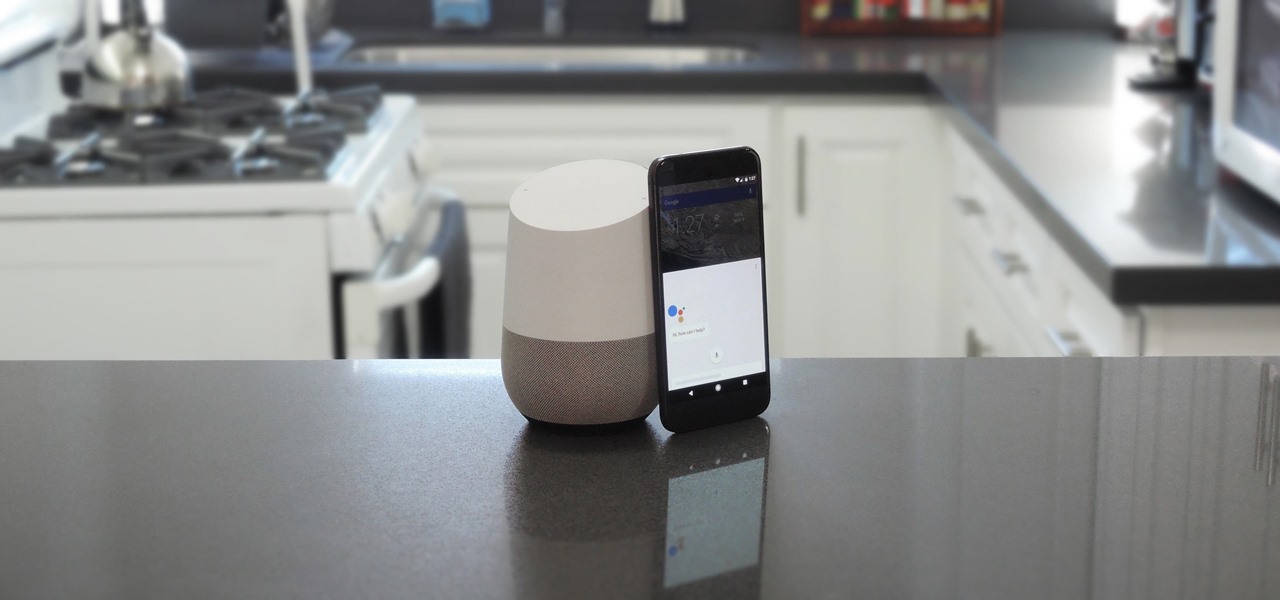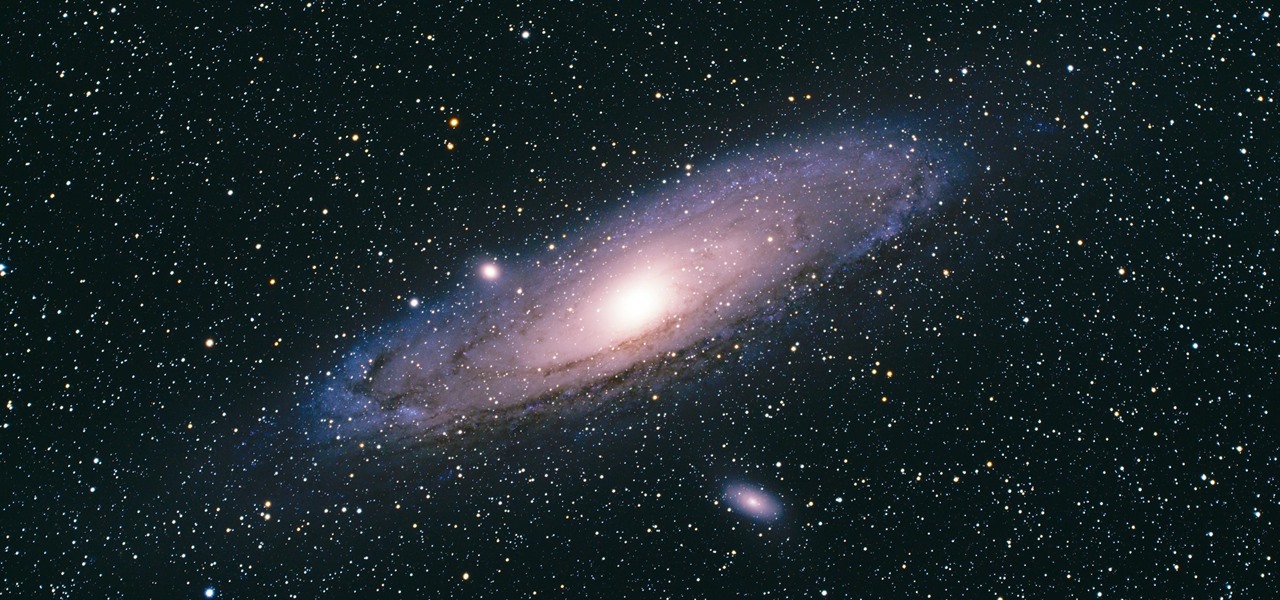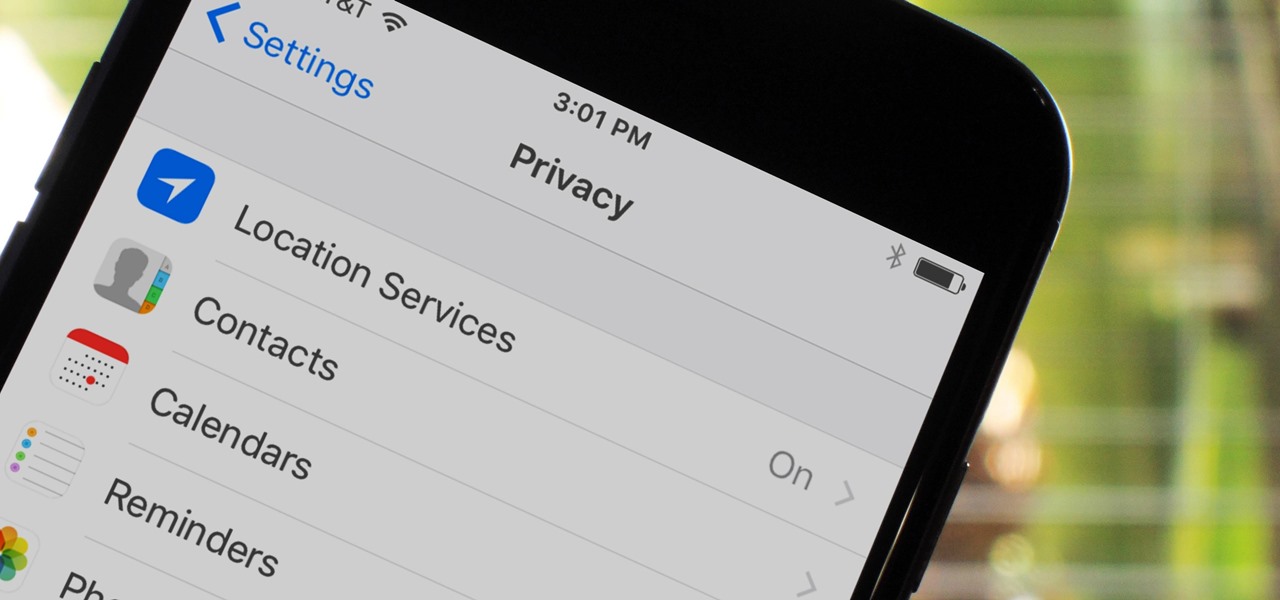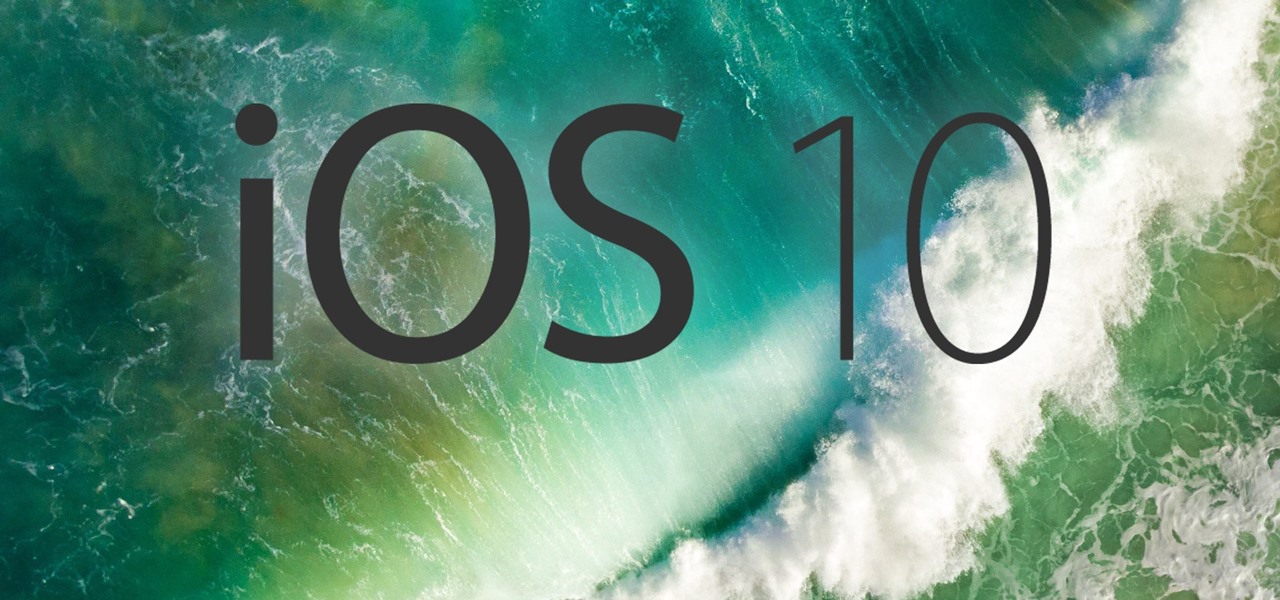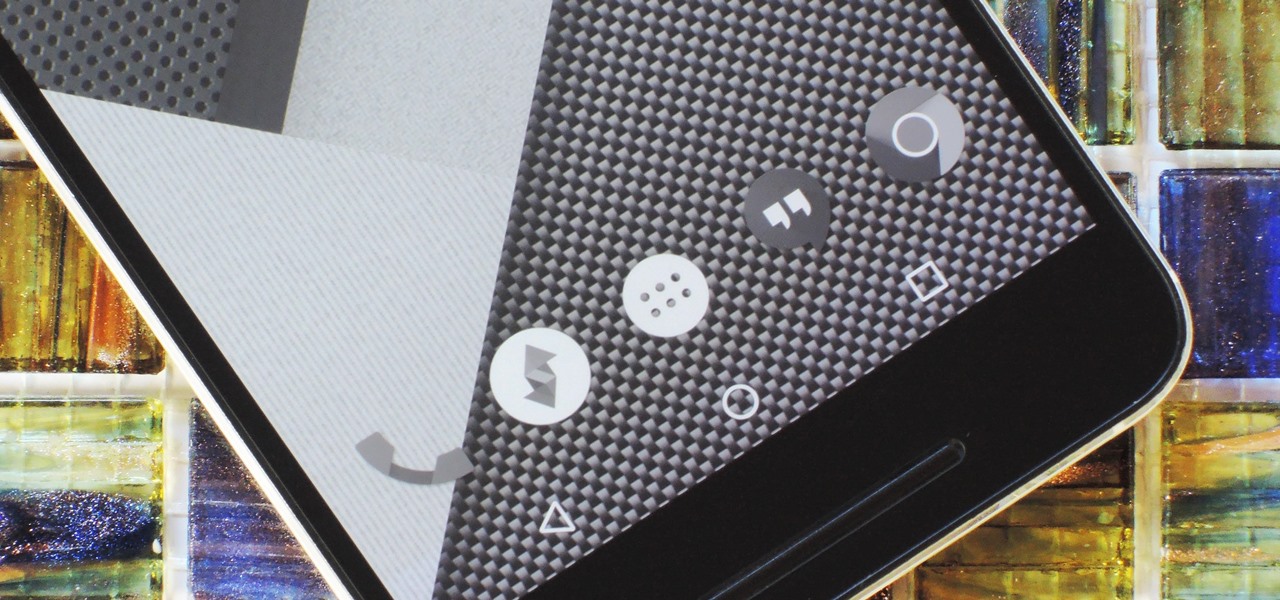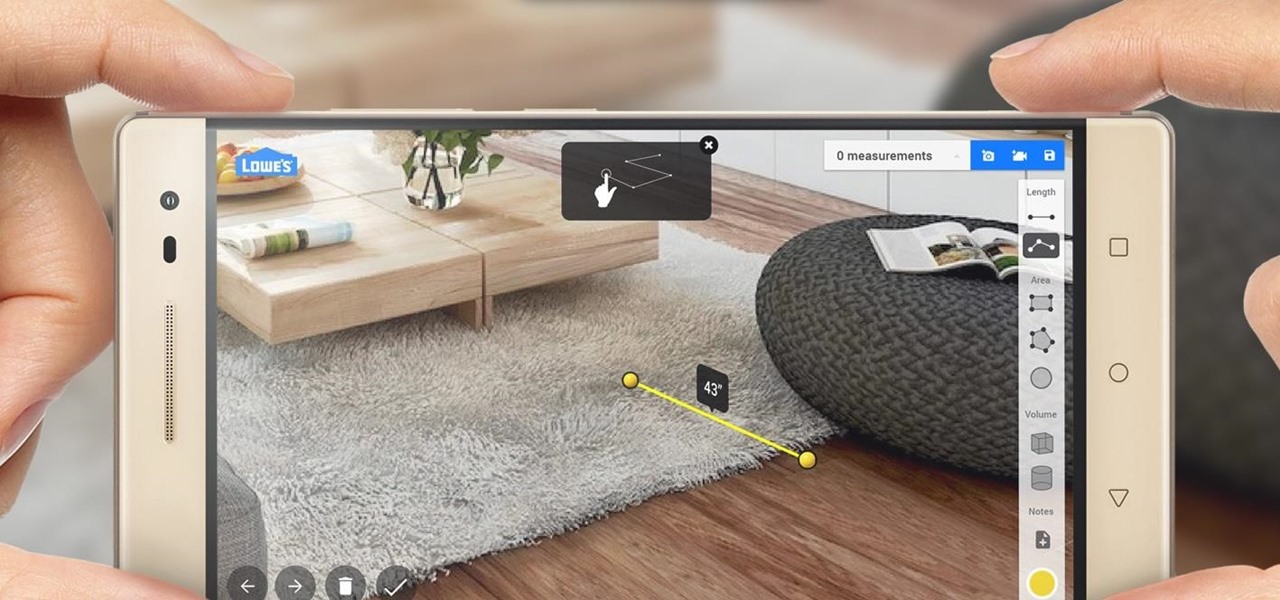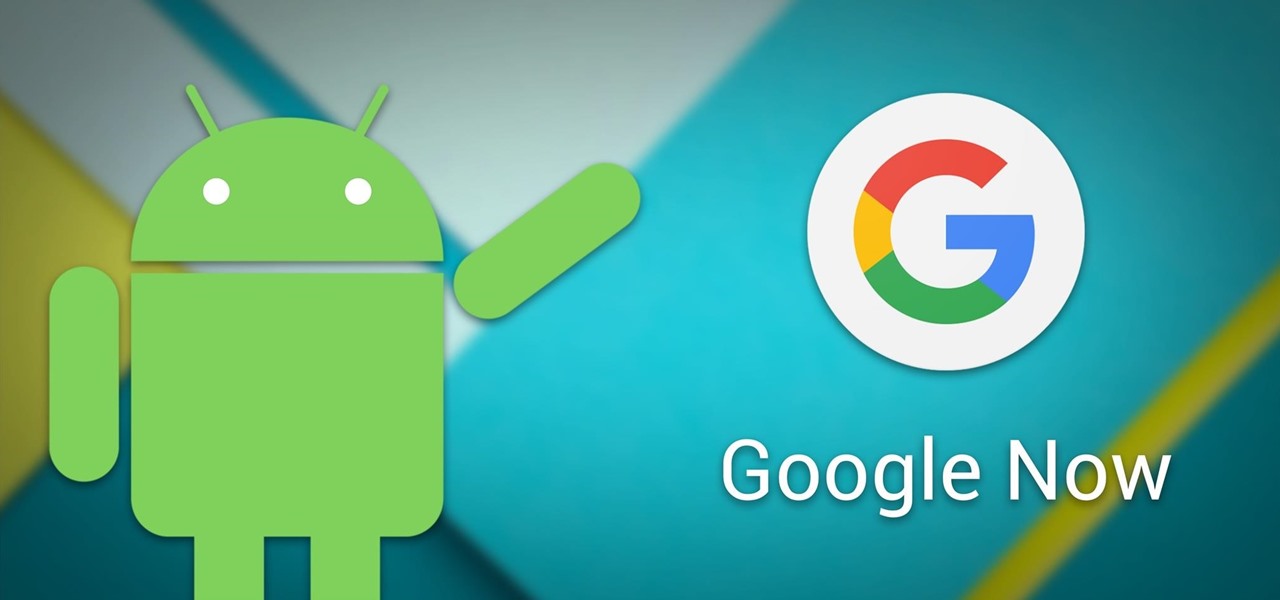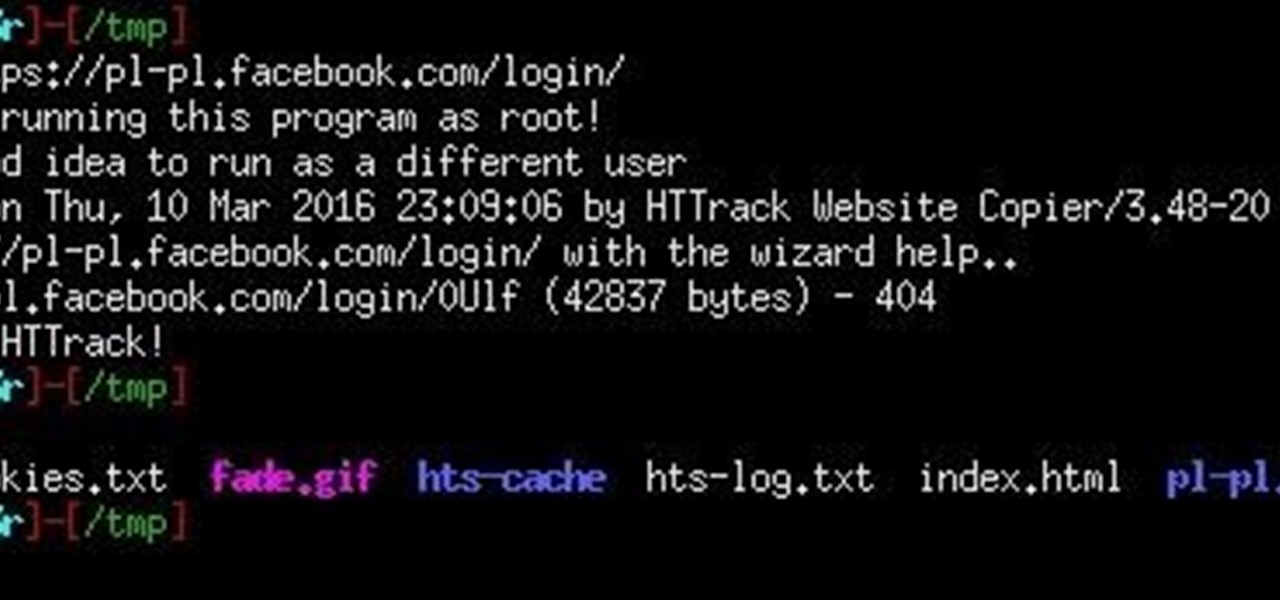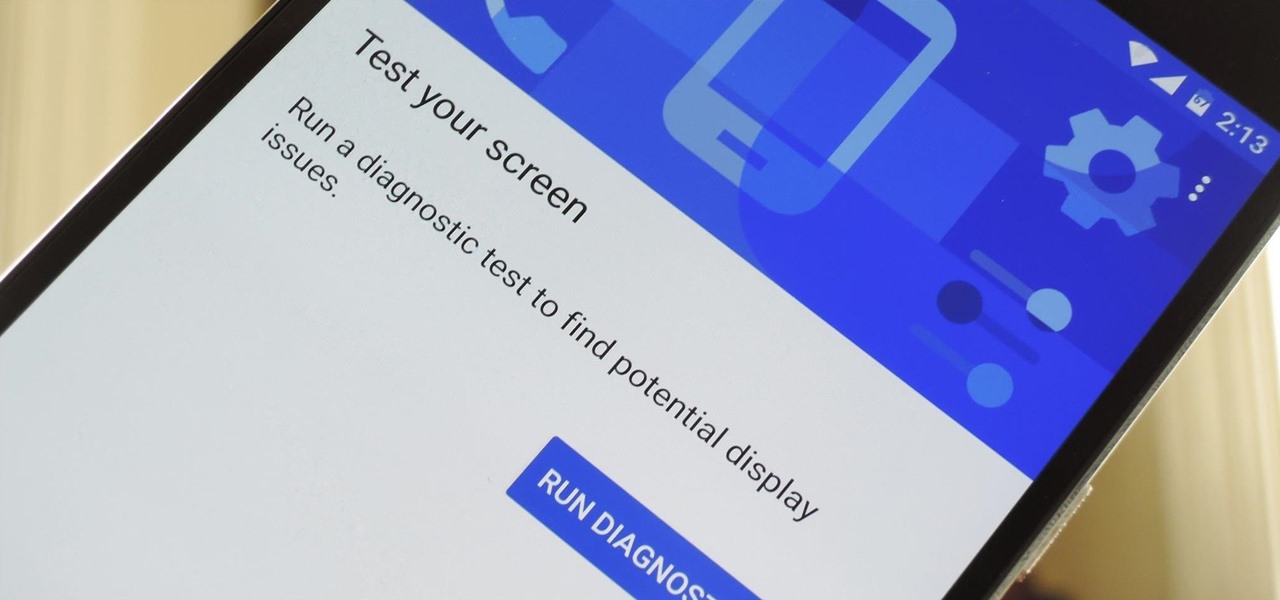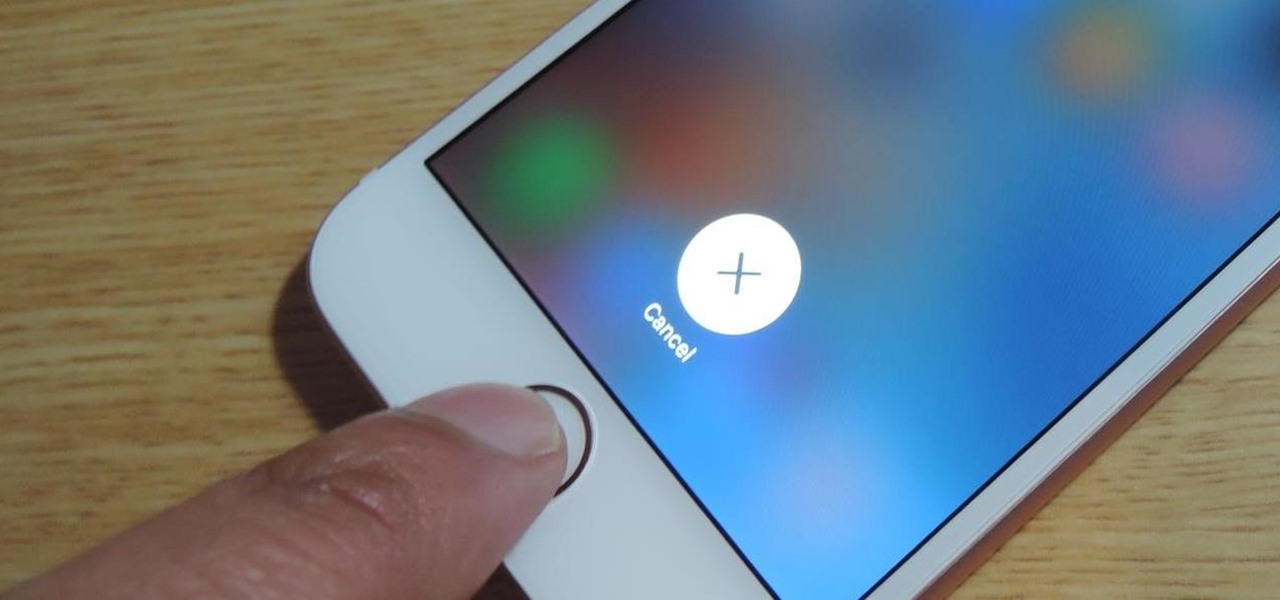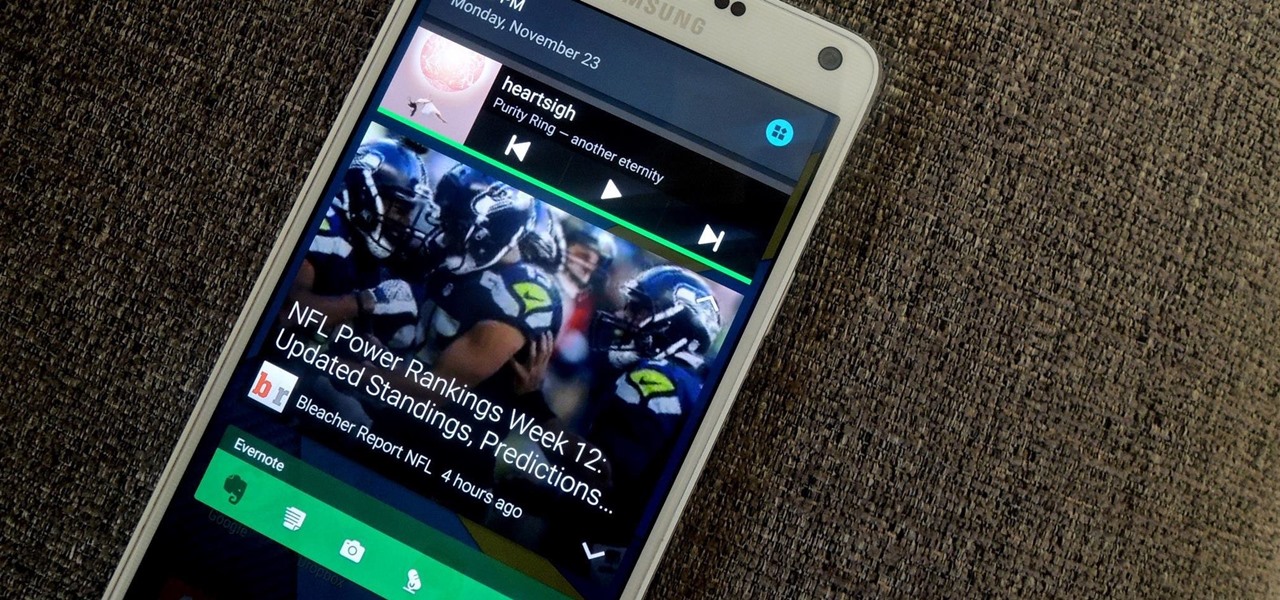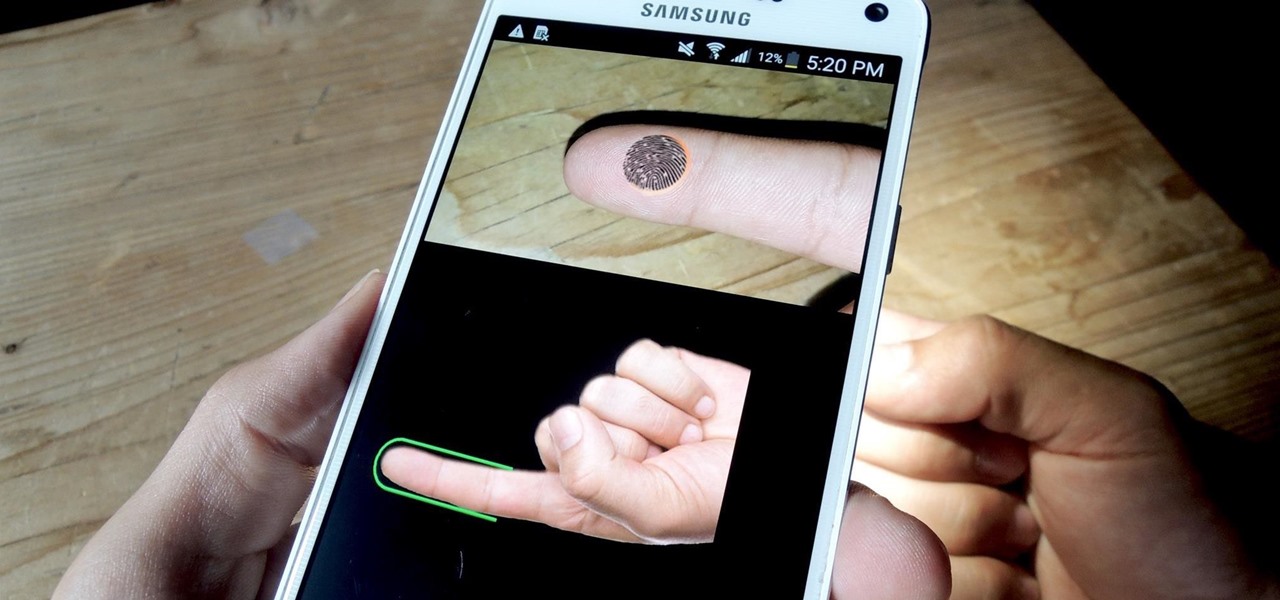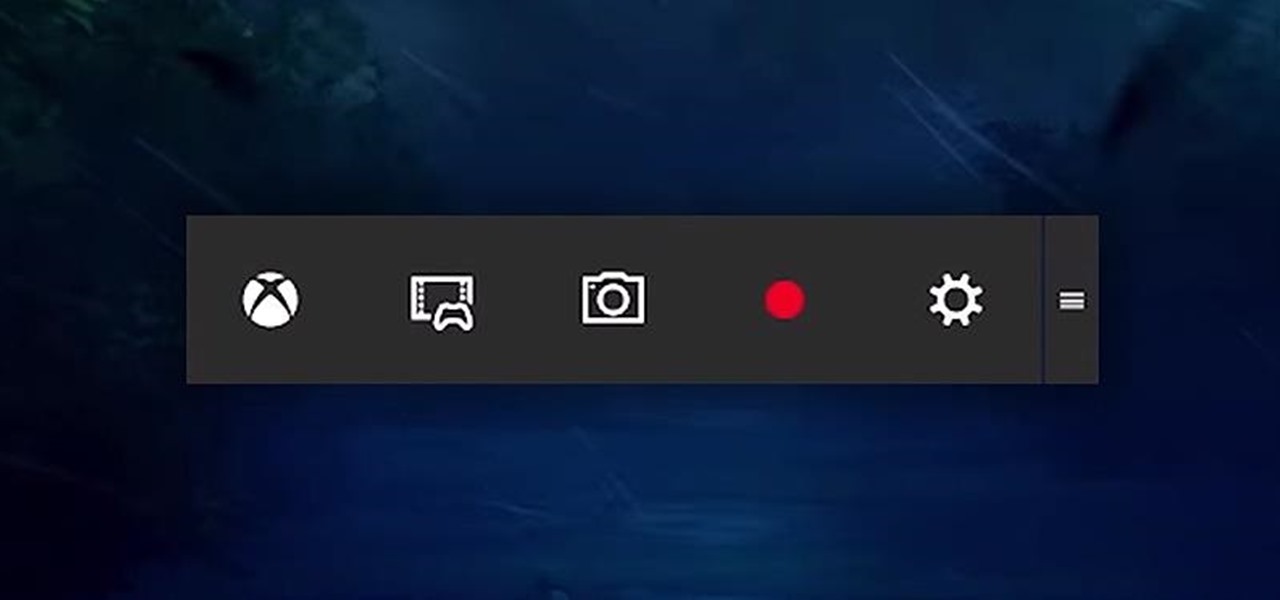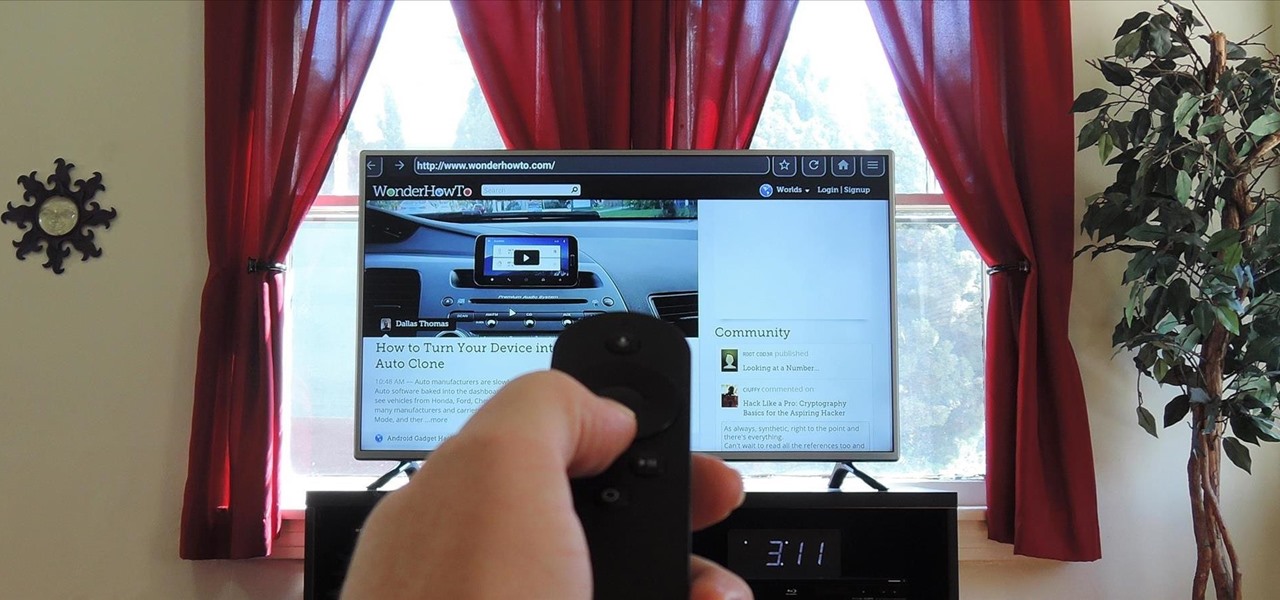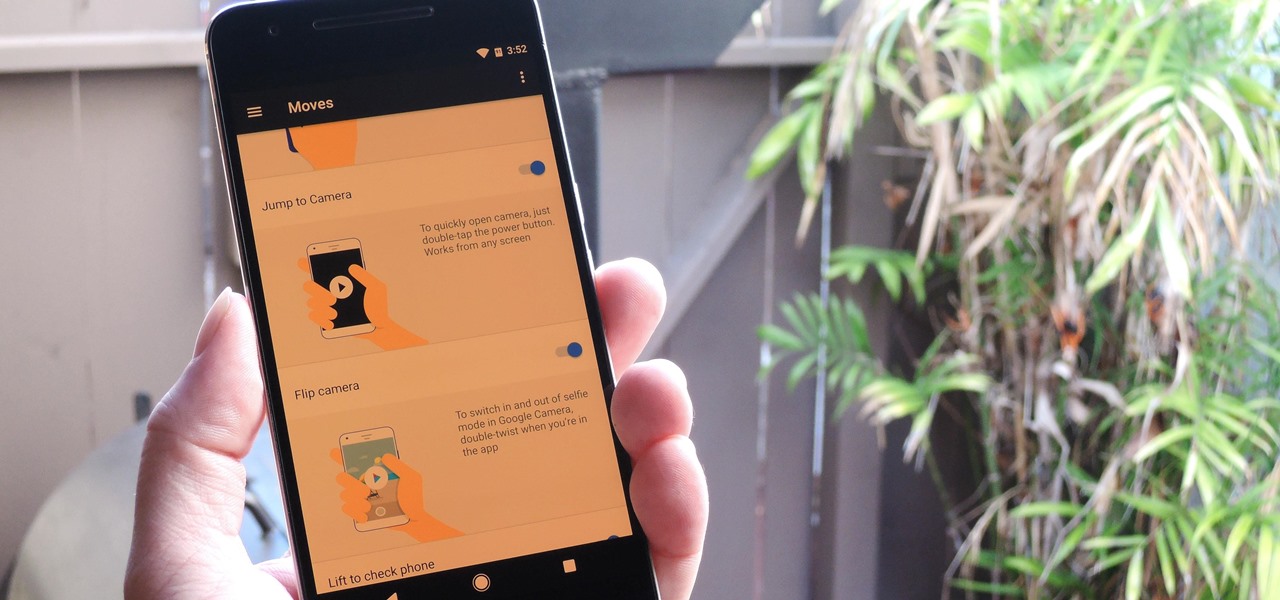
Now that Android 7.1.1 has been released, several features that were previously exclusive to Google's new Pixel phones are now available on the Nexus 6P. However, Google seems to be holding back on the Pixel's best features, as things like the "Night Light" red screen filter, "Moves" gestures, Google Assistant, blue accent color, and the new solid navigation buttons are still only officially available on the Pixel.

The rumor train for Samsung's upcoming flagship phone is now running on full steam, and some of its cargo (or lack thereof) might not be warmly welcomed by many when it finally pulls into the station.
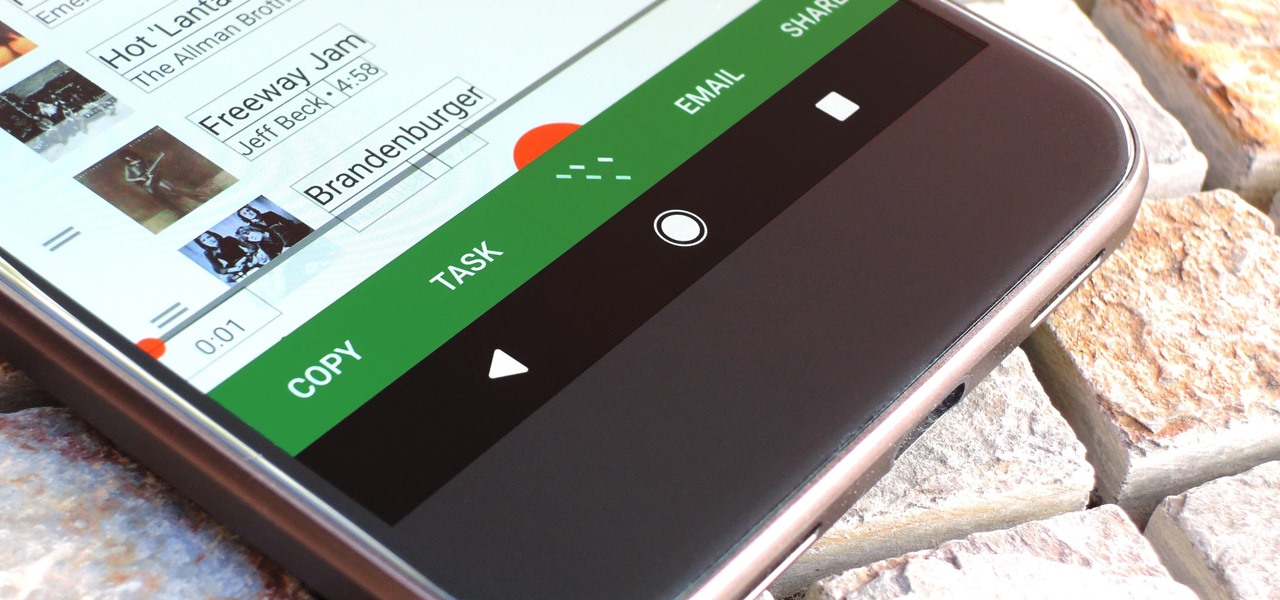
Selecting text on a touchscreen device has always been a major pain point. Those tiny little arrows that let you adjust the selection area are always too hard to actually adjust, making precision all but impossible. Then there's the issue of some apps not even allowing text selection in the first place, so the entire experience is basically a big mess.
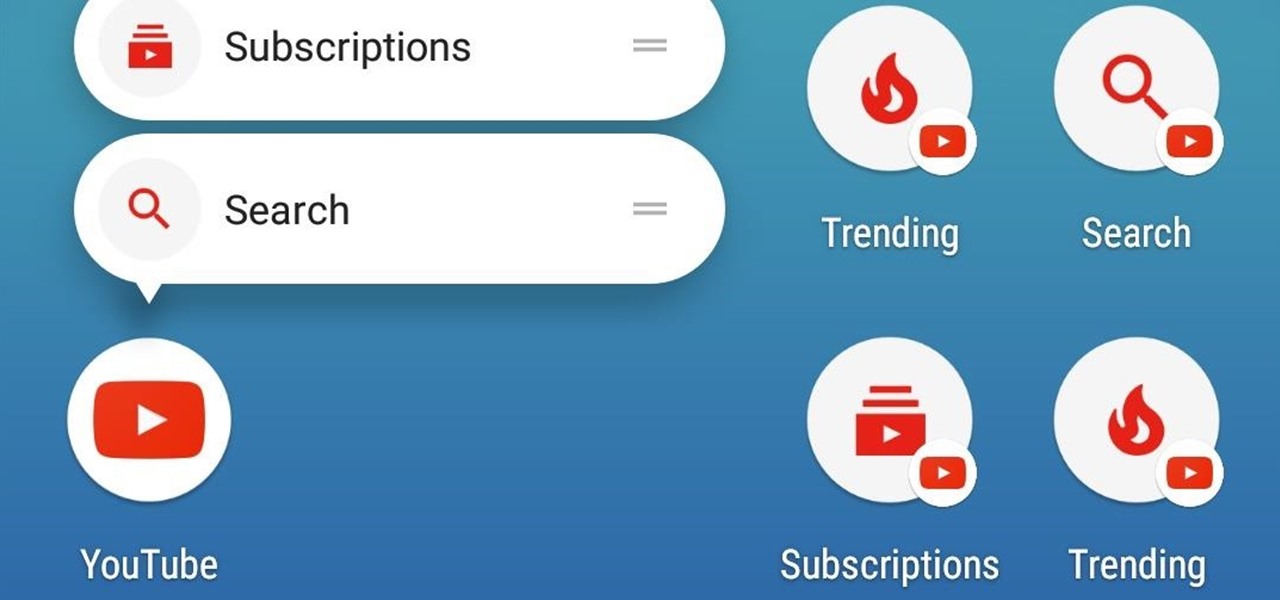
One of our favorite features on the Pixel Launcher is its App Shortcuts, which work a lot like Apple's 3D Touch for iOS or Huawei's Force Touch. Instead of using pressure sensitivity to call up static and dynamic shortcut menus for apps, Launcher Shortcuts relied on a simple long-press. Now, in the Android 7.1 update for Pixels, there's an update to App Shortcuts that let's you pin shortcut options directly to your home screen for even quicker access.
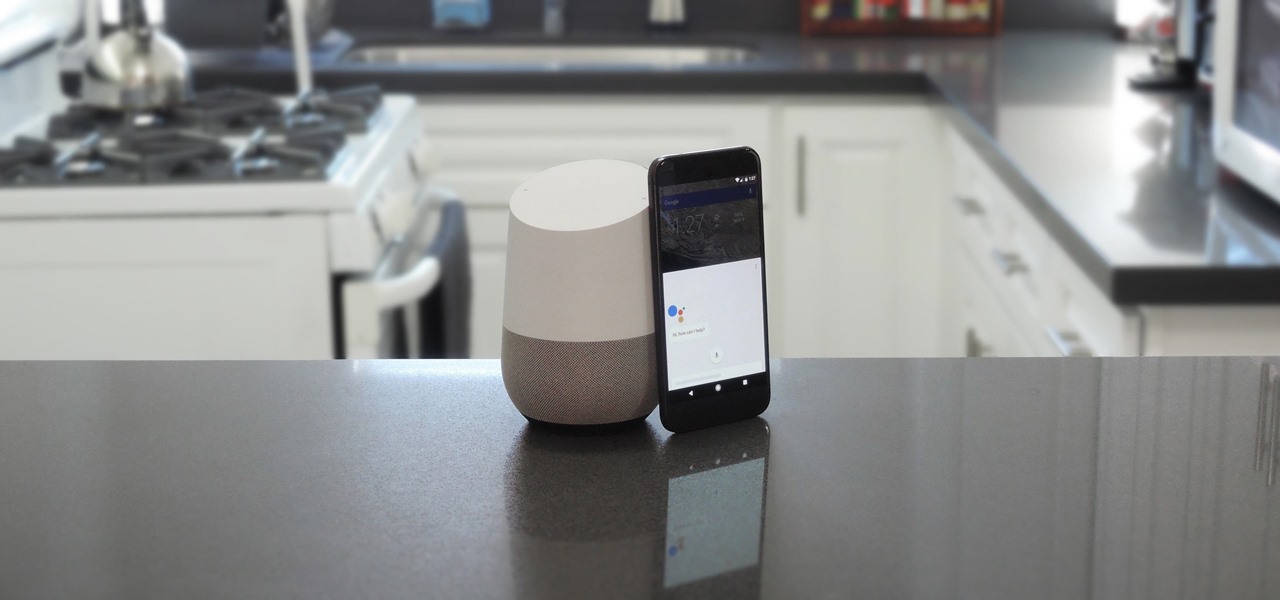
The new Google Assistant is only officially available on three platforms—newer Android phones (Pixels and those running Marshmallow and Nougat), the Google Allo app, and Google Home. However, most of the Assistant's basic functionality is also bundled into the Google app for Android and iOS, which used to go by the name Google Now, but is now referred to only as Screen Search or your Google app's Feed.
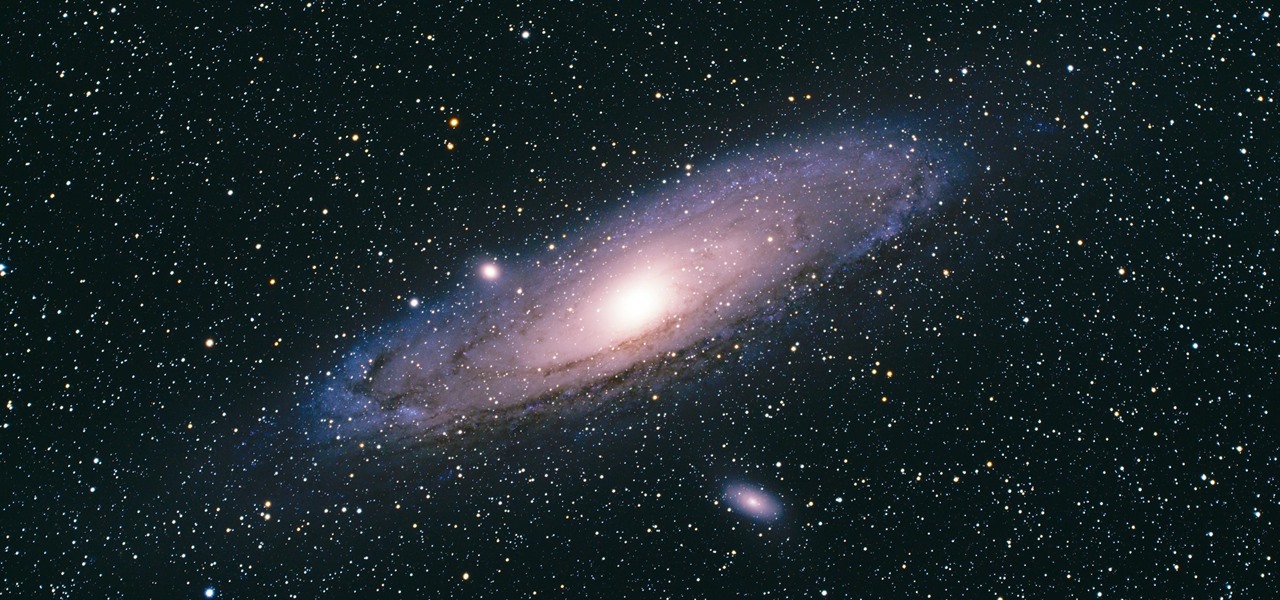
There's a new operating system on the horizon, and this one's so big that it may actually live up to its galactic moniker. Andromeda, a merging of Android and Chrome OS, has the potential to bring Google to the ubiquitous status that Microsoft's Windows enjoyed in the '80s and '90s.

If maintaining privacy is an ongoing battle, the front line is your smartphone. Apple included several new security features in iOS 10, but at the same time, some of the best new functionality comes with potential privacy trade-offs that everyone needs to understand.

While iOS 11 is ready to take over your iPad, iPhone, and iPod touch, let's take a step back and check out all of the new features that iOS 10 brought to the public when it was released to everyone in Sept. 2016.

One of the disadvantages of the digital world is that you can't pick it up and touch it. While that can feel like less of a problem in virtual reality, where you're already holding controllers, mixed reality environments—like the one you'd experience in Microsoft's HoloLens—suffer from a lack of physical connection with the digital objects that appear in your real world. Dexmo aims to solve that problem with a relatively intimidating new controller that encompasses your hands.

These days, the user experience on stock Android is a lot more refined and polished than manufacturer skins like Samsung's TouchWiz or HTC's Sense. This is mostly due to Material Design, the look and feel that Google implemented back in Android Lollipop, which has finally started to give Android a unified appearance with its sleek icons and abundant use of colors.

Imagine if you combined Tasker with your favorite live wallpaper—that's roughly the gist of a new app from developer feedK. With this one installed, your home screen background will finally be aware of its surroundings.

We haven't had a working jailbreak method since October of last year, and that only worked for about a month until iOS 9.2 came out and shut down the loophole it was using. So all of those cool Cydia tweaks have been out of the question for quite a while now, unless you downgraded your firmware to keep jailbreak compatibility.

Several major web services—most notably Facebook—have horrendous Android apps that occupy way too much space and drain battery life at an alarming rate. Such issues have led to a new trend where third-party developers create minimalist "lite" apps that are essentially the mobile website bundled into a native Android wrapper, freeing up storage space and saving battery life without sacrificing many features at all.

We're already glimpsing the future when we look at mixed reality through a headset, but is the real evolution of this technology something that will exist as part of our bodies? As intense as that may sound, TechCrunch's Jay Donovan offers compelling reasons why it's not such a crazy idea:

Several Samsung phones have a feature that turns the screen black and white when the battery is getting low. This takes advantage of the AMOLED display in these devices, because unlike red, green, and blue pixels, no battery power is used to display black pixels on this type of screen.

Augmented reality began on smartphones but technical limitations have prevented further development. Google's Tango (formerly Project Tango) aimed to change all that, and with Lenovo's help, they now have their first device.

Starting with version 6.0 Marshmallow, Android now supports fingerprint scanners natively. This change has effectively opened the floodgates, and now almost every flagship Android device includes a fingerprint scanner out of the box.

Virtual reality and horror were meant for each other. You'll get all the positive aspects of experiencing a terrifying situation such as excitement and an adrenaline rush, without any of the real-life consequences, like being ripped to shreds by a herd of flesh-eating monsters.

Logan's Run is one of my favorite movies of all time. The dialog is cheesy, the set design and special effects are wonky, and the main villain looks like he was conceived and built by an eighth grader in shop class—oh, and his name is Box.

Android's personal assistant is more than just a sassy backtalker—it's a full-on suite of all the information you could need at a given time. Google Now, as it's called, uses data from various sources to predict what you'll want to know before you even search for it, and it's an amazing experience once you've got everything set up.

Hey everyone, this guide will show the process of stealing your victims Facebook credentials. This is a followup to my previous post.

Ever been in an argument, only to have the other person cop out by saying "I never said that," when you know full well they did? Or how about one of those times when you're sitting in the lecture hall, half dozing off to your professor's monotone ramblings, when your ears perk up because they somehow know you missed something important that was just said?

Google has a lesser-known Android app called Device Assist that might just be one of the most useful programs the company has ever published. It offers interactive guides and general tech support for Android, plus it can diagnose your device and help you fix any issues it finds.

There's a good chance that your iOS device has become unresponsive at least once. It's usually at this point that you start thinking your device can no longer pass muster. You could upgrade to a newer model, but that's not always feasible, and often times, unnecessary.

While it took Apple a damn-long time to finally include widgets in iOS, I do admire their implementation. Accessible from within any screen by pulling down the Notification Center (or, more correctly, the "Today" view), the home screen remains clean and minimal, which some of you with Android devices might appreciate—despite any Apple hatred you may have.

Android has a single text file named build.prop that determines tons of various system-wide settings on your device. You need root access to edit this file, since it's stored on the system partition—but the various lines of codes it contains are actually fairly easy to interpret and modify.

So, how does someone keep their hacking life completely secret? What This Is:

By now, a mobile phone that isn't "smart" is about as hard to come by as a TV that isn't high definition. As a result, members of older generations who were previously reluctant to purchase a newfangled smartphone have no other choice but to cave into the more recent trends when their old device finally breaks down.

You're at your friend's house. All you've heard about all day is his new laptop. He's got a brand new top-specced MacBook Pro, and he won't stop going on about it. It particularly annoys you as all you've got is a 4 year old cheap laptop, even if it is running Linux.

In general, the fingerprint scanner in Samsung's 2015 flagship phones is quick and accurate, but when you get that "No Match" message while trying to unlock your phone, it can be incredibly annoying. To help curb these issues, I'll go over three tips for speeding up the unlocking process that should work wonders on your Galaxy S6, S6 Edge, S6 Edge+, or Note 5.

If you have a specific app you want to lock so that others can't access it, the most secure way of doing so is with biometrics. While there are options to lock apps with either a PIN or pattern, these can easily be figured out with a simple glance over your shoulder. It's much more difficult for someone to crack your fingerprint ID, unless they chop off your finger, of course.

You'll have to forgive me if I sound a little overexcited about this, but in my opinion, Google's "Now on Tap" is one of the most innovative™ smartphone features that I've seen in years. Sure, Microsoft heard about the feature being in the works and rushed out a similar Android app so they could say they were first, but that solution pales in comparison to this one.

Up until now, if you wanted to record videos of the apps on your screen, you had to rely on a third-party option. However, Windows 10 changes this thanks in part to the new Xbox app. One of the new features of the Xbox app is the Game bar, which allows you to record footage of your gameplay.

These days, that pocket-sized computer we call a smartphone is home to your entire digital life. But with the onset of mobile payments and online banking, the line between your virtual world and the physical realm is becoming increasingly blurred.

Catching up with Windows 8, Apple has finally included a way in Mac OS X to use two apps side by side in full screen view. In the 10.11 El Capitan update, it's called Split View, and it works fairly well for the most part. It's not quite as intuitive as it should be, but easy enough once you get the hang of it.

With the Galaxy S6 Edge, the curved display is mainly an aesthetic feature. Unlike the Galaxy Note Edge, Samsung didn't include many software features to take advantage of its unique design, outside of the scrolling tickers and night clock. For instance, with the Note Edge, you can launch apps from the curved portion of the screen—but this isn't true for the S6 Edge.

Widgets exist to offer quick access to certain features in the apps we use most. On the Samsung Galaxy Note 4, home screen widgets let me do pretty much anything, from checking the forecast to browsing my emails.

Since the Nexus Player is an Android device at heart, there are already several internet browsers that can be used on the streaming set-top box. Chrome, Firefox, and a few others will run perfectly fine, but the trouble with these is that you need a mouse to use them.

You can find a plethora of tennis games on the Google Play Store, but if you're a true tennis fan and gaming enthusiast, you should check out Tennis Racketeering by Core Aplikacije. The game lets you use an additional Android device as a racket, giving you Wii-like abilities without Nintendo. It's simple to set up and extremely fun to play, so follow along below to see how it works.

Today marked the official unveiling of the HTC One M9 at Mobile World Congress in Barcelona. The newest HTC flagship will be released by the middle of March globally, and come in gold, gunmetal, pink, and silver. And if you were wondering, yes all of the leaks were pretty much spot on.