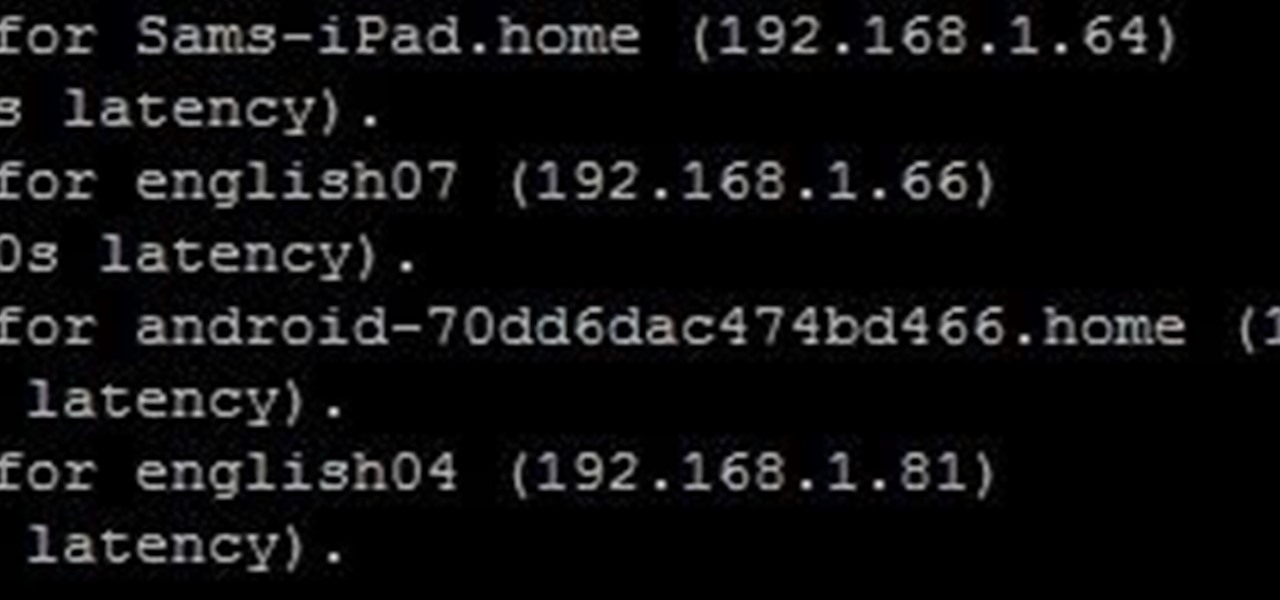
Real Scenarios #2: The Creepy Teacher [Part 1]
Your English teacher is a creep. The way he looks at your girlfriend, the way he always spends ages with the girls in the class going over their work but not the boys, just the way he is.

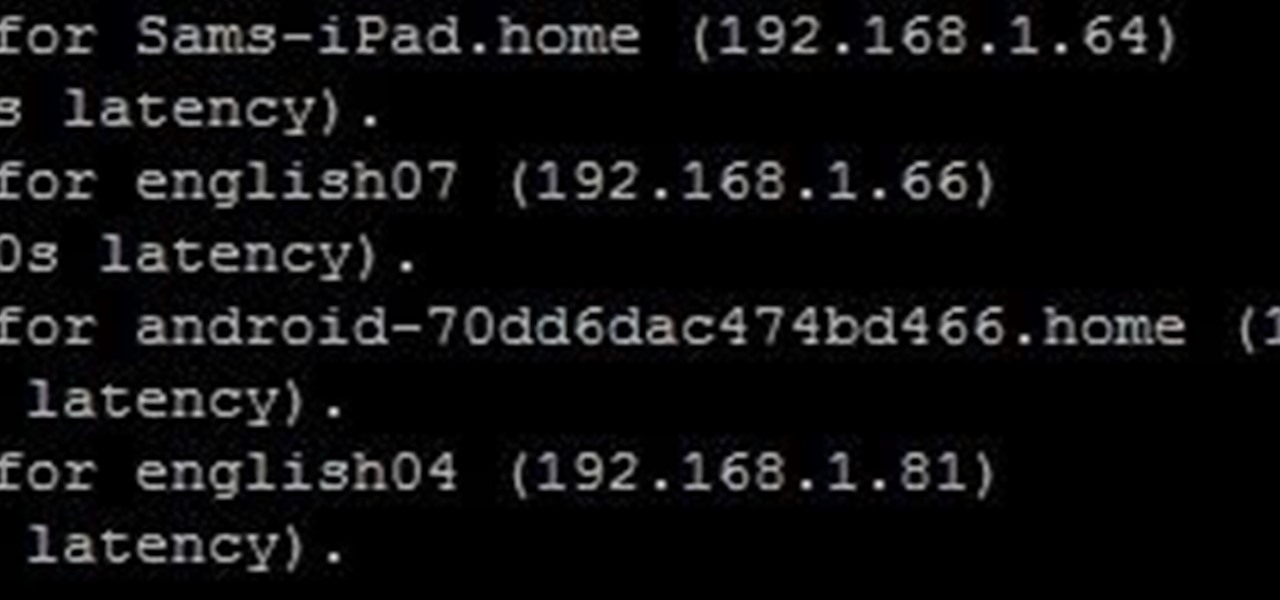
Your English teacher is a creep. The way he looks at your girlfriend, the way he always spends ages with the girls in the class going over their work but not the boys, just the way he is.
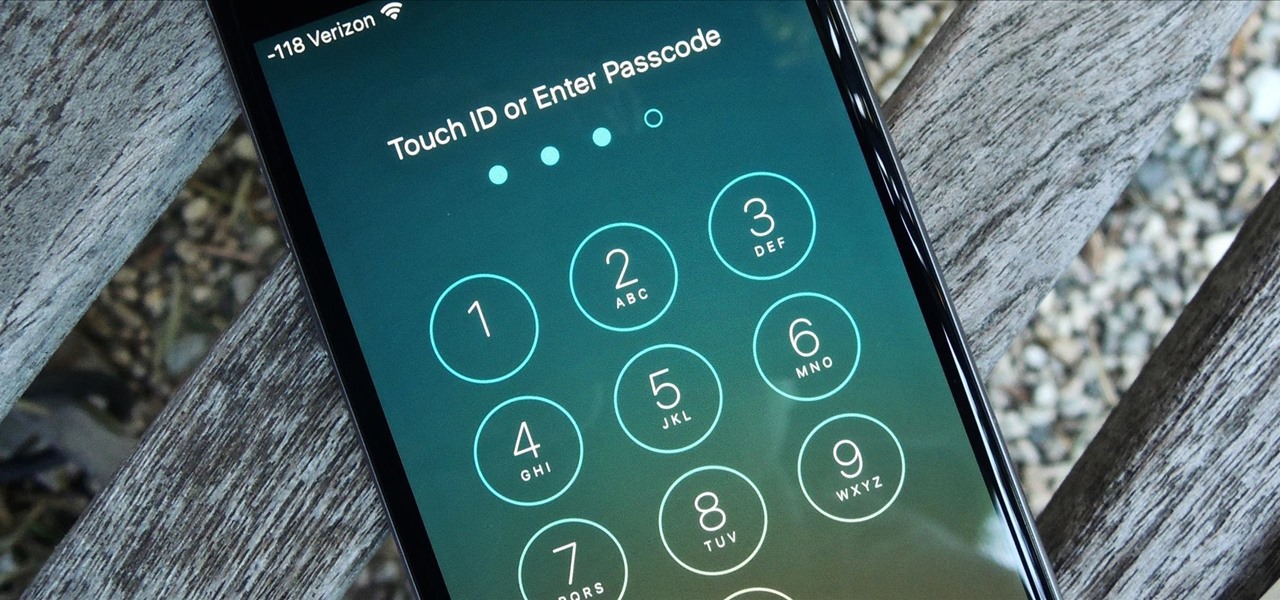
You would think that with each major iOS update, there'd be fewer ways to bypass the lock screen. Unfortunately, Apple's developers have consistently failed every year since 2013 in this department, leaving open lock screen exploits for iOS 7, iOS 8, and now the latest iOS version, iOS 9, with each exploit being discovered within days of the OS release.
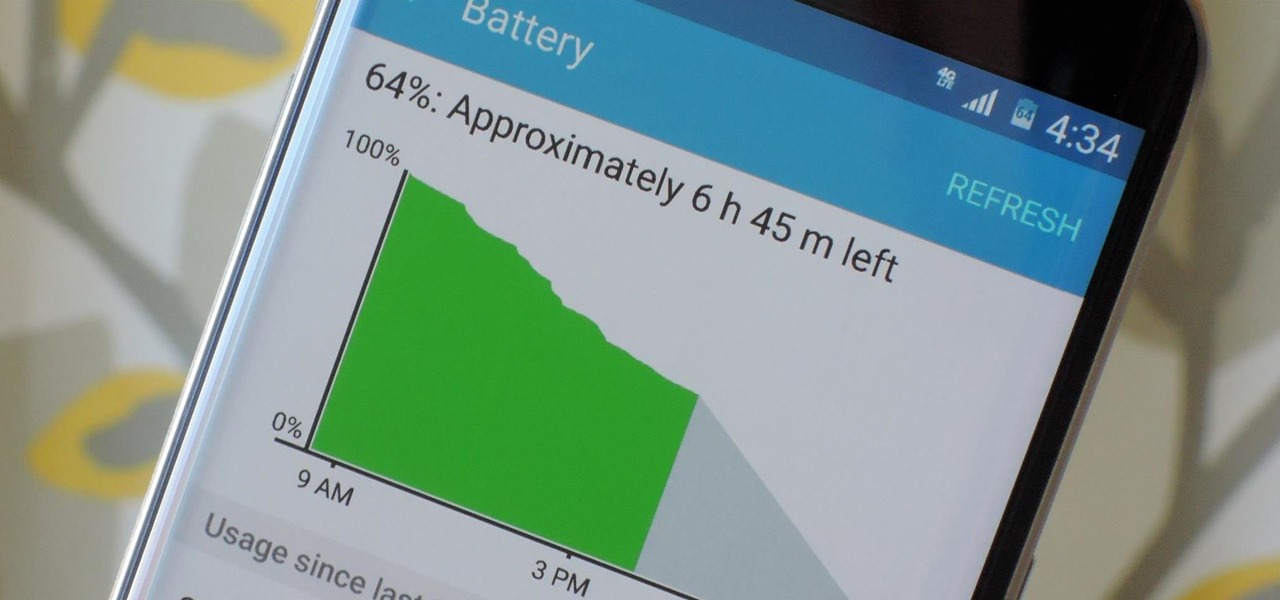
Smartphones have otherworldly specs these days, so it's relatively uncommon that you hear someone complaining about display resolution, build quality, or general speed and performance. At best, these are secondary concerns, with the number 1 issue almost unilaterally being battery life.

While most of your iPhone's features are intuitive or well-covered across the web, there are some features hidden deep within iOS that you probably never even knew about. (These could also apply to an iPad or iPod touch.)

If you're just starting out with Android—or smartphones in general, for that matter—there are a lot of little things to learn. One of the first terms you'll likely encounter is "Wi-Fi," which is a wireless internet connection served up by a router in your home, office, or local coffee shop. This differs from your smartphone's regular "Mobile Data" connection, which is provided by your cellular carrier and included as part of your monthly bill.
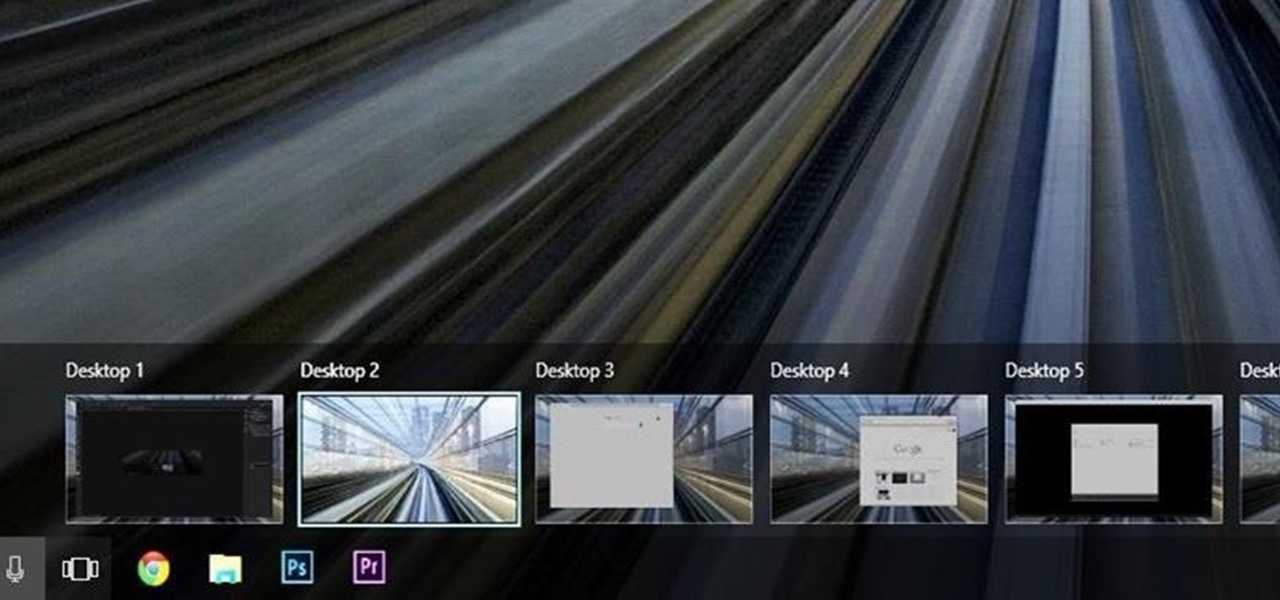
Linux and Mac users have long enjoyed the use of multiple virtual desktops to free up clutter on their home screen and keep individual workflow environments separated, but Windows users have always been stuck with one solitary desktop.
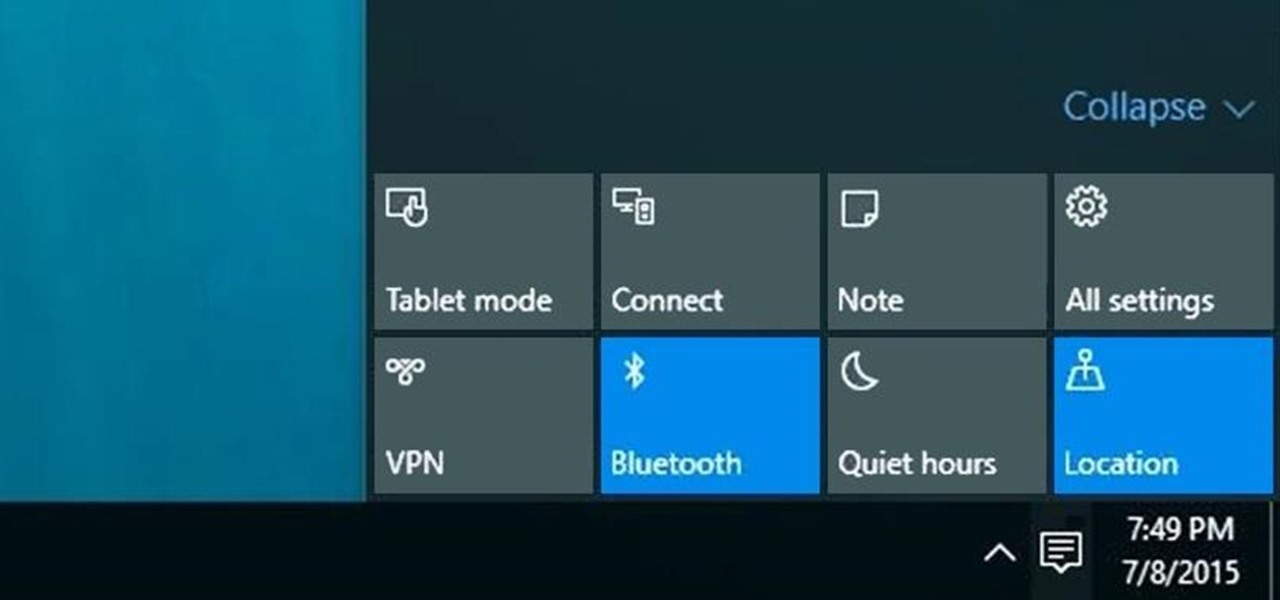
The world's most commonly-used desktop operating system is getting a huge makeover in the form of Windows 10. While there are many sweeping changes in this new version, some of the smaller tweaks may prove to be the most useful.
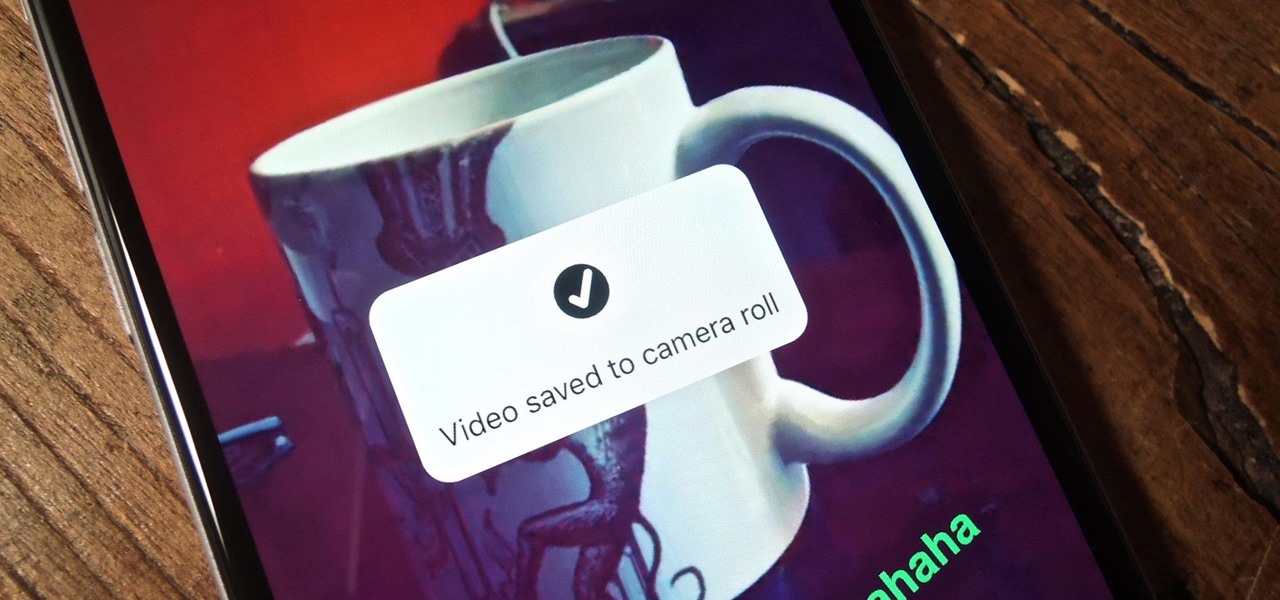
For most of us, the primary reason we capture videos on our iPhones is to post on one of the various social media platforms out there, like Facebook, Instagram, Snapchat, or Twitter, providing instant gratification by receiving a proverbial nod from our followers.
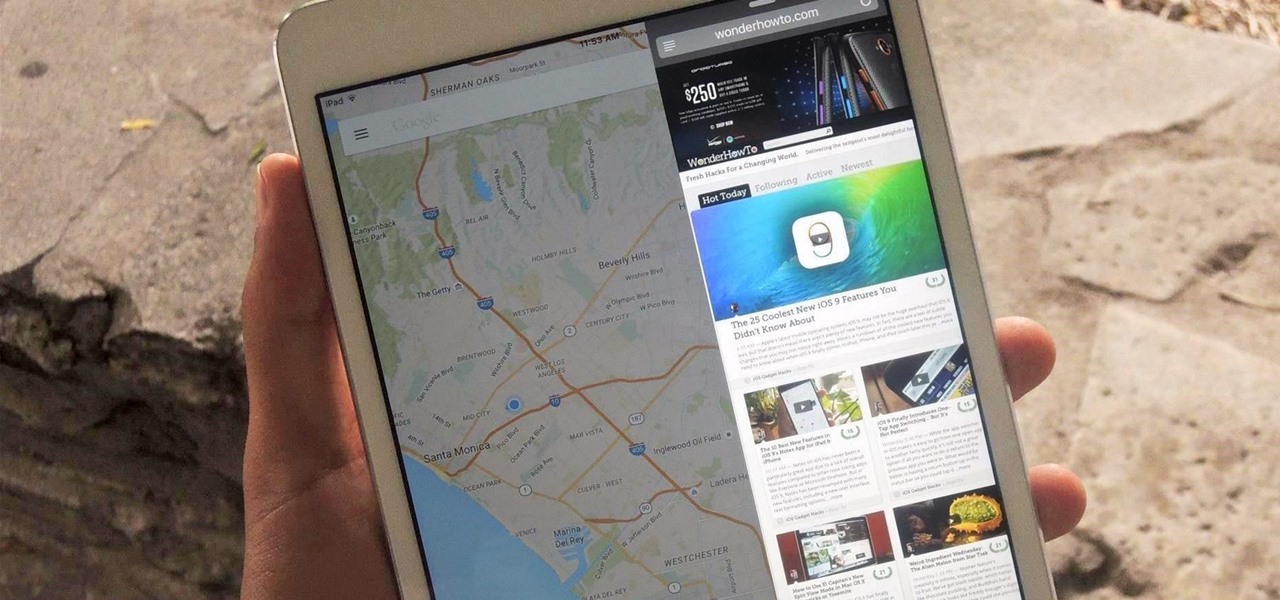
After rumors and mockups and all sorts of speculated features, Apple has finally brought true multitasking to the iPad in iOS 9, with the long-rumored split screen feature (which is also in El Capitan) that lets you use two apps at once. This feature is actually two different ones called Split View and Slider Over, and they both work differently.

Out of all the new features in iOS 9, the two most important ones specific to iPads are split screen multitasking and floating video windows. The latter is truly great, since you can watch movies or use FaceTime while you use different apps. The feature is called Picture in Picture, and here's what you need to know about it.
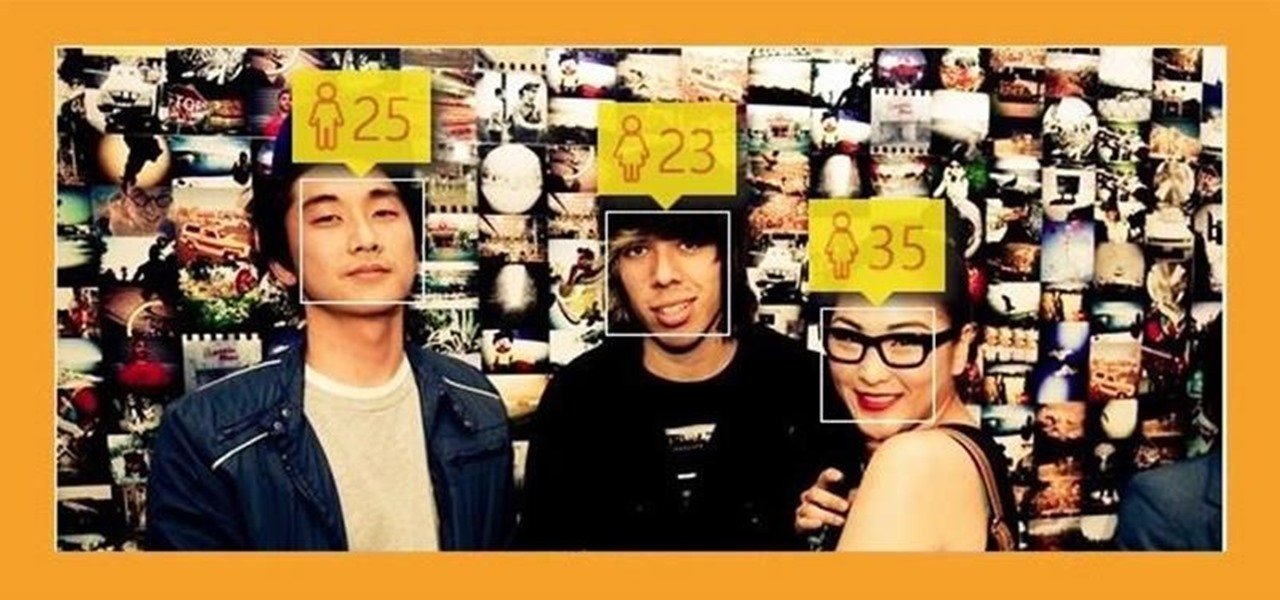
In a study attempting to observe virality in real time, two Microsoft engineers, Corom Thompson and Santosh Balasubramanian, used Microsoft's recently released Face detection API to create How-Old.net and track its usage in real time.

As your Galaxy S6 lies on your desk while you're hard at work, it's difficult to resist from periodically pressing the wake/lock button to check the weather or glance over any notifications you may have on your lock screen. While pressing the hard key is easy enough, there's an even easier method where you simply hover your hand over the device to wake the screen.
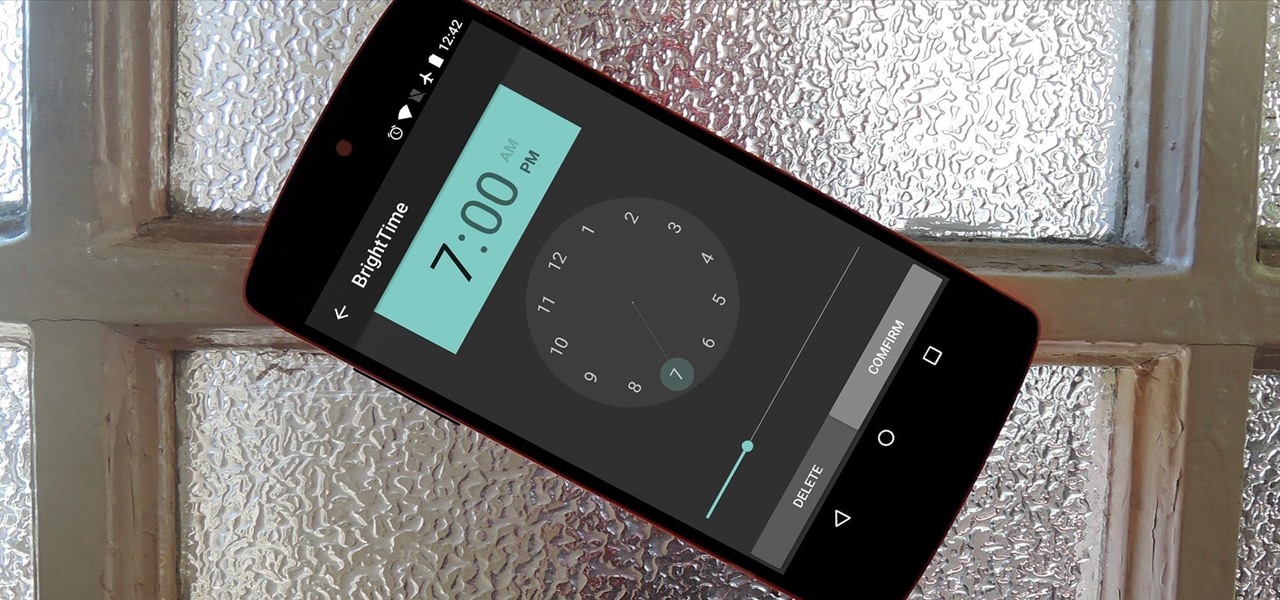
Android's auto brightness feature was recently updated, and as of version 5.0, a new "Adaptive brightness" feature was added. This allows users to set a preferred overall brightness level, but still have the ambient light sensor adjust the backlight accordingly.
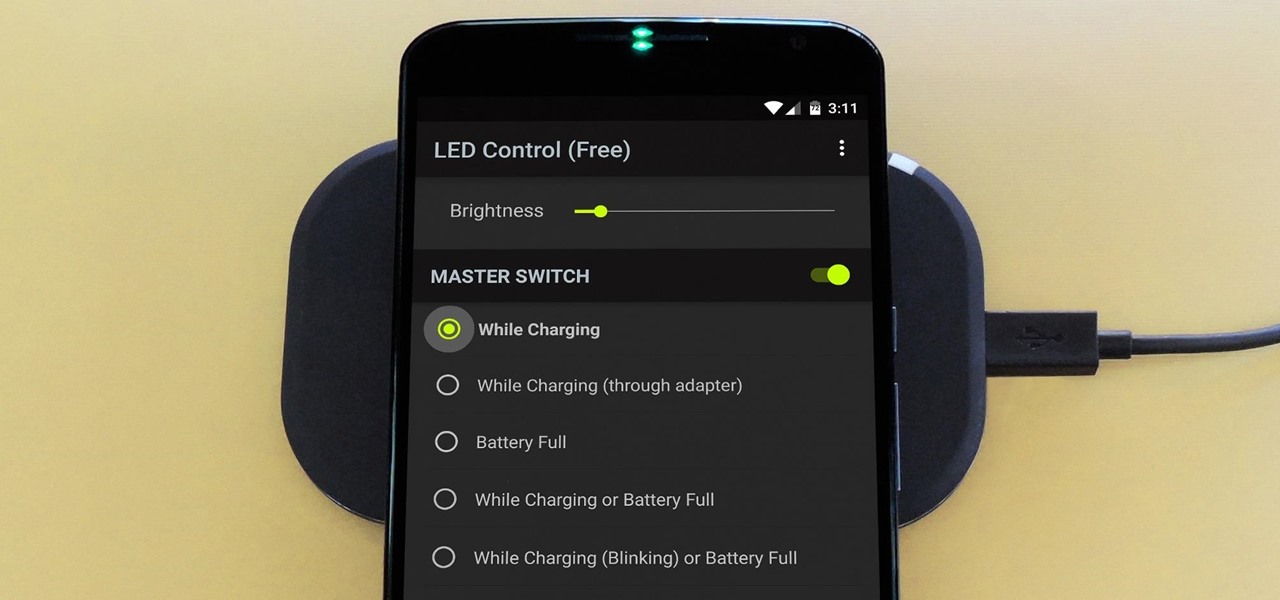
The Nexus 6 has an AMOLED screen that uses virtually no power to display black pixels. To take advantage of this feature, Google included an Ambient Display notification system that shows a black and white version of your lock screen when you get a new message. As a result, the Nexus 6 doesn't use an LED light to notify you of new incoming messages like most phones.
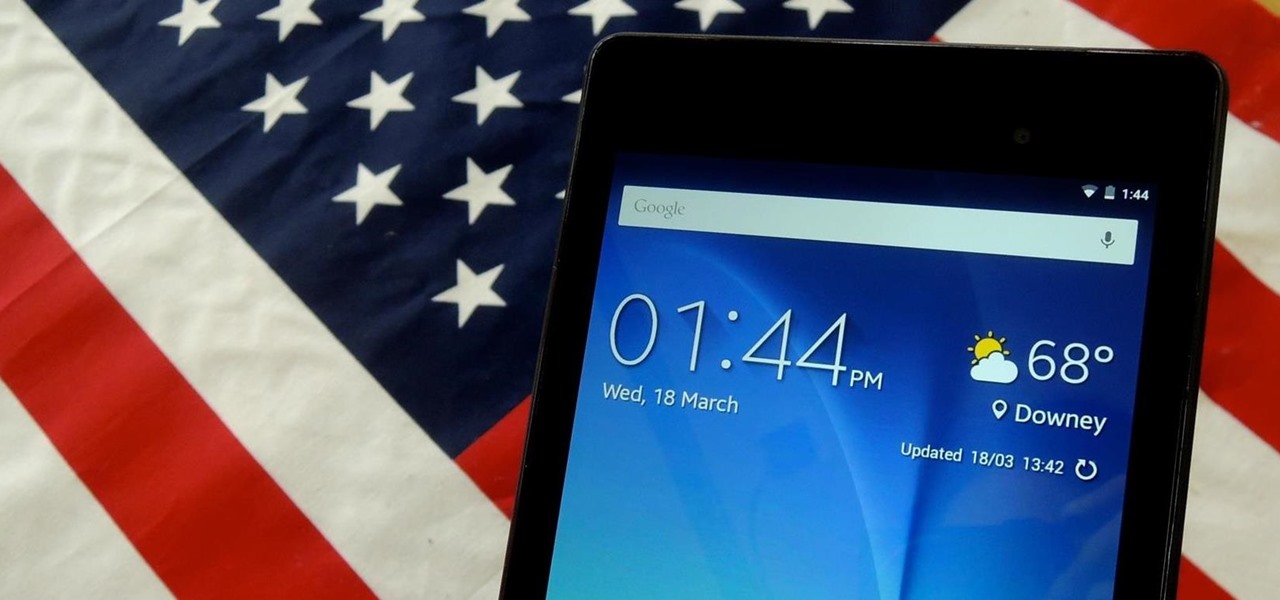
With the release of various new and updated Samsung Galaxy S6 apps and features, like Smart Switch, Smart Remote, and wallpapers, something that's a home screen staple for most Android users was still missing.
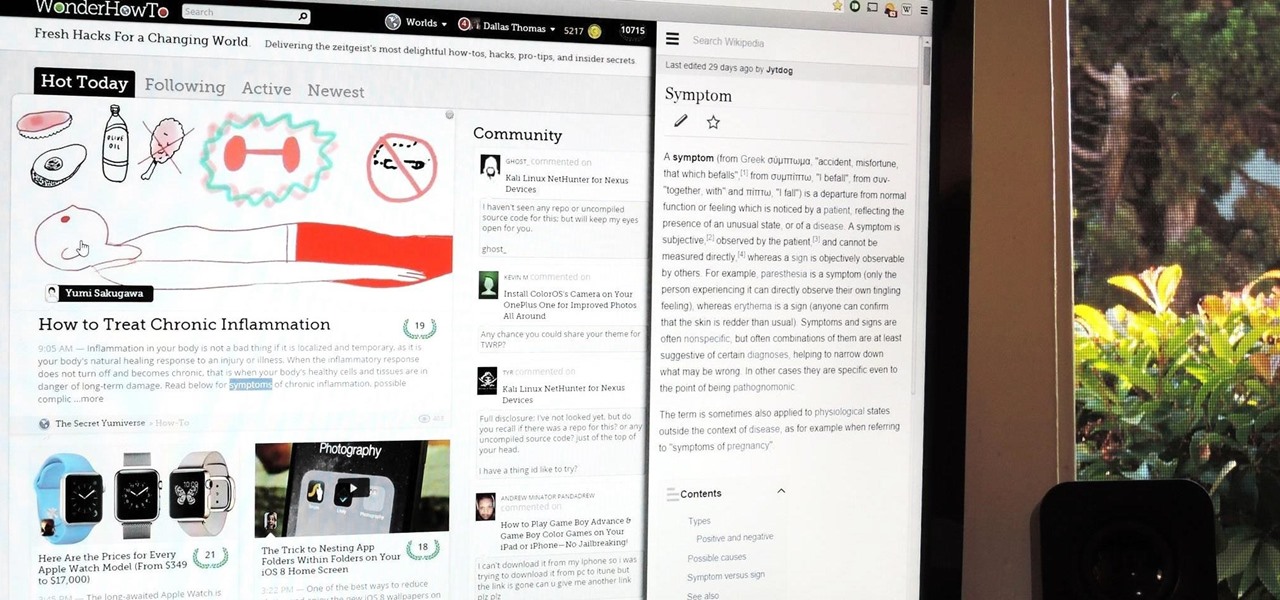
For all of the flak that it catches, Wikipedia is still a great source of information. Contributors take their work very seriously, so the vast majority of information is cited, and the site serves very well as a starting point to learn about a new topic.
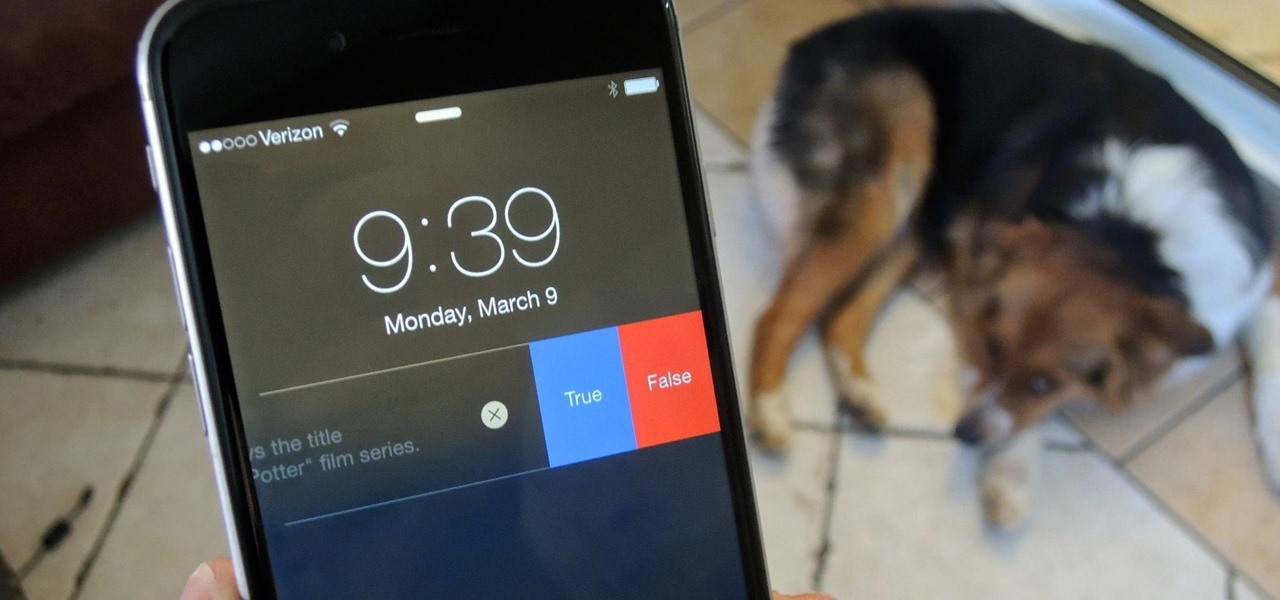
The bulk of my mobile gaming is done in instances of boredom, like sitting in a waiting room or watching bad TV. So when I heard about a new trivia game that pits every user against each other just once a day, I was immediately intrigued; it's a new spin on a very popular platform.
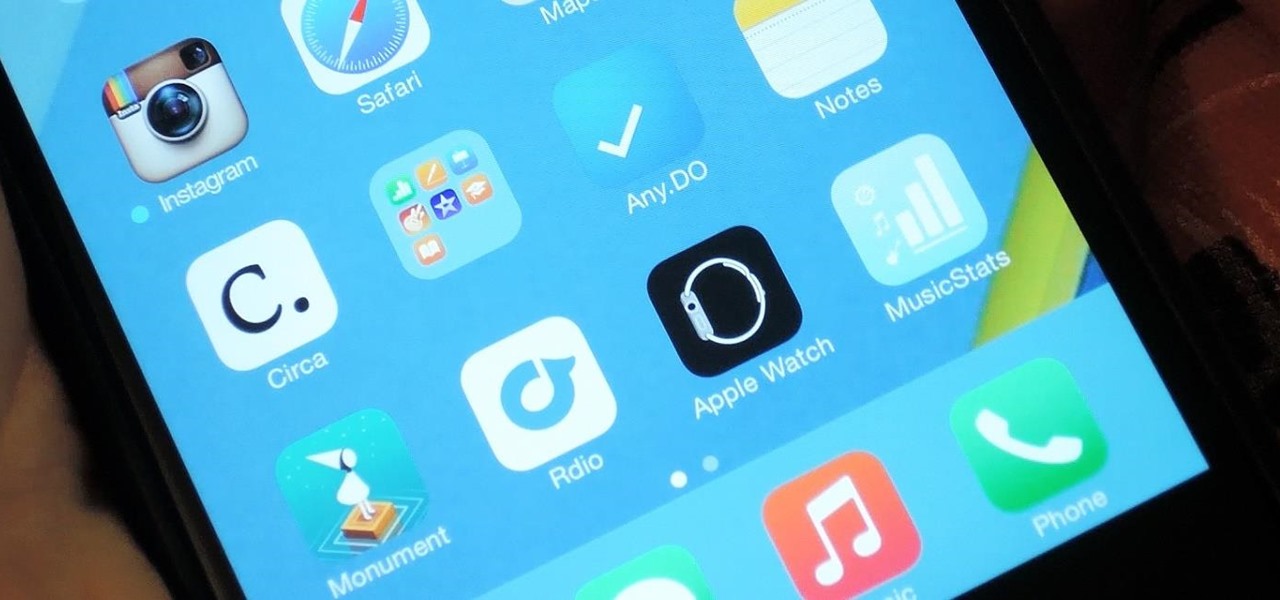
Apple released iOS 8.2 on March 9th for iPad, iPhone, and iPod touch, which contains bug fixes and stability enhancements for certain stock features. If you've updated your device already, you've probably already noticed that you get the new Apple Watch app, too—no matter if you plan on getting a pricey Apple Watch or not.

With Mobile World Congress right around the corner, we're all left to patiently await the unveiling of two Android flagship smartphones—HTC's One M9 and Samsung's Galaxy S6.

Yes, they're called volume keys, but they can do much more than adjust your volume. With minimal effort, you can do some amazing things with these physical buttons, like secretly record videos, toggle on your flashlight, scroll through pages, control your music, and much more. And while using them to wake your screen is useful, let's take it a step further and show you how to use them to completely unlock your device, even if the screen is off.
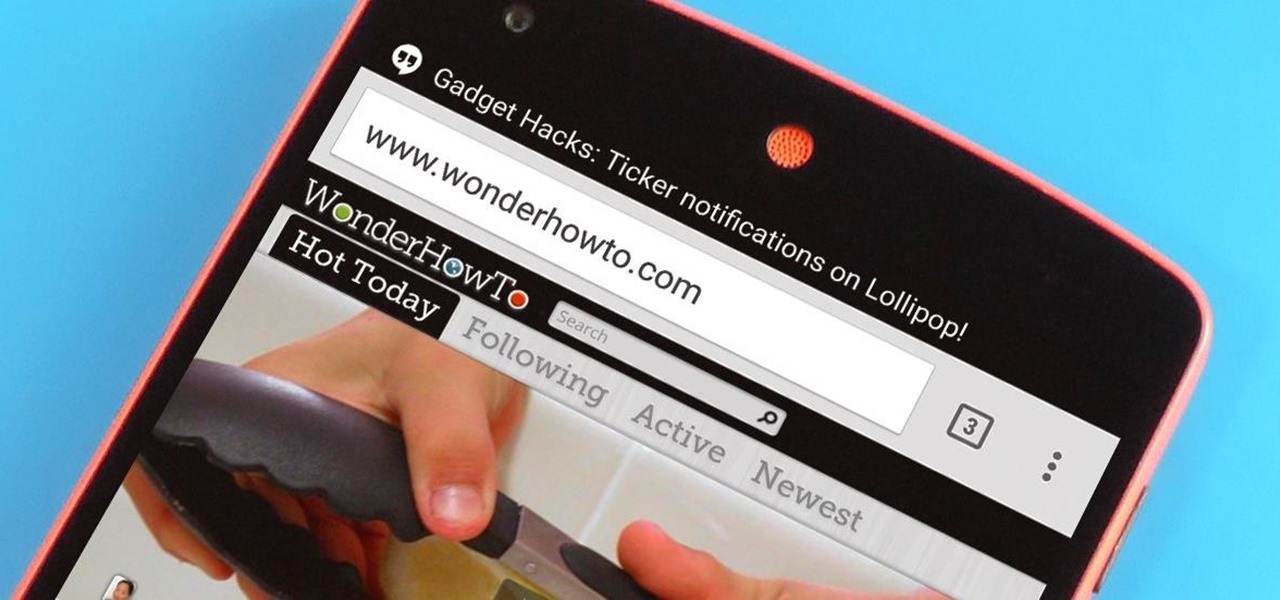
With Android 5.0, Google introduced a new "Heads Up" notification system for incoming calls and messages. While the new incoming call interface seems to be a rousing success, the rest of the Heads Up system has been met with much less enthusiasm from users.

As one of the most frequently used Android browsers, making Chrome work faster and more efficiently is something we can surely all appreciate. And just like its computer-based counterpart, there are experimental flags for the mobile app that can speed browsing up significantly.
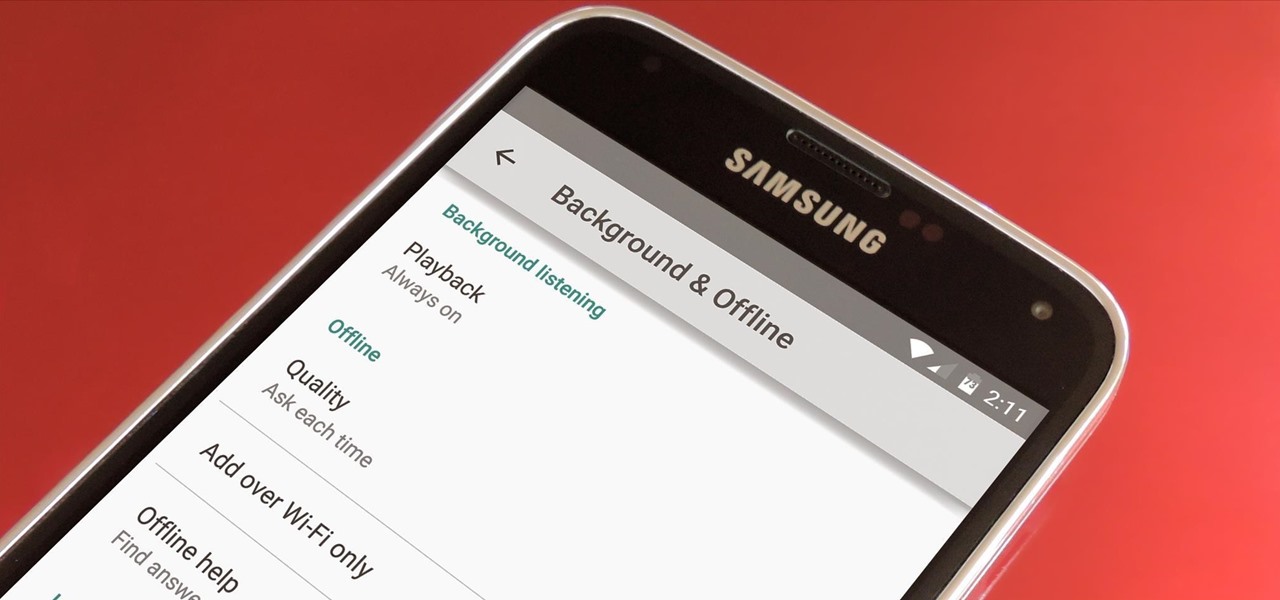
Google debuted YouTube Music Key in November, and for $10 a month, this essentially turned YouTube into a music streaming service. With ad-free music videos and background audio playback, YouTube serves as a viable alternative to Spotify or Pandora for Music Key subscribers.

Step 1: Introduction: Hello! Hackers
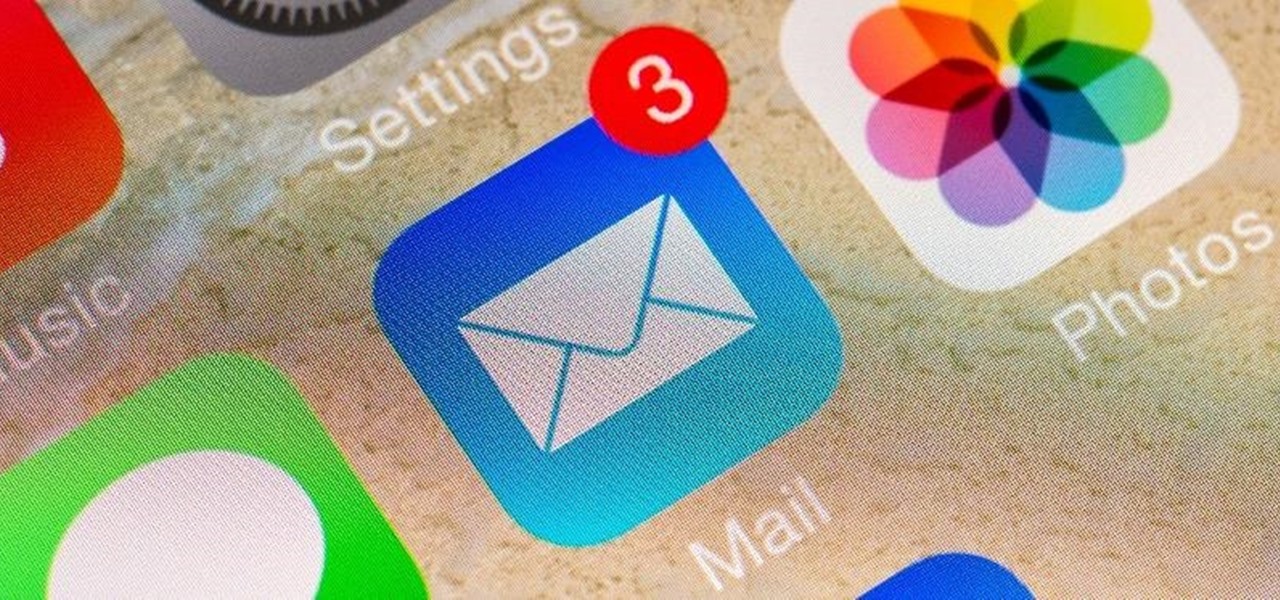
We all know that opening our work emails at home is a bad habit. Yet reading and responding to emails every time your iPhone dings is worse than you might realize. Not only are you extending the workday, but you are also sacrificing your ability to perform on a daily basis.
I'm all about customizing my iPhone and making it as different as possible from everyone else's. While it's easy to change the wallpaper, swap keyboards, and hide apps on your home screen, there's not much else you can do aesthetically without jailbreaking, especially when it comes to the status bar and app icons.

While it's currently impossible to go back in time, there is something wonderful about being able to undo the stupid stuff that you just did. While this is only really possible in the digital world, it does save you from real-life repercussions. If you've ever sent an email to the wrong person or sent some not-so-genius text messages, you know exactly what I'm talking about.

Wearables were everywhere at CES 2015... you literally couldn't walk 10 feet without seeing some new and innovative device. Among the sleep, fitness, dog, and baby wearables, we came across one with a different, more important purpose—the Linx IAS injury prevention headband.
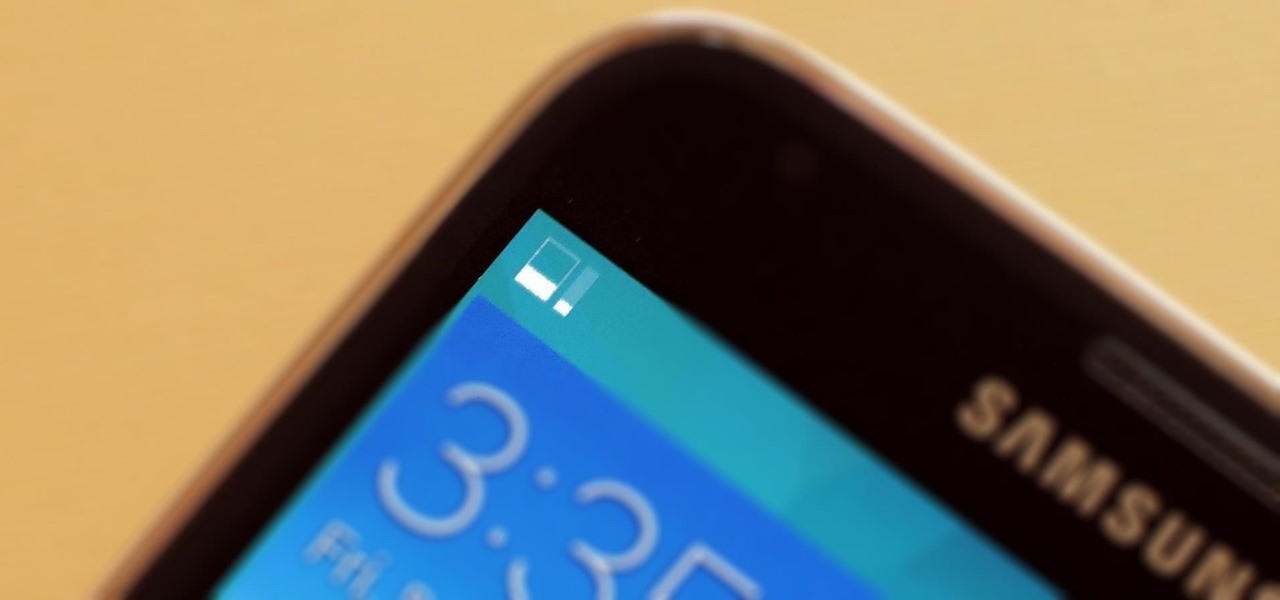
When you're on a limited data plan, bumping up against your monthly cap is a major concern. Overage fees are incredibly high these days, and being throttled down to 2G coverage almost renders a smartphone completely useless.
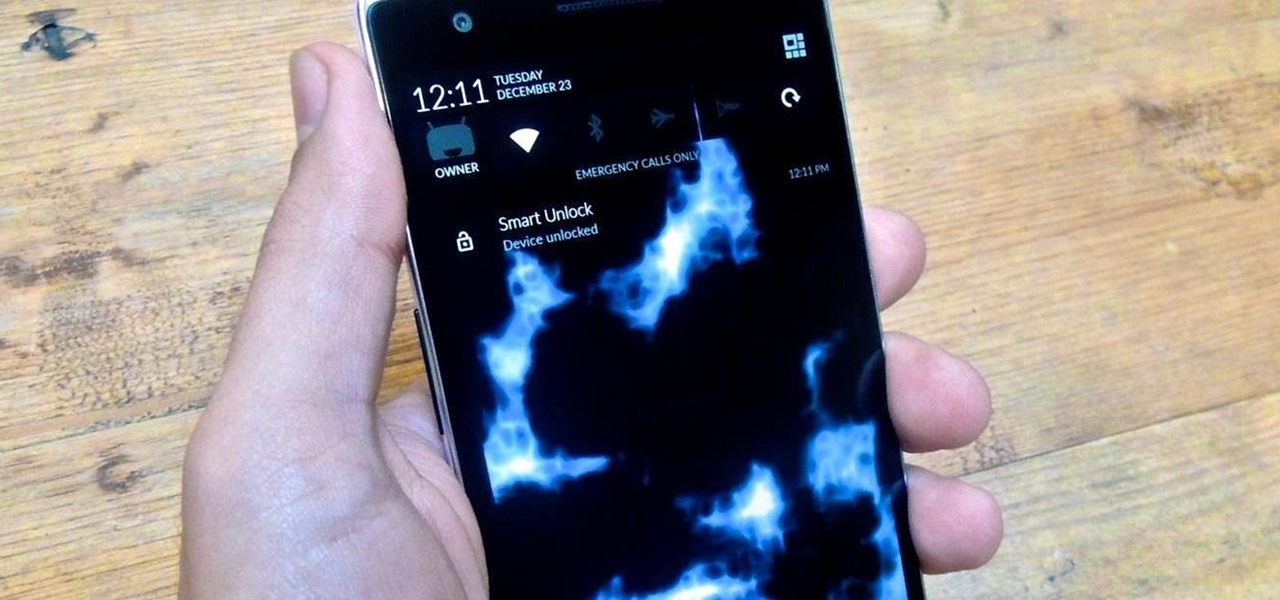
OnePlus One's CyanogenMod firmware comes packed with personalization options that standard Android devices could only achieve with root-level access. By simply entering the Settings app, OPO owners can make changes to their lock screen, status bar, and notification drawer, as well as apply themes and gestures to make their device a little more customized.
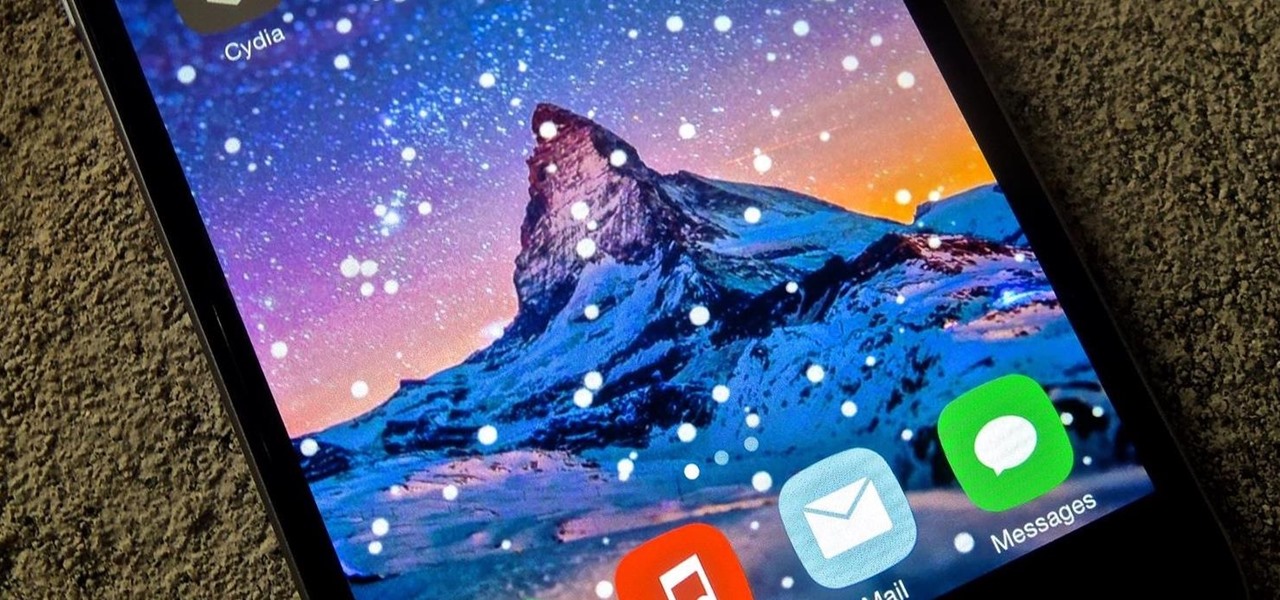
Just in time for the holiday festivities, iOS developer Tristan Kennedy has created a snowy HTML widget for your jailbroken iPhone's home screen called SnowScreen. Simply apply the widget and you'll have a falling snow animation layered over whatever wallpaper you already have. Without further adieu, let's show you how to apply this tweak.

The attention to detail and build quality that Motorola put into the new Nexus 6 is amazing. Its curved backplate fits the hand like a glove, and fingers slide effortlessly across the rounded edge of its glass front, making the swipe gesture for side navigation menus feel more natural than ever—even for its huge, nearly six inch display.
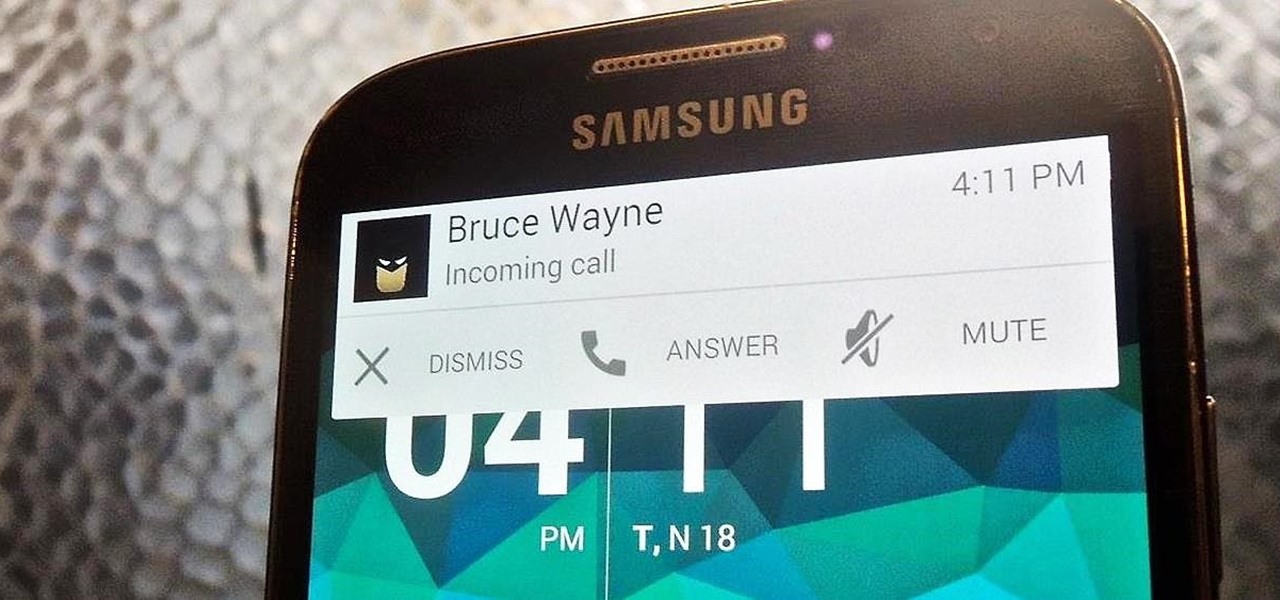
When playing a game or using an app, incoming call alerts can be extremely irritating on my Galaxy S4 because they insist on taking over the entire screen. The alert is a little different on other Android phones, depending on the manufacturer's skin, but all are fairly intrusive in one way or another.
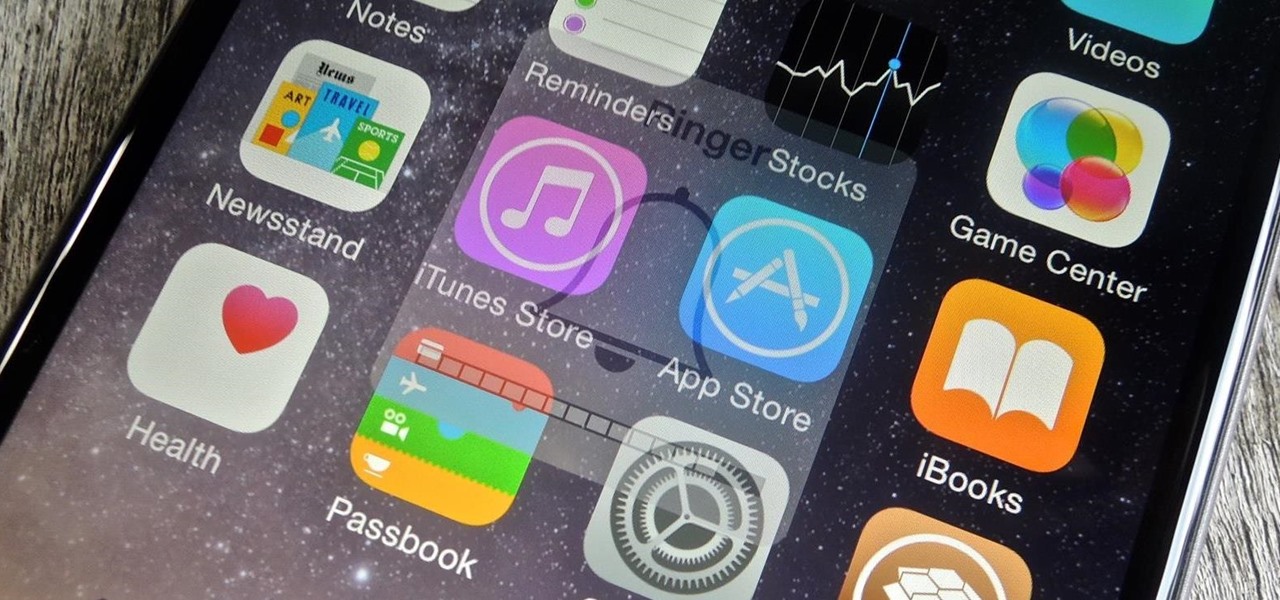
Back in iOS 7, Apple decided that it was actually a good thing to make the volume controls HUD translucent. This, of course, means that whatever you're watching on your screen will be obstructed temporarily whenever you adjust the volume.

Practically every kid in the '80s would rush home after school to put in some time on the first-gen Nintendo before their parents got home. Games like Super Mario Bros. and Super Smash Bros. were synonymous with fun times, and to this day, call up a wave of nostalgia amongst Generation-Xers.
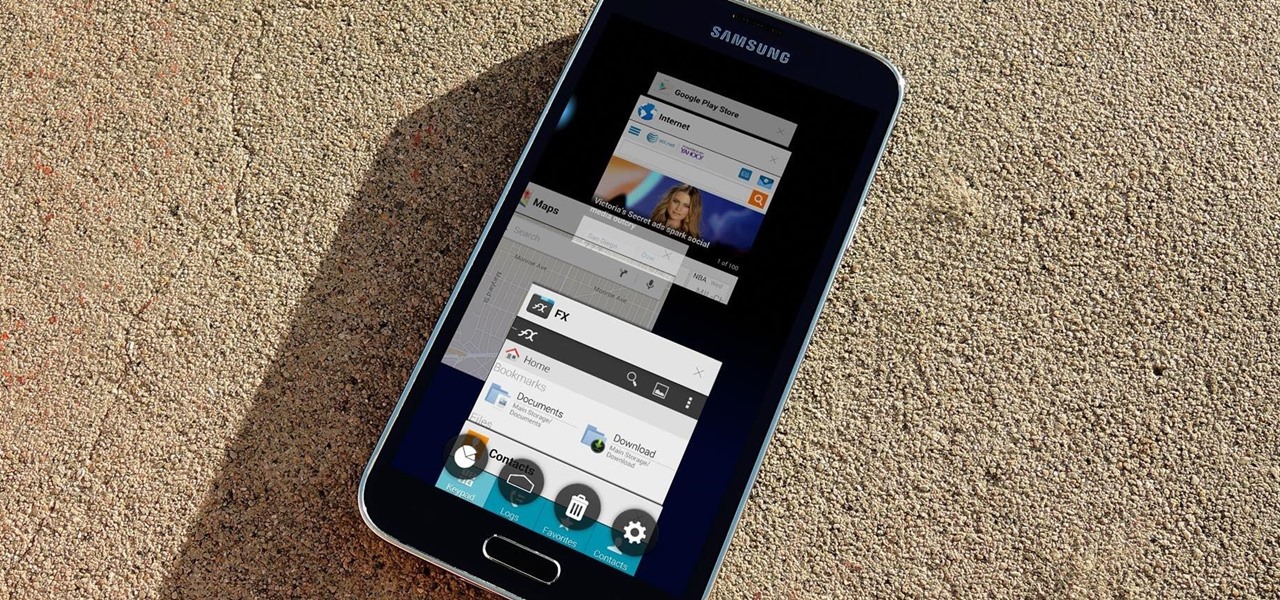
Android 5.0's Material Design is truly a sight to behold. With beautiful transition animations and brand new system menus, Android has never looked better.
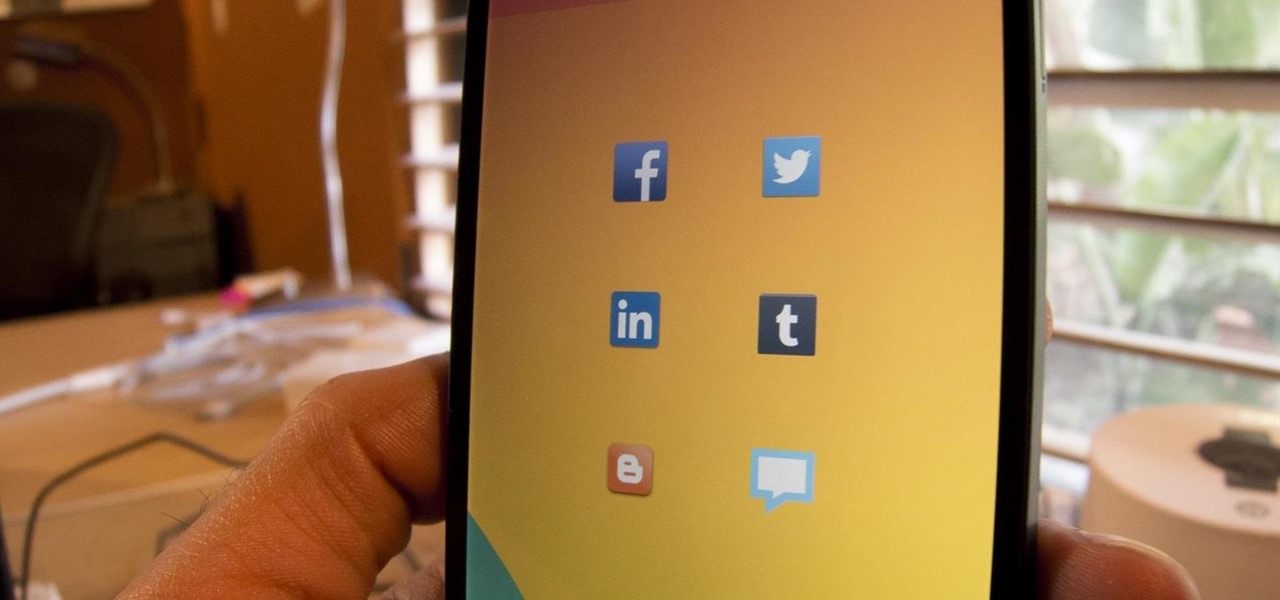
Since the days of Friendster and MySpace, social media platforms have taken leaps forward, revolutionizing how we live our lives by changing the way we communicate with others. Not only has social media become a catalyst for major uprisings around the world, but on a personal level, it connects people together in ways that were unimaginable even 10 year ago—no one was taking pictures of their brunch to share with the world in 2004.
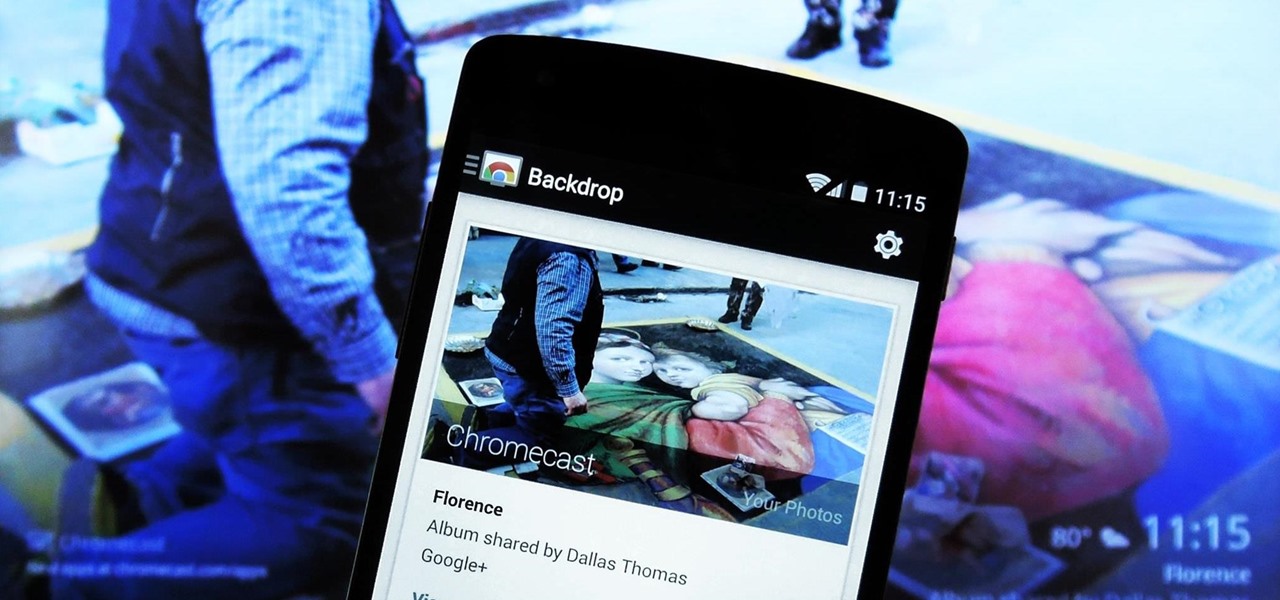
It's been a long-awaited feature since being announced at Google I/O in June, but Backdrop for Chromecast has finally started rolling out. With an update to the Chromecast app for Android and iOS, users will be able to personalize the background images that appear when Chromecast is idle.

We're living through the technological revolution, and while devices like the iPhone 6 or Galaxy S5 have made life easier and more entertaining, it's possible that sometimes our smartphone usage can become uncomfortably excessive. In your own experience, think about how anxious and off you feel when you leave your phone at home—Cell Phone Separation Anxiety or Phantom Phone Vibrations shouldn't be a real thing that we deal with.

It's time to step up your selfie game, especially if all of your selfies tend to have the same vapid look and feel. There are plenty of techniques for better selfie-taking, and I've already shown you a few iPhone tricks, like making yourself look thinner and using hand gestures to get situated better. Now I'll show you how to give your followers something to really "like"—celebrities.