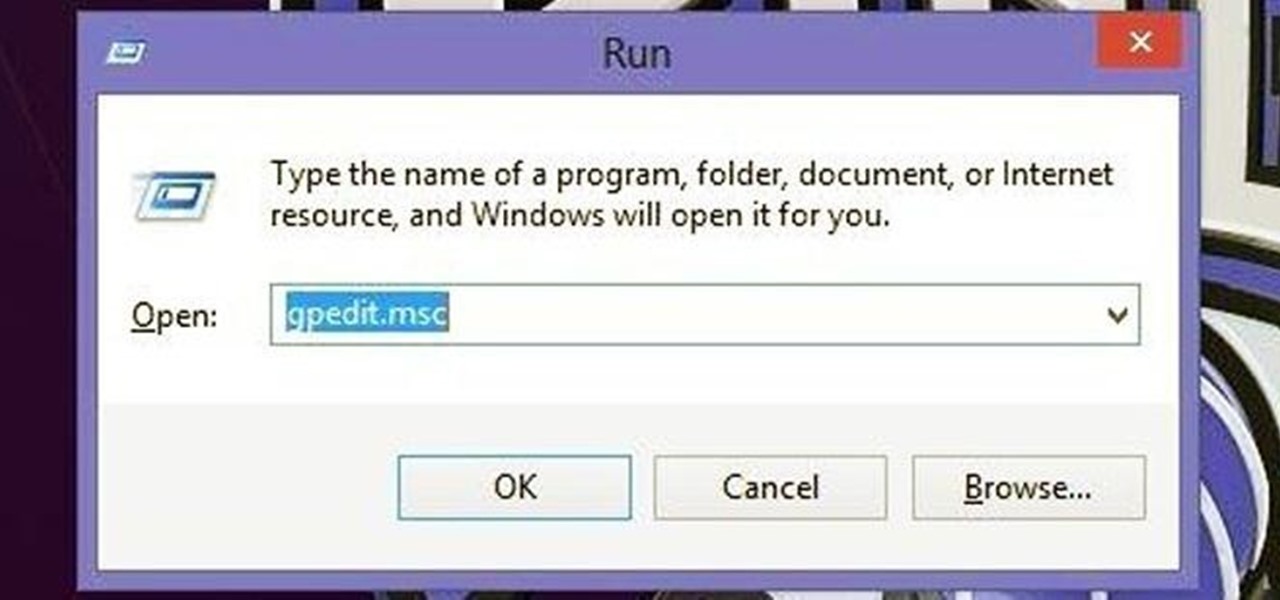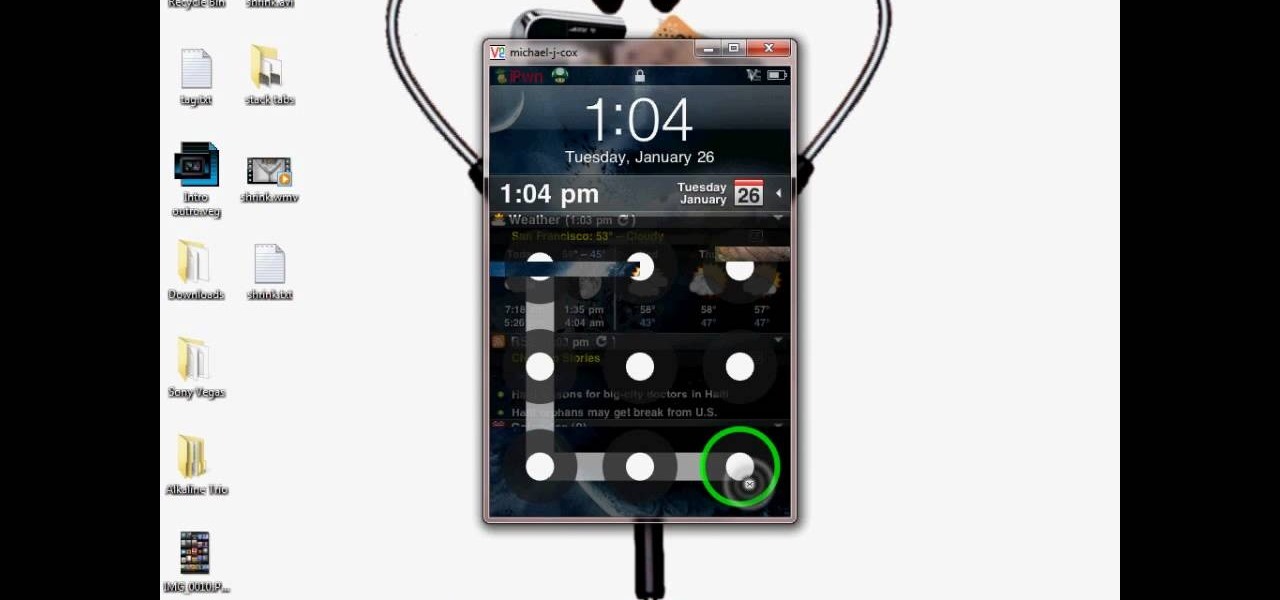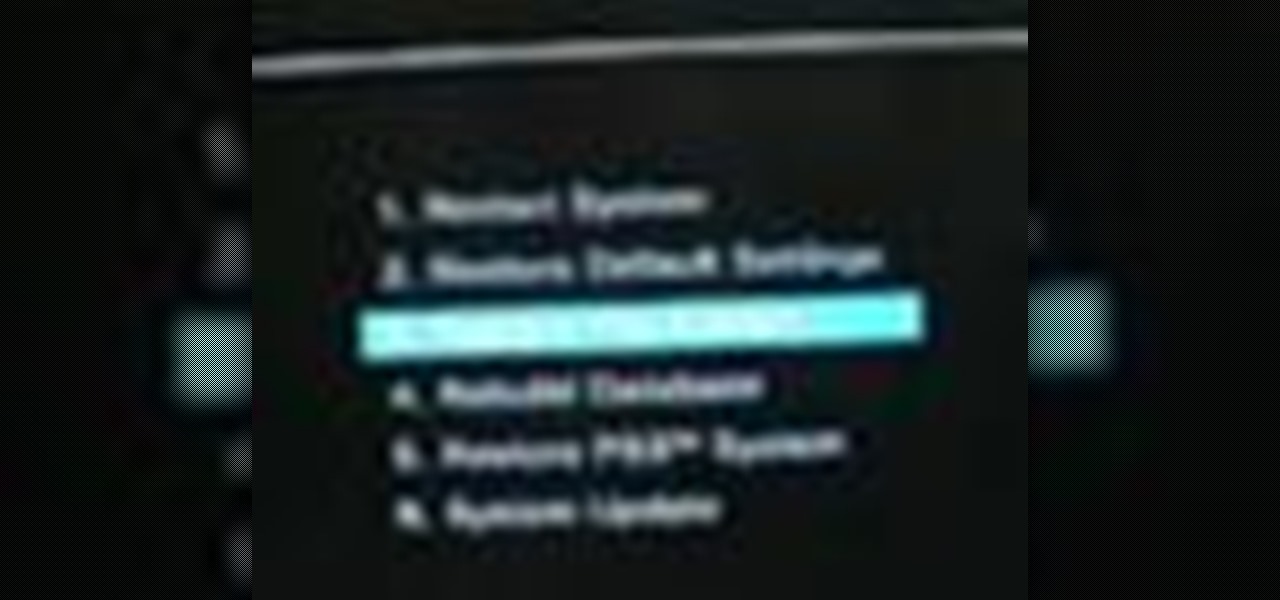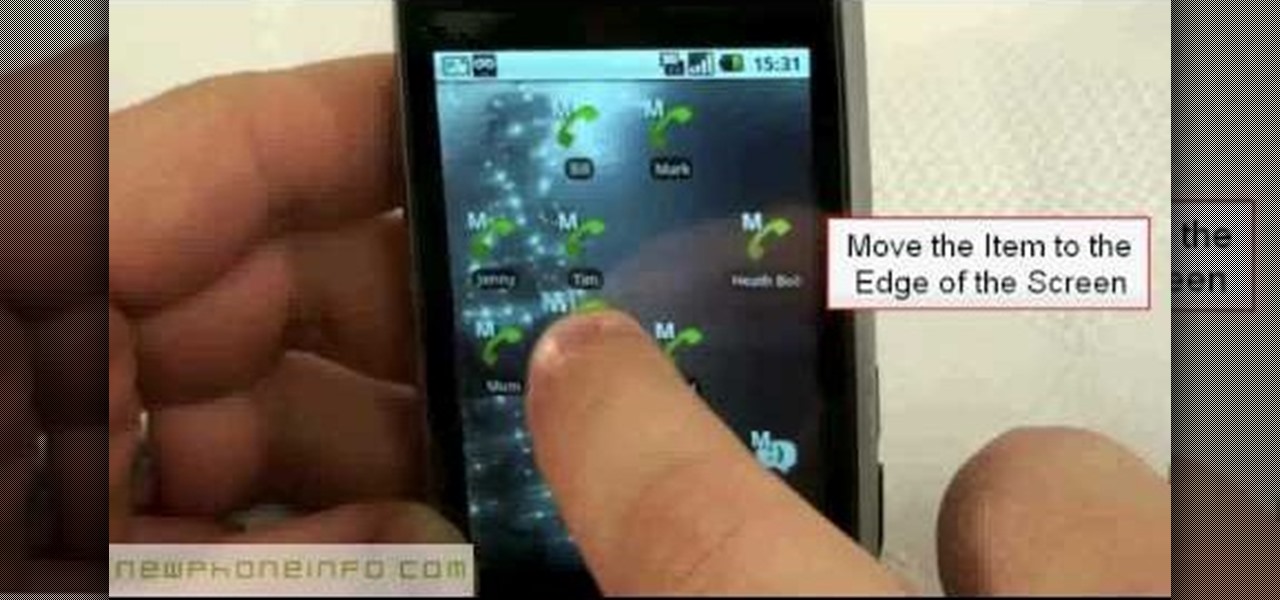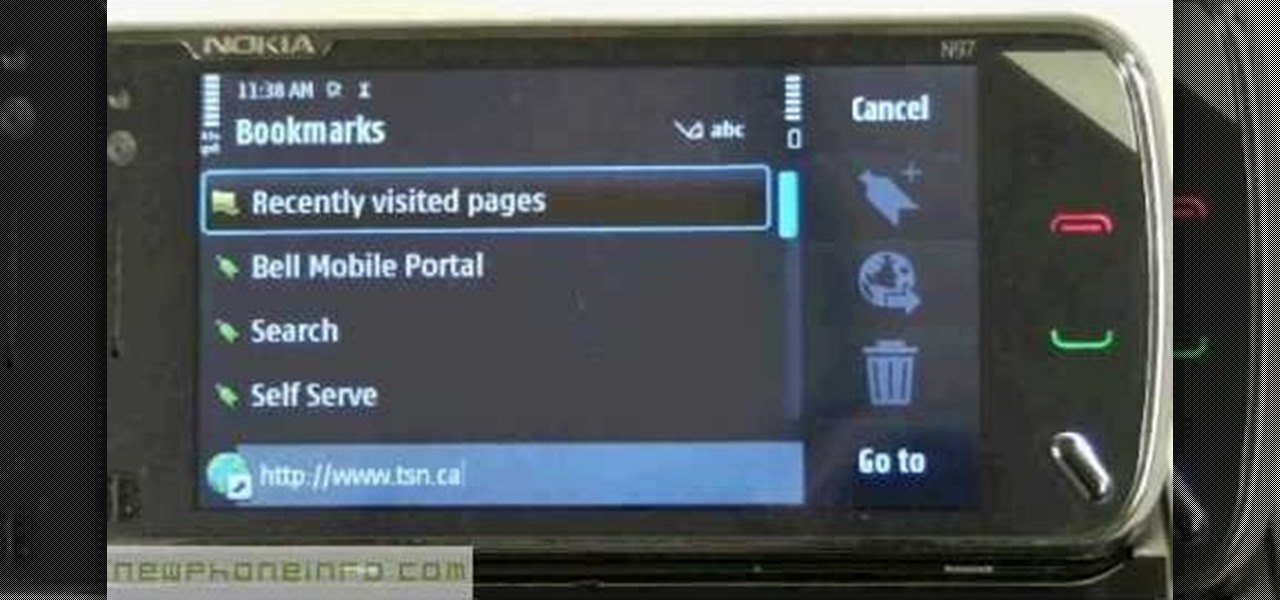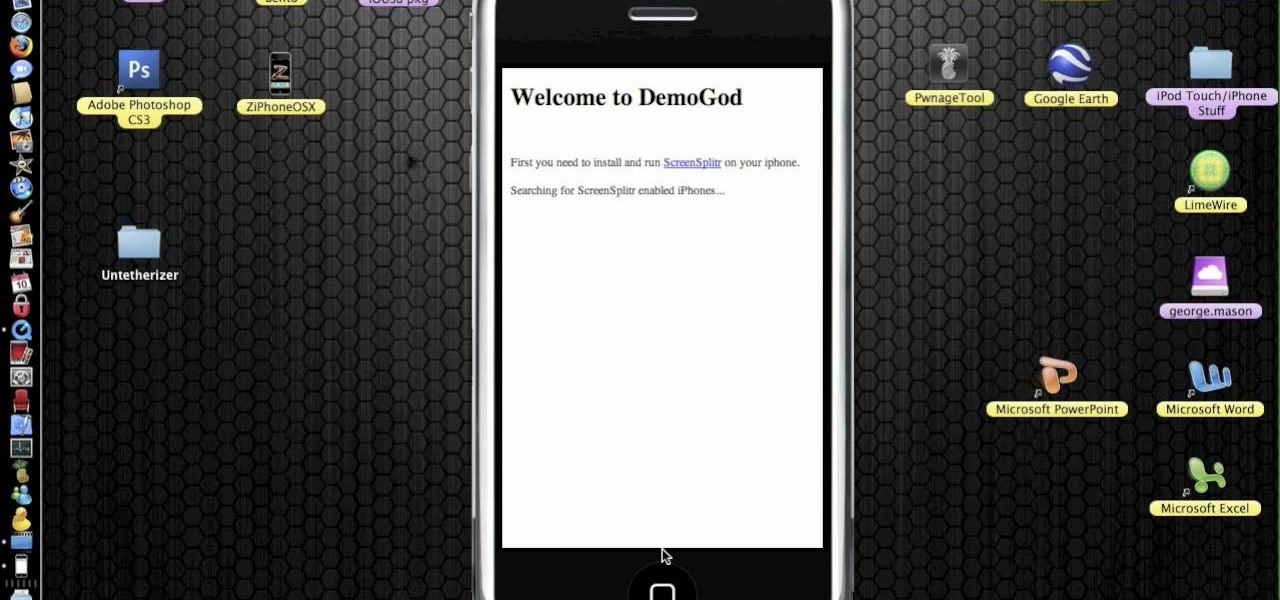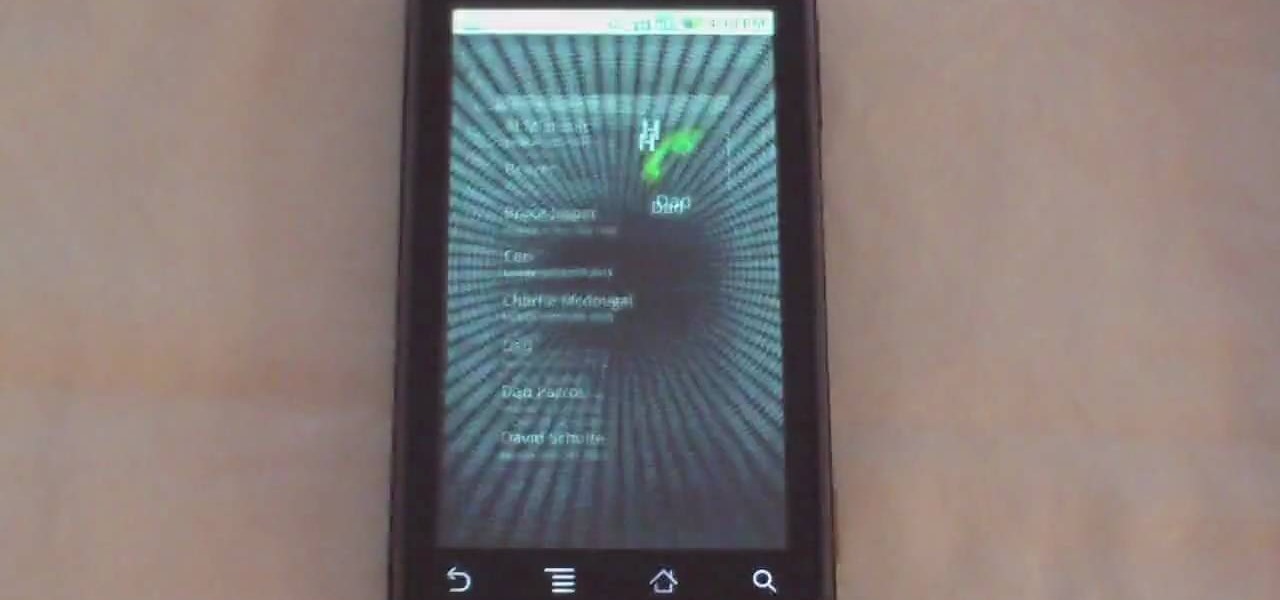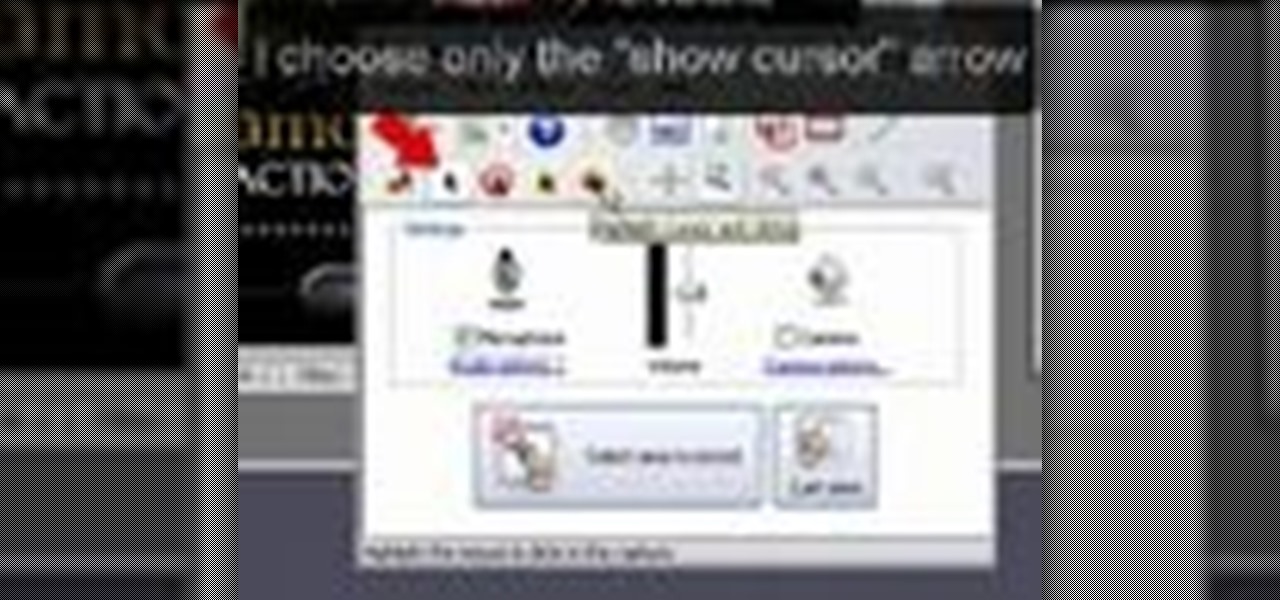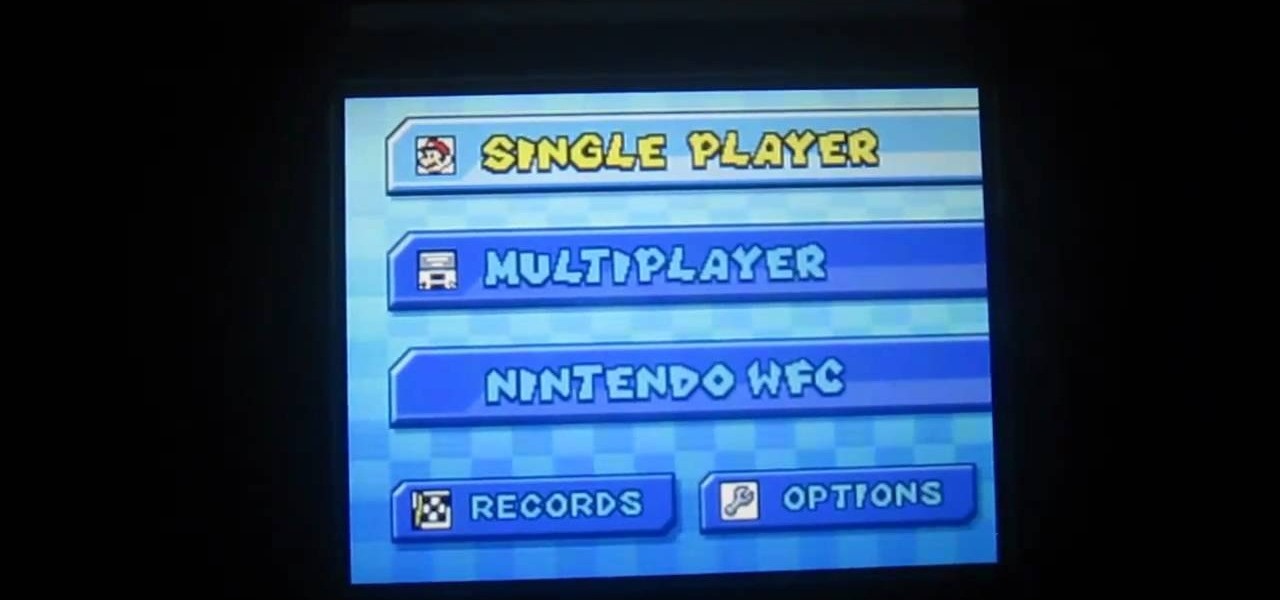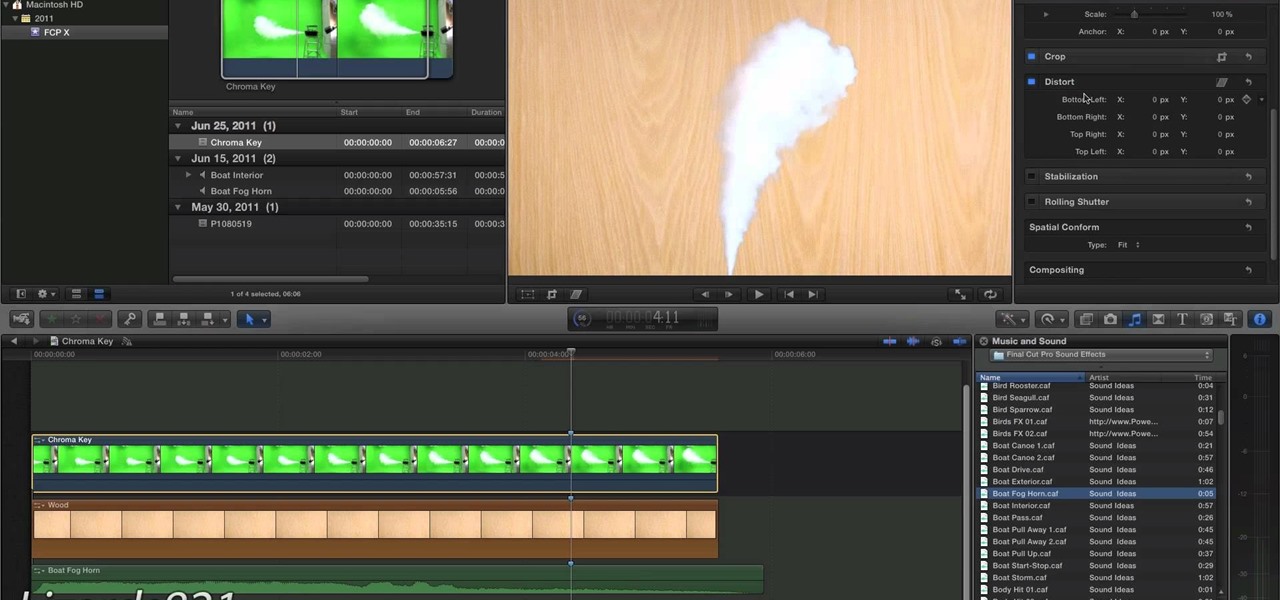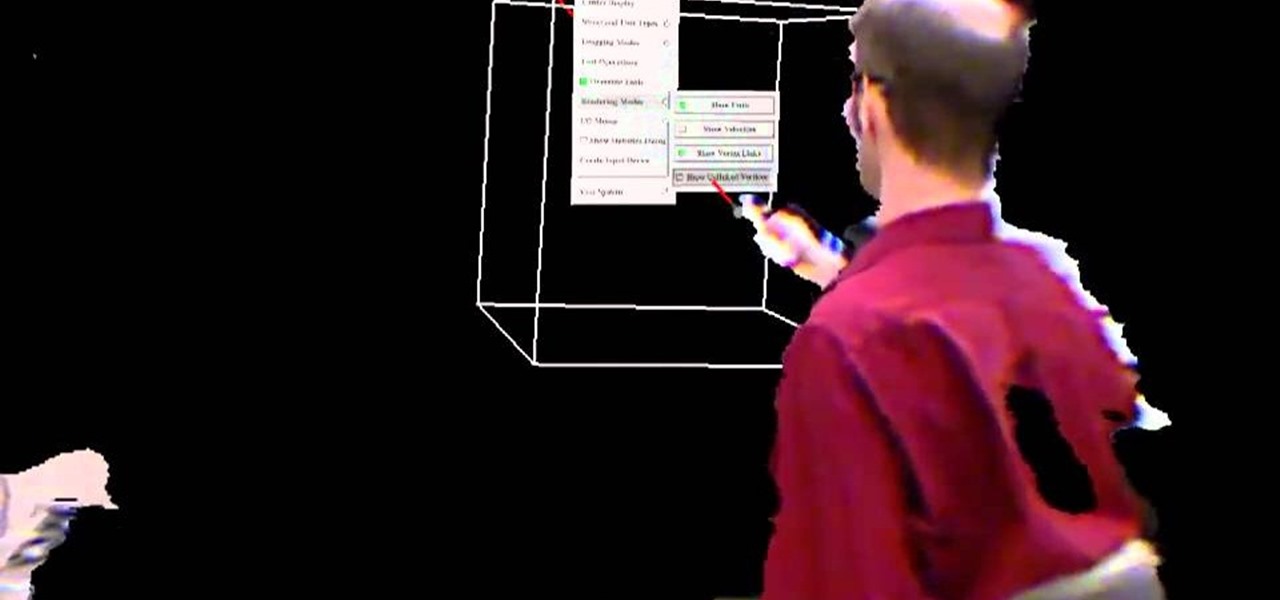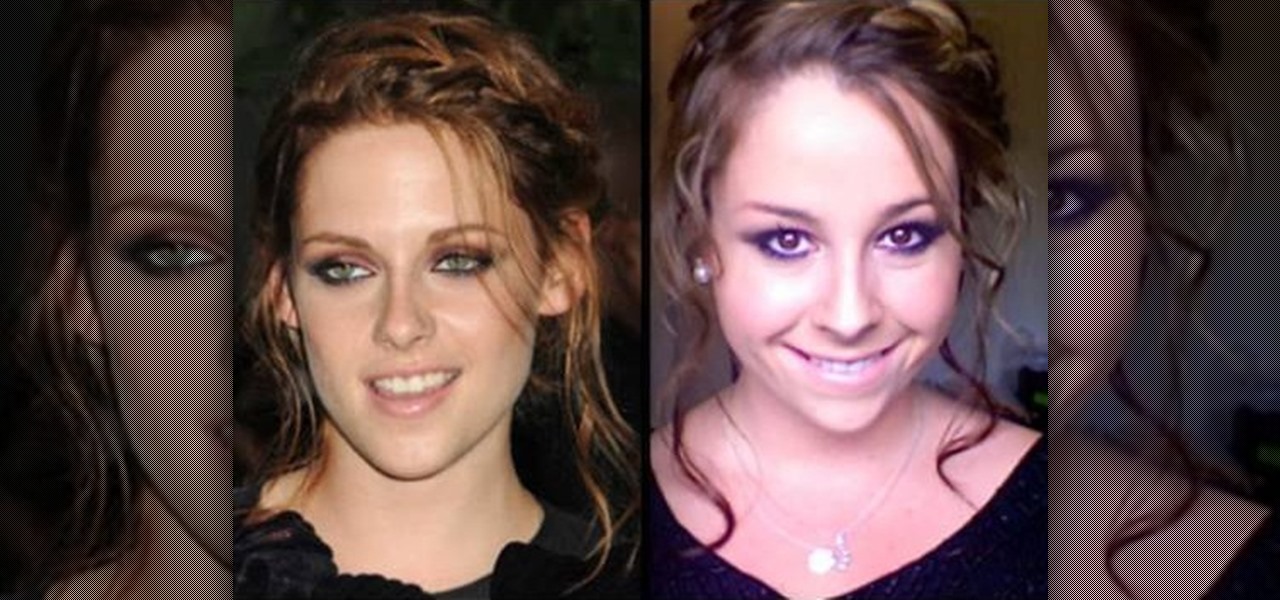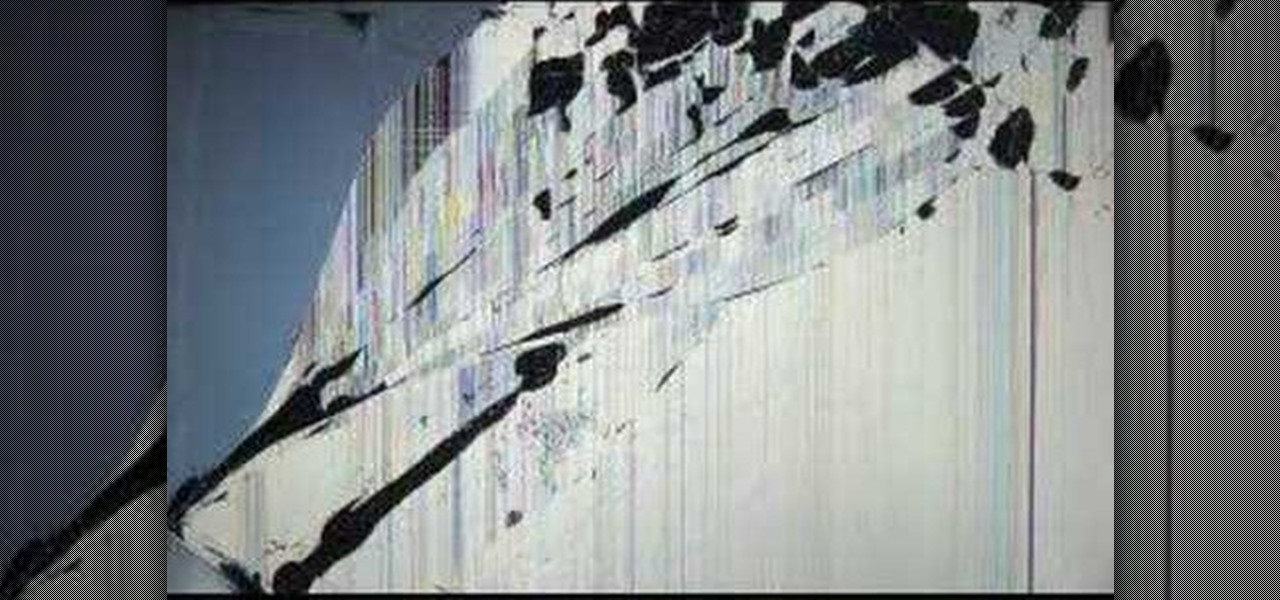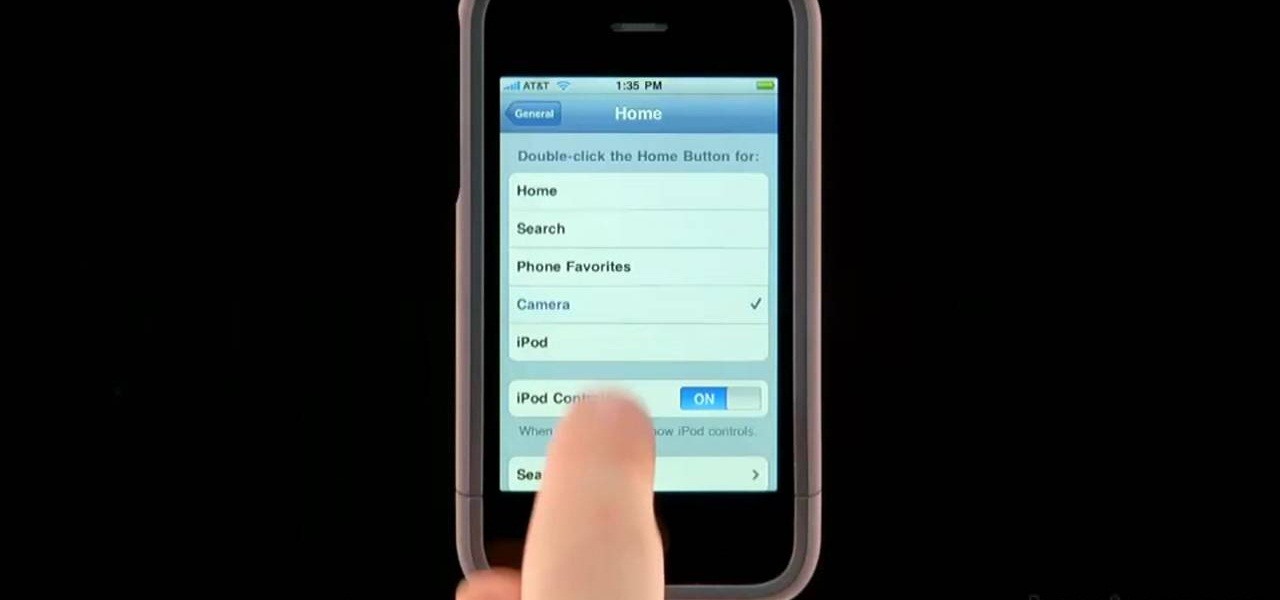Using a second monitor is great for multitasking, especially if you tend to max out your computer's brain power on tons of simultaneously running apps that you want to see, well, simultaneously. That second screen becomes more like a lifesaver.
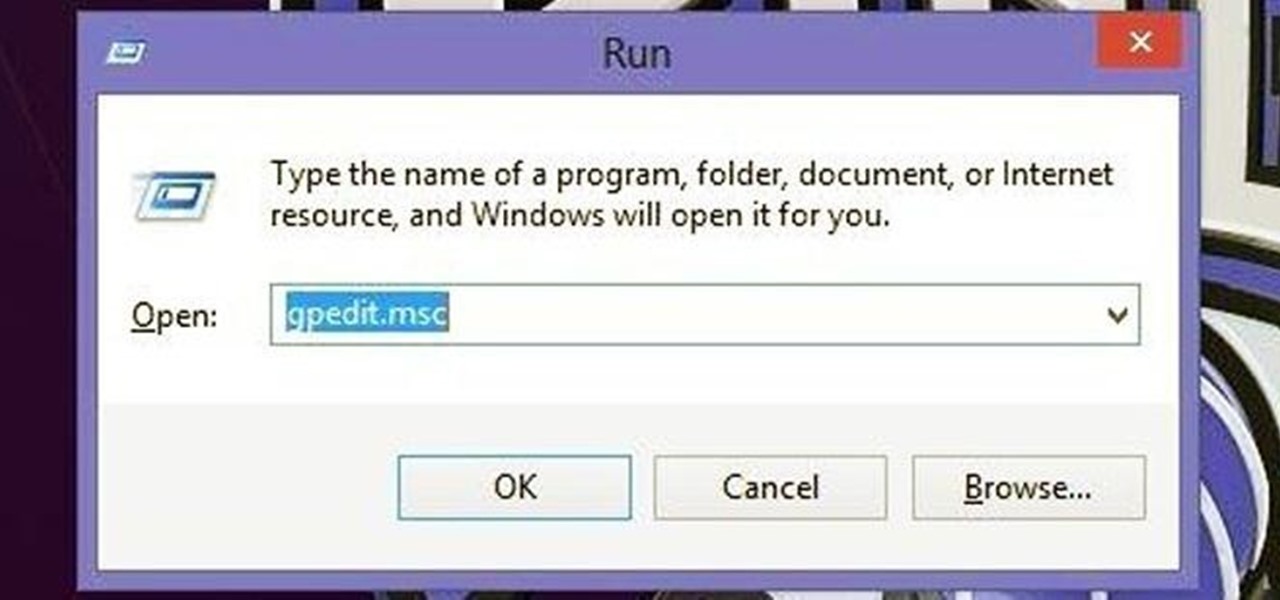
For many busy people, time is of the essence, and for others, it's simply just being impatient. But no matter what your vice, having your computer start up as quickly as possible is usually a plus for anyone.

In this video, we learn how to use the camera on the iPhone 3GS. From the home screen, tap the camera icon. From here, the camera will appear on the screen with what you can take a picture of. At the bottom of the screen you will see the camera icon, thumbnail icon, and photo/video switch icon. You can tap the screen to do a focus and you can tilt the camera sideways to take a landscape portrait. To take a photo, tap the camera icon and then the photo will be saved to the thumbnail. Enjoy usi...

In this tutorial, we learn how to operate the LG GW620. In your main screen you will see your applications and a power bar at the top. To navigate, use your finger on the touch screen to swipe left or right. To open an item, use your finger to tap the icon. Other features on your phone include the home key which will return you to your home screen. The menu key will open the options available on that application. The back key will return you to your previous screen. On the top of your device,...

In this tutorial, we learn how to set up and light an inexpensive green screen. First, use the backdrop with anything that is a lime green color. You can use anything from a green colored wall to a green blanket. Put one light on both sides of the screen, then place blue color over the lights. Place the camera in front of the green screen and look at the lighting to make sure the lighting is right in the area. When you are ready, use software to change the background to different places. When...

In this tutorial, we learn how to use the screen on the HP TouchSmart. Touch the screen lightly and precisely to open the program you want. There are tiles on the screen where you can store your music, photos, videos, and more. There are different ways to scroll around the page using your fingers. You can simply tap it, scroll by dragging with your finger, and slide your finger right to left. Remember to put your finger on the exact item you want to touch, or you will open or pull something e...

In this video, we learn how to reset your Apple iPod. To restart the device, place one finger on the "menu" button and the other on the select button. Hold down these buttons simultaneously until the screen turns black. When it turns black, you will see the Apple logo appear in the middle of the screen. Now, the device will restart and the color will come back to your screen along with the regular menu options. It might take several seconds for your normal screen to show up, but just wait for...

If, for whatever reason, you need to show someone else a photo of your computer screen, you will need to take a screen shot. In this tutorial, learn how to copy your screen on a Windows based PC.

Start up iMovie. When the screen pops up you should choose new project. Give you project a name and then start iMovie. Switch to the integrated camera option found at the bottom of the screen. Press record and you can start talking for as long as you want. Record what you want, then when you want to finish, press the "esc" button on your keyboard. You can then choose the clip that you just recorded, drag it to the bottom of the screen go to file, choose export, then web-stream, then click sav...

This video tutorial from DrJailbreak presents how to download and install Androidlock on your iPhone and iPod Touch.Androidlock is a type of application that locks screen to prevent unauthorized access. You have to draw a specific pattern on the screen to unlock your device. It is advisable not to create too difficult Androidlock pattern because you can forget it.You also can turn off Androidlock if you open subsettings, select More and then Mobile Substrate Add-ons option.To get Androidlock,...

Dave demonstrates how to keep your keys from sticking on your computer's keyboard. First, to clean your computer screen, spray the cleaner directly onto the cloth and then use the cloth to wipe down the screen. This will prevent a film from building up on your screen. Make sure you don't press too hard as to avoid damaging the LCD screen. To clean your keyboard, use compressed air which you can purchase from many stores for about two dollars. Compressed air will easily clean all the dust and ...

In this Video Games video tutorial you will learn how to fix a PS3 Black Screen of Death. For this you got to put the PS3 into stand by mode. Press down the button located at the top end of the console for 7-10 seconds and listen for 3 beeps. Repeat this step again. Then this message is flashed on the TV screen – ‘connect the controller using a USB cable etc’. Once you connect the USB cable, the trouble shooter prompt comes up displaying 6 options. You can use the 6 options to troubleshoot yo...

In this two-part tutorial, learn how to use a stencil on a shirt to create a screen printing effect. Although this does not show you how to do real screenprinting, by using a stencil you will create the look of a screenprinted shirt and be able to transfer your image. Materials you will need include: A blank t-shirt, a high contrast image, acetate, Scotch tape, a sponge, a Sharpie, Exacto knife, some acrylic paint, and glue adhesive. Get your favorite image on a t-shirt you can wear with help...

To add photos to Facebook, log into Facebook and go to your profile page. Click the photos button on the left hand side of the screen. On the next screen, click the my photos button at the top of the page. Next, create a photo album. Type in the name, location and description of the album into the appropriate boxes. Choose your visibility preferences and click the create album button. Next, using the Facebook Java upload tool, choose the hard drive file that your photos are located in from th...

Easy steps on how to move and delete items on the LG GW620. 1. To move an item, press and hold the item on your Home Screen. 2. After a second you will feel a slight buzz at which point you can move the item to where you want to put it. 3. Release your finger from the screen to drop the item. Move the item between screens: 1. Press and hold the item you wish to move and bring it to the edge of the screen. 2. The screen will rotate and you can place the item where you wish by removing your fin...

If you want to know how to use the web browser on your Nokia N97, you should watch this video. On the home screen, tap the Web icon. Bookmarks screen appears. On the right side of the screen there are icons present namely: Exit, Add Bookmark, Go to Web Address, Delete, and Options. Type in your desired URL and tap Go To after tapping the Go to Web Address icon and a URL textbox appears at the bottom. Wait for the webpage to load. If you want to display some options, tap the Expand Sidebar ico...

Do you want to learn how to view or display your iPhone or iPod screen on your Mac? This video will teach you how to do so in just 3 minutes.

Have you ever wanted to play on your computer on your Plasma TV? If so, this is the video for you. This tutorial teaches you how to use the Plasma TV as your computer screen. With its simple instructions and detailed explanations, you will learn how to turn your Plasma TV into a giant computer screen. In addition, this video teaches you how to identify all of the equipment you will use to make your Plasma TV become a computer screen. By the end of this video, you will be able to experience th...

This video shows you how to easily add a bookmark to your home screen on a Motorola Droid phone. The first thing you have to do is press anywhere on the main screen for a few seconds and select Shortcuts from the pop-up menu. Then, select Bookmark and then choose the desired bookmark from the list. This will place a web page bookmark shortcut to your home screen. Click it and it will start the browser and surf to that specific website. That's it! Good Luck!

Need to learn how to make a screen shot? This instructional video takes you step by step through three different methods of taking the image on your screen and into a program so you can print it. This will take you through three different ways to get a screen shot, how to use the on screen keyboard and use the program MW snap. All three methods are free to any Microsoft user and paste the image into another free program MS Paint.

Phil of DroidBoards has another video tip. This video explains how to one-touch-dial from your home screen. Simply long click on an empty spot on your home-screen. Then, in the menu that comes up, hit "shortcuts." Then select "direct dial," that brings up your contact list. Select the contact you'd like to dial. And that shortcut is added to your home-screen. Now, to dial from your home-screen, simply click on that newly-created icon.

This movie shows you how to easily change screen resolution and the refresh rate in Windows 7. The first thing you have to do is to right-click anywhere on the desktop and then click the 'Screen Resolution' item. If you have multiple displays, select the display which resolution you want to change from the pop-up menu in the 'Display' field. Next, select the preferred resolution from the pop-up menu in the 'Resolution' field. To change your display refresh rate, you have to click the 'Advance...

Margot Potter, otherwise known as The Impatient Crafter, provides a thorough examination and demonstration of the ProvoCraft YuDu home screen printing machine from start to finished product (in this case a screen printed tee-shirt). This video is effective both as an introduction to the product and what comes with your purchase as well as tips and tricks as to how to work with home screen printing. The 6+ minute video is entertaining as well as informative and keeps your attention in an irrev...

Say goodbye to heavy backpacks and overcrowded bookshelves. You can fit a whole library – up to 350 ebooks! – in a device that's smaller and lighter than the average paperback. Here's how to make it work for you. Use the Reader Digital Book by Sony PRS-700.

Don’t know your LCD from your A-S-S? We’re going to fix that. Learn how to choose the right flat screen for you with this Howcast guide. Flat screens are pricey, so make sure you know what you're doing.

Photoshop Mama is here to make all your software tutorials you want to post on YouTube so much better! She shares info on the products and where to get them and also covers how shes produce vids and specifically her post production procedure for saving vids for upload to YouTube.

Watch to learn how to replace the filter and lightbulb in a Neff cooker hood. You'll remove and replace a Neff cooker hood filter and a blown cooker hood bulb. Replacement bulbs and replacement filters are common cooker hood spares that need replacing. Banish cooking smells and give your hob light with this cooker hood maintenance video clip.

The Nintendo 3DS has a slightly larger screen than the older DS models, such the DSi. Because the 3DS stretches the video of older DS games to fit the bigger screen, the image quality can degrade a bit. If you're looking to increase the quality of picture while playing DS games, take a look at this tutorial to learn how to resize the picture.

If you are into visual effects, then Chroma Key is a feature of Final Cut Pro X that you have to know. Watch this video to elarn all about the Chroma key green screen tool that you can use to screate stunning FX.

The Kinect is a powerful piece of technology you can use to do more than just play games. This tutorial shows you how to construct a basic green screen using the Kinect, and then you can use the Wiimote for even greater 3-D functionality.

In this tutorial, we learn how to use Logic Pro: Screensets. First, open up the score editor in a separate window to do your editing. Then, open up your arrange menu and edit the piano part of the music. This is a good approach because the windows can both be large, but it can get cluttered quickly. Screen sets allow you to set up windows and save them as a screen set at the top of your screen in the software. When you do this, it will stay locked so those windows always stay the same. Set th...

PhotoKey is a cheaper alternative to Photoshop if all you want to do is work with green screen effects. This tutorial shows you the basic Chroma Key functions available to editors in PhotoKey, so you can start adding your own backgrounds and special effects.

If you remember Kristen Stewart's makeup at the New York City screening of The Twilight Saga: Eclipse movie on June 28th, then you know it was her best yet, with a totally unique smokey eyes look, with a combination of red and black eyeshadows. This makeup tutorial will show you how to get that exact makeup look for yourself!

Want to capture frames from your movies? GOM Media Player has a built in screen capture feature for the video files it plays. You can even zoom in and out, adjust the brightness and contrast, and even turn your new screengrab into your computer desktop wallpaper!

For many young people, their computer is the most expensive and cherished thing that they own. If you want to pull a prank of them, why not hit them where it hurts? This video presents a novel idea for a computer prank: loading an image of a cracked LCD screen full-screen on their monitor and unplugging their keyboard and mouse. When your victim returns to their computer, it will seem very convincingly broken.

In this clip, you'll see how to navigate and use the Home screen and button on any Apple iPhone, including, of course, the 4G. Whether you're the proud owner of an Apple iPhone or perhaps just considering picking one up, you're sure to benefit from this free video tutorial. For more information, including a detailed overview, watch this iPhone user's guide.

In this tutorial, learn how to get a little bit of Droid on your iPhone. You will get a step by step on how to install the Android locking screen on your iPhone 3G or 3GS. This requires a jailbroken, Cydia-enabled phone and a little work, but the cool effect is totally worth it. Check it out!

If you want to lock your iPhone's screen position in one place to make it easier to read when laying down or whatever you're doing, you can actually do it. This video will show you the steps to locking your Apple iPhone's screen in place. You need to open up Cydia and search for "Rotation Inhibitor". Simply install Rotation Inhibitor, restart the SpringBoard, then open up Cydia again and click on "Future Packages" and install "SBSettings". Then re-Spring again.

The new Android enabled phones can take up a bit of power, so knowing the best way to manage your power settings is crucial in having a fully-charged cell phone all the time. The biggest key is making sure your screen brightness isn't more than it should be. Best Buy has answers. The Best Buy Mobile team explains how simple it is to adjust screen brightness to save battery life on an Android cell phone.

This video shows you how to replace the LCD screen on a third generation iPod nano. Using a plastic safe pry tool, run it along the edges of the iPod, releasing the clips. Once the clips have been released, you should be able to remove the back cover. There are six exposed screws on the bottom of the inside back cover, remove all of them. Next remove the click wheel ribbon cable from the jaw connector. To do this, use the pry tool to lift the connector. Use a pair of tweezers to gently remove...