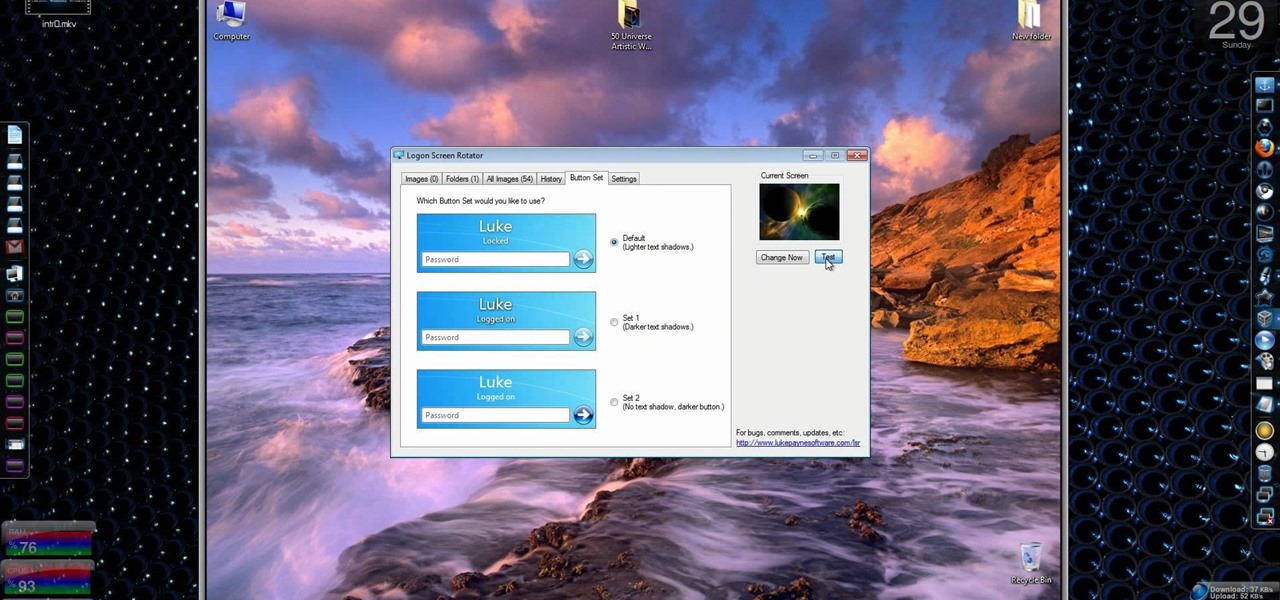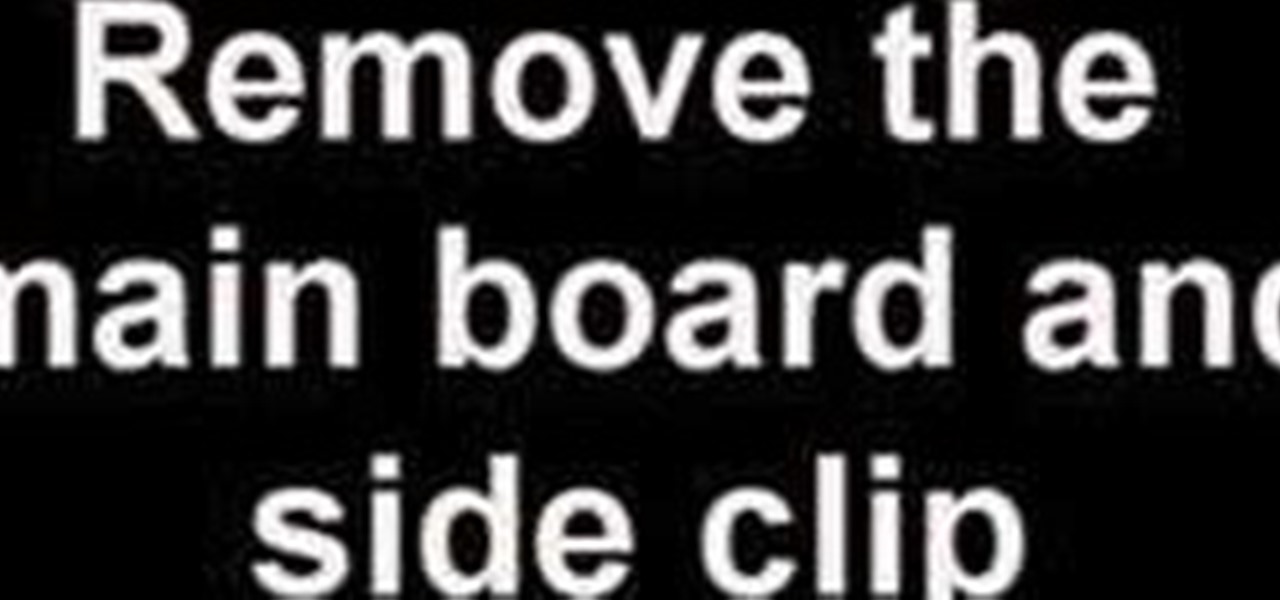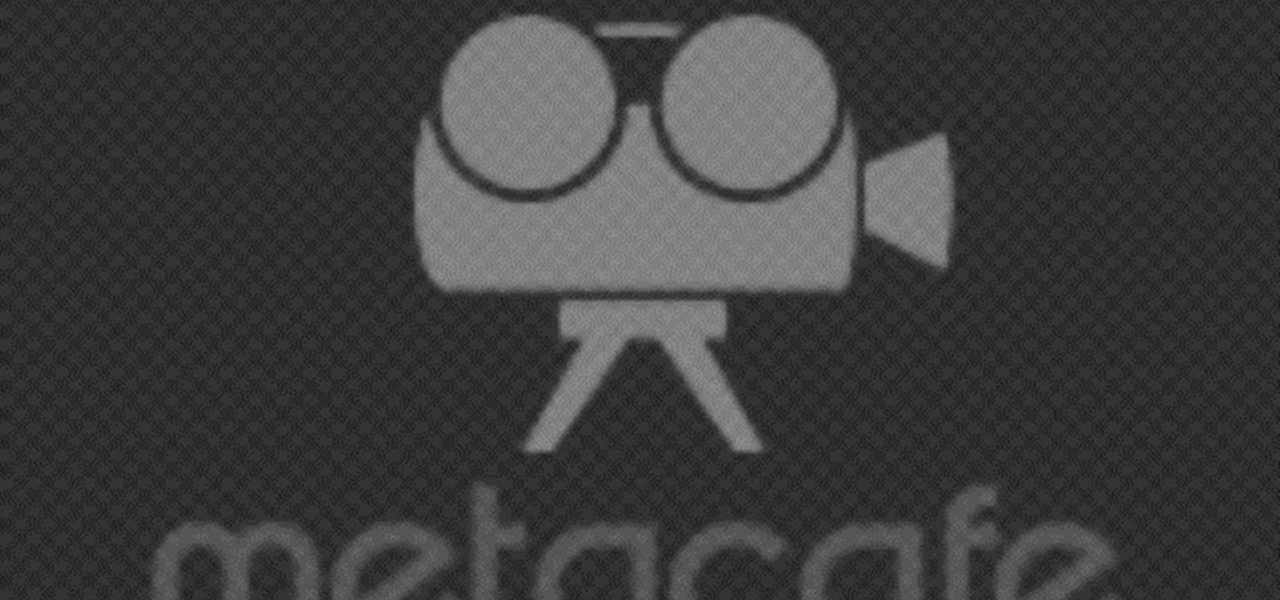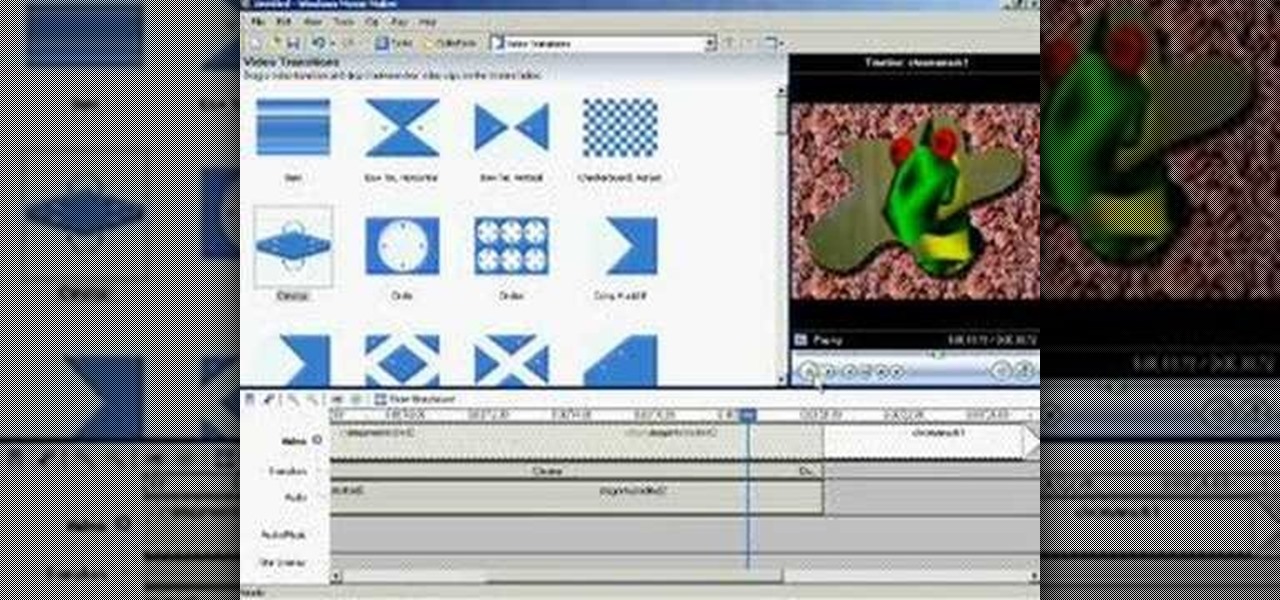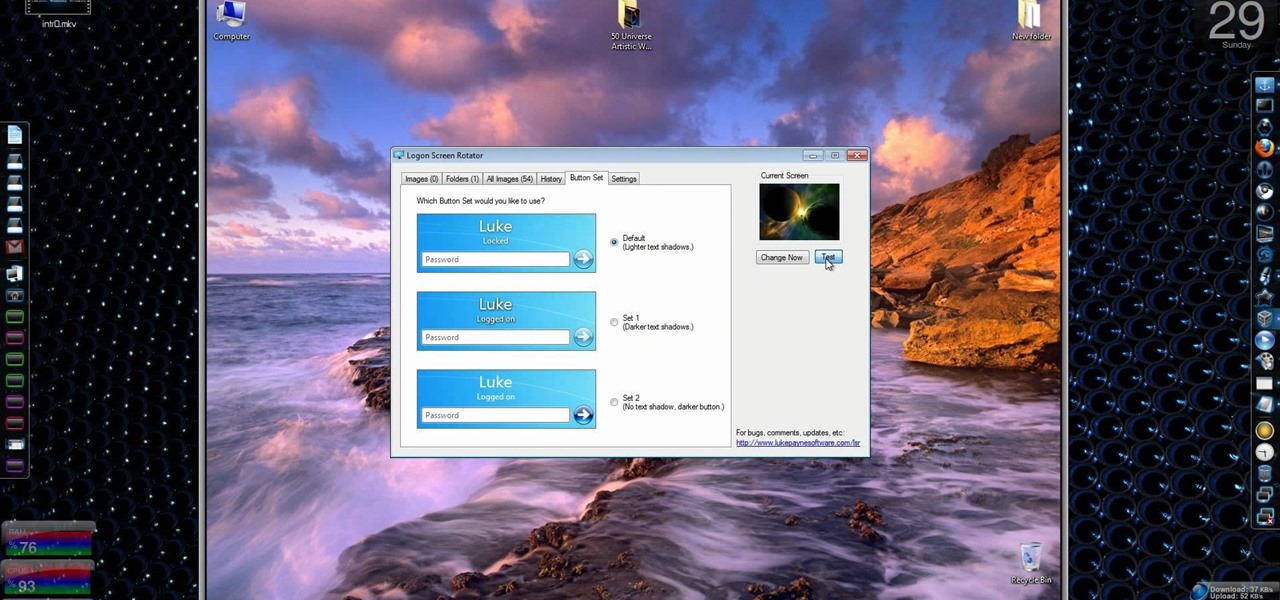
Windows 7… the new operating system from Microsoft that everybody wants, because of it's new design and easier functionality. But, like many Windows operating systems, there is a need for knowledge… knowledge on how to fix or repair things. So, check out this video tutorial on how to change the logon screen automatically in Windows 7.

Now that you've got your hands on Windows 7, you need to learn how to get the best possible picture on your monitor. Veronica from Tekzilla provides a tutorial on how to optimize your screen display in Windows 7.

If you've ever wished you could record your screen without having to download a third-party application, look no further! Windows 7 has a new built-in utility that allows you to record your screen with a few simple clicks.

Computer eyestrain can hurt productivity, but it's easy to prevent if you take a few precautions. You Will Need

Learn how to screen print/ silkscreen a tshirt without using an actual silkscreen. Have you ever wanted to paint your own shirt or silkscreen multiple prints? Now you can know how! Creating your own designs is a lot of fun.

Learn how to create a green screen effect using Boris Continuum Complete's Chroma Key filter in Apple Final Cut Studio. BCC Chroma Key is used for compositing camera footage shot using a blue, green, or orange screen as a backdrop over a new background video or a still image from a separate file. BCC Chroma Key is also included as part of Boris FX 9.2 and Boris RED 4.3. If you have access to this powerful plug-in for Final Cut Pro, watch and learn how to use it for precise chroma keying.

This software tutorial shows you how to create a wide screen effect for your video footage in Adobe Premiere. You will also learn how to use the title feature of Premiere to add titles to your widescreen movie. This Adobe Premiere tutorial is best viewed full screen.

Check out this instructional printmaking video that demonstrates how to clean up the screen after making a print. Now the ink used stays good forever (until heated), so go ahead and put it back in the ink container. Just scoop it up and squeegee it. It is a good idea to wear latex gloves. Follow the simple instructions outlined in this printmaking tutorial video to learn how to clean up after making a print screen.

This video will show you how to remove your old LCD from your 4th generation iPod or iPod Photo and replace it with a new one. If the Apple warranty no longer covers your iPod, it may be more inexpensive to do this simple repair yourself, instead of purchasing a new iPod. Watch this video iPod tutorial and learn how to replace a the LCD screen in a 4th generation iPod or an iPod Photo.

Opening an iPod Nano 3rd generation is more difficult than previous models, because of the metal clips. You will need the specialty tool designed to pry open the iPod, before you can get the iPod open and remove the screws. Watch this video iPod tutorial and learn how to install an LCD screen into a third generation iPod Nano.

In this tutorial you will learn how to clone yourself, create split screen effects and picture-in-picture effects with video footage in Windows Movie Maker.

If you still happen to have one of those old Apple iPod Classics, then it apparently has some sentimental value, otherwise you would have upgraded by now. But since you still have it, that probably means there's a few things broken on it, like the screen.

This is how to create a split screen on final cut pro. This is very basic, but opens a window for limitless fun and ideas.

A lot of information on a person's health can be deduced based on the quality of one's urine. Watch this video to learn how to perform a urine screening using a urine test strip.

A quick visual tutorial on how to change the boot screen dialogue on any Windows XP machine. Great for messing wtih friends.

Learn how to open a PSP 2001 (slim) and replace the LCD screen and backlight.

How to assemble and adjust a six color, two station table top screen printing press.

Check out this video to get a lesson in contact paper screen printing.

This tutorial gives you a brief idea of some of the various ways you can do a picture in picture or split-screen type effect with Vegas Video.

Gary Rosenzweig takes a look at three ways to make text on your screen easier to read. This could be used by people with visual impairments, but also could be used by anyone wishing to reduce eye-strain or be slightly more productive. Techniques include enlarging font size in Safari, using screen zoom, and using text-to-speech.

Andrew shows you how to set up and light a green screen for special effects.

This video shows you how to create basic chroma key (blue screen) effects in Windows Movie Maker. Requires a mod from http://www.wmmarchive.tk/

Watch this video to learn how to change the LCD screen on a Sony Ericsson W880 / W880i cell phone.

watch this video to learn how to replace the LCD screen on your Sony Ericsson W300 / W300i cell phone.

Watch this video to learn how to change the LCD screen on your Nokia N95 cell phone.

Watch this video to learn how to change the lense (the glass/plastic bit on the top screen) on a Motorola V3 series cell phone.

This video shows how to take off the top part of the housing and replace the LCD Screen and put it back together.

How to make your own dual-screen wallpaper (even if you have different-sized monitors).

How to replace take apart your iPod Nano and repair or replace the screen. A helpful voiceover guides you through the process.

Learn how to take apart a Palm Treo 700w or 700p in order to repair or replace the screen. A helpful voiceover guides you through the process.

Learn how to take apart a Palm Treo 650 in order to repair or replace the screen. A helpful voiceover guides you through the process.

Learn how to take apart a Palm Tungsten T5 in order to repair or replace the screen. A helpful voiceover guides you through the process.

Learn how to take apart a Palm Tungsten T, T2, or T3 in order to repair or replace the screen. A helpful voiceover guides you through the process.

Use Camtasia to capture your computer screen-- You'll learn how to present tutorials, tours, and other materials to colleagues and friends straight from your desktop.

This is a great tutorial for commercial photographers because it will show you the steps needed to replace a monitor display within an image. Basically, lcd computer screens when photographed, often dont show their screen image, and this tutorial will show you how to replace it!

Some say it is impossible to replace a battery in a PalmOne LifeDrive device, but don't let rumors hold you down. Replacing the internal battery in the PalmOne LifeDrive is easier with a little knowhow. This step-by-step video demonstration will show you the procedure for replacing the battery in your PalmOne LifeDrive PDA. You can use the replacement battery found in the video, or any other replacement battery, the results are the same.

Have a tweaking Zen Vision M? Your battery might need replaced, so do it yourself instead of paying someone else to do it! You don't need to pay an expensive professional when you only need to pay for the battery. This step-by-step video demonstration will show you the procedure for replacing the battery in your Creative Zen Vision:M Portable Media Player. You can use the replacement battery found in the video, or any other replacement battery, the results are the same.

To replace a door, refer to Lowe's do-it-yourself for a step by step guide. Replacement is not very difficult. To replace just the door, tools and material required are: a new door, hammer, screw driver, tape measure, pencil, combination square, saw horses, clamps, chisel, a door lock installation kit, a drill with bits, circular saw, level, work gloves, dust mask, safety glasses, plane, shims, cardboard, and a utility knife. Before removing the old door, take a few measurements like the widt...

This video is on how to install the LED light kit onto your Axon Racing anti-gravity razorback racer hover.

In this video, we learn how to record your screen in OSX Snow Leopard. First, you need to have QuickTime 10 installed on your computer. Now, go to "file", then "screen recording" in QuickTime. After this, you can right click and change the settings that are on it, if you want to use your microphone and if you want the screen to record. When you are ready, click the record button and it will start to record. To stop it, click on the top of the window and press "stop recording". After this, you...