
How To: Wear a wig
Learn all about wigs including styles, maintenance, accessories, and more in this free hair replacement video series.


Learn all about wigs including styles, maintenance, accessories, and more in this free hair replacement video series.

This video demonstrates how easy it is to take a screenshot with shortcuts in Mac OS X. Pressing Command-Shift-3 will take a screenshot of the entire screen, while Command-Shift-4 will let you take a screenshot of just a selected area of the screen instead. For the latter, once you use the shortcut, your mouse pointer will turn into crosshairs, and you would click on one point of the screen, then drag and release your mouse to take a capture of the selected area.

Pixel Perfect is the "perfect" show to help you with your Photoshop skills. Be amazed and learn as master digital artist Bert Monroy takes a stylus and a digital pad and treats it as Monet and Picasso do with oil and canvas. Learn the tips and tricks you need to whip those digital pictures into shape with Adobe Photoshop and Illustrator. In this episode, Ben shows you how to apply light sources to 3D projects in Photoshop.
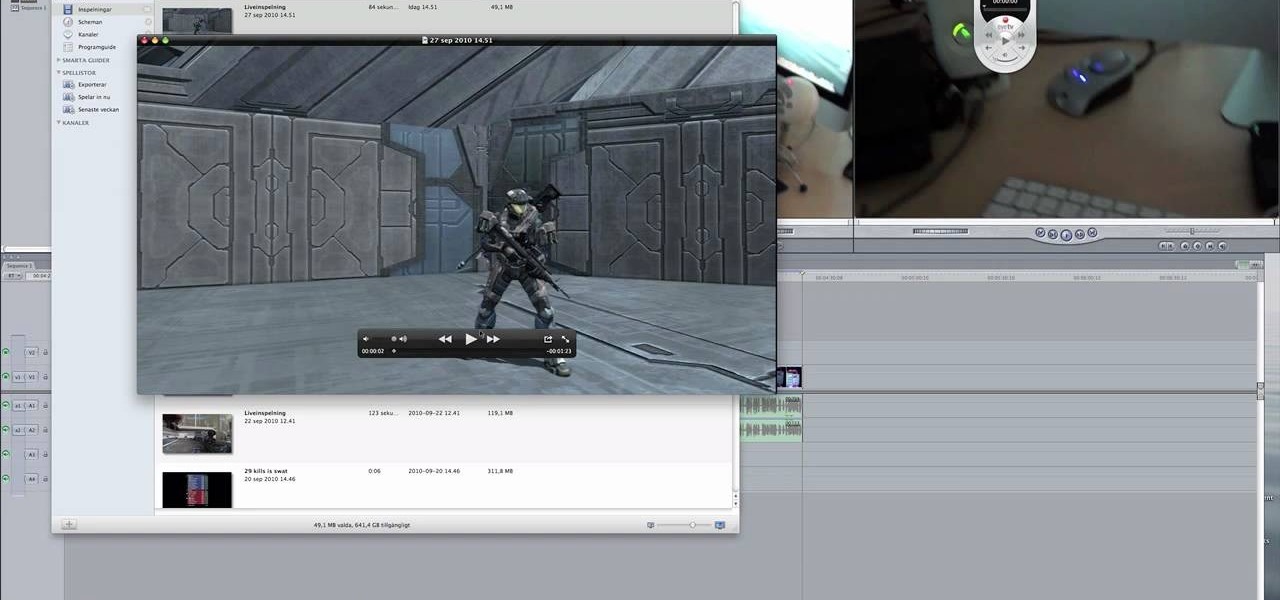
If you're running a Mac and have always wanted to be able to get the videos of your gameplay from your PlayStation 3 or Xbox 360 onto your computer to share with the world without video taping a tv screen, then check out this video! In it you'll learn how to capture your gameplay using an HD PVR and EyeTV3!

Watch to learn how to change an AEG Electrolux fridge freezer lightbulb and how to fit a replacement door bottle shelf. Changing a blown fridge light bulb is a simple fridge repair. This fridge maintenance video explains the process.

The pull cord on a chainsaw can easily be repaired with a bit of brass tubing and some epoxy glue. Simple repairs are easy to perform yourself, without expensive replacements. Watch this video home repair tutorial and learn how to fix the pull cord on a chainsaw.

Take a look at this video from Nokia to discover how to add a shortcut to your desktop on the N900's launcher screen. Now you can quickly access your favorite web page or load an application directly from the home screen on the N900 smartphone.

This tutorial shows you how you can make your own do it yourself green screen out of a bed frame, some hardware (a staple gun is key) and a green blanket (or any large length of appropriately colored green gabric).

For an extra level of security, you can download an app onto your iPhone or iPod that will let you create a customized security key, which you unlock by using the touch screen to draw a simple graphic. This tutorial shows you where to get the app and how to set it up.

Got gunk on the screen of your notebook computer? This handy hardware how-to presents a complete overview of the cleaning process. It's easy! So easy, in fact, that this video guide can offer a complete overview of the entire process in just under two minutes. For more information, including step-by-step instructions, take a look.
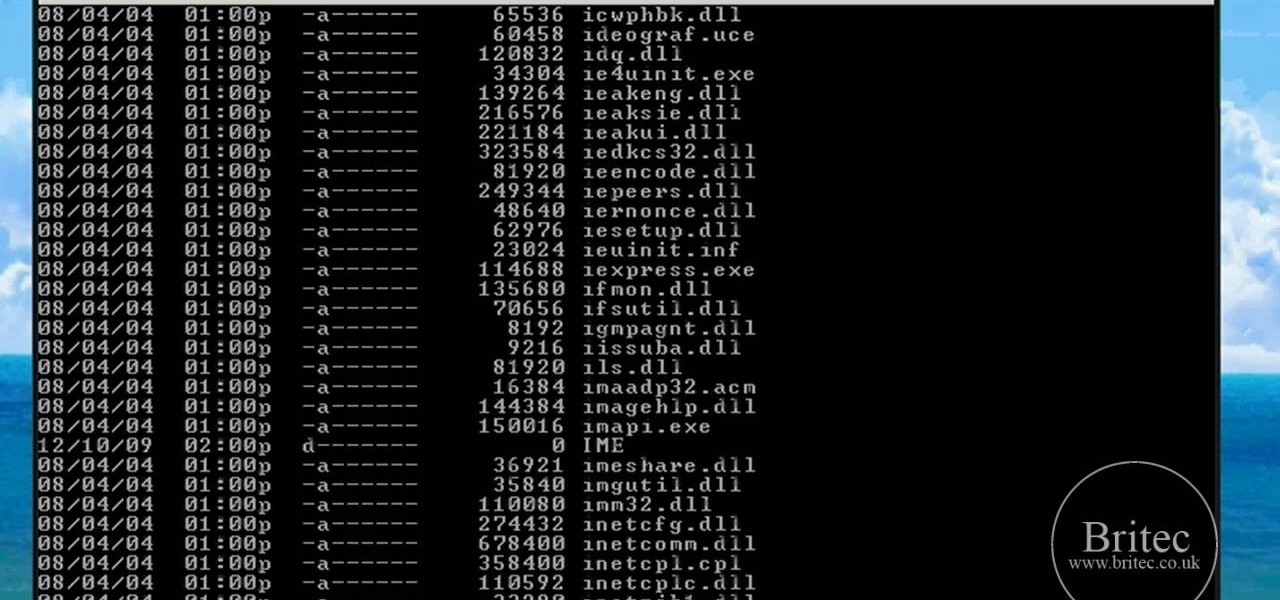
Faced with a missing log-on screen startup problem? This clip offers some advice for resolving it. It's easy! So easy, in fact, that this home-computing how-to from the folks at Britec can present a complete overview of the process in just over five minutes. For more information, including detailed, step-by-step instructions, take a look.

In this how to video, you will learn how to replace the screen on your Blackberry Storm 9530 and 9500. First, remove the battery and sim card from the phone. Lift off the covering over the camera lens with a pry tool. Gently do this, as it has glue. Next, turn the phone over and do the same for the bottom section of the phone. Using a torx screw driver, remove the screws underneath the section you just removed. Turn the phone over and remove the four screws shown. Use the pry tool and run it ...

Repairs Universe demonstrates how to replace the LCD screen on the BlackBerry Curve 8900 phone. First, remove the SIM card, the battery and the back cover of the phone. Run a safe pry tool between the gap in the phone and the small back cover to remove the cover. Use a T-6 screwdriver, remove the six screws from the back of the phone. Then, pull up to remove the back layer from the phone. Flip the phone over and remove the front layer. Release the four clips with a safe pry tool and release t...
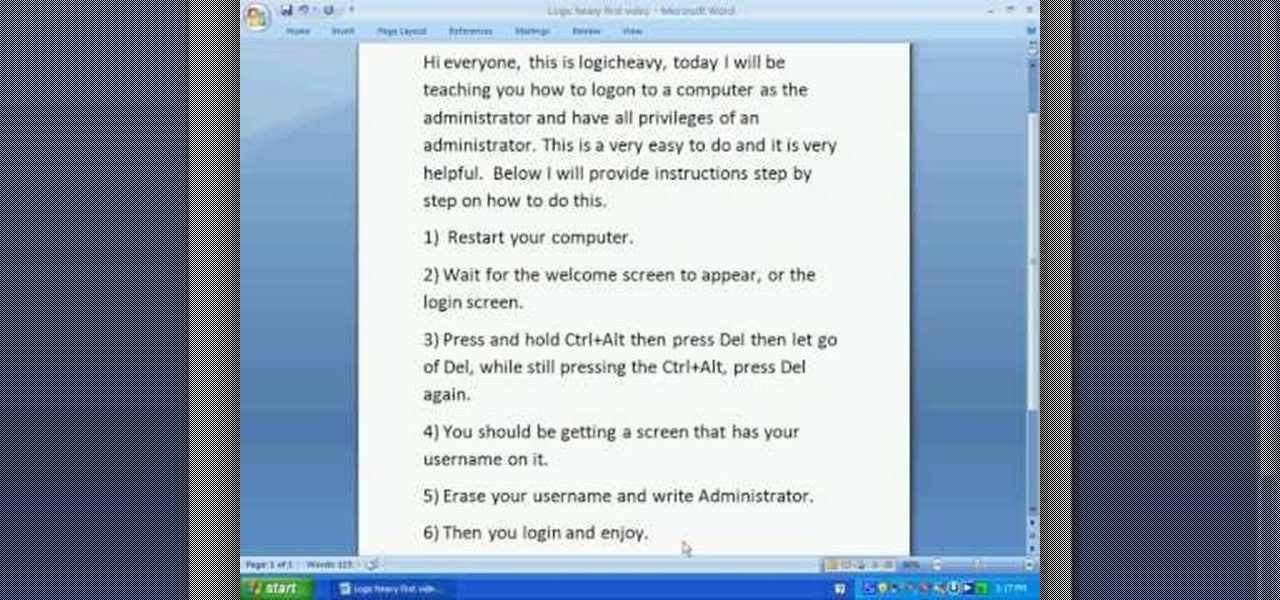
The video starts with a guy talking while we see a computer screen with instructions on how to log in as an administrator of your Windows XP Personal Computer.
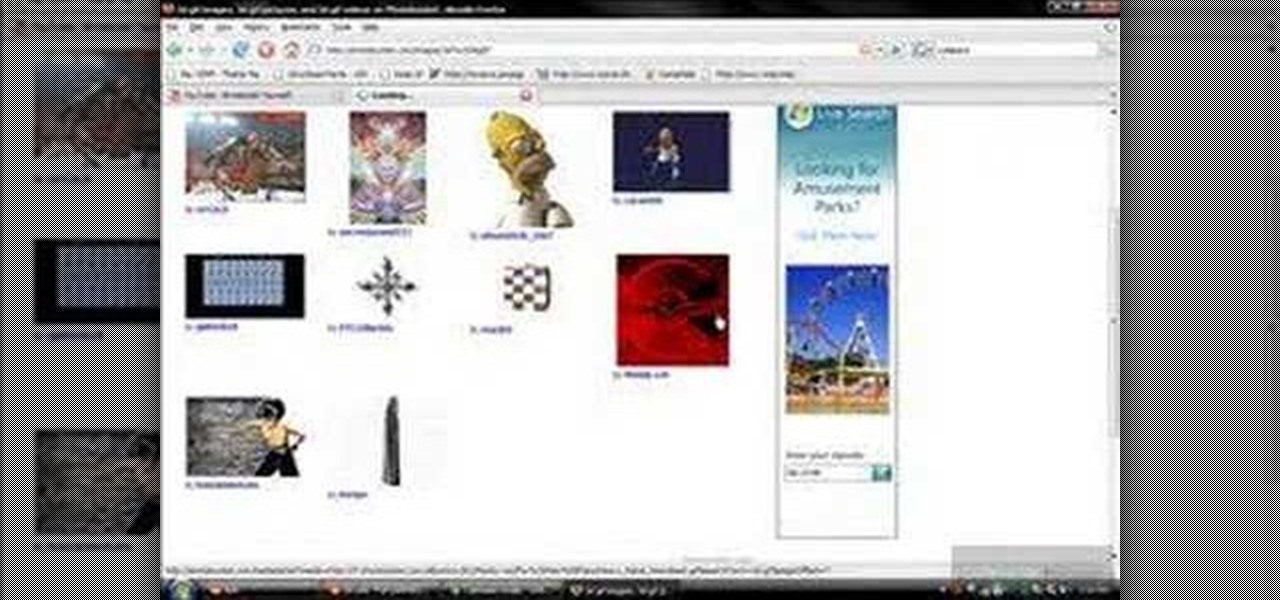
First of all you have to go to Photobucket. In the search option you have to type in '3d gif''. Now click 'search'. You shall get a number of photos and you can select the image that has red color moving screen. It is better to get image this way without a virus. Now you have to right click on the image and save as '3d image animation wallpaper' and click save and then save it on your desktop. Now right click on your desktop and click on the properties. Now go to the desktop and then select ‘...
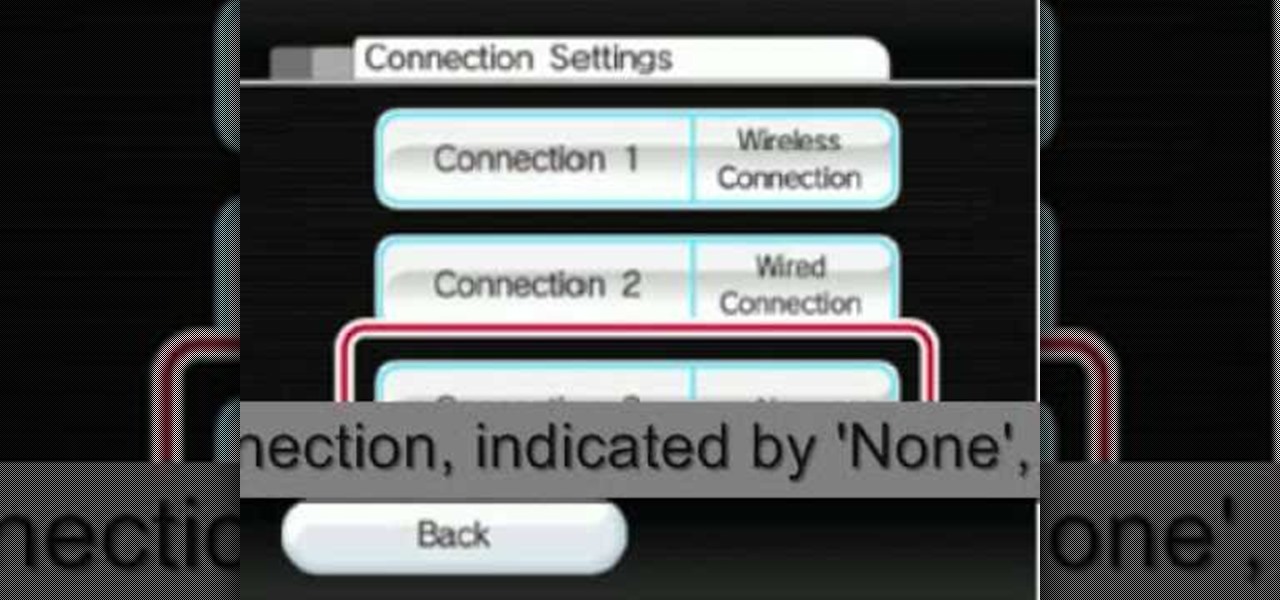
The video shows you how to connect the Nintendo Wii to an available wireless network. First, you have to turn the Wii on. When the menu screen appears, you then click on the "Wii button" in the bottom-left corner. Next, go to "Wii Settings". On the following screen, you have to use the blue arrow on the right to go to the second page of options and select "Internet". Go to "Connection Settings" and click on an "Open Connection". From here, go to "Select Wireless Connection" and then "Search f...

On this YouTube video the user Vvistacomphelp shows you how to print screen and crop pictures. The first thing that the user shows is where the Print Screen button is located at on most keyboards so that you can press it on yours. The second thing is go to the start menu in Windows Vista and type in "paint" in the search box on the bottom left then open Paint under Programs. The third thing that is shown is how to make an image appear inside of the paint program so you can crop it. After foll...

To print your screen on Windows Vista, start by going to the start menu. Click on all programs then click on accessories. When accessories opens click paint and that will open a new window with the paint program. Minimize the programs so that your desktop is all you see. Press the prtsc button near the top right side of the keyboard. Once you have pushed prtsc, restore the paint program so that it is full screen again. Click edit and a drop down menu will open. Then click the paste button. Yo...

This video shows you how to change your Windows 7 login background. *Start the computer

Pull off this easy prank, and – without causing any permanent damage – watch your coworker squirm with frustration.

Using your iPhone is cool, but why not take it to a whole new level and use your iPhone on the computer? This video shows you how to install an application called ScreenSplitr to allow you the ability to operate your iPhone from your computer. This is especially great if your iPhone screen is broken, and you still need to use it.

Learn how to customize your opening Gimp Splash screen. Pointless, but fun. This tutorial is best for Windows users but may work on Mac or Linux.

This tutorial video will show you how to make your hair into a screen siren, sexy curl hairstyle. This hairstyle is great for going on a date and going out on the town.

Scared to start silkscreening because of the cost? Silkscreen print frames can actually be made at home, and can be used over and over again. Learn how to make a silk screen print frame at home by watching this video printmaking tutorial.
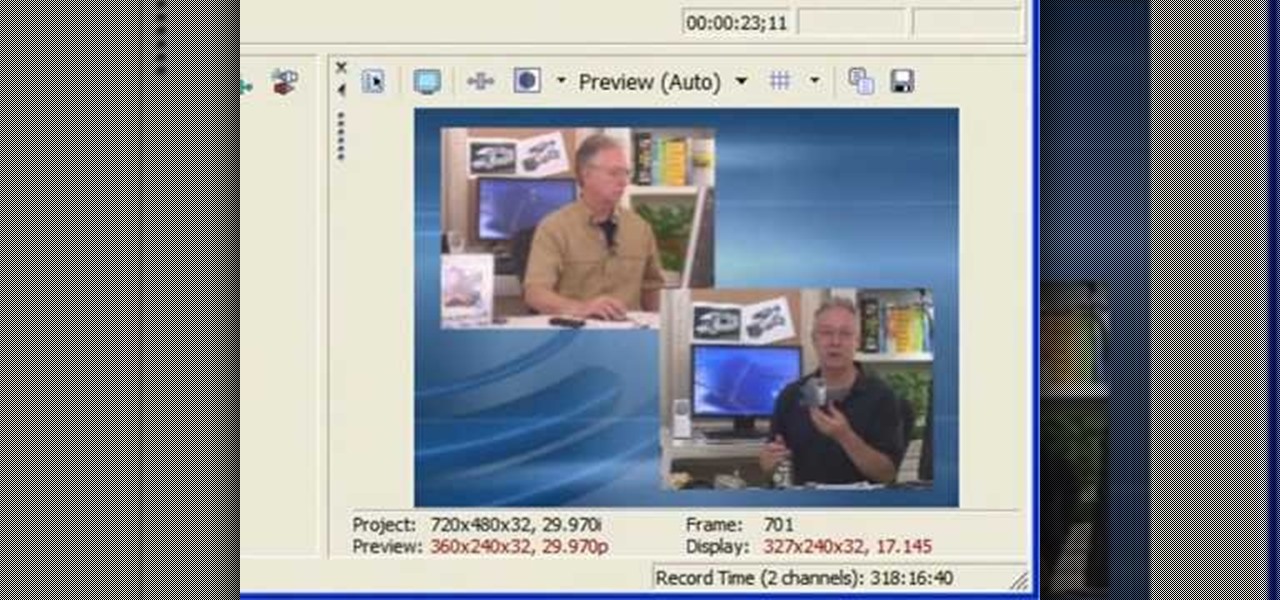
This short video shows how to get great split-screen or Picture in Picture effects in Sony Vegas using a free tool called PIP Selector tool.

Watch this software video tutorial to learn how to control full-screen playback with keyboard commands in VLC Media Player. The tips in this how-to video will help you easily use VLC Media Player shortcuts to make full-screen playback more convenient.

Need to capture an image from your desktop? Learn how to use the snipping tool in Windows Vista, and you can grab an image from anywhere on your computer screen.

This is a tutorial that shows you how to record your computer screen and save it as a video. This is useful for recording something you want to put online. The program I use is called SnagIt. This works for Vista and XP.

See how to use Chromakey to enhance your videos and photos. Chromakey is the process of removing one color and replacing it with another but it most often refers to removing green screen or blue screen backgrounds and replacing them with composited videos or images. This lesson uses Pinnacle software for the final video editing, but any editing software can be used - it's more about the principles of the process and setting up the cameras that you'll learn from this video.

Watch this video to learn how to replace your Nokia 7373 cell phone LCD screen. This method can also be used to change the top housing or fascia.

Watch this video to learn how to take apart your Nokia N73, to either change the housing or the LCD screen.

How to create dual screen wallpaper for you Windows PC with Display Fusion.
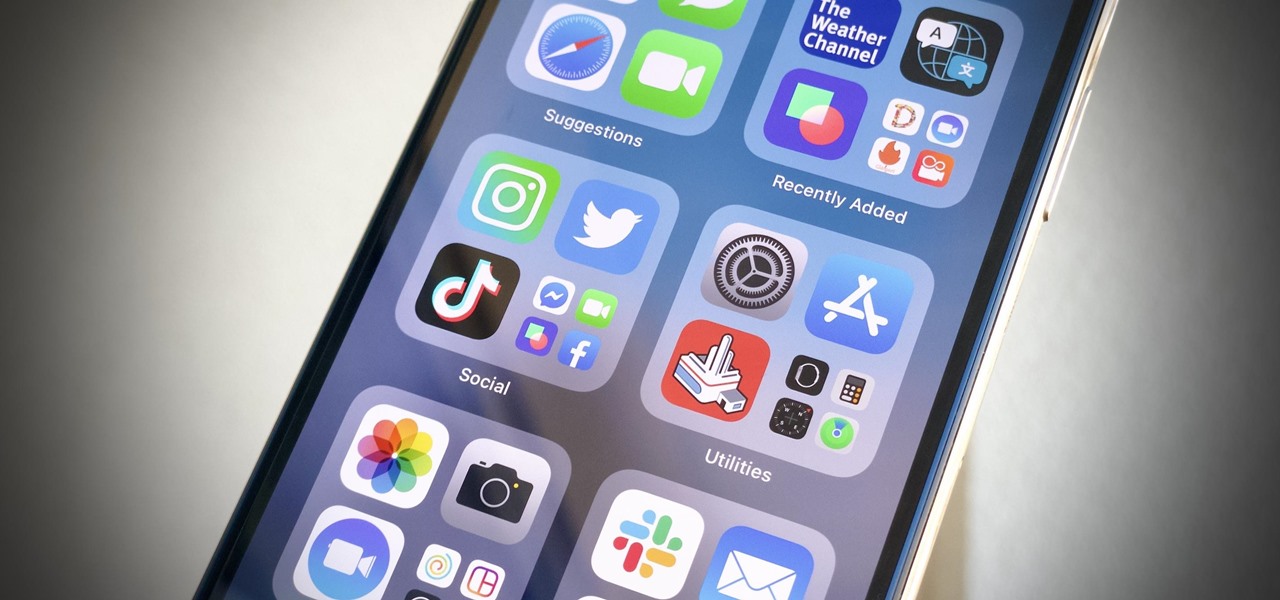
People are going nuts with their iOS 14 home screens. One look on social media shows just how creative people can be with their home screen widgets and customized app icons. That said, maybe you aren't looking for a crazy setup. Maybe you're someone who wants a simple, clean home screen. Friend, this trick is for you.

It's not hard to let your iPhone's home screen get cluttered. Apps pile up one after another, and while you don't use every app every single day, you can't quite seem to part ways with even those one-use apps you've collected over the years. But you can apply the KonMari method to your home screen, getting rid of apps you don't love — without actually trashing any of them.
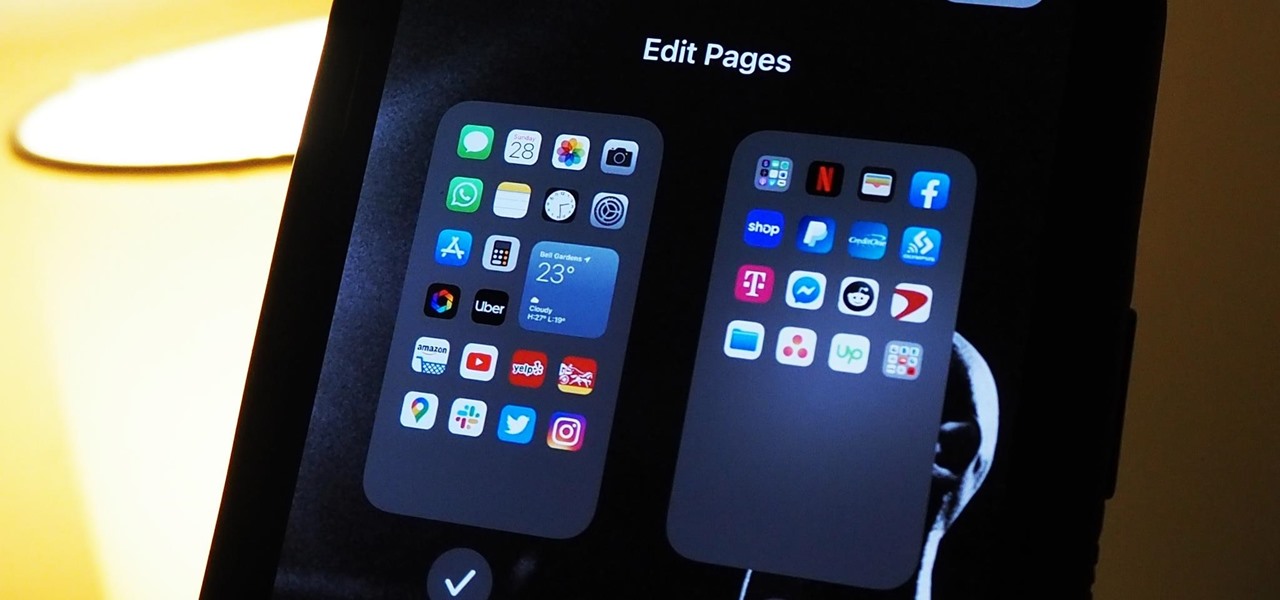
Your iPhone's home screen just got a whole lot more exciting thanks to iOS 14, which is finally giving Android a run for its money in terms of home screen customization. What's new? Widgets in three different sizes, a new searchable App Library, and most importantly, the ability to hide entire home screen pages.
For Android 11, Google is doubling down on the handy App Suggestions feature that debuted in Android 10's app drawer by expanding it to the home screen dock.
Prompt and frequent system updates are a big part of the Pixel's identity — we're even getting quarterly feature drops now. But not all devices receive these all-important updates at the same time because of Google's staged rollout system. If you want the update right away, there's a way to manually check without having to dig around in Settings every time.

For Android smartphones, the latest craze is high refresh rate displays, and many popular flagships have them. But until now, there has been no way to confirm it is, in fact, running at higher hertz besides a menu option. Android 11 changes this.
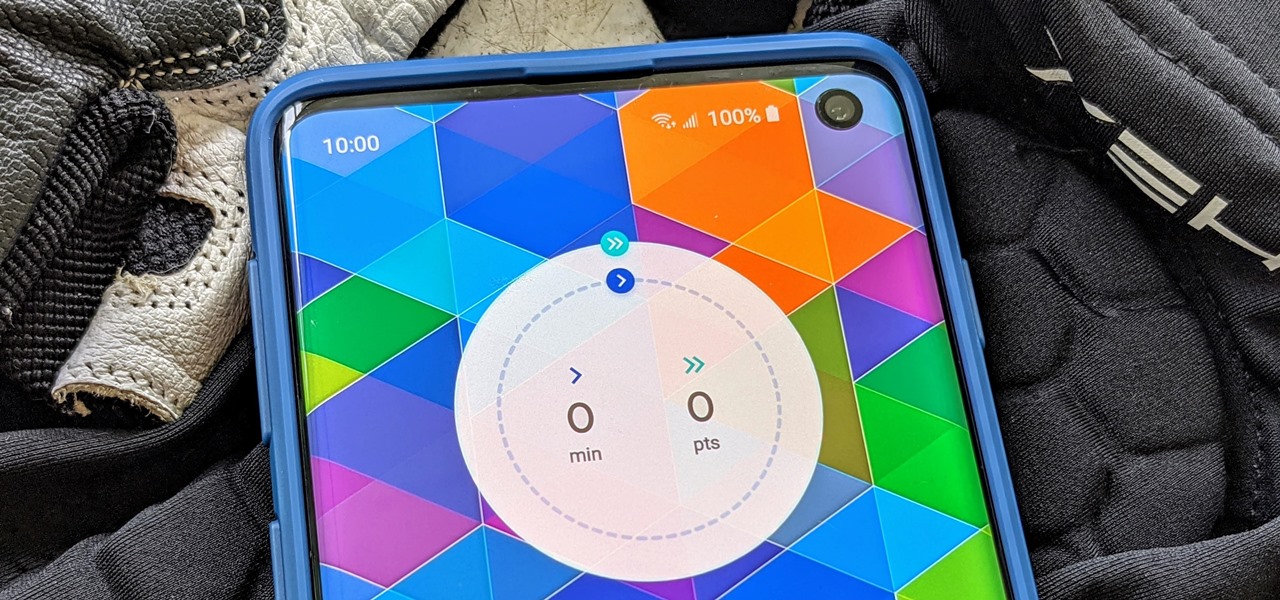
One of the great things about Google Fit is how it gives you a central hub for all the fitness-related data in both your personal life and workouts. You can track the steps you take, log your heart rate measurements, or even record your sleeping habits. The easier it is to access this data, the more useful Google Fit becomes.
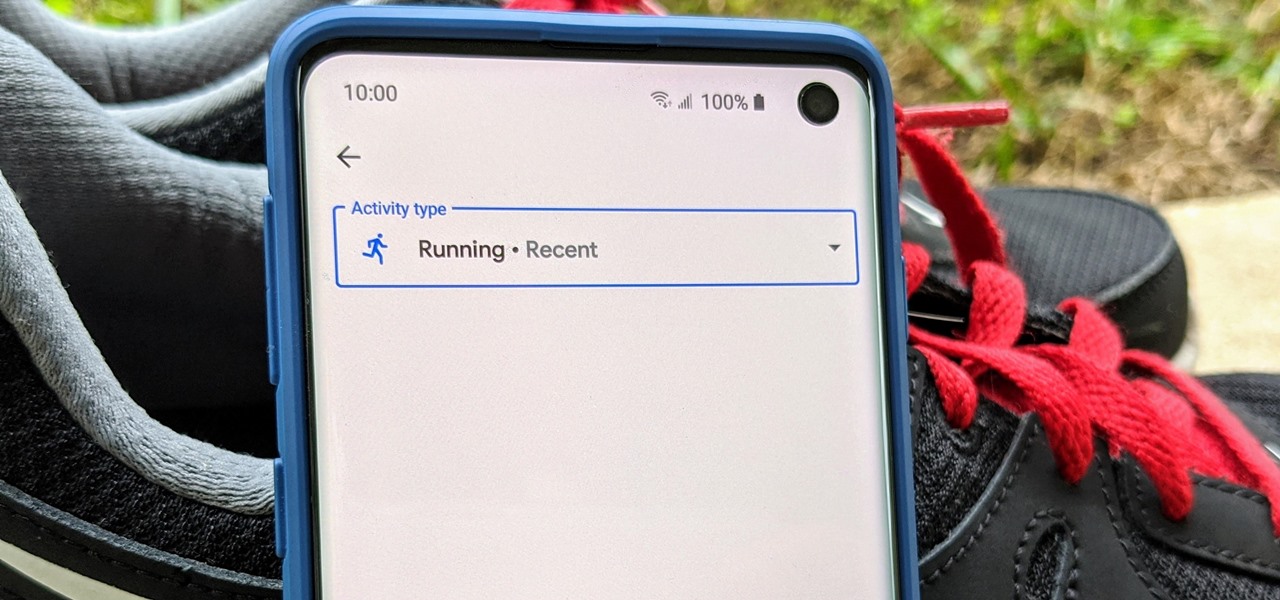
Google Fit houses all of your essential fitness-related information in the cloud for safekeeping at all times. You can easily let your device detect your workout sessions for you automatically based on a variety of sensors. At the same time, the Fit app makes it easy to manually start a workout as well.