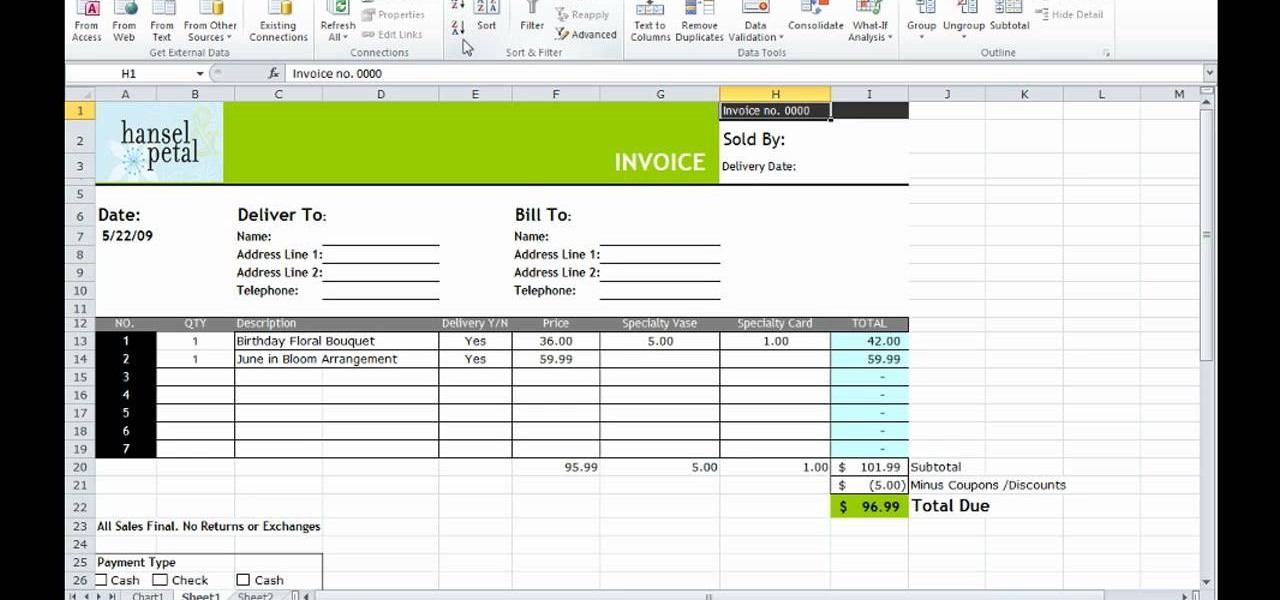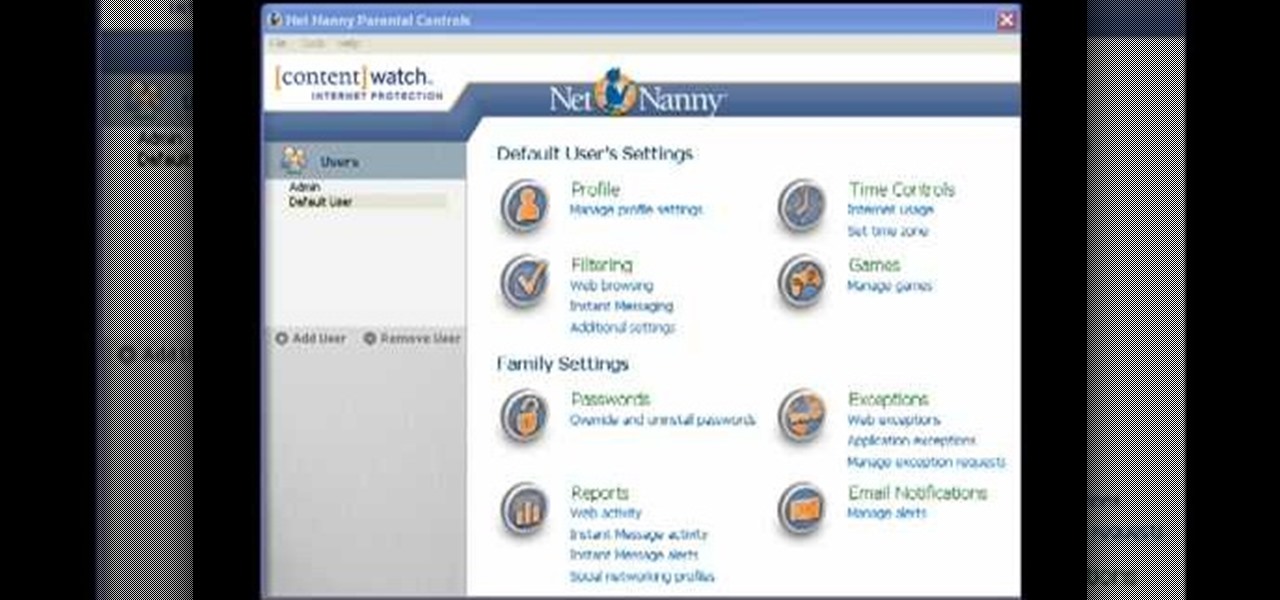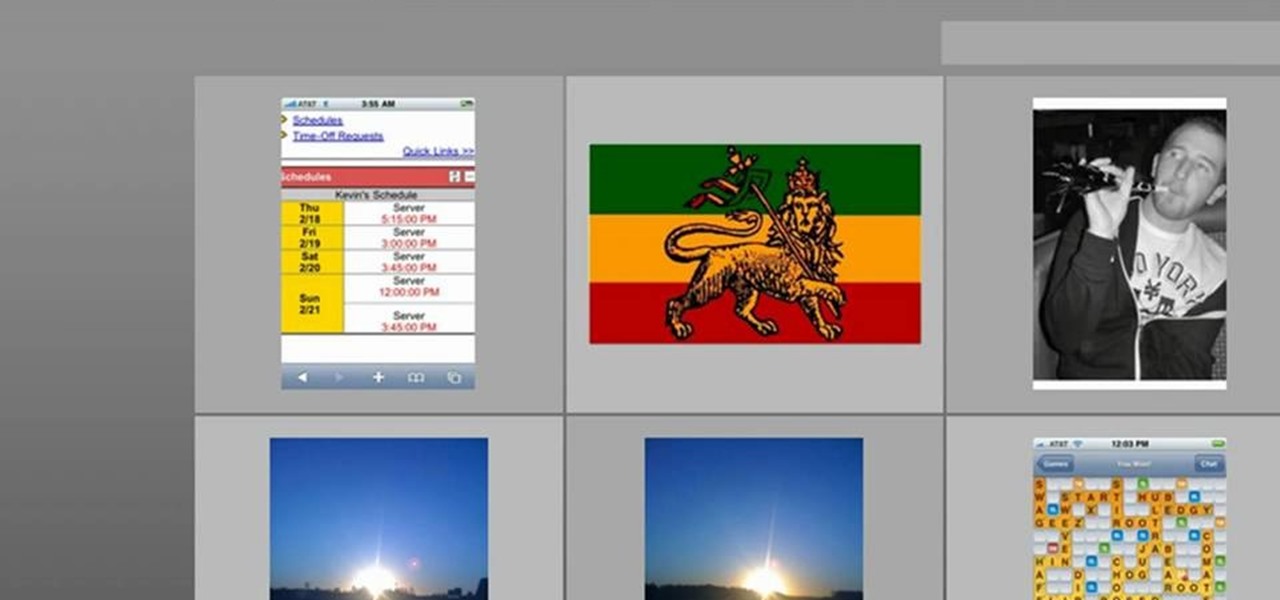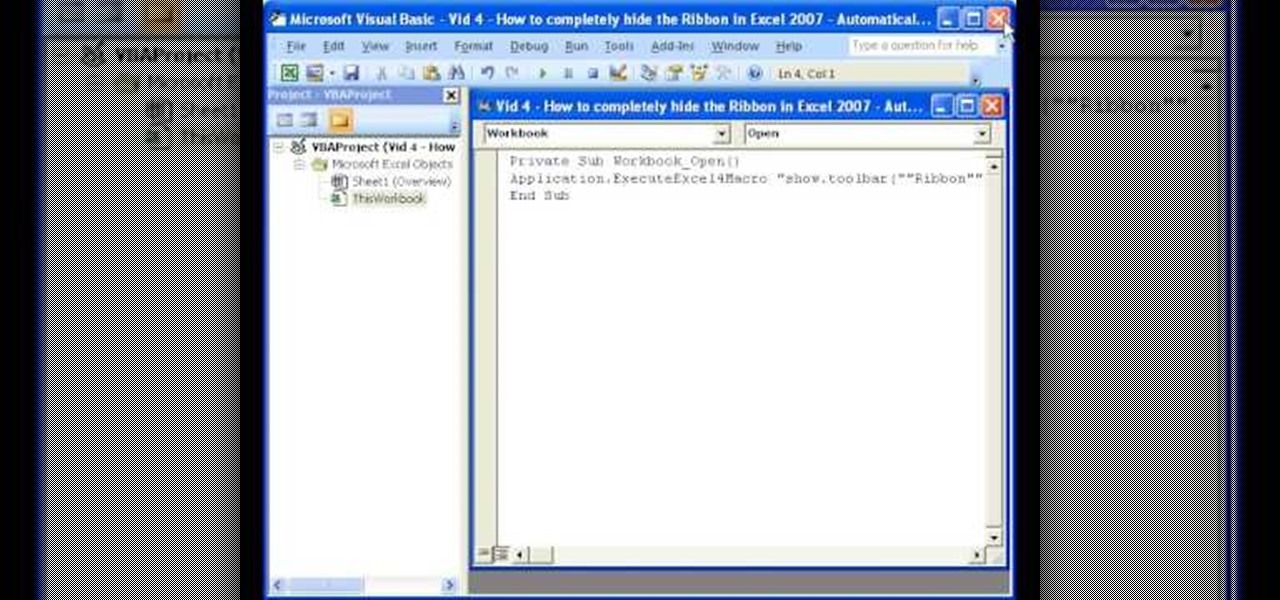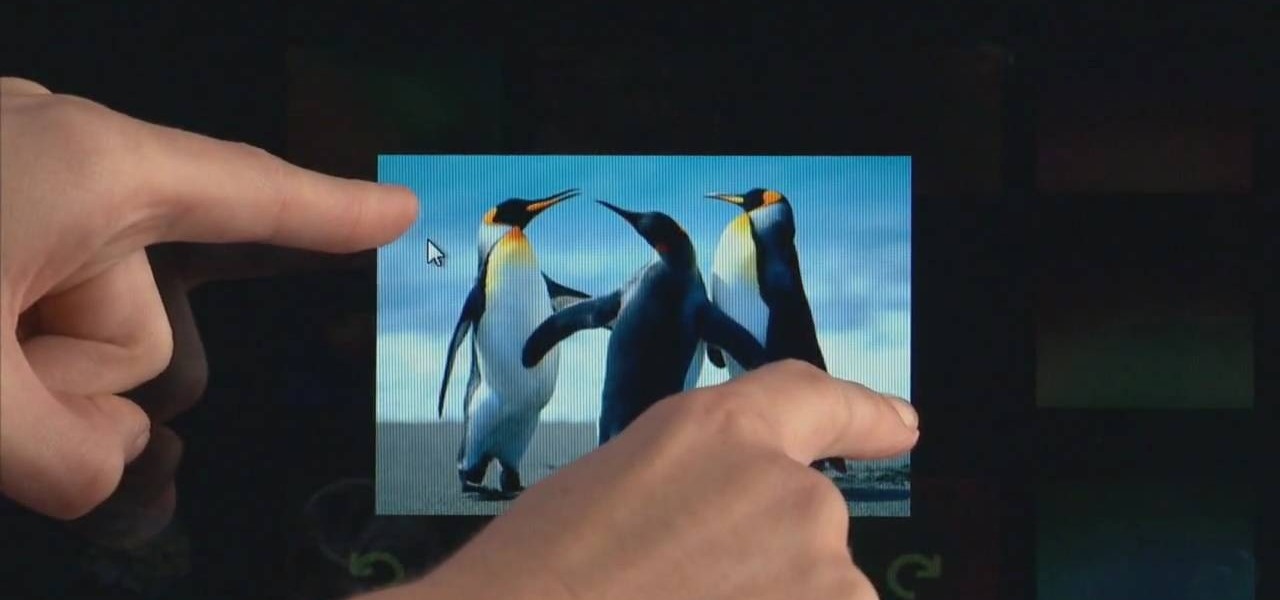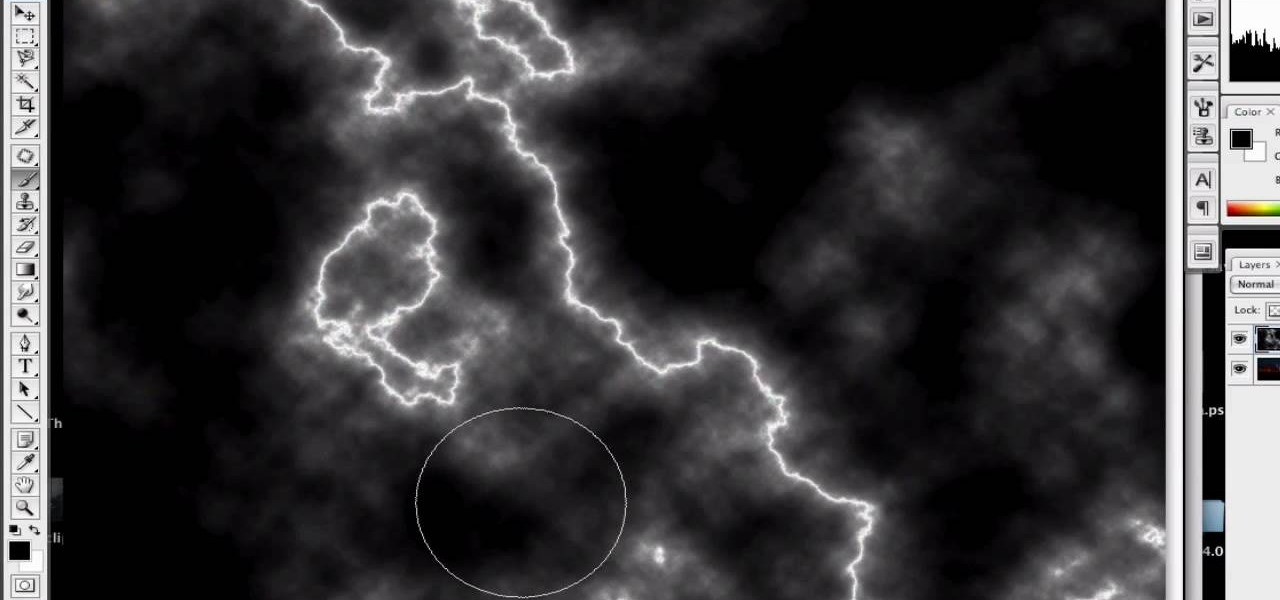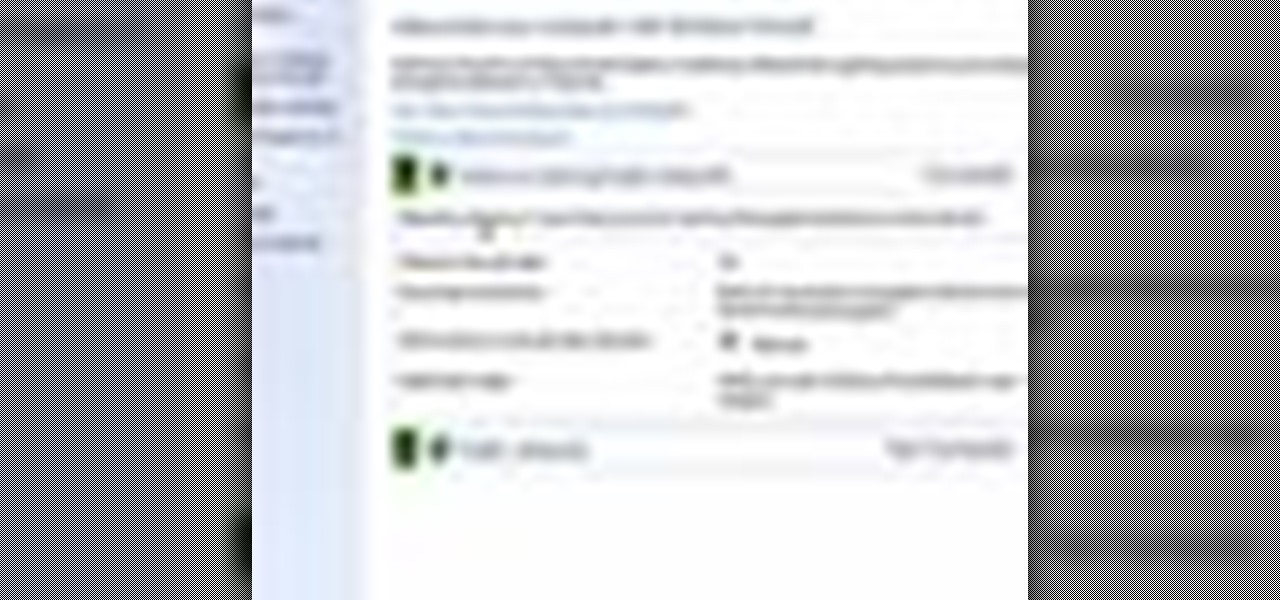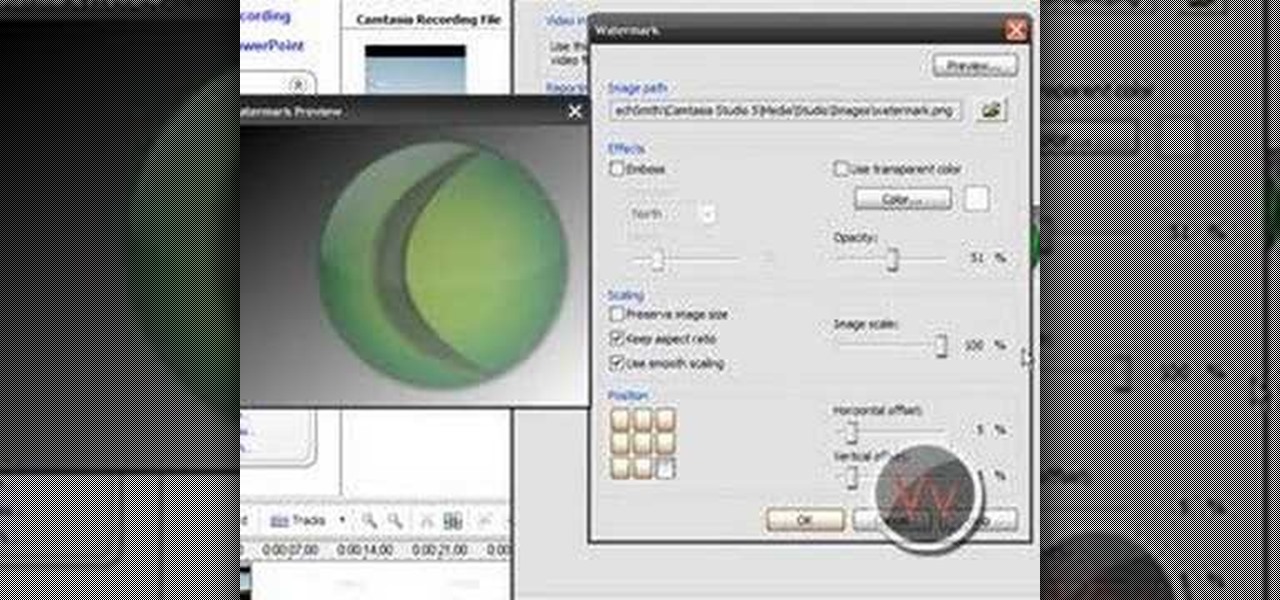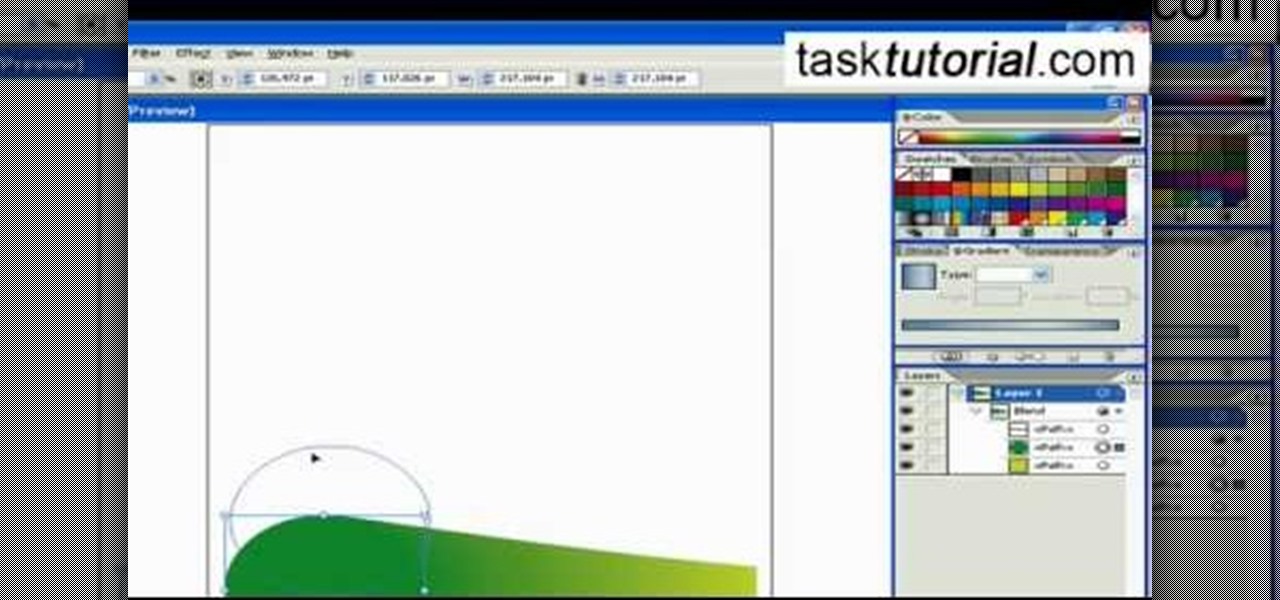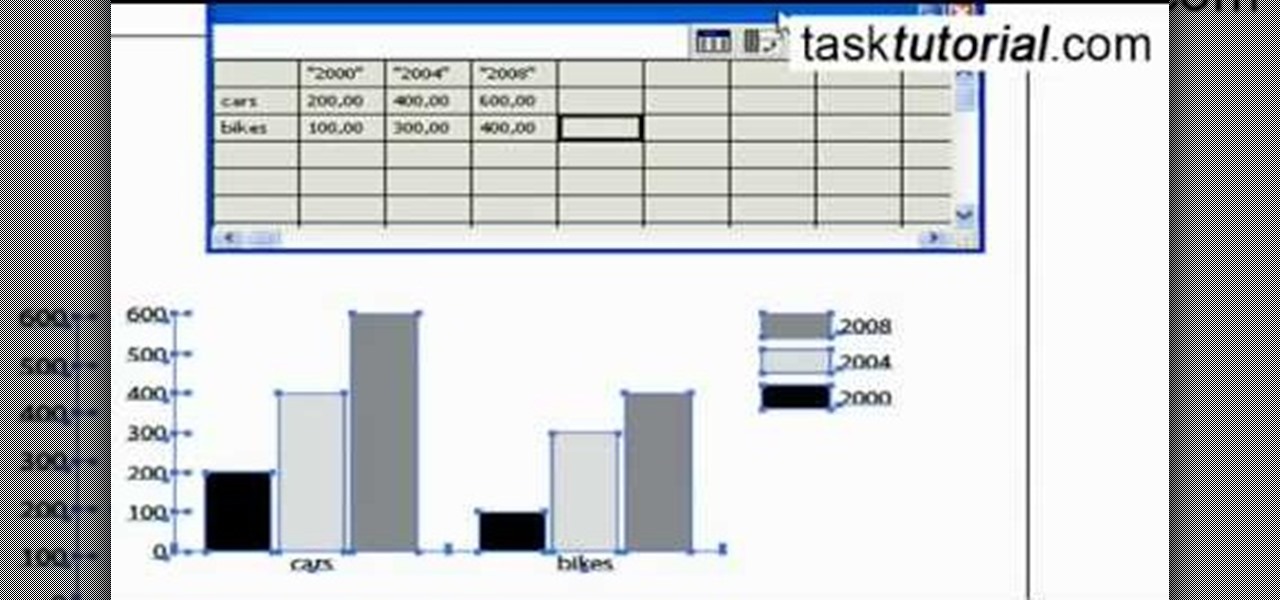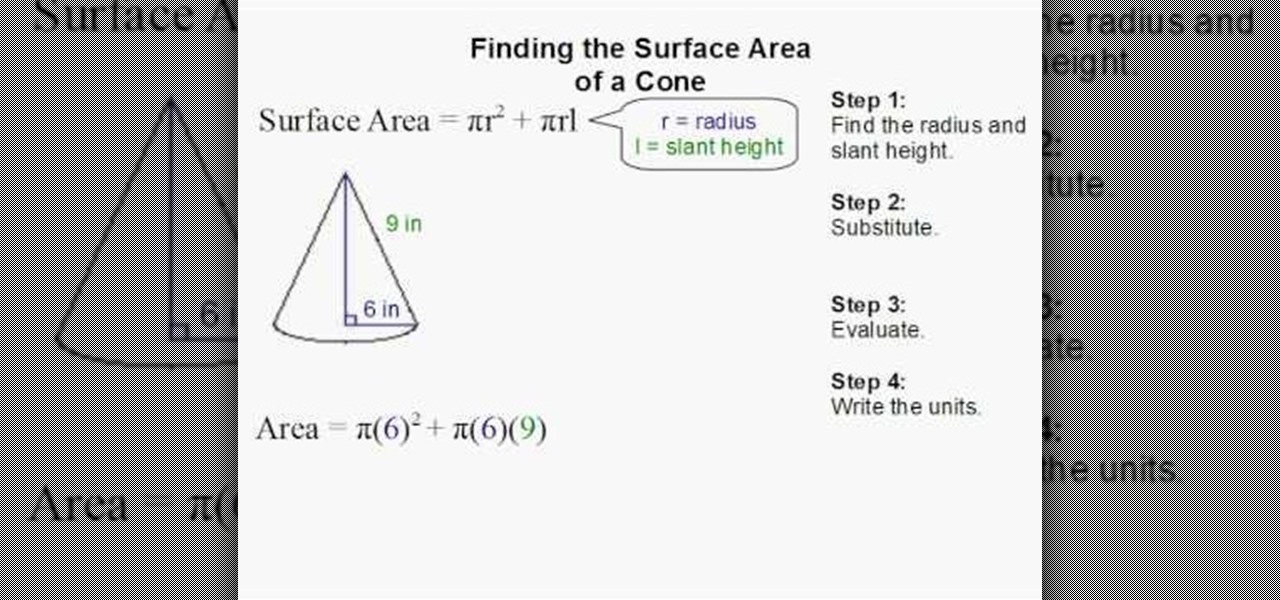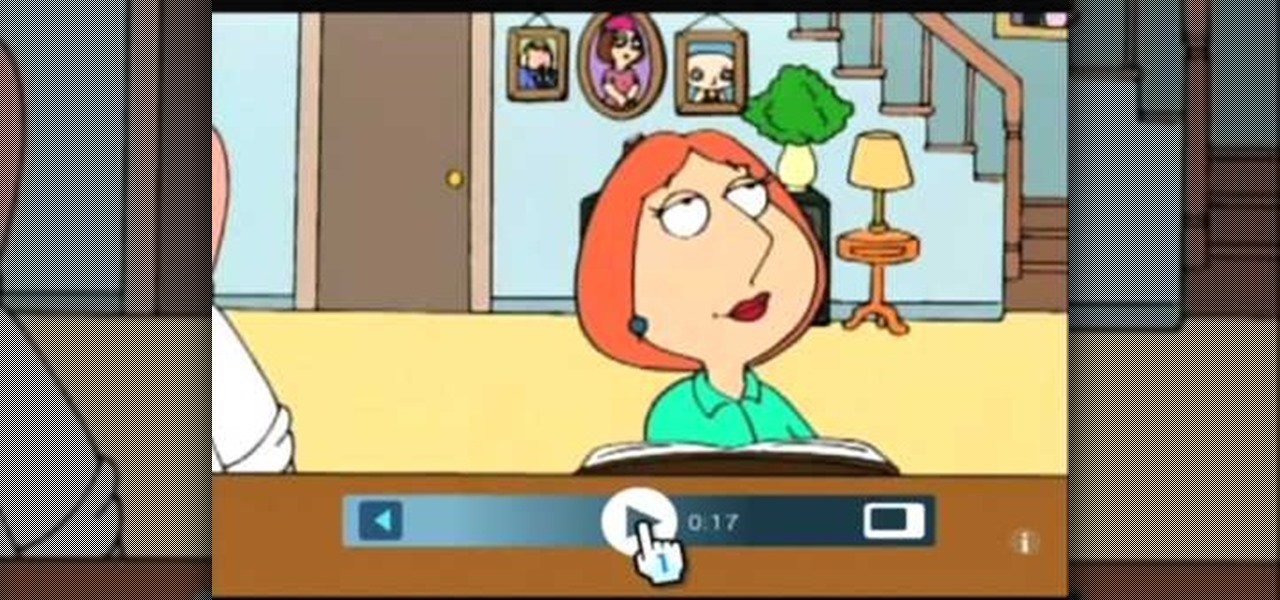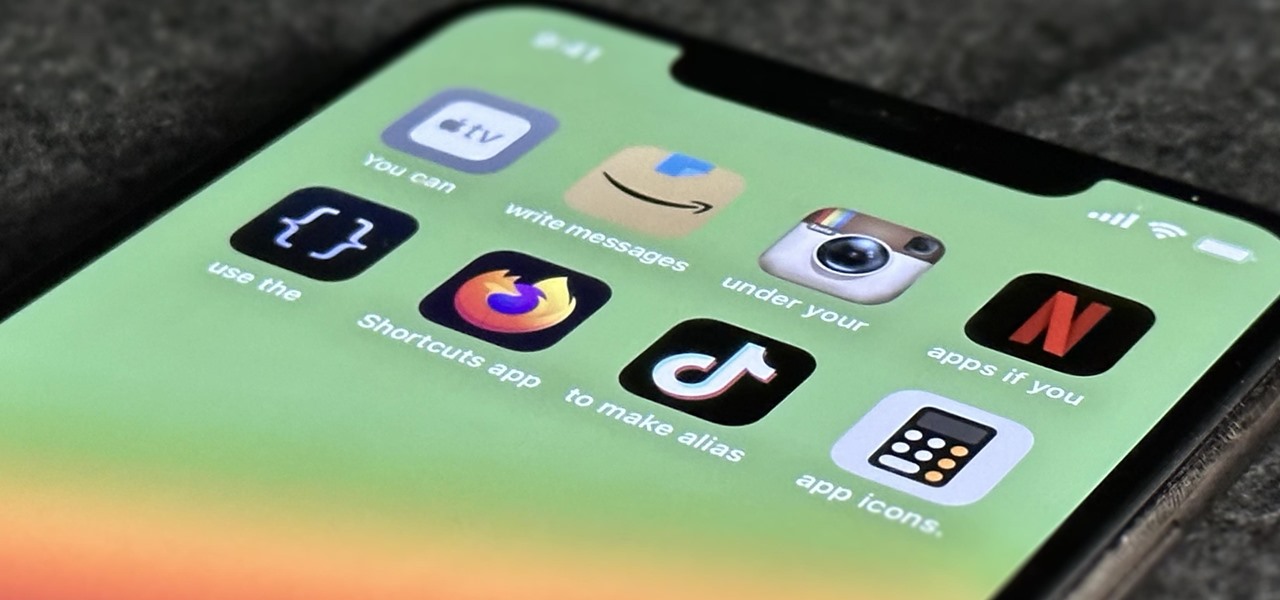Interested in learning how to do advanced green screen tricks to show a subject flying? After this tutorial, you'll be a pro. How to launch: Light the screen and the subject. Frame the subject so that you do not see their feet on the ground. Do this by cutting off the lower 1/3 of the subject. Sell the effect by using a fan from above. Add in a background which works with the flying that you are trying to achieve. How to fly: Have a prop that you can use for effect that can be cut out later (...
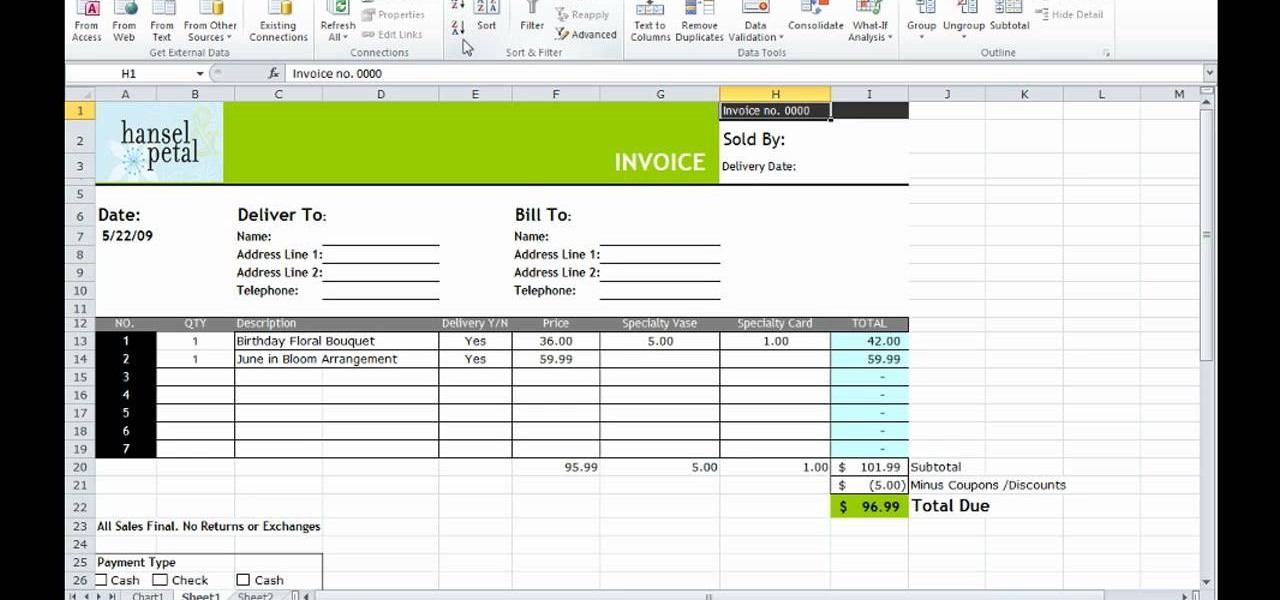
This how-to video is about how to use the Ribbon and Backstage view in Microsoft Office Excel 2010.

To save time and get a more uniform result when painting with a roller pour your paint in a five gallon bucket rather than a roller pan. Put a painters screen down into the bucket and hook it over the edges of the bucket. Dip the roller into the bucket and roll the excess off of the roller by rolling it on the screen in the bucket. This allows you to have far less stops refilling the pan and if you keep the bucket near the wall you save time loading the roller with paint. When you are ready t...

Long-time packeteer Bob Bruninga, WB4APR, developed the Automatic Packet Reporting System (APRS), which allows packet radio to track real-time events. It deviates markedly from the usual message- and text-transfer activity. Instead, APRS concentrates on the graphic display of station and object locations and movements.

Can't tell if you need sunscreen or a rain poncho? Checking the forecast is a breeze. Learn how to check the weather on your iphone.

Draw scary cartoon witches for Halloween cards and birthday cards. You might be able to use a dry erase marker to trace the drawing steps directly off of the computer screen. Of course, you can only participate in this practice if you have a glass computer screen. Otherwise, use paper.

Too many people just drive their cars for a few years and then replace them. When treated right, cars can keep on running for decades. You may not be able to keep your car running forever, but you can definitely extend its life.

In this tutorial, we learn how to use GPS and maps on the Nokia N97. From the home screen press the menu key. Then, scroll down and tap the maps icon. After this, tap yes to go online. You can now navigate around the map by using your finger and you can zoom in and out by using the zoom icon. This icon is on the left hand side of the screen. To search for an address, tap the search icon and then tap address or places to choose where you want to go. You will then be shows the GPS and have dire...

In this video, we learn how to use the web browser on the Samsung Galaxy I7500. Start on the main menu of the phone, then use the Google search option to type in the website you wish to find. When you do this a keyboard will come up on the screen, so you can type. Then, press the search key and the website that you wanted to go on will come up. You can also access your web browsing from the home screen. Tap the browser icon and then the last page you were on will show up, you can enter in a n...

In this tutorial, we learn how to utilize the informational display in the 2010 Prius. This is in the middle of the panel display and appears after the welcoming screen. It includes a clock at the top and can be changed when you press the correct button on the steering wheel. Pressing the display button will bring up different screens to give you information on how your vehicle is running and give you history of it. It will also provide access to settings of your car so you can change the clo...

This video tutorial is in the Fine Art category in which you will learn how to chroma key green screen video. Chroma key is the magical process of making images where the background or any object in your scene can be made transparent so that you can replace it with a different image. First shoot some footage in front of your Chroma key backdrop. Then shoot the background footage. Next put the 1st video track over the background track in the editing time line. With Chroma key you can have some...

It's really tempting to put every app and widget you can think of on your Android cell phone's home screen, but eventually you'll have a hard time finding anything in the clutter. That's where folders come in. Creating a folder on your home screen makes life a little easier, and a little more organized. Think about dragging all your games into a one consolidated folder. CNET shows you how to make a folder, how to rename it, and how to manage it on your Android smartphone.

Widgets are invading our computers and mobile phones, and the new HTC Hero Android-enabled device is no different. If you want to get the most out of your widgets, you're going to have to first learn how to add new ones to your home screen. Best Buy has answers. The Best Buy Mobile team explains how simple it is to add widgets to your HTC Hero cell phone.

Repairs Universe demonstrates how to take apart the BlackBerry Storm 2 to replace the LCD. First, flip the phone over and take out the battery, SIM card and memory card. Then, use a safe pry tool to pry off the top and bottom covers which are held on by adhesive and clips. Next, use a T-6 screwdriver, remove the size screws on the front of the device. Flip the phone over and remove two more screws. Use the pry tool to release the clips and remove the outer casing. Flip the phone over and usin...

Windows 7 uses several options to make it easier to change and locate the cursor on the screen. 1) To access these options select “Start” then click on “Control panel“from the menu.

This video by repairs universe shows viewers how to replace the battery in the 2nd Generation iPod Touch. The tools you will need for this project include safe-open pry tools and a small phillips head screwdriver. To begin, remove the screen by releasing several clips that hold it to the frame using the safe-open pry tool. Run the tool between the case and the glass along all edges. Gently pull glass off and pry off the digitizer. Next, remove the small screw in the upper corner, lift up the ...

In your computer you can setup up two monitors on the same screen. This is the dual monitor setup which will give you more space to work with. So if your desktop is cluttered with icons and other program shortcuts, then you can use dual monitors. To setup a dual monitor system, the first thing you will need is two monitors. Now right click no your desktop and select properties from the menu. In the properties window go to the settings tab. If you see two monitor screen pictures over there the...

This video will show you how to take advantage of one of Apple's iMovie advanced editing feature, picture-in-picture effect. This feature allows you to embed either another video, or images into a base video. To enable this valuable tool in iMovie, go into the iMovie preferences by clicking on "iMovie" in the top left hand corner of your screen. Under the General tab make sure "Show advanced tools" is selected. Import a video from your event library by dragging it into iMovie and selecting pi...

In this tutorial, Malou and Bob show tips and tricks to use an HP TouchSmart computer. First, you can touch the house button that will lead you to the home page. The computer is so sensitive, it will detect your touch without even having to touch the screen. When you select an object, press and hold it if you want to move it somewhere else, if you move it to the bottom on your homepage it will go into the designated area. If you press and hold your finger on the screen, it's just like right c...

If you are a parent trying to protect your children from websites you don't want them to see or just a person who doesn't want to stumble upon certain websites by accident then this video is perfect for you. By using Net Nanny you can block any website you want in a fast and simple way. First, open Net Nanny to the dashboard screen and look under "Exceptions" on the lower right side of the screen. Under exceptions click on "Web exceptions" and then click the "Add" button. Now, type in the URL...

Kevin shows the different features and options with the program ownspy, which is through OwnSpy and is capable of tracking through phone a persons location as well as texts and phone calls. He first logs in and the first screen that opens is the tracking screen where you can sync how often the program will update the persons location. The second tab is SMS, which will show you all texts and conversations as well as the length, date, and time. The third tab lists all the persons contacts. The ...

Teach Excel demonstrates how to completely hide the Ribbon menu system in Excel 2007 as soon as the workbook is opened. This will be done by writing a macro which hides the Ribbon only for the specific workbook in which the macro is implemented. Some helpful shortcuts are Ctrl+F1 which partially hides the ribbon, Alt+F11, which opens the Visual Basic screen, and Alt+F8, which opens the macros list. First, hit Alt+F11 to open the Visual Basic screen. Then double-click "This Workbook" on the le...

Navigating on your HP TouchSmart 3.0 PC is easy, fun and takes nothing more then your fingers. To click, simply create a single point of precise contact between your finger and the screen. The HP TouchSmart uses optics to determine clicks so avoid leaning on it with your hands, knuckles, large jewelry or the random fly. The screen is not pressure sensitive so pressing harder has no effect. To right click you simply press and hold. For tasks that require multi-touch input use more than one fin...

First of all open an image which shows many different lights in a night background. Now make a new layer now set the color of background to black by first and the foreground color set to white. Click the background for the bottom of the left bar and then pressing 'd'’. Next select the 'gradient' tool. Make sure to select the style from the foreground to background. Select the 'mode' to 'normal' and ‘opacity’ to '100%'. Now drag the top right hand corner to the bottom of the left hand corner. ...

In this video, it demonstrate how to check and configure Windows firewall. In order to check to see if firewall is enable or not. You would click on start which locate bottom left corner of the screen. Then you would click on control panel. On this screen you would see an option for firewall, and click on it. When you click on firewall, it will let you view all the description about firewall configuration. There are also many other option which locate on the left hand side. If you are an adva...

This video is a tutorial on how to set the screensaver in Windows 7. To start, you need to click on the start menu. Next, click on control panel. Click on the personalization link in the first column. On the next screen, go to the bottom right and click on the box labeled 'screensaver'. It will open up a new window. From that window, you can click on the drop-down menu to select a variety of screensavers. You can see the preview of the screensaver in the animation above the buttons. You can a...

If you frequently use Camtasia software for Windows this is a great video for you! Camtasia is a screen video software program made for both Windows and Mac This video shows step-by-step how to upload a photo and create a moving profile image. It shows how you can upload your photo, how to open the photo in Camtasia, and how you can use Camtasia to create a moving profile picture. Also discussed is how you can upload your Camtasia videos onto Youtube! Just a wonderful video for those who use ...

Here you will see how to add a contact to the address book of a Nokia N97. Follow these steps to add a contact to your Nokia M97's address book: From the home screen, tap the "Contacts" icon and then tap "Add New Contact". Enter in the contact information and tap "Done". Tap "Exit" to return to the home screen. To set a contact as one of your favorite contacts, tap "Add to Favorites", and select the contact you wish to add as a favorite. Tap "OK" You can also do things such as add a called ID...

Learn how to blend shapes and colors in Illustrator with this tutorial. Open Illustrator and put the circle with color which you want. Put the square on the color you want. Select the object, go the title bar select the object and then select the blend. You will be shown the result on the screen. Select the square and circle where you place the object by click and drag method. Go to the object and select the blend and choose the blend options. Change in specific steps which you want in the sc...

This video demonstrates how to design drum and bass lines in a Reason 4 program. This video does not have a speaker rather it shows you on the computer how you would make these lines. Music plays at sometimes but mostly it is various screens and demonstrations of making the base lines. There is text to help you out on the screen. If you follow the steps in this video, you'll be able to create a basic drum line using Reason 4.

You will learn to create graphs in Illustrator. The best way to visualize data is a graph, and there are several different graph choices in this program. He chooses a column graph to show how he creates his graphs. Holding the left mouse button and dragging, he creates a rectangle which will be our graph. This brings up an input screen beside the rectangle for the graph; he puts information into the screen which shows up on the graph when he is finished.

In this how-to video, the author, , Davitily, has a simple drawn out diagram of a cone figure and it's measurements, and also has the mathematical formula of how to find the surface area of this and any other cone figure.

This is a highly informative video tutorial on how to use the software CamStudio to screen record anything on one's desktop. One simply has to open a search engine like Google, type in 'camstudio' and hit the search button. On Google, the official website, camstudio.org, is the first one in the search results. Once that is opened, just scroll down, click on the link camstudio20.exe, and then click 'save file'. Once downloaded, this software can capture all the audio and video activity on the ...

Both your Wii and your PC need to be connected to a router that has an internet connection. If you have a wireless router, the Wii can connect to it without any additional hardware. Instructions are provided with the Wii.

Step 1: Film yourself in the first position which you want your audience to see. Step 2: Film yourself in the second position you want your audience to see.

While printers are not normally considered to be at the leading edge of computer technology, these devices have evolved at a lightning pace over the years. Before today's low cost, high-quality inkjet and color laser printers, we used low-quality dot matrix printers and slow laser printers where quality and performance of printing was often questionable. Additionally, documents that looked correct on screen often came out looking differently on paper, due to differences between what the scree...

Sure, you can remove apps from your iPhone's Home Screen without deleting them. But there's something satisfying about seeing them laid out and well-organized on the Home Screen, just a tap away, especially if you use user-selectable or custom icons for all your apps. Still, there may be days or situations when you want to hide apps without removing them entirely from the Home Screen.

Apple offers many ways to customize the Home Screen on your iPhone, from adding widgets and scheduling rotating wallpapers to hiding apps and entire pages. But some of the best ways to customize your Home Screen are options Apple won't even tell you about, either because they haven't become official features yet or because Apple is OK with the workarounds.

If you're asking yourself where your newly installed iPhone apps are, you aren't alone. Upgrading to iOS 14 offers many beneficial features, but it also can stop new apps from appearing on your home screen. Sure, they're always in the App Library, but that shouldn't prevent you from accessing your favorite apps the old-fashioned way. The good news is that you can make iOS set things back to normal.

If you keep your iPhone's home screen obsessively tidy, new apps are the bane of your existence. Hyperbole aside, they automatically fill the first available space on your home screen, starting on the second page, which can wreak havoc on your carefully planned layouts. With iOS 14, however, you can auto-hide new apps so that you never see them until you want to.