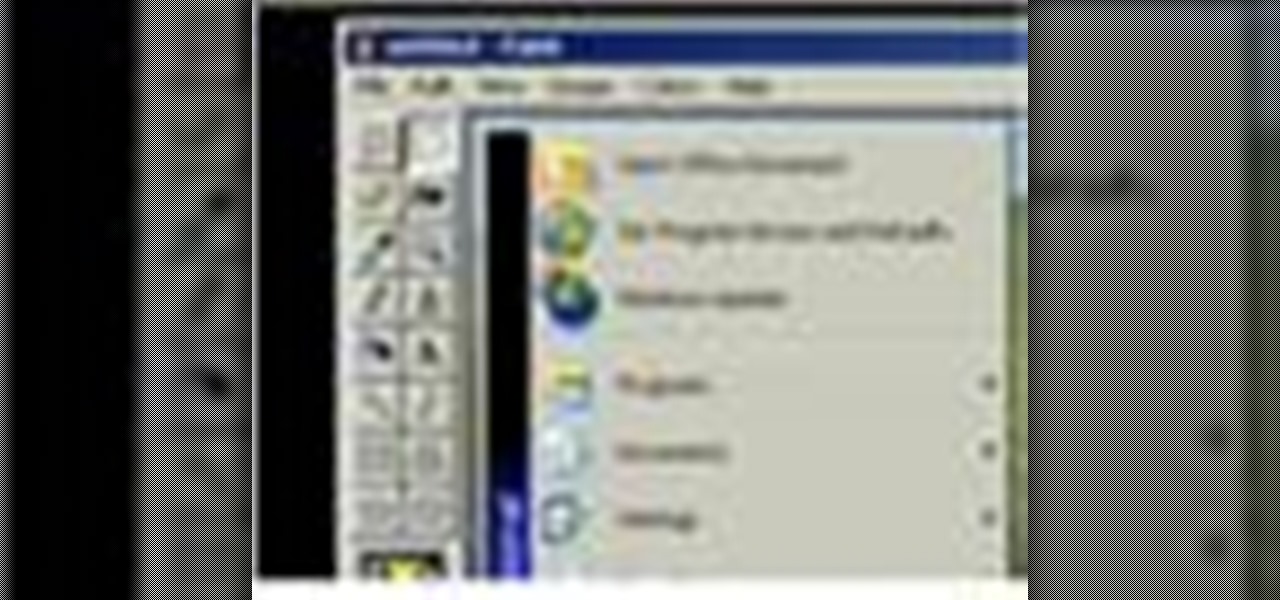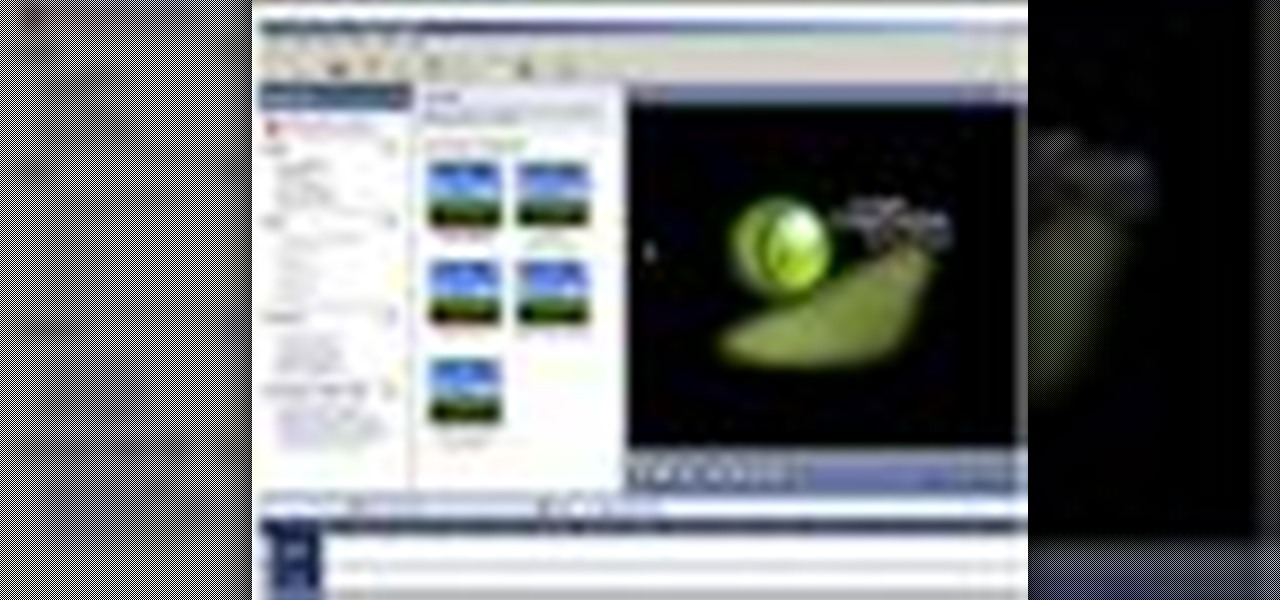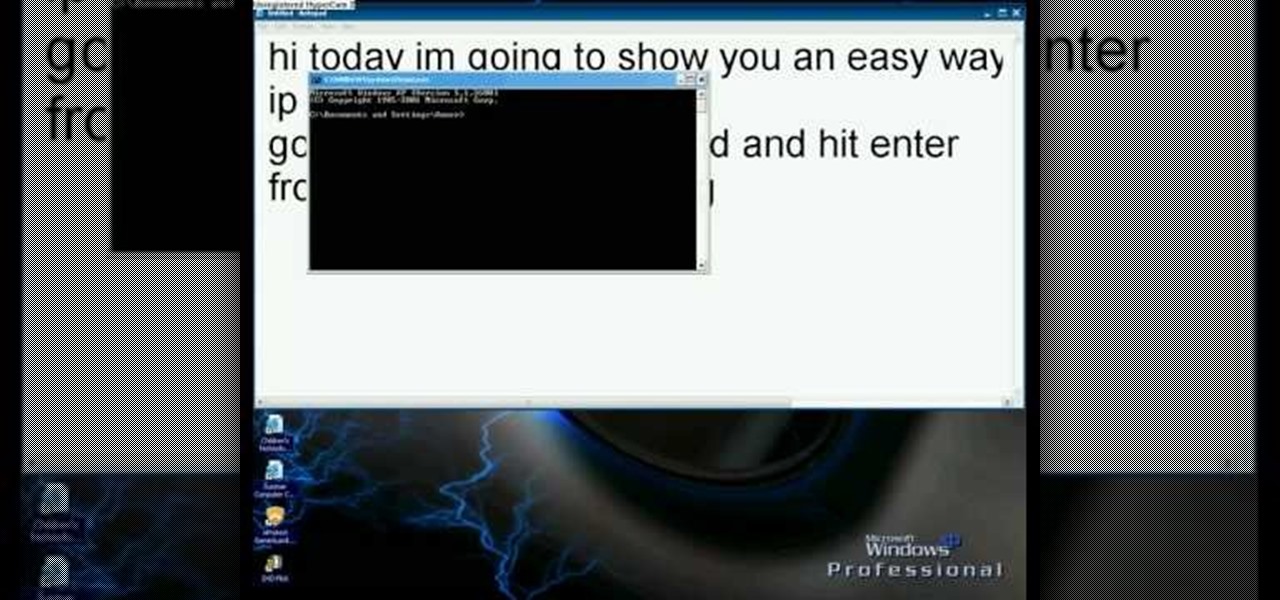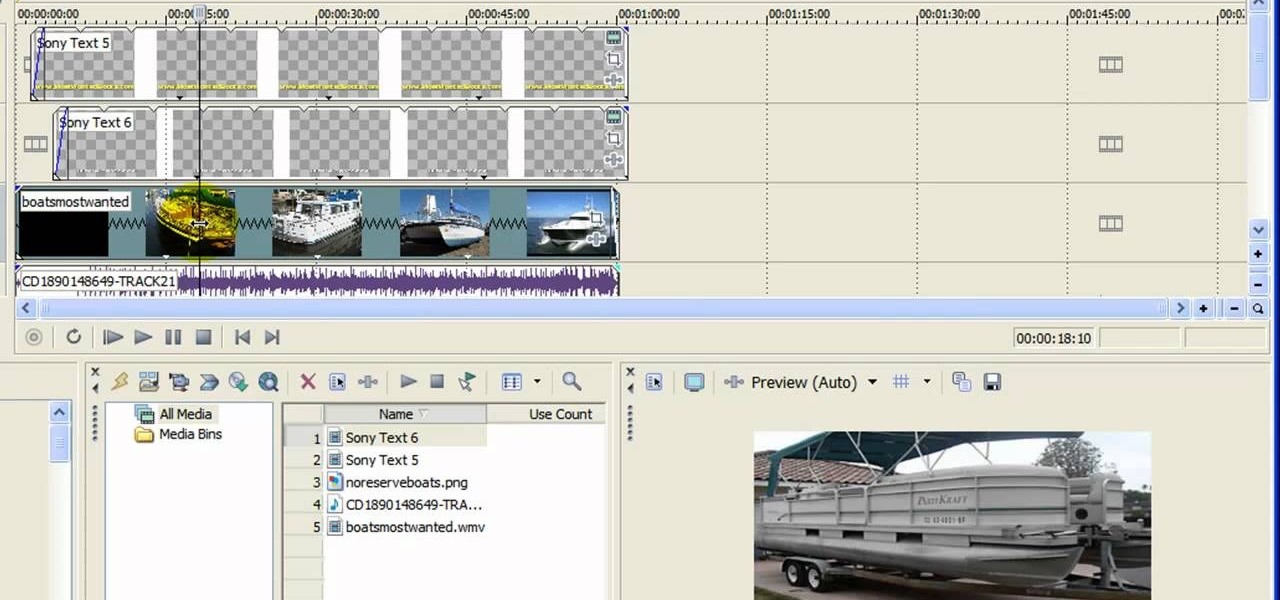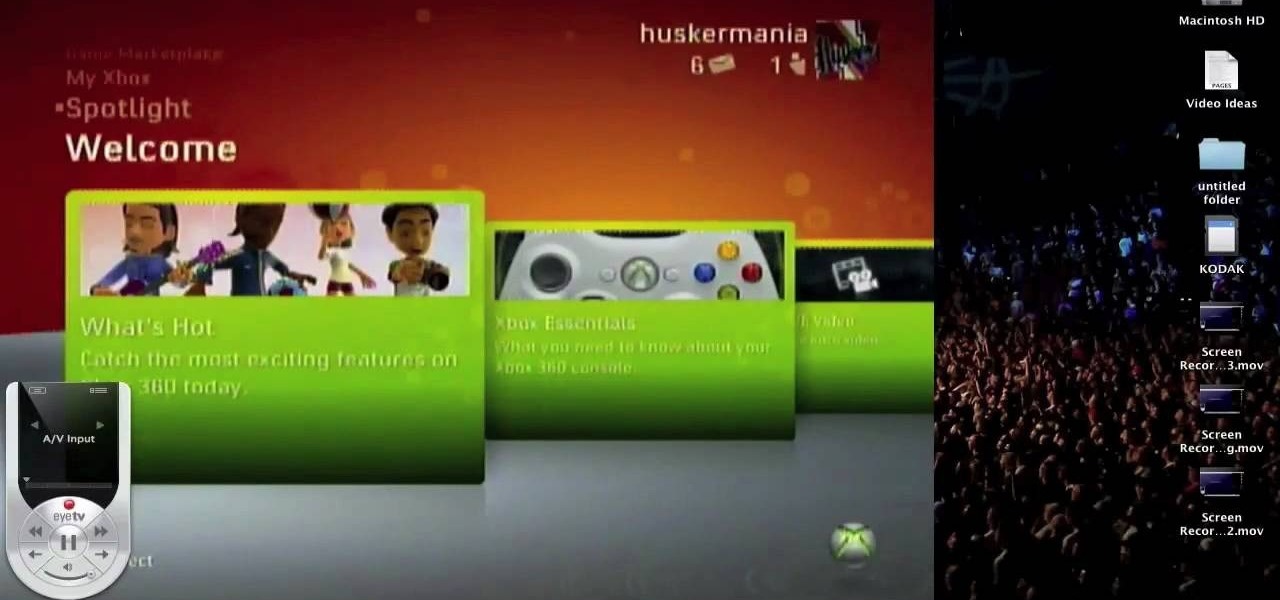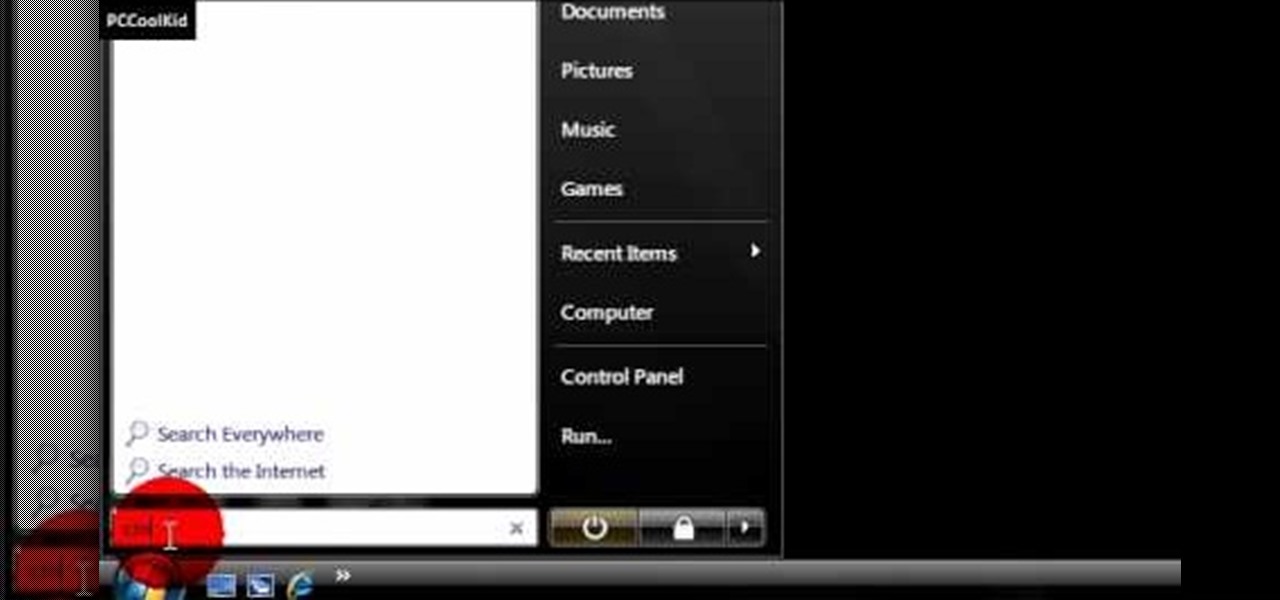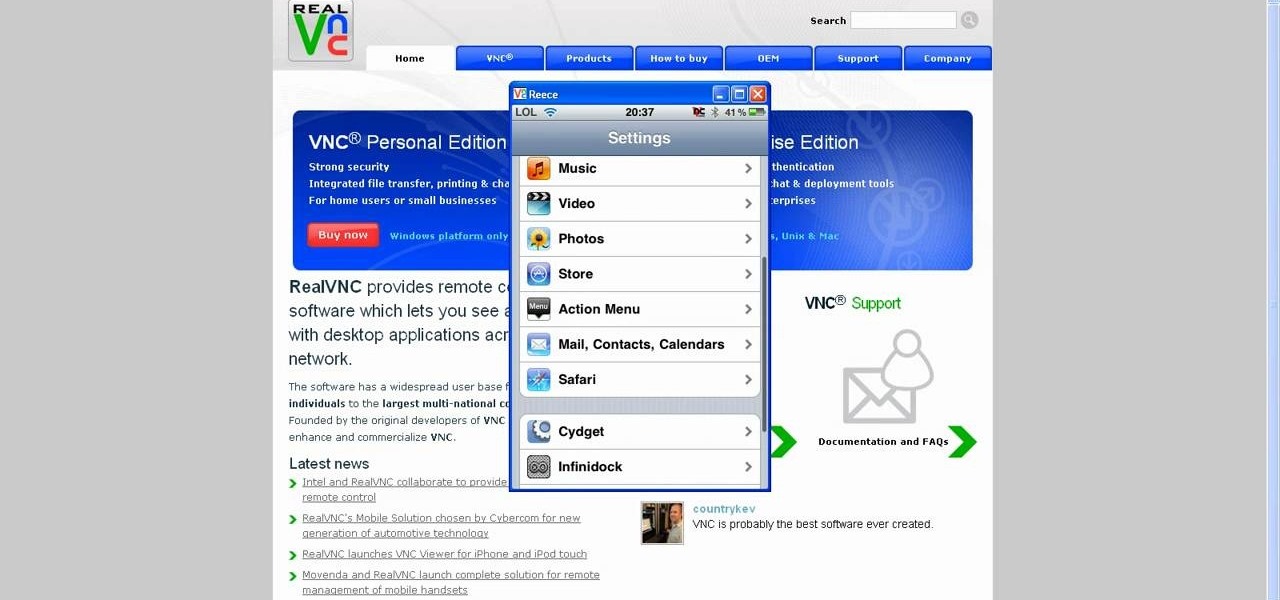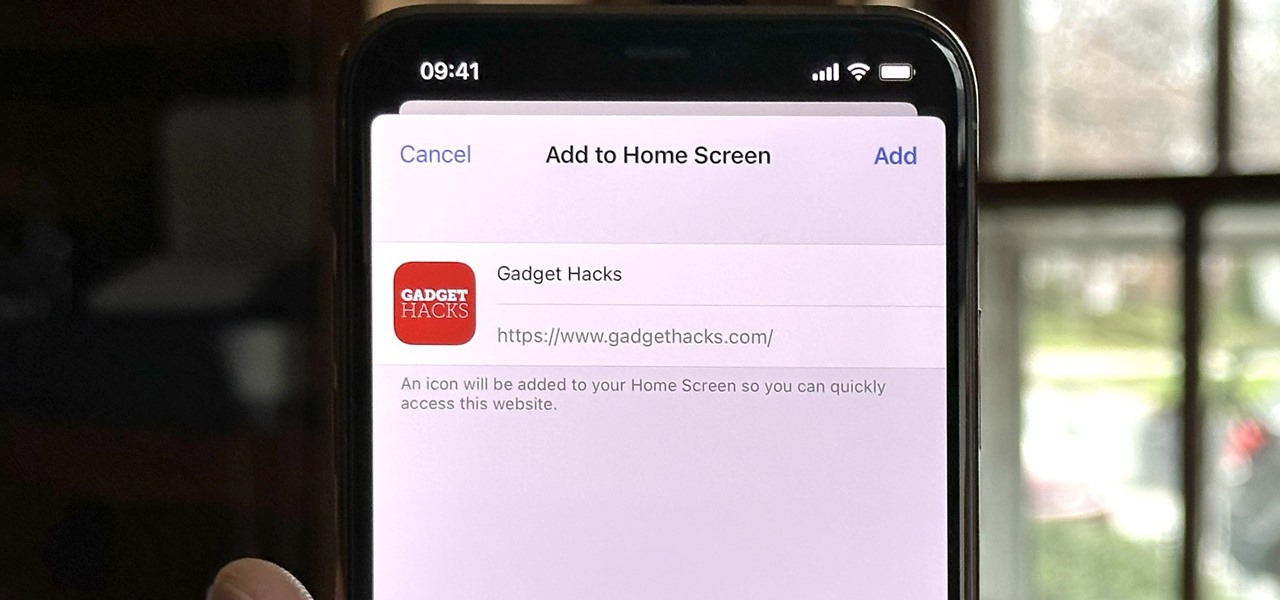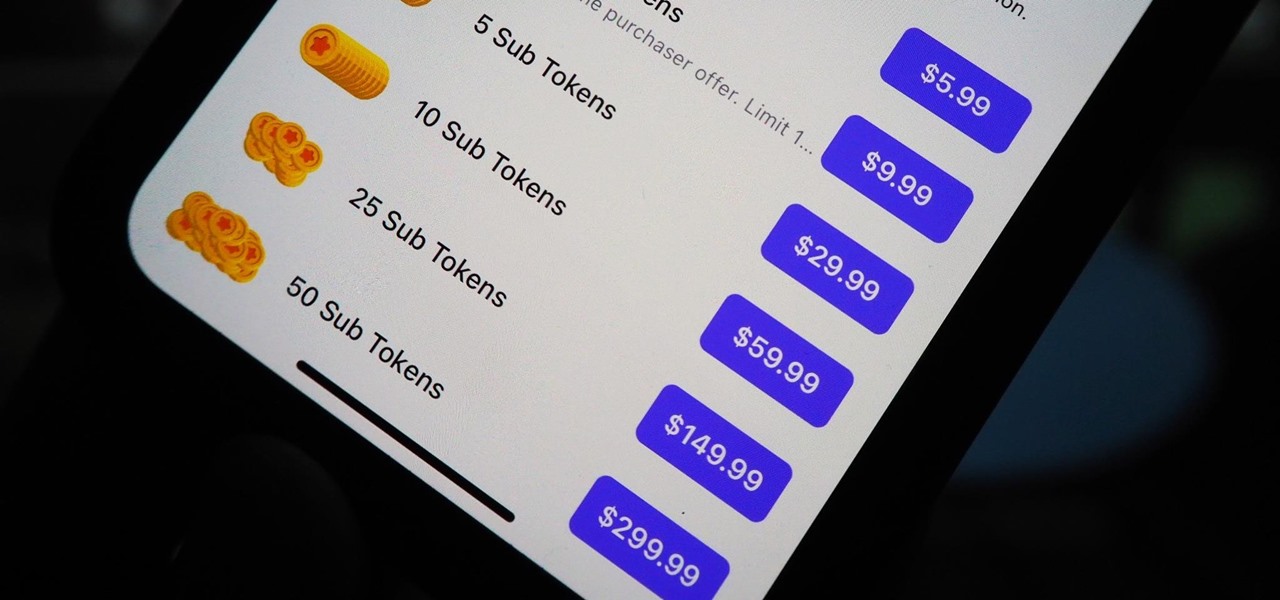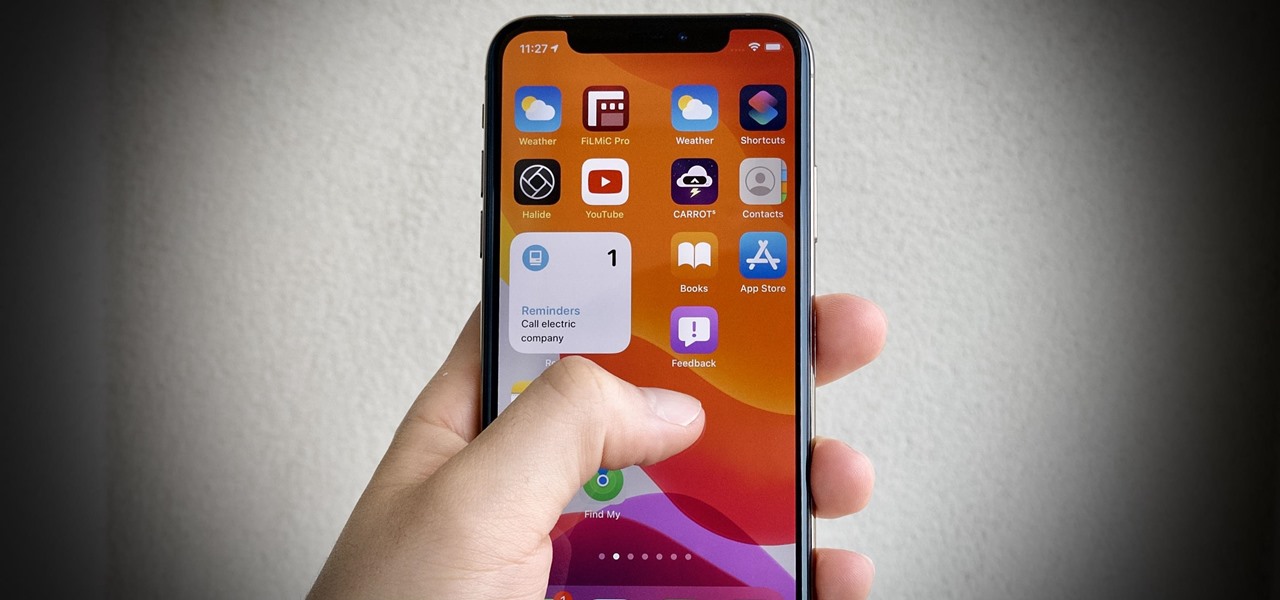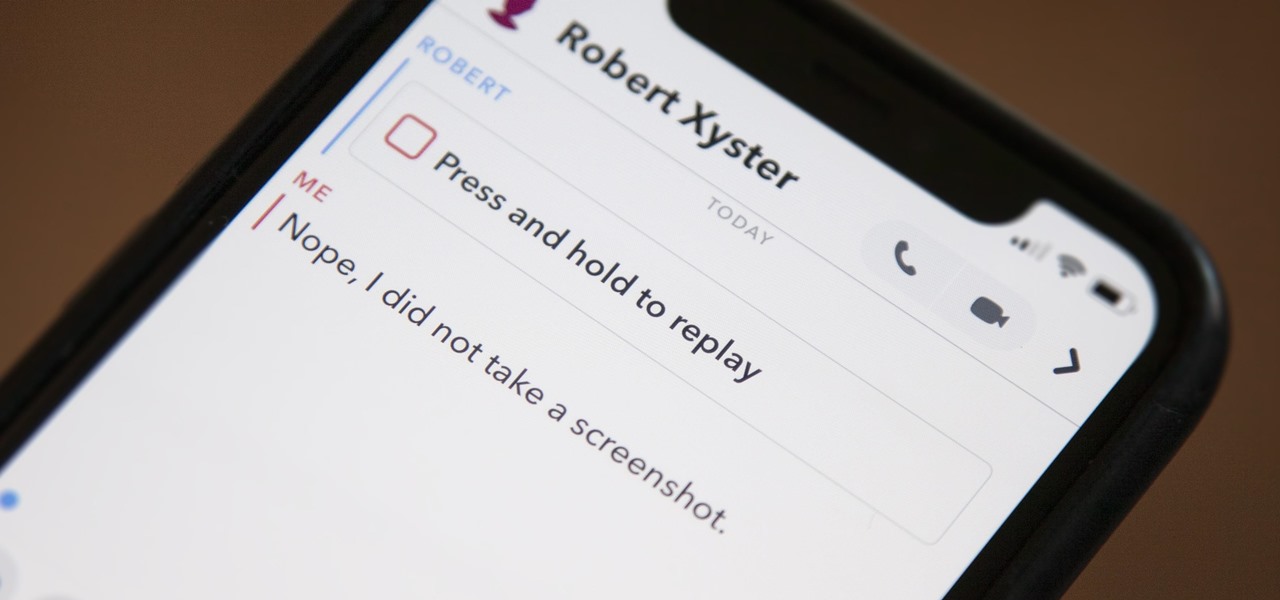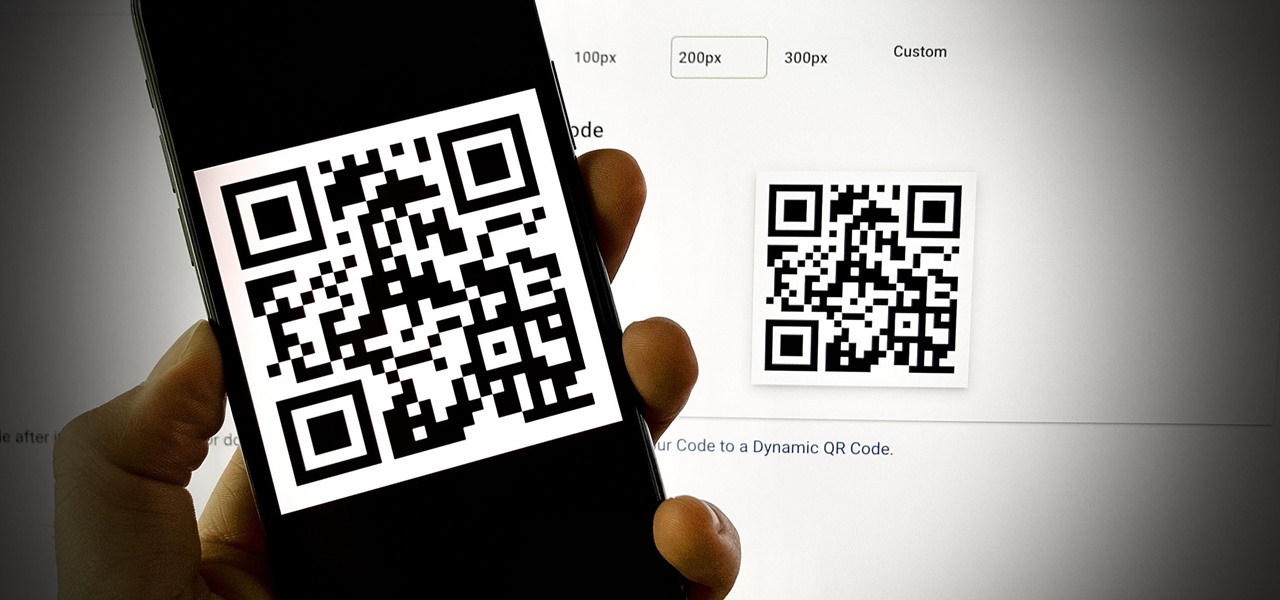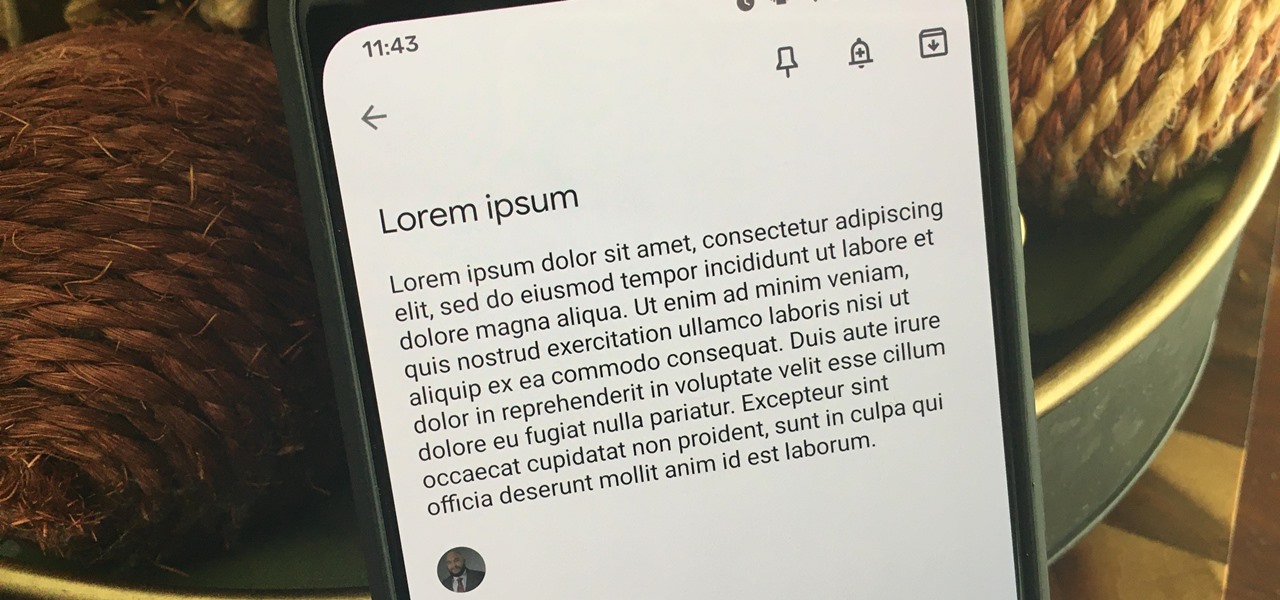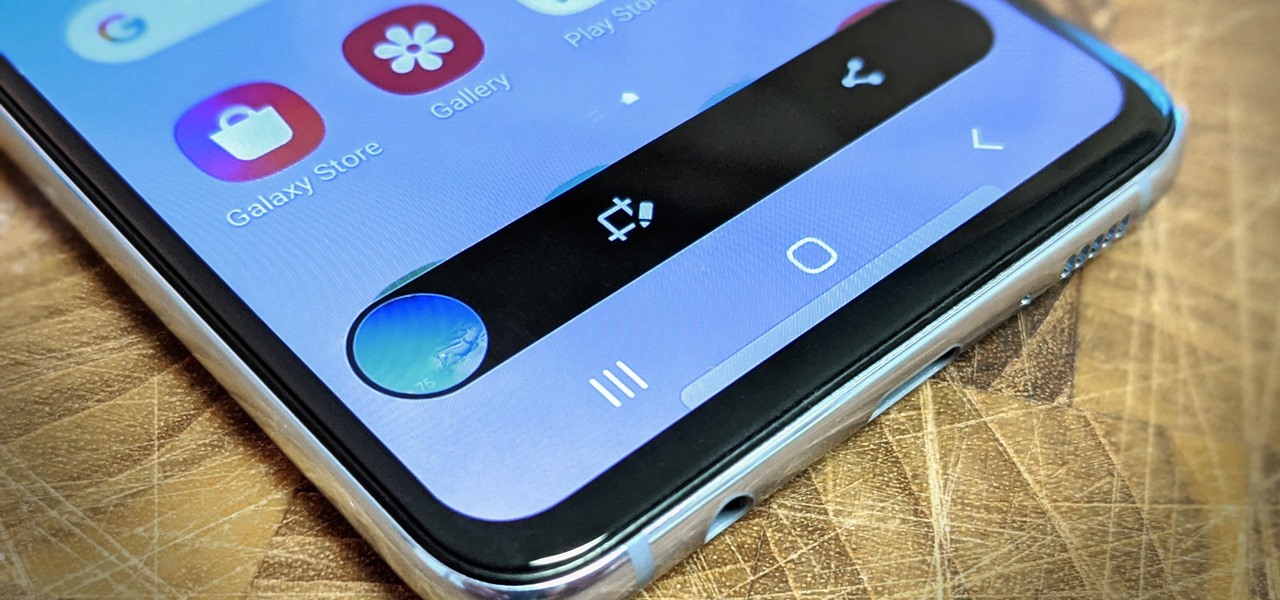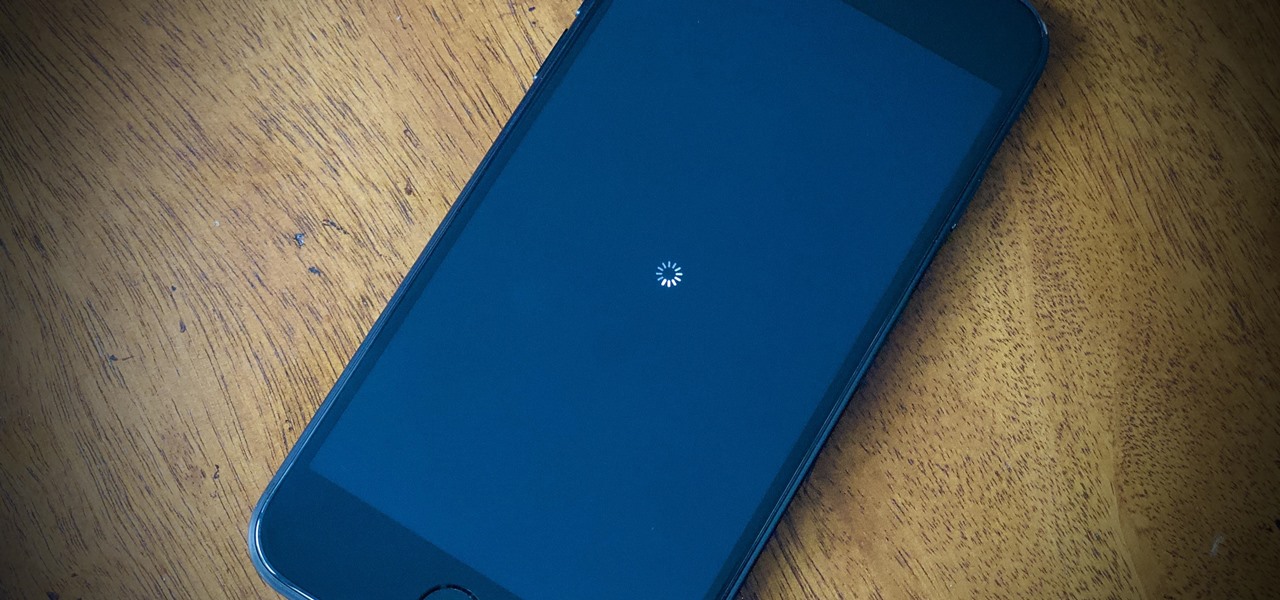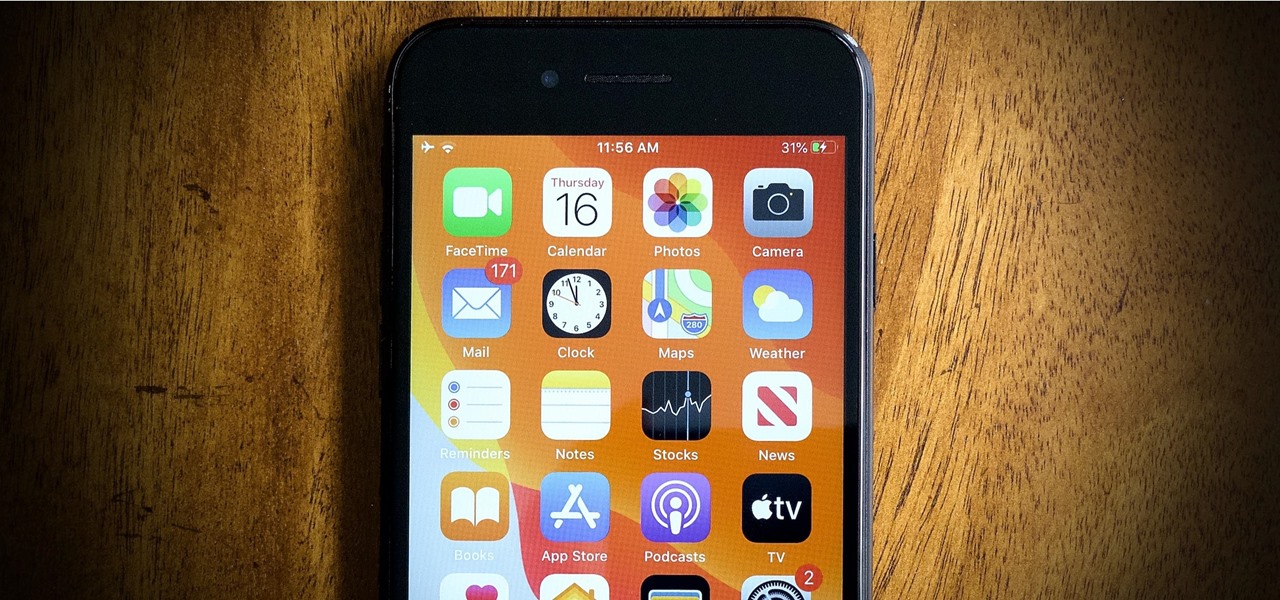Jeff Schell demonstrates how to use the Write-On video effect in Adobe Premiere Pro CS3 to create the illusion of text being "hand written" on the screen, one letter at a time. The key to this effect is animating the position of the Write-On effect, by creating keyframes in the Effect Controls panel.

If you're making tutorials or any full screen capture video and uploading it to YouTube and haven't quite figured out how to have it NOT be blurry, then PLEASE check out this video! It'll solve your problem and save your viewers' eyes!

Learn how to take apart your Palm Treo 755p PDA and remove the screen for repair. Helpful voiceover guides you through the process.

Learn how to take apart a Samsung Blackjack i607 PDA for repair. Includes screen removal. Helpful voiceover guides you through the process.

Learn how to take apart a HQ iPAQ rz1710 PDA for repair. Includes screen removal. Helpful voiceover guides you through the process.

Learn how to take apart a BlackBerry Pearl 8100 for repair. Includes screen removal. Helpful voiceover guides you through the process.

Learn how to capture a screen shot of your desktop, an active window, a website, or anything else use Microsoft Windows XP and without installing additional software.

In this video tutorial you will learn to create an aqua sphere effect using Photoshop. You will use a lot of Layer Style setting to achieve the effect. Do follow the screen closely as there is no accompanying narration.

Make your Camtasia tutorials and presentations more relevant and interesting with the Zoom and Pan Tool. Show only the most relevant parts of your screen and make your point more clearly.

Make your own art masterpiece of a professional basketball player: Watch this tutorial to learn how to draw Lebron James. Make sure to pause the video after each step and look at the screen every few seconds while you are drawing.

In this tutorial, we learn how to delete an old friend from Facebook. First, you need to log onto your Facebook account. After this, you will need to go to where it says 'friends' on the top of the screen. After you click on this, you will go to the left hand side of the page and find the list of your friends. This will come up on your screen and then you will see the list of all your friends. Next, you will find the friend that you want to delete and click the 'x' on the right side by their ...

In this video we learn how to find your IP address with the Command prompt. First, go to the start menu on your desktop. Then, find the run box and type in "cmd". After this, hit "enter" and then a black command prompt will show up on your screen. Next, type in "ip config" and then hit the enter button again. Now, a list of information will appear on the black screen. Look down the list to find the IP address listed on the page. Once you have this, you should write down your IP address and th...

In this tutorial, we learn how to remove pop up screens when Avira Antivirus updates. First, locate the installation folder for Avira, this should be in your computer programs. After this, locate the file "avnotify.exe". Next, right click this and go to the preferences option. Now, go to security, then edit, then click on the system option. Click "deny" on all the boxes in the bottom section, then save these. Now, the next time your Avira updates, you will not get a pop up box that tells you ...

In this Computers & Programming video tutorial you will learn how to get widescreen videos on YouTube from normal videos. This can be done in Sony Vegas Movie Studio. Go to project > properties > video. Here you set the template width to 640, height 360, frame rate 30, field order as none, pixel aspect ratio to square, full resolution rendering quality to good and deinterlace method to blend fields. Next you save this template for future use and click apply. One of the quickest ways of conver...

In this tutorial, we learn how to use your Mac screen as a gaming display. First, you will need to plug a USB cable into your computer that also has a source to place in a cable to your television. After you have connected these, the program will start automatically. To change this to view on your computer, change the controls to go onto your computer instead of the television. Now, turn on your game console and you will hear the start up noise on your computer, then see the game load onto yo...

This video tutorial belongs to the Computers & Programming category which is going to show you how to capture screenshots on a Windows PC with GIMP. Open up 'My Room' and make sure the box is taking up the whole screen. To take away the bubbles, press ctrl + B + B. That is you press B twice. Then you go to GIMP, click on file > create > screen shot. Then on the WinSnap window, click 'grab' and drag the box on to the My Room box. Now the picture comes in the back. Select the crop tool and crop...

In this video tutorial, viewers learn how to fix an iPod with corrupted files on a Windows PC. To fix the corrupted files on an iPod, users will be resetting their iPod. Begin by holding the center and Menu button for about 10 seconds until the screen on the iPod turns black. Then immediately hold the center and Play/Pause button until a check mark appears on the screen. To prevent an iPod from getting corrupted files, do not disconnect an iPod when it is connected to the computer. This video...

In this video, we learn how to enable the Windows default administrator account to appear at the log in screen. First, go to your "start" menu and type in "cmd". Right click "cmd" and click "run as administrator". Now click continue and type in "net user administrator /active:yes", (making sure you put the appropriate spaces), and press enter. Now it will say your command was done successfully on the space underneath where you just typed your text. When you restart your computer you will now ...

This tutorial will show you how to view your iPod or iPhone screen on your desktop. First of all, you need to have a jailbroken iPod for the applications necessary and secondly you will need Wi-Fi. You will need to download the application RealVNC for your desktop and Cydia for the jailbroken iPod or iPhone. Within Cydia you will search for the program Veency and go to the homepage. From there you will go into settings Veency. Now you have down everything on your iPod or iPhone. Now on your c...

This video explains how to install and uninstall applications on the iPhone or iPod touch. You click on the installer icon on the iPhone or iPod touch and it provides a list of installable applications that are available in the app store. You can then scroll through these applications and select any application that you want to install on your device. Once you have selected the application, you just click on the install button at the bottom of the screen and the application will be installed ...

Do you have a PC and you keep trying to explain it to your friend, but he doesn't seem to understand what are you talking about?

Every once in a while, you will have a lot of work to do in FarmVille, and a lot of space to cover. Use the fullscreen option to make life easier and see more at once.

This innovative handset makes user convenience its priority. Created with the aim of overcoming the limitations of existing mobile phones, every function is available through a flexible layout of navigation keys. Fixed keypads are a thing of the past with the LG KF600 Venus cell phone.

This tutorial will show you how to surprise others with the illusive effect of a clear cell phone screen. Take a picture of your fingers at the right size and save it as the wallpaper. In your hand, the screen will then look like the it is invisible. Watch this video pranking tutorial and learn how to make a cell phone look see through. Use this as inspiration for one of your April Fools Day pranks!

Safari isn't the only web browser on your iPhone or iPad that will let you add icons to your Home Screen for progressive web apps and website bookmarks. Apple gave developers the key to its "Add to Home Screen" feature, and your favorite iOS or iPadOS web browser may already support it.

The home screen is the most important part of your iPhone when it comes to customization, and Apple just gave us even more options to personalize it.

You can't hand over your iPhone to a kid and expect everything to be OK. Not only will they drop your iPhone (and they will), they could also do something much worse than a cracked screen — in-app purchases.

Screen mirroring software has been around for ages, allowing you to mirror your iPhone to a projector, laptop, TV, or another device. It's useful to have during lectures, presentations, and meetings, so it's no wonder why Apple created its AirPlay technology. However, AirPlay doesn't work in all situations.

Screen recording is an essential tool for sharing what's on our smartphones. If you want to send your friends and family an unsharable video you're watching, or a neat trick you discovered on your phone, recording your screen is one way to do so. Messenger, Facebook's standalone chat app, simplifies the experience by implementing live screen shares directly in video calls.

If you have a lot of apps, you likely have a lot of home screen pages unless you hid them. With many pages, swiping over to a particular one can feel very tedious, especially if you're doing so repetitively, over and over again. If this sounds like your iPhone experience, you should know you're swiping wrong. There's a much faster way to get around your home screen, thanks to iOS 14.

Snapchat doesn't prevent you from taking screenshots of snaps received, but the other user will get an alert either as a prominent push notification or a subtle note in the app. Snapchat has improved its screenshot detection abilities over the years, so it's much harder to circumvent its technology for truly undetected screenshots — but not impossible.

Google's feature drops for Pixel devices have added fun and useful new abilities, such as AR effects for Duo, Call Screen automation, scheduling Dark Mode, and Quick Access Wallet for Google Pay, that are exclusive to the company's line of smartphones.

A QR code is a fun and convenient way to link people to a website or app. On iOS, you have a few ways to scan these codes. You can download a QR scanner to get the job done, but Apple has one built into iOS. Or you can add the QR Code Reader tile in Control Center, but that's not even necessary. There's a better way, one that requires basically no effort to pull off.

After adding and removing a screen recorder feature in Android 10, Google finally adopted a proper version in Android 11. Unlike the buggy and incomplete function last year, this one looks like a final product. And best of all, it is no longer hidden.

Google's G Suite collection of premium cloud services and apps have become popular with business customers, with more than six million subscribers now.

With Samsung's One UI version of Android, it's easier than ever to take a screenshot and quickly edit the captured image. However, the downside to that convenience has manifested itself in an overlay ribbon that can also get in the way.

Your brand new iPhone SE packs the latest A13 Bionic chip into the form factor of the iPhone 8. With all that modern tech, you'd expect your iPhone to be unstoppable. That said, no smartphone is perfect, and sometimes, the iPhone SE will give you trouble. If your device is frozen, bugging out, displaying the wrong data, or won't shut down the usual way, you might want to try a force restart.

When you press the Home button on your iPhone SE, you're not quitting your current app. Instead, it stays open in the background. If an app ever bugs out on you or you don't want it to run in the background, you'll need to force-close to quit it completely. Doing so is also helpful when your app switcher gets too cluttered, and you find it hard to switch between apps because of it.

Ever since Microsoft sunset Windows Phone, they've been working with Android to tap into the growing mobile device market. The tech giant has uploaded over 80 apps to the Play Store for any Android user to download, but some features Samsung has hoarded for themselves.

Several popular custom ROMs and root mods let you double tap the status bar at the top of your screen to put the phone to sleep. It pairs perfectly with the double tap to wake gesture you'll find on pretty much any Android phone. But if you're not rooted, you'll be glad to know you can finally do this by installing a simple app.