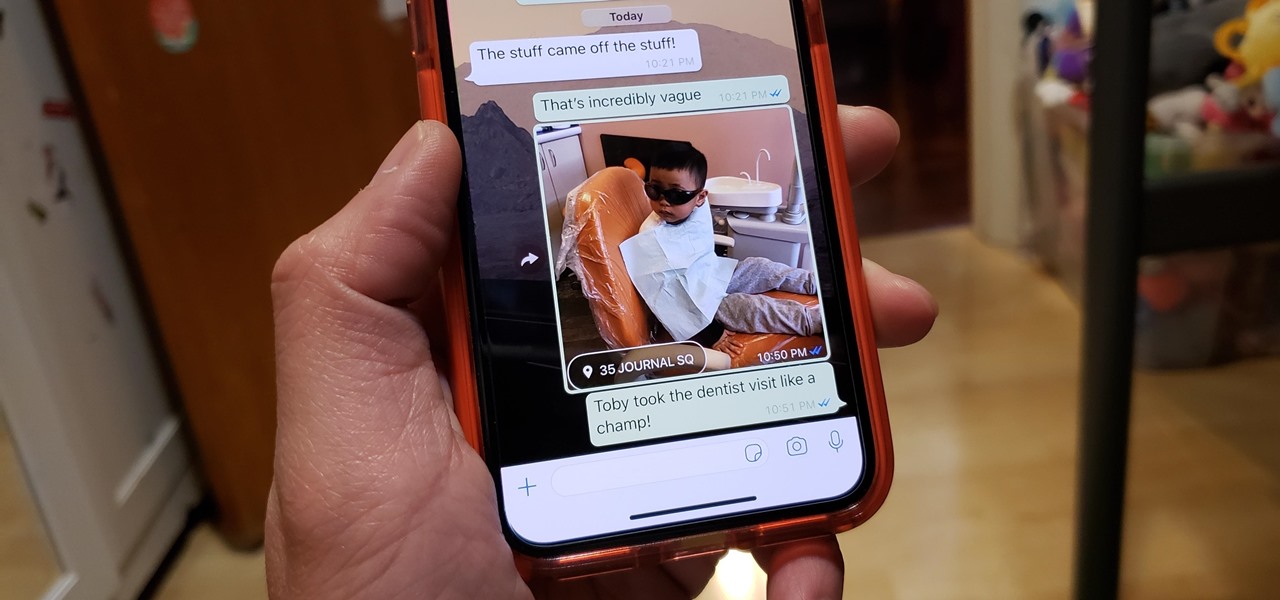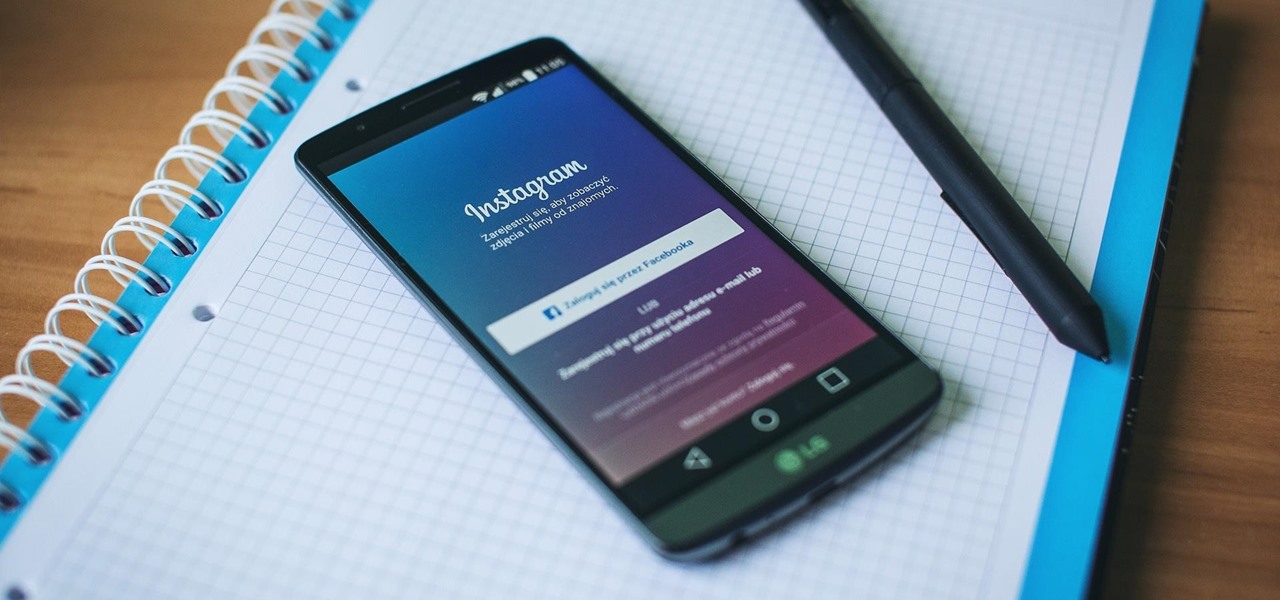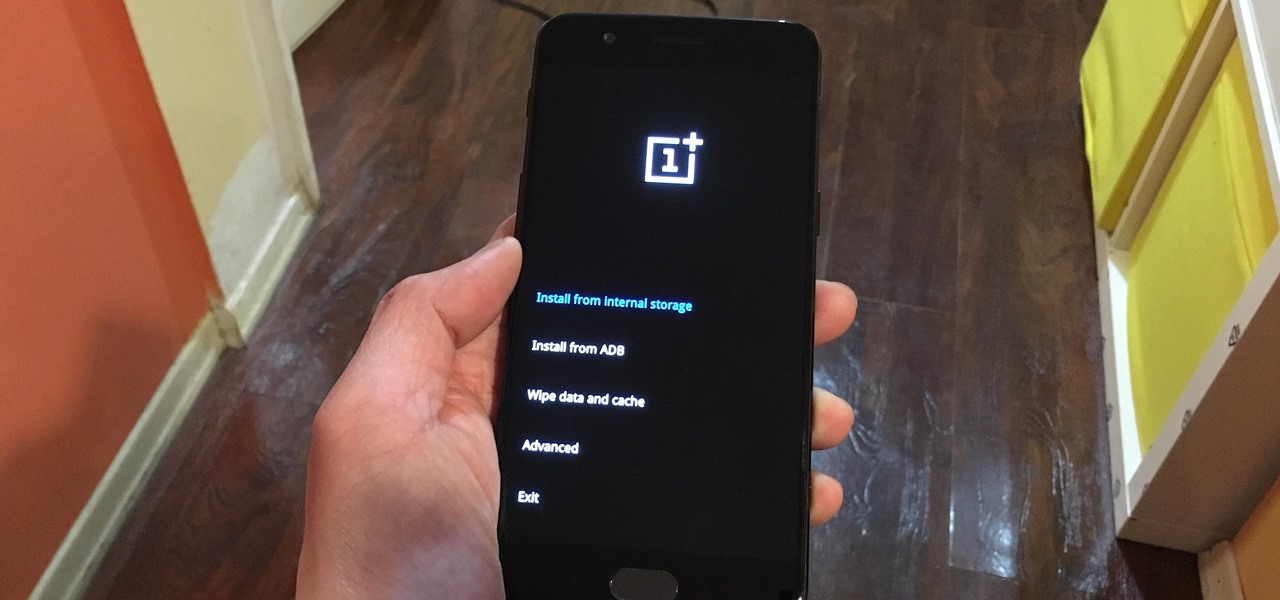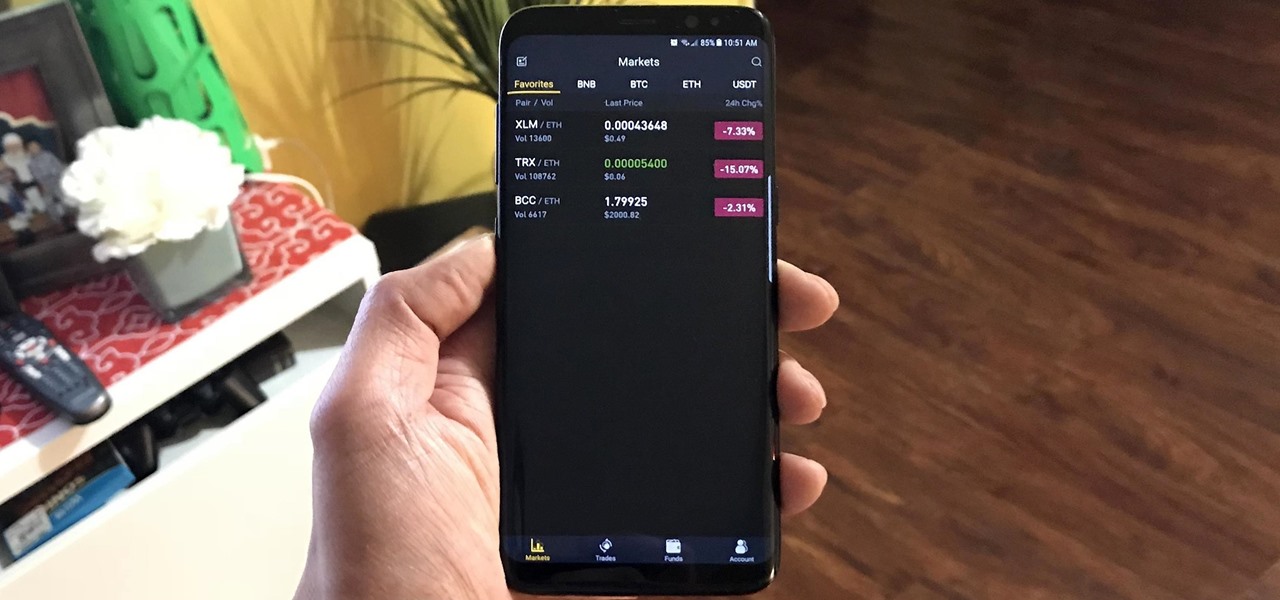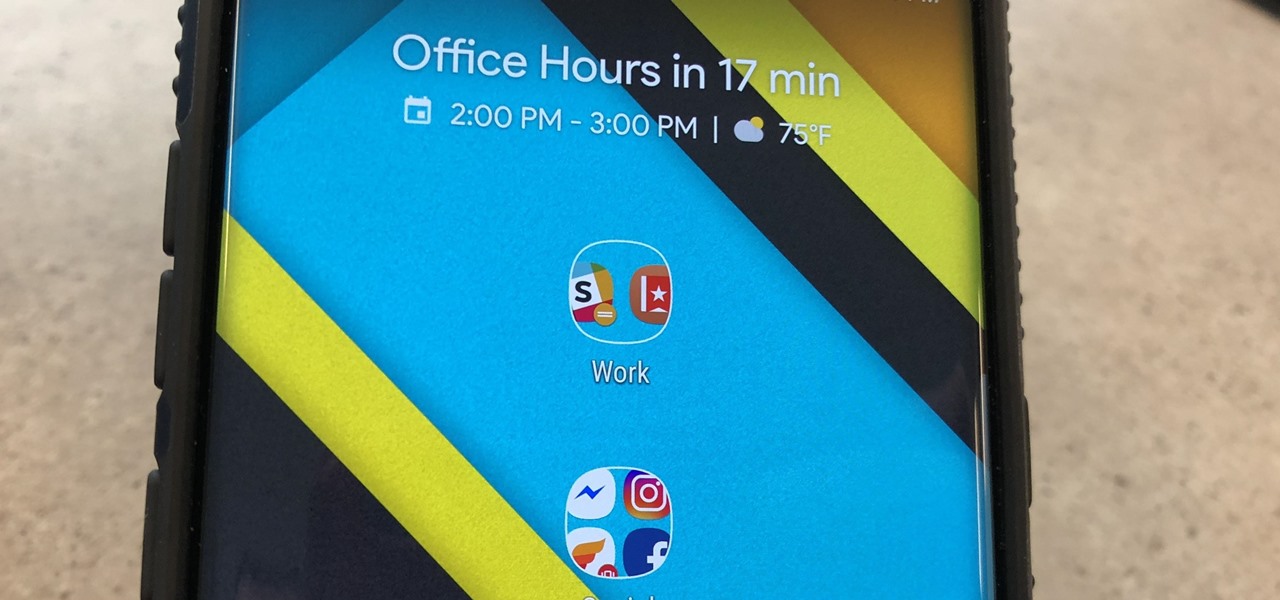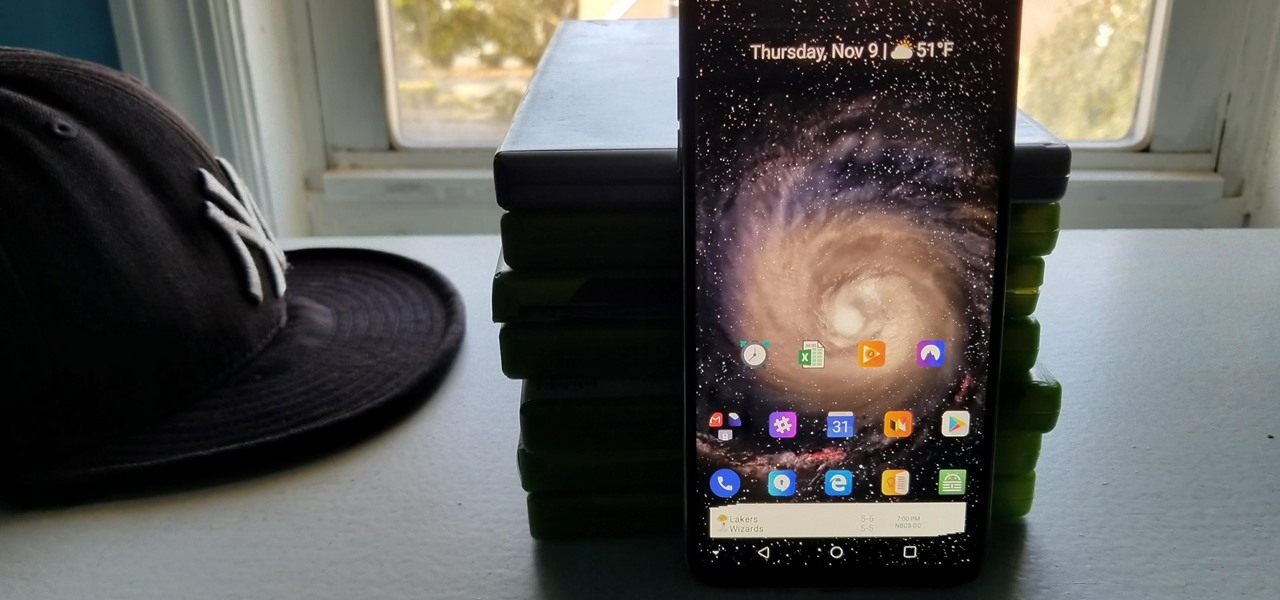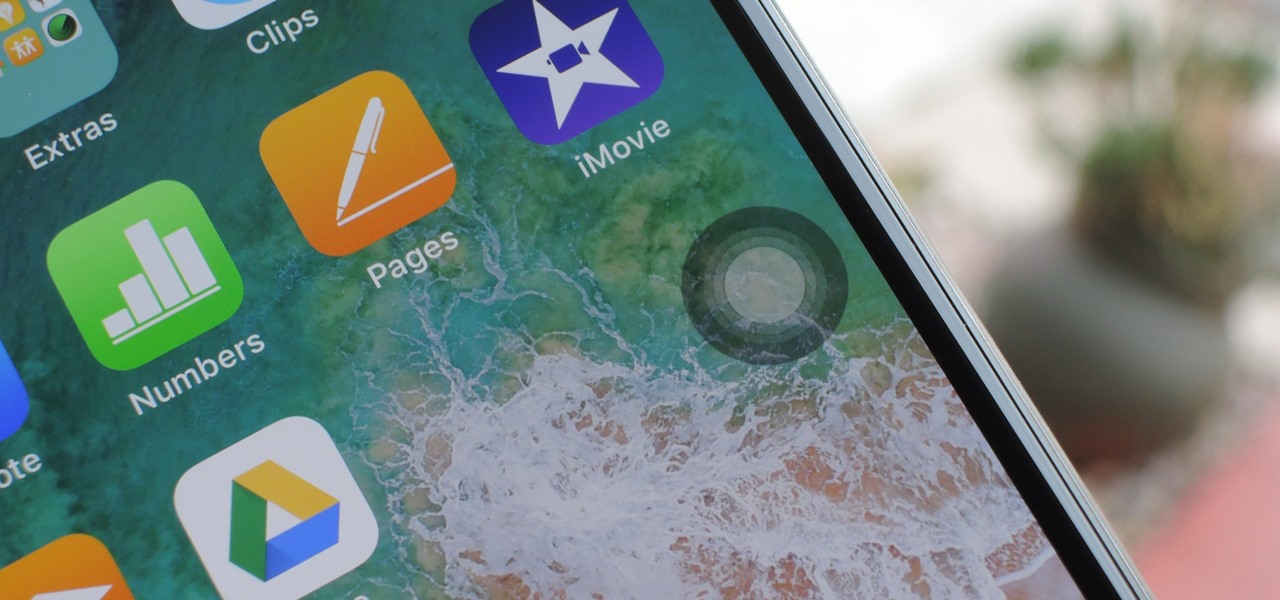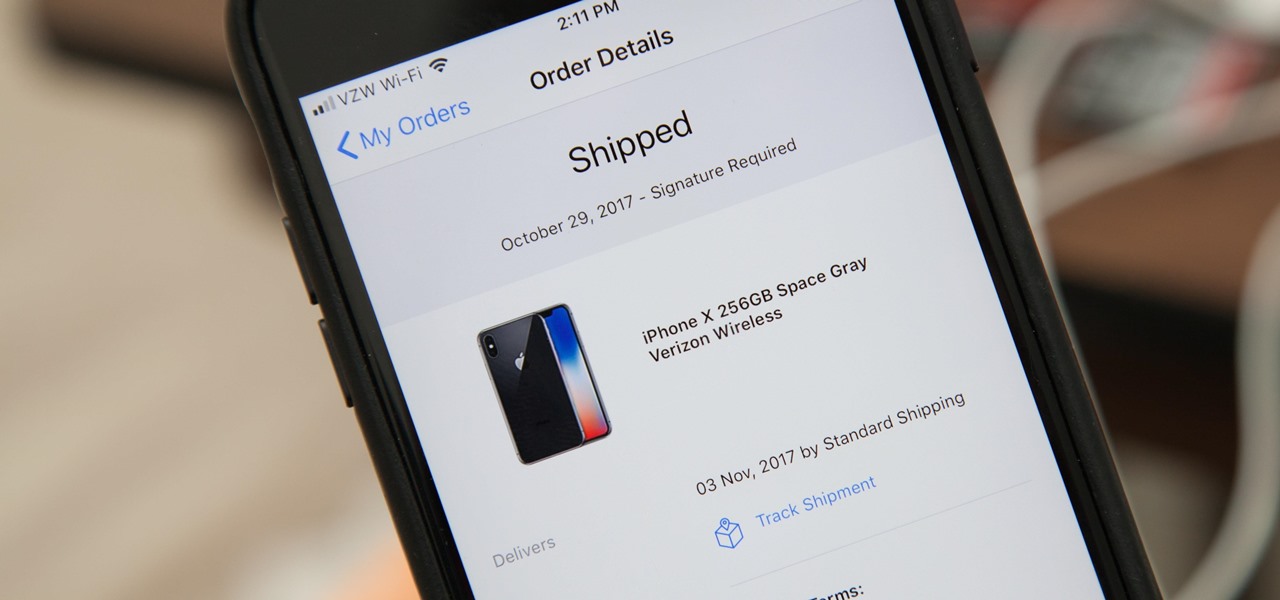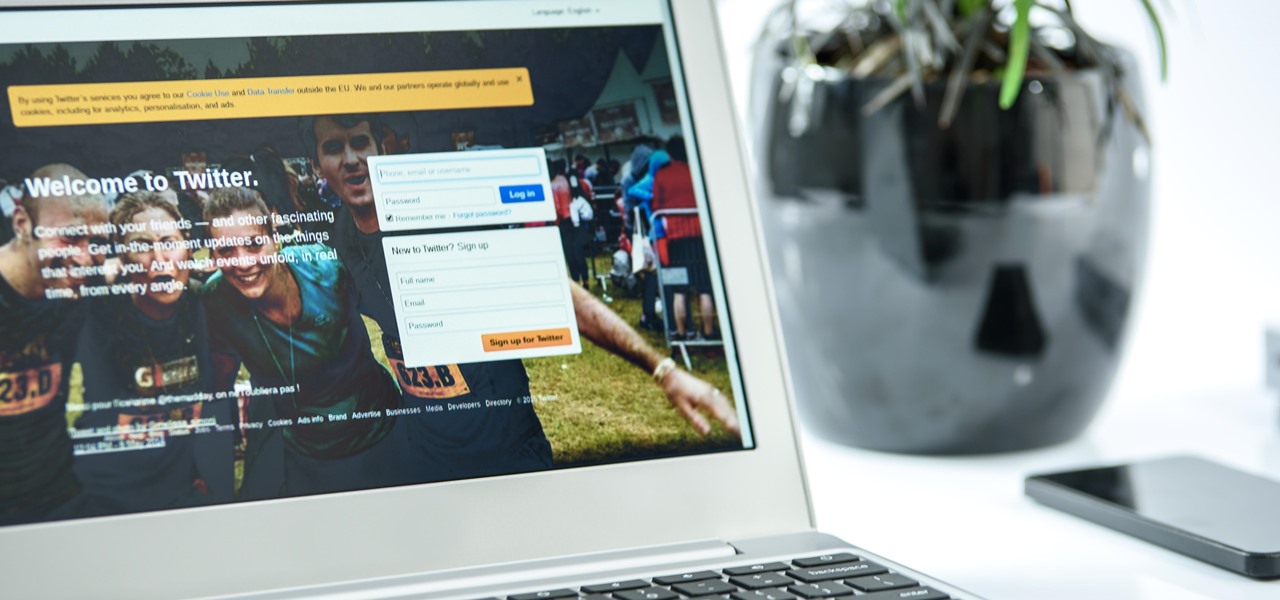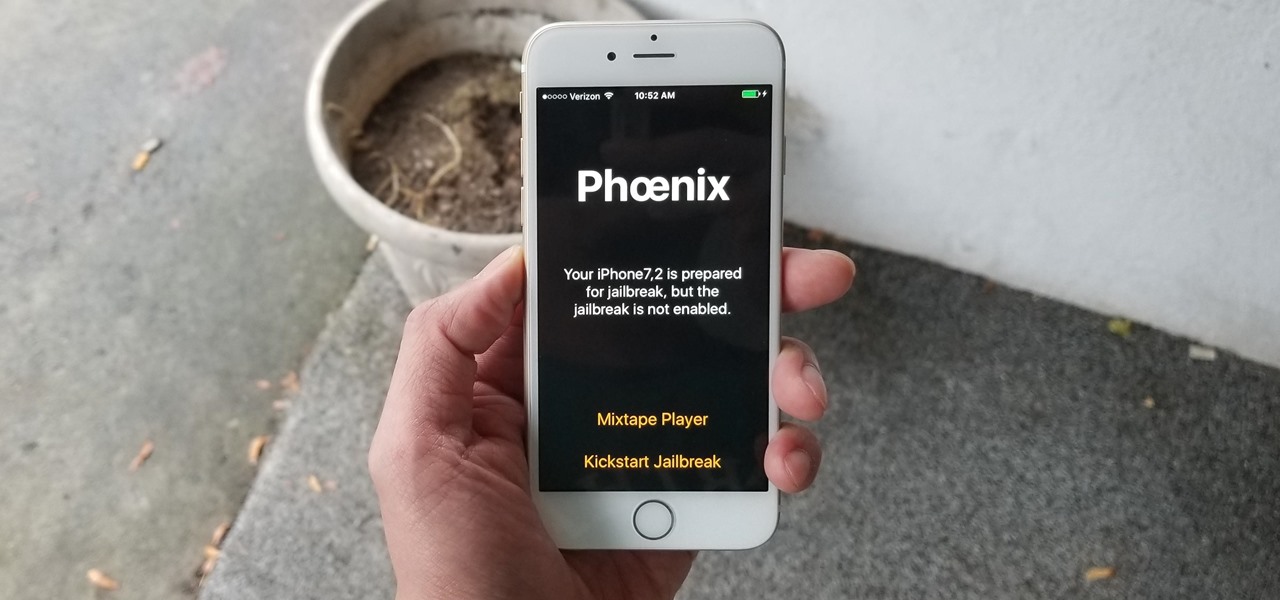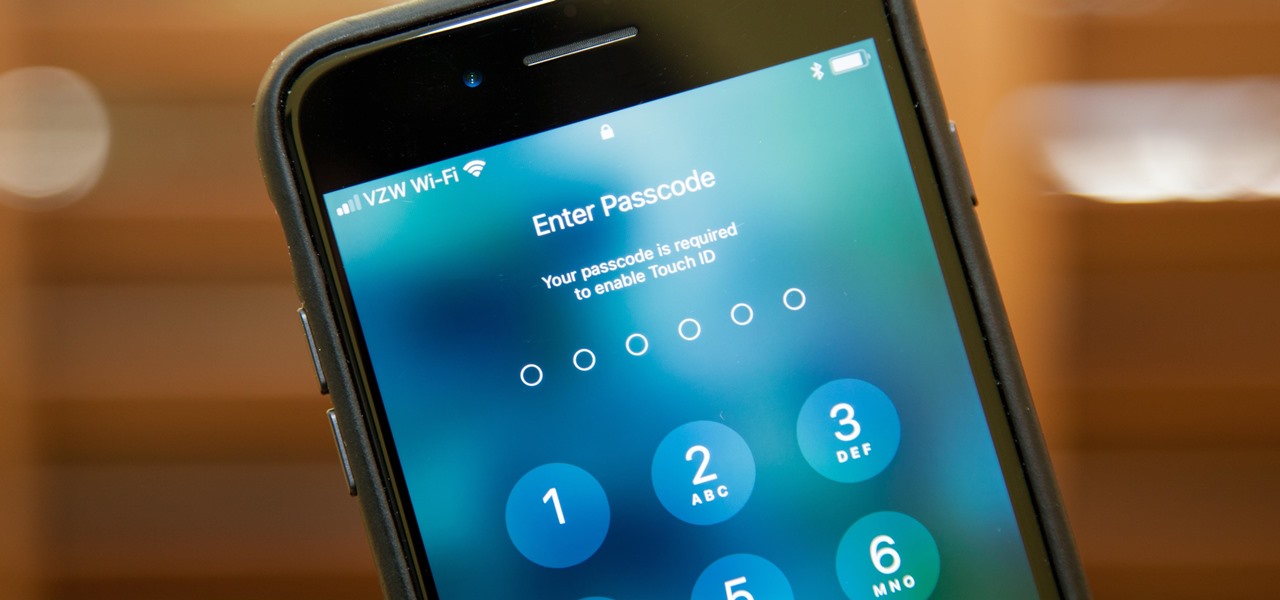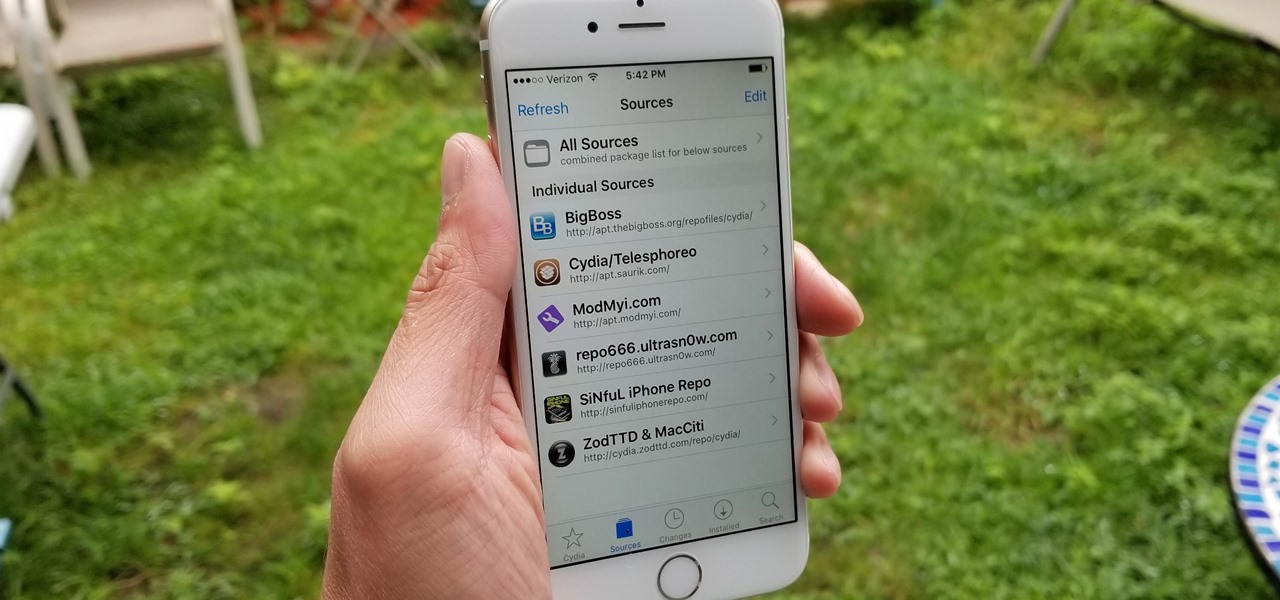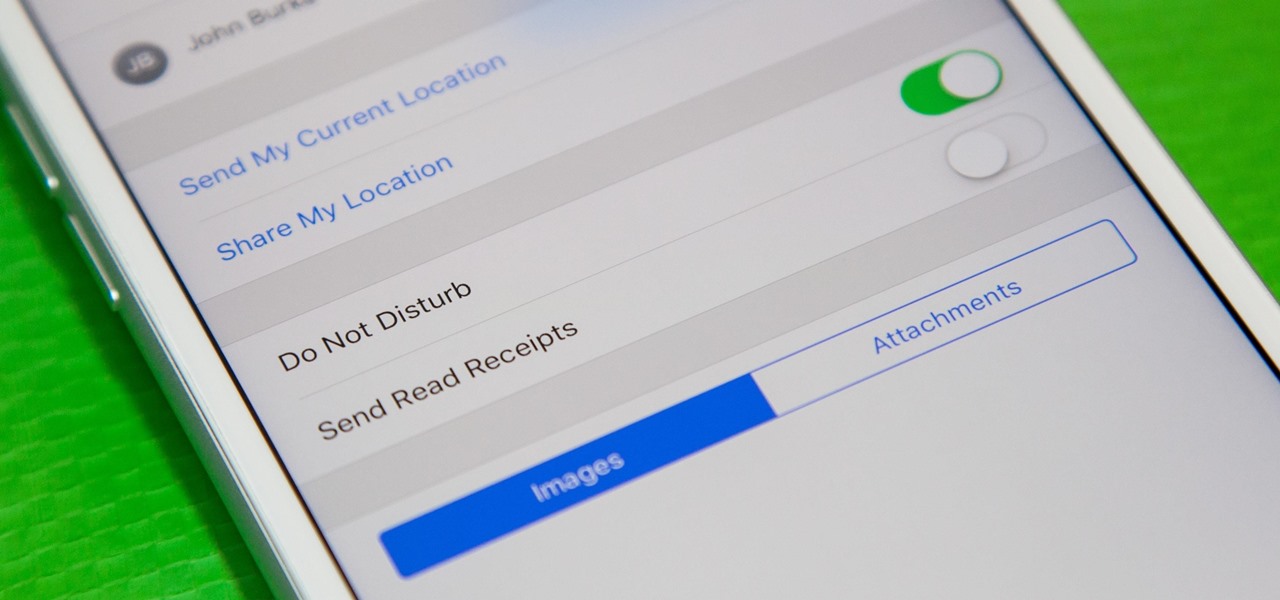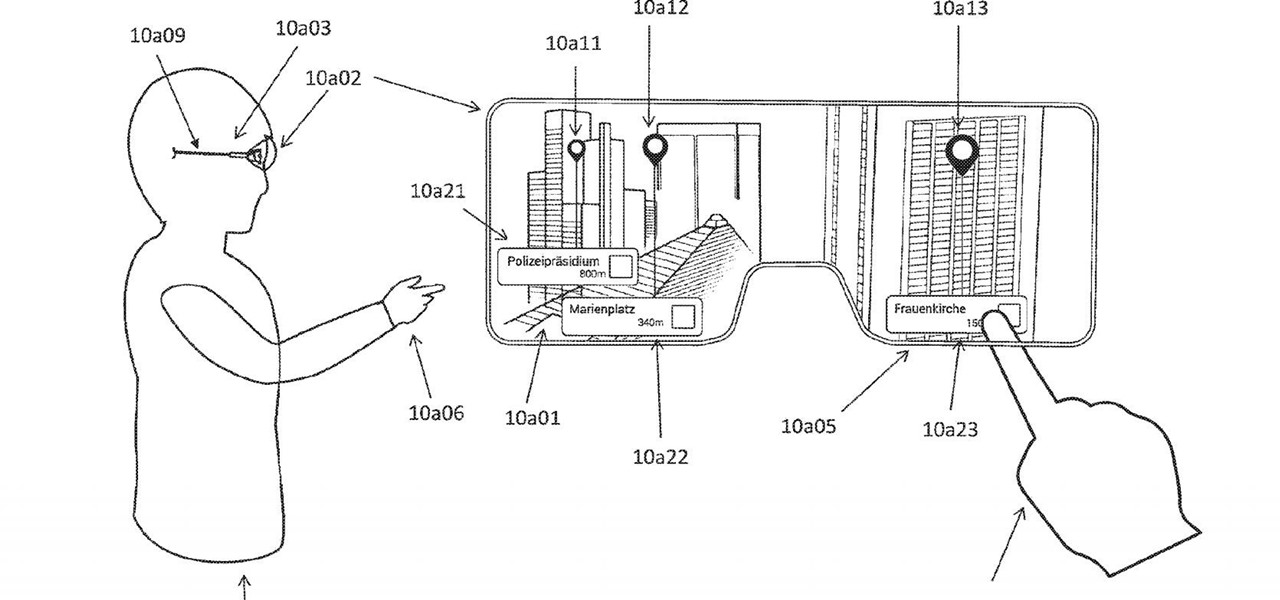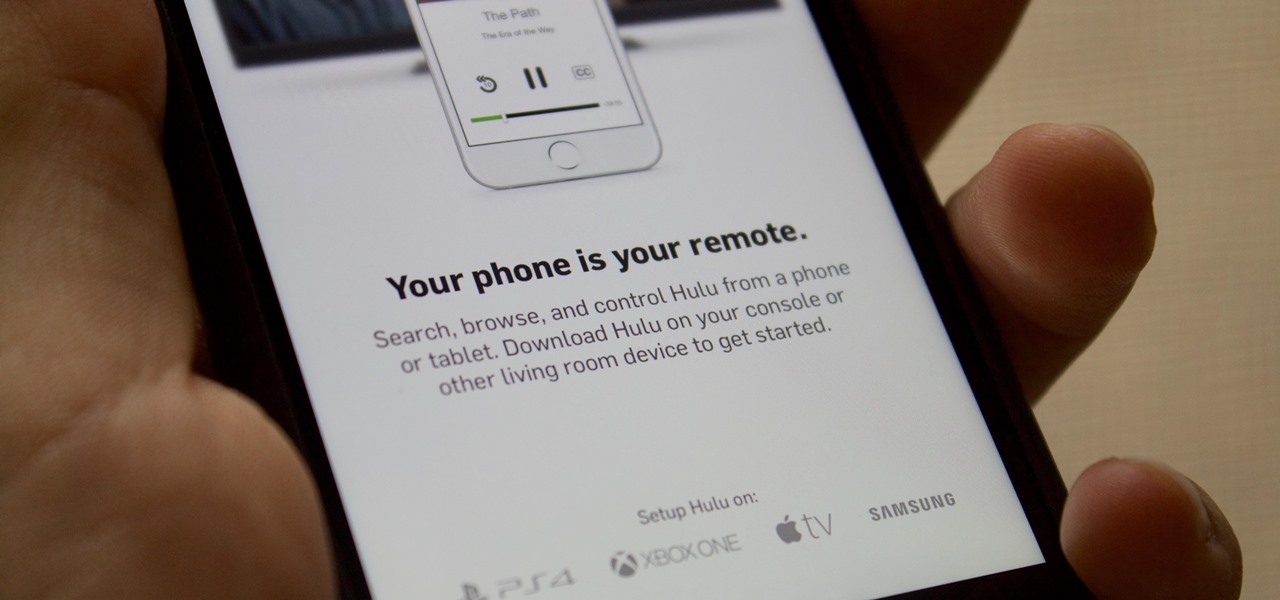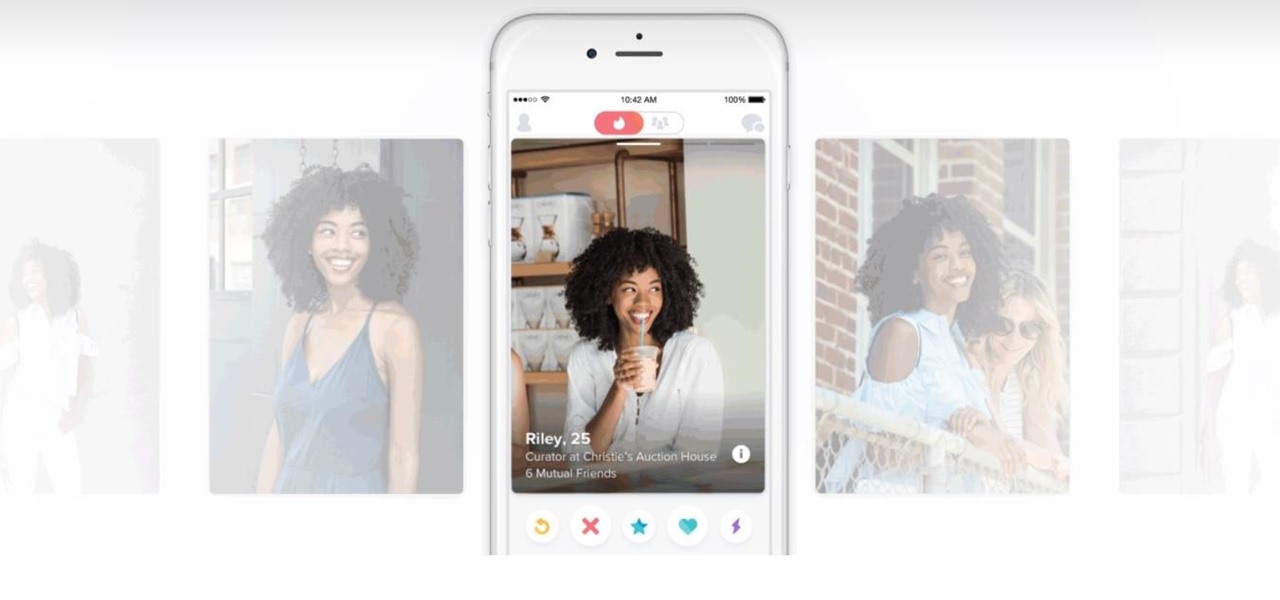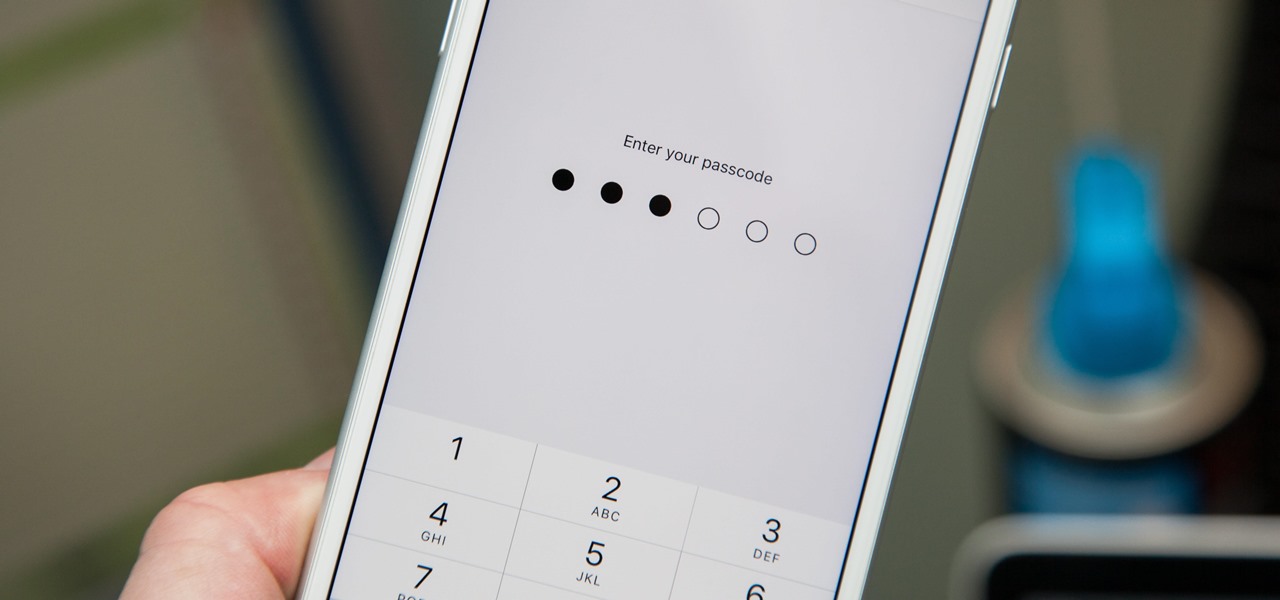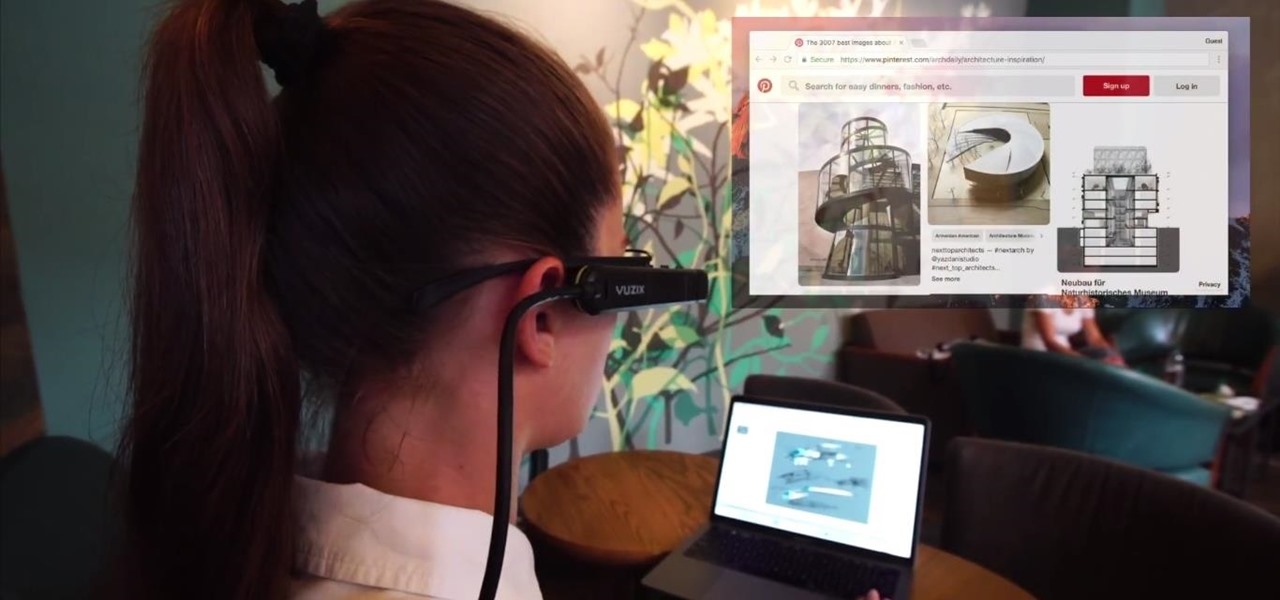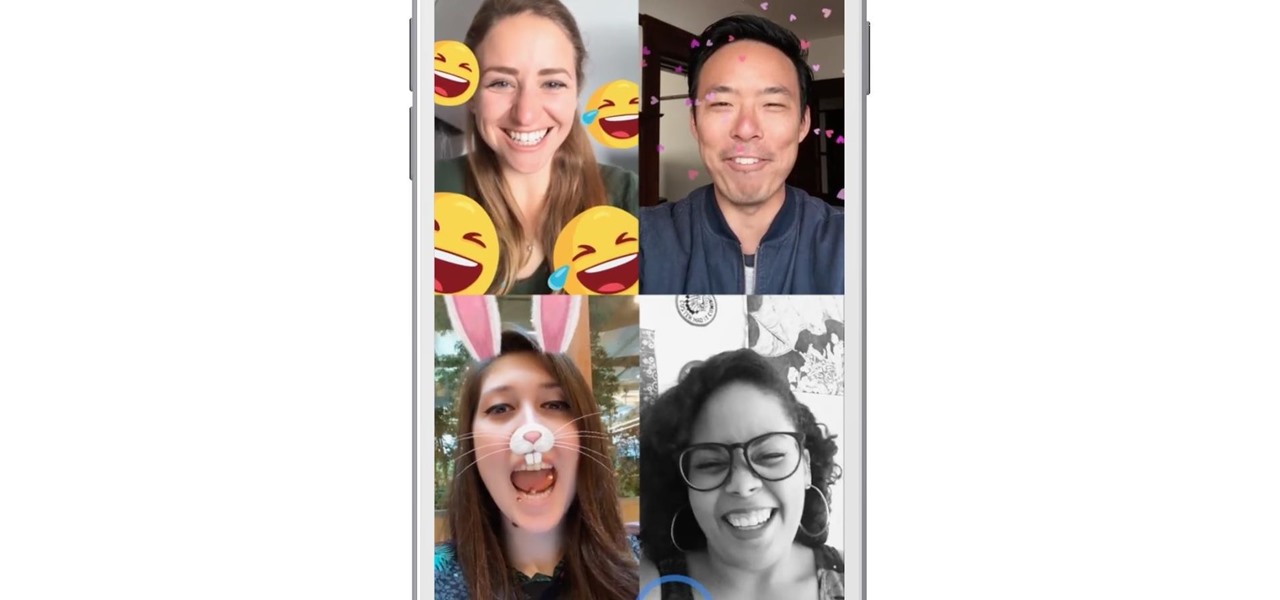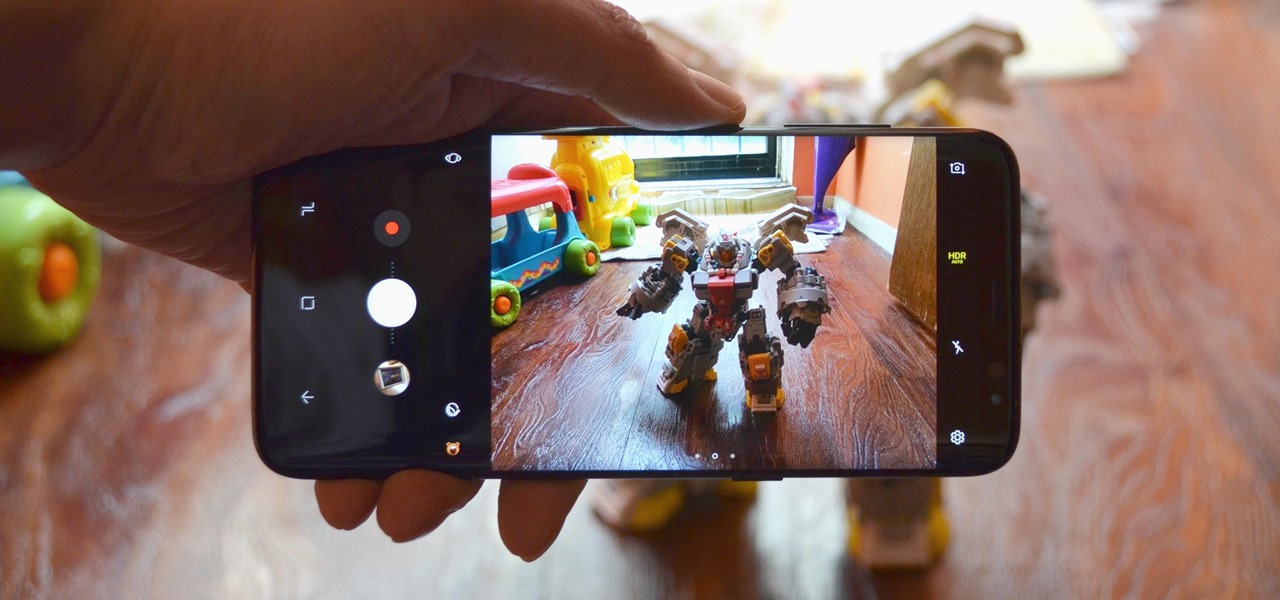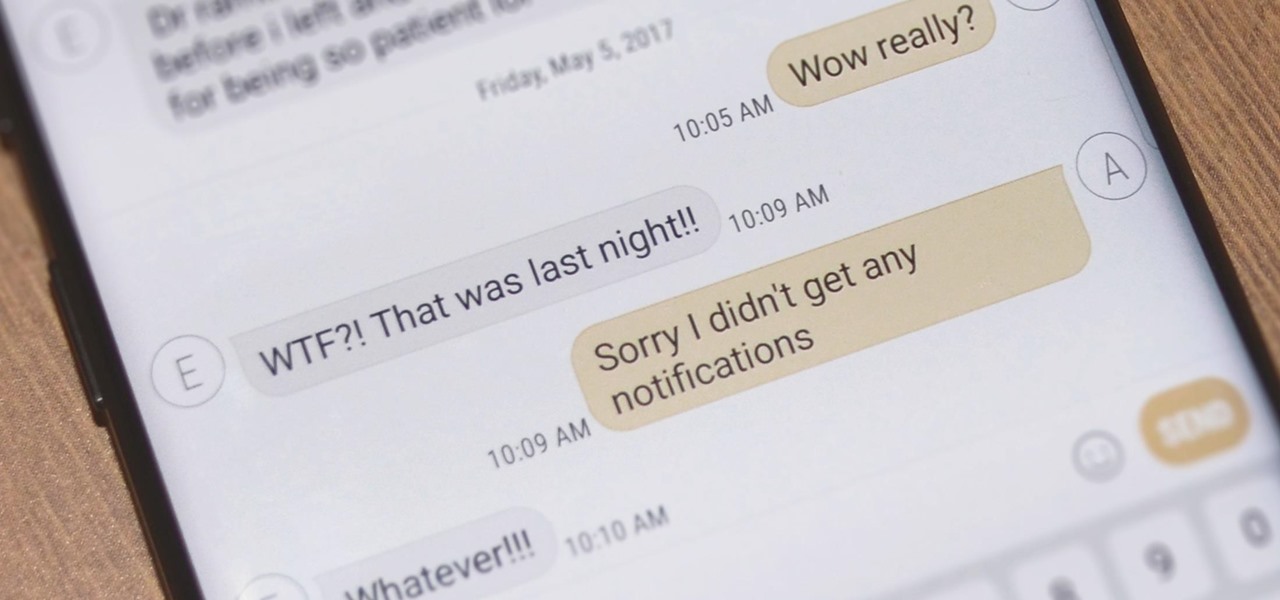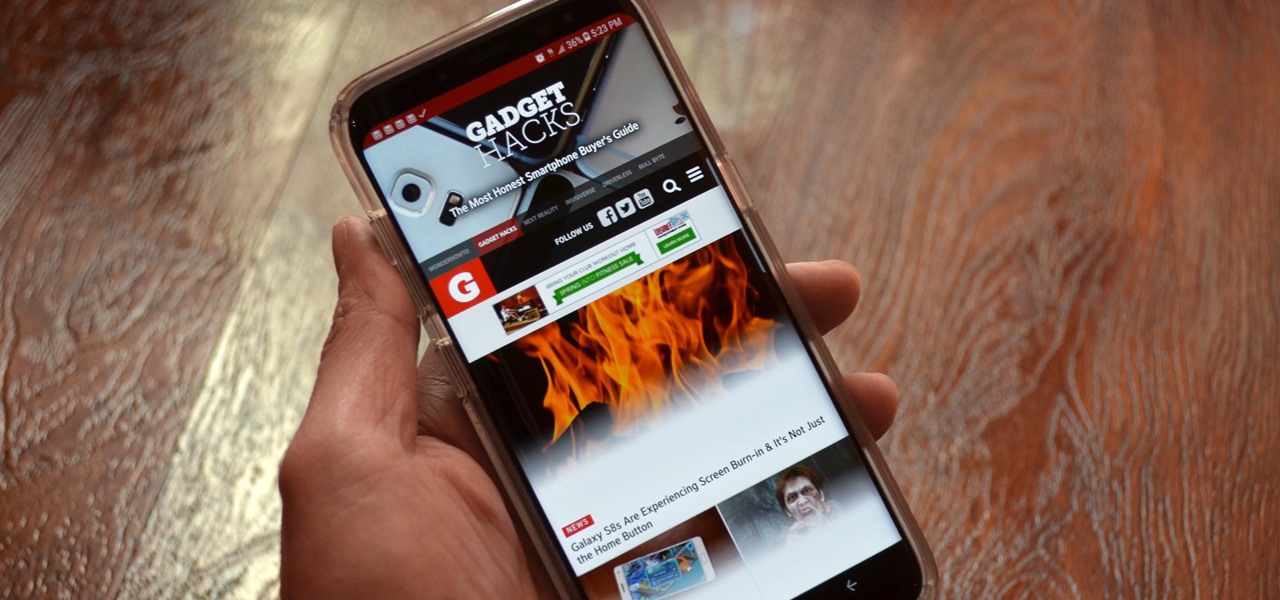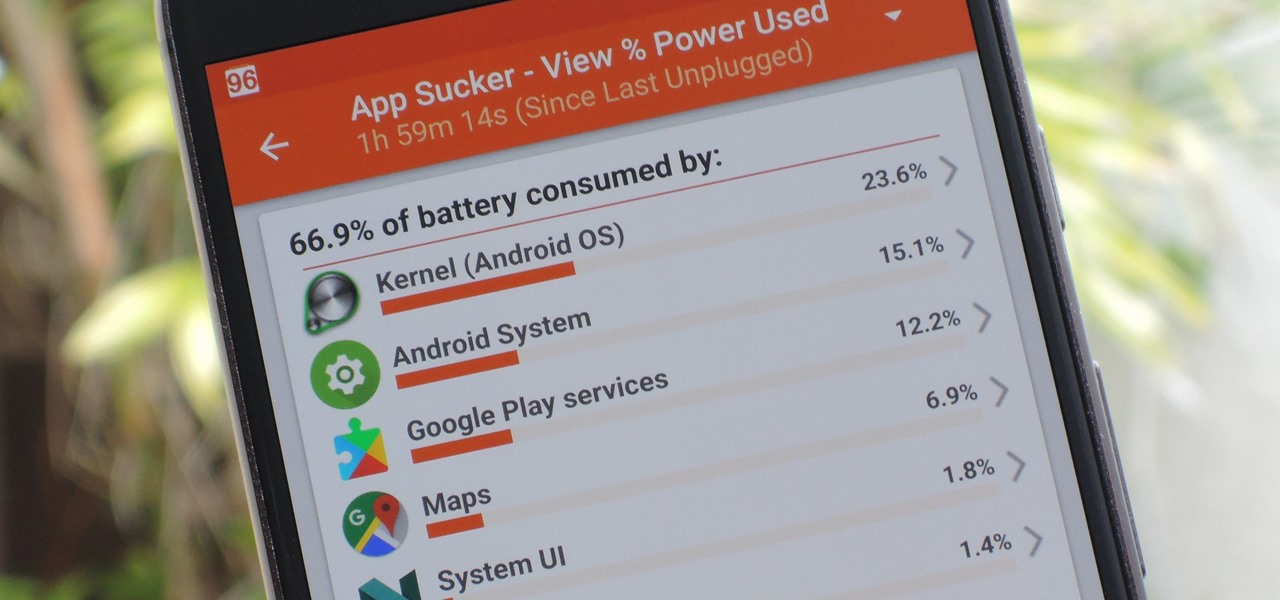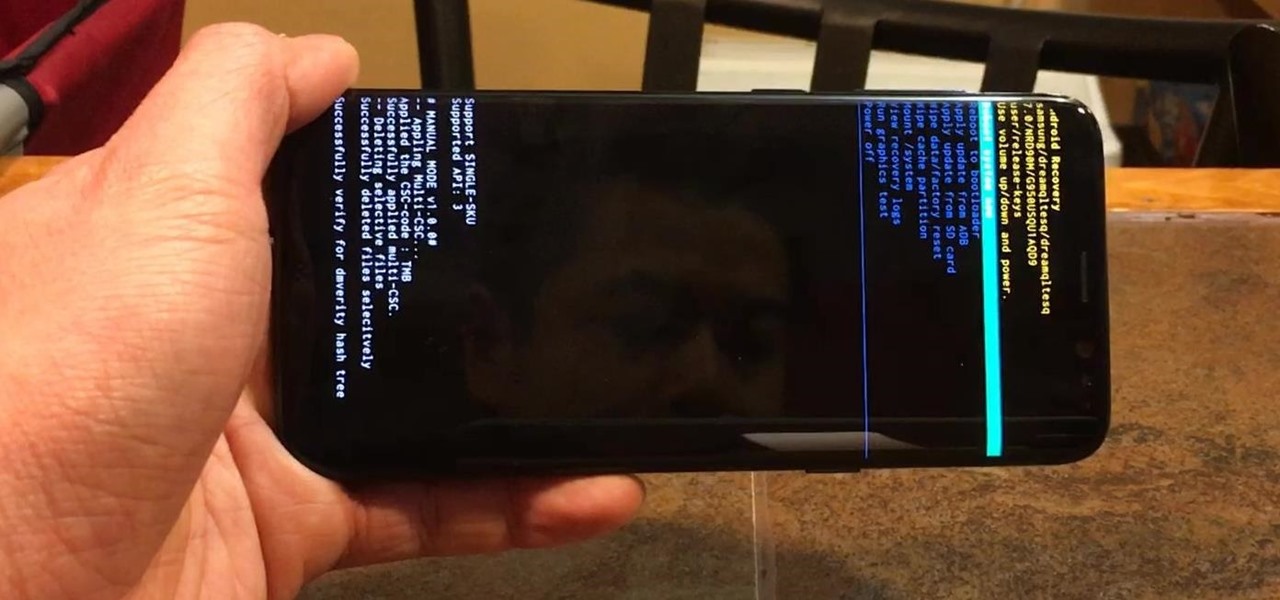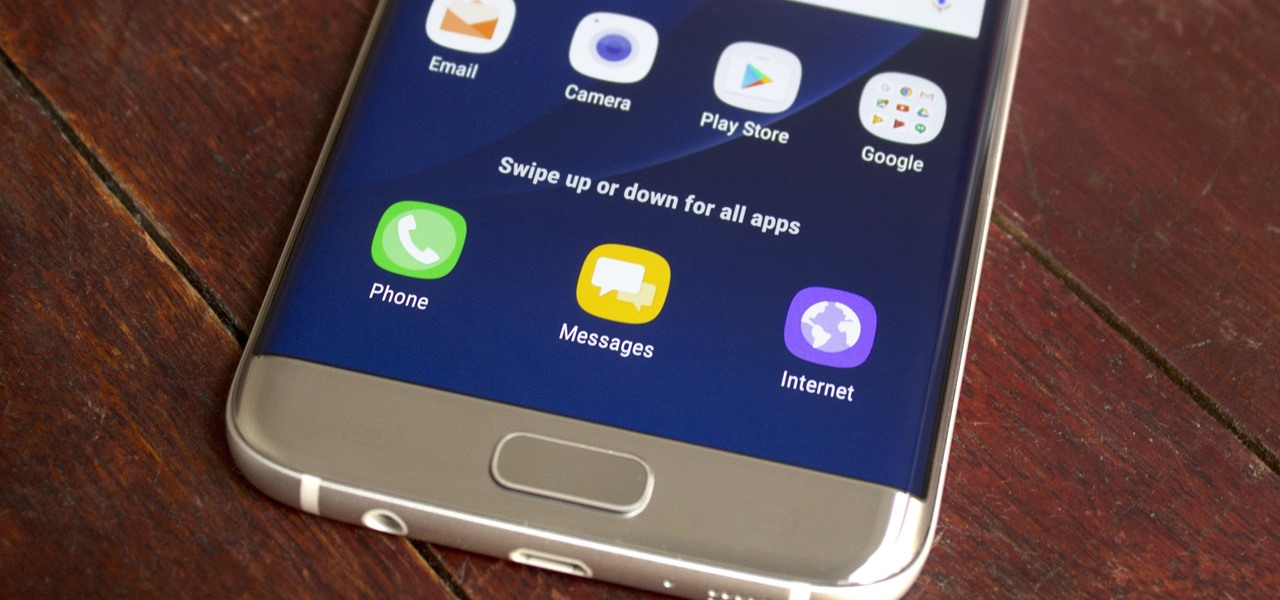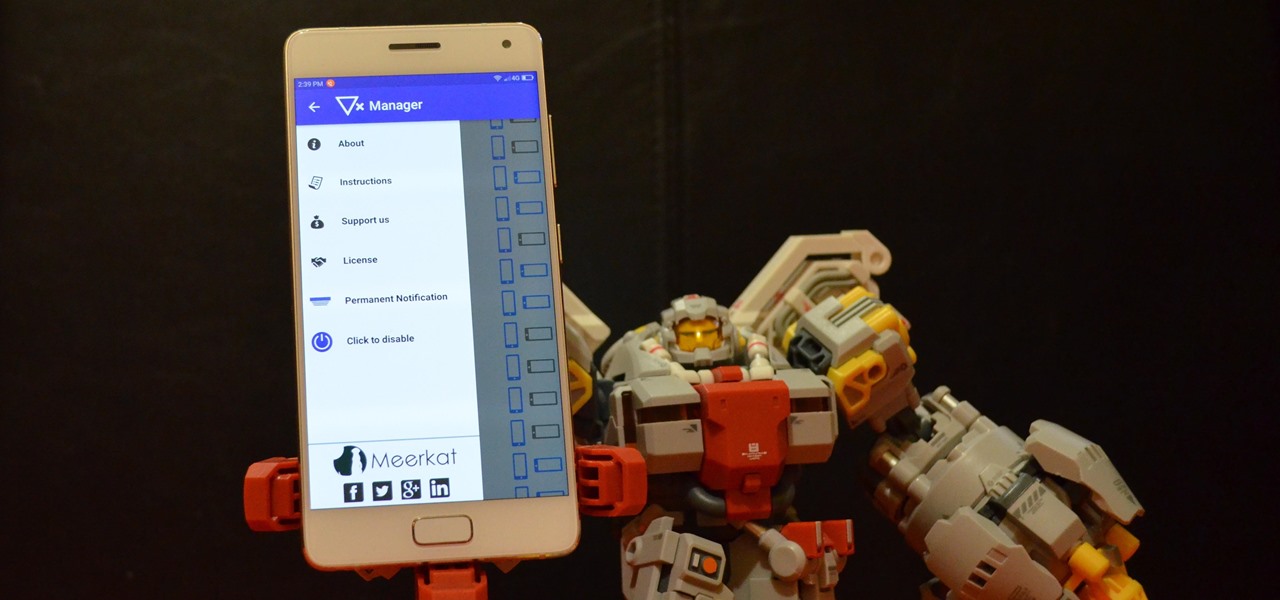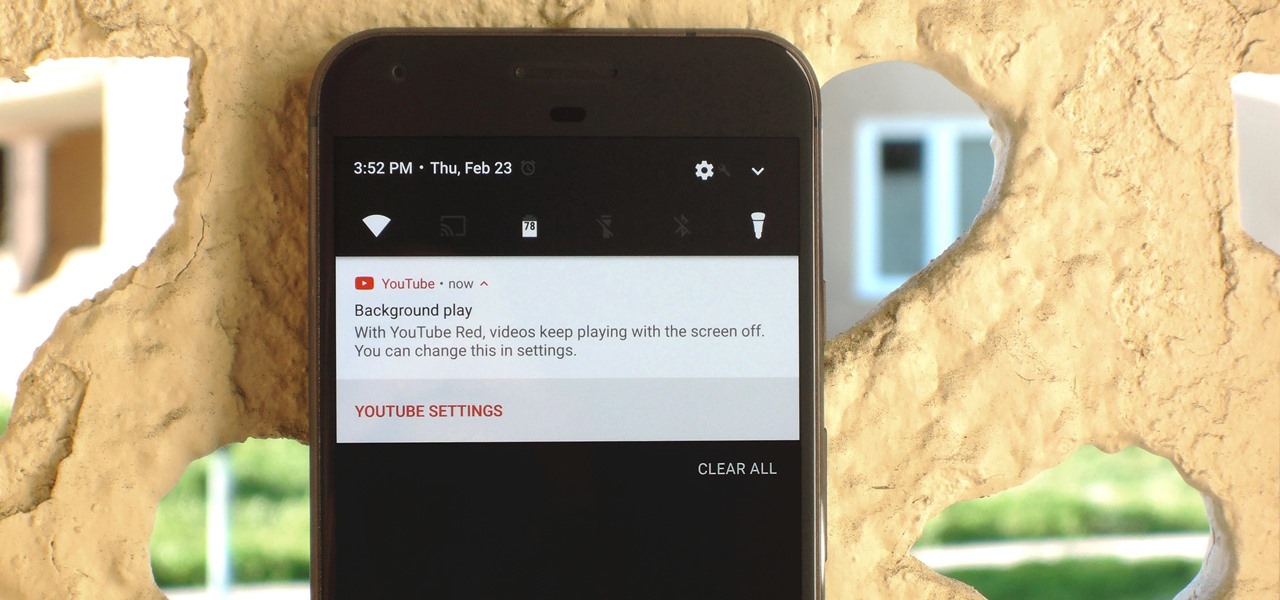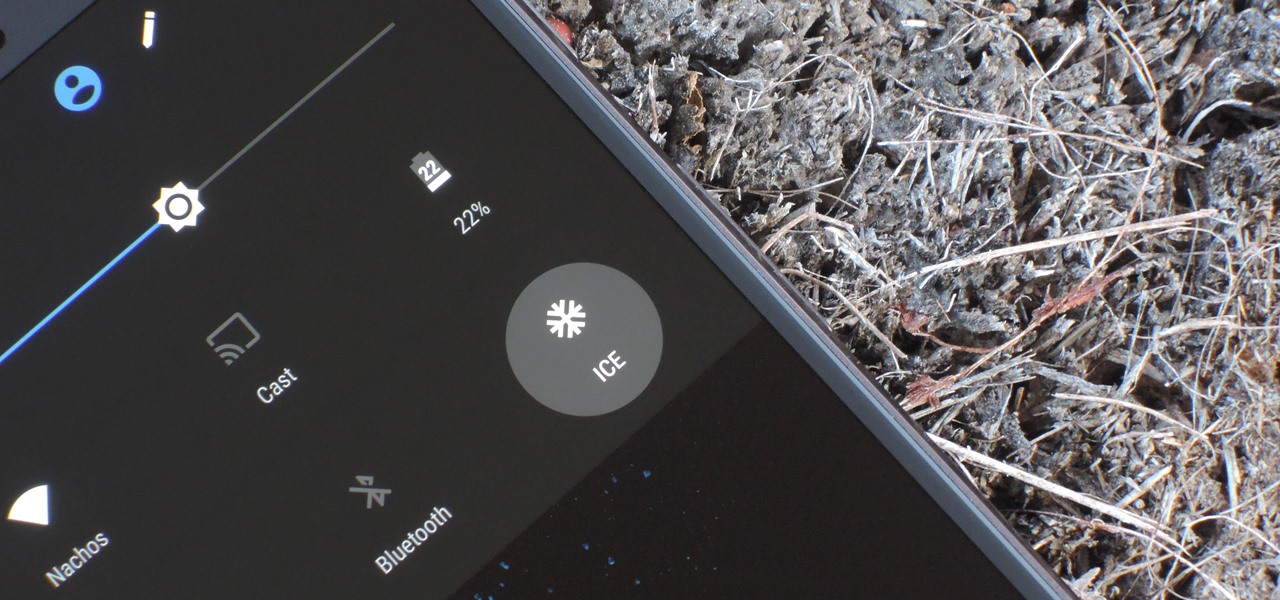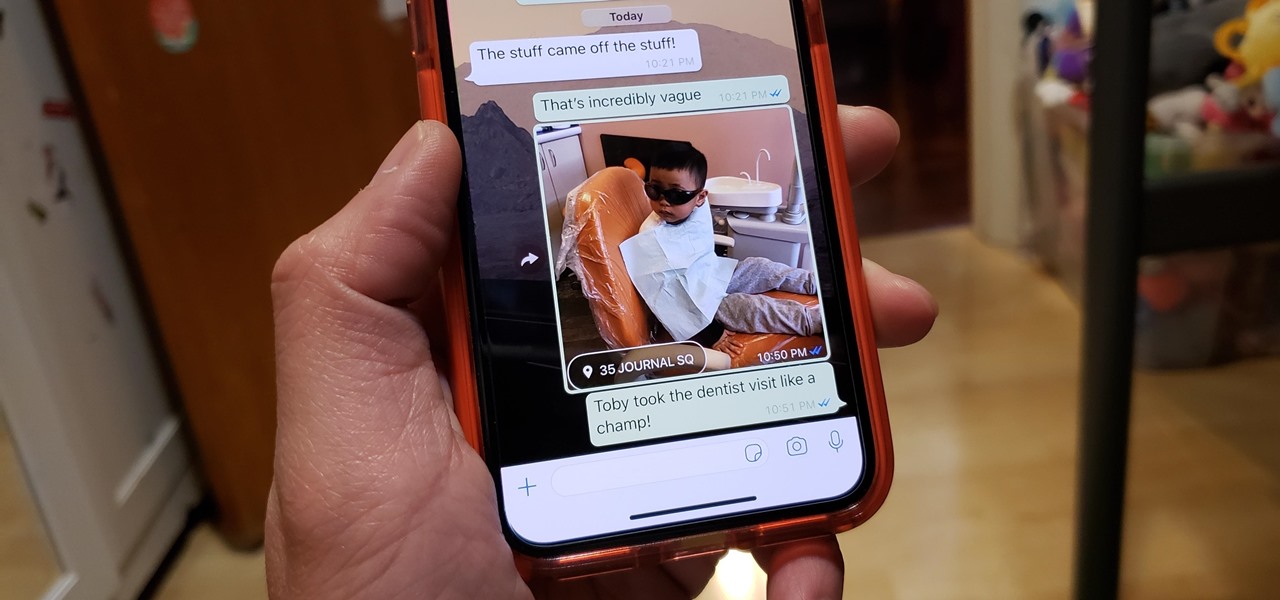
For quite some time, popular messaging apps like Snapchat have had features that let you place stickers on photos and videos to add time and location-based information. To catch up, WhatsApp has now added the same functionality to its messaging platform in an effort to remain among the most well-rounded messaging apps available.
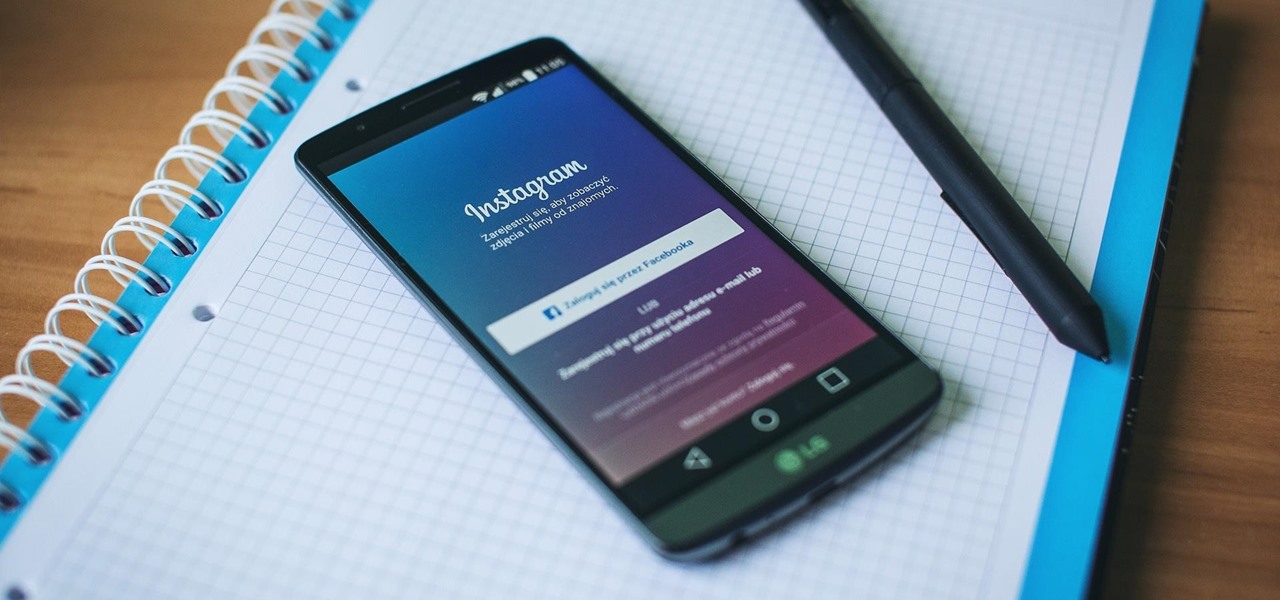
Amazon has had a long-standing partnership with its consumers regarding special offers. Amazon sells these Prime Exclusive Phones with lock screen ads and Amazon apps in exchange for discounts on the phones. You also need to be an Amazon Prime Member, leading us to historically believe that these "special offers" weren't really all that special. That is, until today.
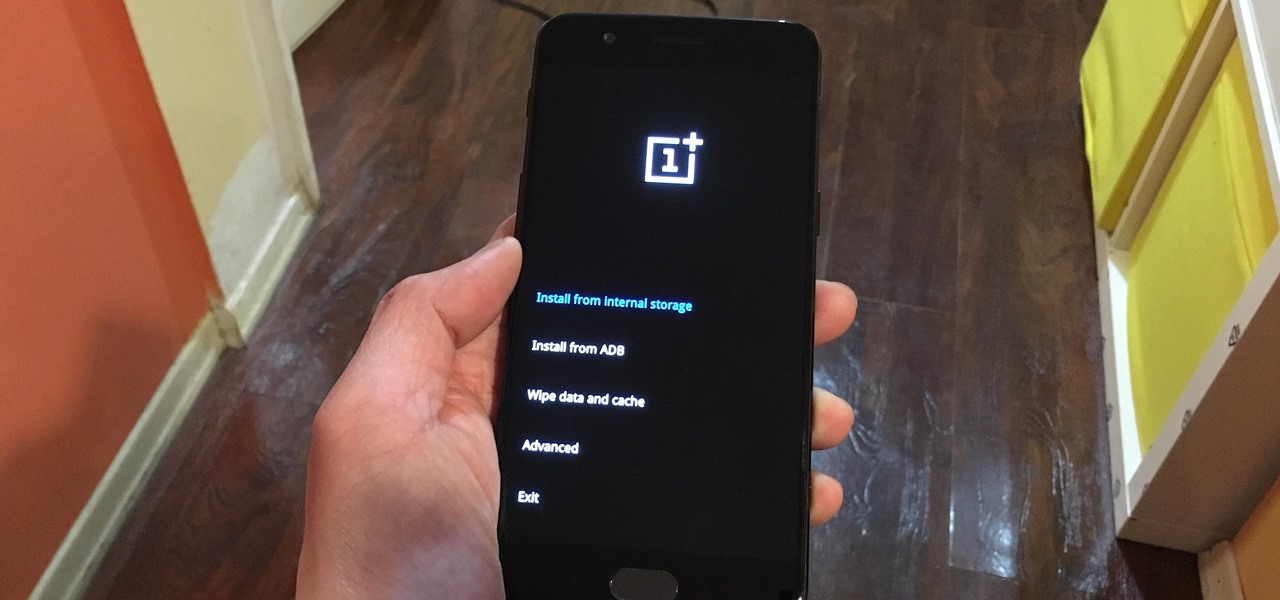
Both the OnePlus 5 and 5T have two pre-boot menus that every owner should know about: Recovery mode and bootloader mode. The recovery screen lets you wipe cache, perform a factory reset, or install firmware, which can help save the phone from a soft-brick. Bootloader mode, on the other hand, lets you send Fastboot commands via PC or Mac to lock or unlock your bootloader or flash images.
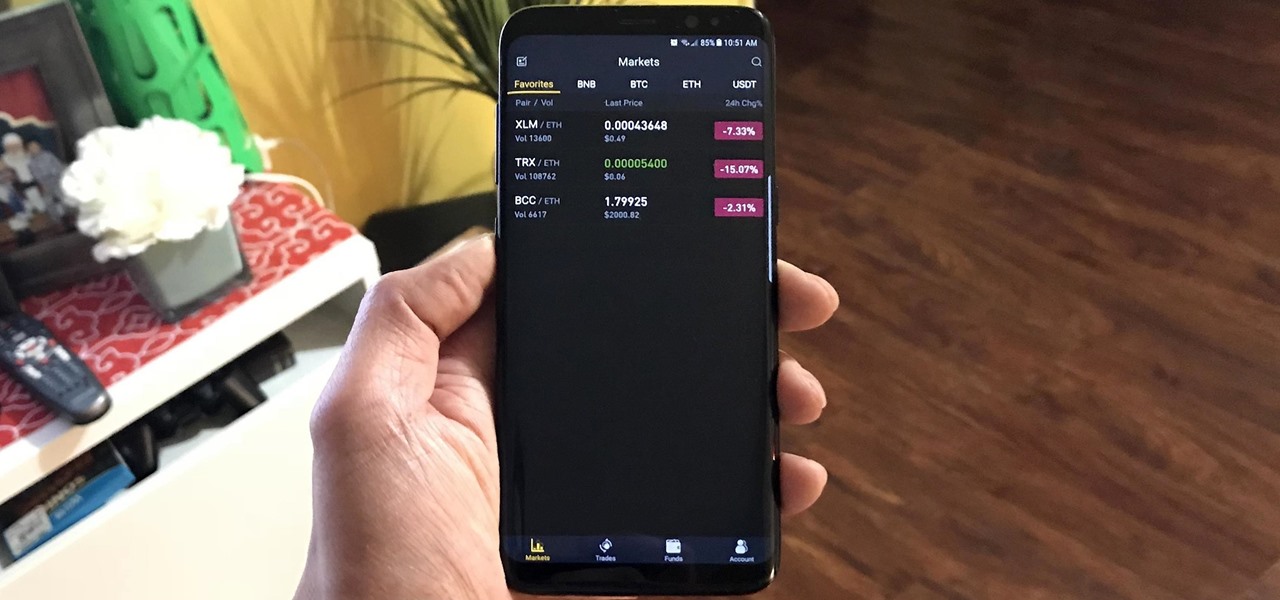
With the sheer number of alt-coins that you can buy and sell on Binance — Ripple (XRP), Stellar (XLM), and NEO to name a few — keeping track of coins you're interested in is a hassle. But with the tap of a button, you can mark trades and alt-coins that are on your radar for quick access on your Binance account.

Just yesterday, Google announced that it is banning all apps that contain any form of lock screen ads. Today, they posted a list of the Best Apps of 2017 for the Play Store. Given the new policy of cracking down on apps with advertisements on the lock screen, you wouldn't expect to see one of those in the list of top apps. Unfortunately, that's exactly what happened — Google is promoting obvious adware in their list of best apps.
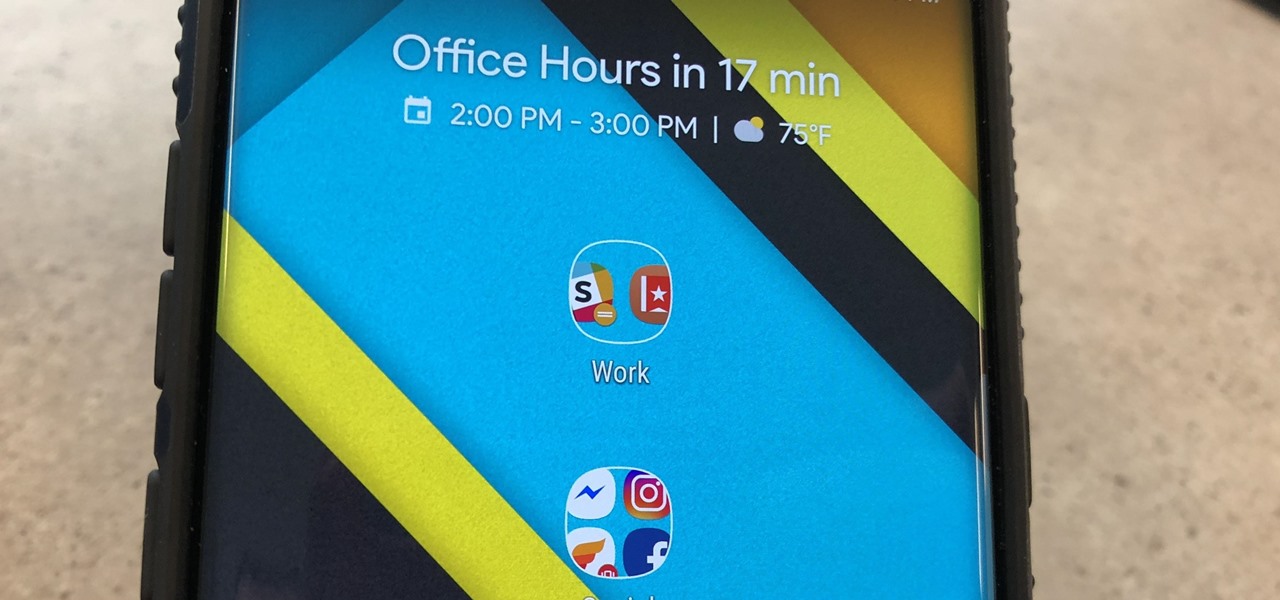
Chis Lacy's Action Launcher is easily one of the best third-party home screen apps for Android. If you're interested in the basic feature set of this impressive app, check our our overview of the top five launchers on Android. Today, we're taking an in-depth look at the brand new Adaptive Folders feature included in the latest update.

Nova Launcher continues to push the boundary of features available to home screen launchers. While most users are waiting for their OEMs to send out the Android 8.0 update, Nova provides access to many of Android Oreo's features to the 99.8% of devices currently using an older version. However, Nova tries not only to add new features but to improve their design.

The new and improved Side button, as well as a plethora of new swipe gestures, are responsible for picking up the slack left by the missing Home button on the iPhone X. If you're really missing that Home button, however, Apple's built-in AssistiveTouch tool can help you out by adding a virtual Home button on your iPhone X's screen.

Current shipping estimates for the iPhone X are 5–6 weeks, but is there a chance you'll get yours tomorrow?

While hackers adore the command line, working with the GUI (graphical user interface) of an operating system has some advantages. This is especially true when it comes to post-exploitation. When we can control the mouse and keyboard of a remote computer, we can truly say we have complete control over the device. Today, I'm going to introduce to you the PyAutoGUI module, which does just that, and just how much fun you can have with it!

The LG V30 is an amazing device that will contend for best smartphone of 2017. It has all the major features you'd expect from a high-end flagship, including a great screen. One that, luckily, we can customize to our liking by tweaking its DPI.

The LG V30 has solid battery life. With its QHD P-OLED screen and 4 GB RAM, it's able to maintain all-day performance with average use. Heavier users might find that its 3,300 mAh battery isn't quite enough for a full day of work, though, but with a few software tweaks, you can squeeze out even more battery life.

Unlike fully untethered jailbreaks such as Yalu's iOS 10.2 method, semi-tethered jailbreaks require users to re-enable the mod each time their device is turned off. Fortunately, the process of kickstarting a jailbreak is easy to do, since it's already embedded in your iPhone's OS and doesn't require reinstallation.

The promise of augmented reality when it comes to gaming is the conversion of the player's real-world environment into a virtual playground.

Now that iOS 11 is officially rolling out to millions of iPhones, many users are upset with the fact that Apple has removed the 3D Touch multitasking gesture that we enjoyed in older iOS versions. Though not as fluid as this gesture, there is still a hidden way to quickly get into the app switcher without having to double-click the home button.

In its never-ending quest to innovate its flagships, Apple's newer iPhone models with Face ID do away with the iconic Home button present since the first iPhone back in 2007. That means screenshots, force-restarting, switching apps, Apple Pay, and the home screen all work differently on the iPhone X, XR, XS, XS Max, 11, 11 Pro, and 11 Pro Max. One of the more important aspects, Siri, is also slightly different.

In the US, law enforcement officials can make you unlock your smartphone with a fingerprint, but they can't force you to input a password or PIN, which would violate your Fifth Amendment rights. To help you from ever being in a scenario where you're forced to put your finger on the Touch ID sensor, Apple has a built-in way for you to disable biometrics on your locked or unlocked iPhone in mere seconds.

Unlike the iOS App Store, which is a one-stop shop that lets you search for and instantly download apps on your iPhone, jailbreak apps found within Cydia are far more fragmented and not as easy to source. In fact, Cydia only comes stock with a fraction of the apps and tweaks that are available on its official Apple counterpart. That's where Cydia repositories come in.

When somebody is in the middle of rapid firing you some text messages and they become too much for you to bear, you have a few options on your iPhone. You can simply leave the conversation, if it's an iMessage group chat with four or more participants, or you can put the whole message thread on silent, which applies to everyone, no matter if it's iMessage, SMS, MMS, or a group conversation.

Apple has sprung a massive AR following since the announcement of their ARKit, with users waiting to see what exactly the tech giant will do next.

Your smartphone is the perfect place to watch Hulu on the go. Whether you're looking to catch up on your shows in a hotel, or your phone is the only screen available, mobile streaming can be a lifesaver. But what about when you have access to a TV? Wouldn't you rather watch your favorite Hulu Original on the big screen than on your comparatively tiny smartphone?

If we're being honest, very few people go on Tinder to fall in love with someone's personality. Oftentimes, the only reason they'll look at your bio is to make sure there are no red flags.

Most newer phones come with a grayscale mode that you can activate when you want to save some battery life. The way it works is simple: If your graphics chip only has to render elements in black and white instead of full 32-bit color, it won't consume as much power.

When you first set up an iPhone, you'll be prompted to create a six-digit passcode to unlock your screen and access certain system settings. If you skip this step, you can always go back and create one, which we highly recommend. Without a passcode, everything on your iPhone is accessible by anyone who gets their hands on it — nosey friends, hackers, thieves, local law enforcement, the FBI — and you don't want that, do you?

A new feature in Android O is making it incredibly easy to multitask while you're watching a video. It's called Picture-in-Picture mode, and if you've ever used a TV with this option, you should already have a pretty good idea of how it works.

The race is on to break Samsung's near-OLED Monopoly. Google joined the race back in April, reducing their reliance on Samsung's OLED's by supposedly investing about $880 million into using LG's OLED's for their Pixel phone screens. Now, Apple's stepping up with a rumored $2.5 billion investment into LG's OLED Display initiative for their phones too.

Screen mirroring app iDisplay has arrived for Vuzix M300 Smart Glasses. With the app installed on the M300 and the companion software running on a Mac or Windows computer, users can mirror or extend the computer's desktop to the headset's display, which is connected to the computer via Wi-Fi or USB cable. The app does not yet appear on Vuzix's app store.

Say goodbye to boring video chats over Messenger. Now the app is rolling out new features that can make any chat interesting and fun.

A fairly hidden feature in iOS 10 let you turn websites and documents into PDFs, but thanks to the new Markup function in iOS 11, this process has become a lot more streamlined.

It's never fun to fidget around with your phone's camera while you're out and about, especially when it comes to transitioning between its front- and rear-facing cameras. Thankfully, Galaxy S8 users can scratch this one off their list of inconveniences, as Samsung has built in some nifty features that let you switch from the main shooter to the selfie cam without having to look at the screen or tap on the camera switch icon.

The Note 7 debacle taught Samsung an important lesson on cramming oversized batteries into their handsets, and they've applied it diligently to their Galaxy S8 and S8+. You might even say the company has gone a little too far in trying to achieve a balance between battery size and battery life, as it not only not only sets screen resolutions to 1080p by default and warns users about maxing out display brightness, but it also keeps close tabs on individual apps' battery usage.

The Galaxy S8 continues to be a treasure trove of hidden features that, with a little digging and experimenting, can be easily unlocked to further enhance your overall experience with the device. DPI scaling, or the ability to adjust the size of on-screen content, is among these hidden options that come standard with Samsung's newest flagship.

Figuring out exactly which apps on your phone are eating through resources and battery life can be a difficult task. Though some information can be found in Android's battery menu, the charts and graphs provided here pale in comparison to what's offered by the GSam app. If you configure this app properly, it provides deep insight into battery, CPU, and data usage.

Samsung devices have two pre-boot menus that every Galaxy owner should know about: recovery mode and download mode. The recovery screen allows users to wipe cache files or perform a factory reset, which can help save the phone from a soft brick. Download mode, on the other hand, allows you to flash firmware files using utilities like Odin and Smart Switch, which can truly be a lifesaver.

The Galaxy S8 and S8+ haven't even hit shelves yet, but some of the stock apps from Samsung's latest flagships have already been leaked. The biggest one so far is the new Samsung Experience Launcher, which replaces TouchWiz Home, and is quite a bit different from anything you'll find on previous Galaxy models.

We've all been hit by inopportune screen rotations at some point or another. Having the display orientation suddenly go from portrait to landscape when reading an interesting article in bed is one of the biggest irritations that come with using a smartphone (at least, for me). Thankfully, there are apps out there for your Android to help alleviate this inconvenience.

It's the bane of many a tech geek's existence that the customizability of Android software cannot be combined with the sleek design of the iPhone. A new Kickstarter project titled Eye, however, is looking to change that with a new iPhone case that allows you to combine the two.

Xiaomi phones run a skinned version of Android known as MIUI, which, over the years, has been a popular custom ROM. One of the standout features Xiaomi has added to the mix is something called Quick Ball, which lets you navigate your phone by swiping inward from a small circle that resides on the edge of your screen.

If you have the Xposed Framework installed, there's a module that lets you enable background playback in Android's YouTube app without buying a YouTube Red subscription. But Xposed is not available on many devices—particularly those running Android Nougat—so this isn't an option for everyone.

If you're ever in a major accident or have a bout with acute onset health problems, first responders will need to know as much information about you in order to provide proper care. For this reason, paramedics and firemen have been trained to search a subject's cell phone to find ICE (in case of emergency) contacts that know your allergies, blood type, and other vital details.