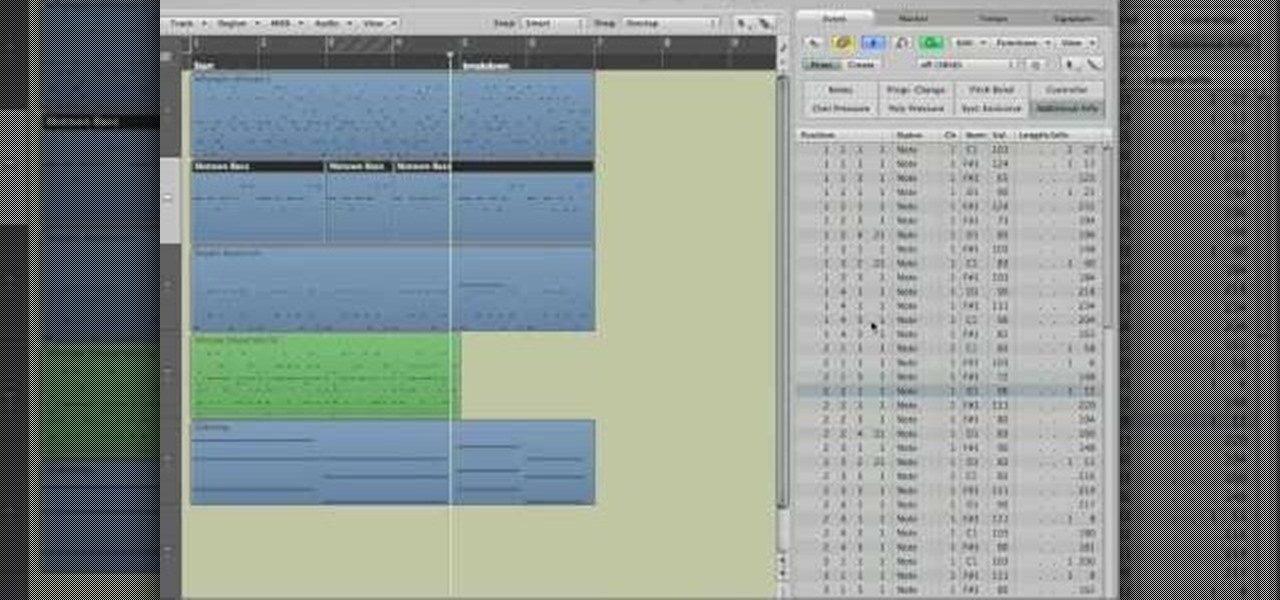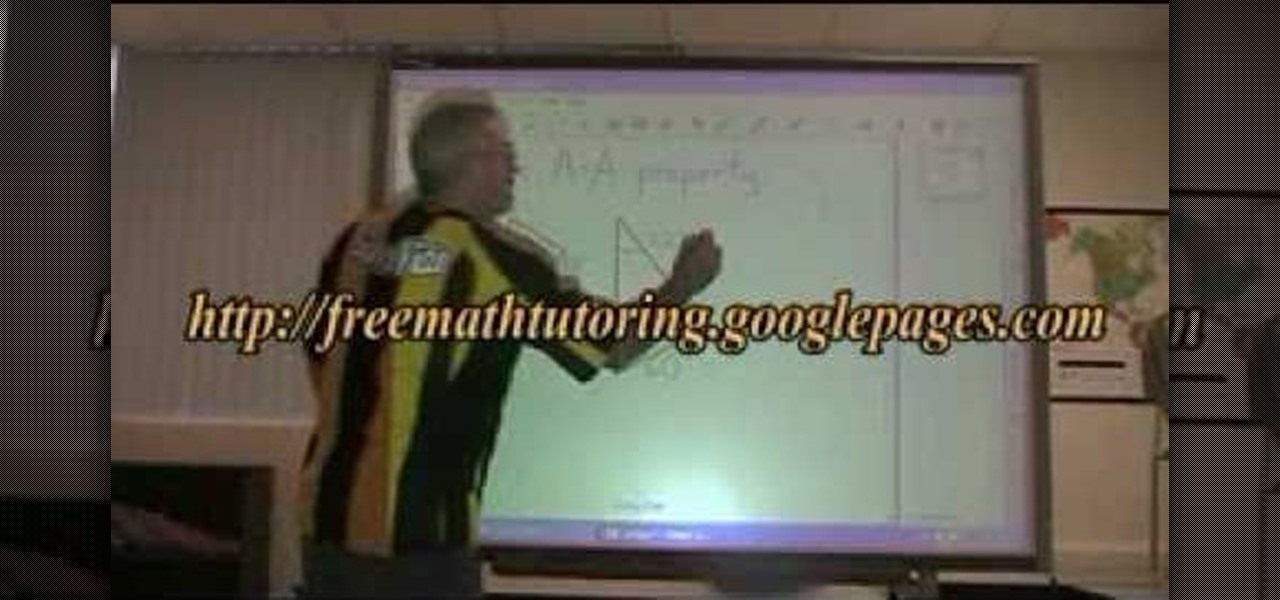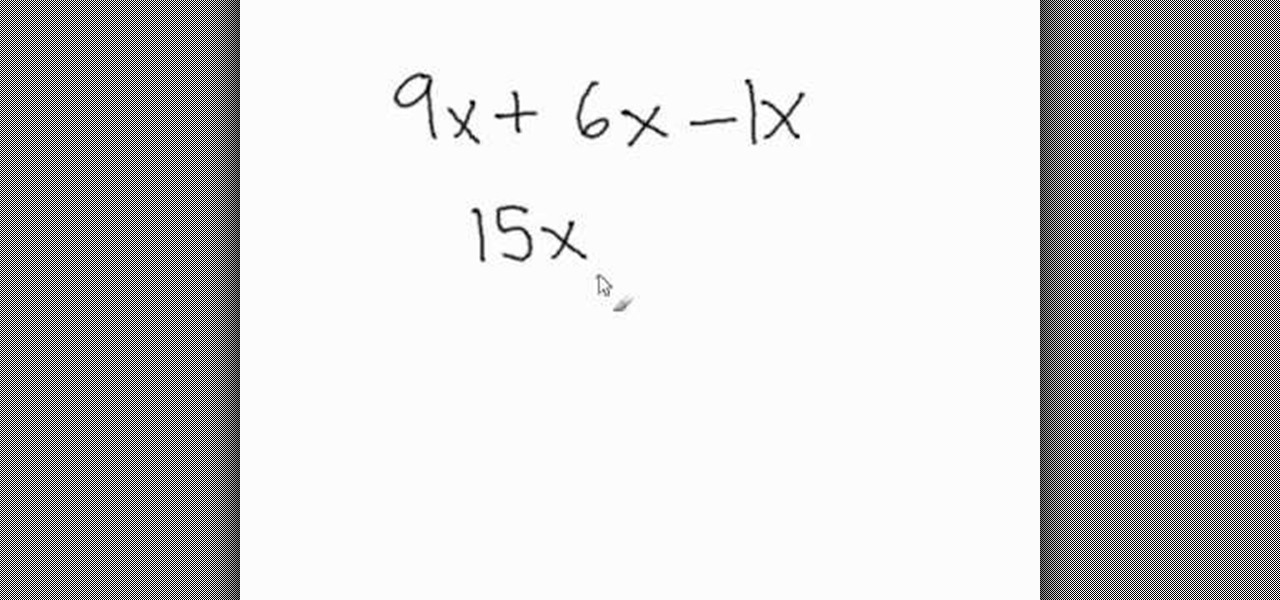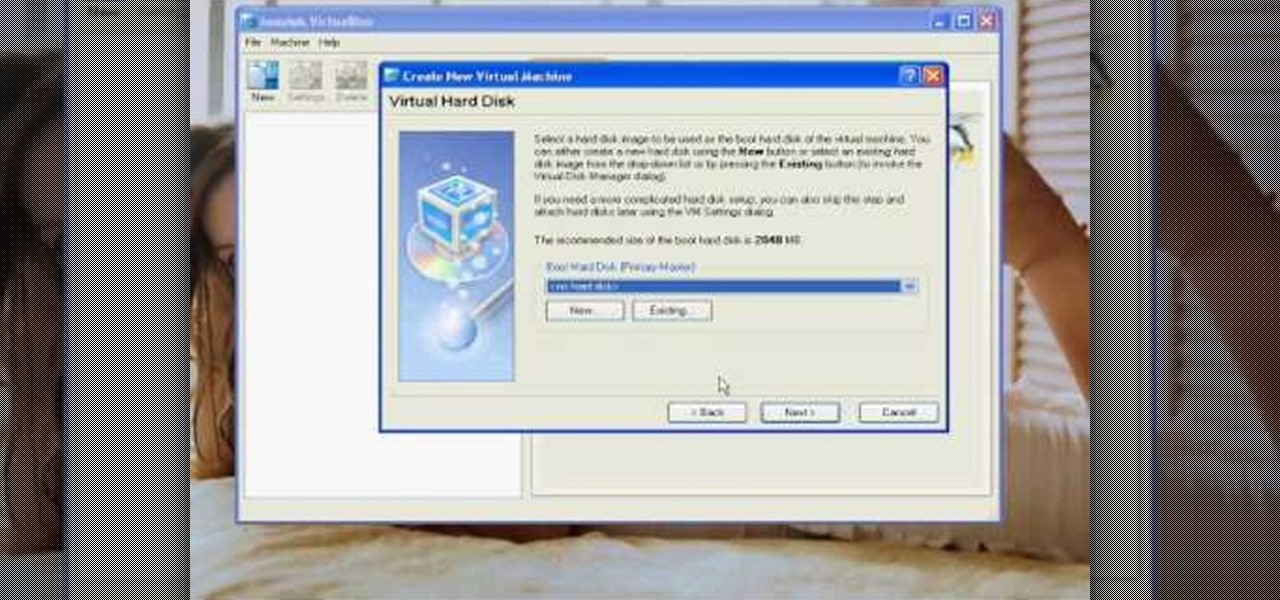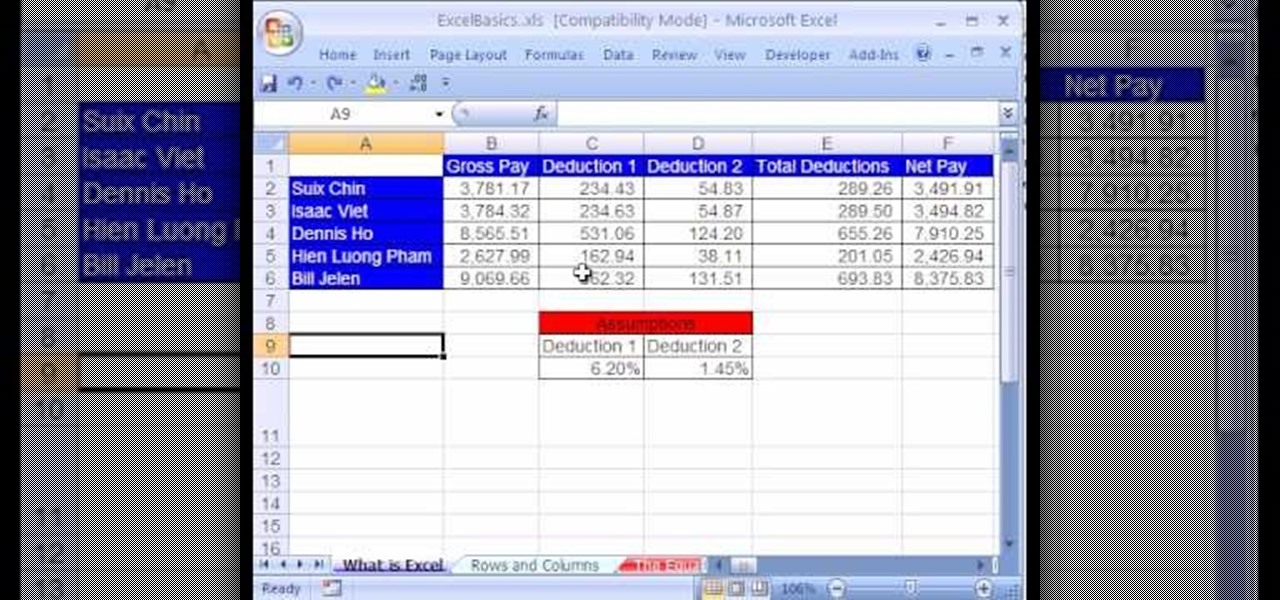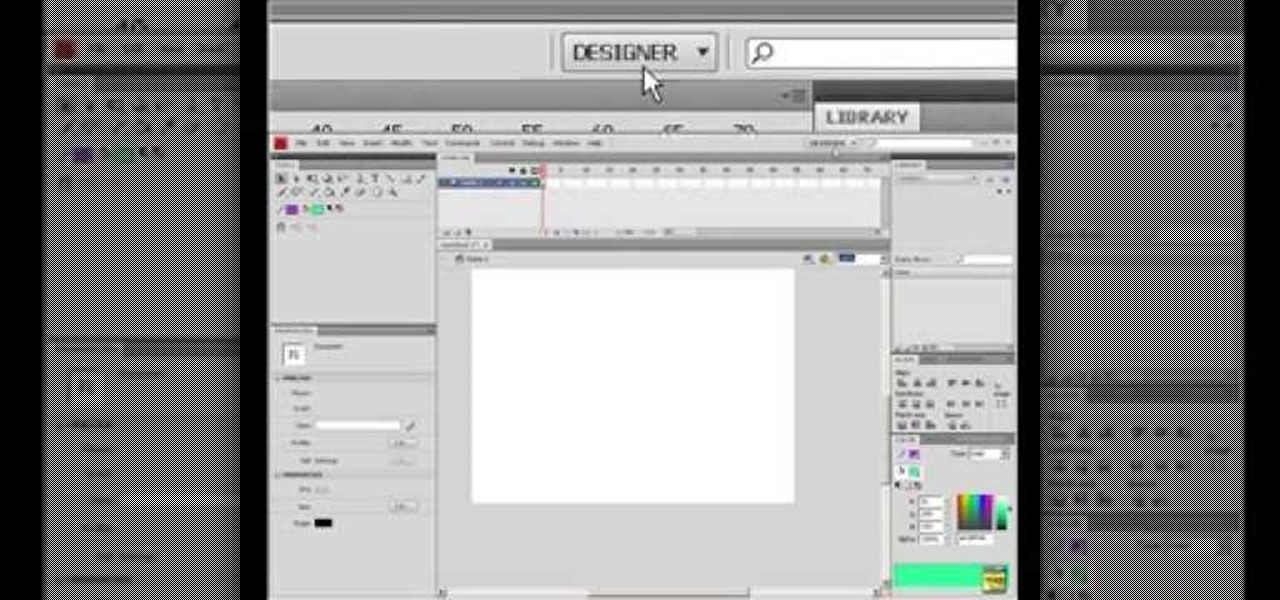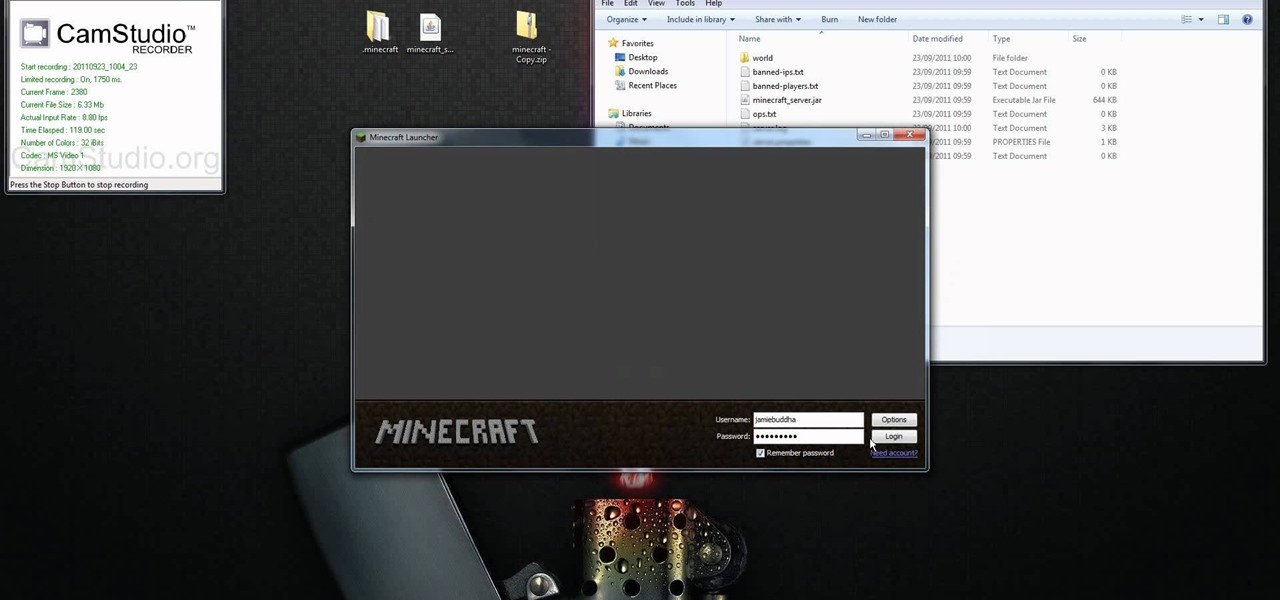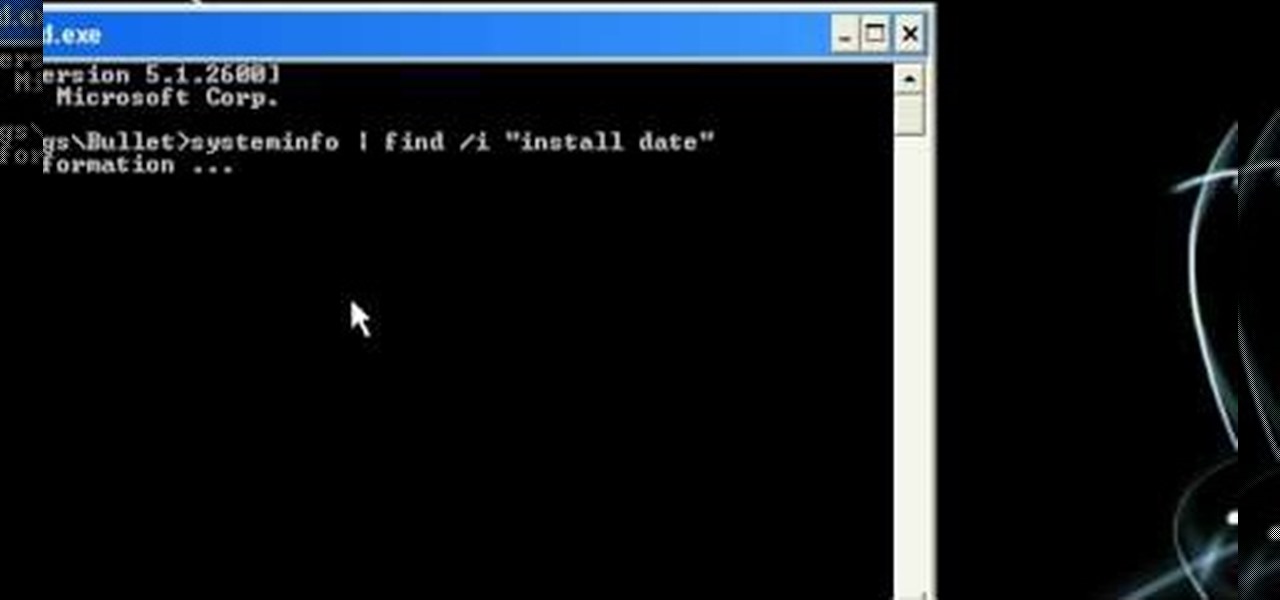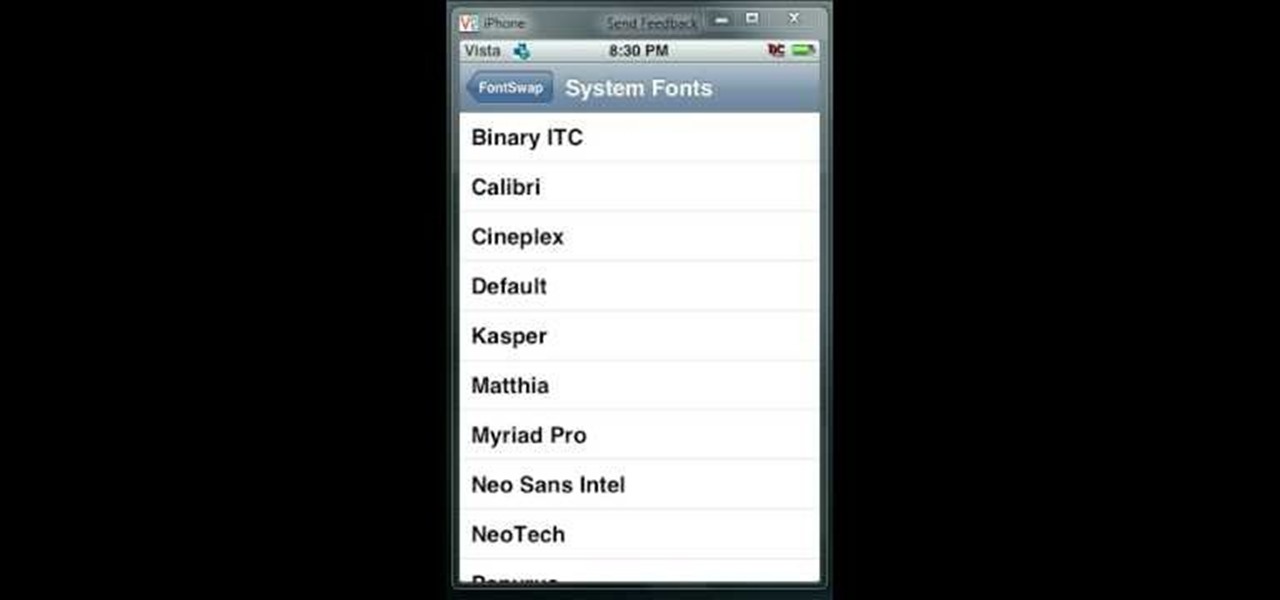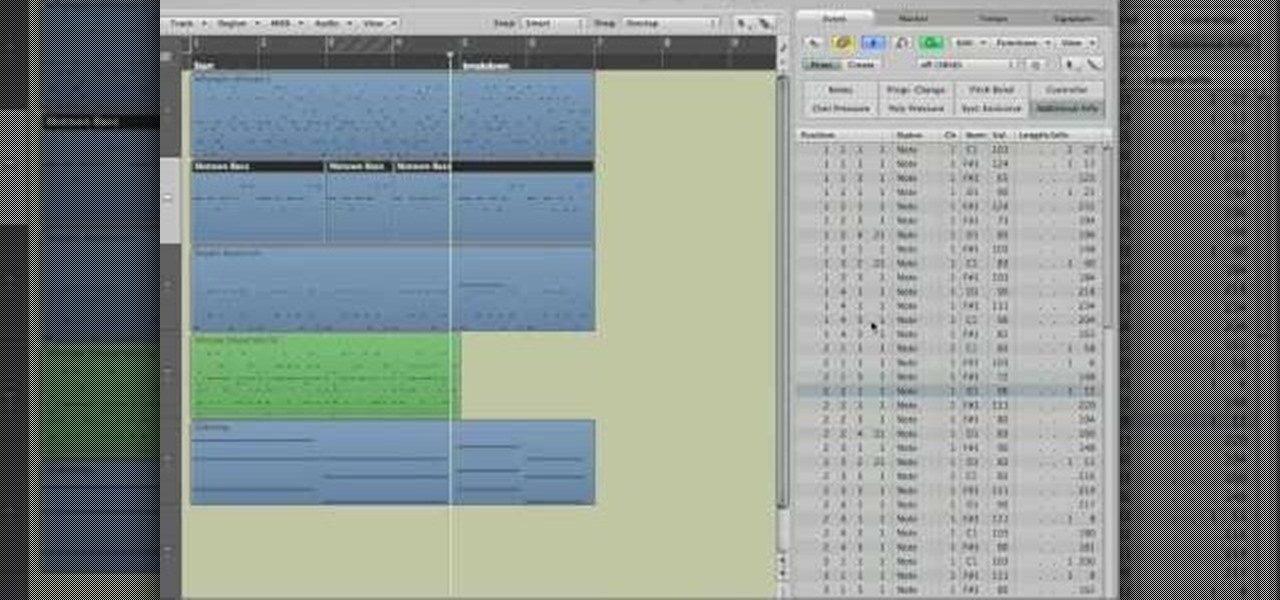
Get to know how to use Logic Pro's arrange page in this short tutorial. Use the arrange area to work with the audio of your song. Change the timeline by choosing a time and beat. Use the toolbar area to do some functions. Use the icons to easily open up media and list areas. Use the bin to store your audio. Use the browser to look for your audio songs. Use the event list editor to edit your MIDI information. Use the inspector to view the channel strips of your track. Use the editors in the bo...

Bill Myers shows us how to record live video direct to your computer from your camcorder. You will need: long firewire cable, camcorder with firewire output, computer. Procedure: Connect one end of the firewire cable to your camcorder, then connect the other end to your computer. Start your video editing program. Turn the audio down on your speakers to avoid feedback. Turn your camcorder on then check the capture option in your screen. Record the video then hit the stop button when you're fin...
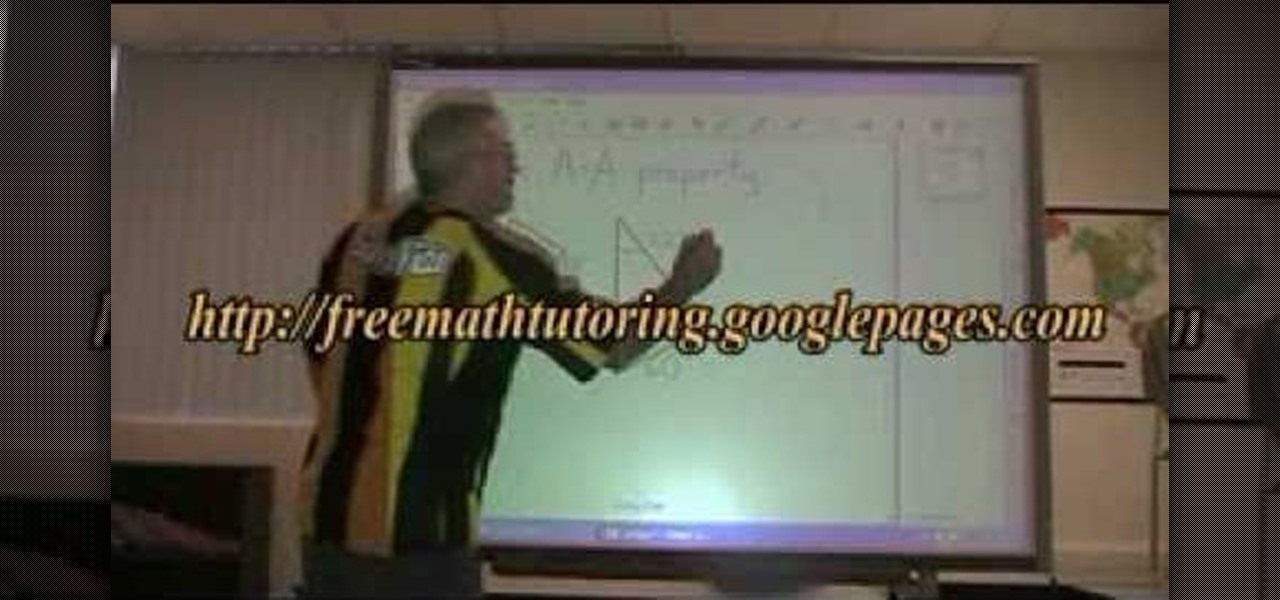
Dougsimmsonline shows how to determine whether or not 2 triangles are similar. Not only does he go on to show that they are but he describes step by step how to do the math to find missing angles. He does this process twice to show one set of triangles being similar and show the other set of triangles as not being similar. Doug is using a large computer touch screen as his drawing board to show you how this process is done.

This video demonstrates how users of the FileMaker Pro 10 software can easily start using this software from the quick start menu. It is demonstrated to users how to create a database or open an existing database from this quick start page. Also demonstrated is how users might be able to find further information using the "Learn More" option at the bottom of the menu. This option shows users the basics via videos, tours, and tutorials. A must see for those new to this software.

Looking for a pumpkin pie recipe with exact directions for making it? Here's the video you have been looking for! Exact steps are given, begin with precise ingredients. Next you will get a list of utensils needed. A nice feature of this video is not only to watch the steps in the video, but the directions are also written on the screen, making it easy to write the steps and ingredients down for future reference. This is a made from scratch recipe, so fresh pumpkin is used. Holiday traditions ...
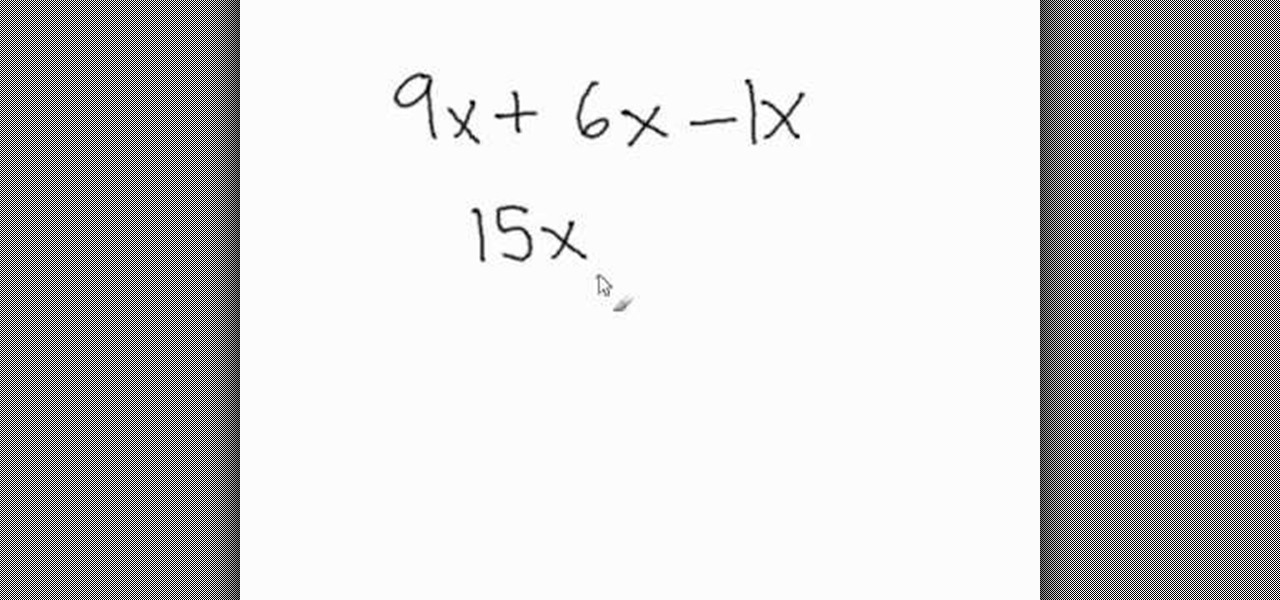
Math Problem Generator gives a video about how to add and subtract variables. All you have to do is combine the coefficient, which is the number that comes before the variable. The numbers are added or subtracted but the variable remains the same. In the video, the example given is 9x + 6x - x. First you add 9x + 6x, giving you 15x. The equation is now 15x - x. If a variable has no number written in front of it, that means the value is 1. So the equation is 15x - 1x and that is equal to 14x.

In this introductory how - to video for pre-algebra, the lesson is simple and clear. You will learn the four basic rules for multiplying positive and negative numbers. You will be able to see the rules on the video screen and you will see two examples written on the white board. The video is short and only the basic explanation is given so you will not get lost in all the reasons behind the rules. This is a great video if you need a reminder on the rules for multiplication of positive and neg...

Illustrator is a great tool for creating individual artwork. Creative and clever, it has many functions, one of which is mosaic. If you want to make your illustration or design appear to have a myriad of tiny 'squares' like a Roman mosaic, this guy can help you do it. The short clip explains clearly how to bring the chosen effect to your design. You can see on screen exactly how to do it, so you're not left in the dark, searching every menu for the right tool.

The author shows how to install Puppu Linux 4.3.1 in Innotek VirtualBox 1.5.2. He shows steps to create a new virtual machine in Innotek VirtualBox, by showing the various configuration settings like the RAM size, hard disk space etc. He shows how to boot the virtual machine with the Puppy Linux installation ISO file. Next, during boot up, he shows how to set the language and regional settings, resolution settings etc. In the next screen he shows how to access the local drive and partition it...

Cleaning gutters is really not that hard. Get out your ladder and position it so that you can reach the gutters. Start by removing all the big stuff such as twigs and bigger sticks that have gotten into the gutter. These bigger items can be removed with your hands. What is left can be pretty yucky? There is a mud like substance that is made up of water, decomposing leaves, newer leaves, and smaller sticks that you won't want to touch. So use a scoop made out of a mild container that is cut in...

This video is all about the keyboard shortcuts that are used in Microsoft Excel of the latest version. If you really need speed and efficiency then watch this video for its shortcut keyboard buttons. After typing all the data, if you need to see the page setup with the help of the mouse than it will take a pretty long time. By opting for keyboard shortcuts you can save much of your time and can invest it in another work. If you press 'alt' button then it will show keyboard shortcuts on the sc...

This video tutorial will show you how to start animating using the basics in Adobe Flash CS4. This is basically just an introduction to Adobe Flash CS4. You will learn about the Welcome Screen, Defaults, Properties, Layouts, and Tools.

This shows me getting the highest possible medal on Bejeweled Blitz on Facebook applications by exploiting the timing window when the clock runs out (250k medal). To keep getting combos when the timer runs out, you need to select the next gem you want to swap before all the other gems are done falling. Once you have the desired gems selected repeatedly click the square that you want to swap. If you did it right, as soon as the gems on the screen all stop falling, your combo will go off and th...

Animation controls run on the bottom of the screen. The time slider is the most important control for designing frames in Maya. Playback is exactly intuitive. This is a basic overview of Maya animation protocol and a lesson in using Maya tools.

This is a video walkthrough of the "Prologue: Financial District" level in Mirror's Edge for the Xbox 360.

This is a video walkthrough for Chapter 1: Flight (PT. 1/2) in Mirror's Edge for the Xbox 360. The game has a realistic, brightly-colored style and differs from most other first-person perspective video games in allowing for a wider range of actions—such as sliding under barriers, tumbling, wall-running, and shimmying across ledges—and greater freedom of movement, in having no HUD, and in allowing the legs, arms, and torso of the character to be visible on-screen.

This is a video walkthrough for Chapter 2: Jackknife (PT. 1/2) in Mirror's Edge for the Xbox 360. The game has a realistic, brightly-colored style and differs from most other first-person perspective video games in allowing for a wider range of actions—such as sliding under barriers, tumbling, wall-running, and shimmying across ledges—and greater freedom of movement, in having no HUD, and in allowing the legs, arms, and torso of the character to be visible on-screen.

This is a video walkthrough for Chapter 2: Jacknife (PT. 2/2) in Mirror's Edge for the Xbox 360. The game has a realistic, brightly-colored style and differs from most other first-person perspective video games in allowing for a wider range of actions—such as sliding under barriers, tumbling, wall-running, and shimmying across ledges—and greater freedom of movement, in having no HUD, and in allowing the legs, arms, and torso of the character to be visible on-screen.

This CAD software tutorial shows you how to work with lights and materials in Pro/DESKTOP. This is an advanced tutorial that will show you how to add materials to a figure, add lighting, backgrounds and export the image. Rendering completed images is an important part of working in ProDESKTOP since it showcases your final products. Learn how to make your models good with lights and materials in this Pro/DESKTOP tutorial. This video is best viewed full screen.

This video tutorial will show you how to take apart your iPod Touch (iTouch) for repair and screen removal. Why? Because it's probably broken, that's why. Disassemble Apple's iPod Touch to replace the touchscreen, replace the battery, or do other minor repairs. Be warned that this tinkering will void your warranty, so maybe don't start messing around until it's your last resort. Check out this instructional video and learn how to take apart an iPod Touch for repairs.

If you're interested in running the Minecraft 1.9 pre-release on your server and giving it a spin (or letting others with the Minecraft 1.9 pre-release client give it a spin), take a look at this guide to setting up and installing the server. This guide will also help people who are getting stuck on the loading screen in the 1.9 prerelease as well.

Learn how to use Ovi Maps on your device. See your current location, find a place, plan a route, and more. The C5 is the first offering in Nokia's new "C" series of mobile phones. It runs on Nokia's Symbian OS and features a 2.2-inch screen and 3.2-megapixel camera. Want more? Search WonderHowTo's sizable collection of C5 video tutorials.

Learn how to set up [/topic/myTouch-4G] myTouch 4G! In this clip, you'll learn everything you need to know to set themes and personalize your home screen. Whether you're the proud owner of a T-Mobile myTouch 4G Google Android smartphone or are merely toying with the idea of picking one up sometime in the near future, you're sure to be well served by this brief, official video tutorial from the folks at T-Mobile. For complete instructions, watch the video!

When it comes down to the very basics of movie making, video editing and sound editing are crucial for a film that makes sense and has pleasurable flow. Thus, even if you have the best creative vision in the world, it will not translate to the big screen unless you know how to perform these practical applications.

In this video from MegaByteTV we learn how to find your operating system's original install date and time. This is for XP Pro only. To find it, go to the Start menu, then click Run. Once there, type in cmd and click OK. A black box will come up showing that you are in cmd. Then paste the following into the cmd box: systeminfo | find /i "install date" The original install date will then come up on your screen along with the original install time as well on that date. This is a very simple proc...

In this video, we learn how to say "here you are" in Polish. First, turn your audio up on the screen so you can hear how the speaker is saying each of the different words. You may need to pause it at different parts so you can speak like he is speaking. Try to break up the sentence into different parts so you can practice just one word instead of the whole group of words. When you are finished learning each word, you can practice saying all of them together and learn the entire sentence! Have...

This video is basically a detailed round-up of the Samsung Omnia II i920 camera. All its features as well as the overall picture quality of the camera is shown in the video.

In this video, we learn how to access Casio G'zOne Brigade QWERTYShortcut. From your idle mode with the flip open, press the middle button. Then, press '9', which is settings and tools. After this, press '7' or scroll down to 'phone settings'. Then, press '2' for shortcuts and then press '3'. After this, go up to text message and select the center key to set. Now, from the main screen you will be able to start composing a message just by selecting any key. This makes it easy to write a text q...

In this video from iPT2gGeec we learn how to change the font on the iPhone. Your phone needs to be jailbroken. Open up Cydia and search for Fonts. Select Font Swap. Install and confirm. Once loaded, go back to the home screen. It requires no reboot. You will see the Font Swap icon. Click on that. You can change dialer fonts, lock clock fonts, notes font, and system fonts. You can select any font listed that you want to change it to. When you change the font, then restart your iPhone and you w...

In this video from AbcSchoolofPolish we learn some basic Polish phrases. The first phrase is "I'd like to make an appointment to see a dentist." In Polish this is "Chce sie umowic na wizyte u dentysty."

In this video from ItalianLessons101 we learn how to say various positions in Italian. This is taught by showing someone doing these positions in, in front, and other ways around a box. Here are the phrases that we learn in this video:

In this video, we learn how to say basic ordering phrases in Polish: "Menu" & "tea". When watching the video, you need to make sure you practice saying out the words after you hear them spoken. The words will appear on the screen as they are being said out loud. After you hear the word, practice saying it and break it down into different parts if you don't understand it at first. With this video, you will learn how to say a bunch of different things to order things while in a coffee or tea sh...

In this video from AbcSchoolOfPolish we learn various phrases that you can use to compliment your partner. The phrases are read out loud in Polish twice and shown on the screen so you can learn them. Here are the phrases we learn:

Sonic the hedgehog is the titular character of the media franchise of the same name which has spawned numerous games, animated movies, comics and TV series.

In this tutorial, we learn how to say Merry Christmas in Polish. First, you will need to listen to the video while you are watching the words go onto the screen. Practice saying each of the words individually out loud and then put them together. If it's hard at first, break the words up into separate parts and then try to say them whatever way is easiest for you. Once you get these together, you will have said "Merry Christmas" in Polish! Enjoy saying the words in this beautiful language and ...

In this tutorial, we learn how to use the camera on the Samsung Galaxy I7500. First, press and hold the camera key on the side of your phone. Next, you will see the camera appear on your screen. To take a picture, press and hold the camera icon. You can review your picture by tapping the gallery icon on the top left. Here you can zoom in and zoom out, view other photos, set it, share it, and delete it. When you are finished, simply go back to your menu and then you are done, enjoy using your ...

In this tutorial, we learn how to clear your Java cache. First, go to the control panel and then open up Java from the thumbnails menu. After this, you will right click on the program and then go to 'view cache'. From here, select all of the Java and click inside the boxes to do this. Then, push 'ctrl+a" and it will start to clear. After this the cache will clear out and you will be finished. It may take a few minutes to load depending on how much information you have loaded in the cache. Exi...

In this tutorial, we learn how to make a hip-hop beat in Fruity Loops. When you first open this up, you should download a hip-hop beat package from Lil' John that has 170 different types of beats in it. From here, open these up and start to load them onto the screen. You won't have to add in any effects because the sounds in the program are already mastered. There are a lot of different types of beats you have to choose from. Simply put these together in a way that you like, then you're finis...

In this video, we learn how to write and say "I love you" in Mandarin Chinese. Start out by saying "wuh" then "I" and then, "knee". Say each of the different parts individually at first. Then, say all of them together in one entire word. From here, you will have said "I love you" in Chinese! To write this, follow the writing that is on the screen and learn how to write out the different symbols that are included in this language. Once you understand this, you can start to learn more basic con...

In this tutorial, we learn how to use the world clock feature in Ubuntu. First, you will go to the upper right hand side of the screen and click on the calendar. From here, click where it says "locations". Then, click on where it says "edit and then click from the preferences where it asks for a location name. Then you can click on the time zone drop down menu and see the times of a ton of different places. Add these to your clock and then when you're finished, you can have the weather displa...