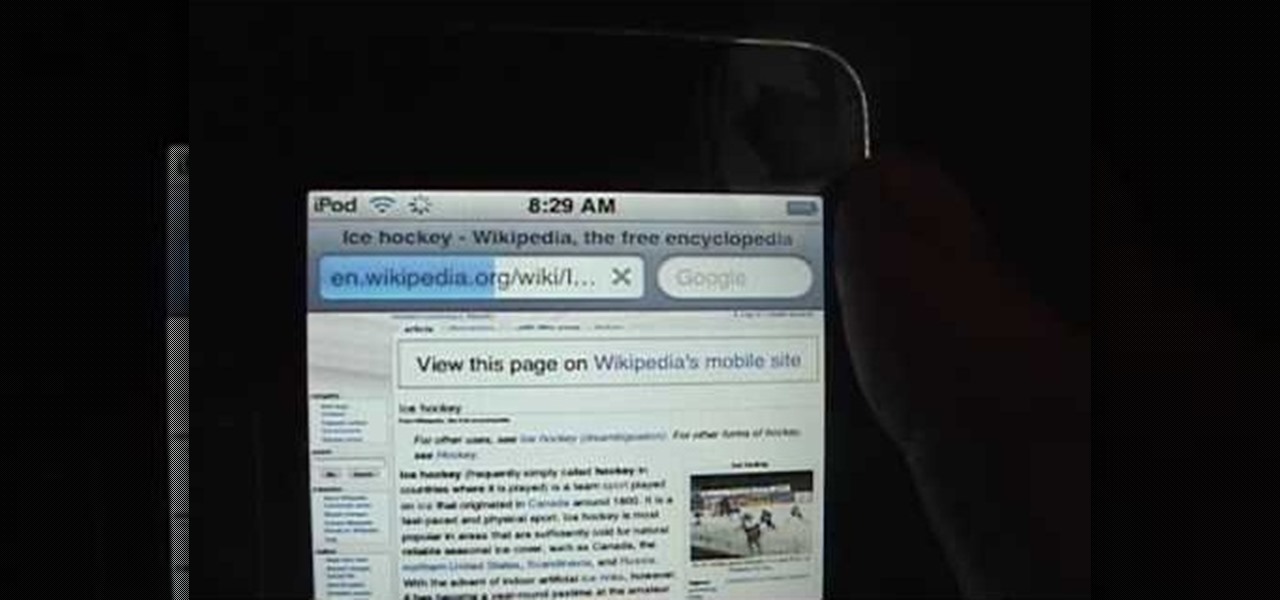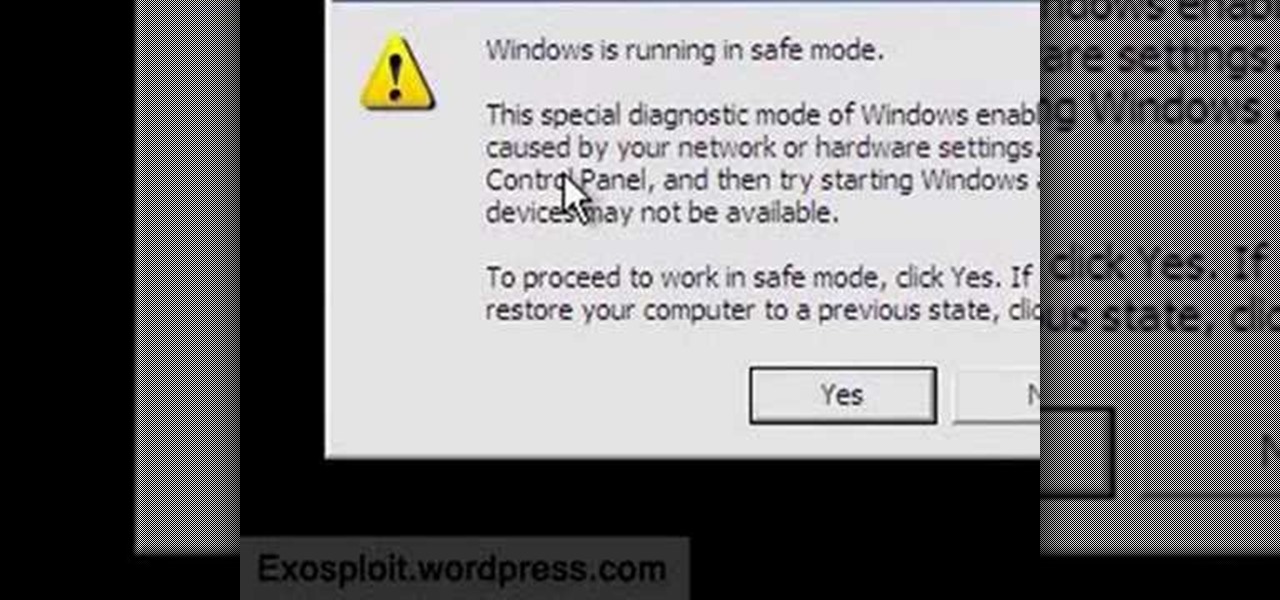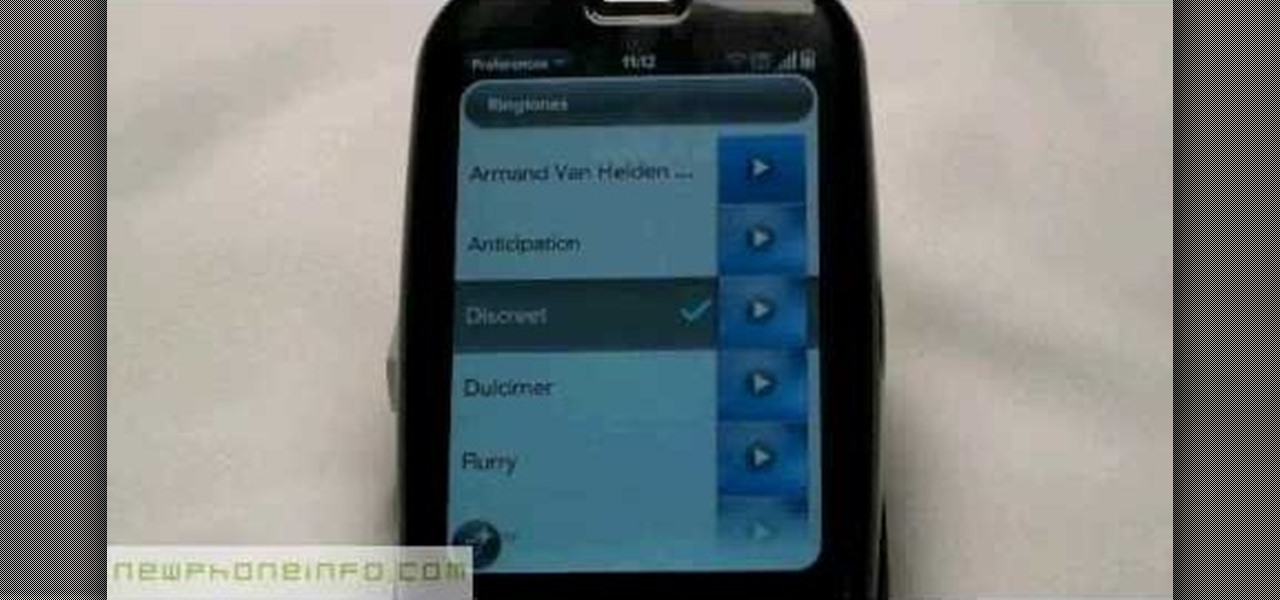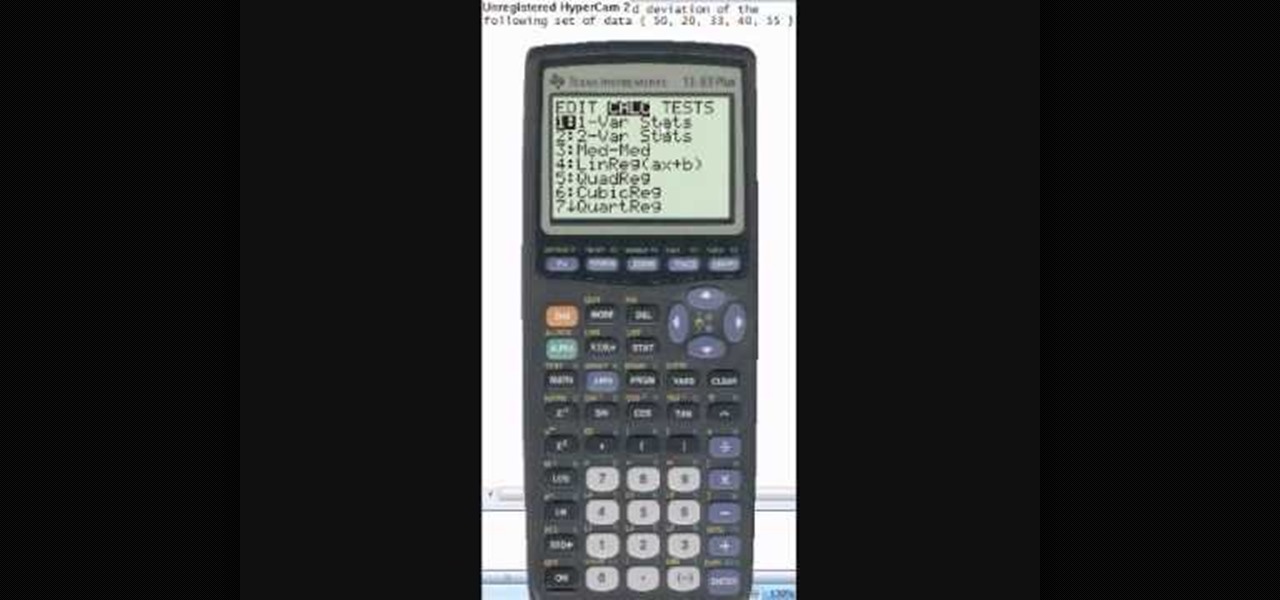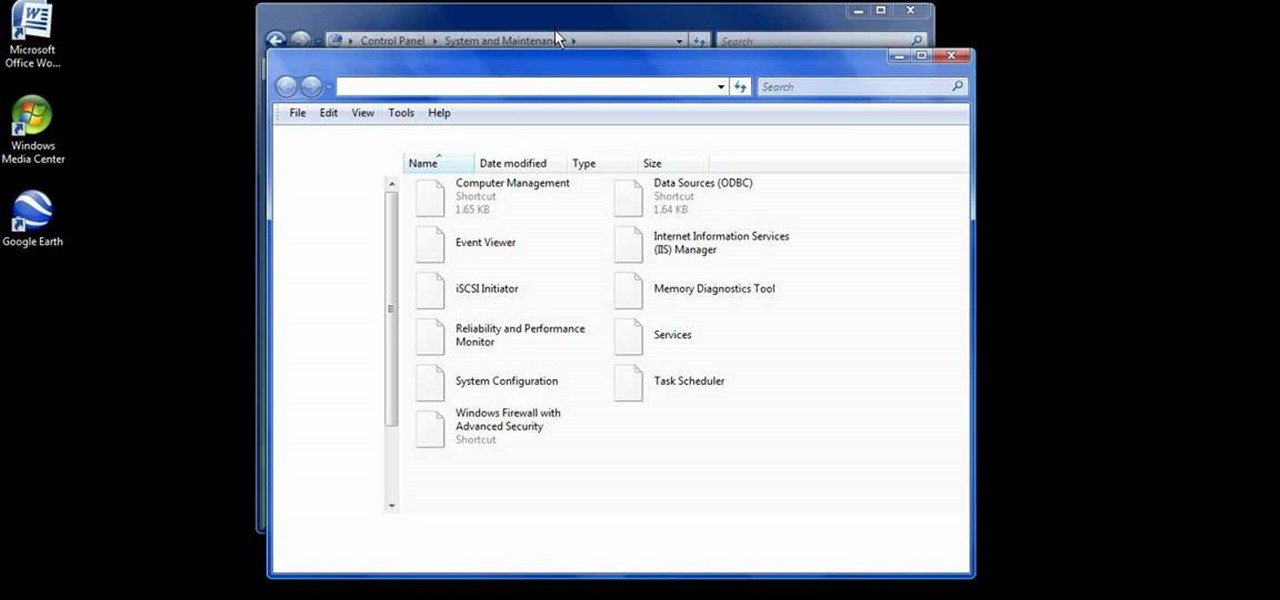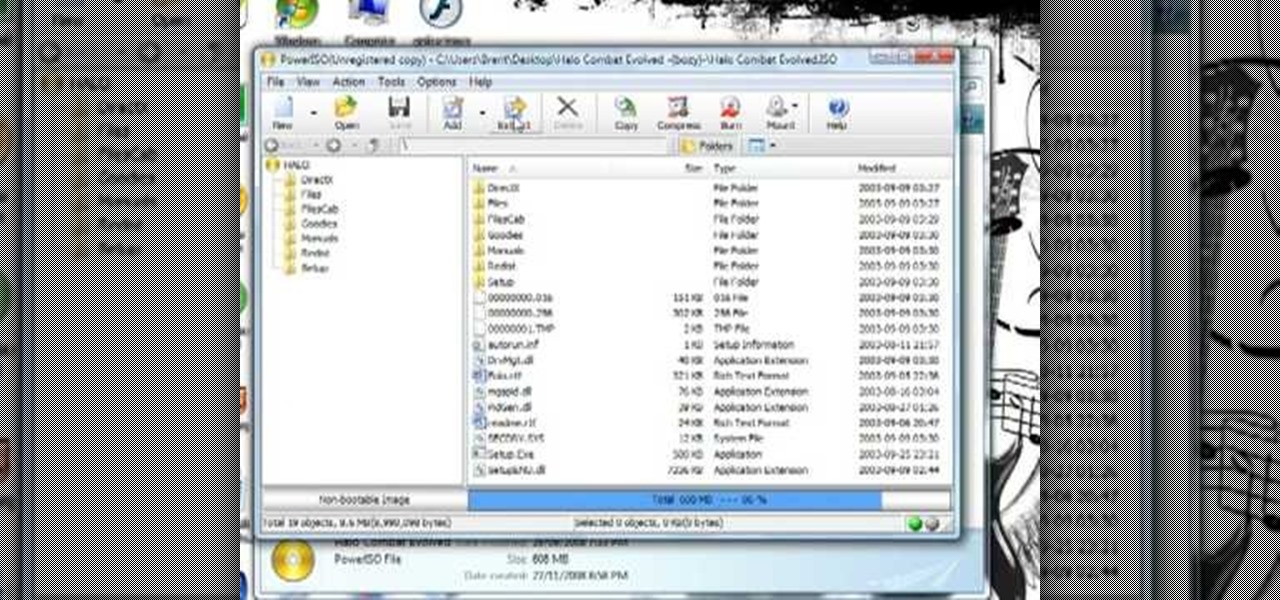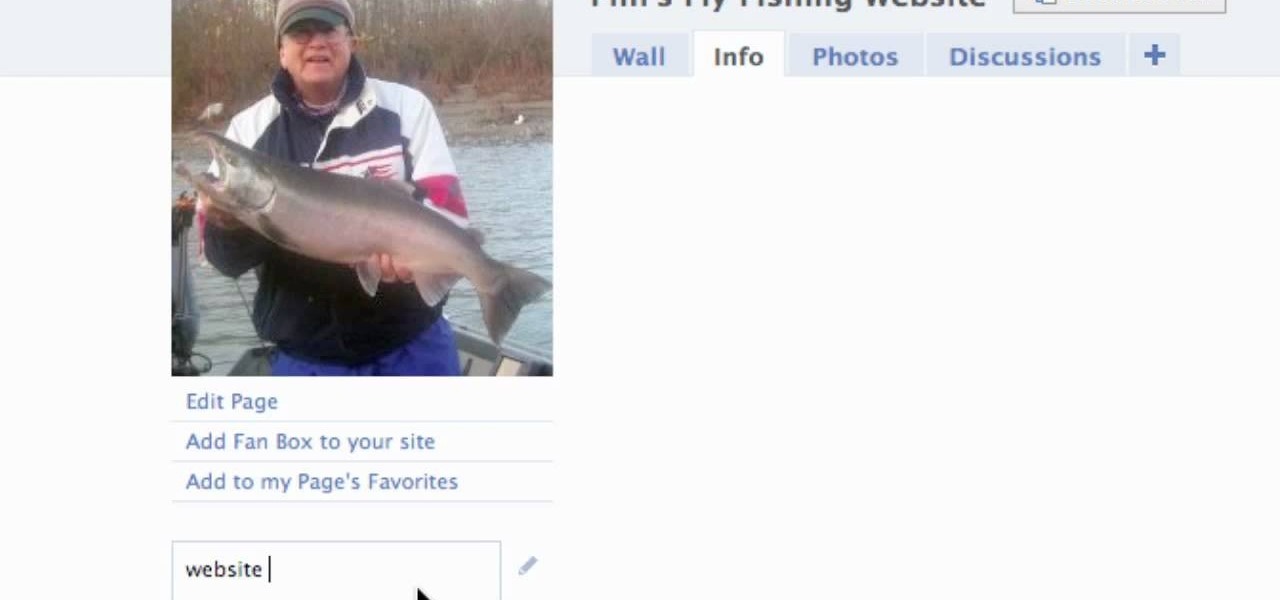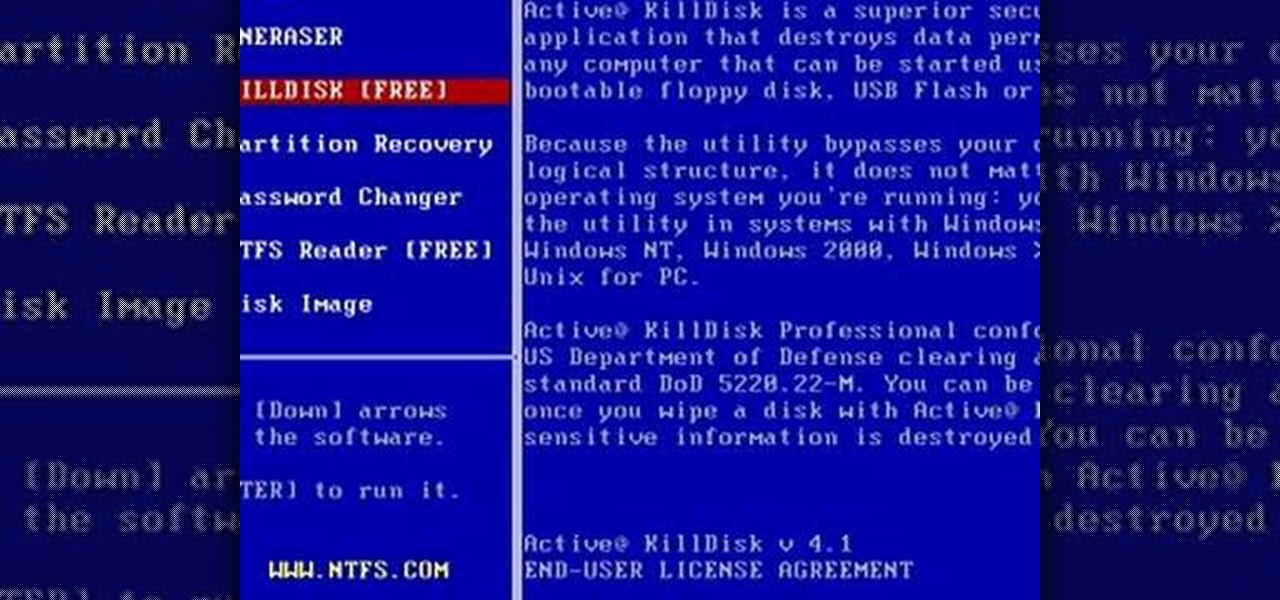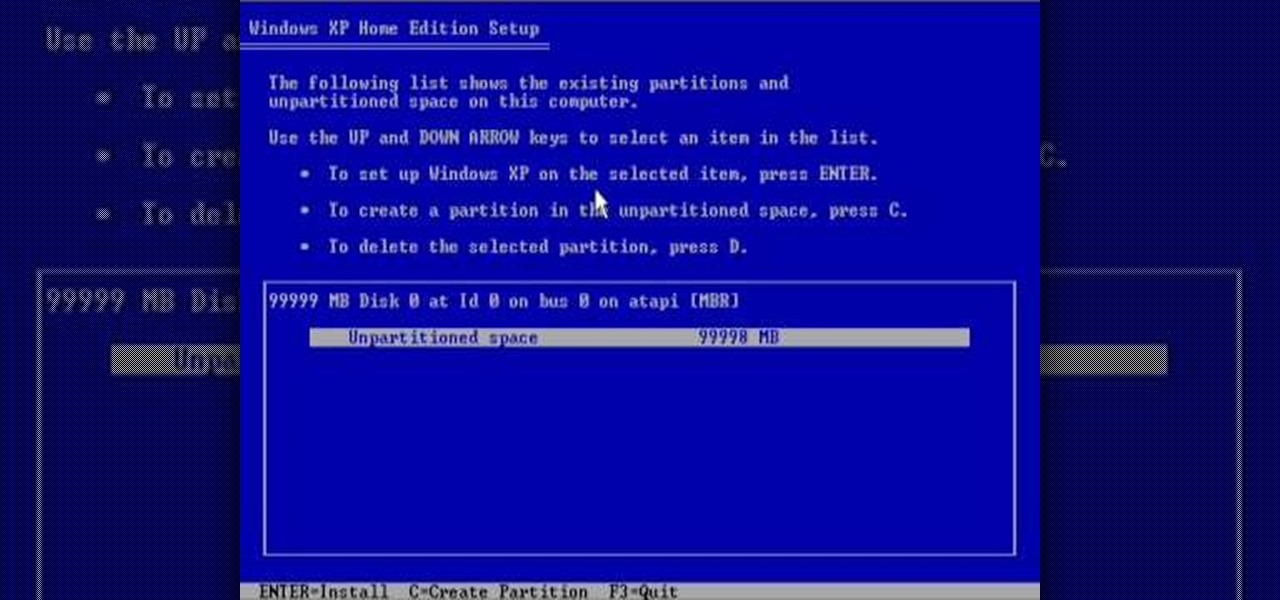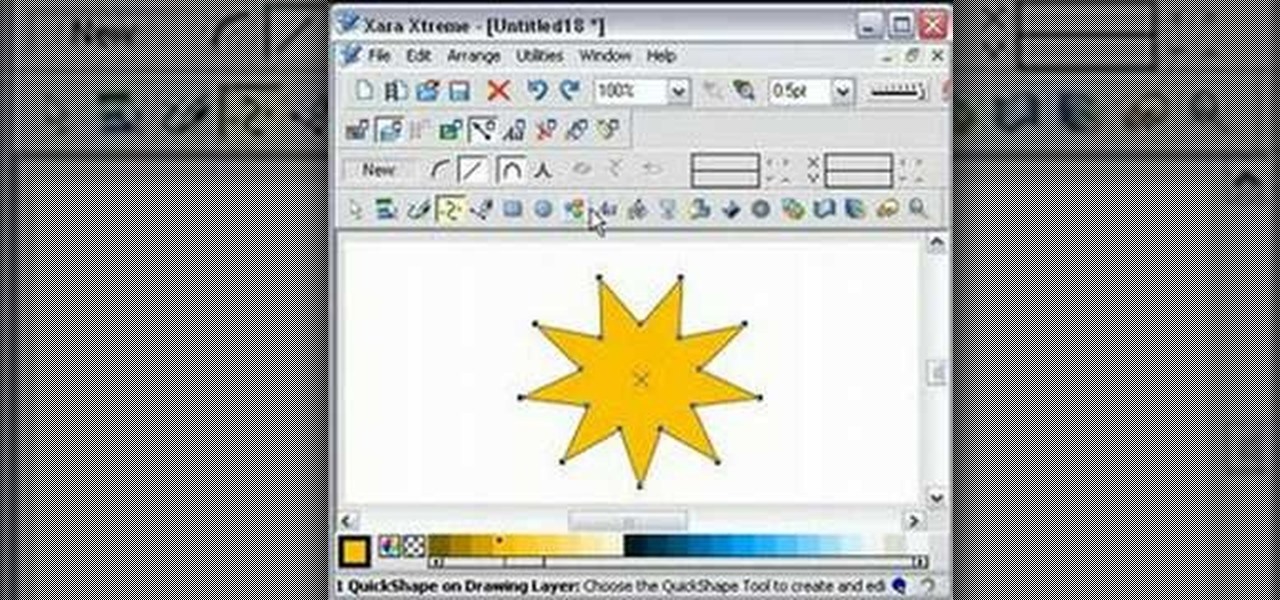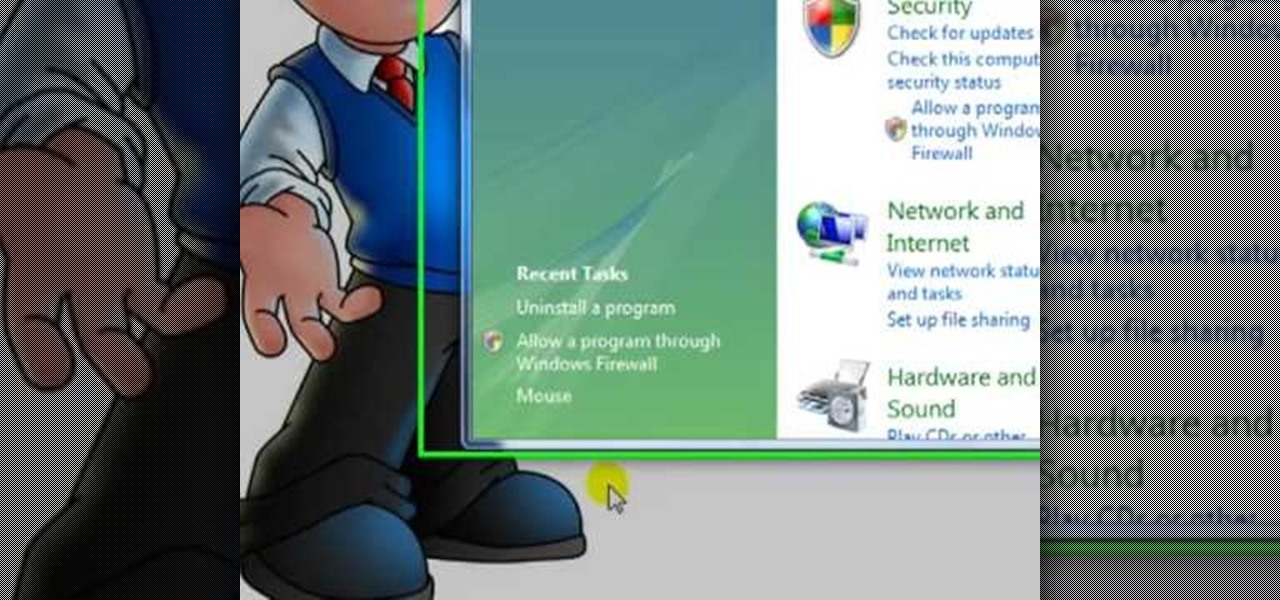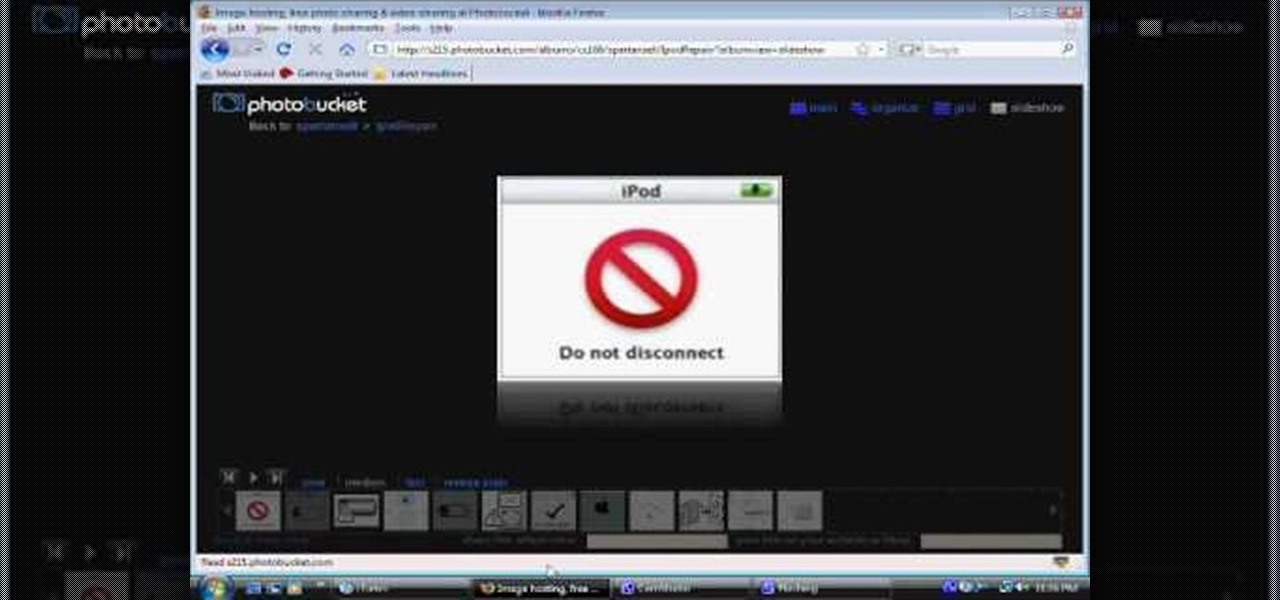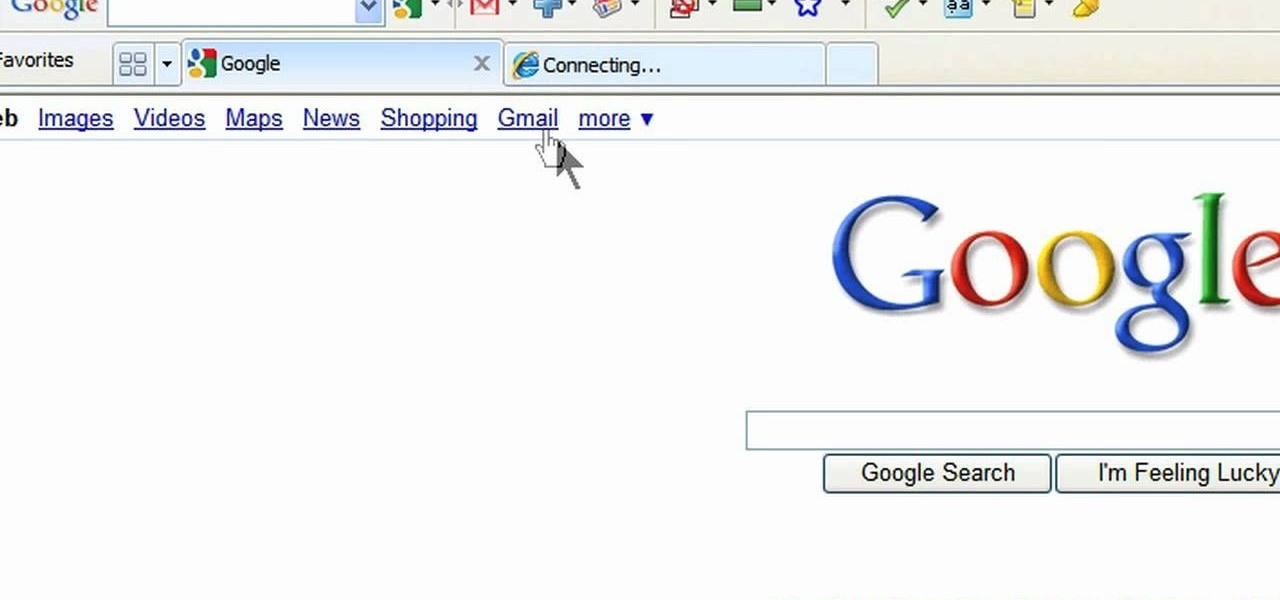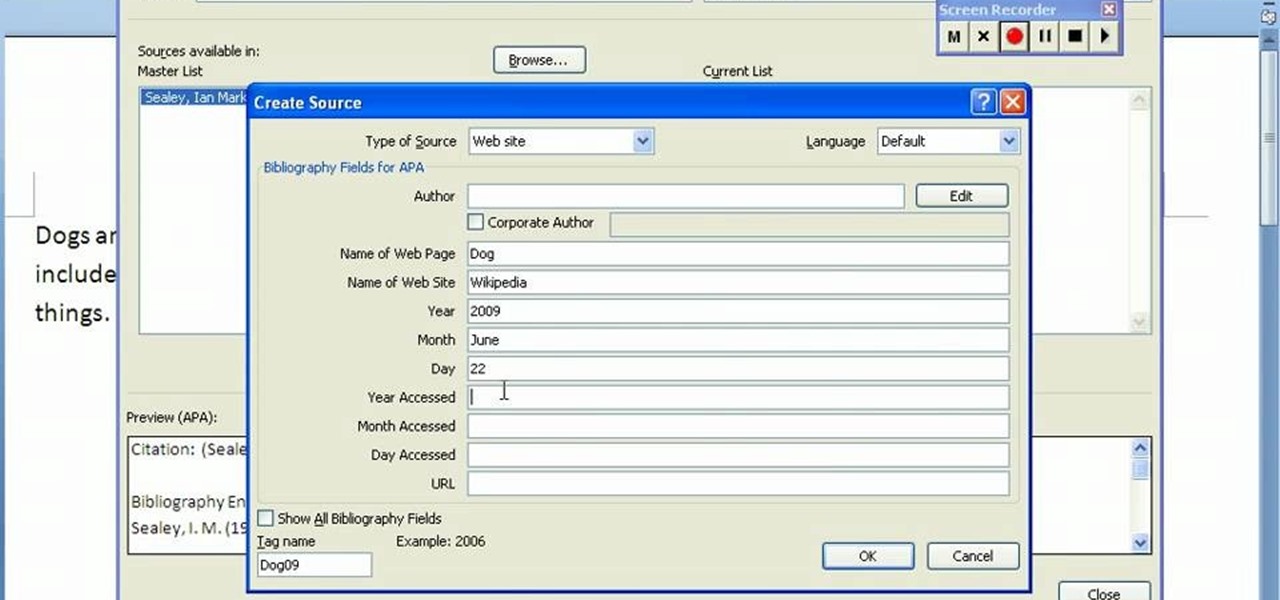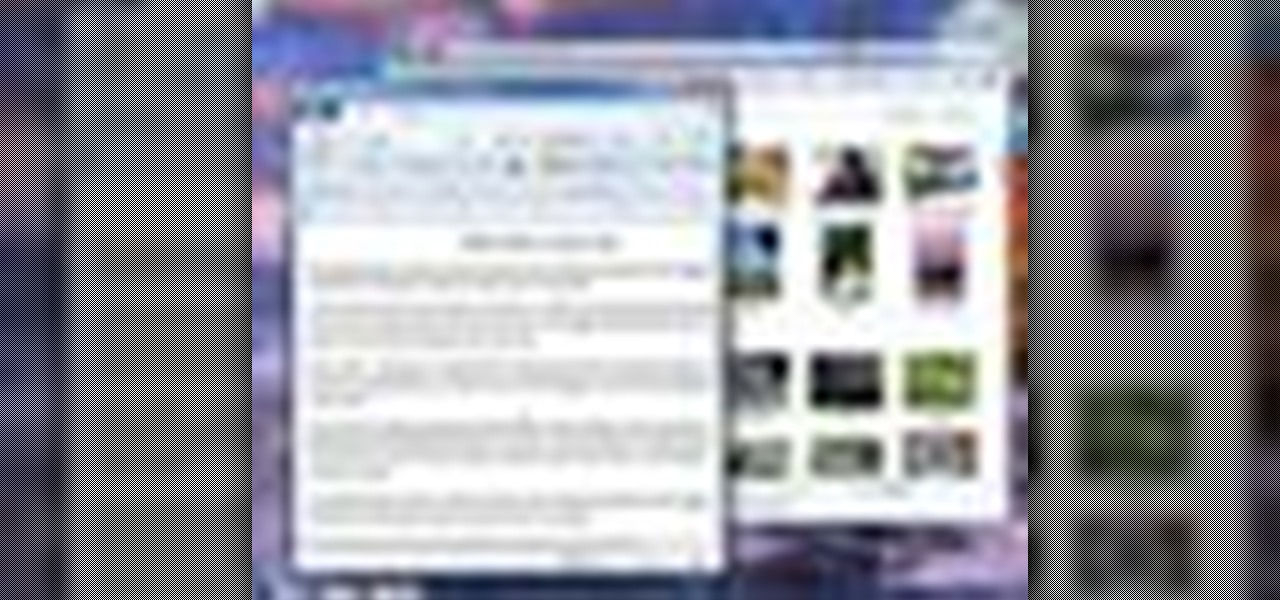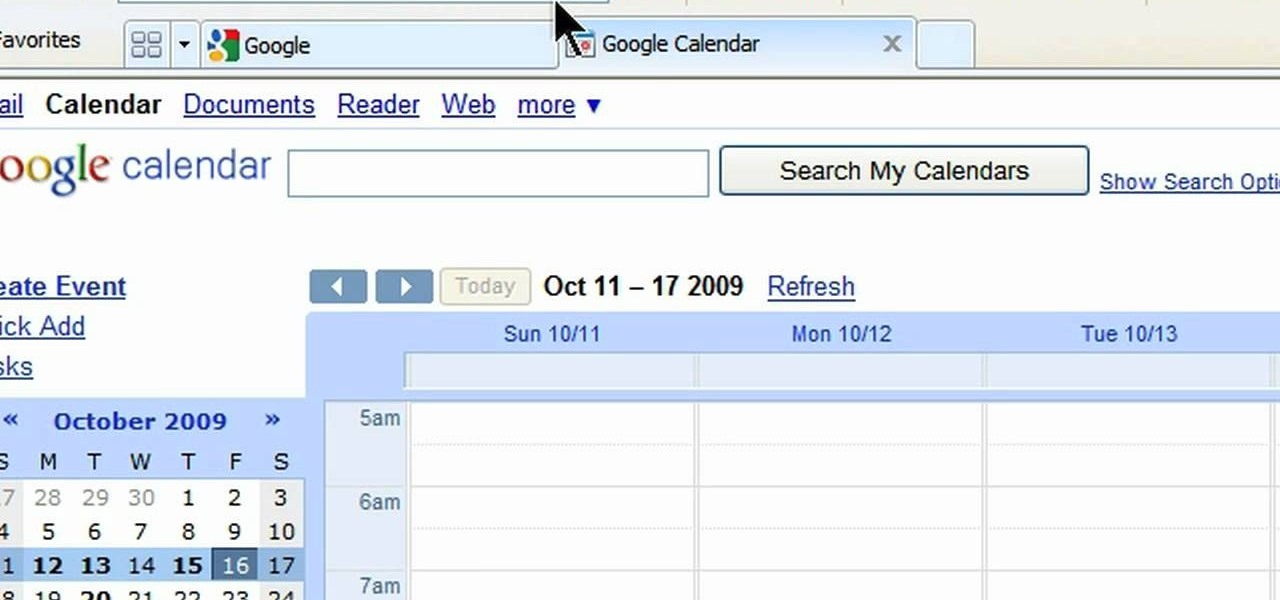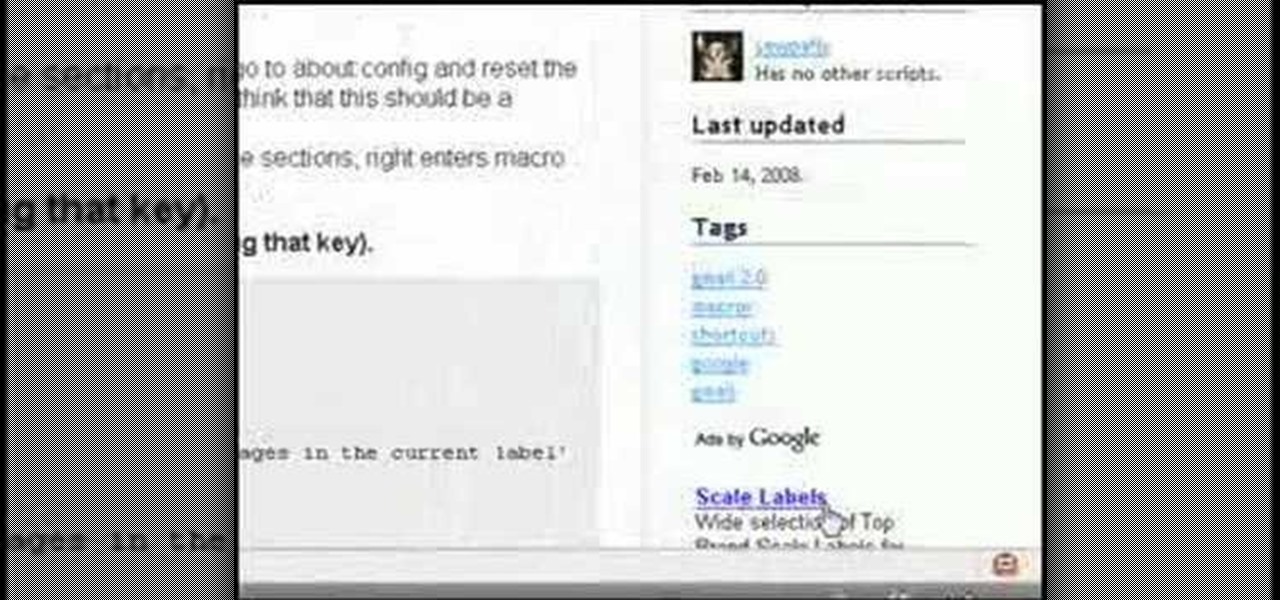In this tutorial, we learn how to draw substitutions in Toon Boom Animate. When you are inside of the program, you will see the 'drawing substitution' preview window on the side of the screen. Create the animation how you like it, using different shapes, colors, etc. You can use the high camera map to see how it looks an make a mat to put around the stage. Once you're finished, save this to your computer and then extend out the timeline. To animate him, hit F5 and then drag out the length of ...

In this tutorial, we learn how to password protect a folder on Windows Vista. To do this, you will first need to have WinRAR downloaded on your computer, you can get it here: http://download.cnet.com/WinRAR-32-bit/3000-2250_4-10007677.html. Next, you will right click on your screen and click "new" and "folder". Then, you will rename your folder to anything you'd like. From here, you will right click and then click "add to archive". Then, go to advanced and set password from the toolbar. Enter...
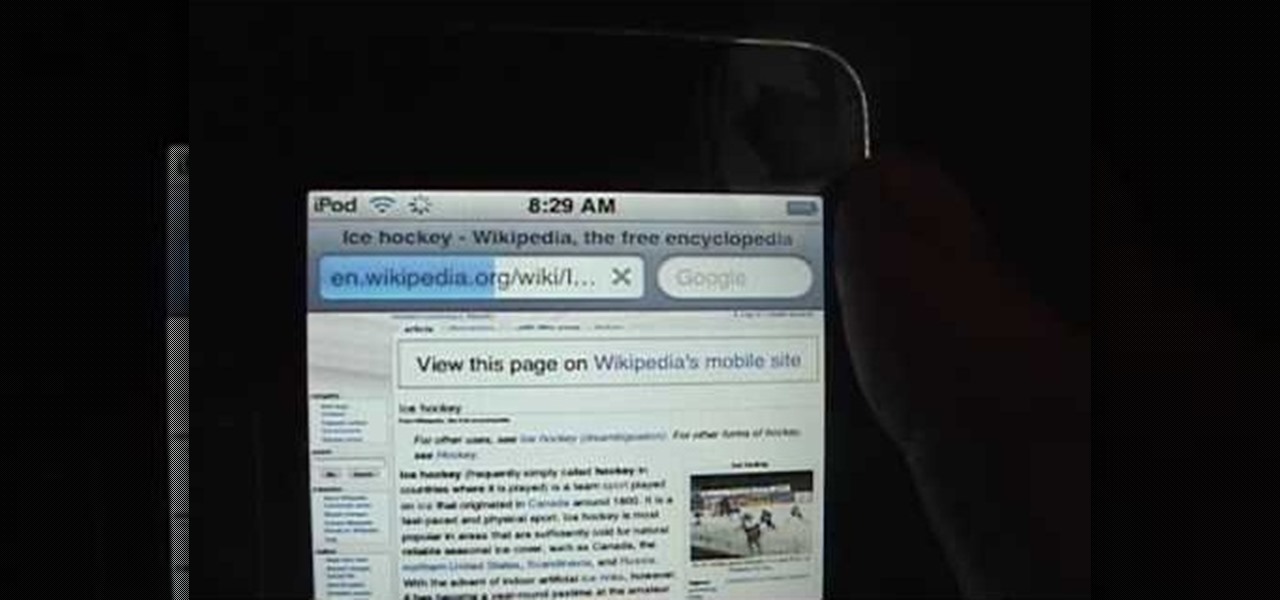
In this video, we learn how to view the internet on your iPod Touch or iPhone. First, you will need to look for the Safari sign on the bottom of your phone. From here, you will be led to the Google home page. You can click on the box to get the on-screen keyboard and type in what you want to search for. After this, the results page will show up. To go to a website, you just simply need to type the exact site into the address bar and then it will load for you! This is simple and easy, just tak...

In this tutorial, we learn how to clear the cache on your browser. This is one of the most important things on your browser and should be cleared every so often so it doesn't fill up your hard drive. To clear this out, you will first need to open up Firefox. After this, you will go to the top of the screen and click on the tools. From here, go to the privacy tab. Click on the options for the history you want cleared out and then choose if you want your cookies cleared out. Next, you can click...
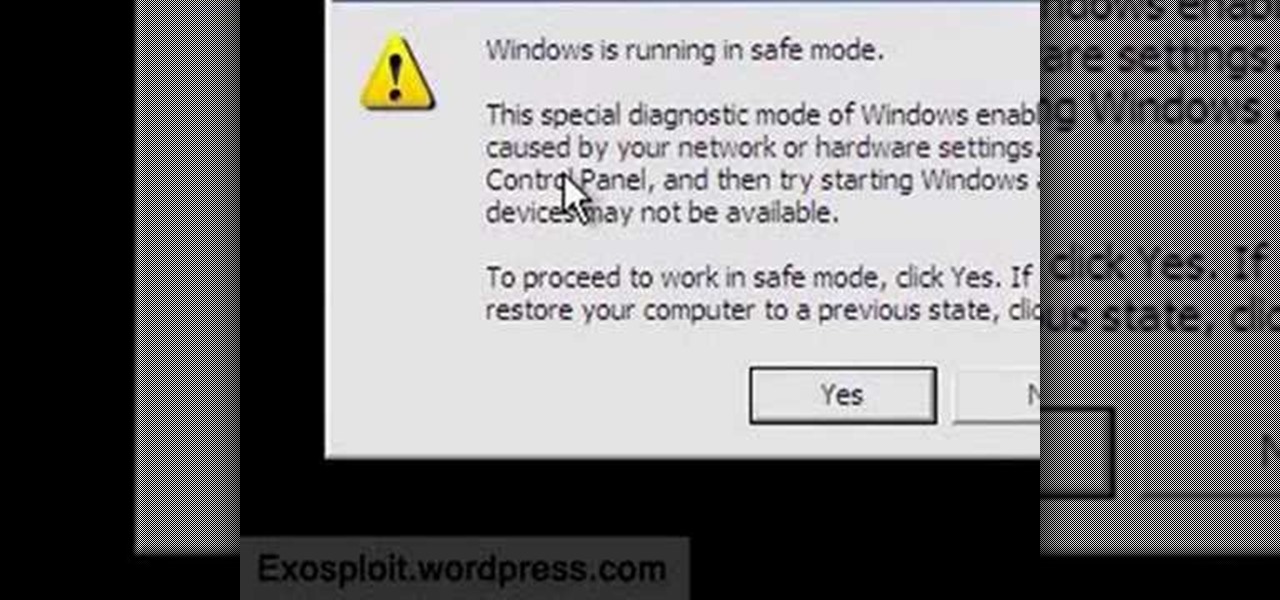
This video will show you how to boot in safe mode on Windows XP. Just follow these instructions from the video. Now go to Start -> Run and type in msconfig. and click OK. Now select the BOOT.INI tab and select /SAFEBOOT, click apply and close and then it will prompt you to restart. After you restart a message will appear. Click Yes and you will notice that your screen resolution is small and you will have the classic theme. To return to normal mode just repeat the steps and uncheck the BOOT.I...
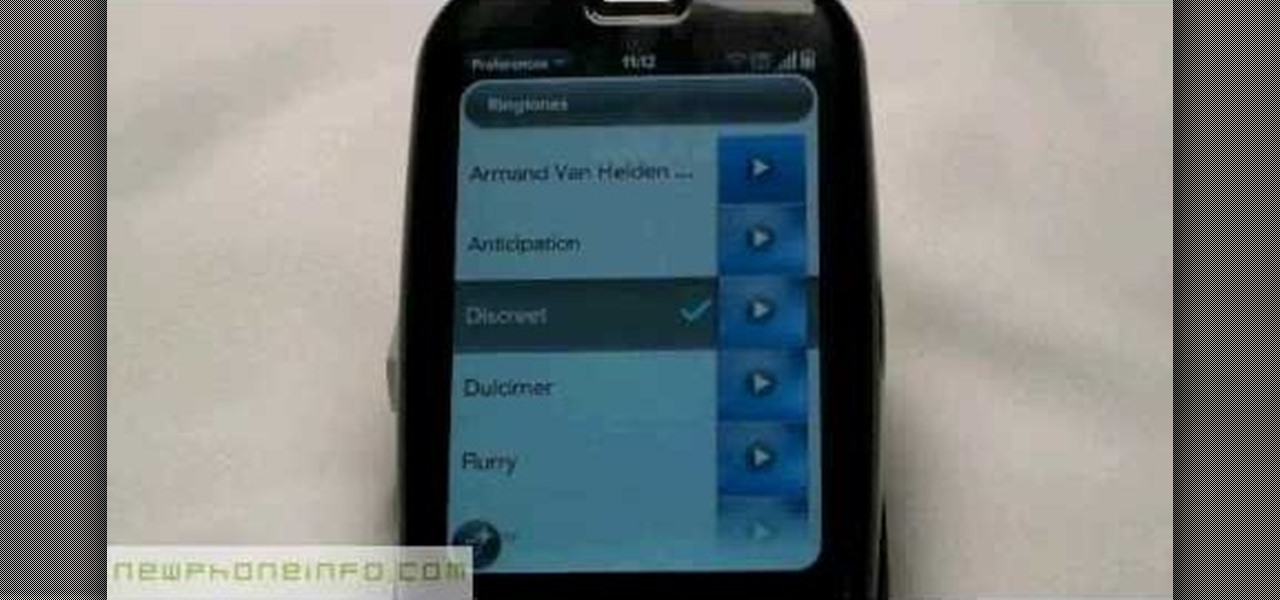
In this video, we learn how to change the ringtone via the web OS on your Palm Pre. From the main screen, tap the 'launcher icon'. Then, tap 'sounds and ringtones'. After this, you can set your ringer switch settings, rings and alerts settings, ringtone, ringtone volume, and system sounds. To change the tone, tap the 'ringtone' menu and then select a song from the list by tapping on it. If you want to add music as a ringtone, tap the ringtone icon and then tap the 'add music' icon. After this...

In this tutorial, we learn how to create music with JamStudio. First, open up JamStudio and then open up some beats onto the screen. After you do this, you can add in loops and then change the sound of the tempo. From here, you can add in chords and also change in the bass or piano sounds. There are a ton of different things you can edit and change in here. Play the audio as you make it to test out how it sounds. Once you get the right combination put together, save it! Have fun creating musi...

In this video, we learn how to use the desktop/SMS background app on the iPhone. First, you will go to your photos and then go to any photo you want. Then, press the box to use as wallpaper. From here, you will see a left "i" and a right one. Choose which one you want for your SMS or your desktop background. From here, go back to your springboard and it will be there on your screen! You don't have to re-start your phone to do this, it's just that simple. To remove it, go back to your photos a...

In this video, we learn how to create a melody around a vocal in FL Studio. Start to play around with the melody to the song and change the tempo to how fast you want it. Then, move around different sections to create the exact sound that you want. Finish editing all of the bars on the song until you have it to a sound that you like. Use the keys on the left hand side of the screen to help show you where you are editing the keys at. Then, use the different filters to make the song sound how y...

In this tutorial, we learn how to make a piano sound for a breakdown in FL Studio. First, create chords using the keys that are on the left hand side of the screen. After you have created all the chords that you want, then copy the notes and space them out so they are in the order that you would like them. Next, you will need to make sure each of the keys are in tune by tuning them one by one. When finished with this, add in effects that you would like for the song. This will finish up the pi...

In this tutorial, we learn how to make an emotional anime beat in Fruity Loops. Start out by playing the different keys on the side of the screen where the keyboard is. After you have found a combination of keys that you like, start to add in different effects to this. You can also use a template that has an emotional beat already created on it. Use piano, drum, tempo, and anything else to change the sound of the beat as you would like it. Edit small parts of the beat as you continue through ...

In this tutorial, we learn how to tether an iPhone 3G or 3GS. First, go to Cydia, then manage, then sources, and add "sinful iphone repo" to your phone. Now, click into the source and find the text that says "enable tethering" and choose which phone you have. After this, you will see that the tethering is installed, then continue and confirm. Then, go to settings, general, network, and it should say "internet tethering" towards the bottom of the screen. From here, you can restart your phone a...

This video tutorial is in the Education category which will show you how to calculate standard deviation with TI graphing calculator. First you got to enter the data in to the calculator. Go to stat and click on enter. This will edit a list. Now you type in these numbers: 50, 20, 33, 40 and 55. Then press stat and click on enter. This will bring up the 1-var stats page. Press the "2nd" button and L1, because all our data is in L1. Click on enter and you will get all the data that you will nee...

In this video we learn how to fix the Xbox 360 open tray error. First, open the console up and find the laser power. There are two screws around this laser that need to be changed. The left one should be screwed up a slight amount until it's slightly lifted. Once it's lifted, put your entire console back together. Once it's back together, you will notice that the open tray error stops coming up on your screen. You may also need to place something inside of the screw so it stays slightly up. E...

In this video, we learn how to partition your hard drive to back up important files. First, go to the start menu and then right click on your computer. From here, go to the left hand side toolbar and find where it says "disk management". Click on this, then you will see the partitions on the computers. Right click on the partition, then go through the wizard that pops up on the screen. Type in the size that you want your partition size to be, then continue on through the wizard. When you are ...

In this video, we learn how to find your IP address with 3 different methods. First, go to the bottom of your screen and click on the computer icon you see. The next way is to go to WhatismyIP. When on the site, you will be given your IP address. The last way is to go to start, then run, and type in "CMD". Now, type in "ipconfig" and press enter. Once on here, you will be given your IP address. All of these will give you the same number, just use whichever option is easiest for you to use!

In this video, we learn how to easily defrag your computer's hard drive. First, go to the start menu on your desktop. Then, click on the control panel and then click on "system and maintenance". On the new page, click on administrative tools and then open up computer management. Then, click on disk management and then defragment for your computer. Let this defragmenter run on your computer until it is no longer loading on your screen. When it's finished you can view the results from the test ...

In this video, we learn how to download games with torrents. First, go online and download a client from uTorrent. Once you download and install this to your computer, you will be able to search for the torrents that you want. Go to: the Pirate Bay and you will see a search bar in the middle of the screen. Choose what you want to search for, then click on what you want to download. Once you double click this, it will give you an option where you want to download it. Chose uTorrent, then this ...

In this video we learn how to create a Facebook fan page or business page. First, log into your Facebook account and go to the bottom of the screen where you see the Ads manager. Then, click on the pages selection underneath this and find the link that says "create page". Once on here, enter in all the information for the business along with the name and everything else. When the page is create, add in a picture and then the rest of the information on the page. From here, you can find new fan...

This video tutorial is in the Electronics category which will show you how to unfreeze an iPod Nano. Doing this is really simple and easy and doesn't take much time. This video is not meant for unfreezing iPod shuffle or iPod touch. If your iPod Nano freezes and stops responding, press the enter button in the center and the menu button located at the top part of the ring simultaneously. Hold the buttons down for a couple of seconds till the screen powers up again. Your iPod Nano is now unfroz...

In this video, we learn how to hack school filters to get on Facebook with Tracert. First, go to the start menu and then type in "cmd" into where it says run. After this, type in "tracert" and then the website name. Wait for all of the information to fill in in the black screen. Then, copy and paste the IP address that appears inside. Now you can take this and use it to go to Facebook while you are at school. Or, you can go to any website that you'd like to that you normally can't go to at sc...

In this video, we learn how to hack your iPhone 3G. To do this, you will need: iPhone 3G, Firmware 3.0 or 3.1 file, charger cable, and the Redsn0w program. First, connect your phone to the computer and then start up the Redsn0w program on your computer. Turn the phone off, then restart it. The phone will now connect to the program on the phone and it will say "downloading jailbreak data". You will see a pineapple walking around on the screen. After this, restart your phone again and it will b...

In this video, we learn how to choose the right club in World Golf Tour. First, judge your distance, check the wind, and pay attention to elevation. To change clubs, click on the club you have selected. Once clicked, a panel will appear with all the clubs in your bag. Click the club that you want and it will appear in the bottom left hand corner of the screen. Scroll through your clubs using the wheel on your mouse. The yards will change when you mouse over each of the different clubs that wi...

In this video, we learn how to connect a computer to an HDTV using an HDMI cable. Start out by plugging your HDMI blue port in the back of your computer monitor. Also, plug in a yellow DVI to HDMI converted with a cable connected to this. You can buy these on Amazon or New Egg for only a few dollars, get the generic version. After you have these plugged in, it's as simple as that. Plug these into the back of your television, then use your computer. You will now see the screen of your computer...

In this tutorial, we learn how to completely reformat your computer. First, you will need to go to Killdisk and get the ISO from the site. This is the disk you will use to wipe your system. For this to work, you will need the use the ISO version. Once you have burned this onto a CD, put it back into the drive of your computer, then restart your computer. Once you do this, you will need to make certain you want to do this, then clear it using the blue screen that pops up on your computer. Then...

In this tutorial, we learn how to reformat your computer. If you're computer is running very slow, this is a great way to get it to run faster. First, insert your operating CD system and restart your computer. After this, a blue screen will show up and you will see a list for "unpartitioned space", which will show the size of the drive. Then, you will need to choose which of the options that you would like to do. You can choose the option by reading through the menu and using the keys on your...

In this video, we learn how to edit quick shapes in Xara Xtreme. First, open up Xara Xtreme and select the quick shape option. From here, you will create the shape on your screen. Then, alter the number of spokes you see. You can hold down or select any nodes that you see. Pull these into the center and then it will create a thin star. Undo this and then hold down the control key while pulling in the center to create a twisting effect in the middle. All of these will look different and you ca...

In this tutorial, we learn how to uninstall software programs in Windows Vista. First, go to the control panel from the start button. Next, go to "uninstall a program" underneath the "programs" section of the screen. A new window will pop up showing all of the programs that are installed on your operating system. If you want to erase something, simply click on it, then click on the "uninstall" button at the top of the page. A wizard will pop up and have you go through the steps to erase it. I...

In this video, we learn how to set up a Weebly website. This can be used to build a complete site with multiple pages. First, go to Weebly and enter in your information under the sign up now text. Next, click the sign up button and enter in the Captcha phrase. After this, title your new site and continue on until you see the tabs at the top of the screen. Elements, designs, pages, and settings will all be listed. Go through the designs until you find one you like, then settle on that. Once yo...

In order to back up your hard drive using Time Machine, you will need to plug in your hard drive. When the computer recognizes your hard drive, it will ask you how you want to back up. If it doesn't prompt you with a pop-up, you can click on the clock on your screen.

In this video, we learn how to fix a frozen iPod. This is for when you are getting a "do not disconnect" message from your iPod while using iTunes or any other program with your iPod. To do this, you need to hold down the top of the wheel and the middle of the wheel simultaneously. Do this for several seconds, then the Apple logo will show up on the screen. Now the device will release your computer from being in a frozen state. Quickly remove the USB cord from your computer when the Apple log...

In this video, we learn how to disable password when waking a laptop. First, go to terminal, then type in "gcomp-editor". Now a configuration editor will open, go to the gnome-power-manager, then lock on the left hand toolbar. After this, un-check the boxes that say "hibernate and suspend", then exit out. Now, go to look at your screen saver preferences and make sure it isn't set to lock when your computer hibernates. After this, when your computer wakes back up, you won't have to worry about...

In this video, we learn how to add the Gmail button to the toolbar. First, log onto Google and go to your Gmail account. After this, drag the icon for the Gmail to the toolbar on the screen. After you do this, test out if it is working correctly. Exit out of your browser, then go back into it. Now, click on the icon that has the envelope with red outlining. Once you click this, a new tab should open up with your Gmail opened up! This is great if you want to check your e-mail quickly, without ...

In order to create a bibliography with Microsoft Word 2007, you will need to access the reference tool bar, at the top of your screen. Click on references. Open your document. Put your cursor where you want to make the entry. Then, click on Manage sources. Fill in the pop-up that comes up. This will ask you for all of the information needed for the type of citation you are using. Click OK.

The Aero desktop experience dresses up your PC with translucent window glass, cool graphics, and new colors. Plus it has new ways to help you get around your desktop. The Aero desktop experience is available in the Home Premium, Professional, Ultimate, and Enterprise editions of Windows 7.

Desktop shortcuts are a great way of making the programs you use a lot more accessible, but today many PC users overuse their desktop space and have icons covering over half the screen, including the one for a picture of a dog they looked at six months ago once. This prank is a great way to teach such a person a lesson, or any PC user who you have a problem with. It entails creating a new desktop shortcut with the name and icon of a commonly used program (the web browser works great) that ins...

In this video, we learn how to add the Google calendar button to toolbar. This will allow you to view your calendar to search for a specific event or appointment that is happening. This will keep your schedule more in line and organized than before! First, go to the Google screen and click on the calendar. Now, you will drag the icon on the left hand side of the tab up to the toolbar that is on your browser window. Once you do this, exit out of the window and then click on the icon for the ca...

Finger curls probably don't sound familiar to you, but we can bet you've seen them before. Think Marilyn Monroe's tightly curled hairdo, Gwen Stefani's tight waves in her cameo for "The Aviator," or Rachel McAdams' curls at one of the "Sherlock Holmes" premieres.

In this tutorial, we learn how to create interactive shortcuts in Gmail:Greasemonkey. Start off by searching for "Greasemonkey", then click on the very first result. Click to install this, then once you have it you need to restart Firefox. Now, on the bottom of the screen you will see a little monkey icon. After this, type in "Greasemonkey scripts" into Google, then search for "modified Gmail macros" and install this. After this is installed correctly, go to your Gmail account. First, type in...

In this tutorial, we learn how to clear your Xbox 360's hard drive cache. First, go to the system settings on your "my xbox" tab. Next, go to memory, then hit "y" for device options. Now, enter these buttons "x,x,lb,rb,x,x" with your remote to clear the cache. Now, hit yes when the new window pops up on your screen. After this, your cache will be cleared and you can now install any updates your games have to offer. This is a great way to clear out your cache in just a couple of minutes, and a...