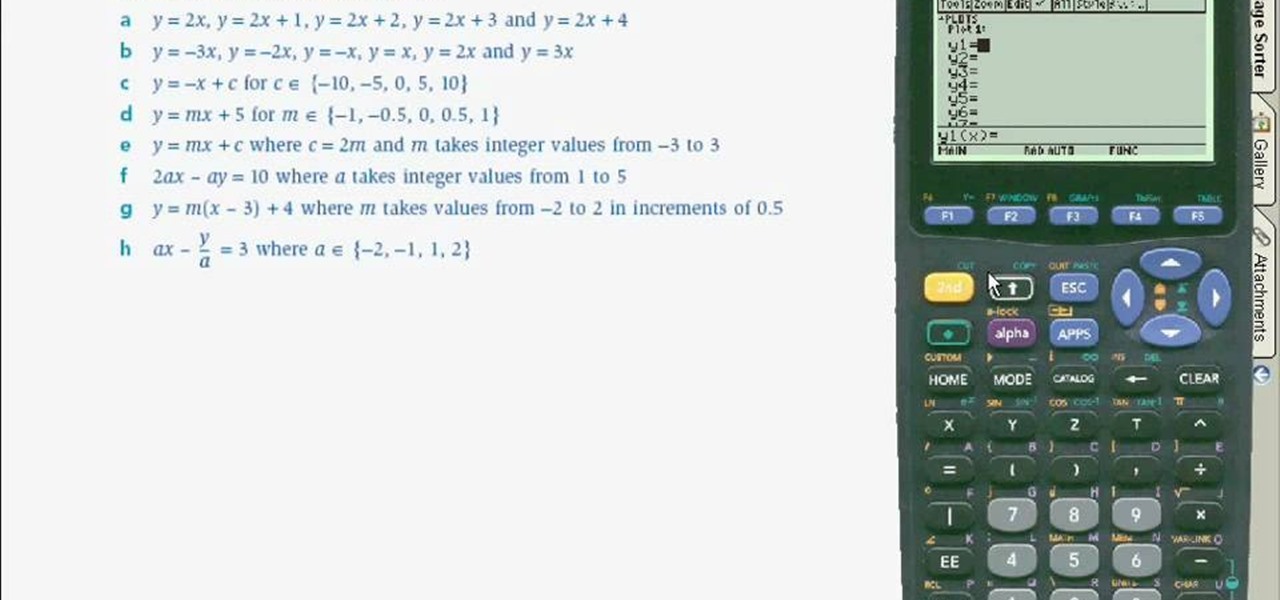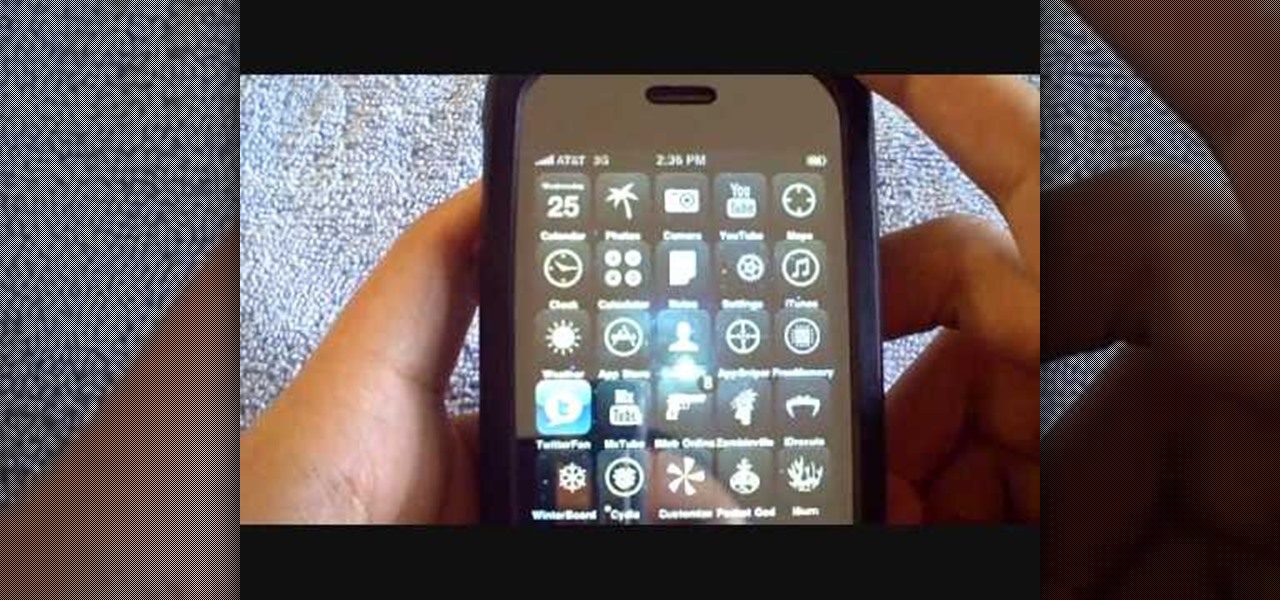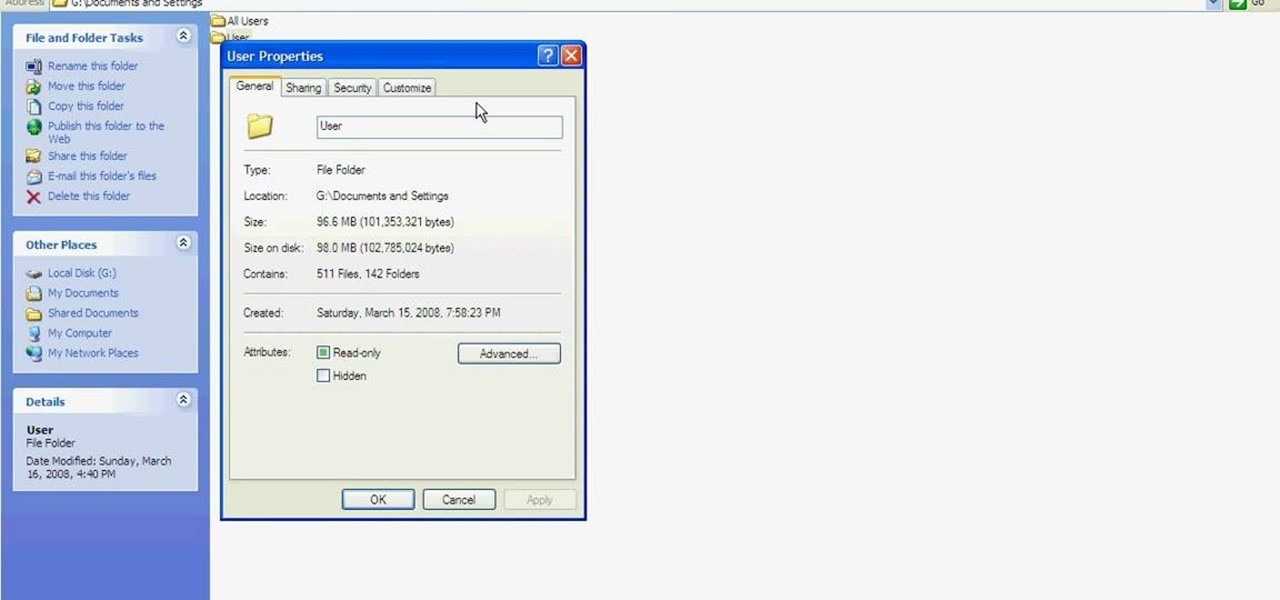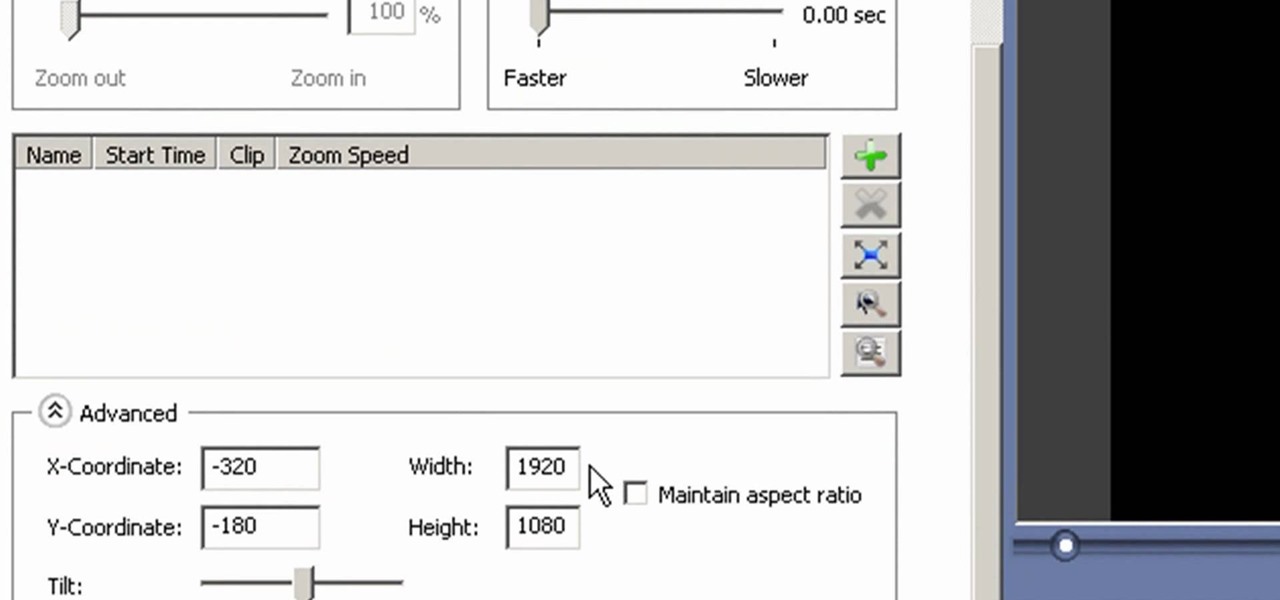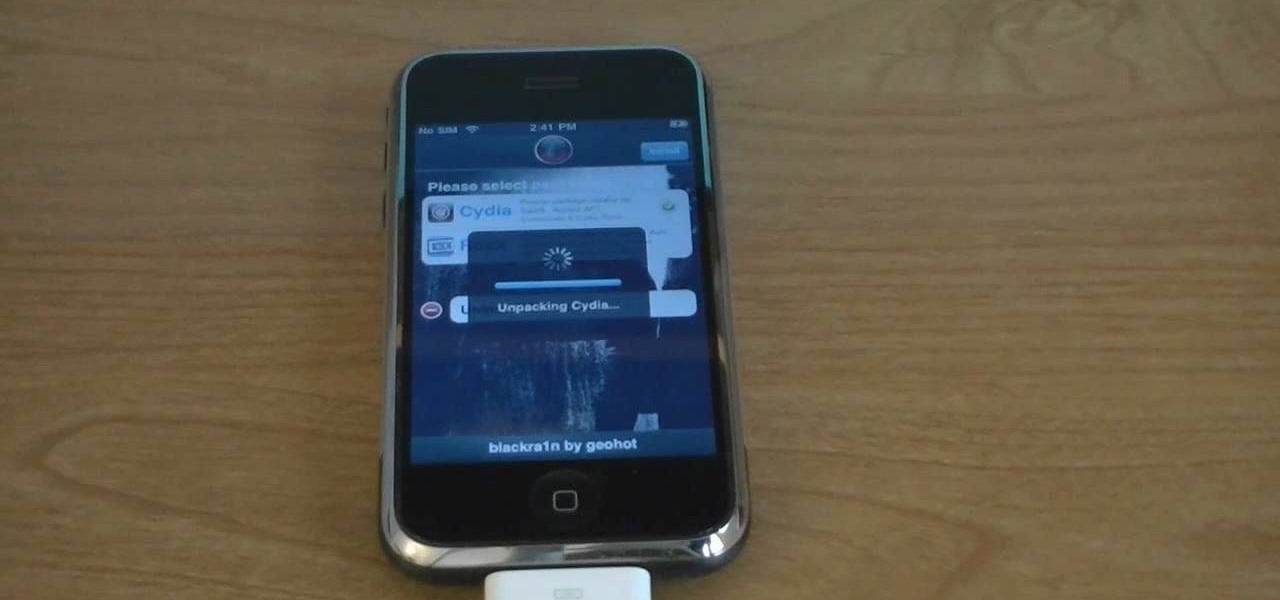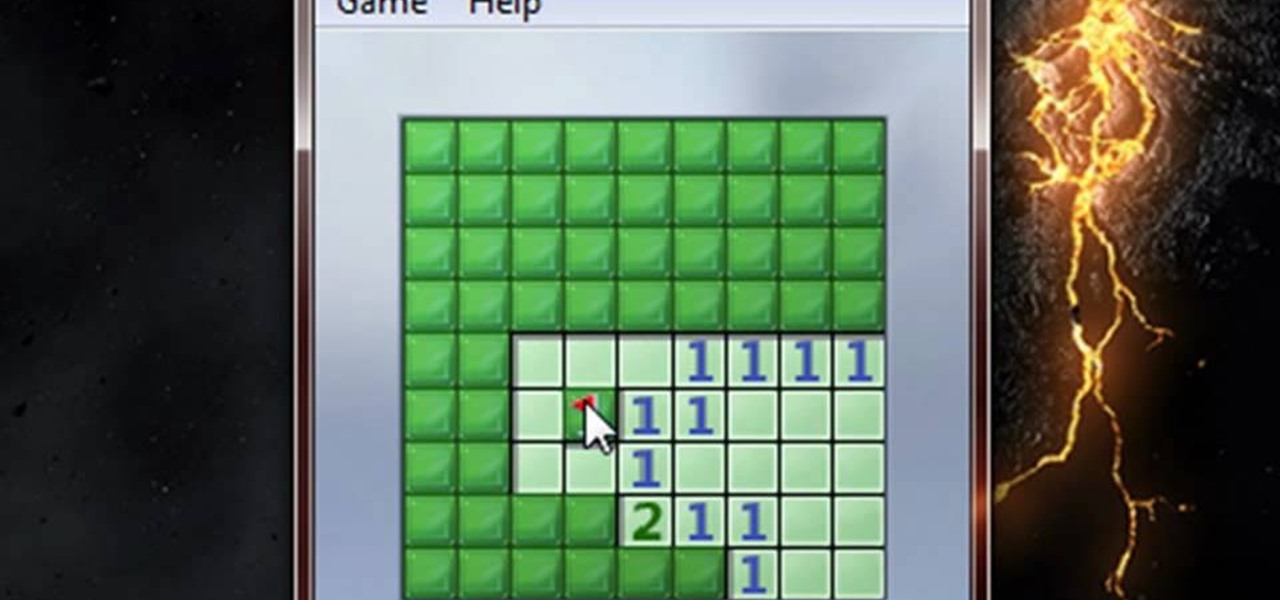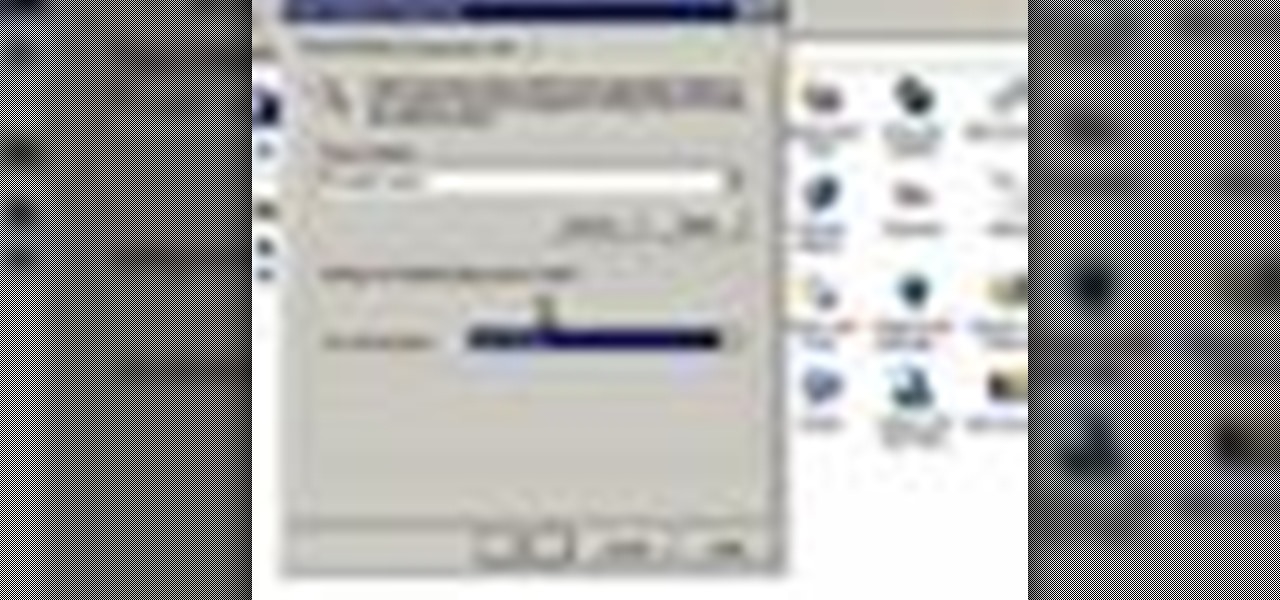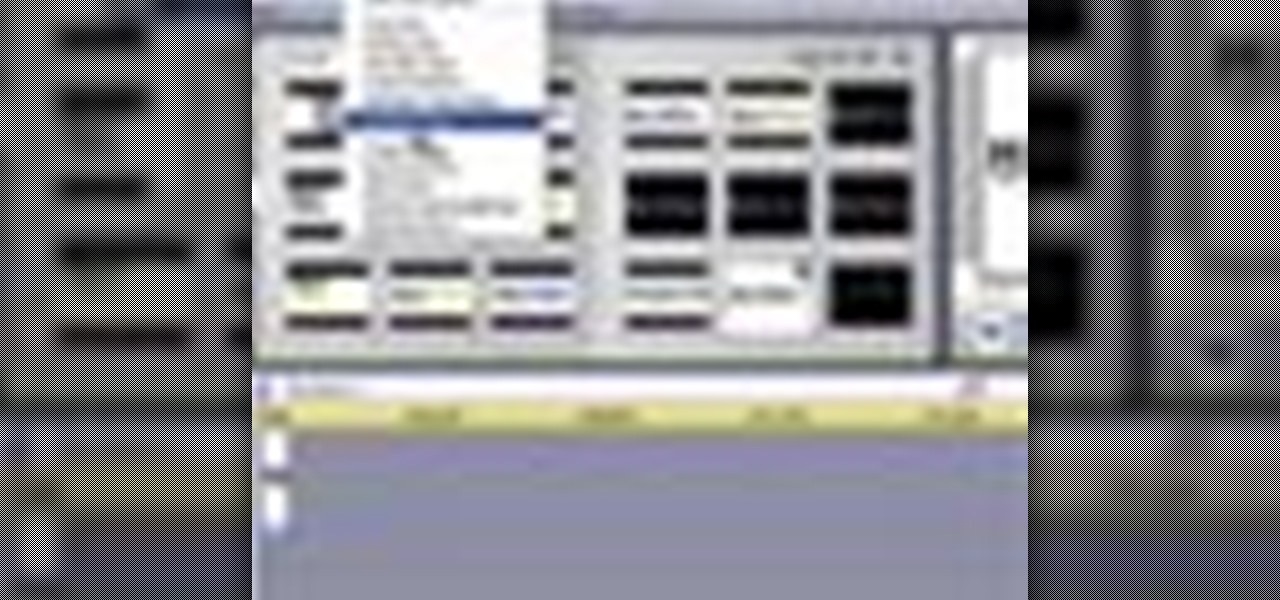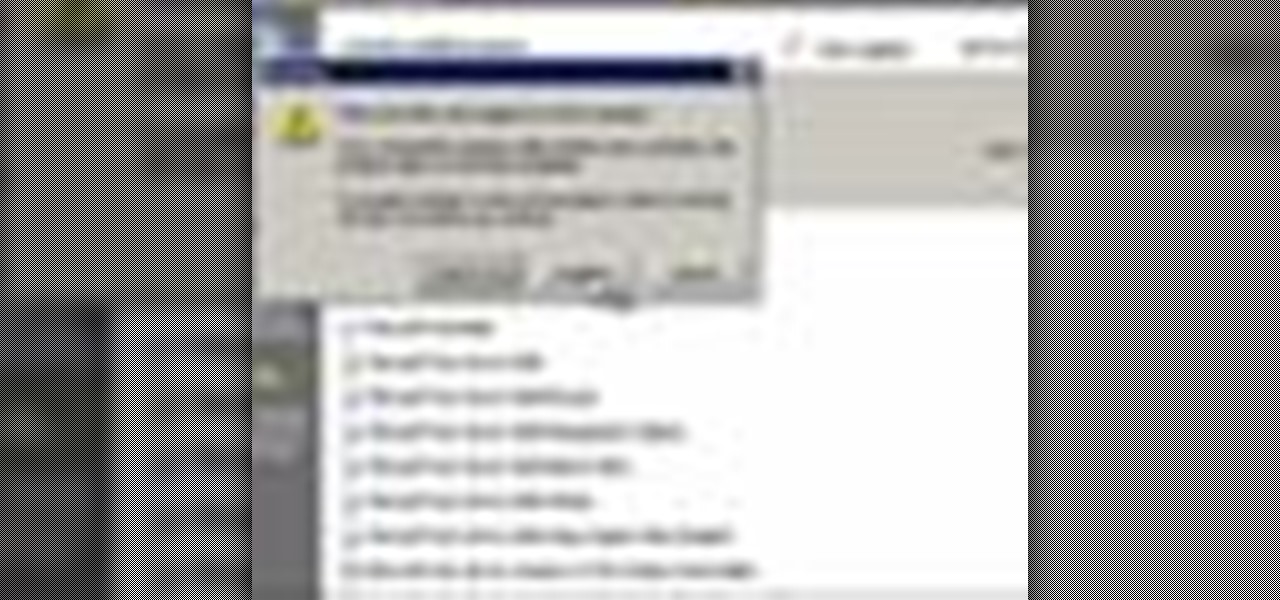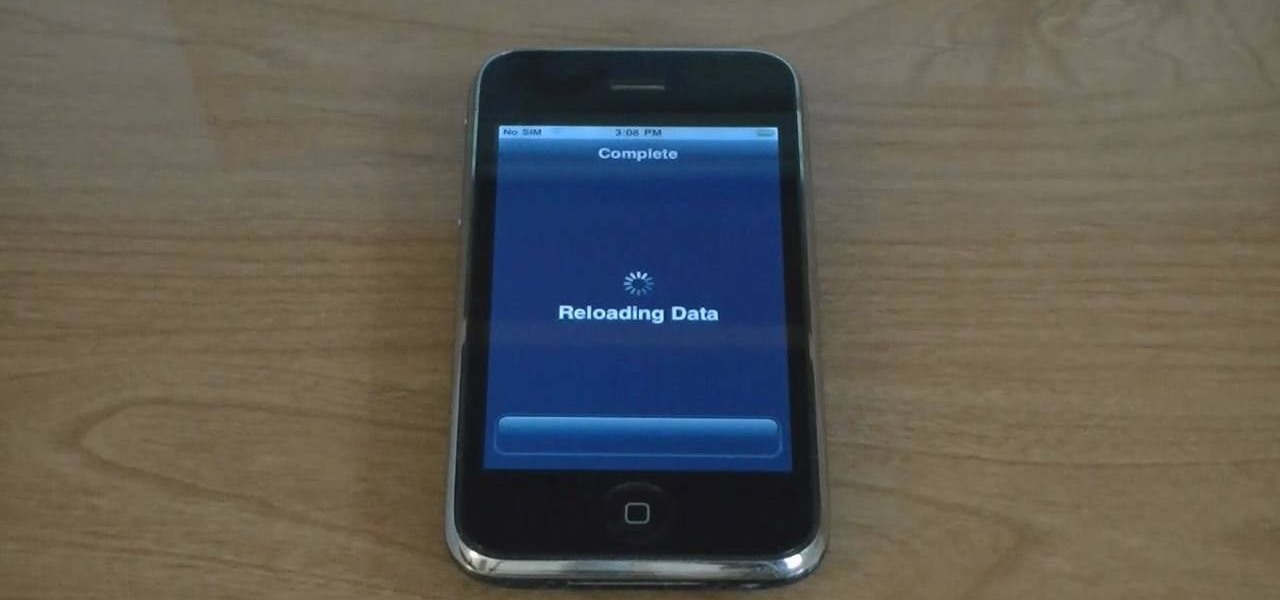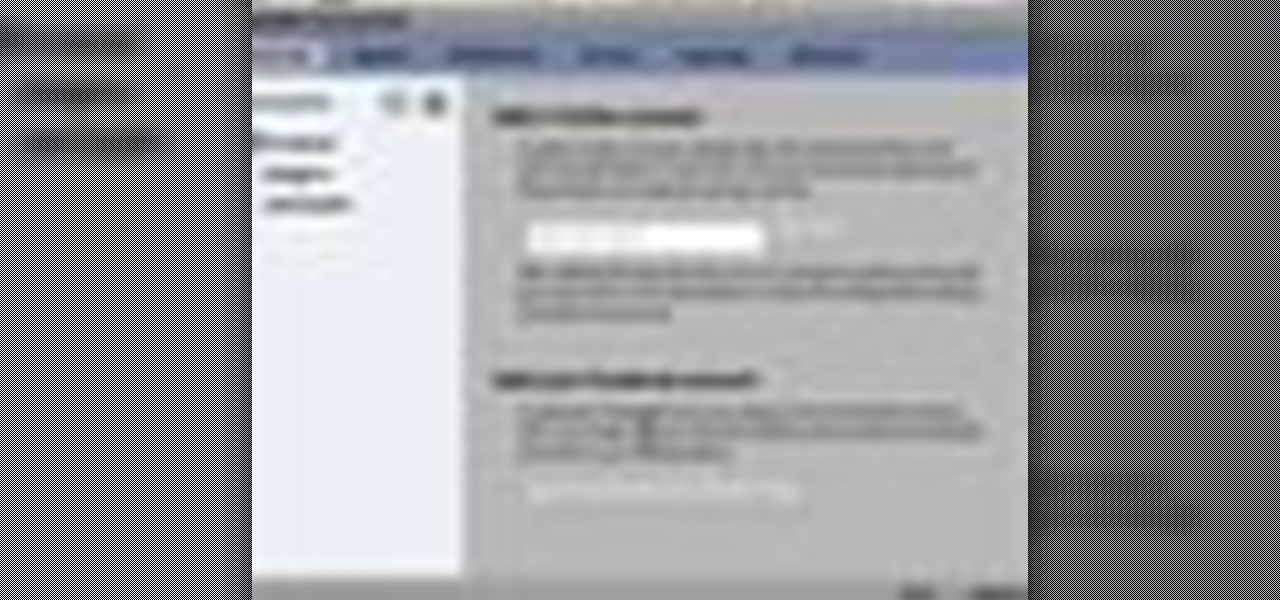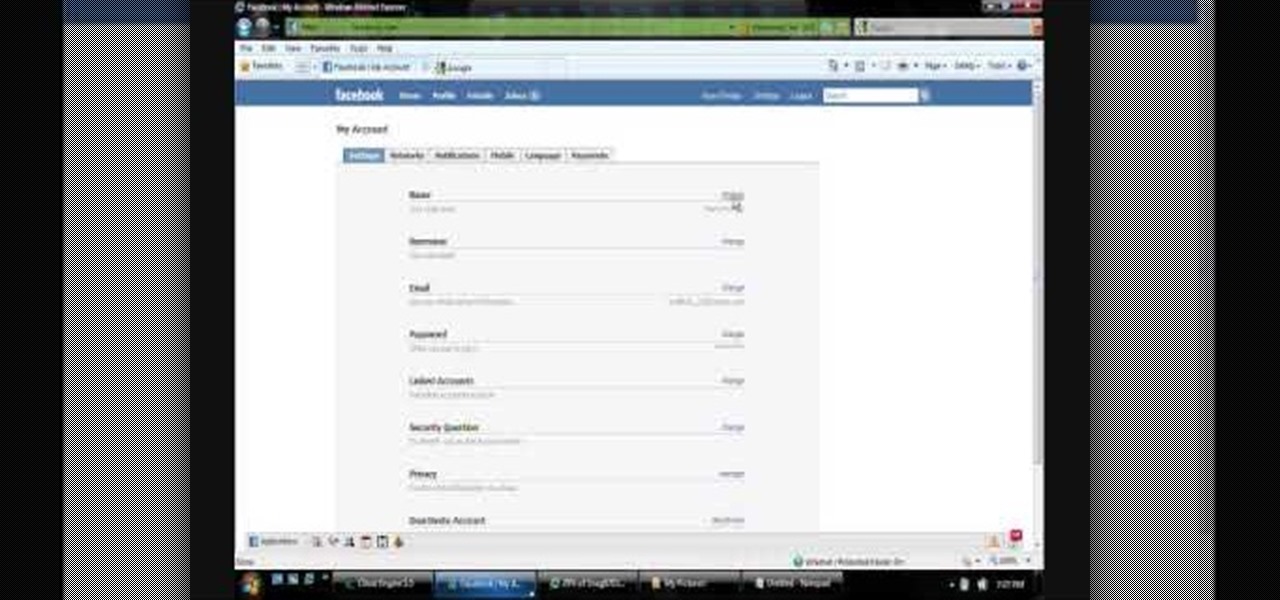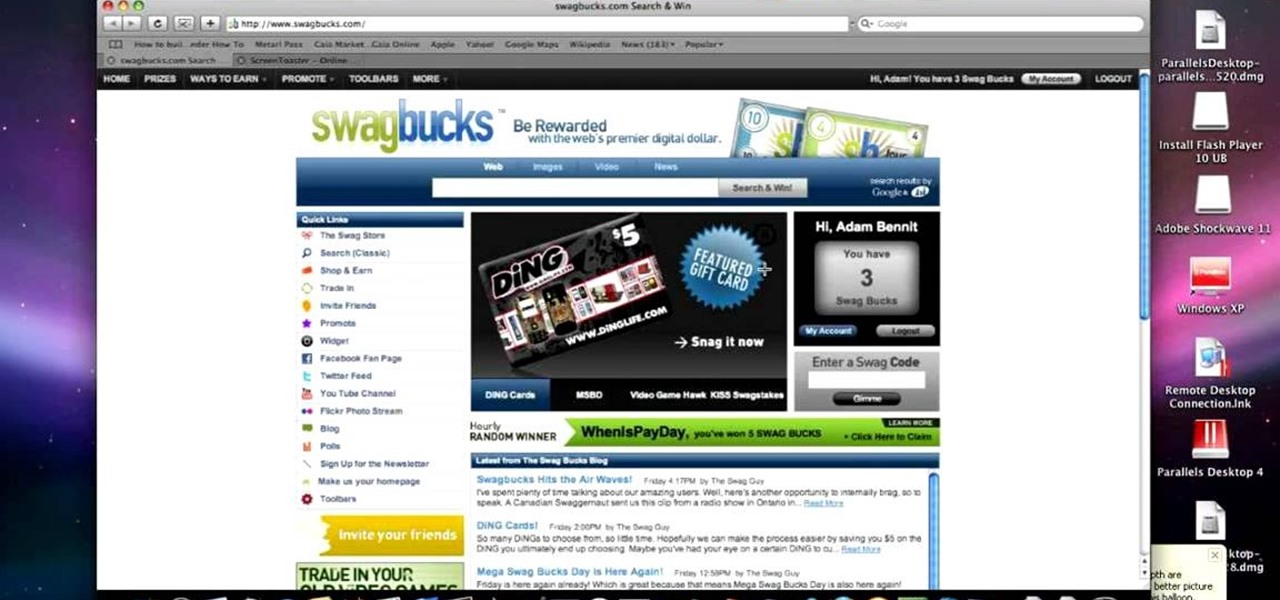In this lesson Bobby Crispy teaches you the whole solo, breaking it down into small sections, and demonstrating it note for note with on screen tabulator to guide you. You'll learn how to play the intro solo to Metallica's "Welcome Home (Sanitarium)" from the Master of Puppets album. The tabulator used in the video is very easy to read, and his teaching style easy to follow, as he demonstrates the solo in a slow manner so that you can readily see which notes he is playing and how to place you...
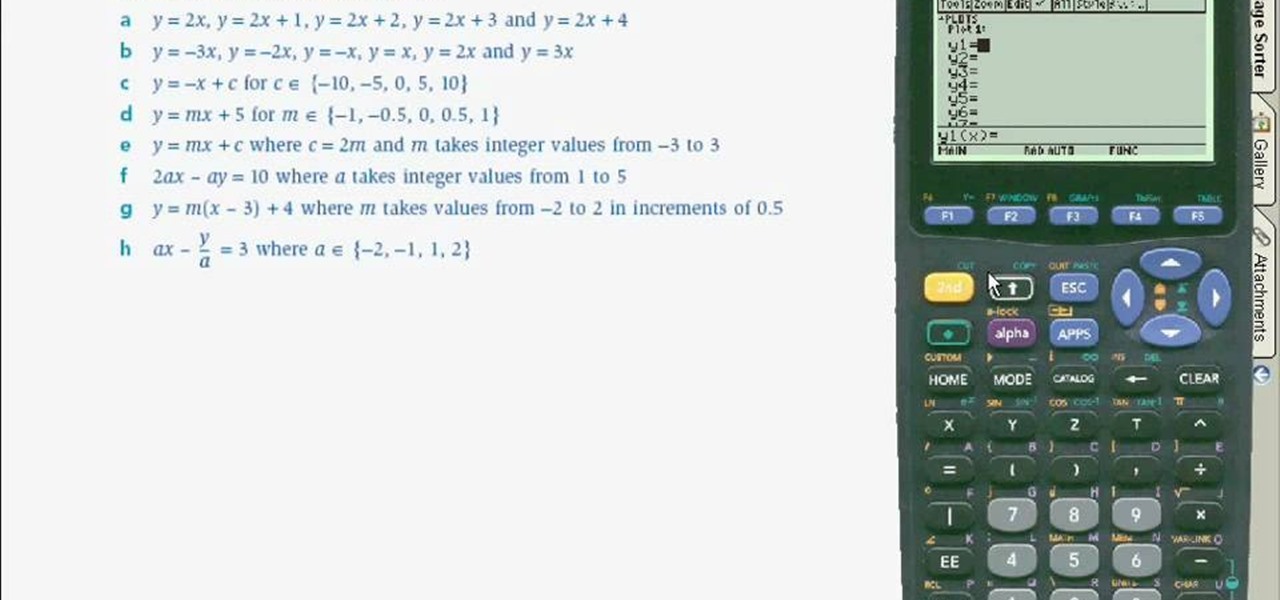
This video shows the user how to use a T189 calculator to plot linear equations. The video demonstration is done using an ‘on screen’ representation of the calculator – there are also verbal instructions. The equations are plotted on the same axis by selecting the ‘y=’ function. The corresponding values of y in terms of x are then inputted into the graphical calculator. Once this has been done for every equation you can get the calculator to display the graph. This then allows you to compare ...

In this video tutorial, viewers learn how to fix a frozen iPod Nano 4th generation. This technique can be used for any other iPod Nano model or iPod Classic. This method is very simple, fast and easy to do. This video is very basic and only lasts for 17 seconds. To fix the frozen iPod, simply hold the Menu button and center button until the Apple logo appears on the screen. This video will benefit those viewers who have an iPod device and would like to learn how to fix it because it won't tur...

This video is a tutorial on how to assemble a DayFlo-FX 3204 Softbox. The instructor begins the video by showing what the DayFlo case looks like before assembly. The first part installed are the diffuser panels, it is also noted that you must remove the protective film from the front panel. The instructor notes that there are holes drilled into each side of the fixture. The next step is to insert the fat tipped ends of the rod into the corner holes and install the rods into the top two corner...

In this video tutorial Yanik Chauvin of Yanik's Photo School shares a discovery he made while using the software Lightroom. This quite simple technique of adding hints of color to black and white photos can make them striking. By adding a color screen on top of your photo, using either the adjustment brush or a gradient filter, you can create a lovely conversation piece for your home that will confound your visitors. "Is this photo black and white or sepia or ... what?" He also shows a trick ...

This video is describing how to create a podcast by using the Garage Band program on a Mac computer. Start by going to Garage Band and go to new podcast. Click create. Under the podcast you should choose what gender of voice that you would like. The top track is to add photos from your iPhoto. Select the voice that you would like to record on and click the record button on the bottom of the screen in order to begin. Record your podcast. Then to get your podcast into iTunes go to the share but...

The first advice in this video on how to choose a camping tent is to consider the size of your family. You may want one tent for the whole family or one for the kids and one for the adults. Take time to choose a good camping tent that will last. You may need to spend some money to get a good investment in a tent, one that will last. Do you need the tent for car camping or carry camping? For carry camping you need lightweight materials that will be easy to carry. Large tents may have several r...

This is an Electronics video tutorial where you will learn how to take rapid pictures without using a shutter on an iPhone. You can take motion pictures by this method. You will need the Easy Camera application for this. This is a very simple application to use. Just load the application and touch anywhere on the screen to take pictures. You won’t see any click or blink, but it will take pictures. And it will be in your pictures folder. You can then view your pictures frame by frame. You can ...

Video is demonstrating a tutorial on how to tweak the settings in CamStudio. After downloading CamStudio there are a few things to be done. First Region option in the menu selected and in that full screen is selected. Then in the Options, Video Options is selected. In that both the frame rates are auto adjusted exactly to 30 frames per second. Now from the Options menu, Record audio from the microphone is selected. Now go to the Program Options, in that select minimize program on start record...

This tutorial is to explain how to change the ownership and/or permissions of a folder or file on your computer. It is very simple and easy to understand. There is a step by step guide to the process. There is a verbal as well as a visual representation of the process that you need to use to be able to change the permissions and ownership of the individual files on your computer. The computer screen video is of a computer using Microsoft Windows XP. It is a great guide for beginners and compu...

This video lesson will show you how to make HD/1080p videos for YouTube in Camtasia. The simplest way to make this is to record your video in 1920x1080 resolution and render it in that setting. That’s all that you need to do. But, if you have a smaller screen resolution and can’t get 1080p, you can use Camtasia Studio to convert it to 1080p. first add your media to the timeline and change the width to 1920 and the height to 1080 click OK and then close the box. In the preview, you will see th...

Have you downloaded a file with the extension .ISO and are you unsure what to do with it? Follow the step-by-step instructions in this video to learn how to deal with this file-type.

The video starts out with a person holding an iPhone. The narrator begins to say he is about to demonstrate how to jailbreak an iPhone. Step one is to update or restore the iPhone to 3.1.2 using iTunes. After the update is complete, click on the blackrain icon and download Cydia. After the download is complete, the iPhone is jailbroken on 3.1.2. Next click on Cydia icon and search for the package bootneuter. That application will unlock the iPhone after installed. After it is installed, make ...

The video below describes how to enable the battery percentage on iPhone 3GS, which will show up right next to the battery icon in the status bar up top.

Windows Movie Maker can be used to make HD movies. This step by step clip shows you how. The first step is to import your picture or video and make sure they're in your timeline. When you've finished editing, go to tools and options and choose the advanced tab. In video properties there's video format and aspect ratio. Select NTSC and 16:9. If you're using a cell phone or video camera, you'll be using 4:3 which is pretty small for YouTube and similar sites in order to get full screen. Save th...

In this video, you will learn how to reset your iPod Touch. In order to do that, just follow these quick and easy steps: Click the power button which is located on the top of the iPod, and, at the same time, hold the home button. Press them for 10-15 seconds. In that time frame, a notification will appear on the screen, but you can ignore it. Continue to hold the two buttons until the iPod will close and reset itself. If you have done these easy steps and instructions like in the video, you w...

This video will teach and show you how to see the ghost mines in Minesweeper. In order to do that, you need to follow these instructions: 1. Click the Start Menu button and select the Games folder. 2. Now open the Minesweeper and start a new game. 3. Now click anywhere on the screen and a space will clear. Each square has a number, and each number represents the number of mines that the square touches. So that is basically it. If you follow these instructions and steps, you will be able to se...

This is another video in the helpvids series of technology videos. The video describes how to set power options in Microsoft Windows XP. These options control when the monitor is turned off, when the computer goes to sleep, and when the computer will go into a hibernation state. Laptops will have more options than desktop computers since there are battery options on a laptop. Click on the Start Menu and then Control Panel, then Power Options. The first screen offers the option to turn off you...

Start by dragging your mouse down to system preferences on the dock and open it. If system preferences is not on your dock you can get to it alternatively by opening finder and selecting applications. Scroll through this until you find system preferences which should be located near the bottom because it's usually organized alphabetically. Then select the keyboard and mouse icon. After that click on the trackpad tab and check the option in this screen that says "place two fingers on trackpad ...

In this video, you will learn how to turn off and restart your iPod Touch or your iPhone. In order to do so, just follow these simple steps and instructions:

This video shows the way to work with 3D in After Effects. The video basically teaches three things. Firstly, it teaches the way to change the anchor point of the image. This is done by pressing the PAN Behind Tool icon. This changes the anchor point to the desired location. Secondly, the method to change the view is taught. This is done by clicking on the camera tools and selecting the XY Camera Tool or Z Camera Tool. This changes the view of the given image. Thirdly, the video teaches to ha...

Learn how to add special lens flare effects to a logo in Pinnacle Studio with this tutorial. You will select the picture to be edited and drag it to the video screen. Select the lens flare effect from the Studio Plus RTFM which is standard with the program, you don't need to purchase any additional effects to create the lens flare. You can preview the effect and change the direction and color of the flare. Once you are happy with how the flare effect looks on your logo, you can save it to a f...

In this video, the instructor shows how to schedule tasks in Microsoft Windows XP. Scheduled tasks are nothing but programs you want your computer to run at specific reoccurring intervals like daily, weekly, monthly, etc. This can be a very helpful feature if you want to update a particular software or run a system virus scan at regular intervals. To do this, click on the start button and go to run. In the Run command prompt, type in 'tasks' and hit enter. Now this opens up the schedule tasks...

This tutorial is about how to get ringtones on your iPhone. The narrator starts out by showing us how to use an app called Garageband to load ringtones. He demonstrates how to load the application, then open the file to search for a song that you wish to download. He clicks on the song and drags it to the import window. Once the song is there, create a cycle region by clicking the icon along the bottom of the screen to turn the cycle region on. Next, he shows how to use the yellow bar across ...

In this how-to video the person gives a detailed evaluation of the functions of the ti-89 calculator. The video is a short but informative look at the Ti-89 calculator. During the video the person shows a difficult math problem and shows how to use the Ti-89 calculator to solve that problem. The video uses some of the functions on the calculator and shows a display of where the buttons are located on the calculator. It also shows how to properly use the calculator to solve the problem while w...

The tutorial teaches the audience an alternative way to make jerky without the fire. The ingredients needed include soy sauce, garlic powder, brown sugar, white sugar, black pepper, ground ginger, onion powder, oriental five spice, cayenne pepper and kosher salt. Meat is put into a metal bowl with the mentioned ingredient and after a period of time, the meat is tossed around in the metal bowl so all the meat will have a chance to soak in the solution. After soaking off the solution from the m...

In this video the instructor shows how to activate Windows 7 forever. There is a program called 7Loader that will activate your Windows forever without having to pay for anything. Download the program from the internet or from the link given in this video. After downloading it, scan it with your antivirus program to make sure that it is free of any virus. Now run the tool and on the screen pick your computer make. If you don't know your computer make, look for it in the control panel, as show...

This tutorial will help you uninstall software or programs from Windows XP. It can be used easily by beginners who have limited knowledge of the operating system. The instructor shows a visual step-by-step tutorial on how to find and use the Add or Remove Programs feature, clearly explaining and showing what you need to do, including some extra advice on follow-up checking. Make sure that when you do go to Uninstall a Program that it is the correct one and read all of the screens during the p...

This is a video tutorial on how to unlock an iPhone 3g or iPhone 3gs with Blacksnow. Tap on Cydia and select manage>sources>edit>add and add the source Now wait for loading to complete. Then tap on blackrain.com>blacksnow>install. You need to install blacksnow to unlock your iPhone 3g or iPhone 3gs. The installation may make a few moments. Once the software is installed to your iPhone 3g or iPhone 3gs, insert your SIM card. Now you can see the service provider's lo...

First add video to the video section. Then take what we want to add and place it just below the video in the video section. Now look at the bar just over the video section. There will be a video camera sign. Click on it. There will be many tabs. Click on the "overlay feature tab" then click on the "Enable picture in picture" option. Now choose "Full Screen" in the drop down menu in the preset options. Now set the Video Transparency option to whatever you want.

Johnhaydon teaches you how to use Seesmic to manage your Facebook stream. For the Seesmic desktop app you have to go to the bottom left corner of the screen and click the little icon of gears. This will bring up an options menu. Click the Accounts tab. Then click on Facebook and add your details there. Next to each post on Facebook, in Seesmic, to the right, you will see a small icon. Click that and you will have options like commenting. You can also reply to a post by clicking the dedicated ...

This video will show you how to change your Facebook username. Follow these quick and easy steps to change your Facebook username: Log on to your Facebook account. Go to your account settings on the left of the screen. Find where it says "Name" and then click on "change" to the right. Type in your new name in the box provided. Don't forget to save your changes.

This video will show you how to resize an image using Photoshop. Select the image you would like to resize and follow these steps: See what size your image is by clicking on "image" and "image size". Play around with your resolution, and see what happens. Uncheck the "Resample" option and not how your pixel dimensions stay the same. Select the size you want your image to print, and check the "Resample" option. If you click on "print size" you will be able to see the actual print size on your ...

The video shows how to play Guitar Hero on your iPhone or iPod Touch. Guitar Hero is a free download from iTunes. Open the application named Tap Tap Revenge and choose a category of music you want to play. As the ball comes towards you, tap on the screen. Tap on where it says "tap here." This application is one of the best sellers in iTunes store so try it.

In this acoustic guitar video lesson, brought to you by GuitarJamz, host Marty Schwarz will teach you how to play "Banana Pancakes" by Jack Johnson. As you follow along with him, he teaches you the progression of the chords used in the song, breaking down each part of the song, teaching you the chords and explaining the strum pattern and picking of the guitar riffs. He goes into great detail in explaining how to finger the chords he uses, which are also illustrated in a tablature type notatio...

This video helps us how to add continuous music to your PowerPoint presentation. To add continuous music to your PowerPoint presentation, click "Insert" in the Main toolbar. Place arrow key on the Sound icon and wait for options to appear. Select "Sound from File". Locate for and select the sound file. Select "Automatically" button once a window appears. Select "Animation" and then "Custom Animation". A window appears on the right side of the screen. Select "Effect" options and choose the num...

This video teaches the secrets of taking a screenshot on an Apple Macintosh in simple steps. First open any colorful web page of your choice to take the screenshot. Now hold down the Command, Shift and 3 keys together at a time to take the screenshot. Now close or minimize the web page and double-click the image found on your desktop to open it. You can zoom in or out, send via email, save it and do much more with your screen shot.

This video demonstrates how to burn music into a CD using Windows Media Player. To burn music from your computer into a blank CD using Windows Media Player: open Windows Media Player by going to Start, All Programs then click on Windows Media Player. once Windows Media Player is open, click on Burn. open the folder where your music is stored, select the files you want to burn then drag them into the Windows Media Player screen. after making sure you have selected the music files you want, ins...

This video will show you how to use the camera of Nokia N97. To use the camera of Nokia N97: Turn on the camera and open the lens cover or press the Capture key. In your view finder, you can see: Exit icon, Camera icon, Flash icon ,Expand Toolbar and Options icon. Tap the screen to use the Zoom Slider. You can zoom in or out by scrolling the Zoom Slider. To take a photo, tap the Camera icon. Once a photo is taken, another icons appear: Back icon, Message icon, Email icon, Trash Can icon, and ...

Learn how to send an instant message on your iPhone. Tap the Messaging Icon with your finger. To compose a new message, tap the New Text icon in the upper-right hand corner. Enter a phone number or a name from your contact list into the "To:" field. Type in text message using the keyboard at the bottom of the screen. When message is complete, tap Send. To return to message list, tap the Messaging Icon again. To text a reply to a previous conversation, tap on that conversation, add text and ta...