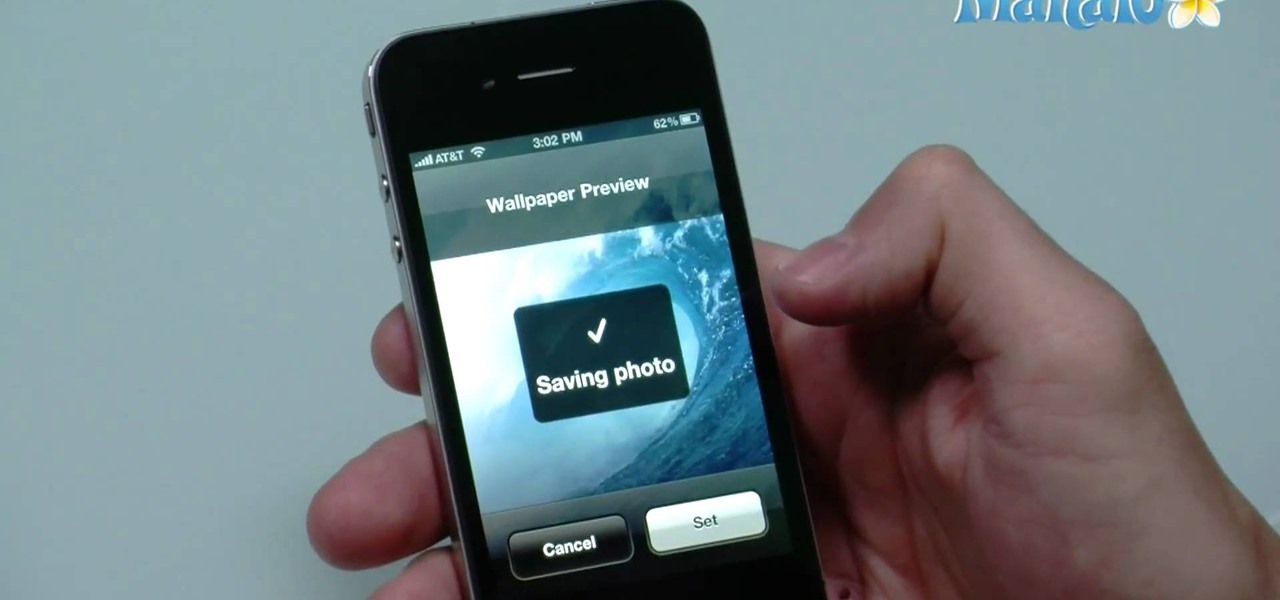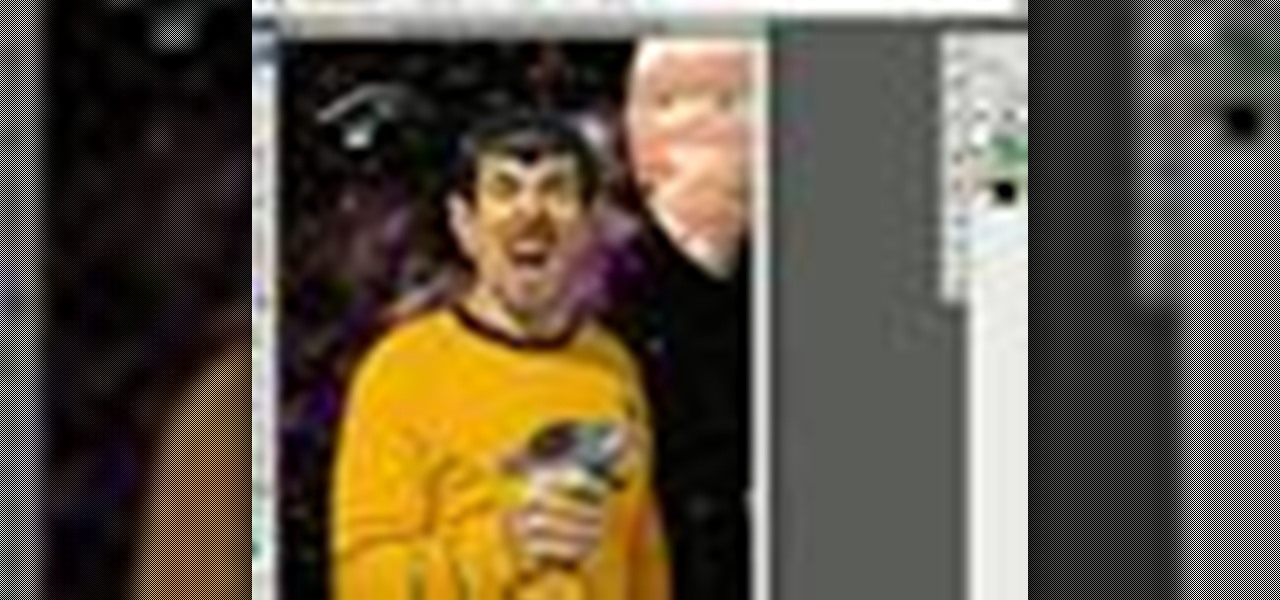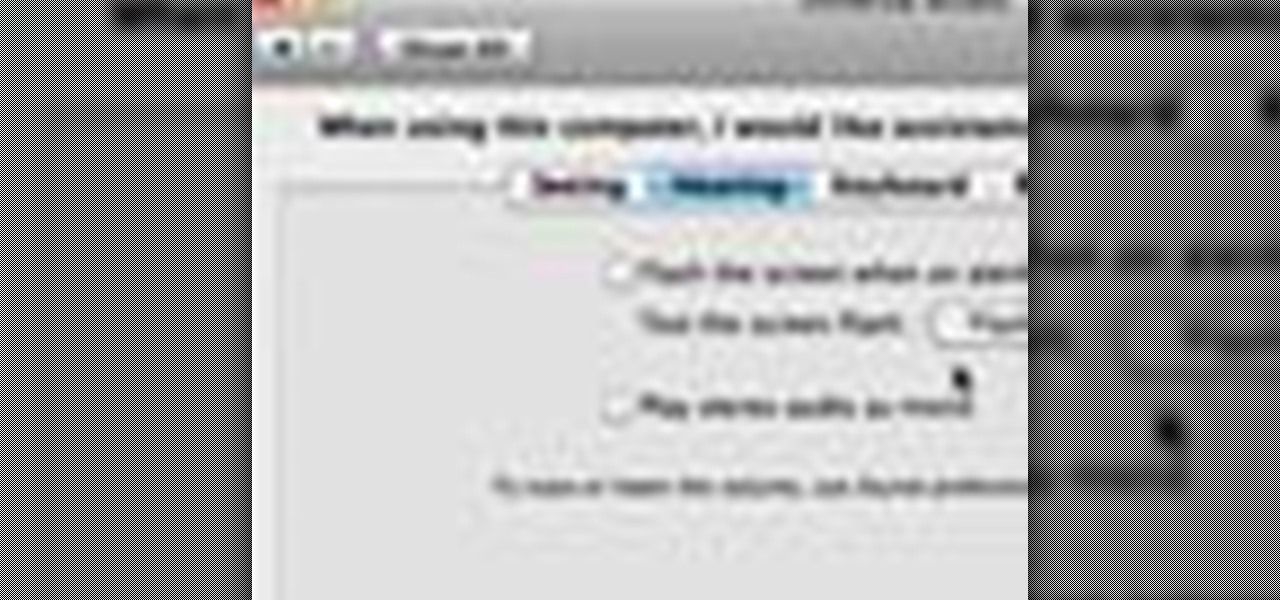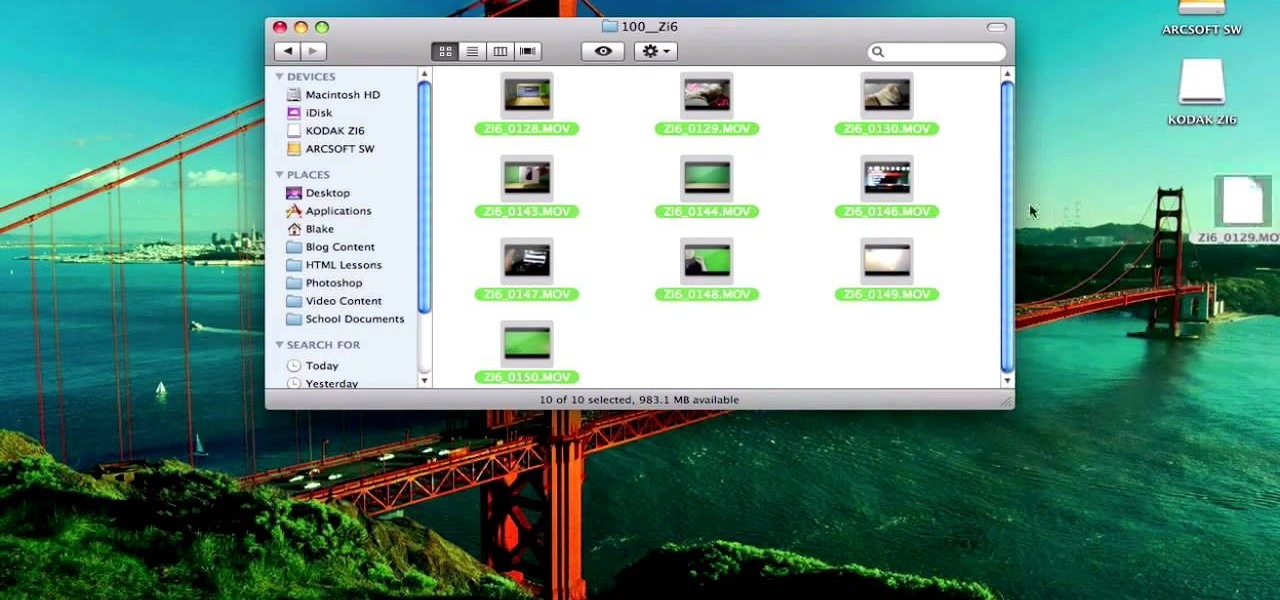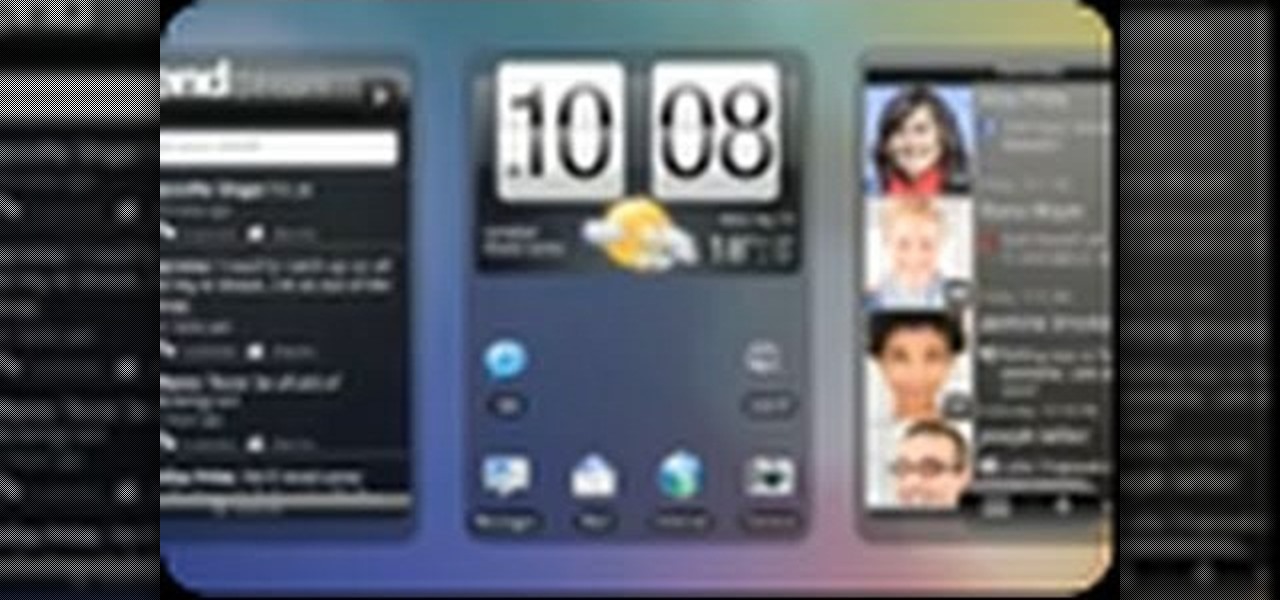If your focusing screen gets too dirty, the quality of your picture will suffer. This tutorial shows you a quick demonstration on how you can quickly and easily clean your focusing screen without cleaning it. Watch out for static charge!

A green screen lets you add any sort of background to your movie in post-production. Part of a successful green screen shot is properly lighting your set so you can easily add the special effects later. Teach your camera crew these tips for your next film!
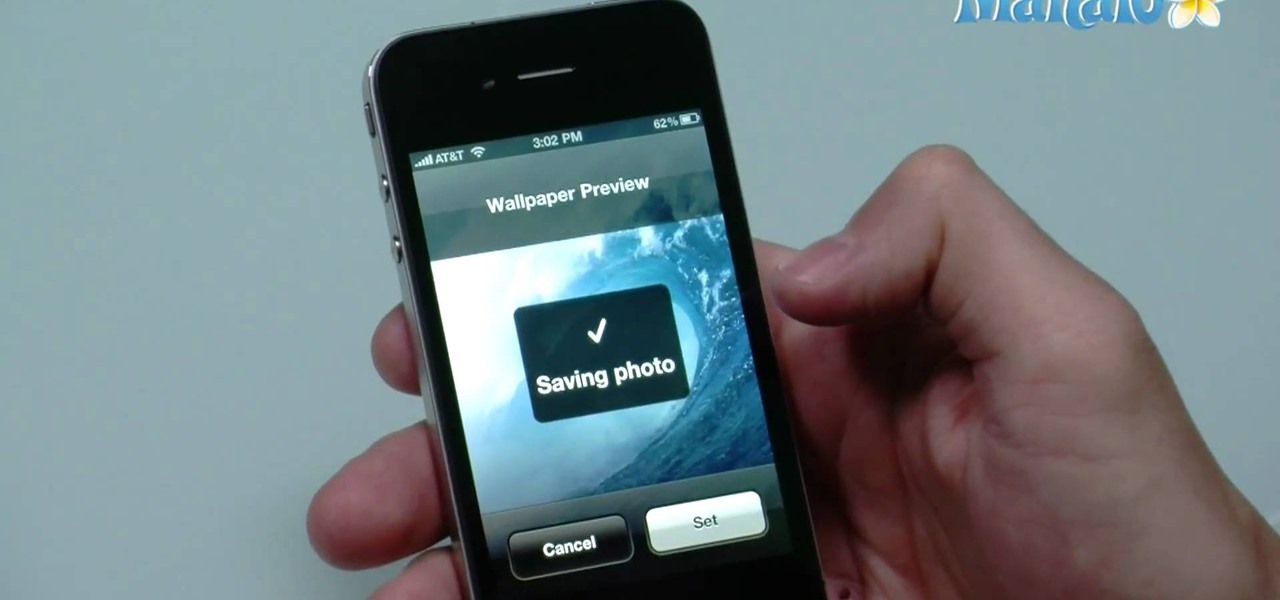
On the new iPhone 4 and in iOS 4 you are able to set a wallpaper as a background. In the past, wallpapers were only used on the lock screen and in this clip, you will see just how easy it is to set the old lock screen as well as the screen behind your app keys. This feature was only available on jailbroken devices in the past and now it is totally safe and made especially for you, by Apple.

In this tutorial, learn how to remove and replace the screen on your Nintendo DS Lite handheld game. If you have busted your screen and can't get it fixed under warranty, check out this clip. In it, you will learn how to take apart the device on your own and save a ton of money. Get your games up and running again with this fix.

Sometimes the background you're using in a photograph doesn't quite match up with your subject and you want something different to highlight whatever you're photographing. There's where Photoshop and/or green screens come in.

To create a green screen, open up the program Sony Vegas. Now go to media generators. On the left hand side of your screen there should be a list with the link solid color right in the middle. Click on that and a menu with a variety of different colored boxes will appear. Double click on green. A menu will pop up so that you can adjust the shade of green just by moving the vertical line to the left or right. After choosing the appropriate shade, save the green box as either a video or picture...

There are a variety of substances that you can use to clean your LCD screen. The one thing you don't want to use is anything that has alcohol in it. Alcohol will damage your LCD. Any LCD cleaning liquid will work to safely clean your LCD. It is also good to use a microfiber cloth also so that they don't put any scratches in the screen. You should never use napkins, paper towels, or Kleenex. The primary ingredient in most LCD cleaners is water. The key is that they remove the impurities and ch...

Want to learn how you can make some awesome YouTube videos of your own? Maybe your own Internet show or maybe even a short indie film... well, one way to make things easy is a green screen. This two-part video tutorial will show you how to make your own green screen studio and key it out. With a green screen, a YouTube show with special effects is easy!

This image editing software tutorial shows you how to extract a green screen background from behind a spock-like monster in Photoshop CS3. Learn how to remove the green spill of light that appears around the edges of images, that are shot against a green screen backdrop. This is an important step in cleanly extracting a background professionally in Photoshop. Especially if you want your monster scenes to look great!

Watch as a seasoned professional demonstrates how to clean a pool screen enclosure -- including what tools you will need, the best techniques for removing debris, and how to maneuver safely -- in this free online video about home pool care.

So, your Nintendo DS Lite's warranty just expired, and yet you've managed to break one of your LCD screens. Now what? You replace it yourself!

Get familiar with the home screen in your device. Learn how to personalise the home screen to make it yours. Also learn how to set an alarm using the home screen. The C5 is the first offering in Nokia's new "C" series of mobile phones. It runs on Nokia's Symbian OS and features a 2.2-inch screen and 3.2-megapixel camera. Want more? Search WonderHowTo's sizable collection of C5 video tutorials.

A Pixel Qi (pronounced 'chee') screen allows for some really amazing display options when added to your netbook. This tutorial shows you how to remove the original screen and repalce it with this amazing new screen. All you really need is a screwdriver!

In previous versions of Windows, trying to get a picture of your screen was a frightening experience, but now, in Windows Vista, they've designed a great feature called Snipping Tool which allows you to take screenshots with just a few clicks. If you're looking to take screen grabs and snippets of your desktop's screen, then watch this video to see how it's done!

Android cell phones are highly customizable. You can put just about anything on any one of your home screens, but the widgets are an entirely different animal. They can make your home screens more than useful. CNET shows you how to create widgets, use them, and move them about your home screens. You can even put home photos on your Android smartphone's home screens.

You will see a great way to light and set up a blue/green screen for your next video. There are a lot of tips that will come in handy if you want to film on a blue/green screen and don't want to pay outrageous fees to do so. The key in setting up is to block out all outside sources of light so you have just the desired amount of lighting coming just from your own sources and also setting up the screen and stretching it out as tight as possible so you won't see any creases or snags in the mate...

Repairs Universe demonstrates how to remove a Sony Ericsson LCD screen. First, remove the battery from the device. Use a safe pry tool and run it along the side of the phone to unclip the clips and release the top cover. Then, slide the phone forward and release the top cover. Next, remove the keypad from the device. Then, remove the LCD screen by prying the clips oven with the safe pry tool. Use the pry tool to pop the pop clip to fully remove the LCD screen. The new LCD screen is now ready ...

In this video tutorial, viewers learn how to flash the screen when receiving an alert in a Mac OS X computer. To turn on this option, go to the Universal Access window and select the Hearing tab. There will be 2 options for users to use. The first feature allows the user to flash the screen when an alert sound has occurred and the second feature allows users to stereo audio as mono. To test the flash the screen, click on Flash Screen. This video will benefit those viewer who use a Mac compute...

This video will help you repair your iPod classic first to fourth or fifth generation that has been damaged. Overall goal is to remove the broken, smashed, destroyed screen by removing the broken screen from the main board and replacing it with another screen. You start first by removing the screen which is connected by a short ribbon cable. To detach the ribbon cable from the main board, you have to lift up the clip away by pushing your fingernail into the pin hole. This will push the black ...

This video teaches you how to replace a LCD screen for the 5th generation iPod. The tools you will need are a soft cloth, a mini screwdriver, a plastic or metal putty knife, and of course your iPod. First, pry your iPod open with your putty knife. Place the knife in between the metal base and white case and pull the knife around the iPod, to undo the clips holding the case together. Once open, lift up the hardware, remove the headphone assembly, and take out the screws on the side. Take the e...

This video is a tutorial on how to create your own custom screen savers from your favorite movies on a Windows computer. The first step is to download the Movie Screen Saver Software from www.vijusoft.com. When the program is finished downloading from the website then you will have to open the installer package and follow the instructions. The download should only take a few minutes and then you might have to restart your computer when it is finished. The second step, once the program is down...

In this video, the instructor shows us how to take a screen shot off of Windows XP. First, you will want to pull up the screen that you want to take a screen shot of. After you have this up, you will hit the "Alt" and "Prnt Scrn" button at the same time. Nothing will show up on your computer, but it will have saved the image. Next, open up the program "Paint" and click "edit" on the top toolbar, then click "paste". The image will then show up on your screen. To save, click "File -> Save As", ...

In this video tutorial, viewers learn how to use a green screen in iMovie. Begin by opening iMovie and click on Preferences. In the General tab, make sure the Show Advanced Tools is checked. Now film your video with your green screen. Then import the video(s) onto your computer from your camera. In iMovie, click on File, go to Import and select Movies. Place the video(s) in your project. Drag the green screen clip onto the project clip. When the menu pops up, select Green Screen. This video w...

This video tutorial show you how to make your own functional green screen to create special effects. If you try to isolate a subject on a film with a dynamic background there is a good chance to loose parts of the subjects during the process. By using a monochromatic background this can be prevented. For this you'll need large foam boards, bright green paint and a roller made for smooth surfaces. Spray painting doesn't work and results in a blotchy finish. Paint the boards evenly with the gre...

This video is a quick guide on how to turn your computer screen up side down. If you have Windows Vista, right click on mouse and go to graphics properties. Go to display settings. On the rotation box, choose the desired angle of rotation. Click apply and hit OK to confirm settings. For the keyboard shortcut, click control+alt+down arrow key to turn screen up side down. Click control+alt+right arrow key to turn screen to the left. Click control+alt+left arrow key to turn screen to the right. ...

This video describes the "green screen" process in iMovie. The shirtless presenter has setup a green screen in his home along with several lights to provide realistic lighting. The presenter then places the object, in this case a porcelain troll, in front of the green screen. The background scene in this instance is a busy downtown area. By watching the background video while filming the green screen footage, the presenter is able to position the troll so it appears to be interacting with the...

This video shows us how to do a screen cast directly from an iPhone or an iPod touch in the Mac. One thing to keep in mind is that this can only be done on a jailbroken iPod. The first thing to do is to download and install the application from Cydia called Screen splitter. After downloading screen splitter launch the application and go into Safari and go to Bonjour and click on your iPod. Once you've down that you should see your iPhone displaying on your Mac. From here you'll need screen ca...

Hub Kirkpatrick teaches the viewers how to save handyman bills by installing solar window screens by yourself. This video describes the step-by-step process of installing solar screens on windows. According to Hub, these screens are not only very easy to install using tools found in everyone's garage, they are also only about one-third of the price of the conventional roll-down screens. In addition, these screens, if properly installed, can drastically reduce air-conditioning bills by prevent...

This software tutorial is on downloading and using Sizer to resize windows for exact screen grabs. Sizer is a free open source software that allows you to size a window to an exact numeric size instead of dragging the window around randomly. This is great for screen recordings with softwares like Camtasia, or for image screen grabs. See how to download and use Sizer in this tutorial.

The Nintendo DS Lite touch screen can get smudgy. Watch this Nintendo DS tutorial video to learn how to clean your Nintendo DS Lite touch screen. This how-to video will help you have your screen shining again in no time.

Picture it: you wake up in the middle of the night and check your phone. Maybe you want to check the time (your phone is your alarm clock, after all) or see if that person ever replied to your message. You double-tap or lift to wake it, and the screen lights up. You flinch at the bright light, squeezing your eyes shut. It takes a few moments to adjust, even if your screen's brightness is as low as possible.

Video calls are not only awesome for socializing, they're also handy for demonstrating a process or showing people what you're currently working on with your phone or computer's screen. Skype lets you do just that on both Android and iPhone in just a few taps.

The Galaxy S8 and S8+ might not have made it into the hands of the public yet, but we sure have come across a lot of the stock apps from Samsung's latest flagship phones. First, there was the new launcher, then Hello Bixby, and now, the extremely elusive Record Screen feature has been leaked.

Most of us have some sort of malware scanner or antivirus program on our computers, but what about our smartphones? A lot of people don't realize that computers aren't the only devices that are susceptible to malicious software and apps—they can follow you on your smartphone or tablet, too.

The Motorola Droid 3 smartphone is capable of recording 1080p video, and while the screen on the Verizon Android phone is large, wouldn't it be nice to look at all the pictures, games, and videos on a bigger screen? If you have the right kind of HDMI cable nearby, you can connect your Droid to an HD device using the Mirror Mode feature.

The iPhone is an indispensable part of it's owners lives, and very fragile. If yours has broken and you don't want to shell out the cost of the phone again to have it fixed, watch this video for an easy guide to repairing a broken screen and digitizer (touchpad) using parts you can order for cheap on eBay.

You might have read the headline for this video and thought: why would I ever want to do that? To switch out a good iPod with a bad screen for a bad one with a good screen, that's why. If you need to do that, or play a really elaborate prank, watch this video for a guide to transferring the hard drive and cover from one iPod to another similar one.

LCD screens are great to have on your digital cameras or other devices until they break. DOH! Don't pay tons of money to fix it when you can do it yourself after watching this video. It will show you how to replace the LCD screen on a Nikon Coolpix L18 or I20, getting your camera back up and running on the cheap.

Personalize your Desire HD's home screen with custom widgets! See how with this quick, official guide from HTC.

Think you might like to set up a green screen? It's easy! All you really need is a big green sheet. This video production tutorial presents a complete guide and will see to it that you know everything you need to know start incorporating green (or blue) screen work into your own video productions.