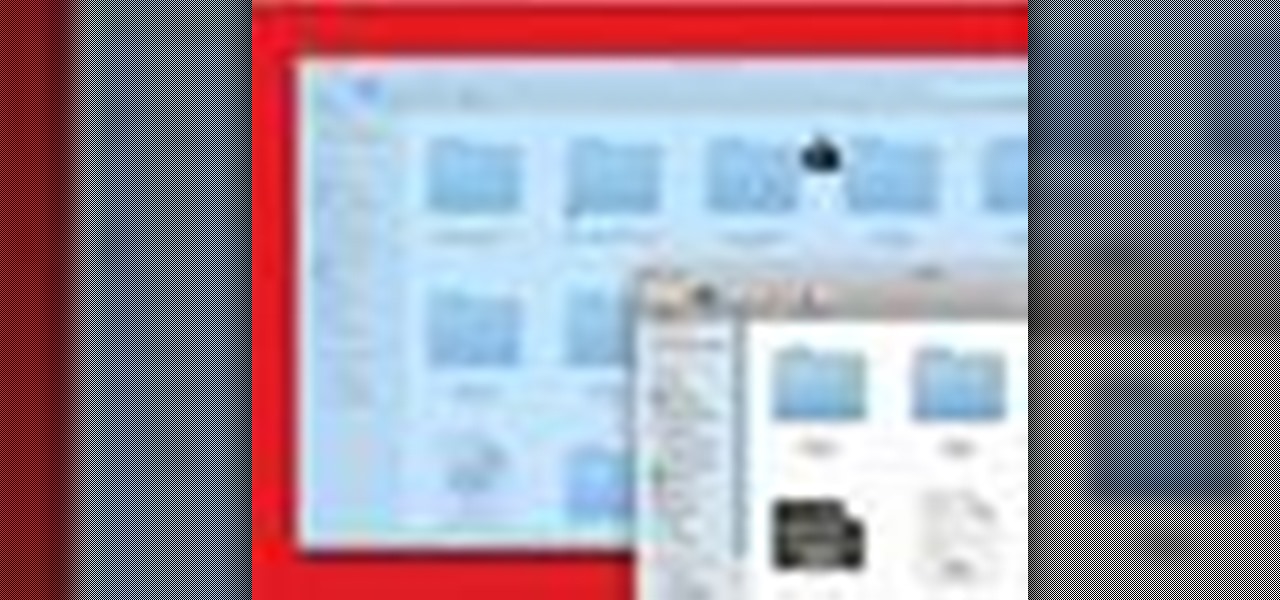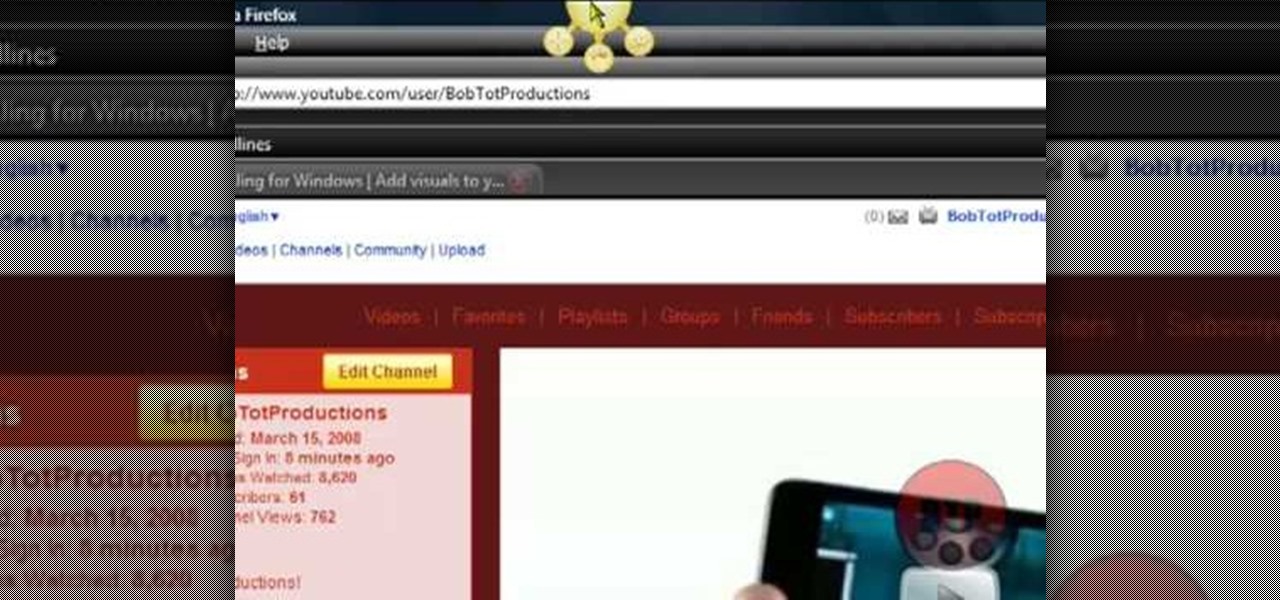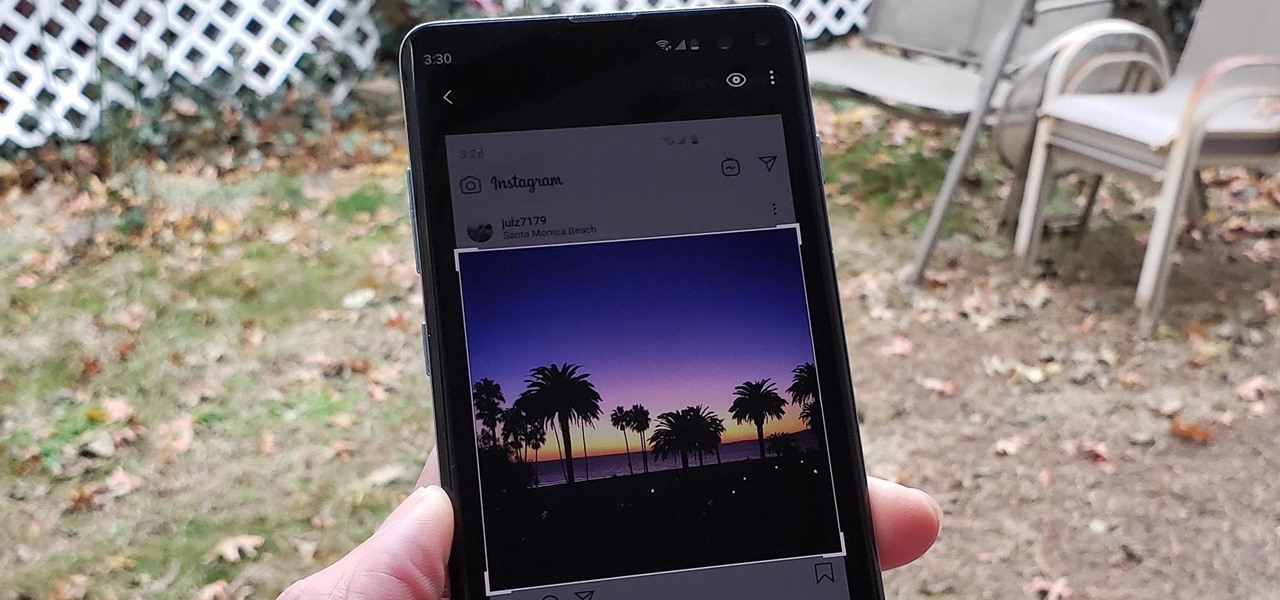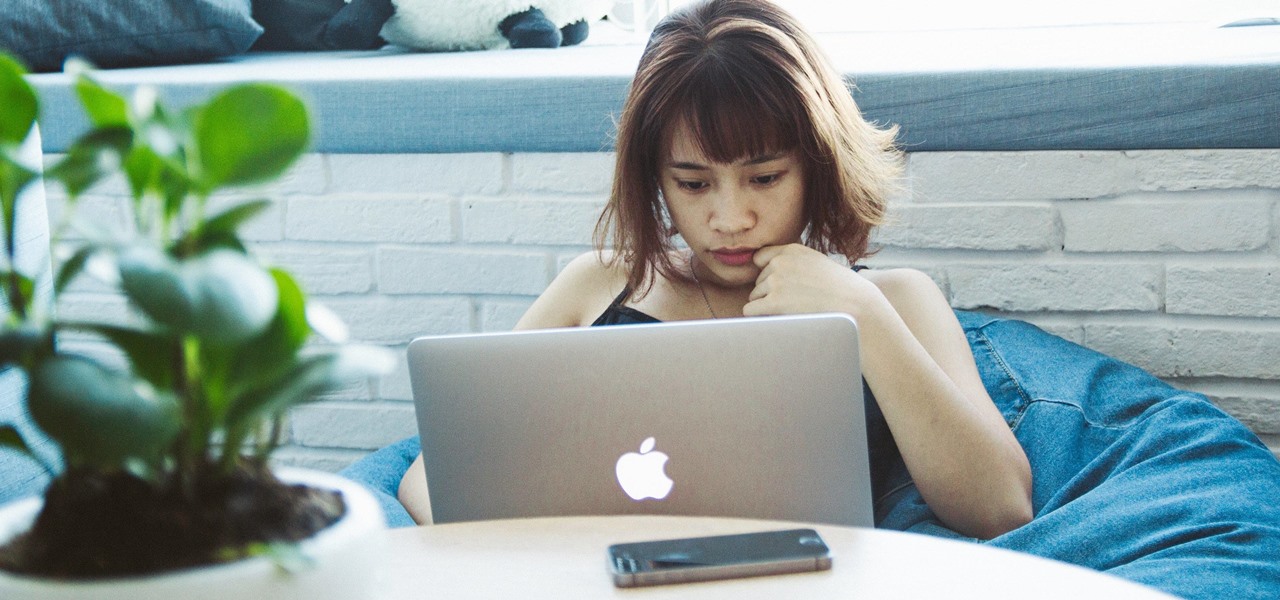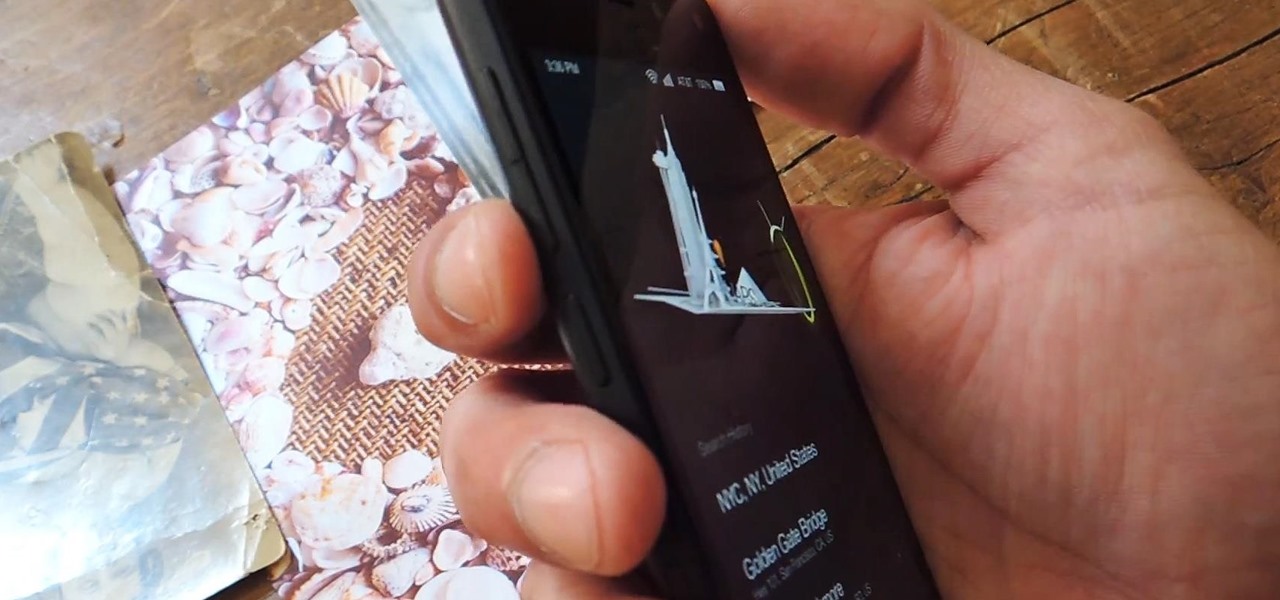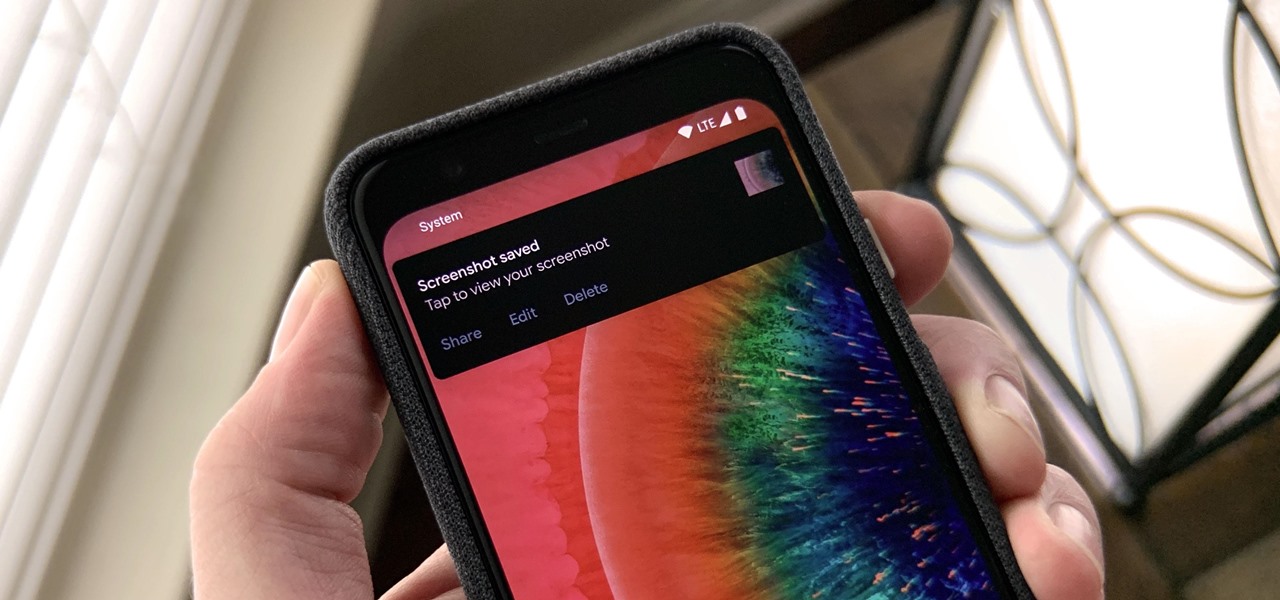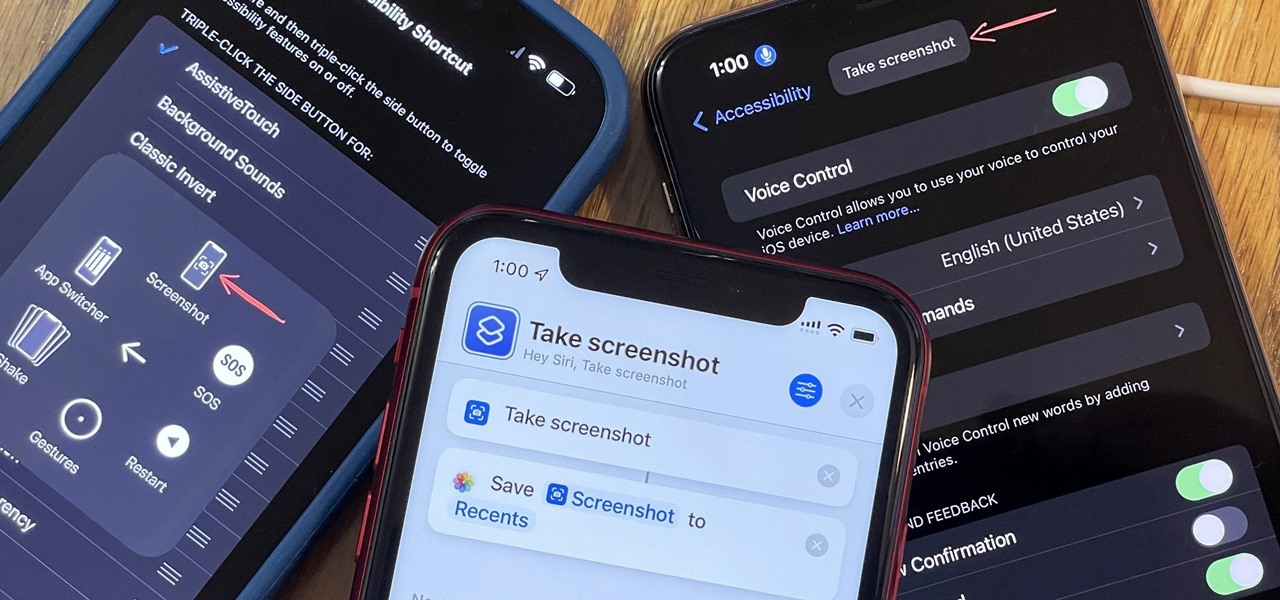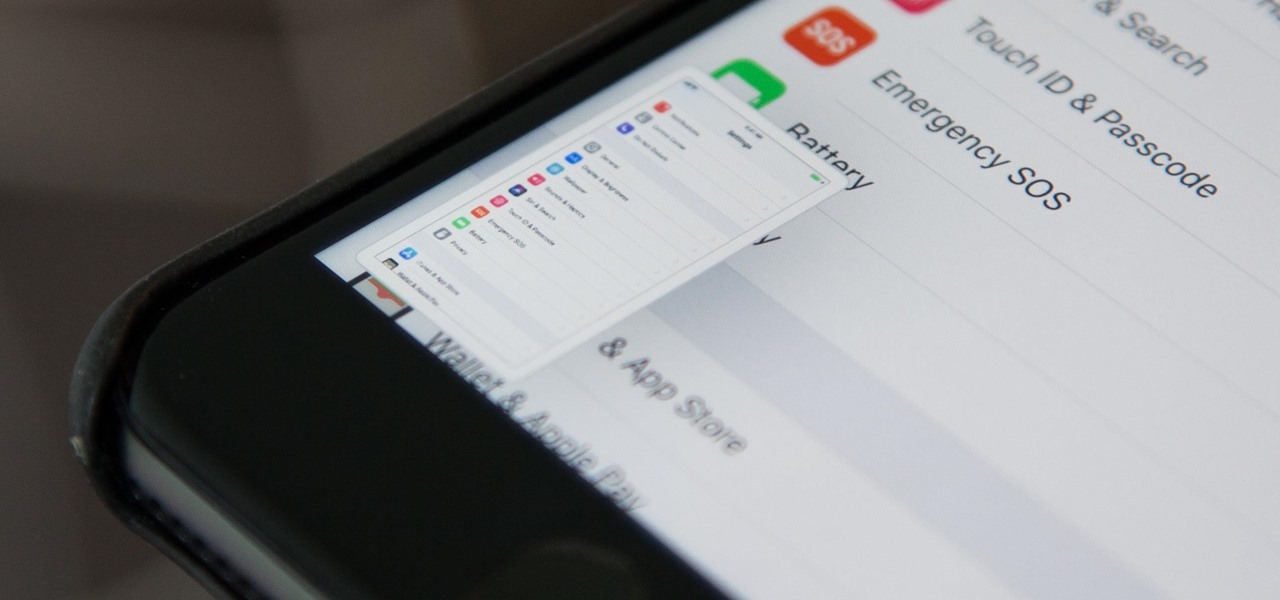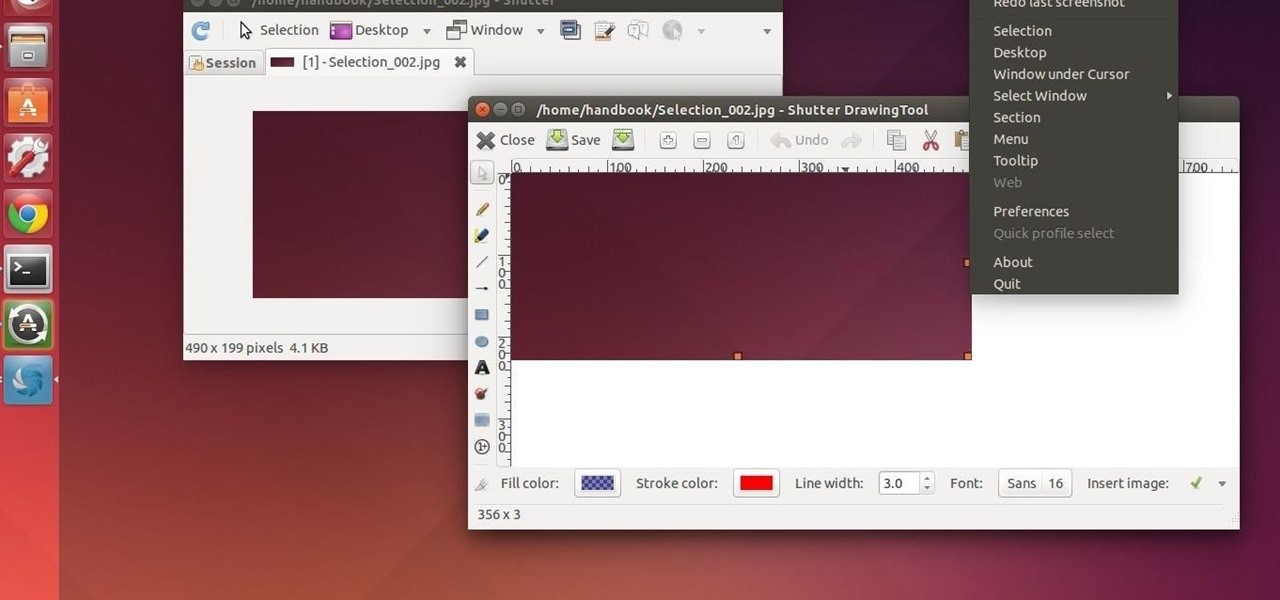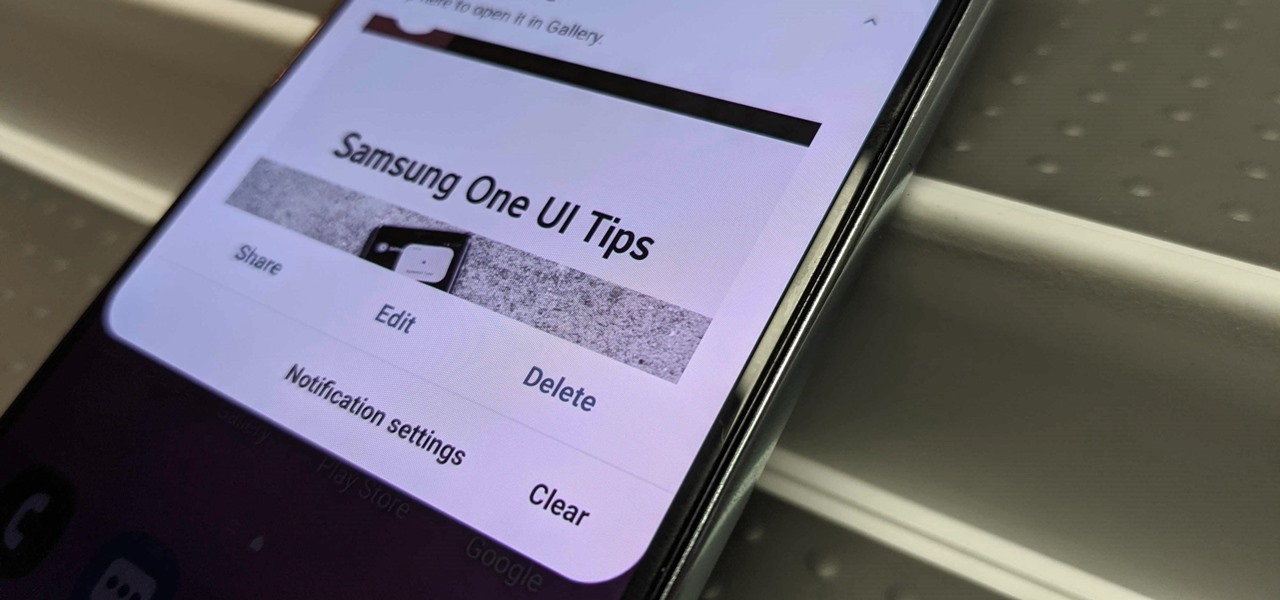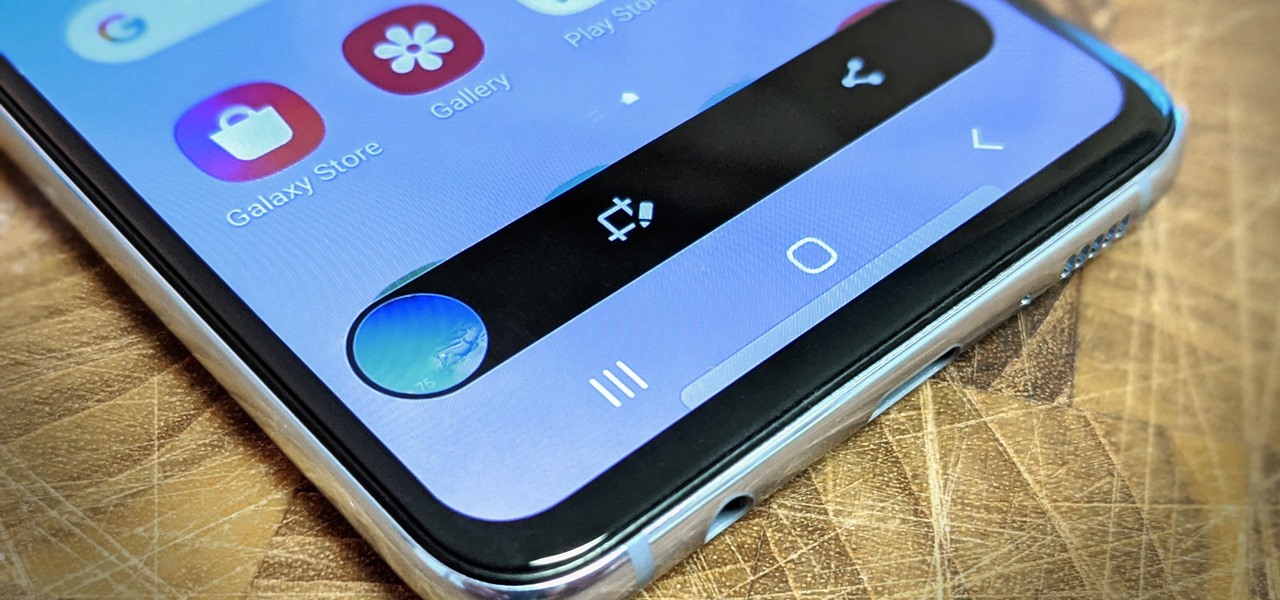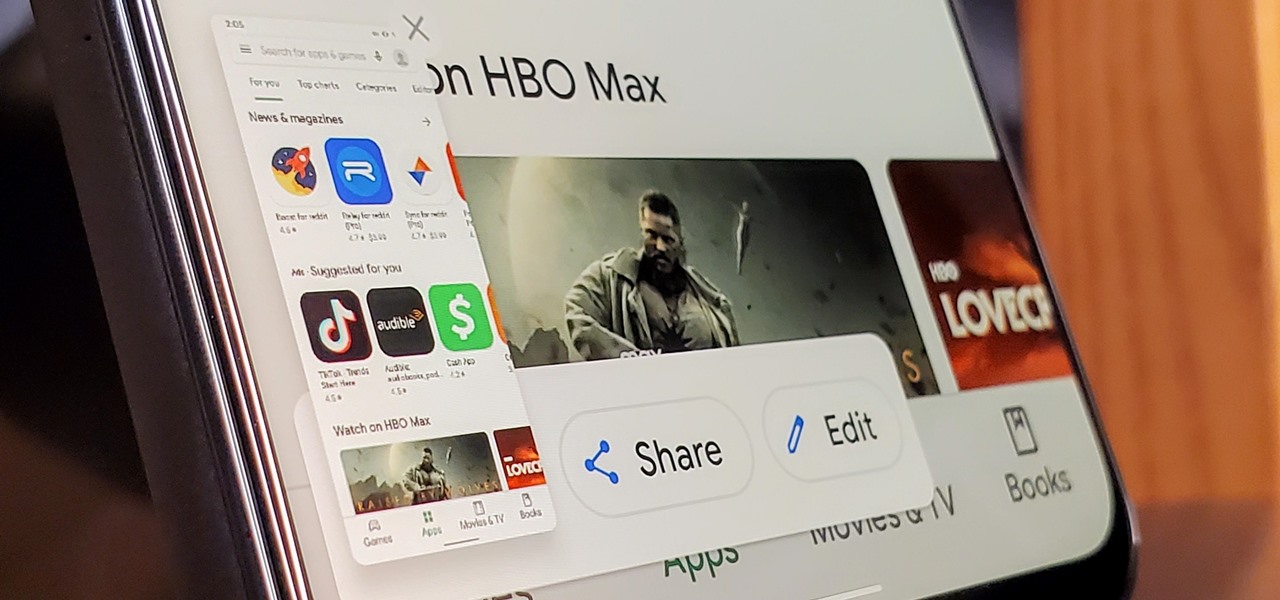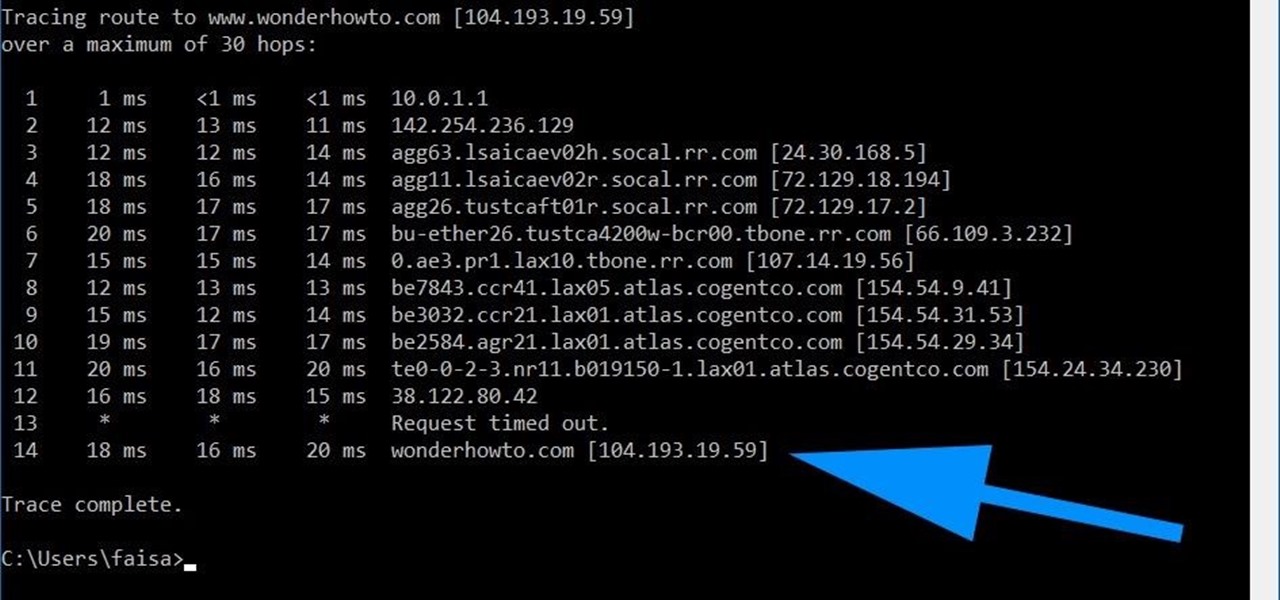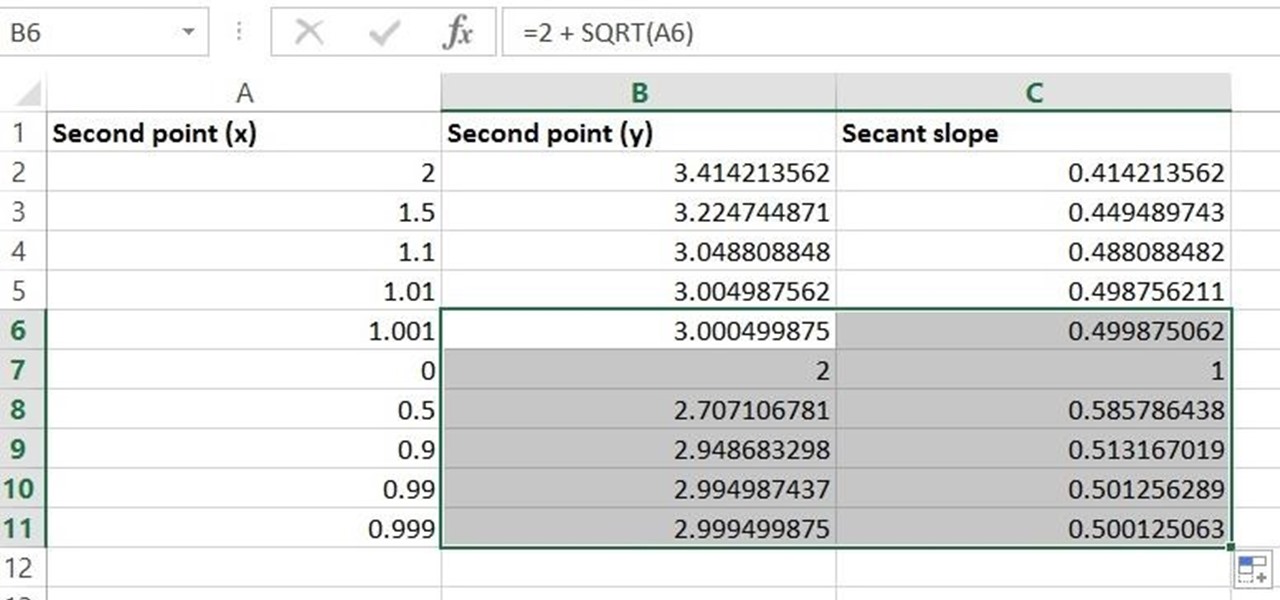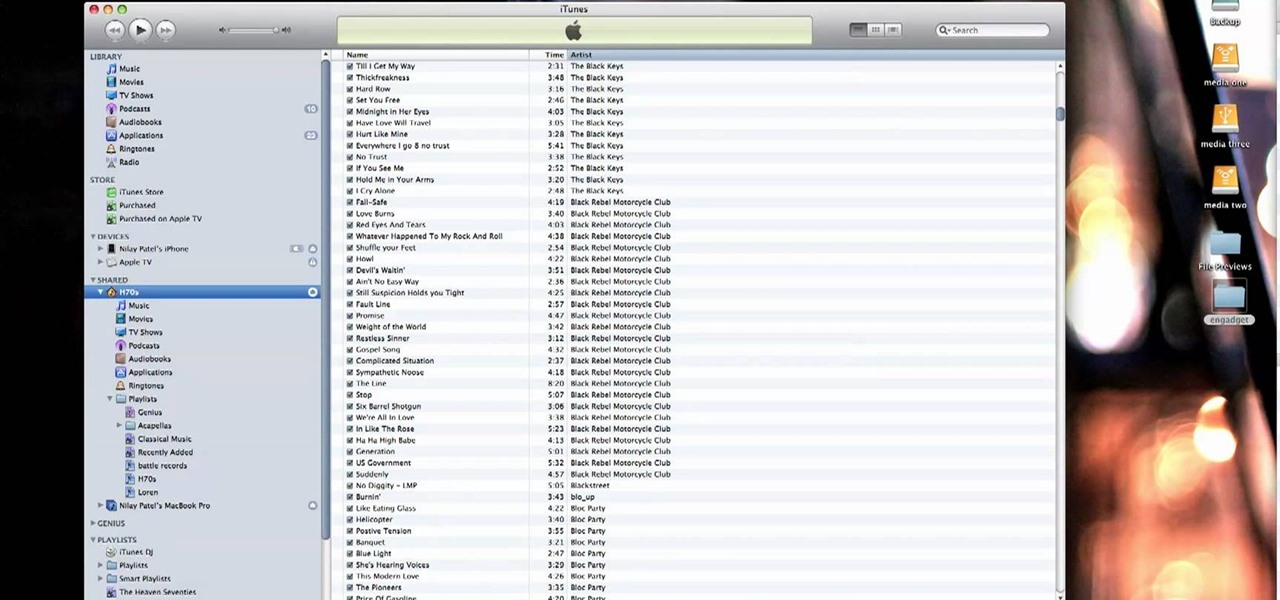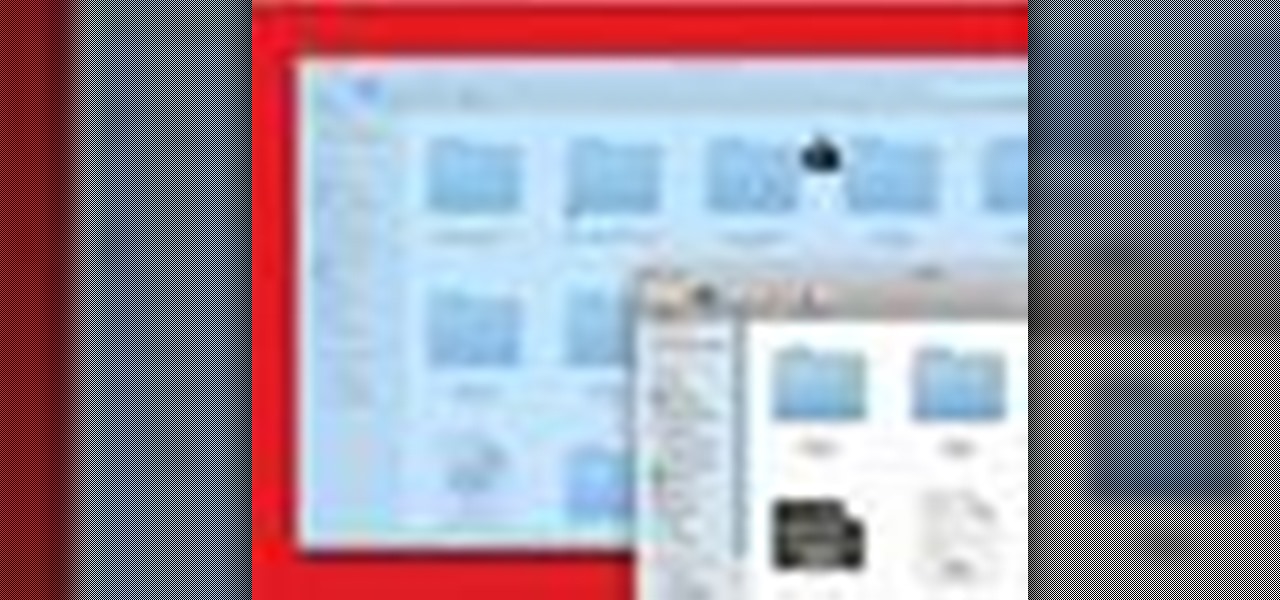
In this clip, you'll learn how to capture screengrabs on a Mac OS X computer with the built-in Grab app. With a little know-how, it's easy. So easy, in fact, that this video guide can offer a complete overview of the process in a matter of a few minutes. For more information, including a complete demonstration and detailed, step-by-step instructions, take a look.

In this video, the instructor shows us how to take a screen shot off of Windows XP. First, you will want to pull up the screen that you want to take a screen shot of. After you have this up, you will hit the "Alt" and "Prnt Scrn" button at the same time. Nothing will show up on your computer, but it will have saved the image. Next, open up the program "Paint" and click "edit" on the top toolbar, then click "paste". The image will then show up on your screen. To save, click "File -> Save As", ...
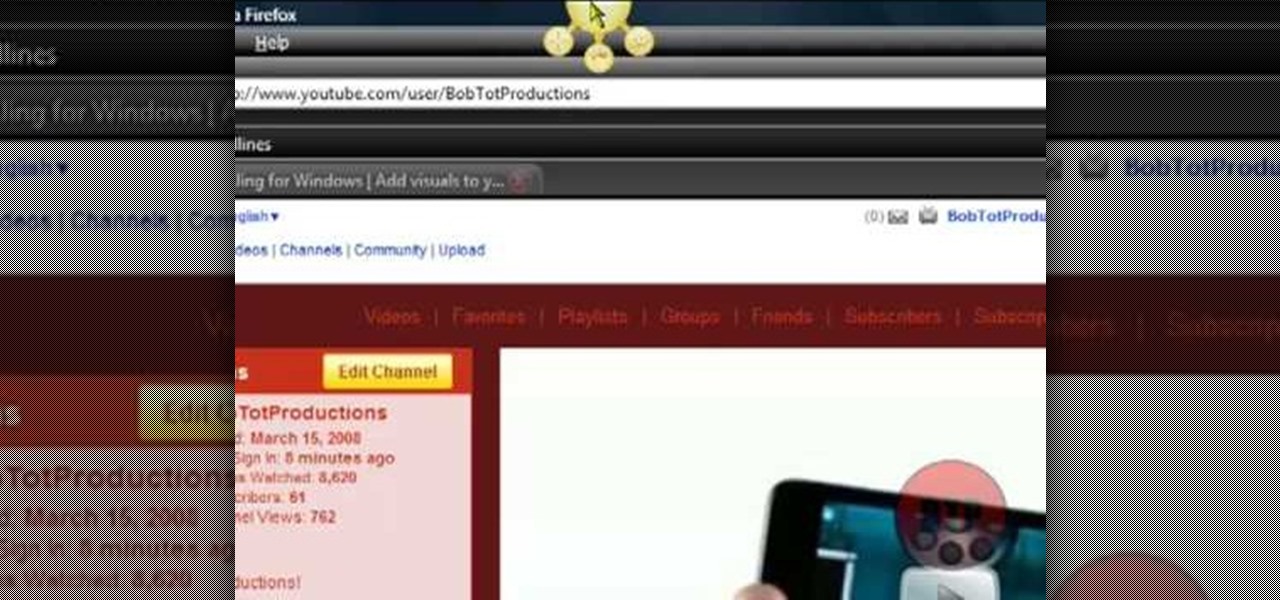
In this video, Bailey from Bobtot productions demonstrates how to take screen shots of your computer screen. First of all, type in 'jingproject.com' in your browser. Download the file for Windows or Mac and save the file. An icon 'jing' appears on your desktop. Clicking on this, there appears an orbit which can be placed anywhere on the screen by the mouse so as to take a screen shot. Scroll over the orbit and click capture. The wire tool comes and this can be used to take whichever screen an...

Need to learn how to make a screen shot? This instructional video takes you step by step through three different methods of taking the image on your screen and into a program so you can print it. This will take you through three different ways to get a screen shot, how to use the on screen keyboard and use the program MW snap. All three methods are free to any Microsoft user and paste the image into another free program MS Paint.

This video tutorial belongs to the Computers & Programming category which is going to show you how to capture screenshots on a Windows PC with GIMP. Open up 'My Room' and make sure the box is taking up the whole screen. To take away the bubbles, press ctrl + B + B. That is you press B twice. Then you go to GIMP, click on file > create > screen shot. Then on the WinSnap window, click 'grab' and drag the box on to the My Room box. Now the picture comes in the back. Select the crop tool and crop...

For me, the idea of a smartphone with internet access was overkill for a cell phone. Wasn't that what my computer was for? Do I really need immediate access to the web? Must I update my Facebook every hour, from the palm of my hand? Do I need turn-by-turn directions from Google Maps when I have an actual map in my glove box?

Now that the iPhone 4 is on Verizon, there's an increasing number of ex-Android users wanting to know how to take a screenshot on their new iOS device. We all know what a nightmare it was to take a screenshot on your Android device. You had to download the Android SDK, enable USB Debugging, connect your Android to your computer, open DDMS, mess with Terminal, open up Screen Capture... well, you get the picture—complicated.

There are quite a few ways to take screenshots on Android, but not all are so obvious. In fact, the best methods are often gesture shortcuts, hidden from sight by the OEM. OnePlus is no exception.

You no longer need two fingers to take screenshots on Android. As long as you have Android 6.0 or higher on your phone or tablet, you can use Now on Tap to take screenshots for you without pressing any hardware buttons.

When you need to share a screenshot on your iPhone right away, you would normally just tap its thumbnail after the shot, then share the picture from there. But that's one too many steps if you don't need to add any markup, crop it, or make other edits. There is a much faster way, however, and it's hidden in plain sight.

When an app like Instagram won't let you save an image, your best bet is to take a screenshot. But then you're stuck with the rest of whatever was on your screen, so you have to go in and crop it down to just the image. Starting now, your Samsung device can do this for you automatically.

Need to capture an image from windows media player, but you just get a blank screen? In this video, you will be shown how to capture screenshots in windows media player just by adjusting the performance tab. Capture screenshots in Windows Media Player.

This video tutorial offers an overview of how to capture screenshots on an Apple iPhone 4. Whether you're the proud owner of an Apple iPhone 4 or perhaps just considering picking one up, you're sure to benefit from this free video tutorial. For more information, including complete, step-by-step instructions, take a look.

This video demonstrates an Easter egg on the iPhone that enables you to take a screenshot of the iPhone. First, navigate to the website or menu page that you need to capture as a screenshot and capture the screenshot by pressing the buttons as shown in the video. That is it, the captured screenshots can be found in your camera roll. Make sure to have your iPhone in the desired orientation before taking the screen-shot. This can be used for capturing web pages for future reference as well.

This is a Computers & Programming video tutorial where you will learn how to take screenshots on Mac OS 10. 5. Andrew Grant says there are several ways of doing this. The easiest way is to hold down the Command and Shift key and press 3. You will get a screenshot of the entire desktop. To take a screenshot of a selected area, hold down the Command and Shift key and press 4. The cursor now changes into a target. The figures next to it are the values of the pixels from the left hand top corner....

Gmail conversations, Facebook private messages, and personal photos can all be viewed by a hacker who has backdoor access to a target's Mac. By livestreaming the desktop or exfiltrating screenshots, this information can be used for blackmail and targeted social engineering attacks to further compromise the mark.

Apple's screenshot editing tool first appeared for iPhone in iOS 11, and it's only gotten better with age. Instead of just a flash of light and maybe a noise, you're also greeted with a thumbnail preview of what you just captured — and that tiny image holds a lot of superpowers.

Samsung has kept us busy with their Android 8.0 Oreo beta testing program for the Galaxy S8, and most recently, the Galaxy Note 8. As the beta continues to receive new updates, stability has improved continuously, and new features keep on creeping in for both devices.

Screenshots are all the rage. From sharing high game scores with friends to placing conversation threads online for the world to see to secretly capturing Snapchats, this function of smartphones is prevalent through modern society.

The screenshot tool on your iPhone can come in handy in various ways, but it may be even more helpful than you realize. So if you thought you knew everything there was to know about your iPhone's screenshot tool, it's time to put your knowledge to the test.

On stock Android 9 and 10, it is easier than ever to take a screenshot and quickly edit the captured image. However, the downside to that convenience has manifested itself in a heads-up notification that can also get in the way.

The new Android 9.0 Pie update is bringing a feature that stock Android has been lacking — screenshot editing. OEM skins like Samsung's TouchWiz have had this for years, and Apple added it to iOS just recently. But now that it's in stock Android, it'll be included with every phone going forward — trouble is, most people will have to wait for the update. Thankfully, you can get this feature right now on any phone.

Using an iPhone isn't difficult, but it can be if you're using it for the first time, especially if you switched from an Android phone. That's primarily because of the massive difference in the user interface between the two operating systems. And when it comes to taking screenshots, you have more options than just using the hardware buttons.

When you take a screenshot on your iPhone in iOS 11, a thumbnail preview appears in the corner for a few seconds. Tapping on it will give you immediate editing and sharing tools, but not everyone digs the convenience.

Hi I am a new member of null byte(although I am reading this website from the beginning) and this is going to be my first post.

If you ever need help troubleshooting an issue that you're having with your Android device, one of the most useful tools you have available to you is the screenshot. Essentially, this is an exact copy of everything that is showing on your screen at any point in time, which you could use to capture the issue you're having, then share the screenshot with your tech support.

Taking screen captures is a standard feature on iPhones and newer Android smartphones, but for some reason it's not very intuitive. Screenshots allow you to share your phone's screen with your friends, document technical problems for customer support, and even make how-to guides easier to follow. So, it's definitely worth remembering. Here's how you do it.

Since iOS 11, a thumbnail preview appears on your iPhone whenever you take a screenshot. It's useful for access to quick sharing options and editing tools, but you can't disable the preview image. You can wait for it to disappear or swipe it off-screen, but that's as good as it gets — until now. In an iOS 14 update, there's an option to disable the screenshot preview — only you won't find it in Settings.

An unfortunate byproduct of Samsung's One UI version of Android is redundancy, where you have the Google/AOSP way of doing things mixed with Samsung's methods at the same time.

Apple's latest iPhone operating system is notorious for its frequent bugs and glitches. The latest iteration, iOS 11.3, is no exception, as users are experiencing not only 3D Touch issues but missing screenshot previews as well.

With Samsung's One UI version of Android, it's easier than ever to take a screenshot and quickly edit the captured image. However, the downside to that convenience has manifested itself in an overlay ribbon that can also get in the way.

Android 11 has a new power menu with integrated contactless payment cards and smart home toggles. It's definitely futuristic — so much so that it pushed out a tool many of us use in the present: the screenshot button.

No offense to T-Mobile, but if you head over to their support page for the Samsung Galaxy Gear, you get the information below on how to take a screenshot of your smartwatch. Oh, thank you for that.

If you've ever dinged your car—or worse, a friend's or parent's car—and caused a dent, you know how expensive it can be to fix. A two-second mistake can end up costing hundreds of dollars, but you can save yourself repairs costs and a headache with just a couple of household items.

Using a simple trace trick, you can easily look up the IP address and its location for any website. This method uses a command line command to first find the IP address of a given website, and then uses a free online tool to get that IP's location.

Given a function, you can easily find the slope of a tangent line using Microsoft Excel to do the dirty work. That is to say, you can input your x-value, create a couple of formulas, and have Excel calculate the secant value of the tangent slope. This is a fantastic tool for Stewart Calculus sections 2.1 and 2.2.

Want to capture an image of your screen, either in full or in part? Whether you use Mac OS X or any variant of Microsoft Windows, this video tutorial will hae you taking screengrabs with ease regardless in no time. For specifics, and to get started taking your own screenshots, watch this free video guide from the people at Lynda.

If you want to have any kind of impact in the discussion of video games online (and that is one big and jaded discussion) it will behoove you to be able to capture images of the games you're playing, be they console or PC. It's easy for the PC, but many people have no idea how to capture screenshots or videos of their console gameplay that they can share later on their computer. This video is here to clear up that confusion, showing you how to install a PCI TV card in your PC that will allow ...

Engadget shows iTunes users how to make use of Home Sharing in iTunes 9 in this video. Using screenshots and video tutorials on-screen, Engadget shows the full interface of iTunes 9 to show you exactly where to start. Through several examples you can see how the transfers work and what viewing options and filters you can use to make the sharing feature quick and easy, including automatic transfers of your iTunes purchases or apps, so it's not just for your music library. Even though it's impo...

Start out playing the piano by learning one of the most famous pieces of music in the world. That song would be "Clair de lune" by Claude Debussy. And this video starts you out with playing and learning the clefs, flats, key signatures, and black keys that will help you begin playing this work of art.