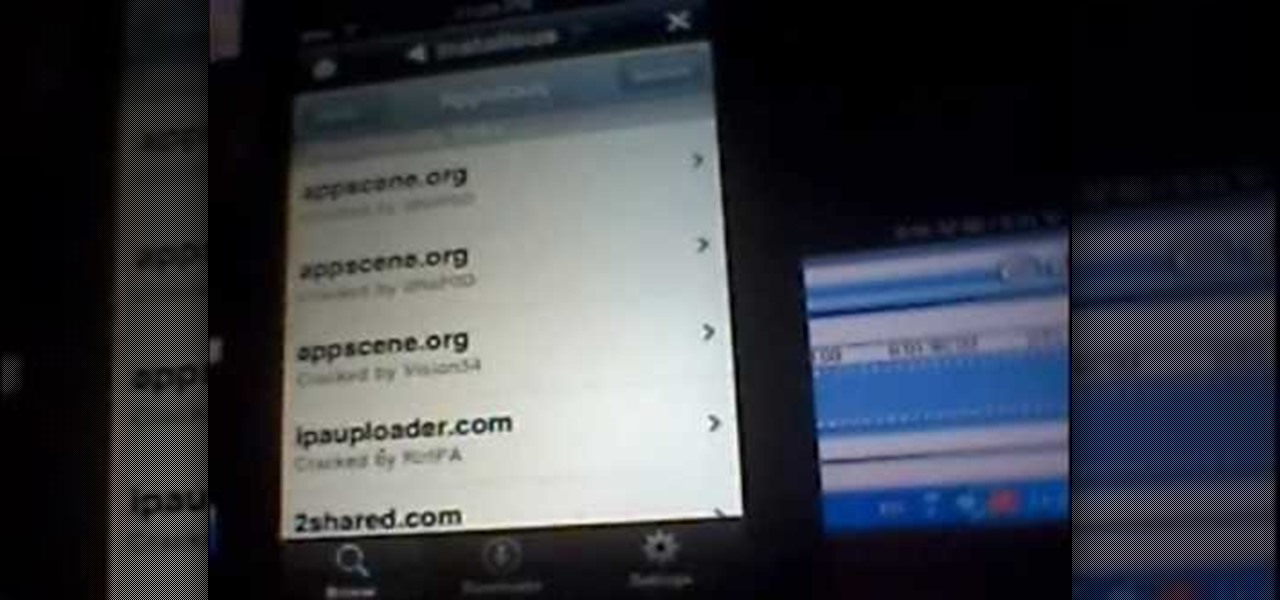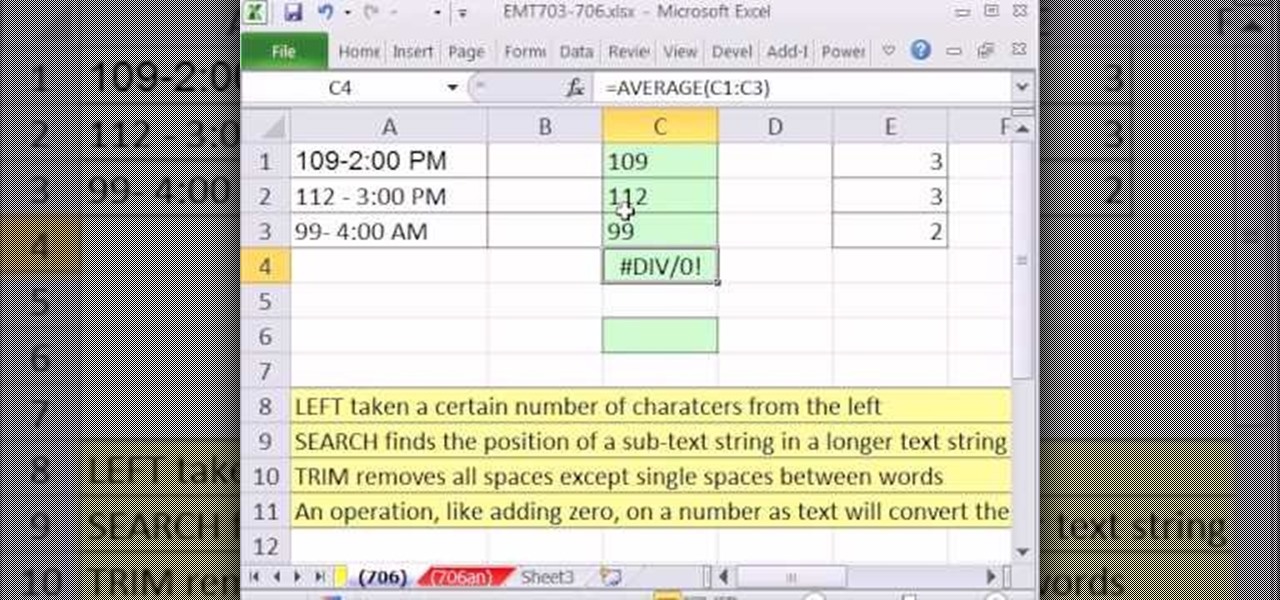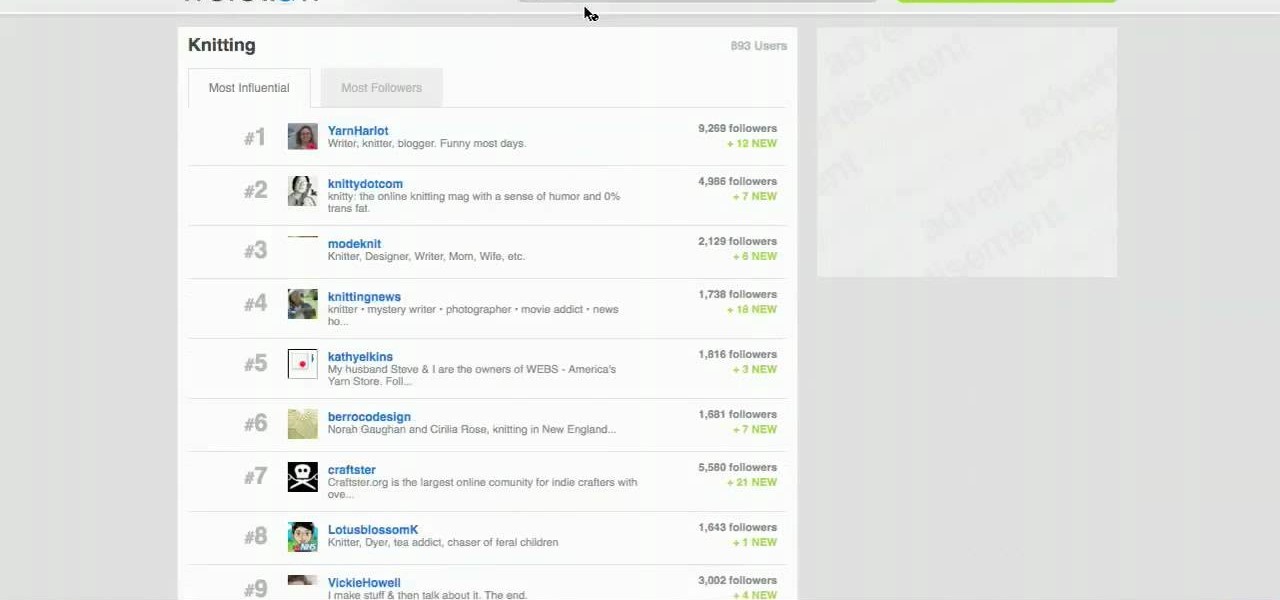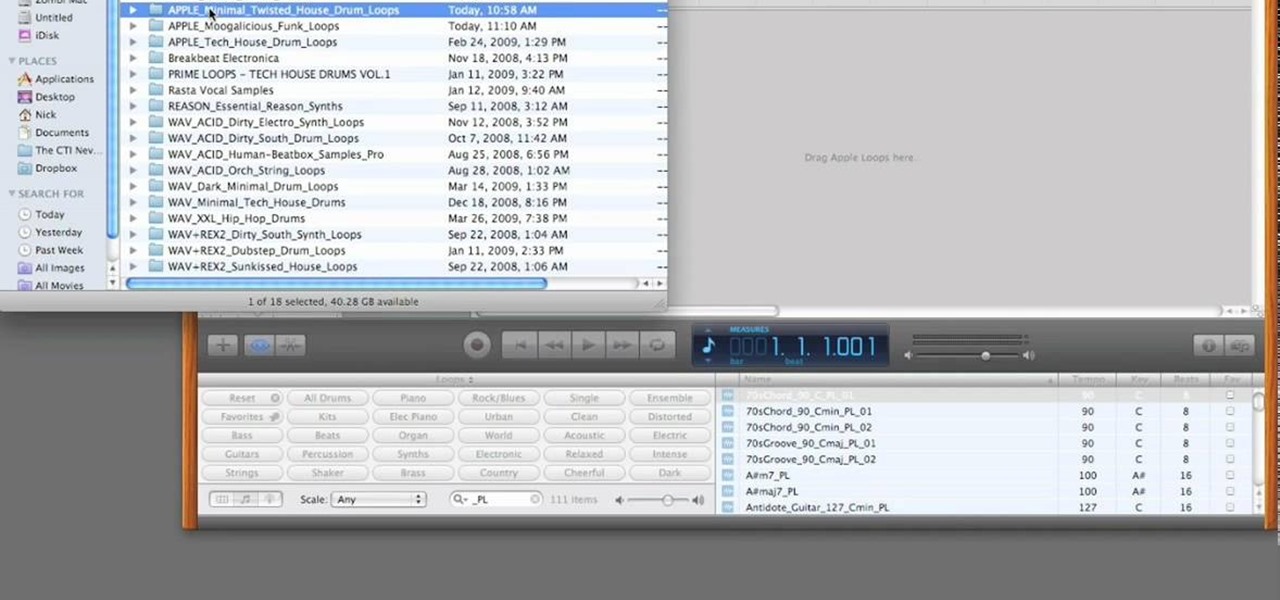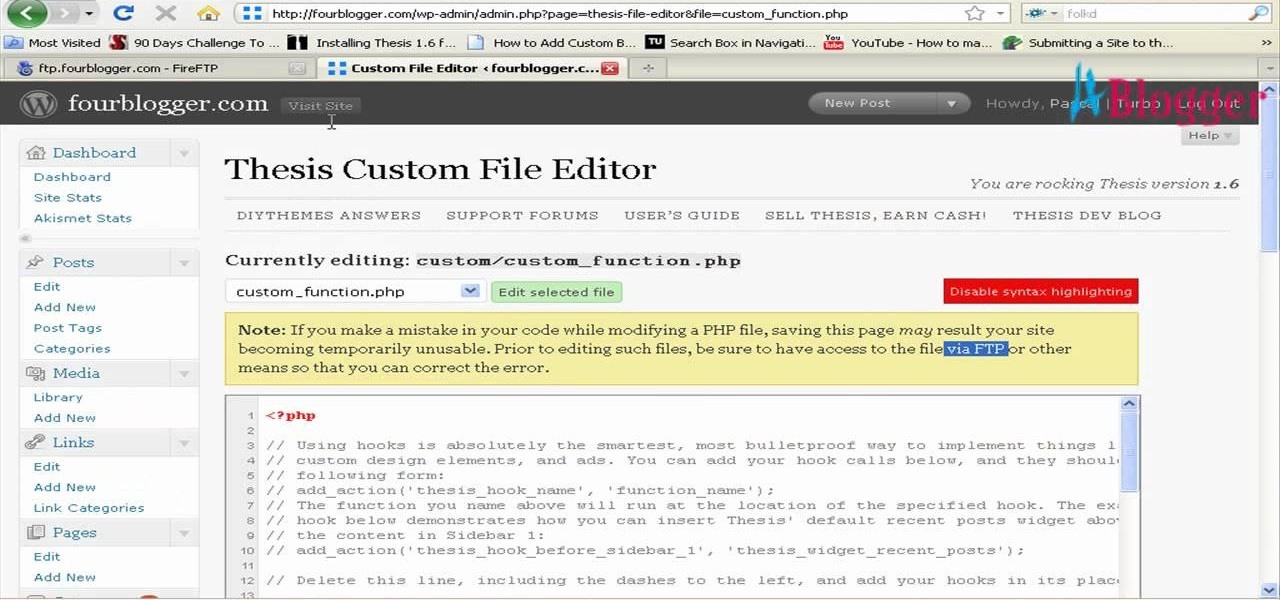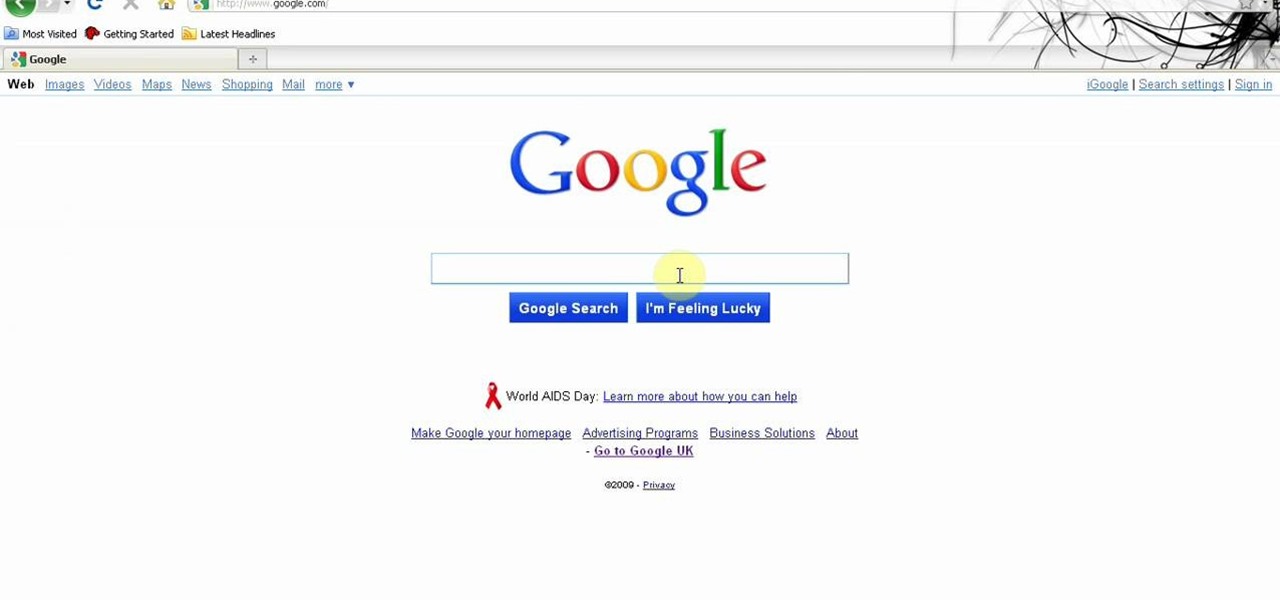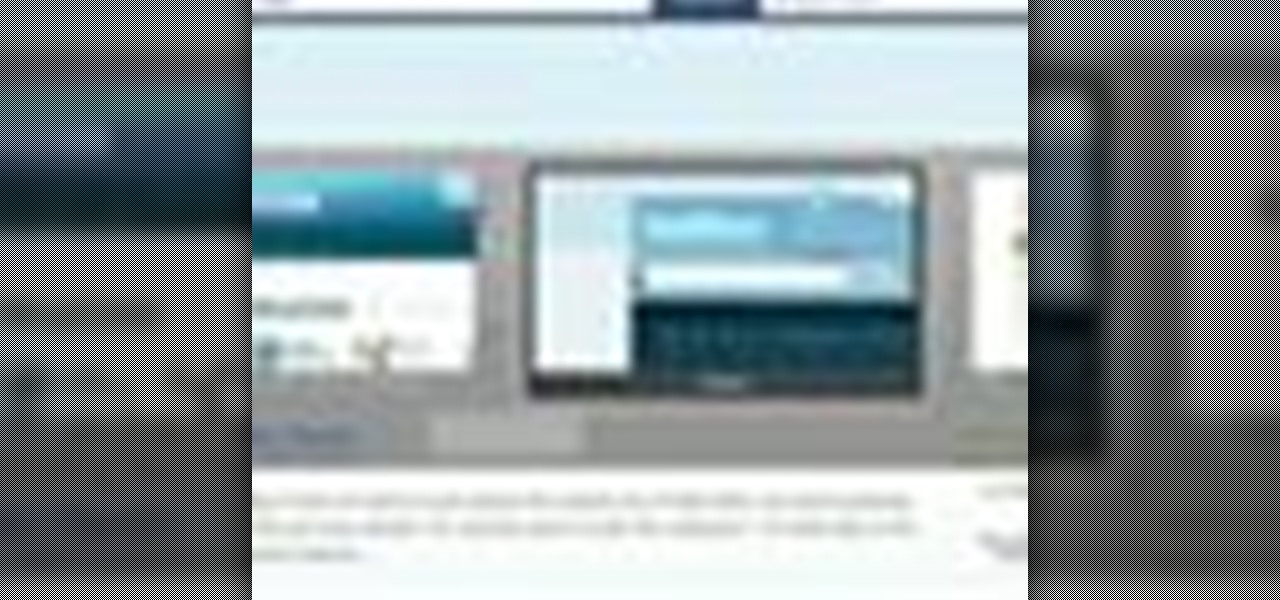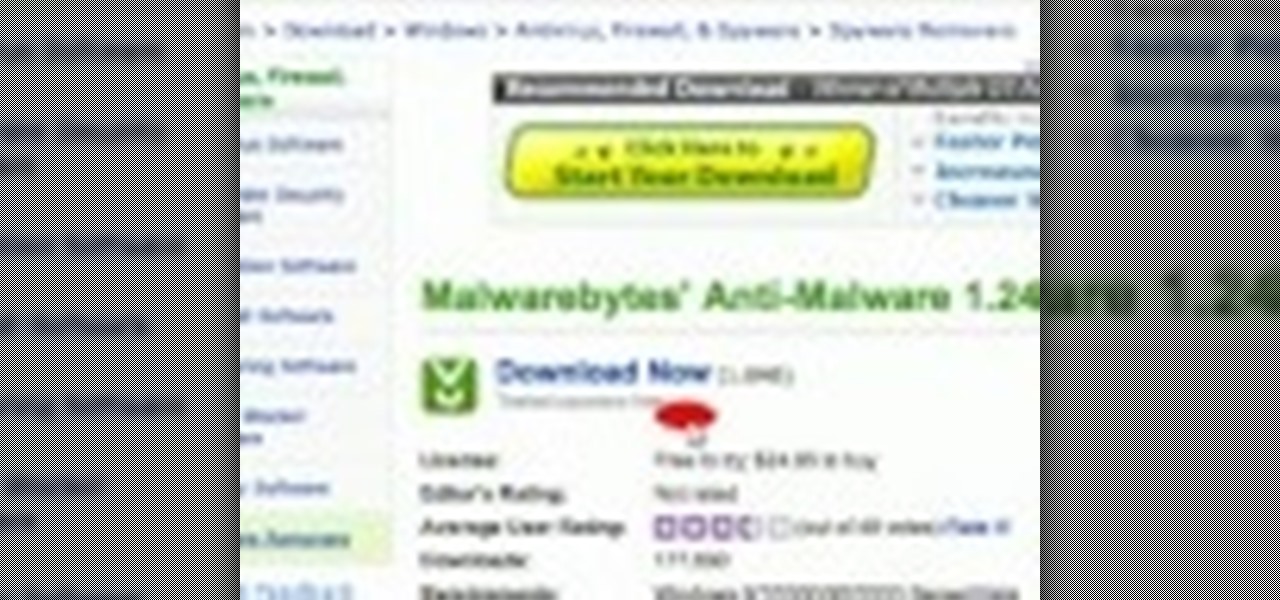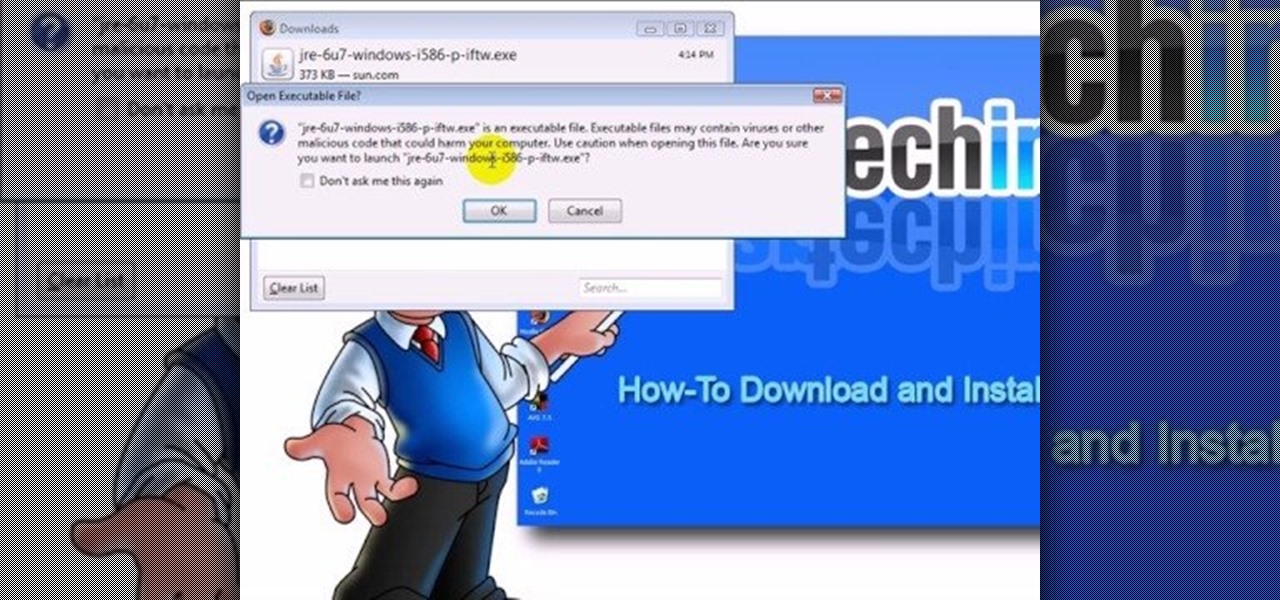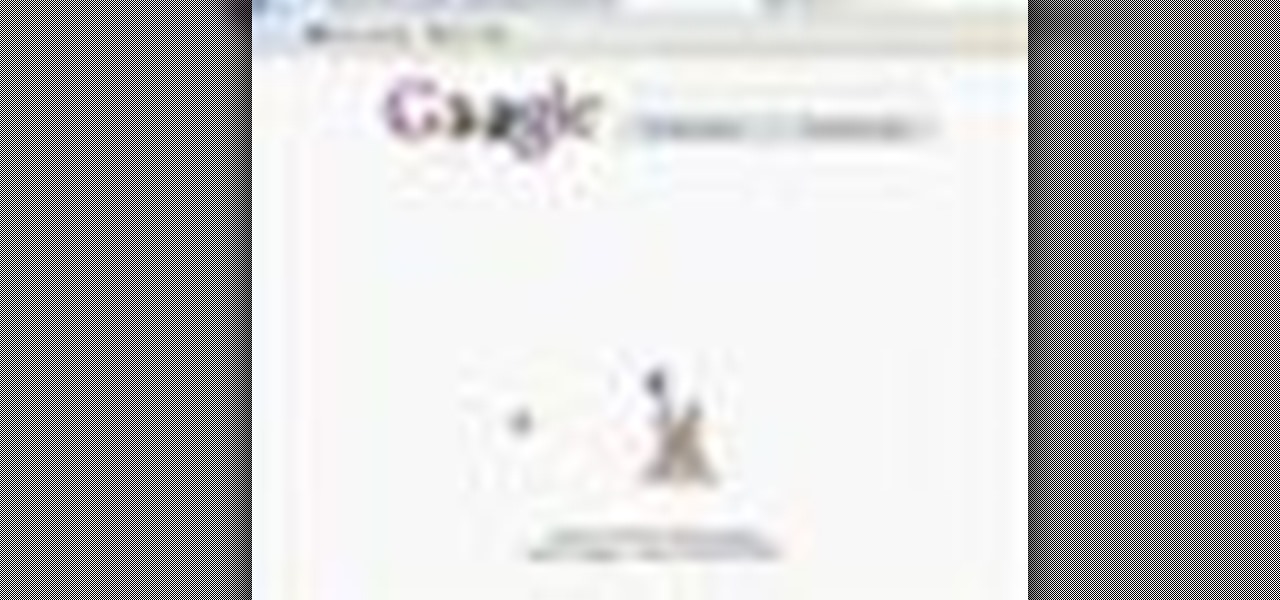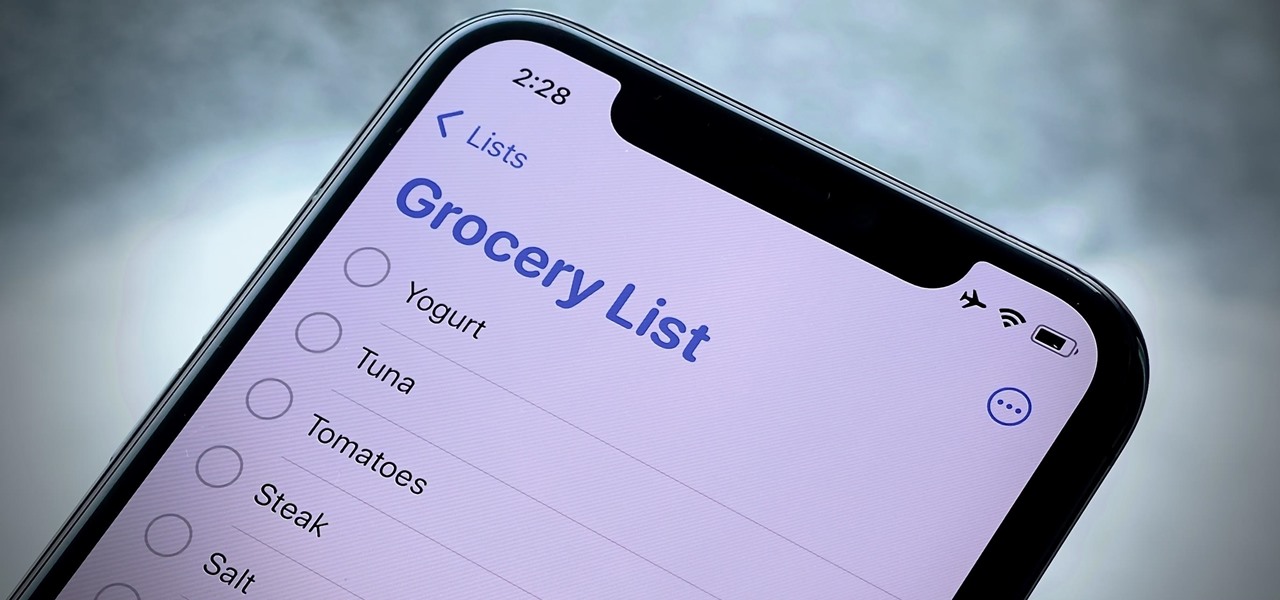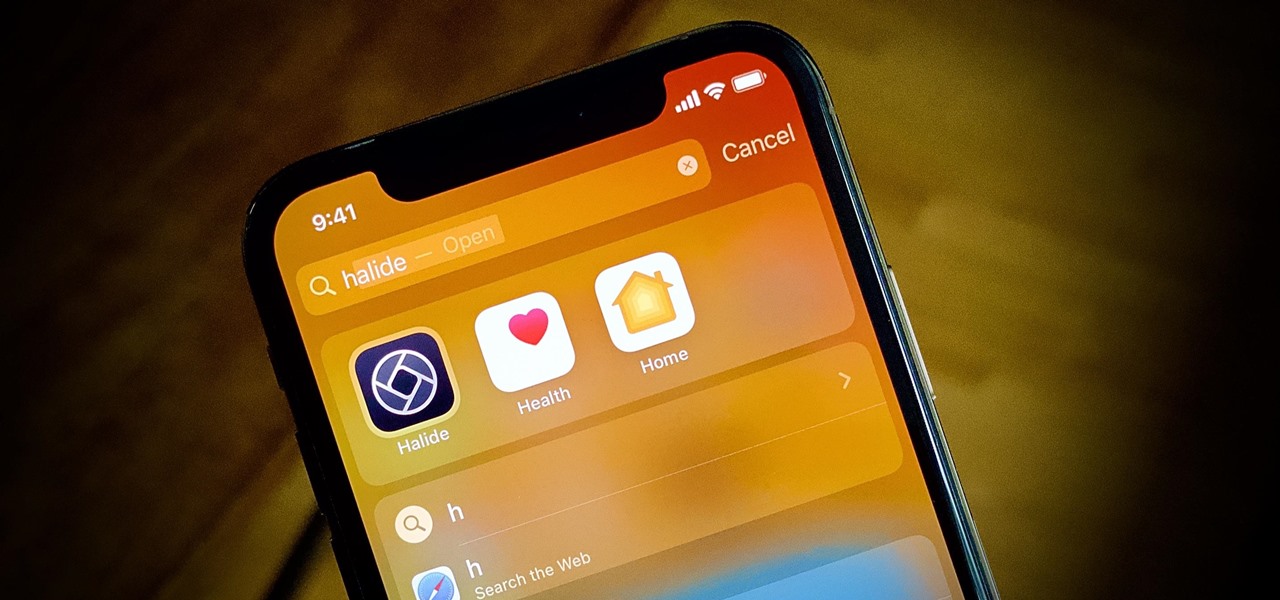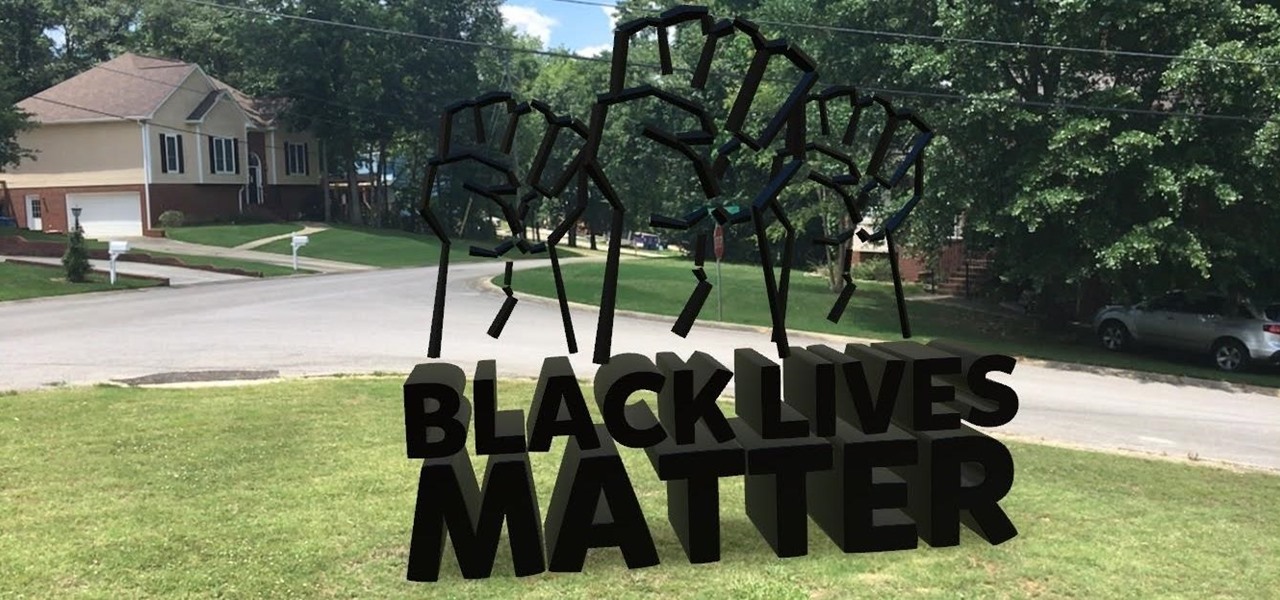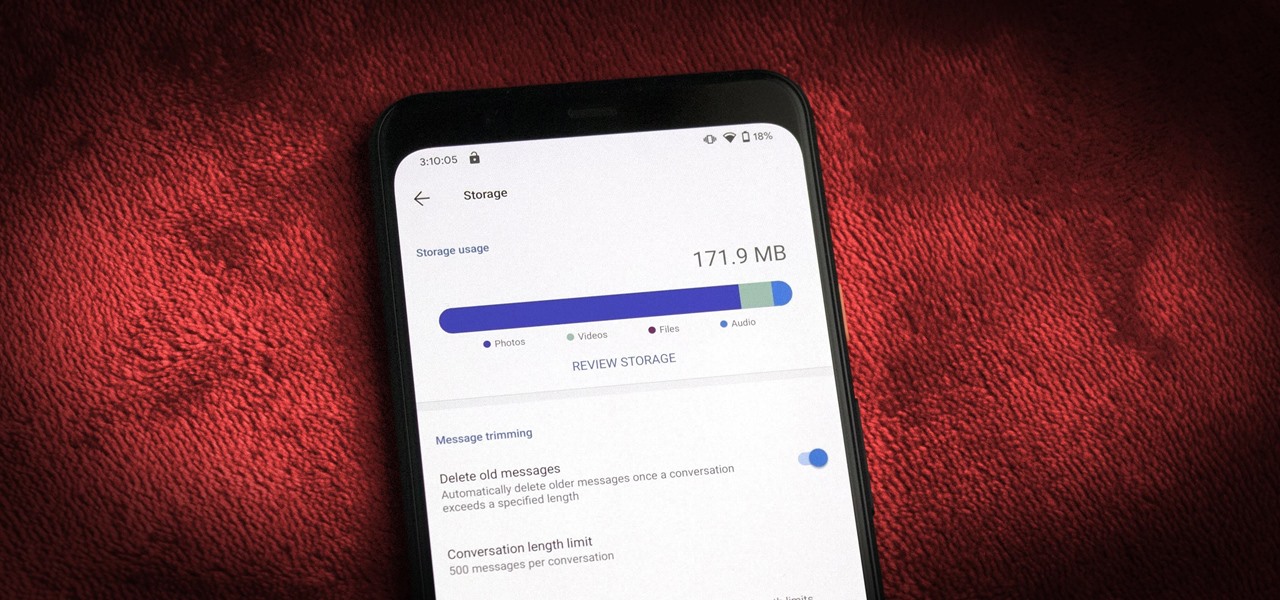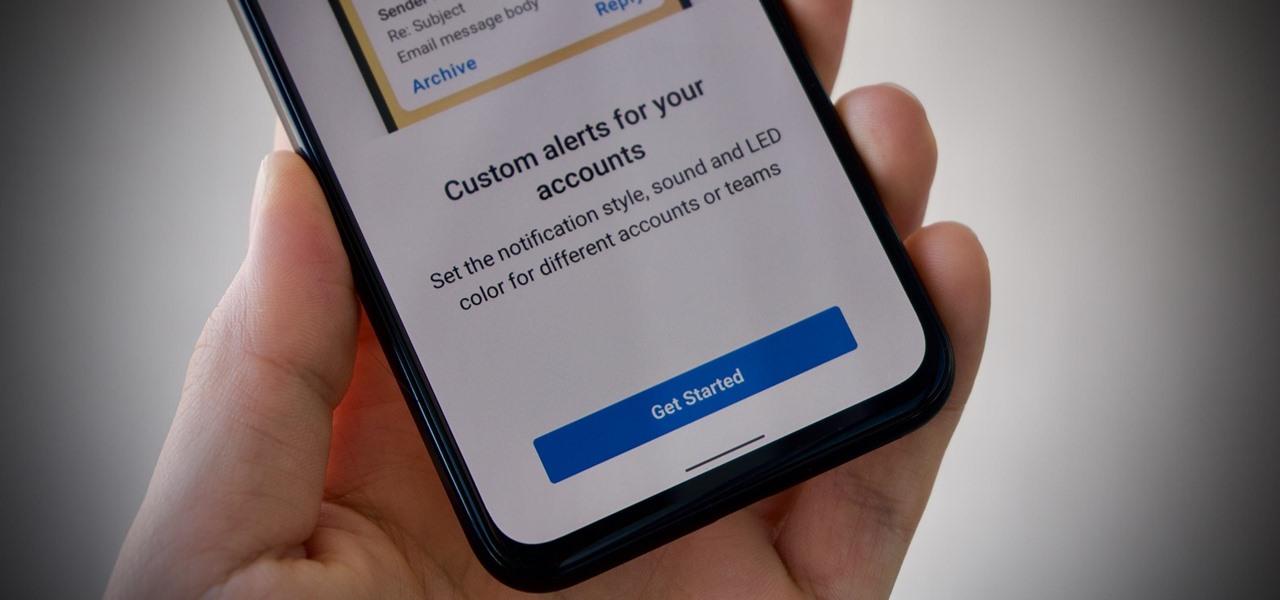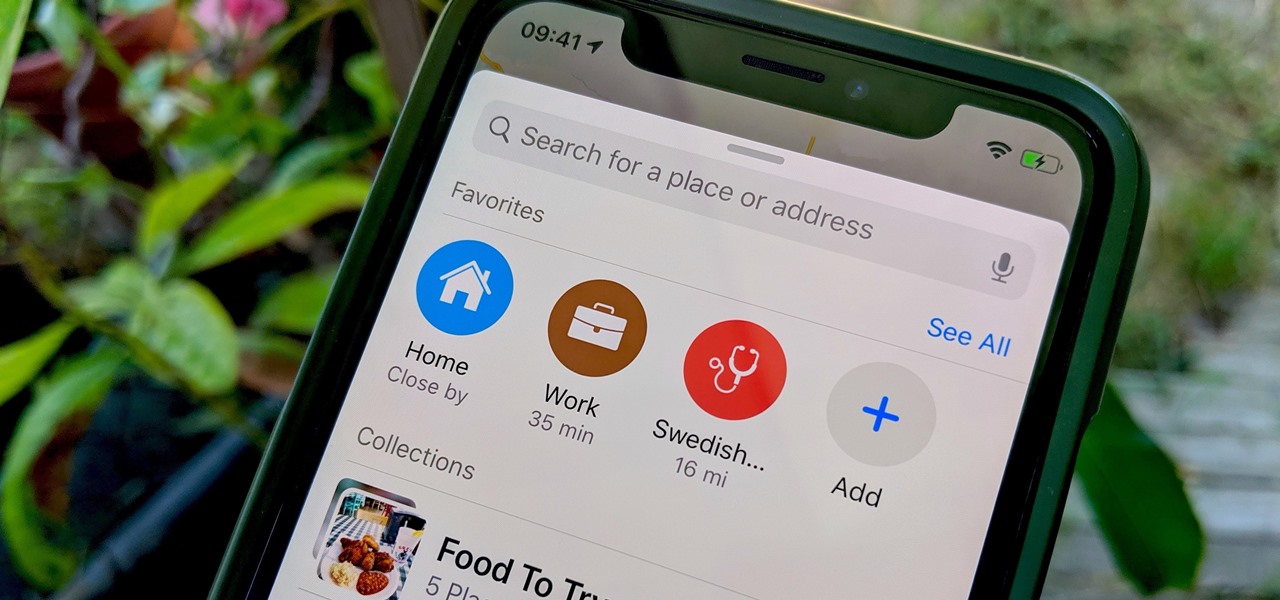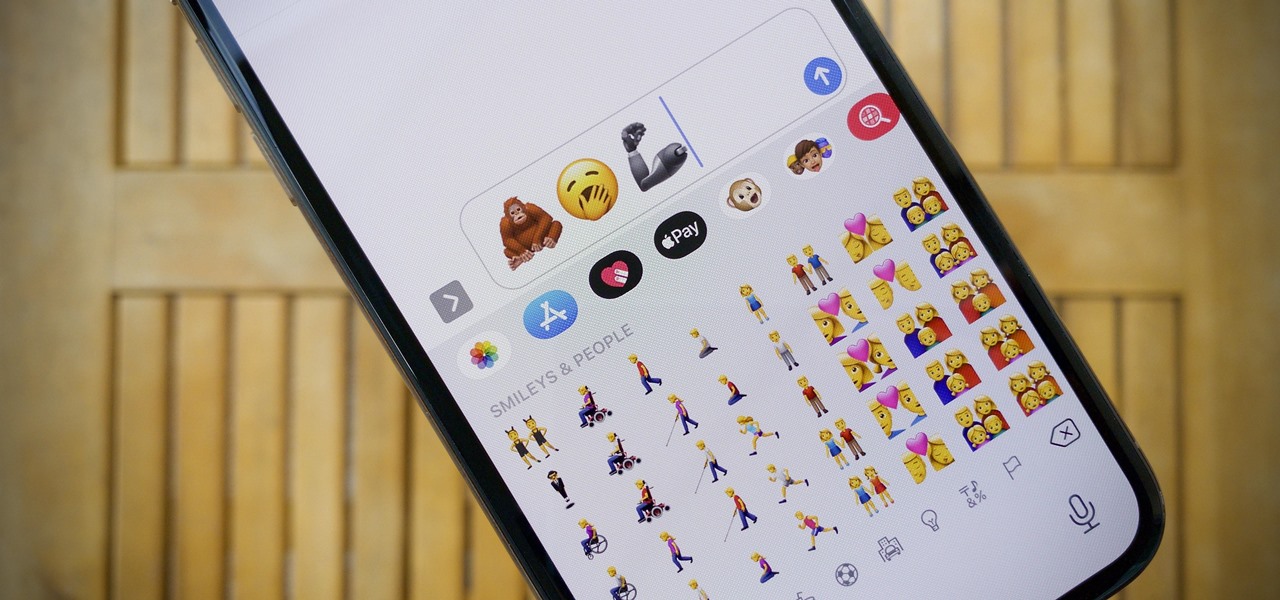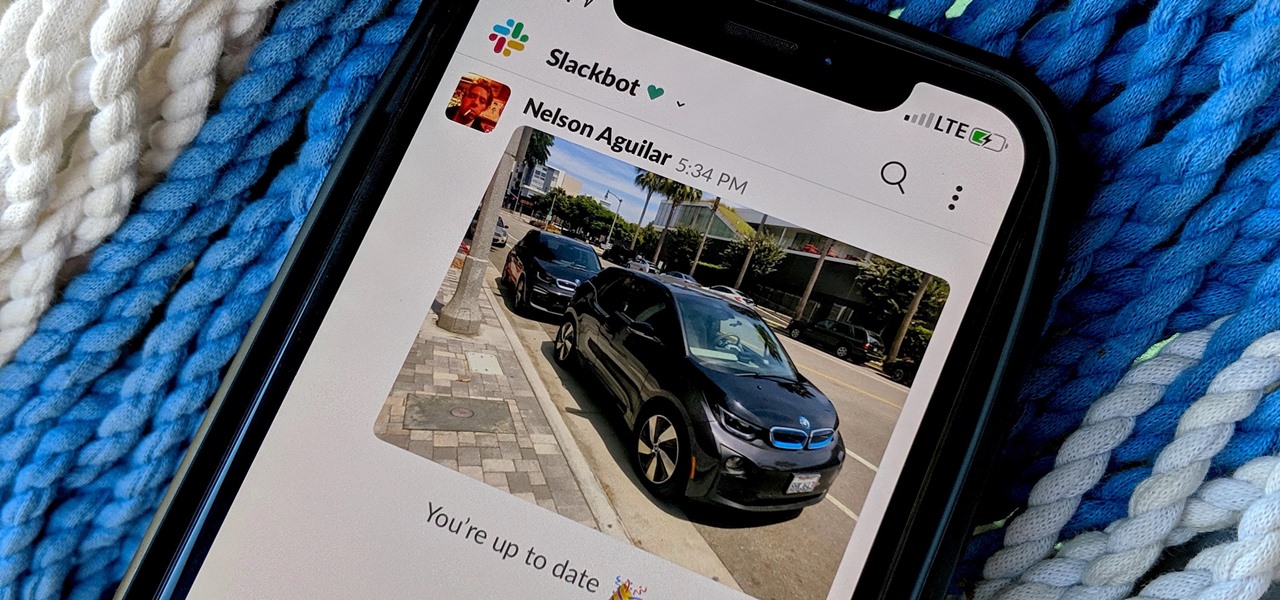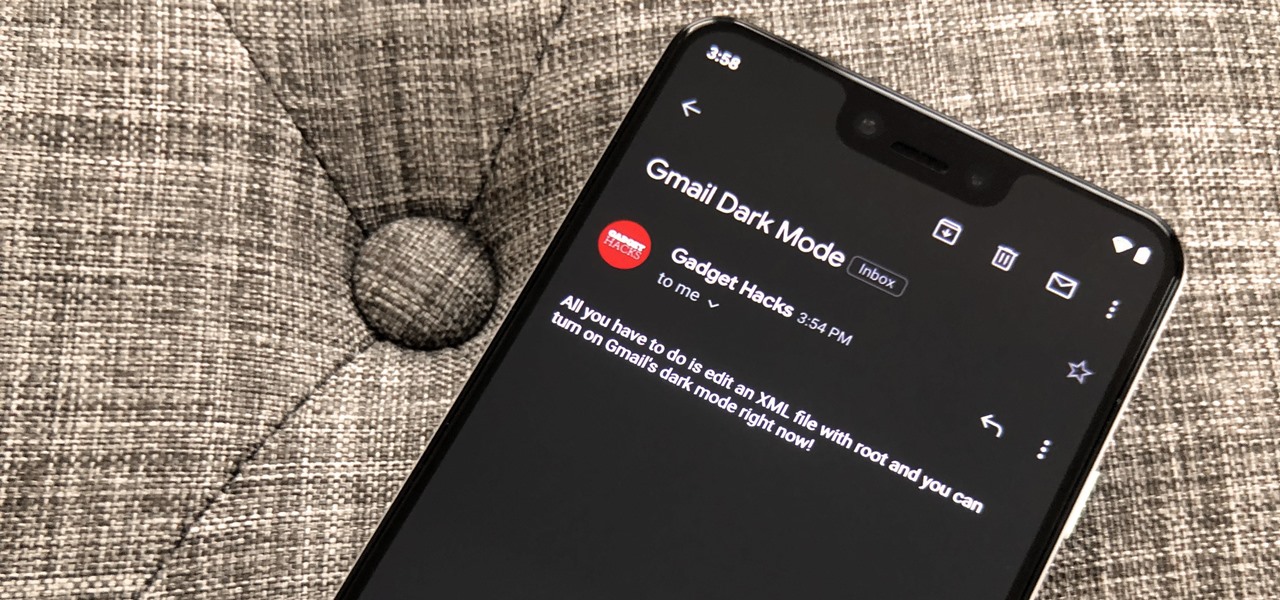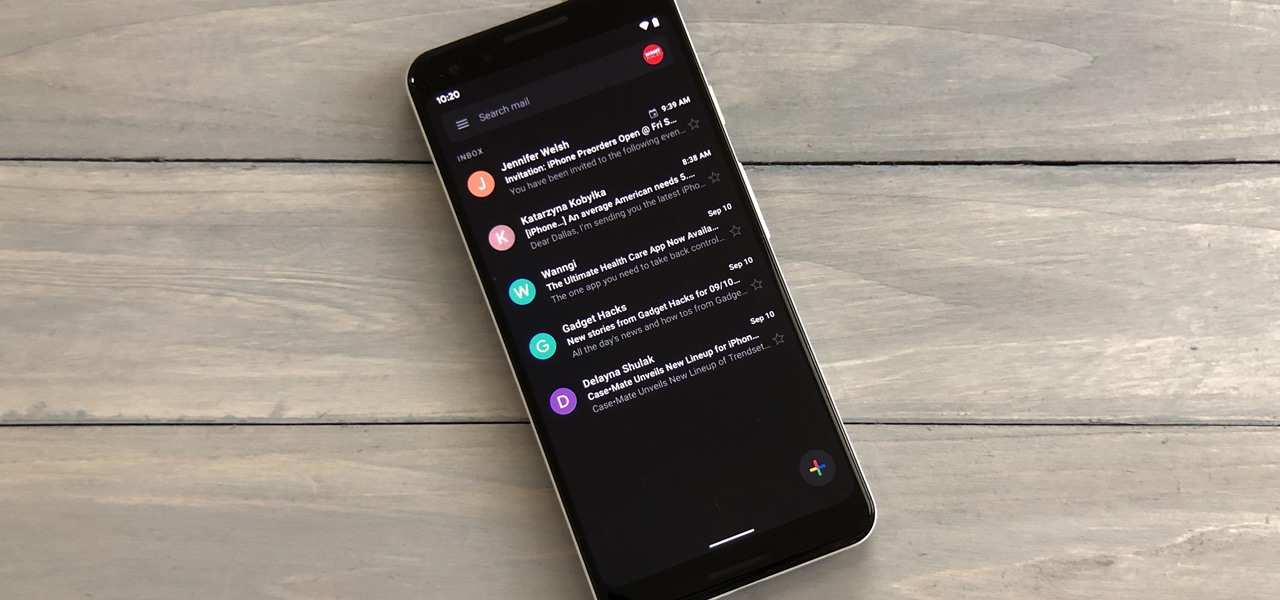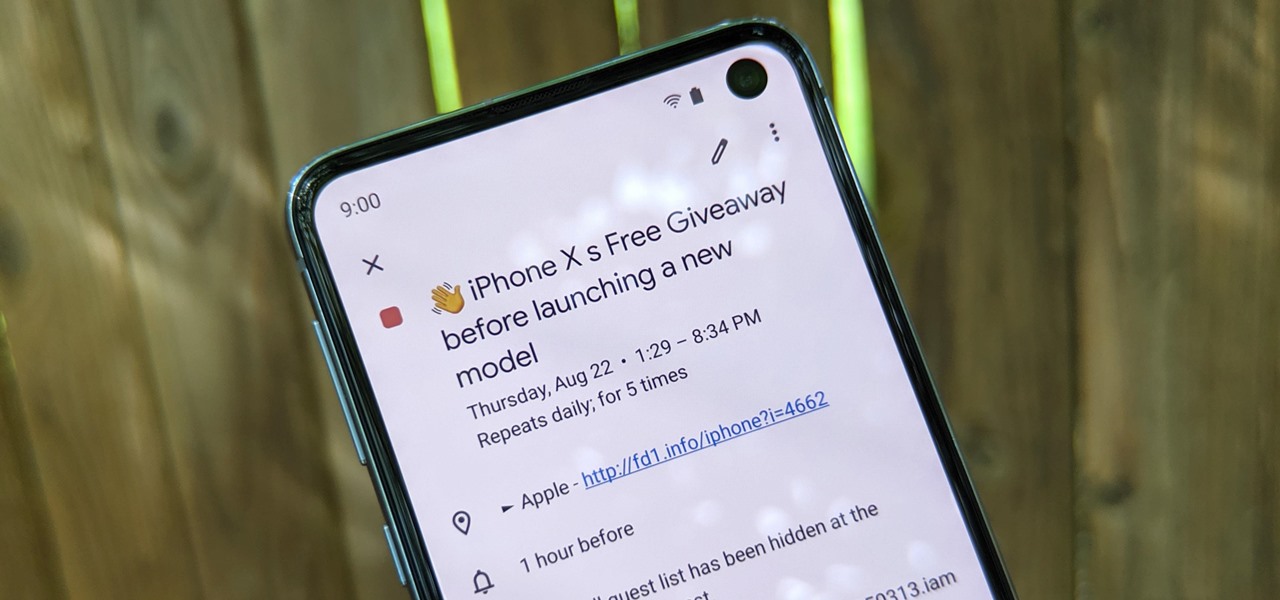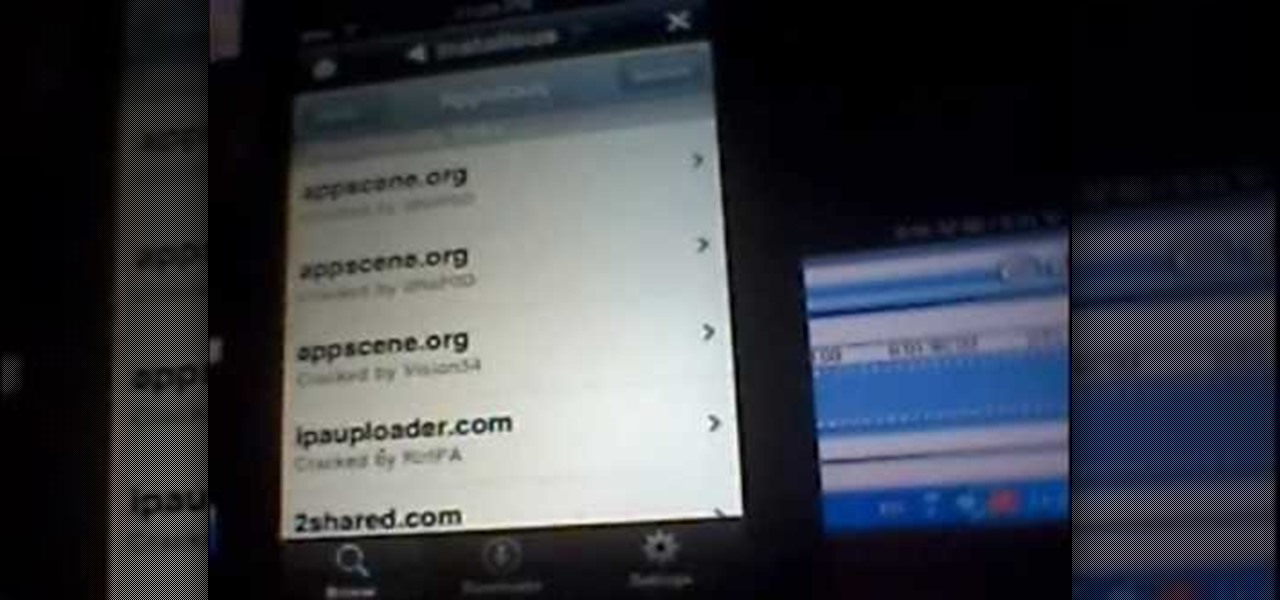
This video teaches viewers how to easily download free applications for their iPhone and iPod Touch by installing Installous. Your first step is to open Cydia and click on Manage. You will then click 'Sources' and add this source: http://cydia.hackulo.us/ Press 'done' and go to the search tab. Search for 'Installous'. When you find it, press install and confirm the installation. Press the home button after it's installation to make sure it is properly installed. Now, open up Installous and pr...

With social networking systems, YouTube comments chains, chat rooms, bulletins boards, Twitter updates... It seems as if almost everyone has at one time publicly stated an opinion on the Internet. Nearly half of all prospective employers research job applicants online. Make sure that what you’re posting today doesn’t cost you a dream job tomorrow!
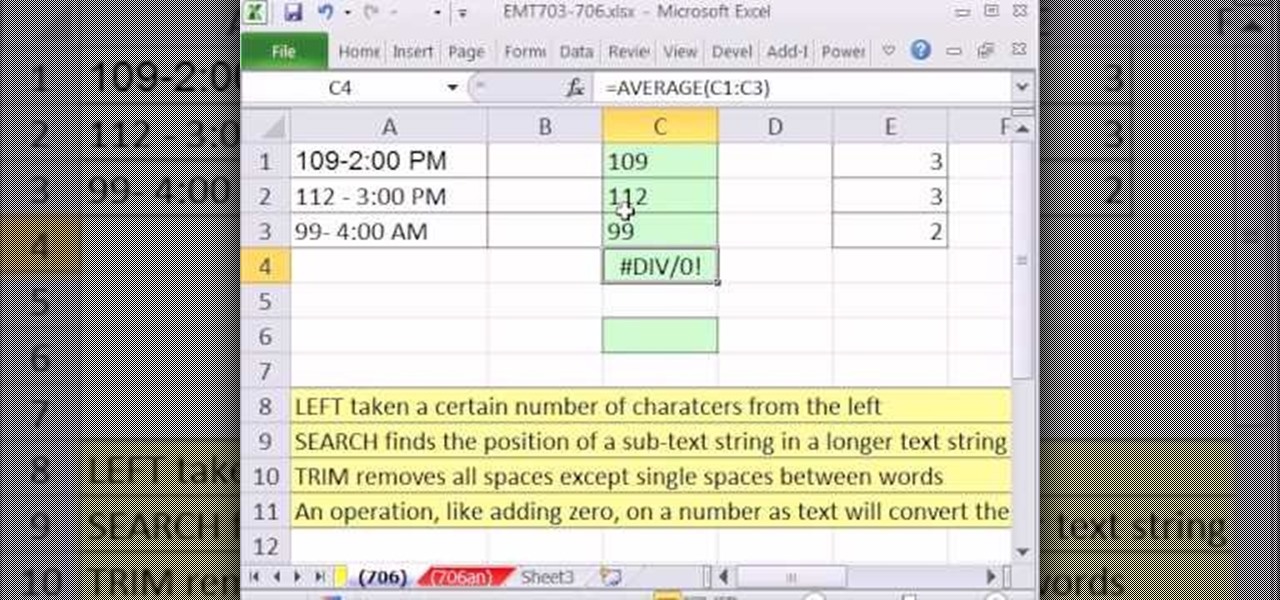
New to Microsoft Excel? Looking for a tip? How about a tip so mind-blowingly useful as to qualify as a magic trick? You're in luck. In this MS Excel tutorial from ExcelIsFun, the 706th installment in their series of digital spreadsheet magic tricks, you'll learn how to to use the LEFT, SEARCH and TRIM function to eaxtract numbers from a text string that can then be used in a calculating formula.
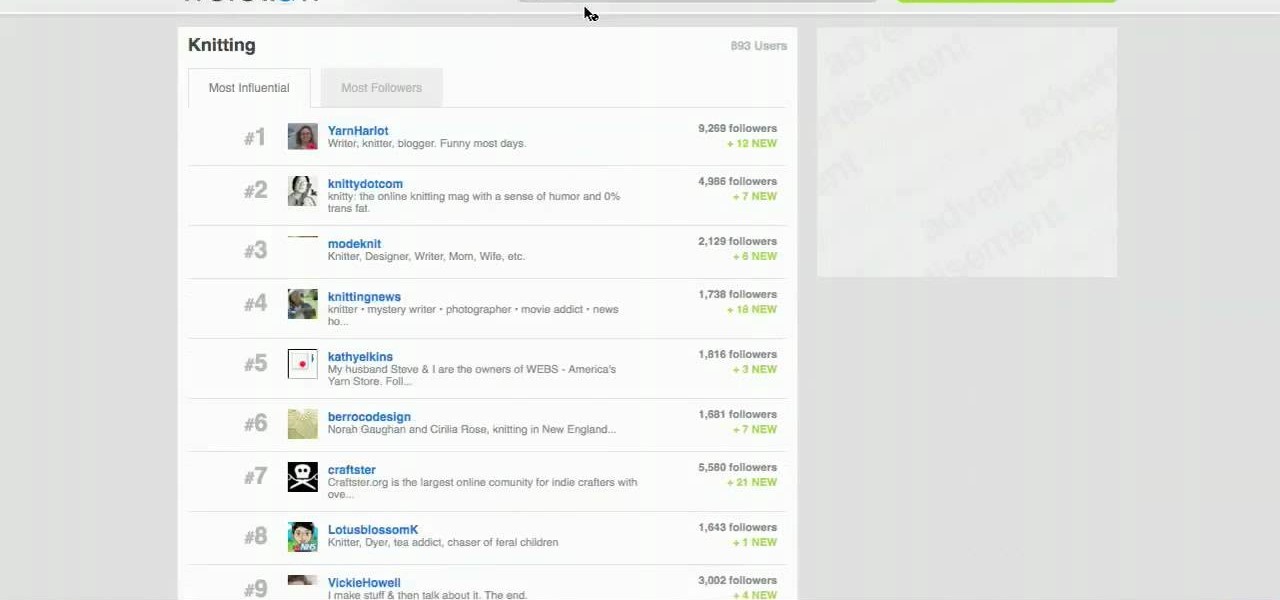
In this how-to video, you will learn how to use the website Wefollow for twitter. This will allow you find more people to follow you on twitter. You can list yourself under a category so people can find and add you. If you are an antique dealer, you can label yourself as one. This allows you to be searched for and added. You will get higher on the search list as you get more influence and more people following you. If you are looking for people to follow in your niche, you can type in the nic...

Vince shows viewers hot to access the Chuck Norris trick on Google. First, you need to open your web browser and go to Google. In the Google search bar type in 'Find Chuck Norris' and click 'I'm feeling lucky'. Make sure you do not click enter but the 'I'm feeling lucky' button to the right. You will get a funny message that says 'Google will not search for Chuck Norris because it knows you don't find Chuck Norris, he finds you'! The suggestions should read 'Run before he finds you' and 'Try ...
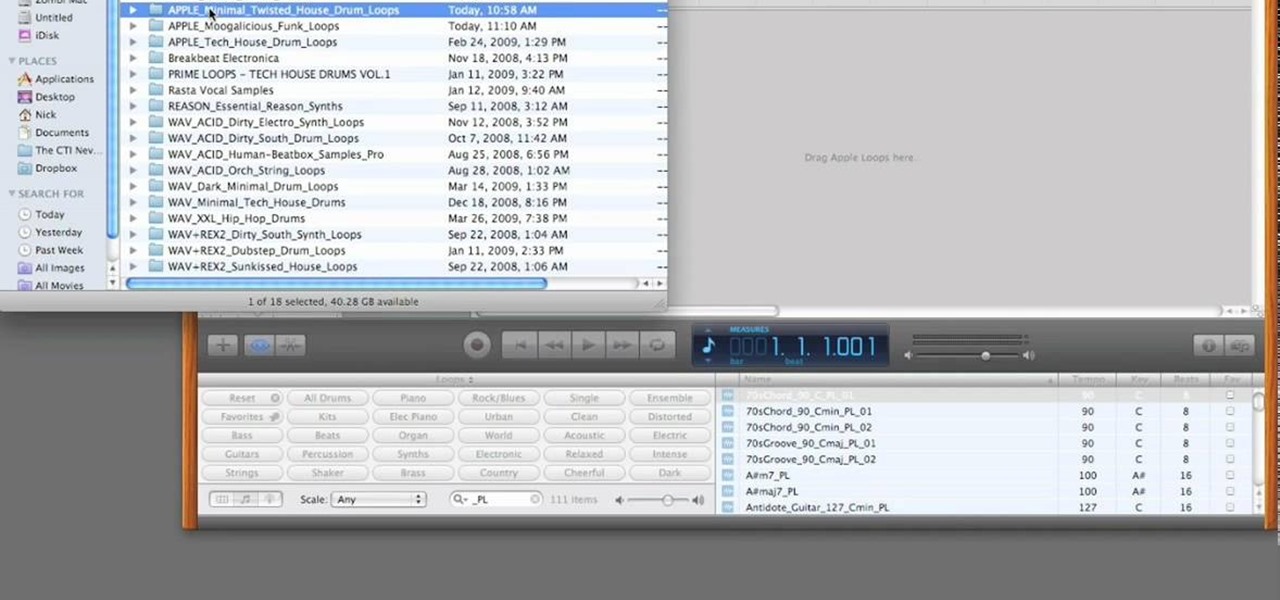
PrimeLoops teaches you how to use loops on Garageband. There are 2 different types of loops - regular and Apple. The last come in .aiff proprietary file format and the information contained has more information than a regular .wav file. To access them click on the small eye symbol in the lower part of the program window. You can switch to music, podcast and all loops. You also have a Favorites tab and you will see the loops that you mark as a favorite. You can also search for all loops in the...

In this how-to, watch as the talented make-up & hair extraordinaire, Kandee Johnson recreates the hair of the classic Walt Disney princess character Snow White. If you're looking to try this look this Halloween or for your next costume party, be sure to search for the Snow White makeup tutorial hosted by... none other than Kandee Johnson!

In this tutorial, we learn how to use GPS and maps on the Nokia N97. From the home screen press the menu key. Then, scroll down and tap the maps icon. After this, tap yes to go online. You can now navigate around the map by using your finger and you can zoom in and out by using the zoom icon. This icon is on the left hand side of the screen. To search for an address, tap the search icon and then tap address or places to choose where you want to go. You will then be shows the GPS and have dire...

In this video, we learn how to use the web browser on the Samsung Galaxy I7500. Start on the main menu of the phone, then use the Google search option to type in the website you wish to find. When you do this a keyboard will come up on the screen, so you can type. Then, press the search key and the website that you wanted to go on will come up. You can also access your web browsing from the home screen. Tap the browser icon and then the last page you were on will show up, you can enter in a n...

First go to your word press admin and click on "custom file editor" in thesis options. Select custom_function.php in file selected menu and click on "edit selected file". Because of warning, we need to do it via ftp. So go to that ftp path which is showing in the video and open up the launch.php. Now copy that code which is showing in the video and past it in there, close and save the file. Now to change the style of your search box, go to your custom file editor, select the custom.css and cl...

You can get a new look for Google. So to do this first you need to go to Google and when it opens in your web browser, you need to paste the code "javascript:void(document.cookie="PREF=ID=20b6e4c2f44943bb:U=4bf292d46faad806:TM=1249677602:LM=1257919388:S=odm0Ys-53ZueXfZG;path=/; domain=.google.com");" in the address bar. Now you need to go to Google.uk and type or set your home page to http://www.google.com/ncr. Now when you go there you will see that Google's logo, Google search buttons etc. ...

In this video tutorial, viewers learn how to quickly switch tabs with the keyboard. Users will need the Fire Mozilla browser to do this. Begin by going to the Firefox Mozilla add-on site and search for "crtl-tab". Then click Add to Firefox to install the add-on. To activate the add-on, simply press the ctrl and tab buttons on the keyboard. It will then open a thumbnail of your 7 most recently accessed tabs. There is also a search bar for users to use to find a specific site. This video will b...

This video tells us the method to remove Trojan Virus from the computer. This can be done in a couple of steps. The first step involves the downloading of a specific application from the web. We have to search this application in Google. Type 'malwarebytes' in the search engine and press enter. Go to the third result starting with 'Malwarebytes Anti-Malware'. Click on 'Download Now' on the resulting page. Open the application and select 'Perform quick scan'. This will scan the computer for Tr...

Everyone hopes their dance moves come off lookin' cool and you are no exception. (You are searching the Internet or free dance lessons, right?) In order to do easy, good-looking street dance moves, it's important to add swagger to street dance moves, such as the running man. Learn from two experts how to do street dance moves.

The video shows us how to use a proxy to bypass the Internet Filters. Most of the times in our schools and colleges most of the websites including the social networking ones will be blocked for security reasons and makes us unable to log into those websites. In such cases even the ones from the YouTube, several videos will be blocked. So in this video, we will be shown how to bypass those filters and log into those sites. Firstly go to the website Proxapp and over there you will be asked the ...

This video teaches "How to Download and Install JAVA plug in for your web browser". Open your web browser.

Learn how to watch TV on your computer with Firefox add-on. * Note: You must have a version of Firefox that is older than 3.5.

Learn to access a number of Google Easter eggs with this simple Google hacker's how-to. Best of all, each of these Easter eggs can be found directly from Google search through use of Google's own "I'm Feeling Lucky" tool. The full list of Easter eggs explored in this video is as follows:

You use your iPhone's Reminders app to keep track of everything from grocery lists to the day's most important tasks. Over recent iOS updates, Apple has added tools to Reminders to make it even more powerful, like assigning tasks to other people and setting location-based reminders. Now there's another great update, and it gives you the ability to sort your lists.

Apple just released iOS 14.0.1 for iPhone today, Thursday, Sept. 24. The update features bug fixes for the News widget, default browser and mail apps, and more. In iOS 14, default apps suffer from a bug where iOS reverts back to Safari or Apple Mail when rebooting your iPhone, which defeats the purpose of the feature entirely.

Apple just pushed out iOS 14 to everyone on Sept. 16, but you may not want to jump right into updating your iPhone. If you have Automatic Updates turned on, you may want to turn it off real quick before it tries to download and install iOS 14 before you're ready.

The ability to hide entire pages on your iPhone's home screen is an excellent privacy upgrade packed into iOS 14. That said, it can be a bit of a pain to find and open the hidden apps on those pages in a timely fashion. Luckily, iOS 14 has a solution that makes opening those apps, as well as any others, faster and more convenient — and we're not talking about the new App Library.

For the average consumer, augmented reality is a fun way of dressing up photos and videos for social media. However, AR is also gaining momentum as a medium for storytelling, particularly in sharing powerful messages.

Software issues occur more frequently on jailbroken iPhones, though, they're usually minor bugs that can be fixed easily with a respring. But if your device freezes up, restarting is the only way to get back to normal, which also means having to re-enable your jailbreak. There is one way, however, to respring without interacting with the touchscreen and having to re-jailbreak.

It wasn't too long ago that the power menu for stock Android didn't offer much beyond turning the device off, but Google has steadily added more functions, like capturing screenshots and provisioning access to emergency information.

Thanks to backups, Signal conversations can span over multiple years and multiple phones. These archives can get rather large as you share photos, videos, and other files with friends. But between the other apps and large files on your phone, you might not be able to afford to keep all those messages.

Android is all about customization. That's why it's entirely appropriate that Spark for Android's newest update adds a ton of customization options for your out-of-control email alerts. Now, you can add lights, sounds, and vibrations to notifications, and you can even set specific settings for all of your email accounts.

After Android 10 added a system-wide dark mode, hordes of app developers rushed to add support for the feature. This even helped users on Android 9 and below since most apps could be manually set to a dark theme now. Emphasis on most — WhatsApp was conspicuously absent, for one. That changes today.

In iOS 13, Apple Maps makes it easier for you to organize essential places on your iPhone, allowing you to save locations as favorites that you can access at a glance.

The USB Rubber Ducky and the Digispark board both suffer from the same issue when attacking macOS computers: a keyboard profiler pop-up which tries to identify any non-Apple USB keyboards. While it's an annoying setback, the solution is a simple modification that allows Mac computers to be targeted, which affects the ability to target Windows and Linux devices.

When using face unlock on the Pixel 4, your lock screen notifications are bypassed by default to help you unlock your phone instantaneously. This is different than Face ID on the iPhone, which shows the lock screen until you swipe up, but only shows notifications when you've been authenticated. If you want to do it Apple's way, there are settings you can adjust on your Pixel.

Businesses leave paper trails for nearly every activity they do, making it easy for a hacker or researcher to dig up everything from business licenses to a CEO's signature if they know where to look. To do this, we'll dig into the databases of government organizations and private companies to learn everything we can about businesses and the people behind them.

Samsung launched One UI in 2018 to replace the now infamous TouchWiz. Since then, things have been looking pretty bright for Galaxy users. Now, the much-anticipated arrival of Android 10 is ushering in the One UI 2.0 era, including a new set of gesture-based controls.

By default, videos in the Photos app auto-play in several instances on iOS 13, making it a great way to get a quick, extended glimpse when you're browsing. But this isn't always ideal — especially when you're flipping through private or embarrassing videos and other eyes are on your screen. Fortunately, Apple has an easy way to disable this feature.

We public testers are in luck. Today, Apple released the second developer beta for iOS 13.2. As is the case with most beta releases, developers get theirs first, while public testers are left waiting. Will we get our update the same day, or will we need to wait? As it turns out, Apple decided to throw us a bone. The second public beta for iOS 13.2 is officially here.

By default, Slack optimizes the images you upload and send to other users in your workspace. Although optimization lowers the resolution of the image, it does send quicker, which is better if your internet service is poor. However, you may want to send the highest-resolution image possible, so how do you stop Slack from sending only optimized and lower-quality photos?

So, you snapped a great picture, but it's just a little off-center. Usually, rotating a photo requires cropping it, which will lower the overall quality of the image. That's not the case on the iPhone 11, 11 Pro, and 11 Pro Max, however. Apple's new flagships allow you to rotate images without cropping them. The only issue? The feature isn't enabled by default.

Dark mode is finally rolling out for Gmail on Android. But this is a Google product, so you already know it'll be a while before the server-side update hits most devices. Sideloading the newest APK doesn't work, neither does switching accounts. But if you're rooted, you can enable dark mode by modifying a simple XML.

Google's strategy for updating its apps with dark mode options is apparently "one at a time" and "as slow as possible." Even after the company added a dark theme to many of its apps for Android and iOS, such as Calendar, Chrome, Keep, and Photos, Gmail seemed to remain "light" for the longest time. However, the app now supports dark mode on both mobile OSs. Here's how to enable it.

There have been hundreds of reports of Google Calendar users receiving notifications for events they didn't create. These "events" are actually spam ads and potential phishing threats. If this has happened to you, you're not alone — but luckily, there's a way to put an end to it.