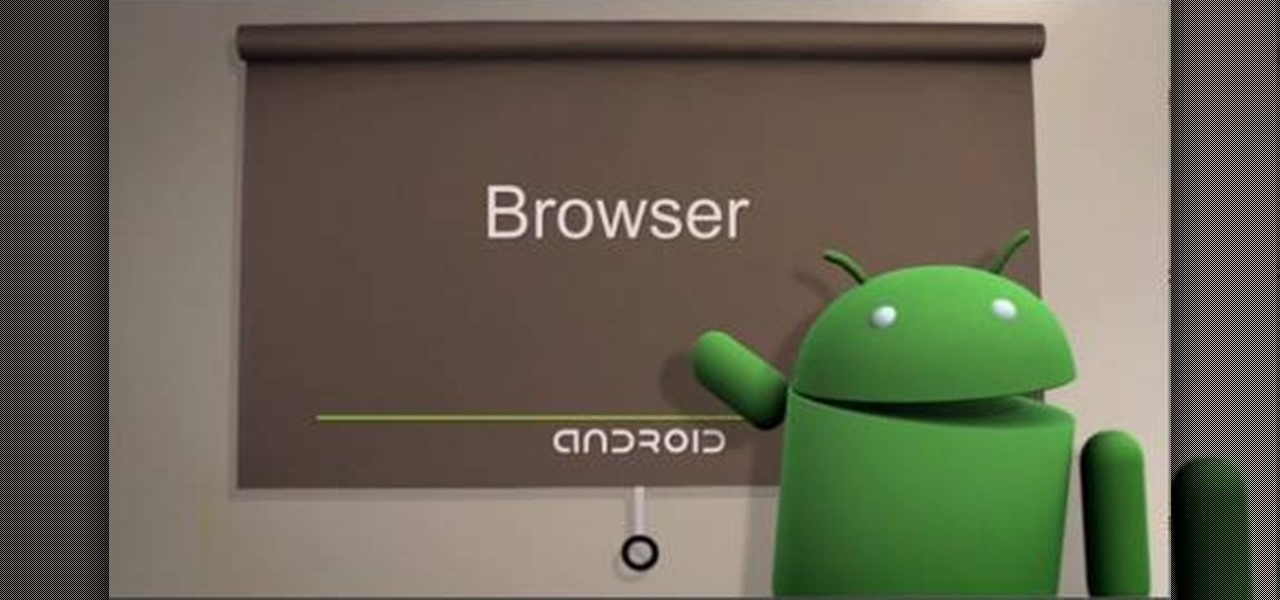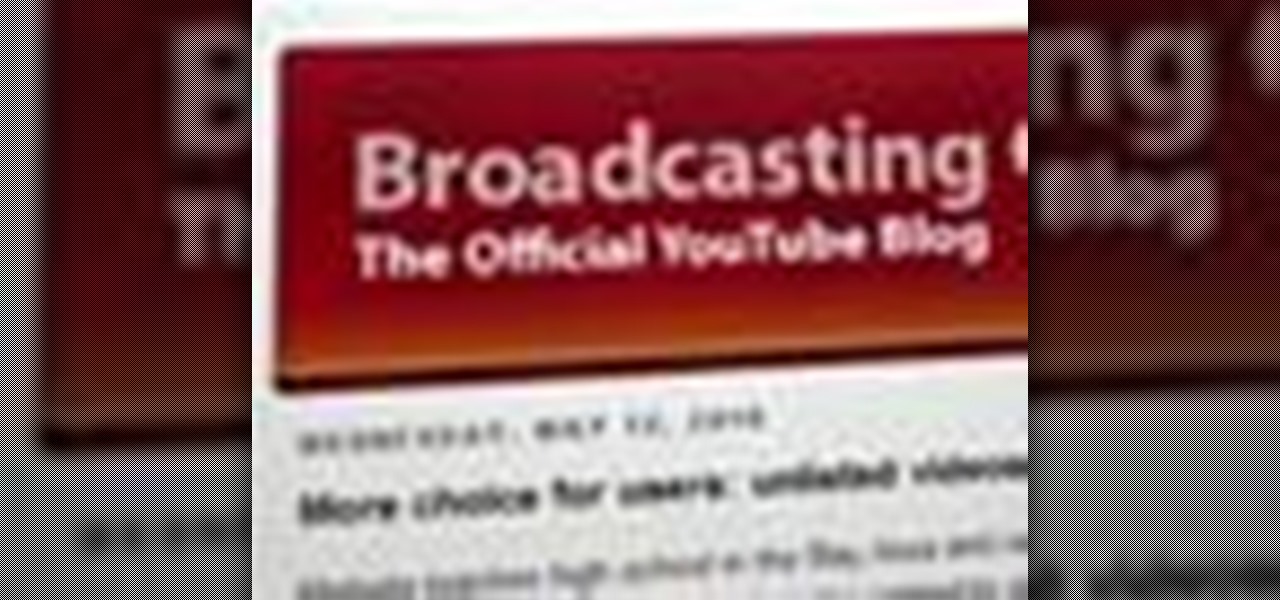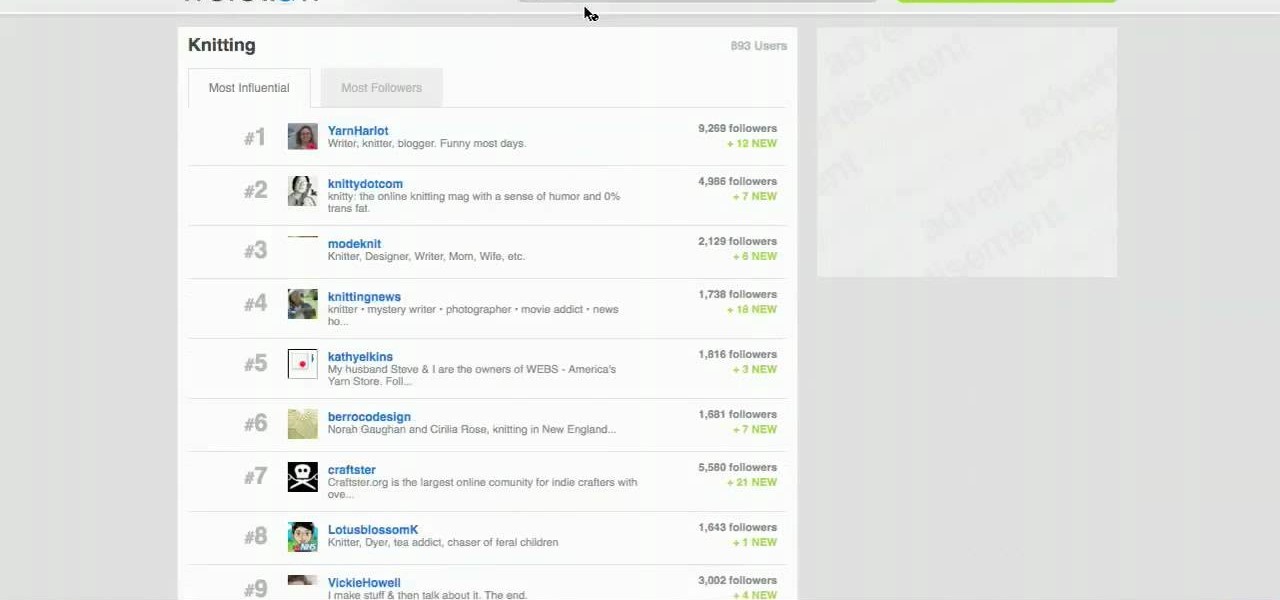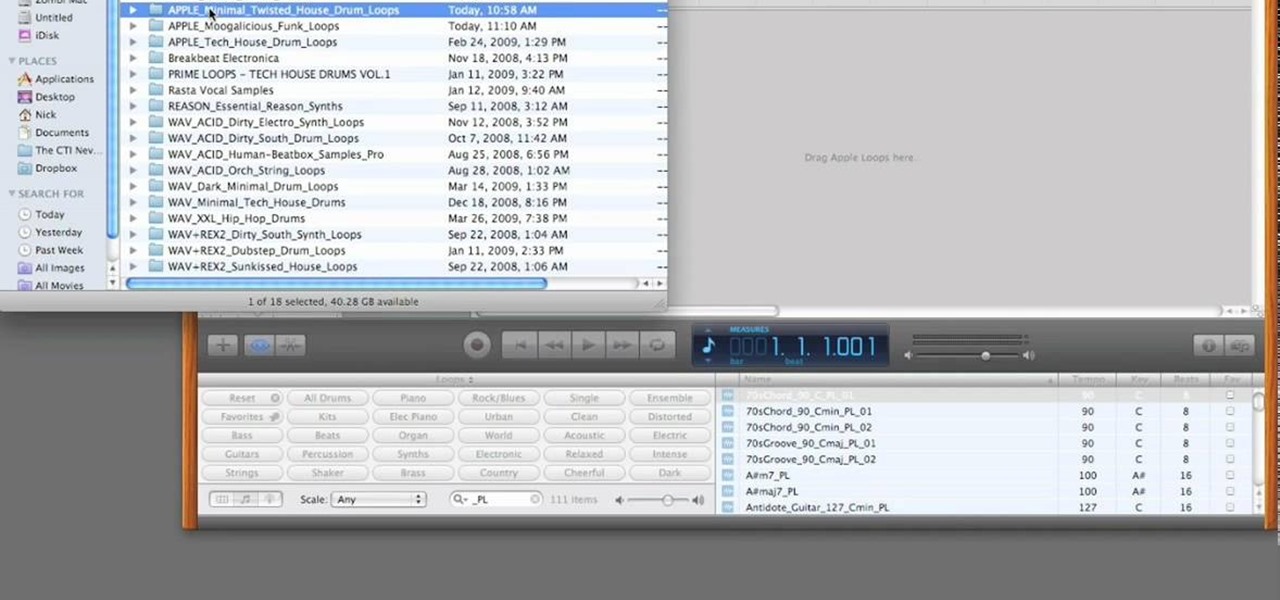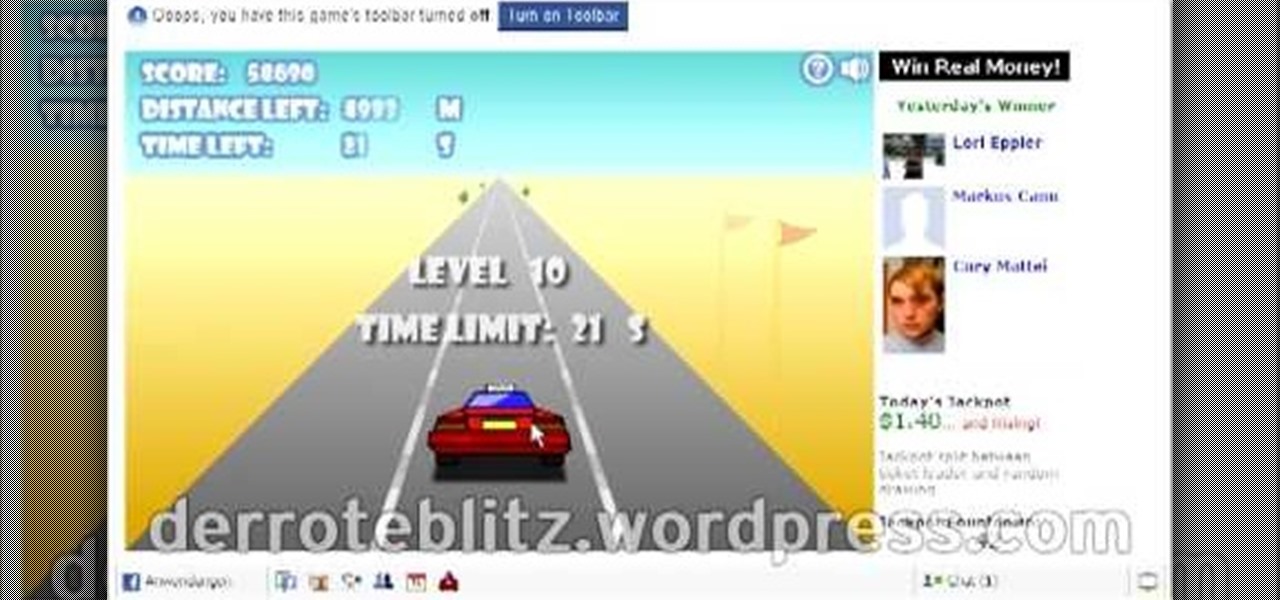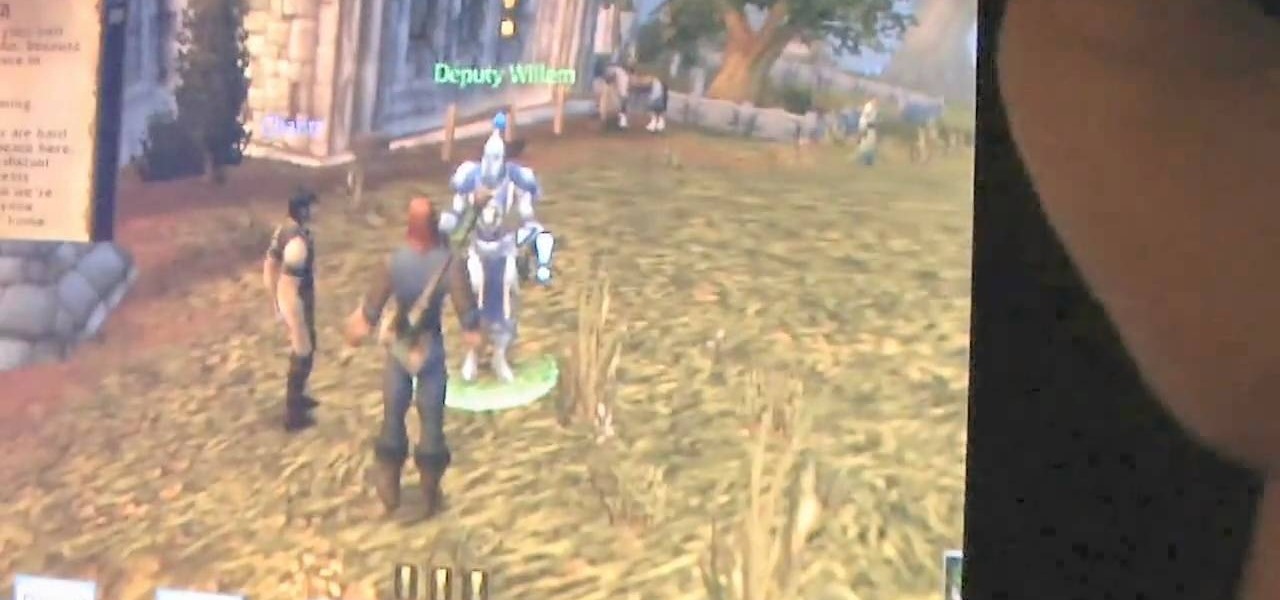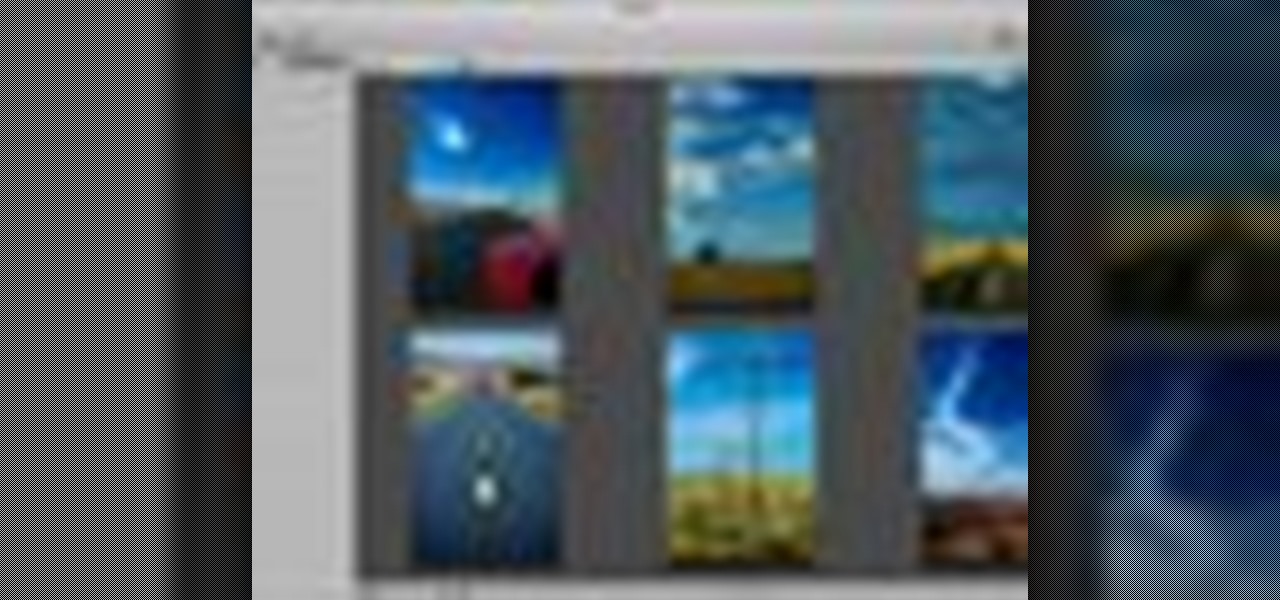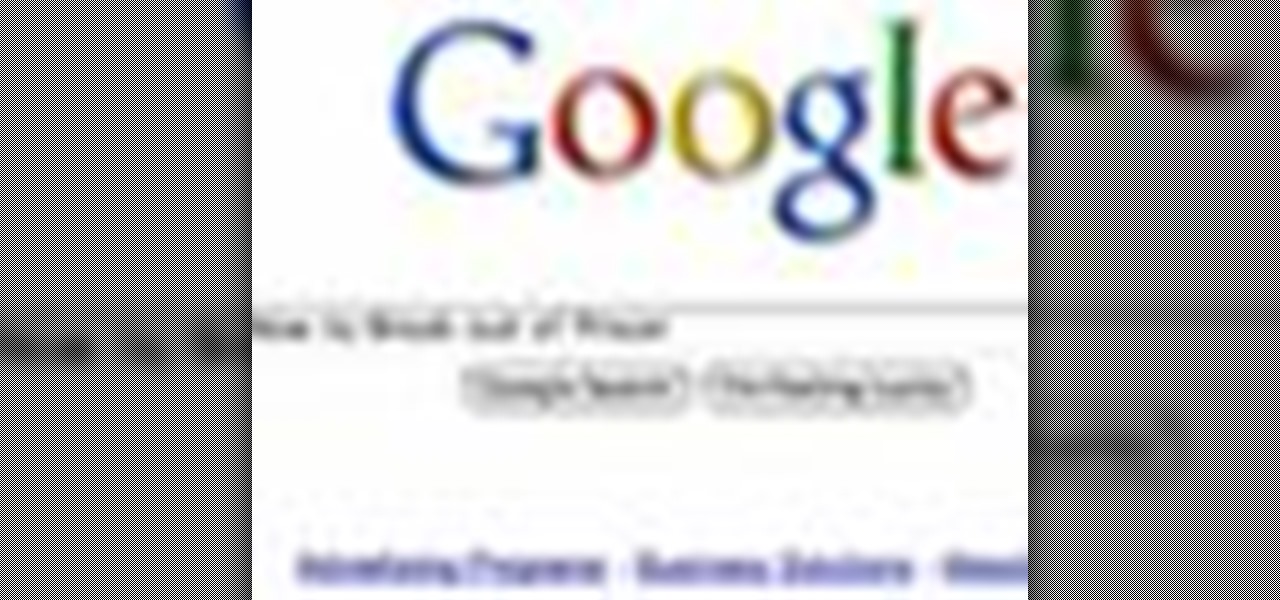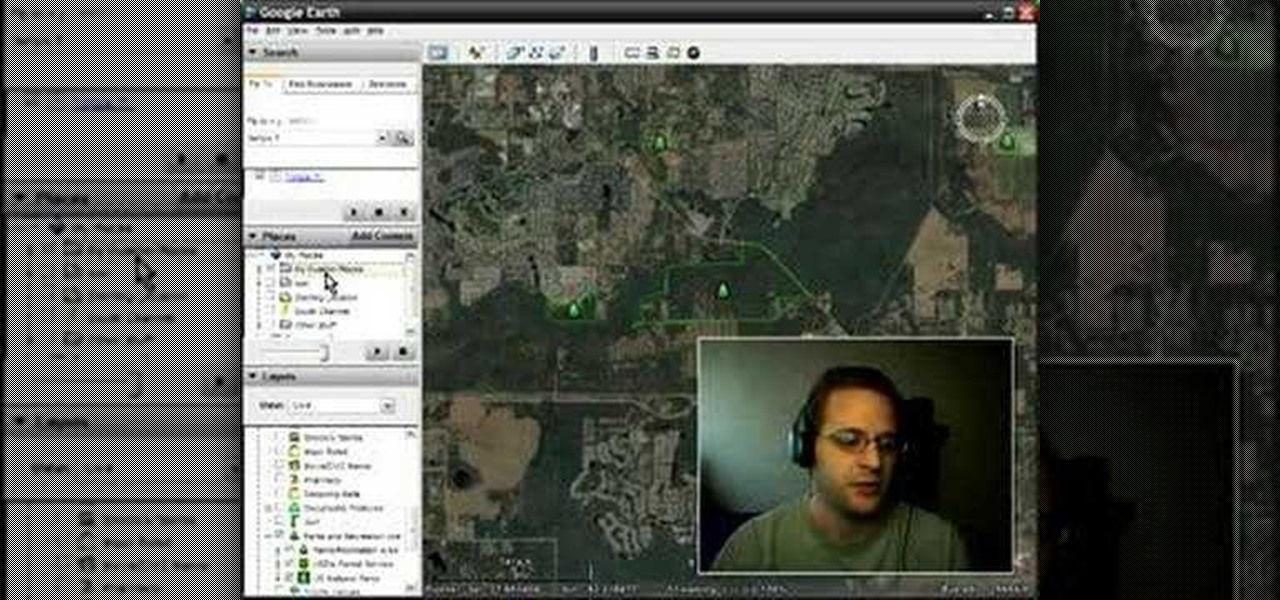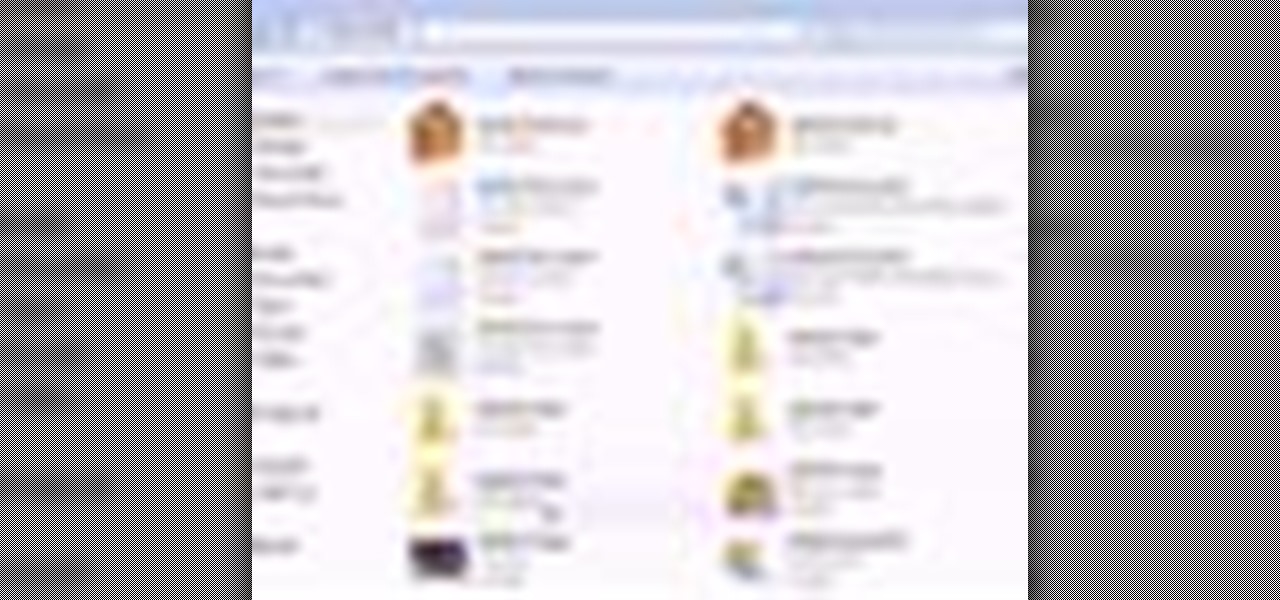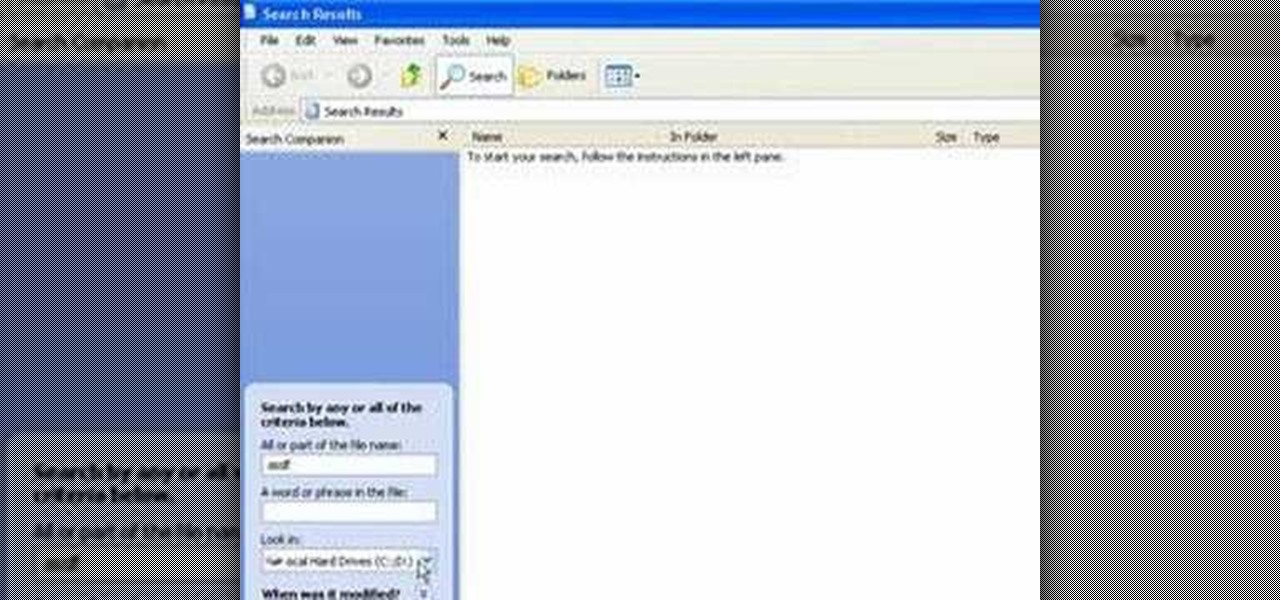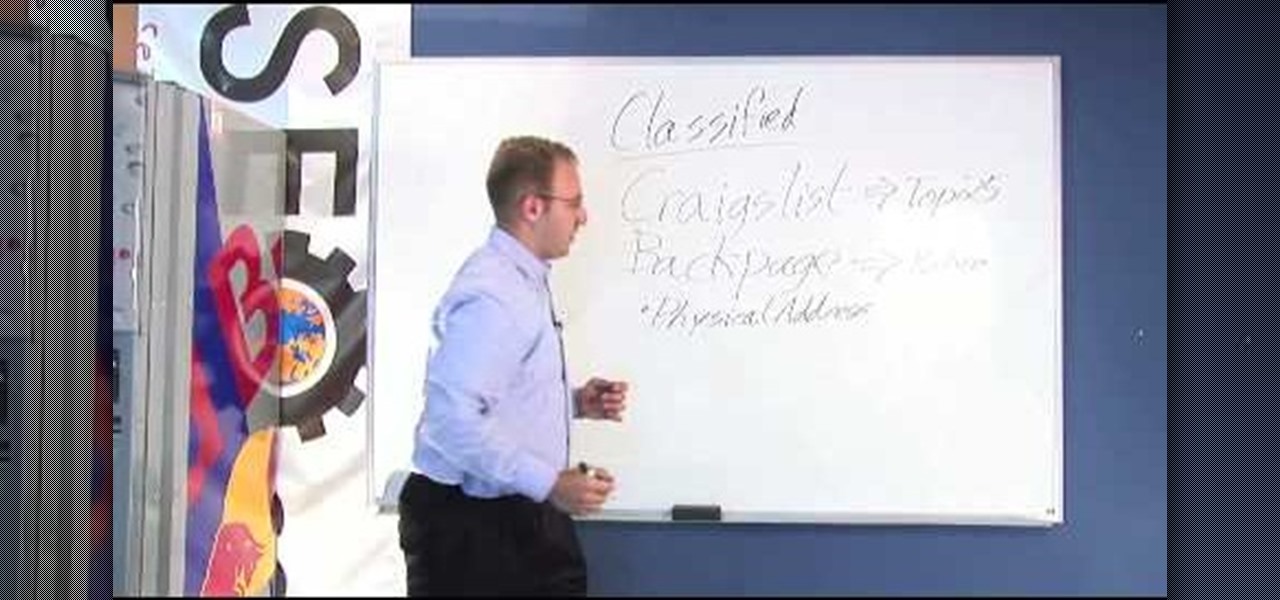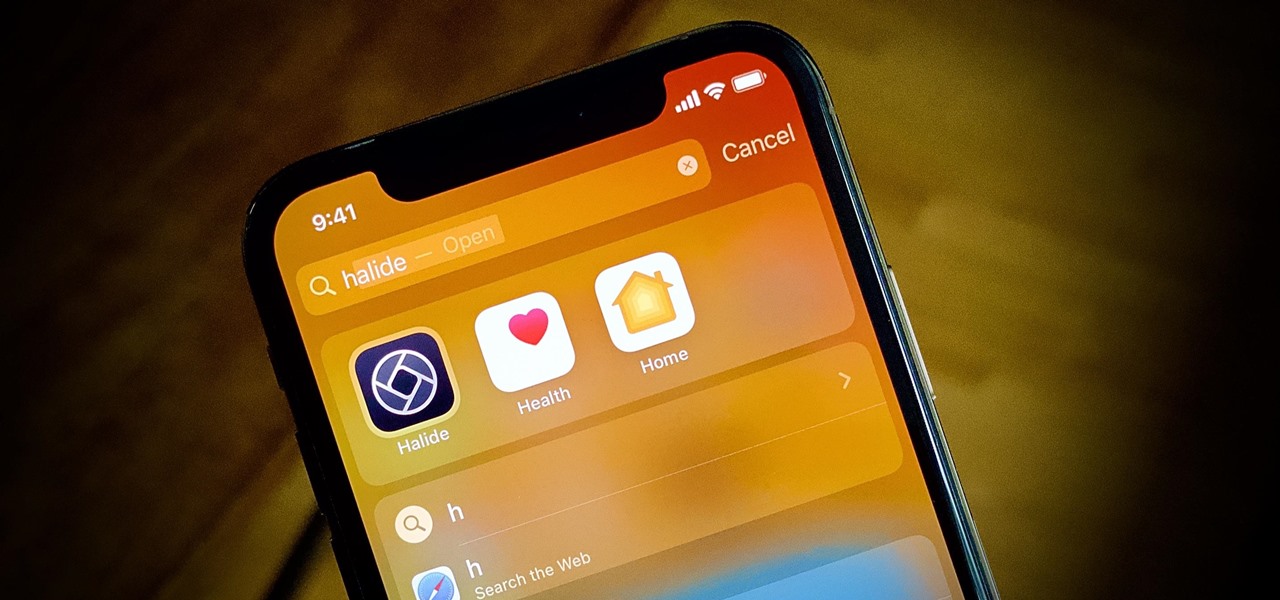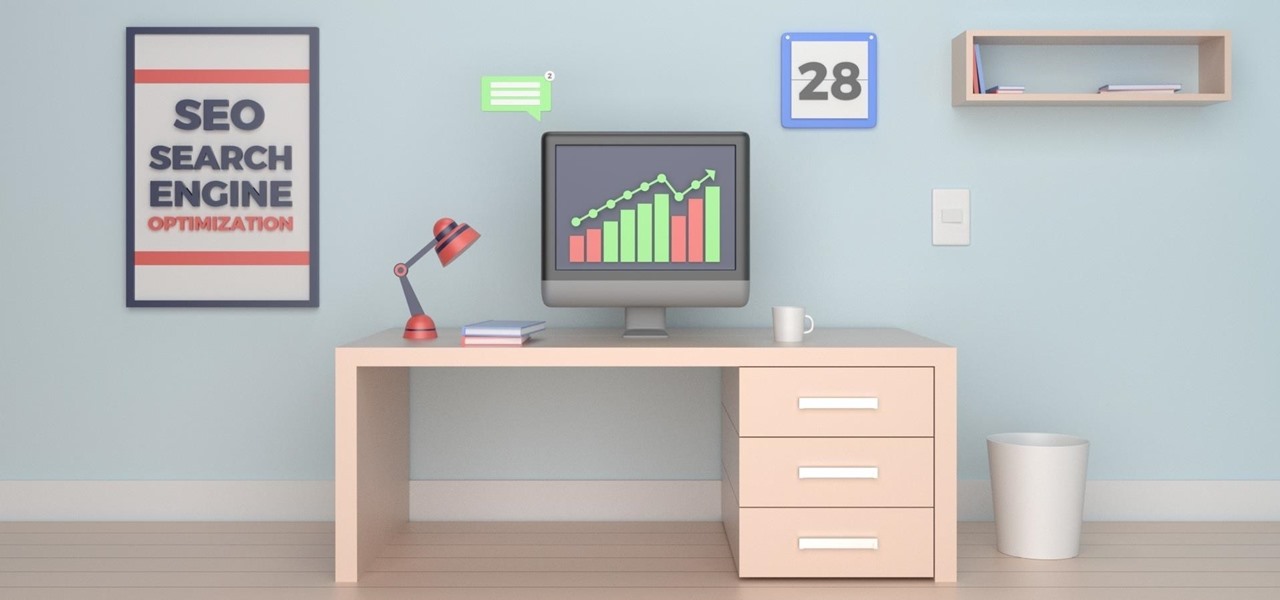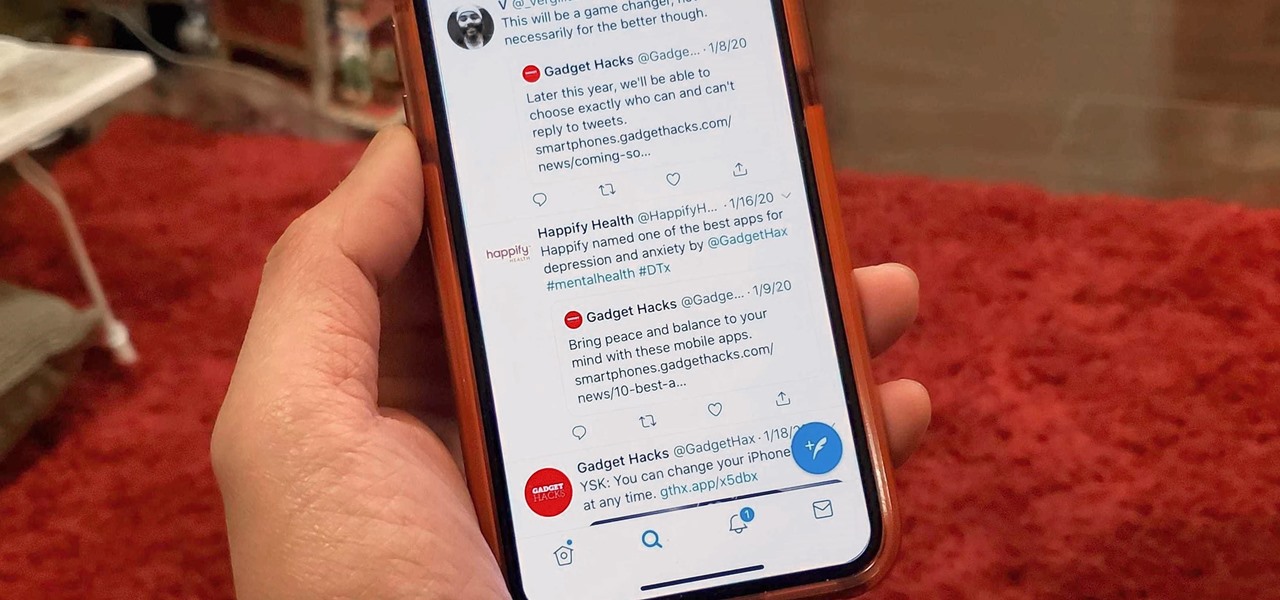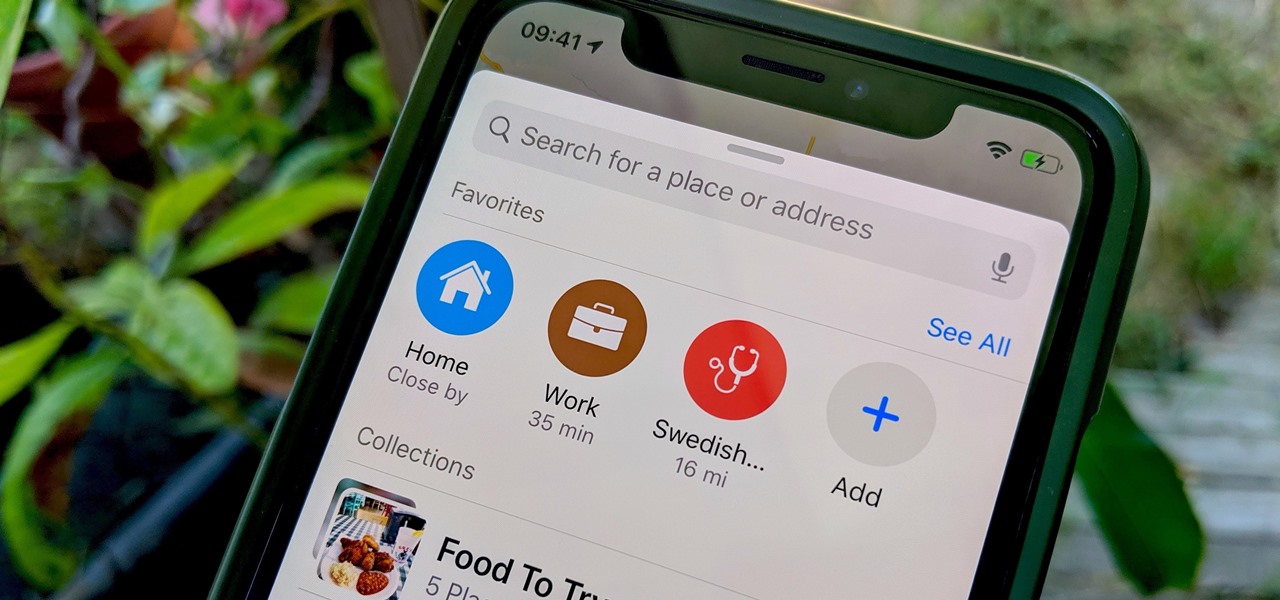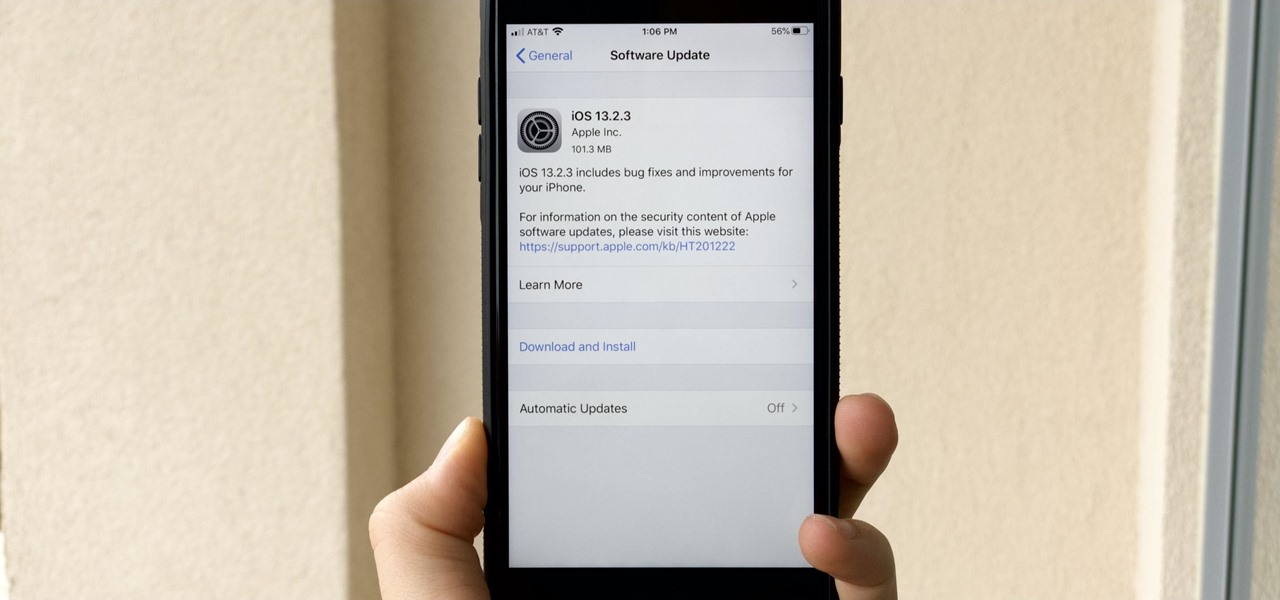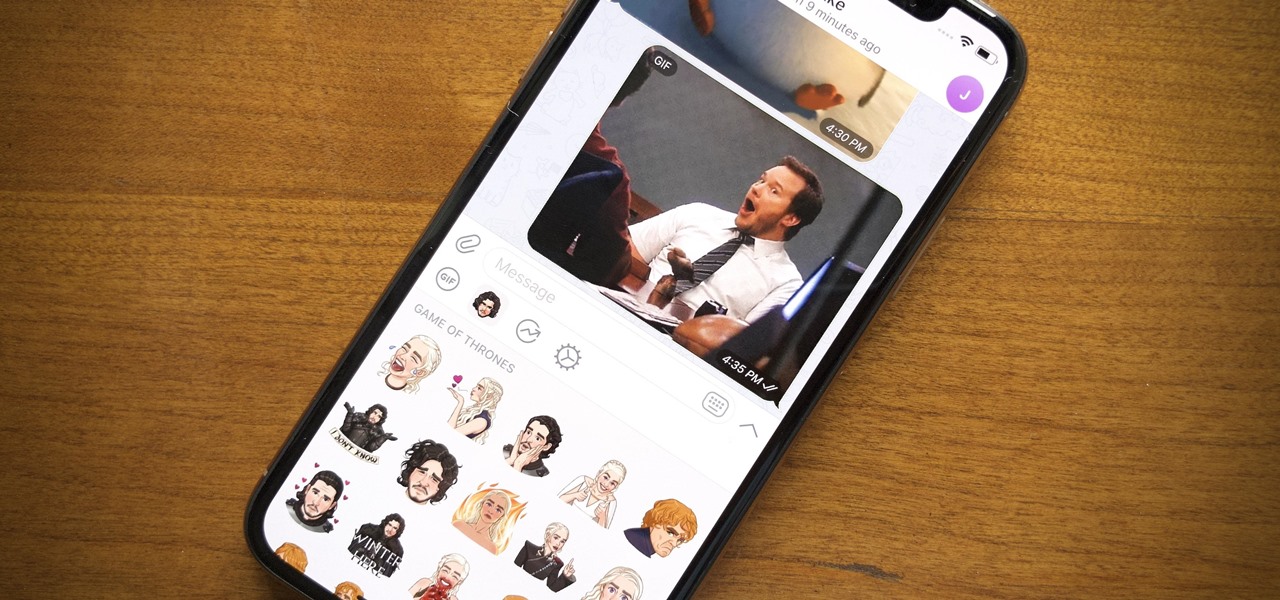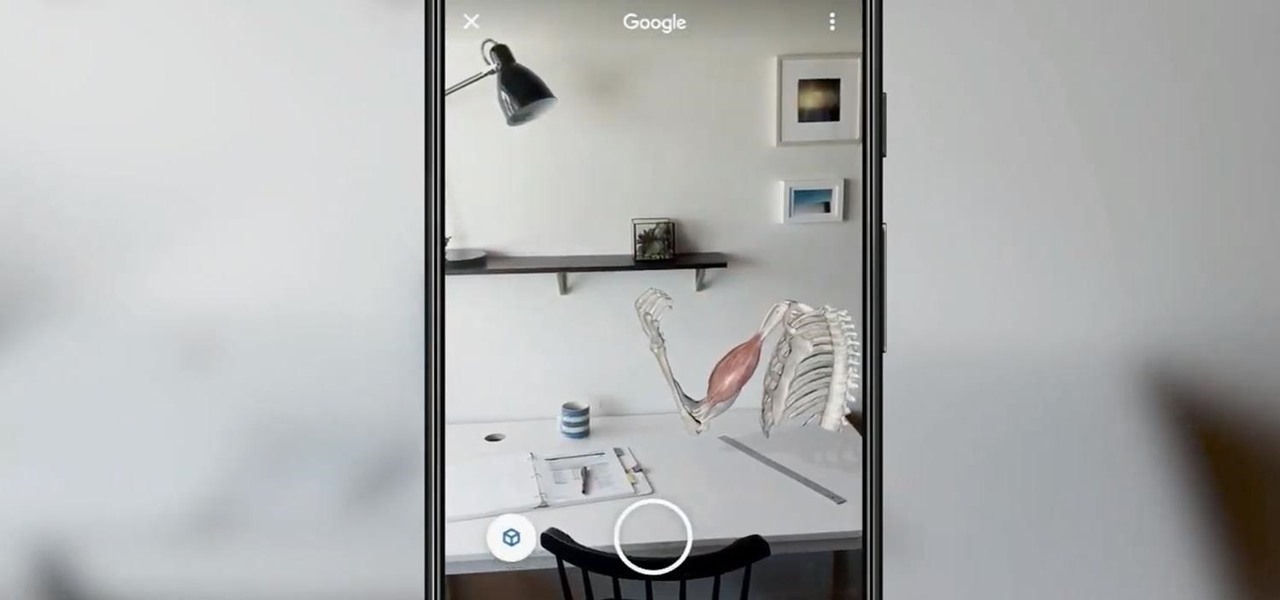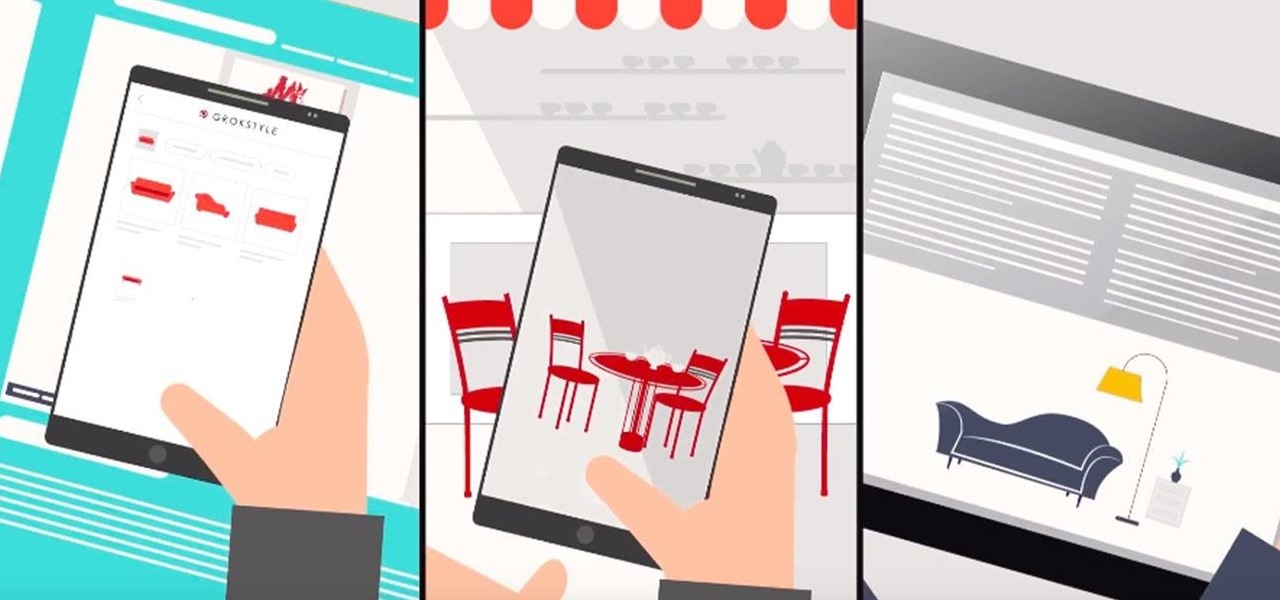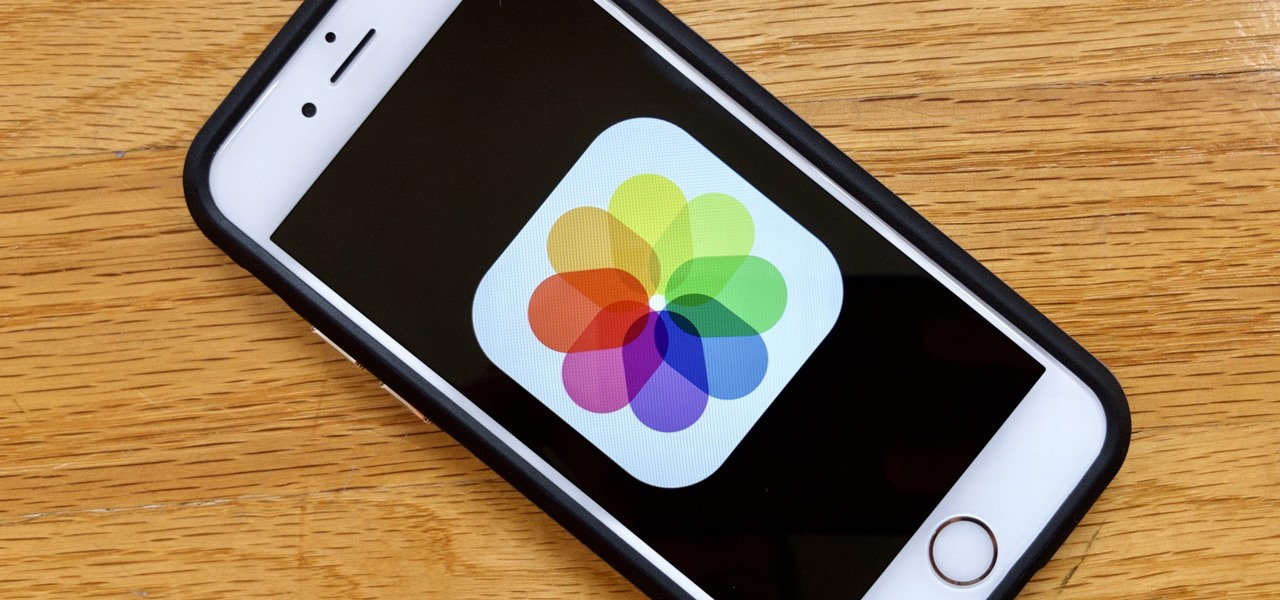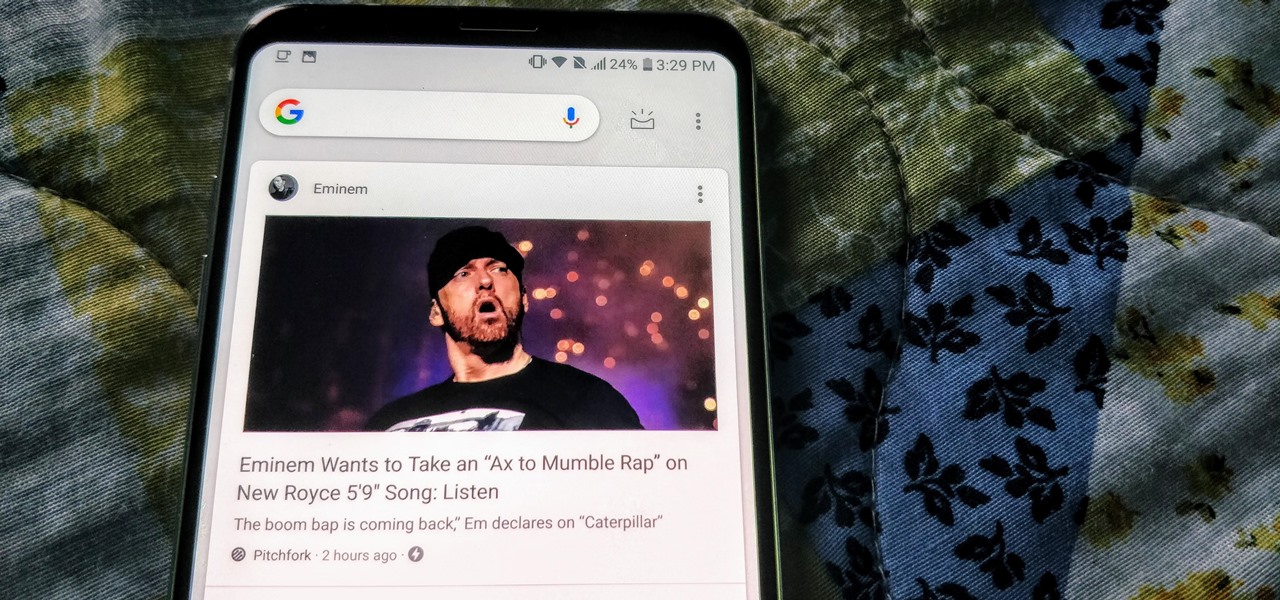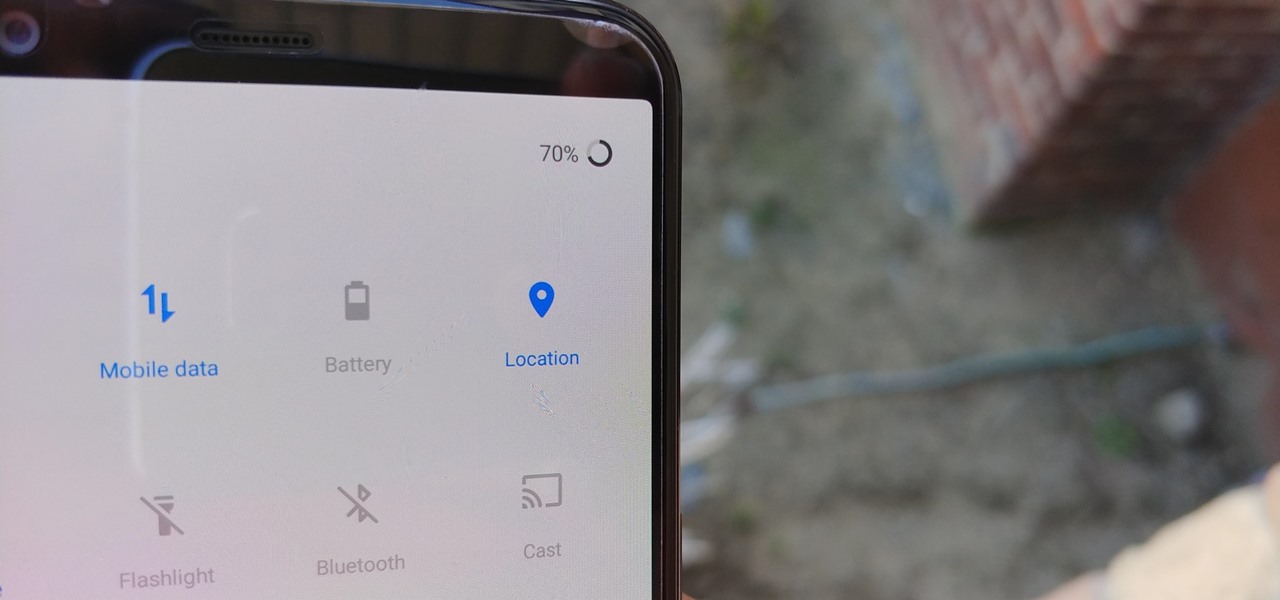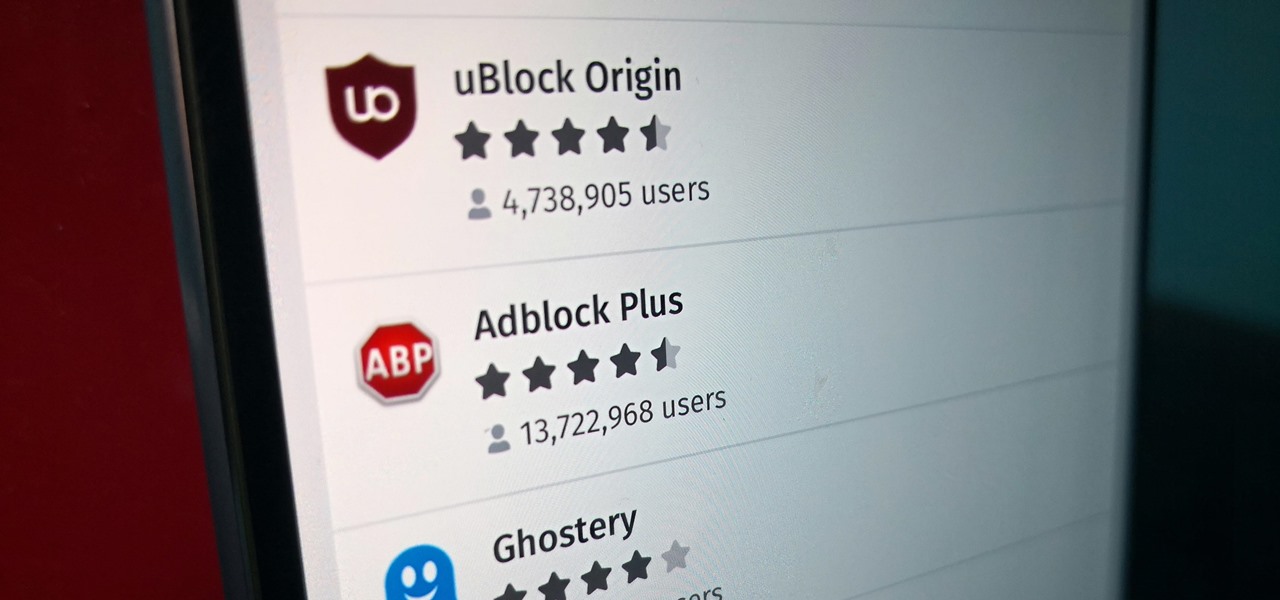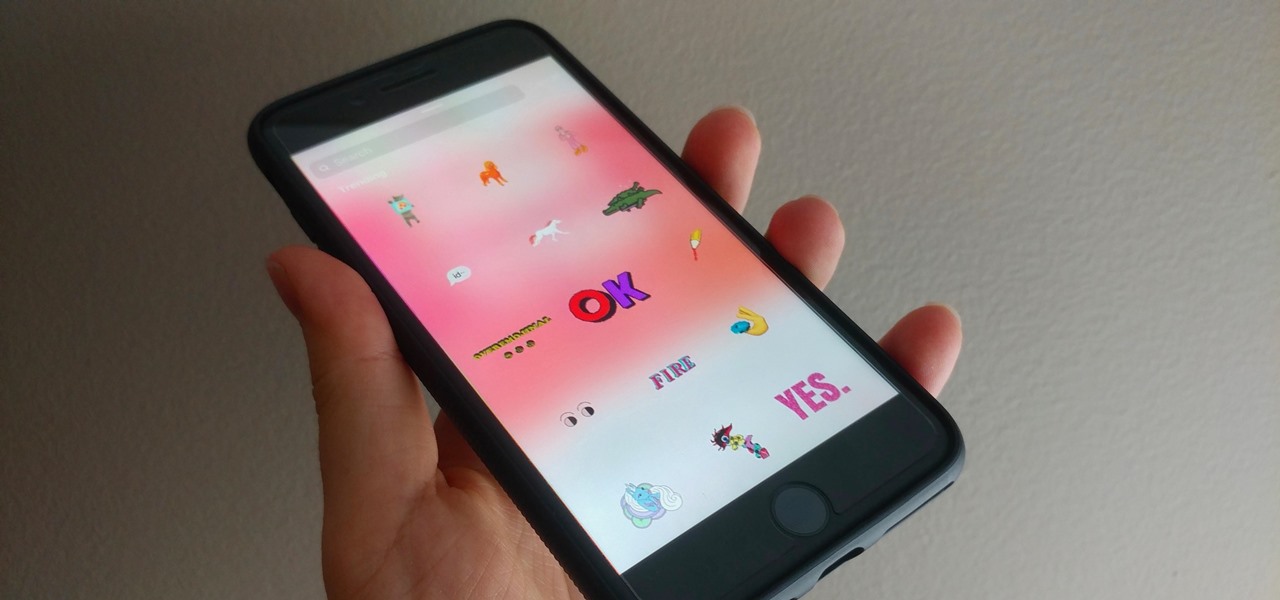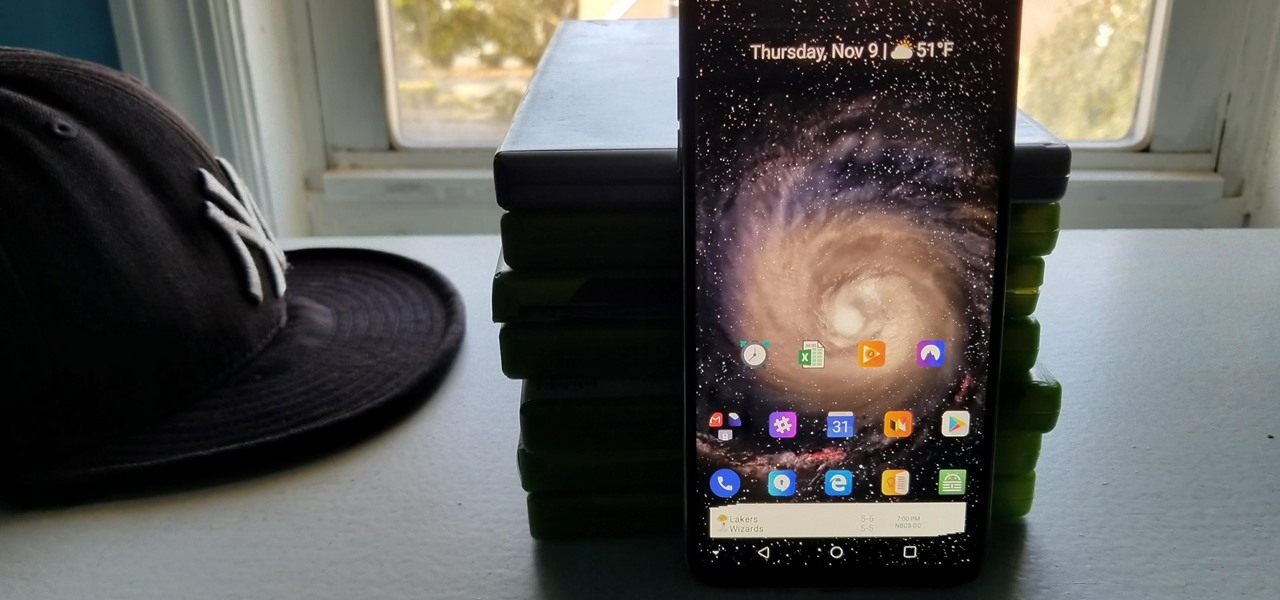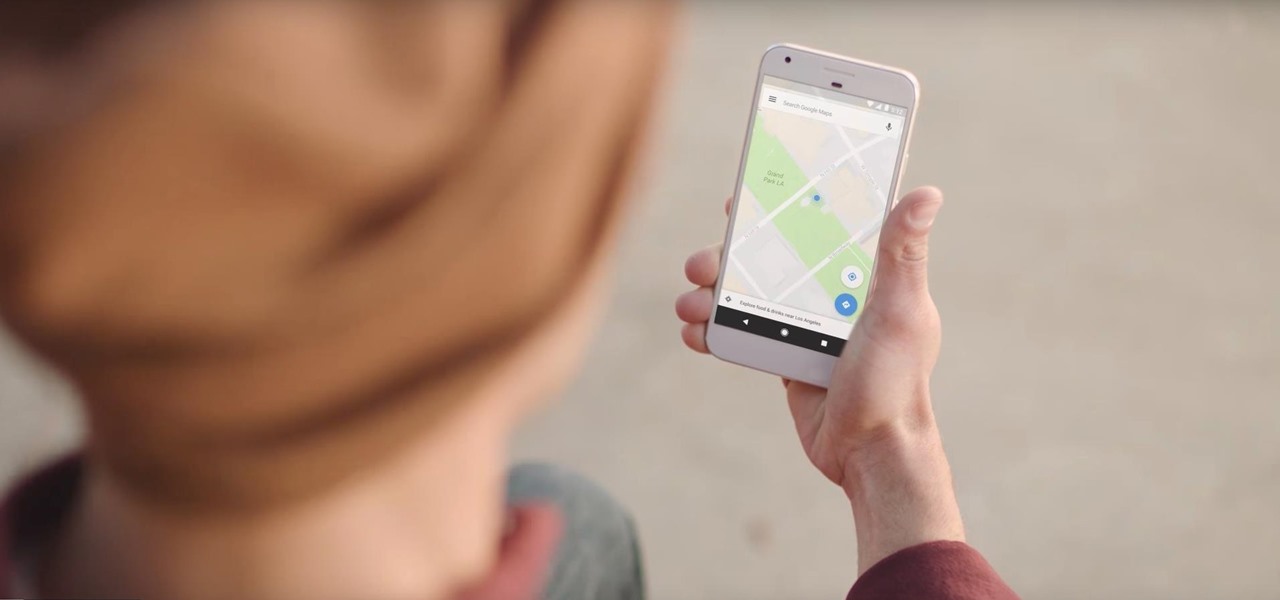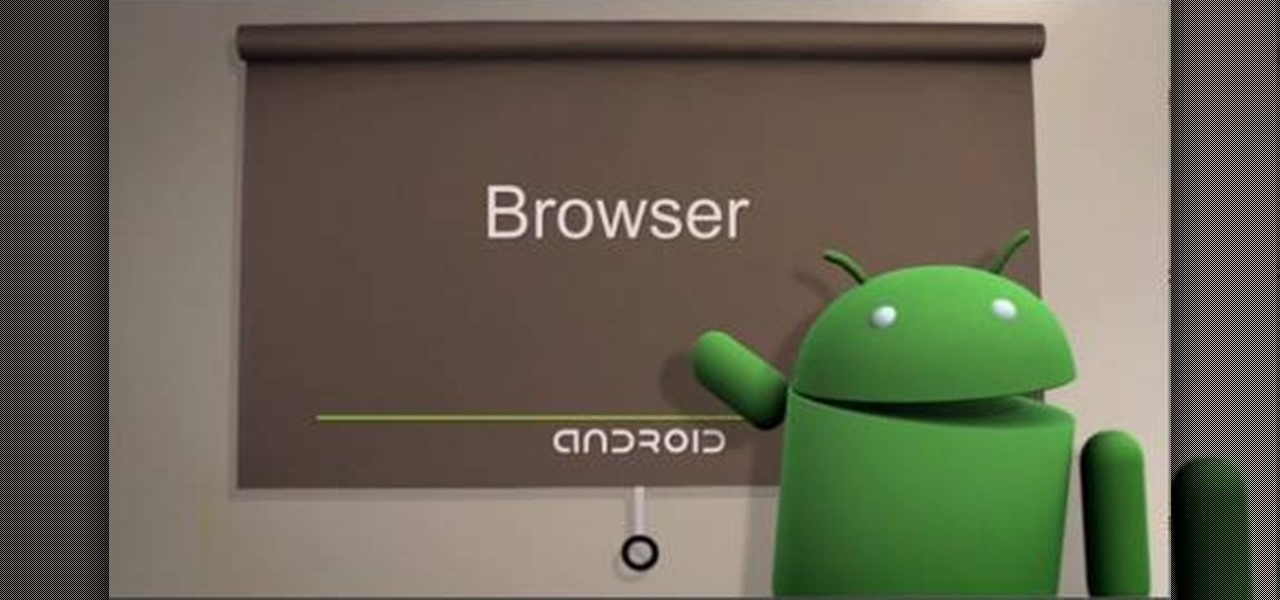
The browser on your Android-powered cell phone offers numerous features that enhance your overall web experience. Some of the great features include double-tapping to zoom in, searching for text on webpages, sharing websites with friends, and copying and pasting. There's a lot more, so watch this video tip from Google to see how to fully enjoy your web browser.
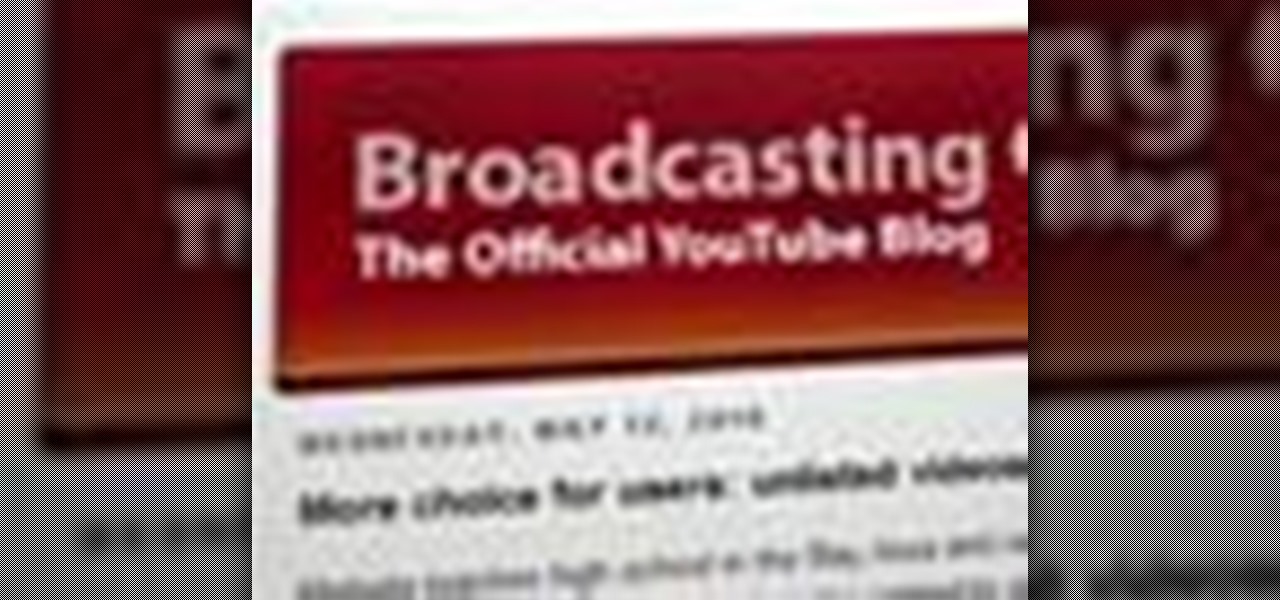
Ever wish there were a way to upload a video to YouTube without making it available to anyone with an Internet connection? While you might know about the option to make your uploaded clips private, limiting their viewing to 25 users of your choosing, you might not know about the newly introduced "Unlisted" status, which allows your videos to be viewed by only those people who know the video's direct URL. For more information, watch this free video guide from Tekzilla.
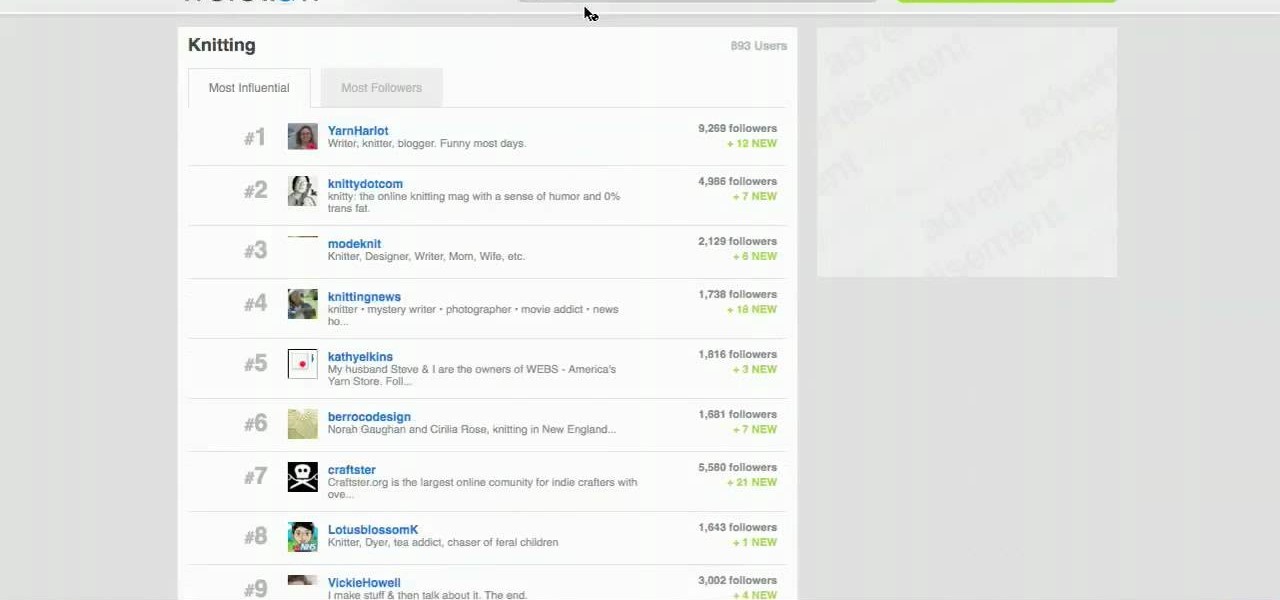
In this how-to video, you will learn how to use the website Wefollow for twitter. This will allow you find more people to follow you on twitter. You can list yourself under a category so people can find and add you. If you are an antique dealer, you can label yourself as one. This allows you to be searched for and added. You will get higher on the search list as you get more influence and more people following you. If you are looking for people to follow in your niche, you can type in the nic...

Vince shows viewers hot to access the Chuck Norris trick on Google. First, you need to open your web browser and go to Google. In the Google search bar type in 'Find Chuck Norris' and click 'I'm feeling lucky'. Make sure you do not click enter but the 'I'm feeling lucky' button to the right. You will get a funny message that says 'Google will not search for Chuck Norris because it knows you don't find Chuck Norris, he finds you'! The suggestions should read 'Run before he finds you' and 'Try ...
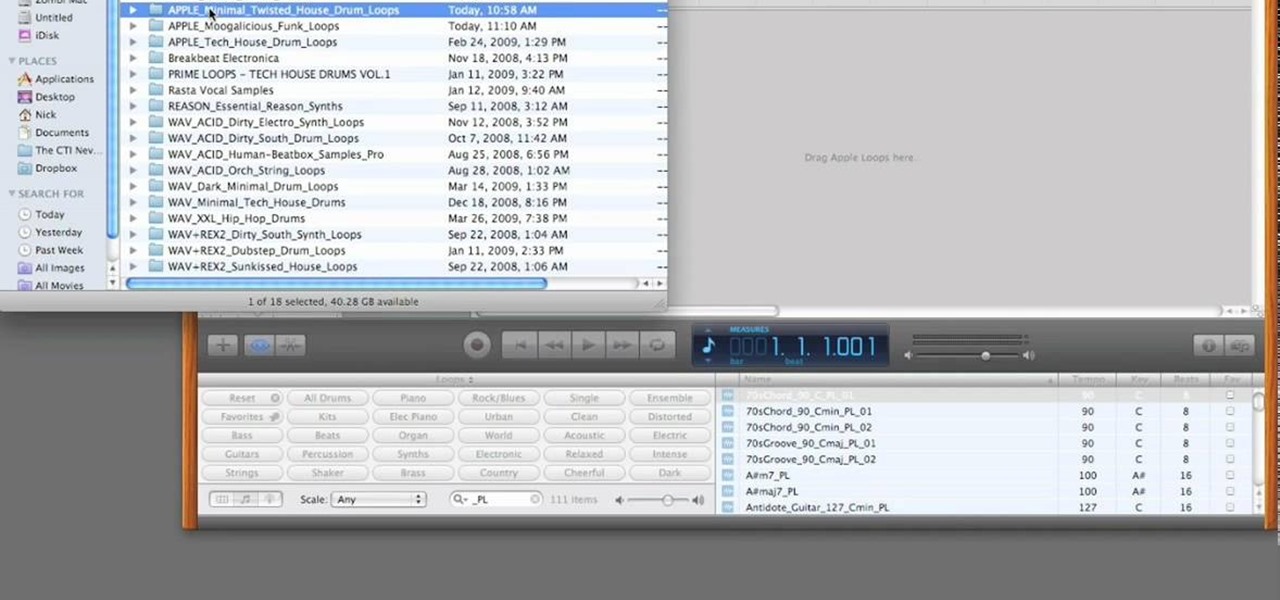
PrimeLoops teaches you how to use loops on Garageband. There are 2 different types of loops - regular and Apple. The last come in .aiff proprietary file format and the information contained has more information than a regular .wav file. To access them click on the small eye symbol in the lower part of the program window. You can switch to music, podcast and all loops. You also have a Favorites tab and you will see the loops that you mark as a favorite. You can also search for all loops in the...

In this how-to, watch as the talented make-up & hair extraordinaire, Kandee Johnson recreates the hair of the classic Walt Disney princess character Snow White. If you're looking to try this look this Halloween or for your next costume party, be sure to search for the Snow White makeup tutorial hosted by... none other than Kandee Johnson!

In this how-to, watch as talented artist & make-up extraordinaire, Kandee Johnson recreates the spooky look of Tim Burton's Edward Scissorhands, famously played by Johnny Depp.

Nari Kye takes you on a super-fun adventure with the introduction of that national Korean food staple, kimchi. Using cute graphics, a mini-chef's hat, Nari explains how to make authentic kimchi, and then shows you an easier way to make kimchi. You'll be able to munch on kimchi all year long! For more on Korean food, search for Korean food on WonderHowTo.

Crazy Taxi is a Facebook game that allows you to drive crazy in a cab. Watch this video tutorial to learn how to cheat and remove the traffic on Crazy Taxi (08/17/09).

Household Hacker brings you fun hack how to projects in a variety of areas: electronic hacks, computer hacks, pranks, etc. Search Household Hacker on WonderHowTo for more videos by this creator. In this video, learn how to play WoW on your iPod.

Sessions Online School of Fine Arts brings you this tutorial video on painting. Search WonderHowTo for Sessions Online School of Fine Arts for more art tutorials. This video art lesson demonstrates how to use color as value in the art of portrait painting.

Sessions Online School of Fine Arts brings you this tutorial video on painting. Search WonderHowTo for Sessions Online School of Fine Arts for more art tutorials. This video art lesson demonstrates how to do an underpainting for portrait painting.

Sessions Online School of Fine Arts brings you this tutorial video on painting. Search WonderHowTo for Sessions Online School of Fine Arts for more art tutorials. This video art lesson demonstrates what is needed in preparation for portrait painting.

Here is a tutorial to the the Forever by Chris Brown dance. Hope it make sense. I didn't fully explain the heel-toe flick at the end, but you can search "hiphop dance the heel-Toe flick and gliding" on wonderhowto for that tutorial. Learn how to do the "Forever" Chris Brown dance.

You can add keywords as metadata to your images to enable you to search images by common characteristics or subject matter and to keep your library organized.

Sexy Playboy Cyber Girl Dana Dicillo has some advice for you in making your audition video for Holly's 55th Anniversary Playmate Search reality show. If you ever wanted to be in Playboy, you need to watch this.

Feel like there's something missing from your life? Just hop on Google, and follow these simple steps to pinpoint whatever you're looking for in a jiffy.

Learn how create a Point Of Interest (POI) database using Google Earth and KML2CSV. You can upload this file to your GPS or GPS-enabled phone to create custom tracking searches.

You can download the wallpapers, ringtones etc. for the Samsung Tocco Lite. First go the website Zedge. Then click on "no phone selected" to select your phone. Now you are ready to download anything you want for your mobile. For example, to download the wallpapers, select the wallpaper in search option which is located at the top left corner of the page and type anything you want in search box and click search. Now click any wallpaper you want to download and click pc download and then click ...

In this Computers & Programming video tutorial you will learn how to use Stock.Xchng to access free stock images. The site is at SXC. Go to this site and you will find a large number of stock images that are free to use. And every day new photos are being added. You can search for an image by category by clicking on the search box and scrolling down to find your category. You can also type in the search box to find a photo of your liking. The image also tells you what is the screen size, prin...

Oh no! You've just accidentally deleted an important computer file! Have no fear. When you delete a file on your computer, it is not necessarily destroyed. This video will show you how to search for and restore your file before it is lost forever.

How to Install Installous on any iPhone or iPod Touch? Learn about it in this video tutorial in the Electronics category. For this purpose you will need a jailbroken iPod Touch or iPhone. First go to Cydia and open it. It takes a little time to load. Go to manage -> source -> edit -> add. Then type in this source: Cydia.touch-mania.com. Download and install it. Now you go to search and type in Installous in the search box. Download it and go back to your springboard. Open it up, search for an...

In this video tutorial, Mike shows how to find a missing file in Windows XP and Vista with three different options. In the first option, open Windows Explorer or My Computer. Then open the recycle bin to check for your missing files. If you don't see your file there, close the recycle bin and go to Start and then Search. Look for your file by searching for the file by name to find the location of your missing file. You don't have to know the entire file name to do a search. If that does not w...

There're plenty of great ways to get traffic, especially this off-site optimization technique using classified ads to point website traffic back into your site itself.

The ability to hide entire pages on your iPhone's home screen is an excellent privacy upgrade packed into iOS 14. That said, it can be a bit of a pain to find and open the hidden apps on those pages in a timely fashion. Luckily, iOS 14 has a solution that makes opening those apps, as well as any others, faster and more convenient — and we're not talking about the new App Library.

SEO is the name of the game. If you want your business or brand to succeed, ranking on the front page of Google is a boon. Getting to the front page of search engines takes work, but it's not impossible when you master SEO best practices.

If there's an influential tweet, you can see what people are saying about it by reading its comment thread. But what about quote tweets, aka tweets someone posted on their own timeline that quote the initial tweet? These don't show up in comment threads, but there is a way to find them.

In iOS 13, Apple Maps makes it easier for you to organize essential places on your iPhone, allowing you to save locations as favorites that you can access at a glance.

While we all refer to Apple's latest iPhone operating system as iOS 13, in truth, we're well beyond that number. The company has issued numerous updates to its big 2019 release since September, including major steps like iOS 13.1 and iOS 13.2. We've also seen minor updates, like iOS 13.2.2 eleven days ago. Today, Nov. 18, Apple releases another "minor" update, this time dubbed iOS 13.2.3.

Businesses leave paper trails for nearly every activity they do, making it easy for a hacker or researcher to dig up everything from business licenses to a CEO's signature if they know where to look. To do this, we'll dig into the databases of government organizations and private companies to learn everything we can about businesses and the people behind them.

Remember trying to express yourself over the 160-character limit on SMS texts? We've come a long way since then, and messaging services have nearly taken over with emoji, chat effects, custom interface colors, and other personalizations. Necessities for messages these days include GIFs and stickers, and Telegram makes it easy to find those perfect reactions for any moment.

If Google hasn't already demonstrated that it is serious about augmented reality, then it made it abundantly clear at the Google I/O keynote on Tuesday.

The recent pitfalls and media fallout hitting Facebook hasn't stopped the social media giant from looking to the future.

Apple's own Photos app received some pretty amazing updates in iOS 11, but does iOS 12 have what it takes to one-up last year's Photos improvements? We think so.

One of the better additions in the stock Android launcher is the Google Now page. Residing to the left of the home screen, this page presents a host of information based on the user's interests, which Google bases on analyzed data. Recently, the Google Now page design received a makeover which Nova Launcher users can now enjoy.

Google collects an enormous amount of personal data. While some of this data is used for targeted ads, others tidbits of info such as our location are used to improve our mobile experience. While it is natural for us to distrust Google's intentions, by allowing their data collection, we can add new functionality to our favorite apps.

Features like themes and a tab queue make Firefox an extremely versatile mobile browser. Mozilla is constantly adding bonus functionality like this to Firefox, but a long-time staple is perhaps the most powerful feature: Extensions. This system gives you the ability to add features without having to upgrade the entire app.

If you've ever made an Instagram story, you probably know you can add stickers to your stories. These stickers are interactive but, like real stickers, they don't move ... until now. In a Jan. 23 update to the app, more action can be added to your stories with animated GIF stickers.

Nova Launcher continues to push the boundary of features available to home screen launchers. While most users are waiting for their OEMs to send out the Android 8.0 update, Nova provides access to many of Android Oreo's features to the 99.8% of devices currently using an older version. However, Nova tries not only to add new features but to improve their design.

Disasters can happen at any moment, and when they do, it's often hard to find the right information to help you get to safety as quickly as possible.