
How To: Buy a home online
Looking to buy a home? Why leave your current digs? Using technology has made it easier than ever before to find the home of your dreams. Learn how to buy a home online with help from this how-to video.


Looking to buy a home? Why leave your current digs? Using technology has made it easier than ever before to find the home of your dreams. Learn how to buy a home online with help from this how-to video.

Watch this video tutorial to learn how to play the Google language computer prank on a coworker. Change your colleague's Google settings with this easy prank, and watch their head spin!

Find lyrics to an unknown song by logging on to the Internet and typing in a few words from that song into a search engine. Locate lyrics to an unknown song with tips from a professional musician in this free video on music.
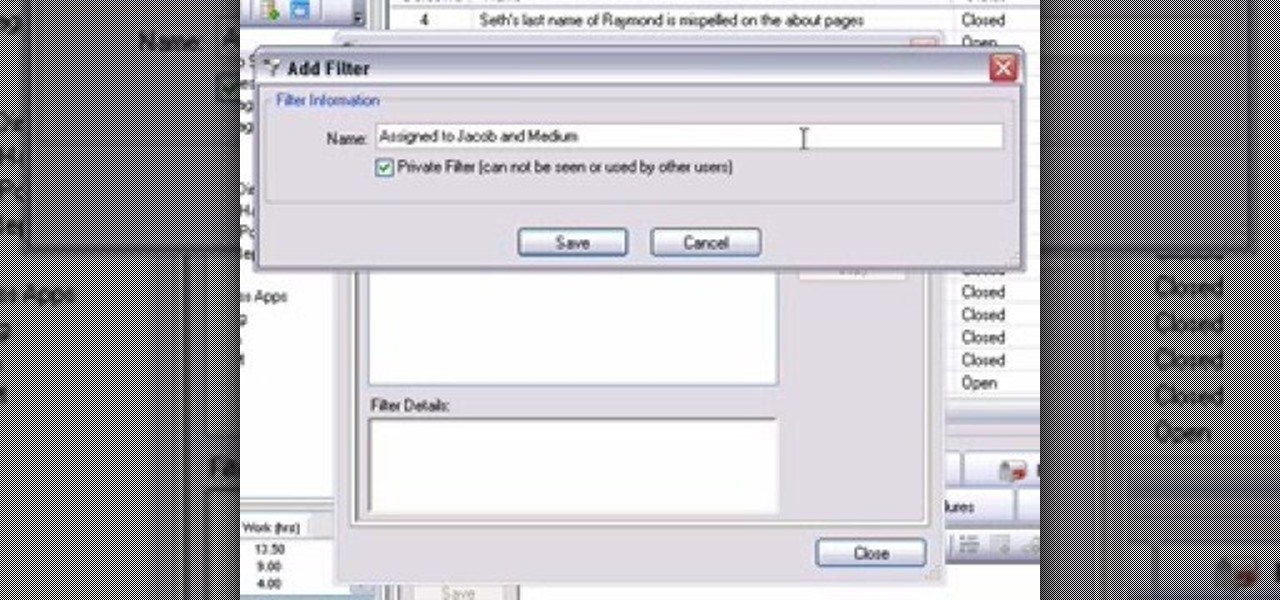
Filters are a powerful mechanism in OnTime used for searches and other forms of data manipulations. In this installment from Axosoft's own series of OnTime Project Management Suite video tutorials, you'll focus on the simplest application of filters: searching data in your main grid in OnTime 2008.
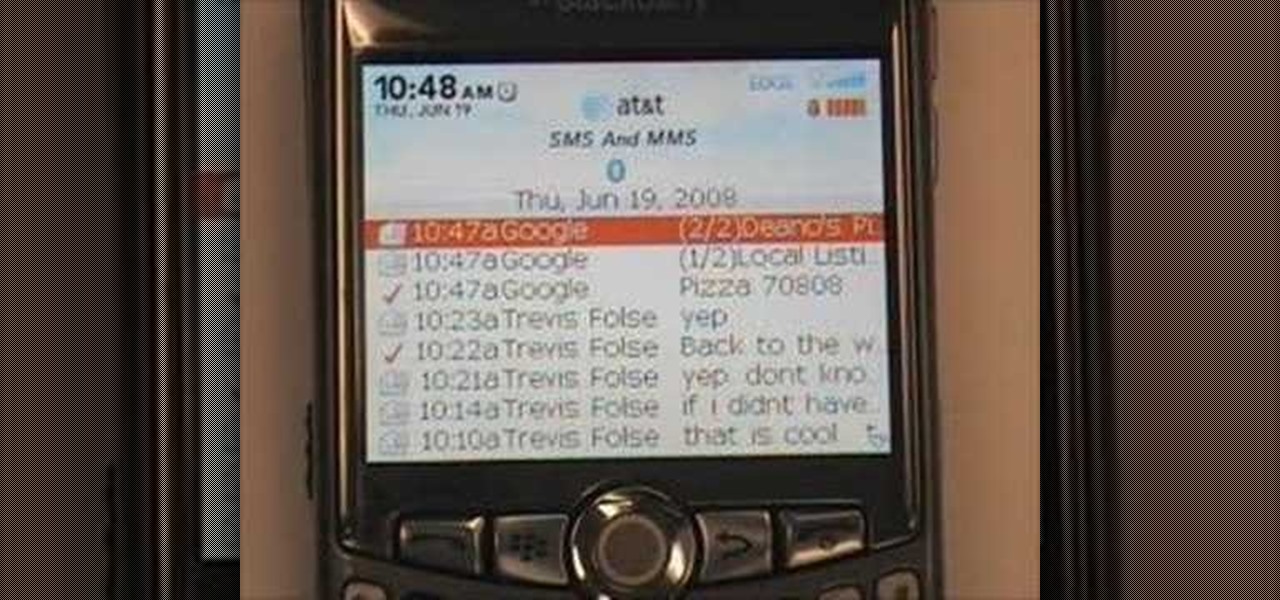
If your cell phone doesn't have internet capabilities, or you're just unwilling to pay the insane price of the web connectivity rates, you can still access Google as long as you can text message. Google responds to text messages with the best match, so it's more ideal for looking up phone numbers, addresses, weather reports, or a word definition. Watch this video cell phone tutorial and learn how to search Google on phone through SMS text messages.

In this how-to video, you'll learn how to use the NetBeans IDE, version 6.0, to create a Ruby on Rails web application that searches for photos on Flickr using their public API. This example is adapted from the famous Ruby on Rails example and highlights the upcoming Ruby support in NetBeans.
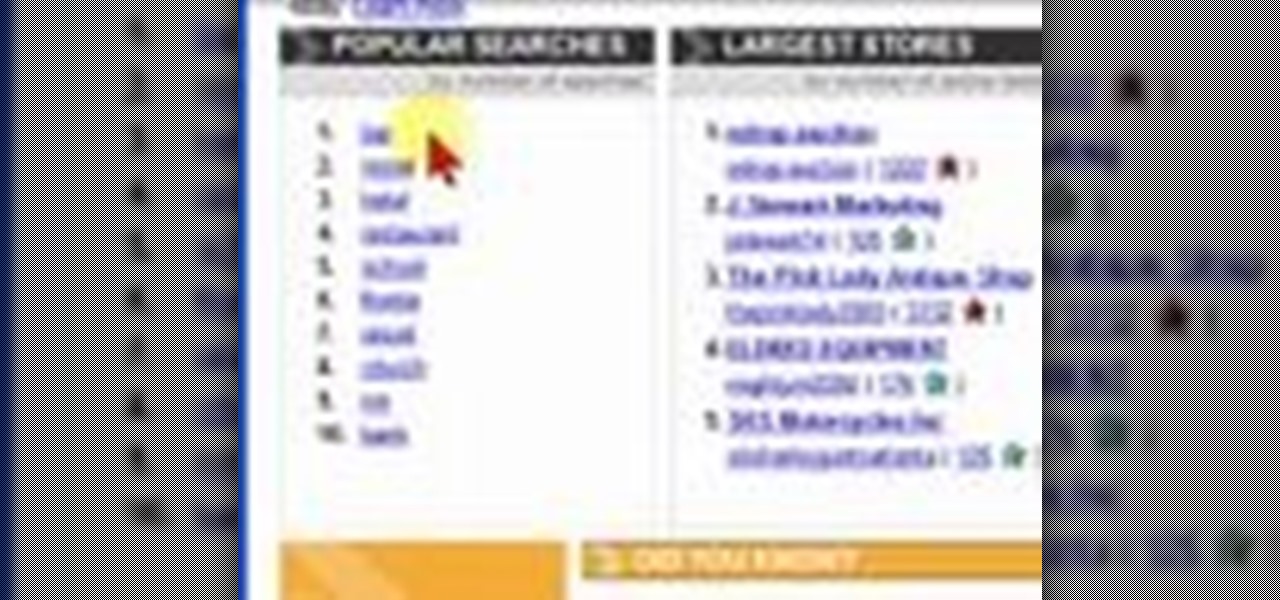
This short video tutorial with Bill Myers shows how to find out what people search the internet to buy - using search results from eBay Pulse.

One method you can use to protect yourself, is to ensure you clear your private data, such as your search history, and in this screencast tutorial, we show you how to do just that in Mozilla Firefox.
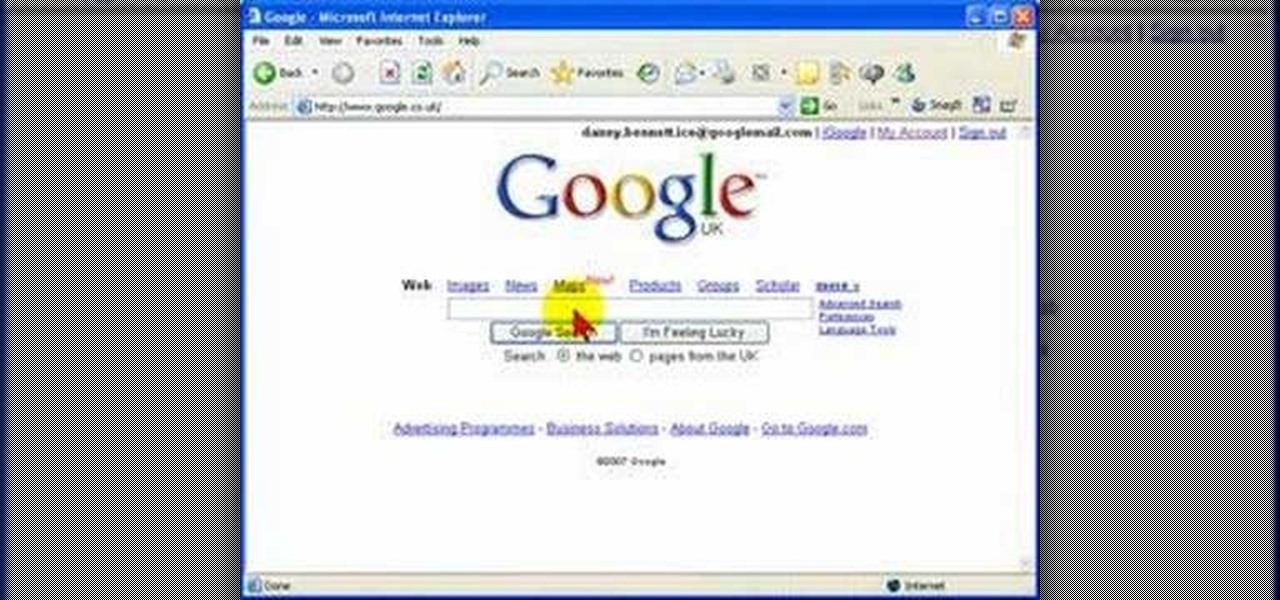
In this screencast from Screencast Central we find out how to find out our local weather forecast, search within a specific website, ask Google a fact based question like the population of the USA and finally find out more about local businesses.
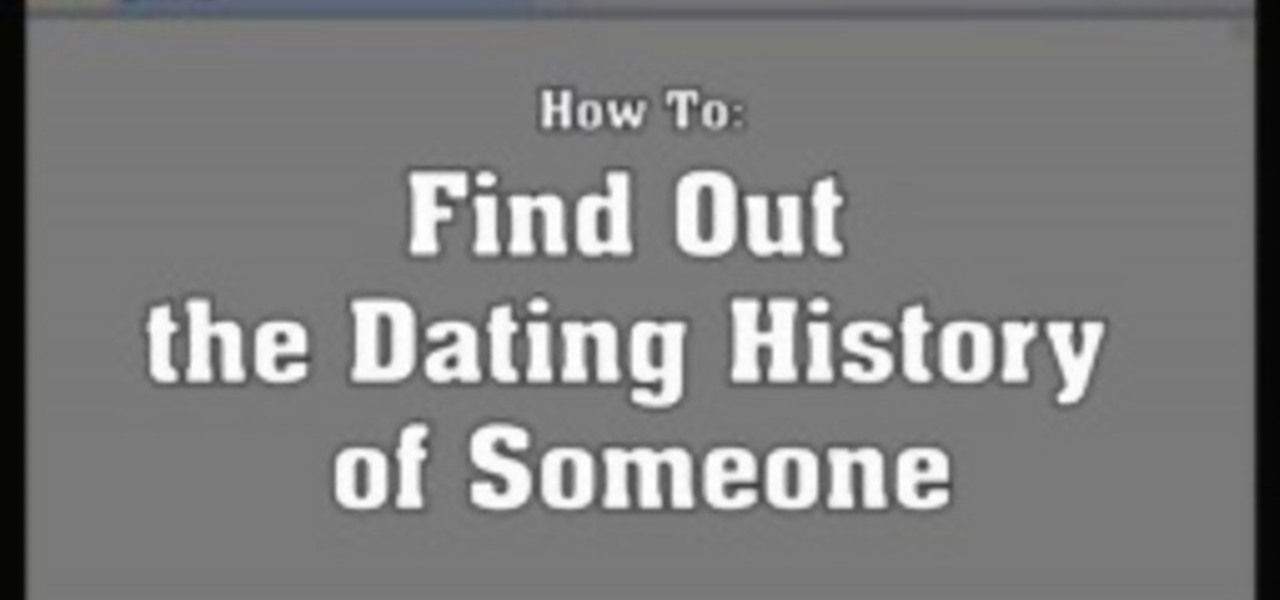
This video demonstrates how to discover the dating history of people by searching on the website www.rateabull.com. The site searches their own dating database, as well as several other social networking sites.
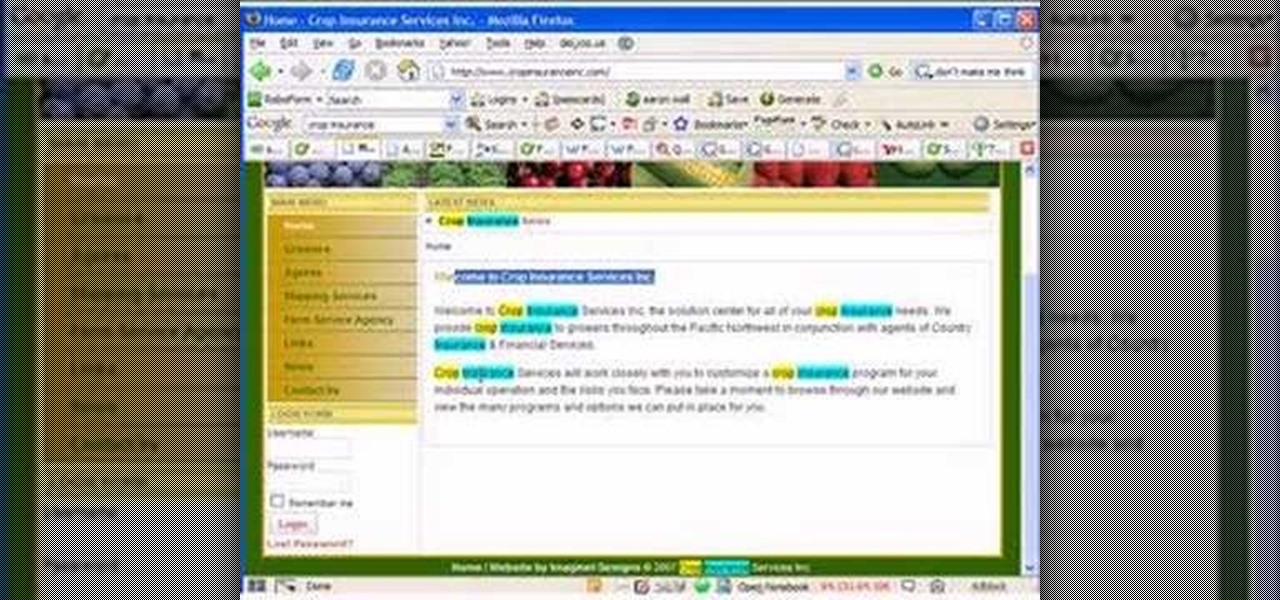
SEO specialist Aaron Wall demonstrates some on the page search engine optimization techniques that will help your site rank better in Google's search results. The key is to improve your site's SEO while keeping it user friendly.
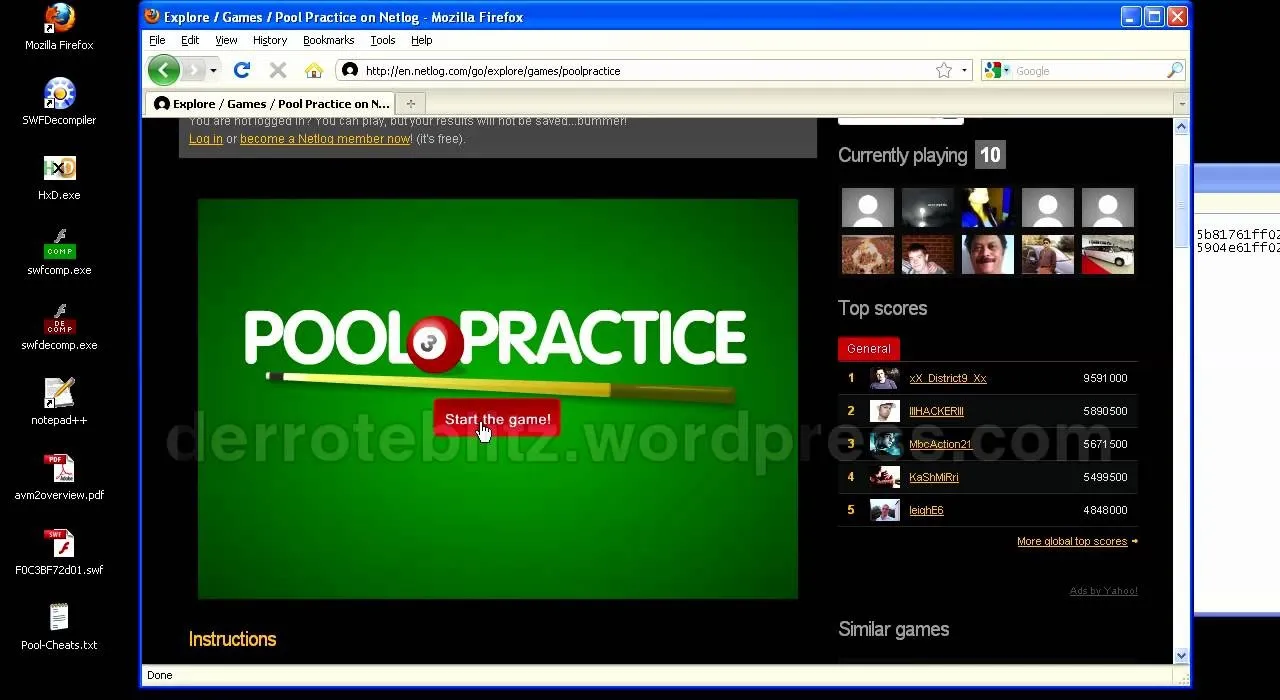
You want to know how to get extreme scores in the flash game Pool Practice? This is how. Watch this video tutorial to learn how to cheat in the flash game Pool Practice (01/01/10).
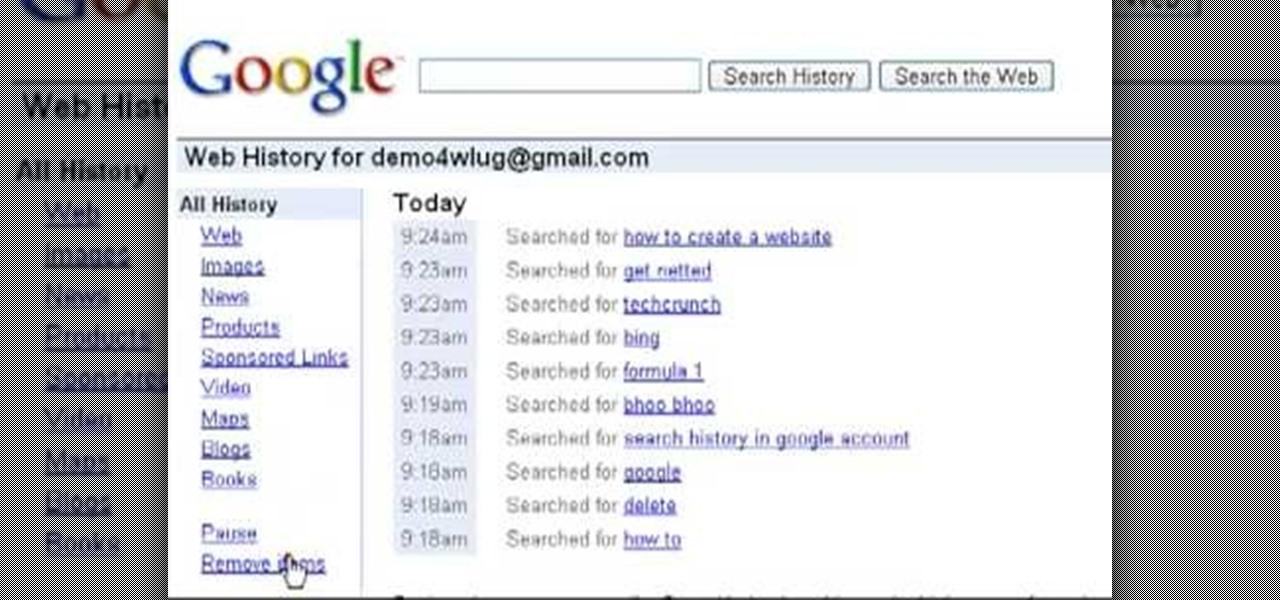
Want to clear the search history from your Google account? Well follow these simple instructions and return your history to the original settings! First log into your Google History Account at google.com/history. Next scroll down and locate "Remove Items" on the left hand side tool bar. Click on this. Next locate "Clear entire Web History" towards the top right of the screen. Then the final step is to click "Clear History". Follow through the tutorial video to get rid of all of the annoying s...
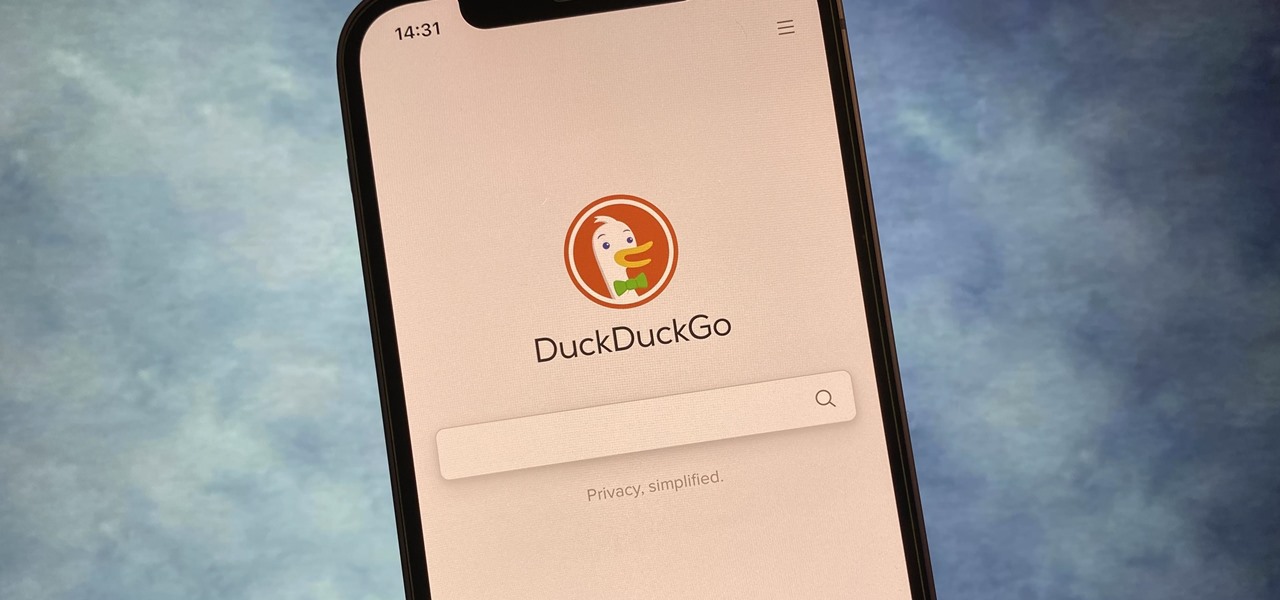
If you prefer to use Google or another search engine for everyday browsing in Safari but would also like a more secure browsing experience for all your secret searches, there's a simple way to switch between them quickly while also adding additional layers of security on top of your already clandestine browsing.
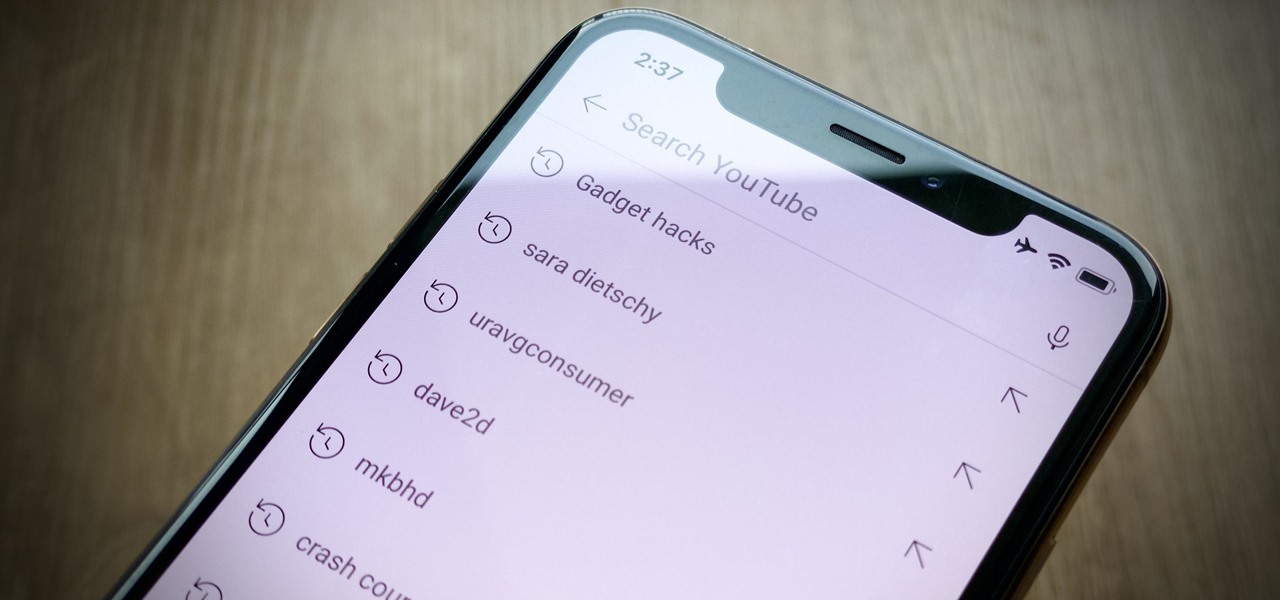
Sure, your search history can be useful, but more often than not, it's a paper trail of privacy infringement. It's perfectly reasonable not to want to see a complete list of your YouTube queries every single time you search for a new video. Luckily, blocking YouTube from saving your search history takes only a few taps.
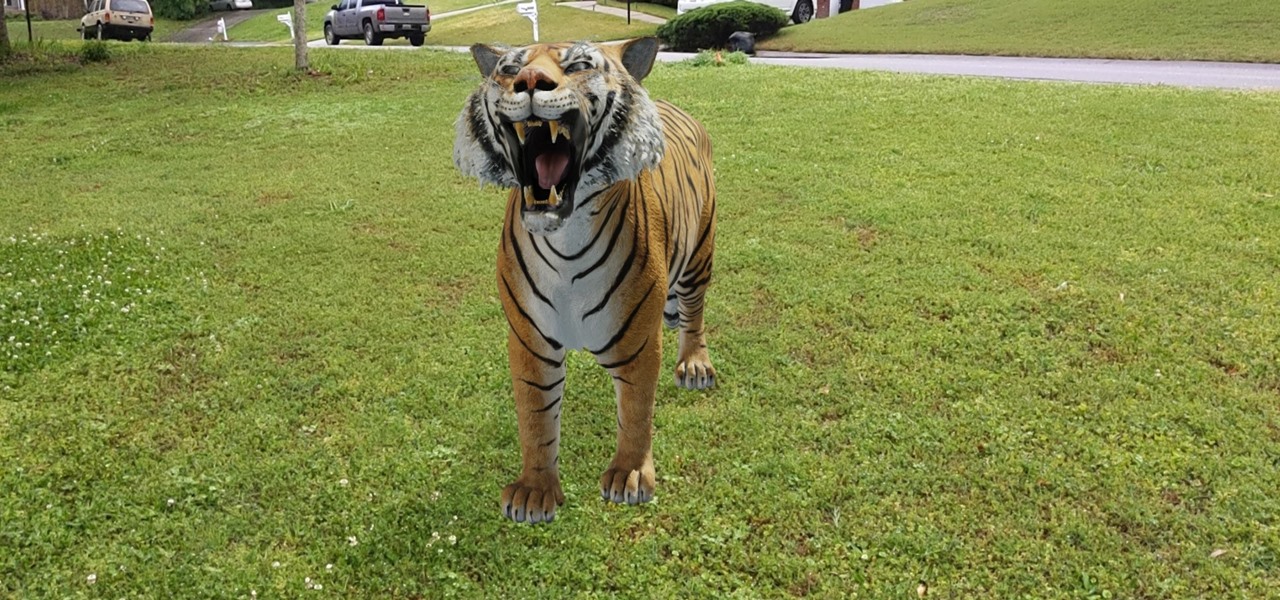
While much of the world is currently in some form of quarantine due to the COVID-19 pandemic, augmented reality (AR) gives us all the opportunity to see virtual content while stuck in our homes.
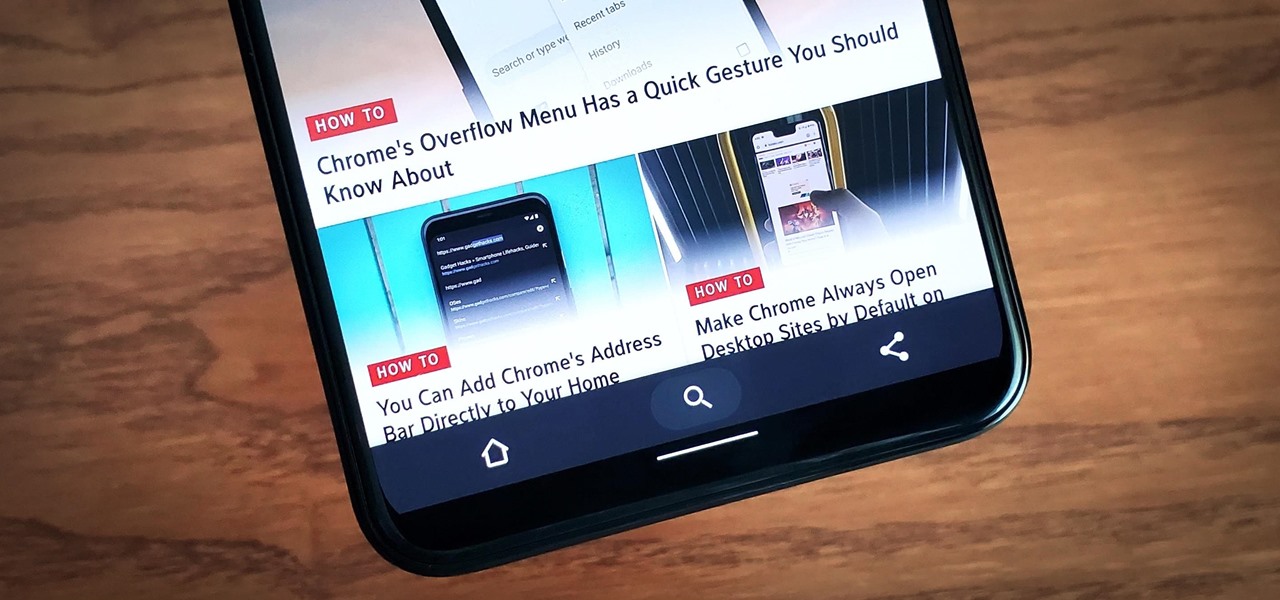
Google has always experimented with Chrome's UI, but when they make more drastic changes, they start by hiding them in the feature flags menu. One of the latest designs makes Chrome more accessible in a world of big and tall phones.
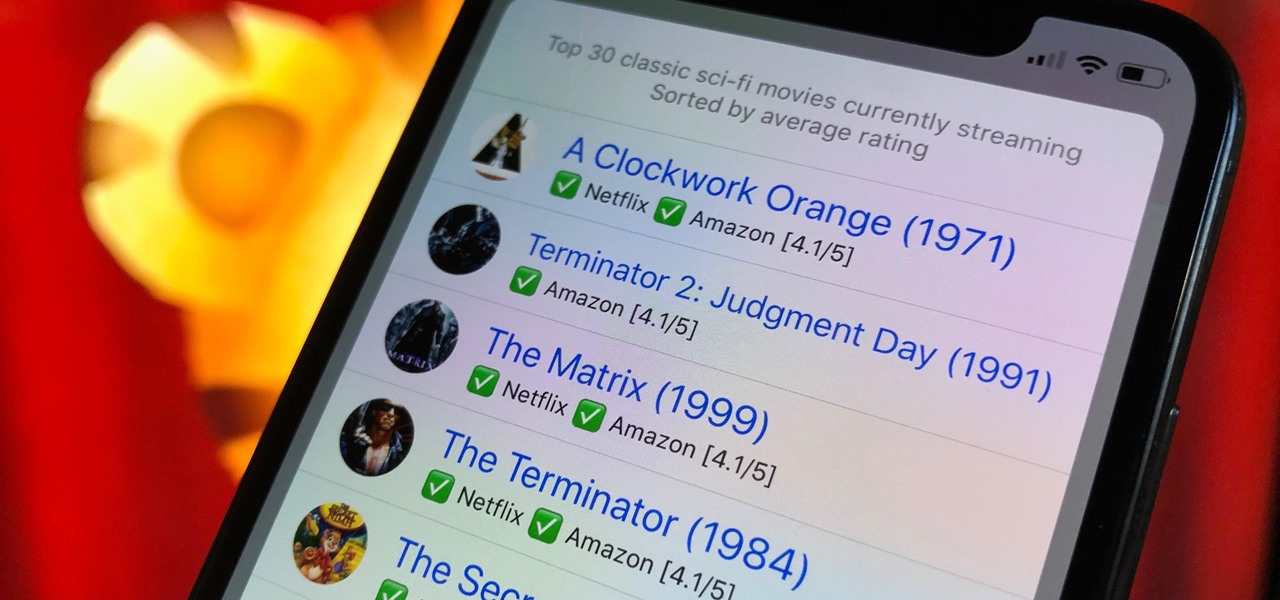
Choosing a movie to watch at home can be incredibly difficult when you don't already have one in mind. But there's a shortcut for your iPhone that can make it easier to browse your streaming media services for something good to play. More specifically, it lets you browse Netflix and Amazon Prime at the same time.
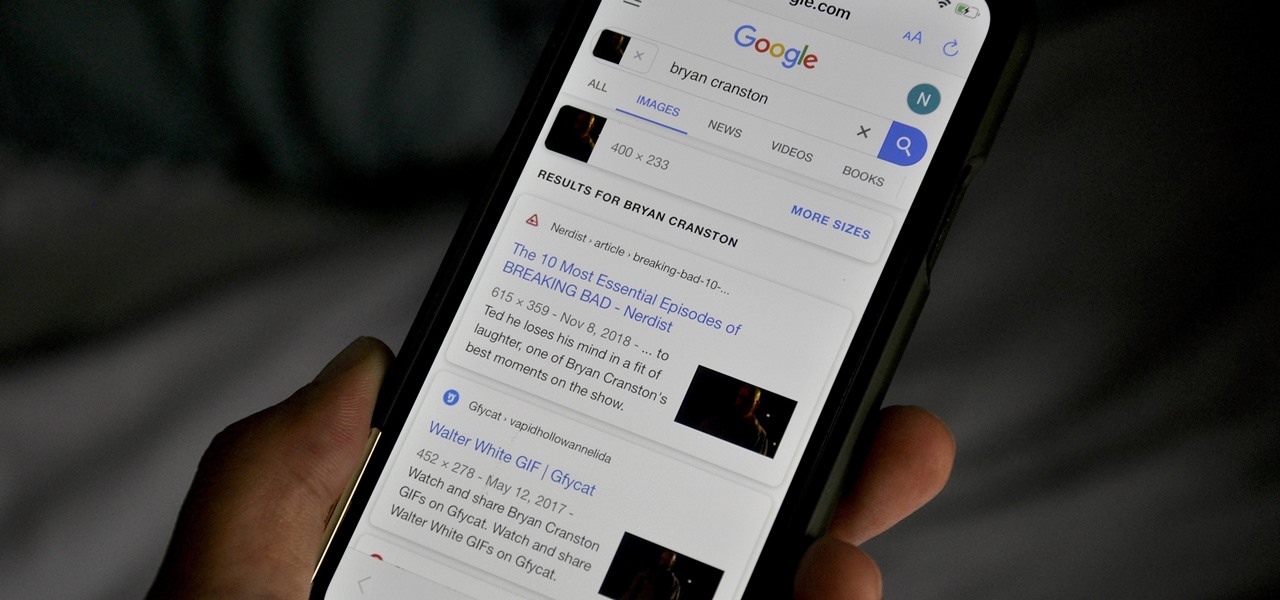
Google Images, TinEye, and other reverse image search engines can help you find where images appear on the internet. You can discover what TV show or movie an image comes from, who took a photo, and if the profile picture of someone you're talking to online is really them, among many other uses. And there's a shortcut for iOS that makes running a reverse image search easy.
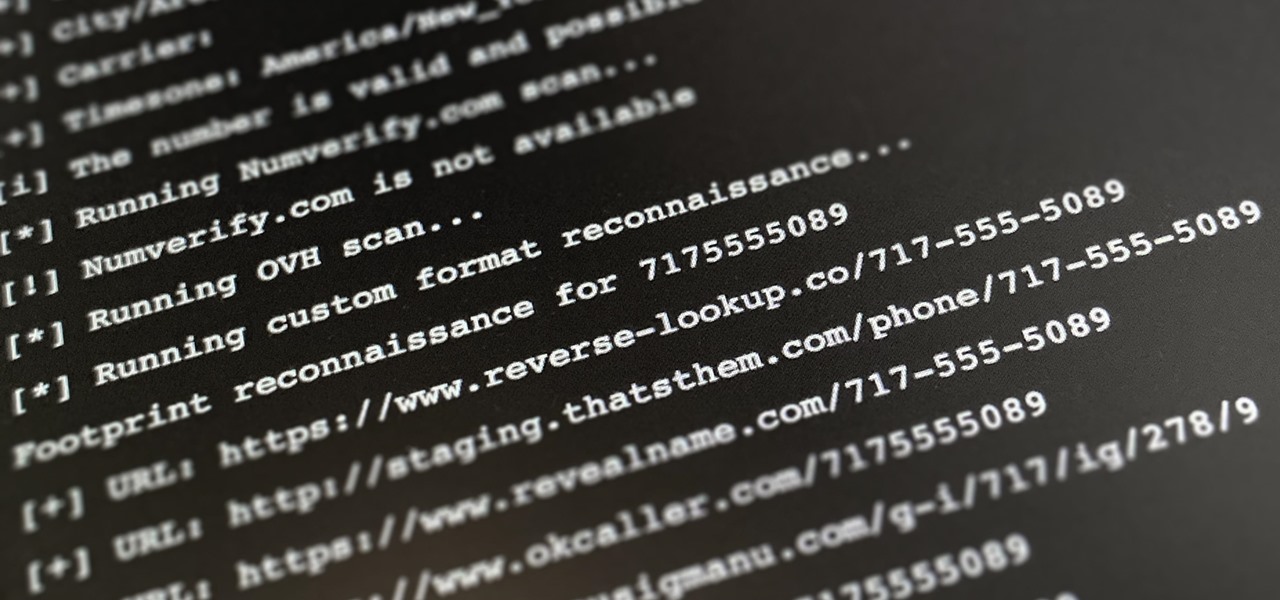
Phone numbers often contain clues to the owner's identity and can bring up a lot of data during an OSINT investigation. Starting with a phone number, we can search through a large number of online databases with only a few clicks to discover information about a phone number. It can include the carrier, the owner's name and address, and even connected online accounts.
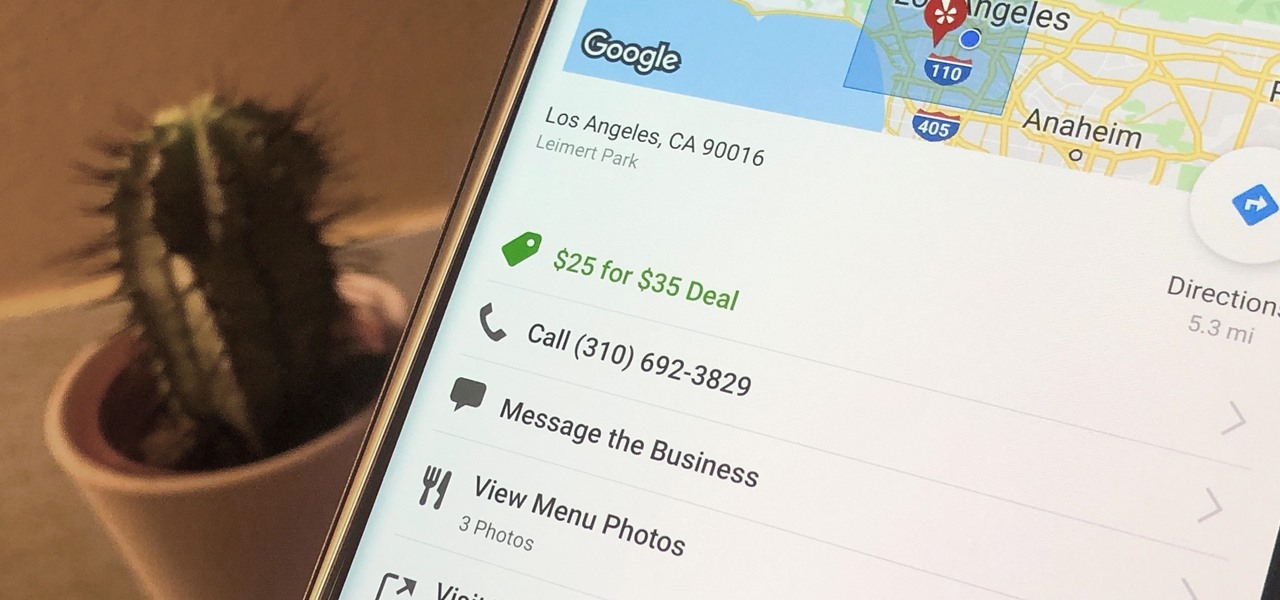
Newer businesses, or older businesses looking for more traffic and sales, often offer enticing deals to attract customers. On Yelp, any business has the option to provide a deal to users, which is essentially a Groupon-like coupon. But how do you find these deals in the Yelp app for Android or iOS?
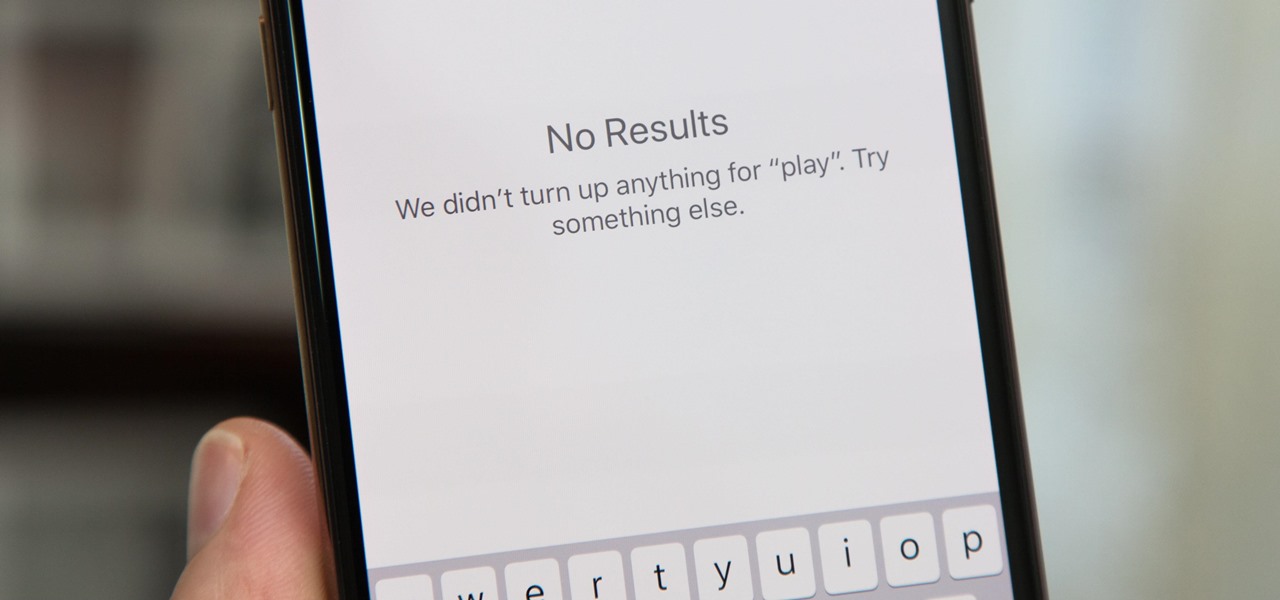
There's something seriously wrong with Apple's new Shortcuts app, and it's severely limiting the number of shortcuts users can install on their iPhones.
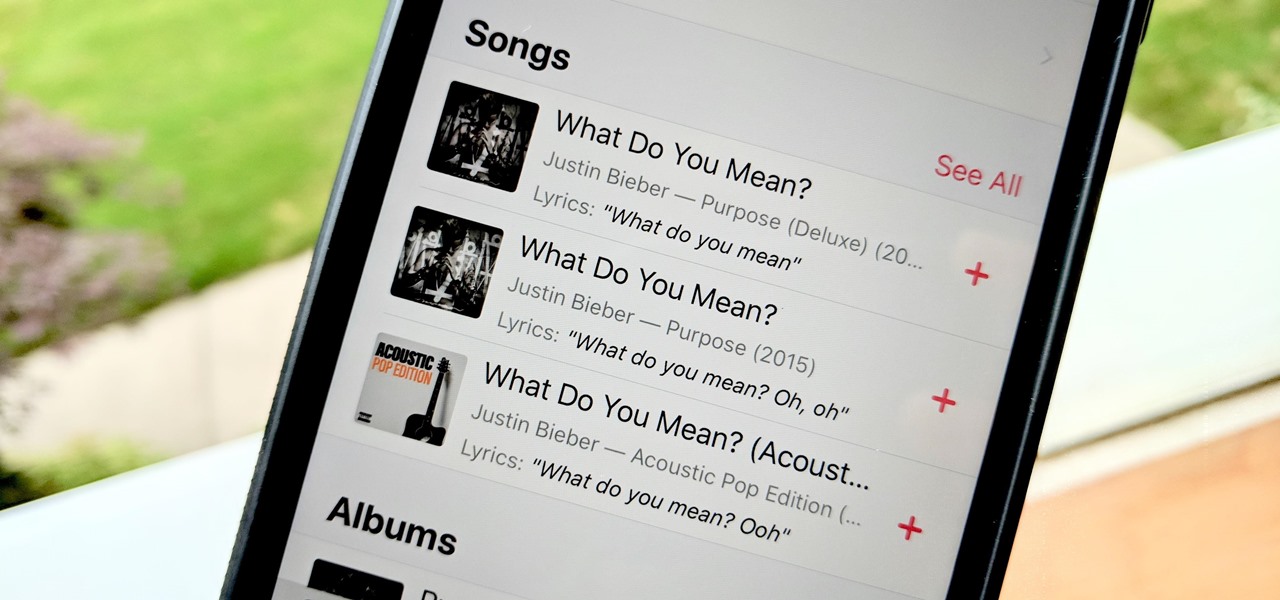
Has this ever happened to you: You're singing a song in your head and want to look it up on Apple Music but you just can't think of its name or even who recorded it? In iOS 12, if you can sing it, you can search for it, as the update lets you find songs in Apple Music by lyrics alone. It's like Shazam, only instead of identifying music by sound, it uses the lyrics in your head.

Shodan calls itself "the search engine for internet-connected devices." With so many devices connected to the internet featuring varying levels of security, the special capabilities of this search engine mean it can provide a list of devices to test and attack. In this tutorial, we'll use Python to target specific software vulnerabilities and extract vulnerable target IP addresses from Shodan.
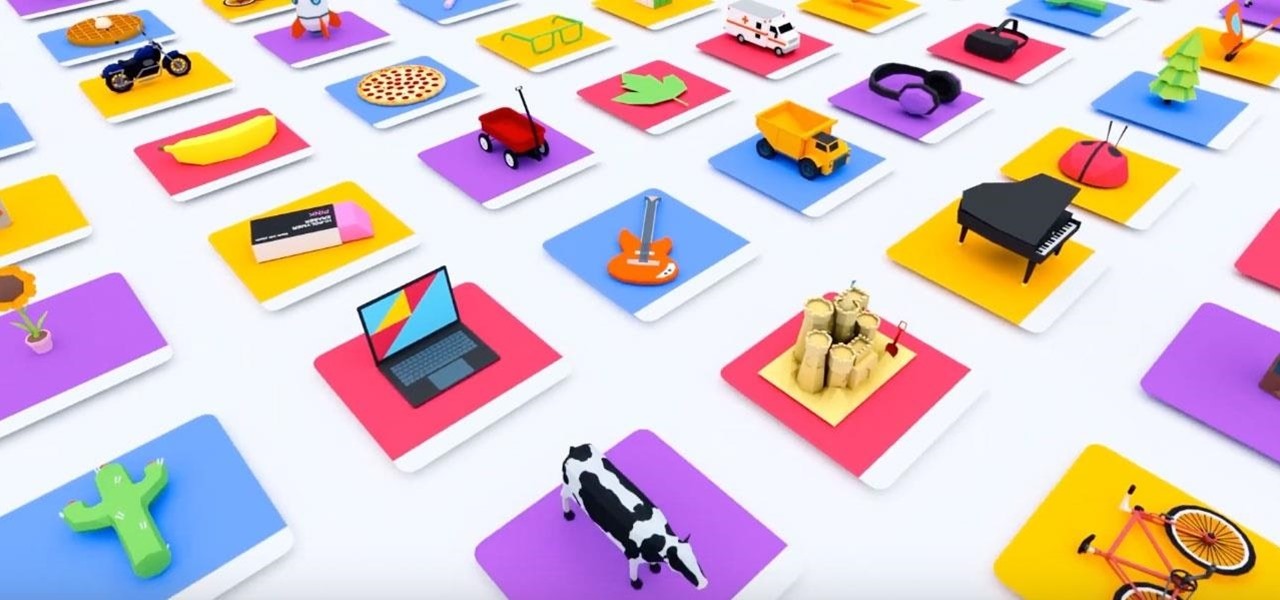
Google just unveiled it's biggest search product in recent memory, except this time the search giant is looking to take over the world of virtual objects.

If you need to scan a large number of domains for a specific web app vulnerability, Dorkbot may be the tool for you. Dorkbot uses search engines to locate dorks and then scan potentially vulnerable apps with a scanner module.
The Pixel 2 has finally arrived. Google unveiled their newest flagship phones on October 4th, and there's quite a few changes in store. For one thing, most of Google's official renders have already showed us something new: The Pixel 2 and Pixel 2 XL will have a Google Search bar at the bottom of their home screens.
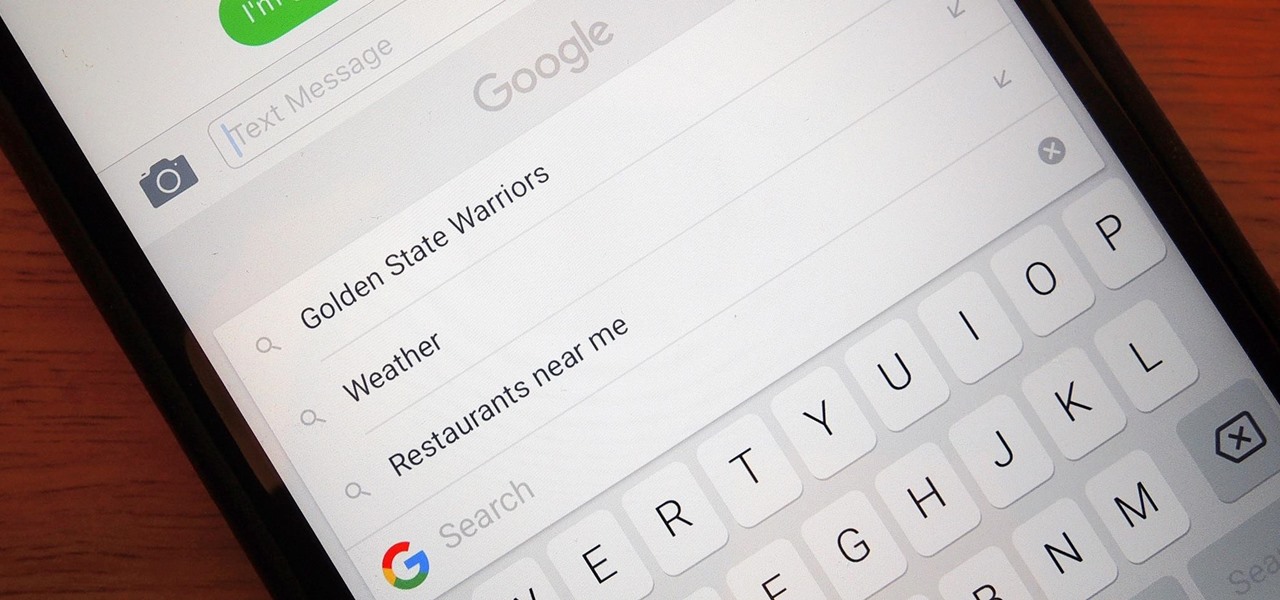
Google just made searching the web on your iPhone a whole lot easier with its new GBoard keyboard for iOS. It has a built-in Google icon so that you can search directly from whatever app you're in, making it a cinch to add images, GIFs, directions, videos, and more.

3D Touch is a new feature on the iPhone 6S and 6S Plus that's reinventing the way we interact with our smartphones. With just a little bit of added pressure when tapping on the display, you can perform Quick Actions from an app's home screen icon, "Peek" at emails, stories, and photos in-app, as well as perform other app-specific gestures. Since 3D Touch is such a new concept, here are some of the apps that currently support it, along with the shortcuts you can use.
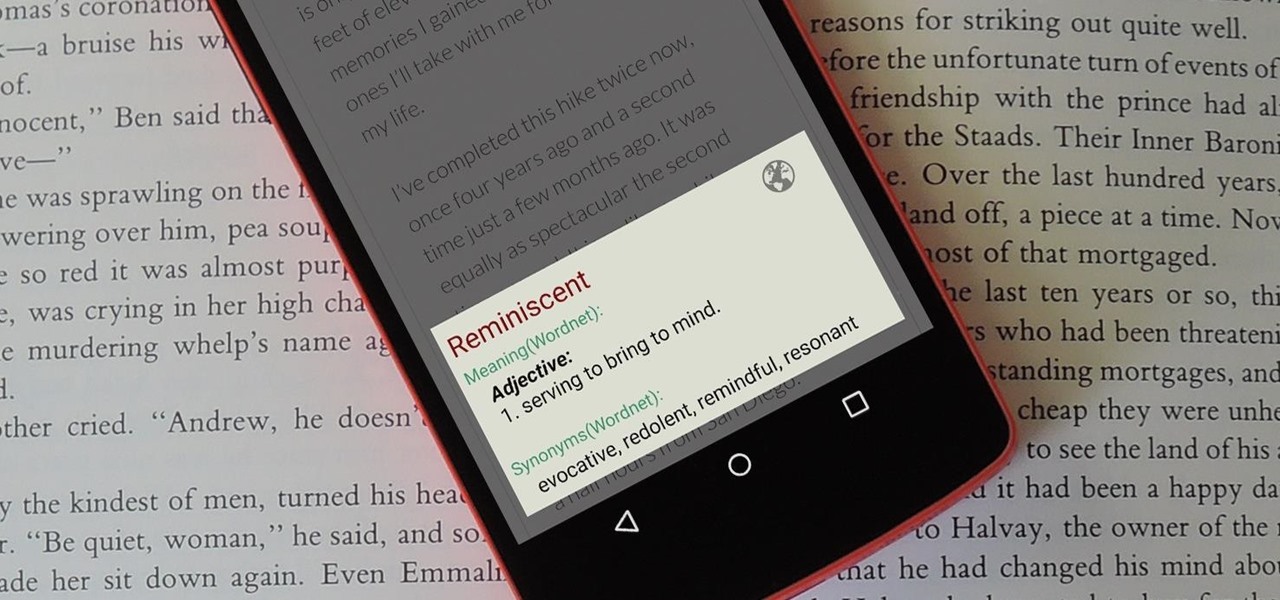
When you're browsing the web, going through emails, or reading a book or magazine, you'll occasionally come across a word or phrase that you haven't seen before. This would be a perfect time to have some sort of built-in dictionary lookup service, but most Android apps lack such a feature.
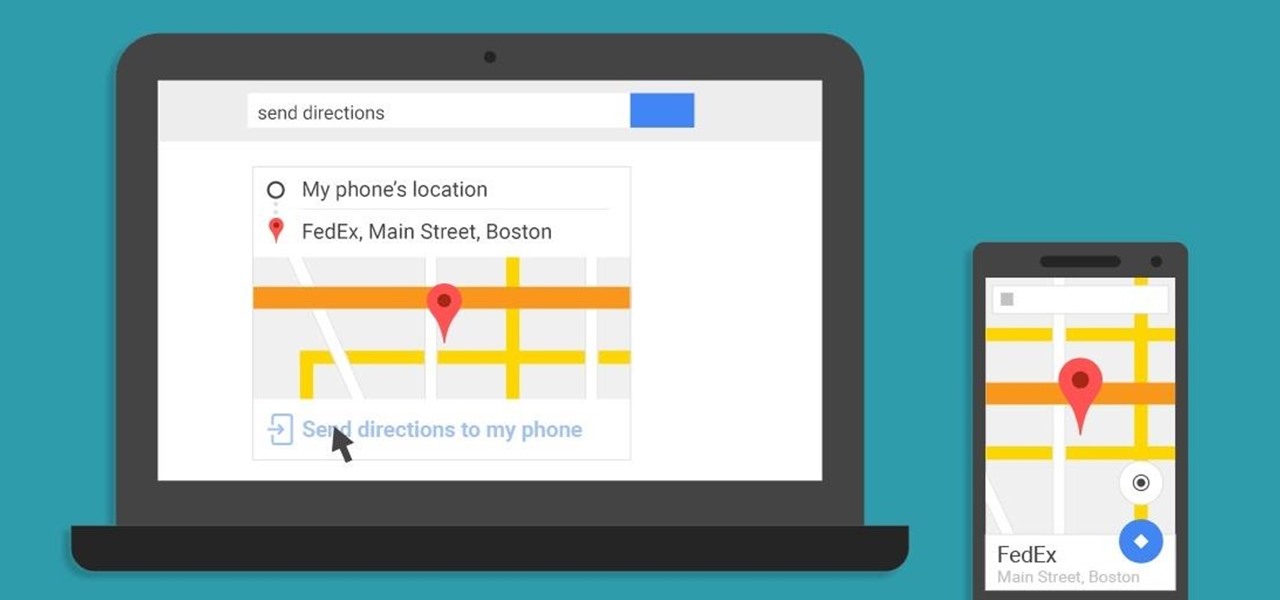
A set of cool new Android-related Google Search functions made their debut this week, which will allow you to locate your phone, send directions to your mobile device, set alarms and reminders, and send notes from any web browser.

When you search for a specific location or business with the Google app, a Knowledge Graph card is usually the top result. This card displays a handy mini-map and offers a quick link for directions to the location of your query, but it has one irksome flaw—these links can only be opened by the Google Maps app.
One of the biggest improvements in Mac OS X Yosemite came to the Spotlight search feature, allowing users to not only search through their applications, but also their emails, text messages, iCloud, and the web.
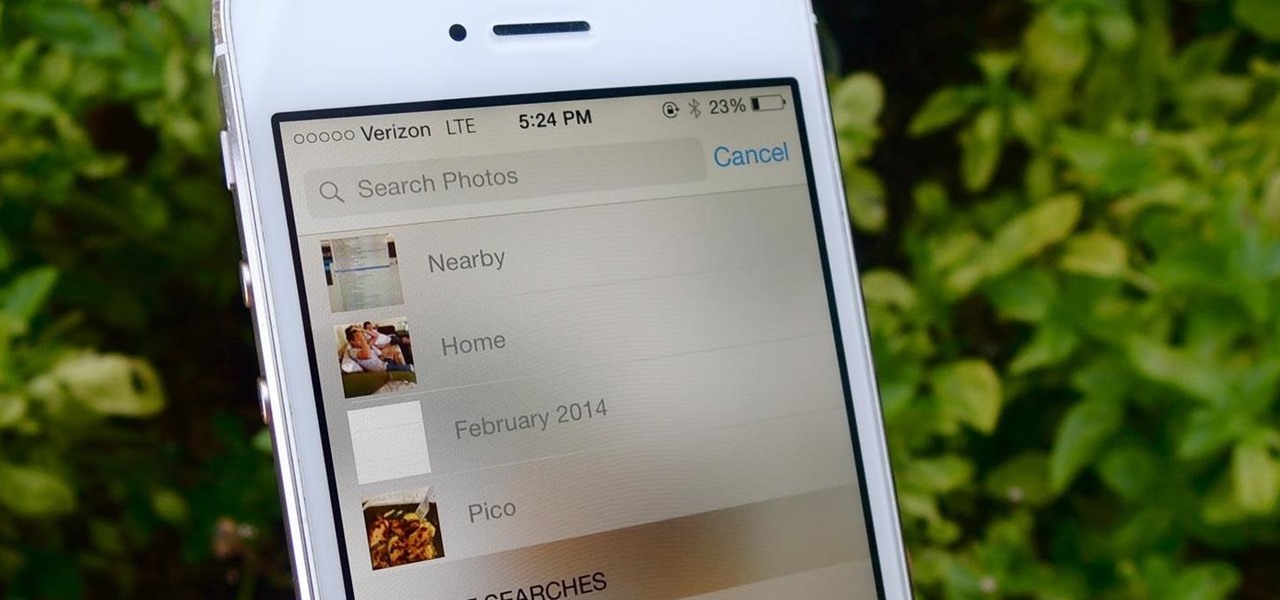
Skimming through the hundreds of photos you may have on your iPhone for that one selfie of you and your friends in Los Angeles can be a tedious task, especially if you were inebriated and snapping pics indiscriminately. Thankfully, as one of the many cool features available in iOS 8, the Photos app now lets you search your images based on date or location.
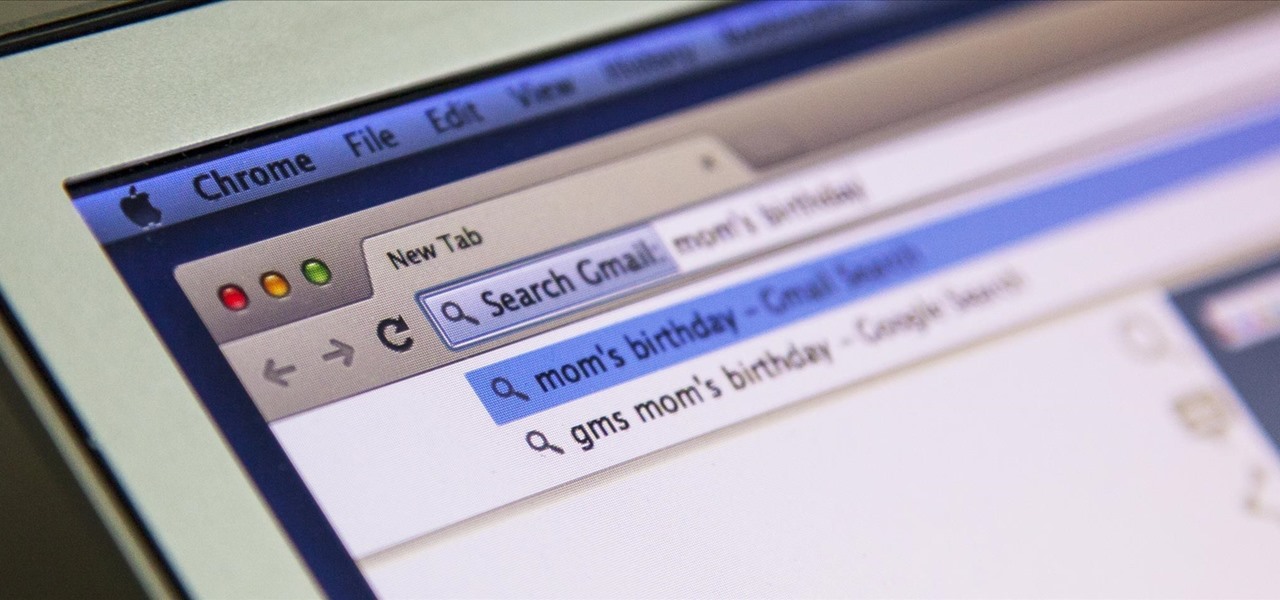
I'm all about saving time. If there's a quicker way to do something, I'm going to find it. For this reason, whenever I need to search through old emails or compose new ones in Gmail, I do it directly from Chrome's address bar, or as Google likes to call it, the omnibox—and you can, too.

When the Nexus 5 debuted, one of its coolest features was the fact that you could say "OK Google" any time you were on the home screen to launch a Google Voice Search. This feature was ultimately made available for other devices by way of the Google Now Launcher.

Welcome back, my greenhorn hackers! Sometimes, we don't have a specific target in mind, but rather we are simply looking for vulnerable and easy-to-hack targets anywhere on the planet. Wouldn't be great if we had a search engine like Google that could help us find these targets? Well, we do, and it's called Shodan!

Numbers are everywhere in life, and some are better at doing the math than others. Unless you're Gert Mittring, it's safe to say you use the calculator app on your tablet just as much as I do, and it's often disrupting your other tasks.
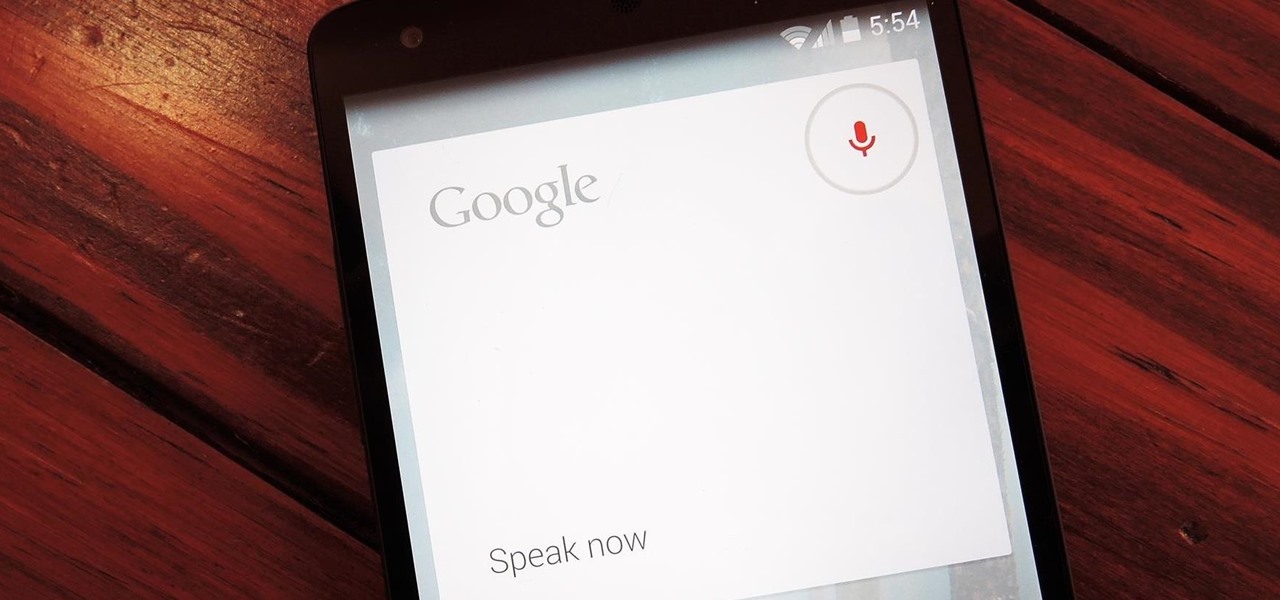
When Google introduced their new launcher alongside the Nexus 5, one of the most innovative features was the "always listening" voice search, meaning that at any time you were on your home screen, triggering a Google search was as simple as saying "Okay, Google."

You've probably used Google to search for recipes, or to find out what the heck that mystery food on the ingredients list is. But with all its built-in features, there are plenty of other ways the search engine can help you out in the kitchen.