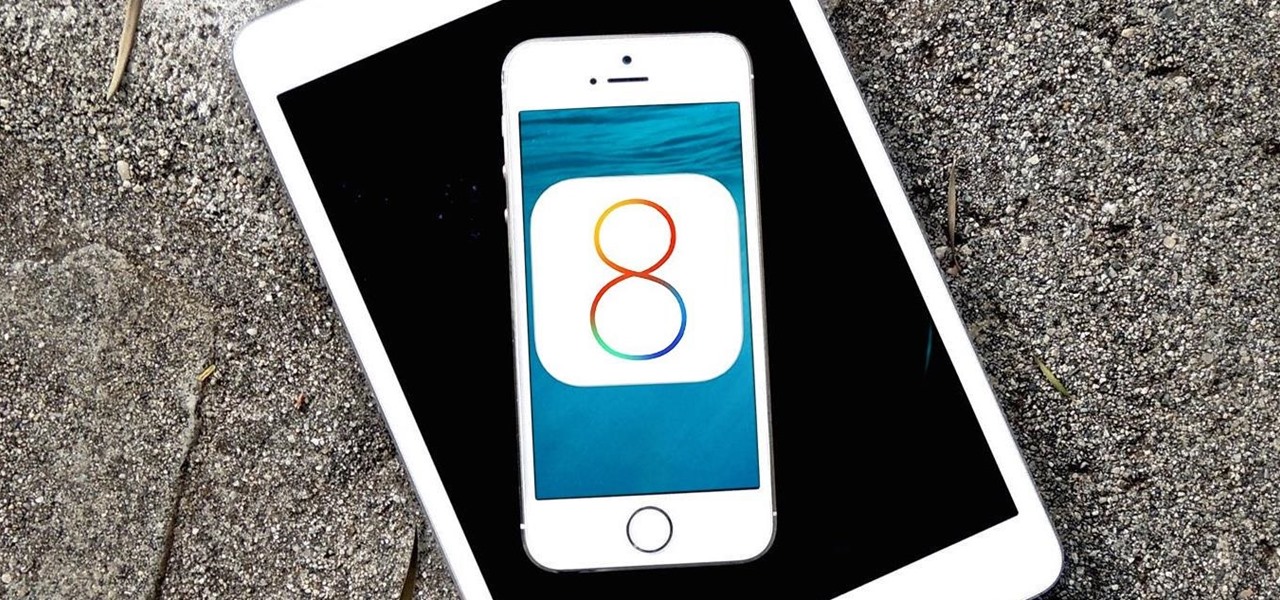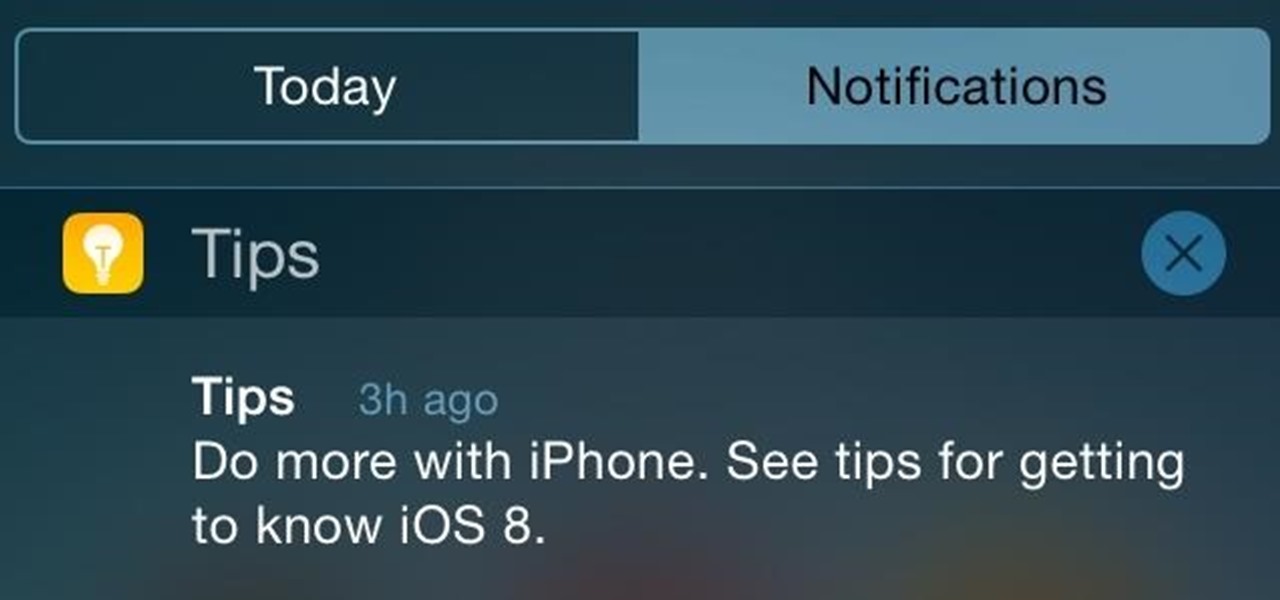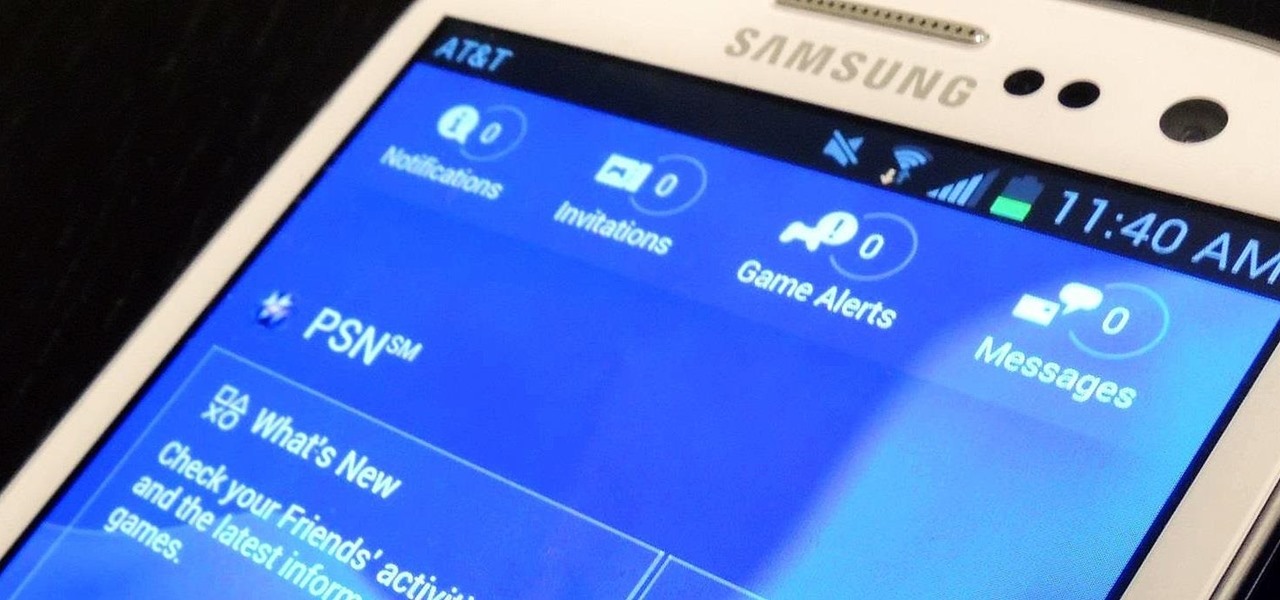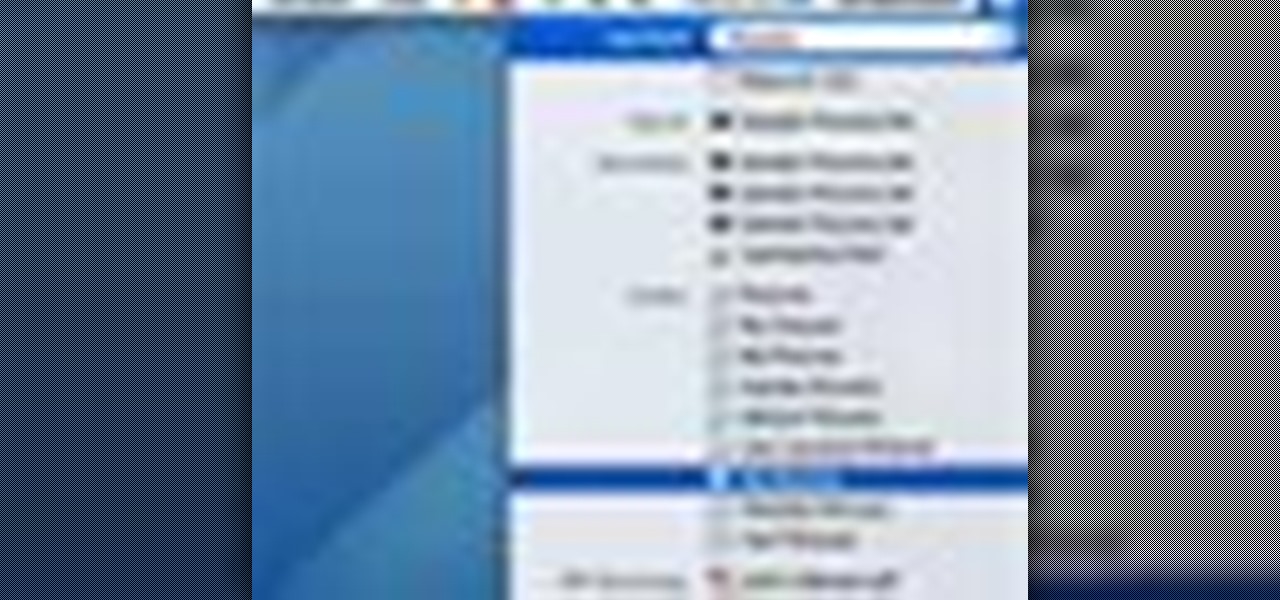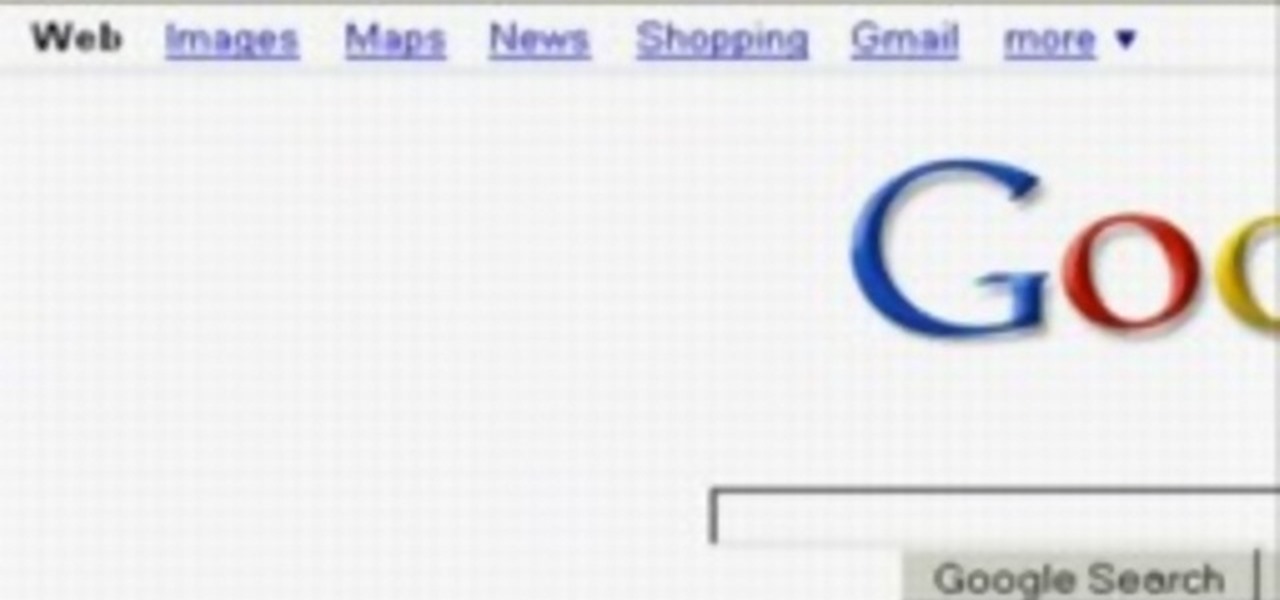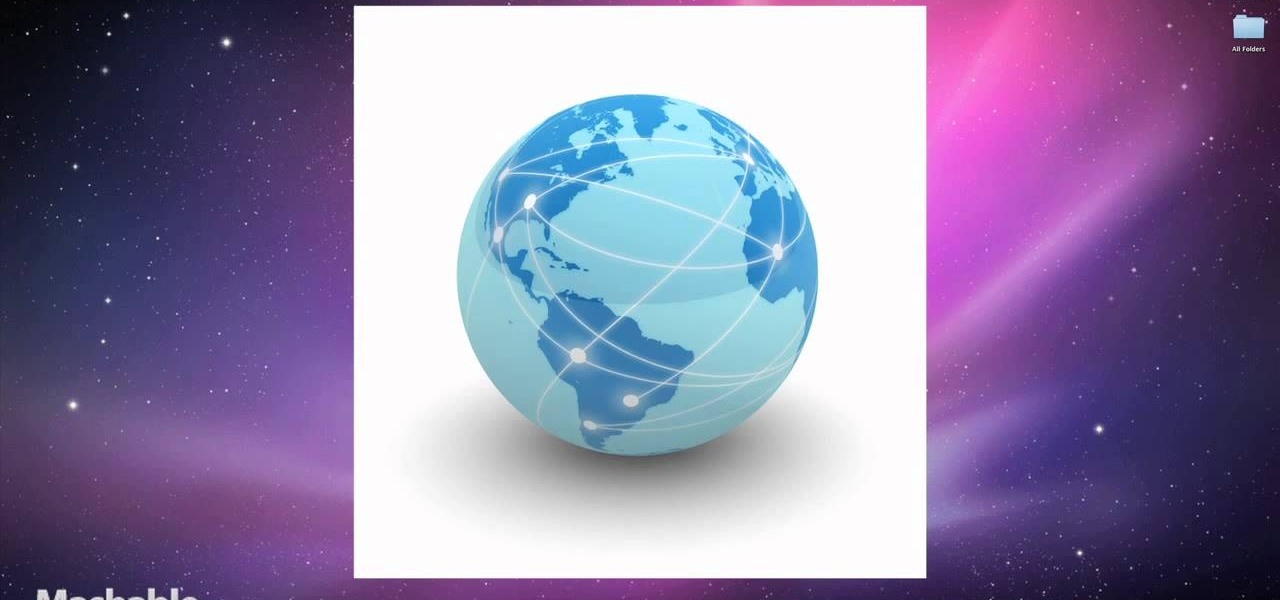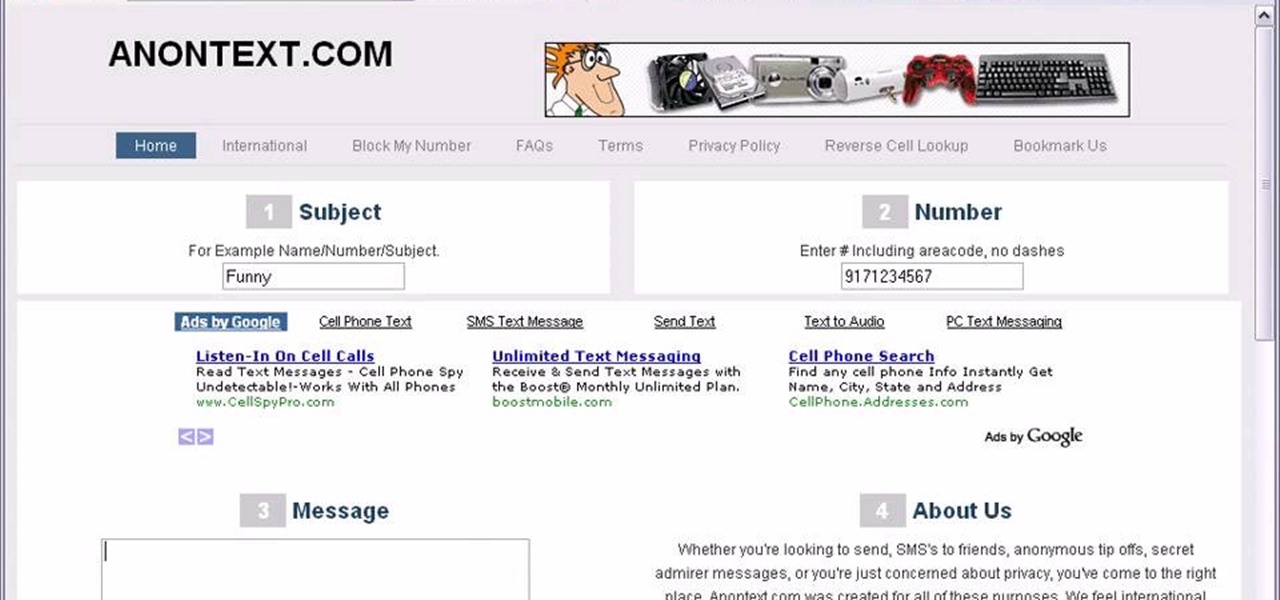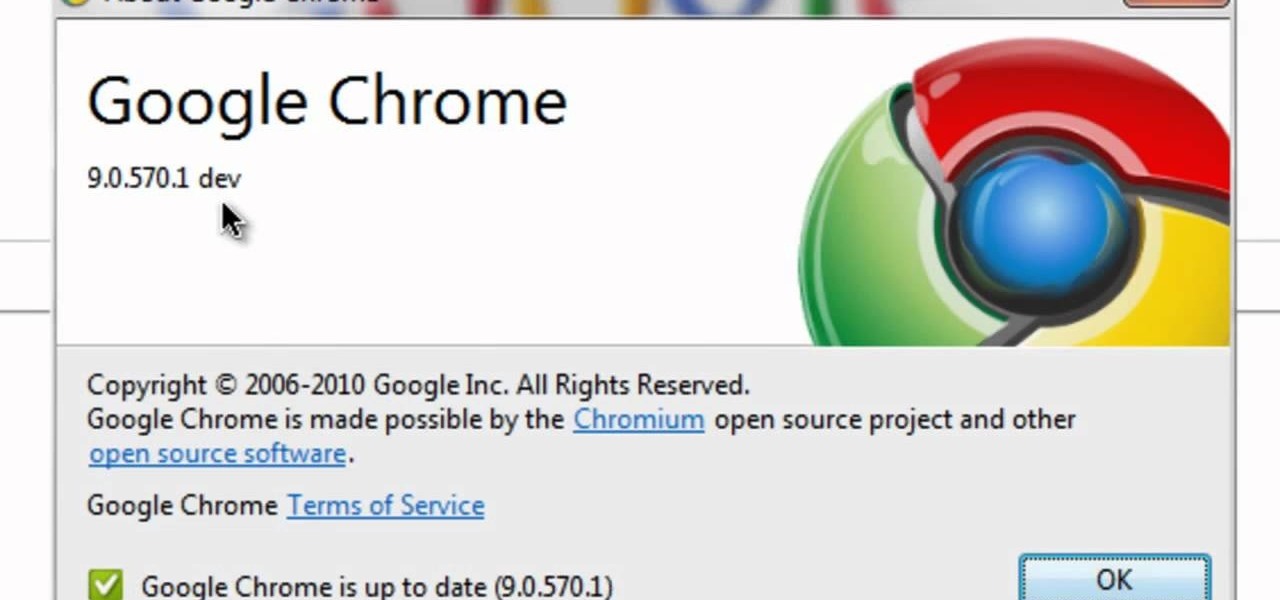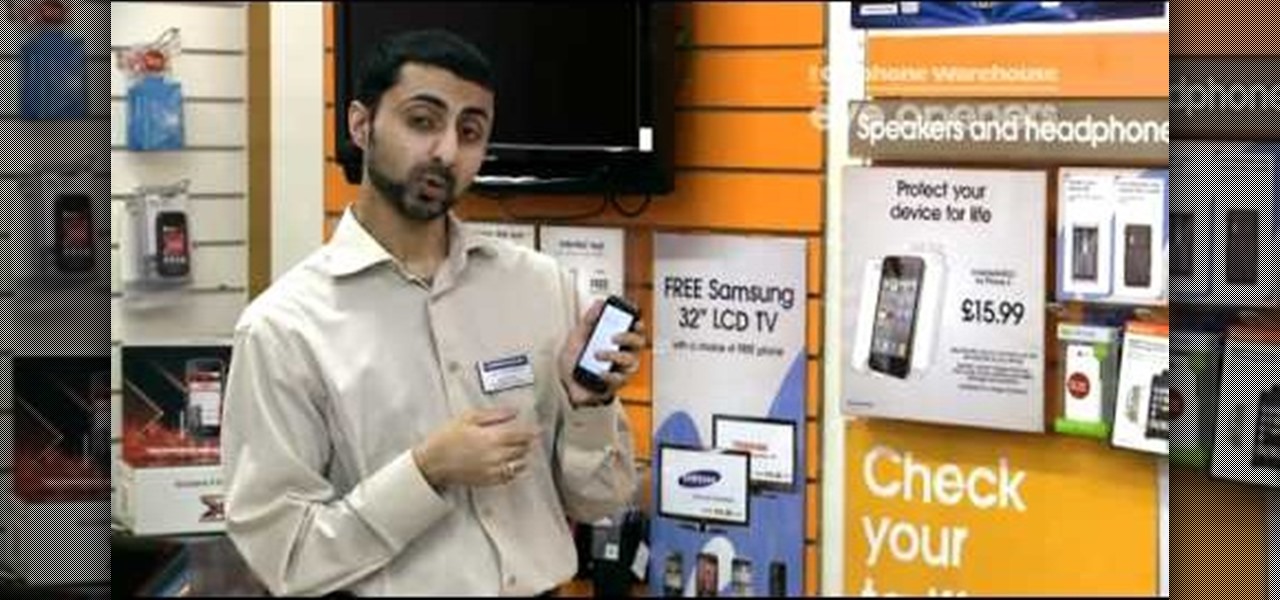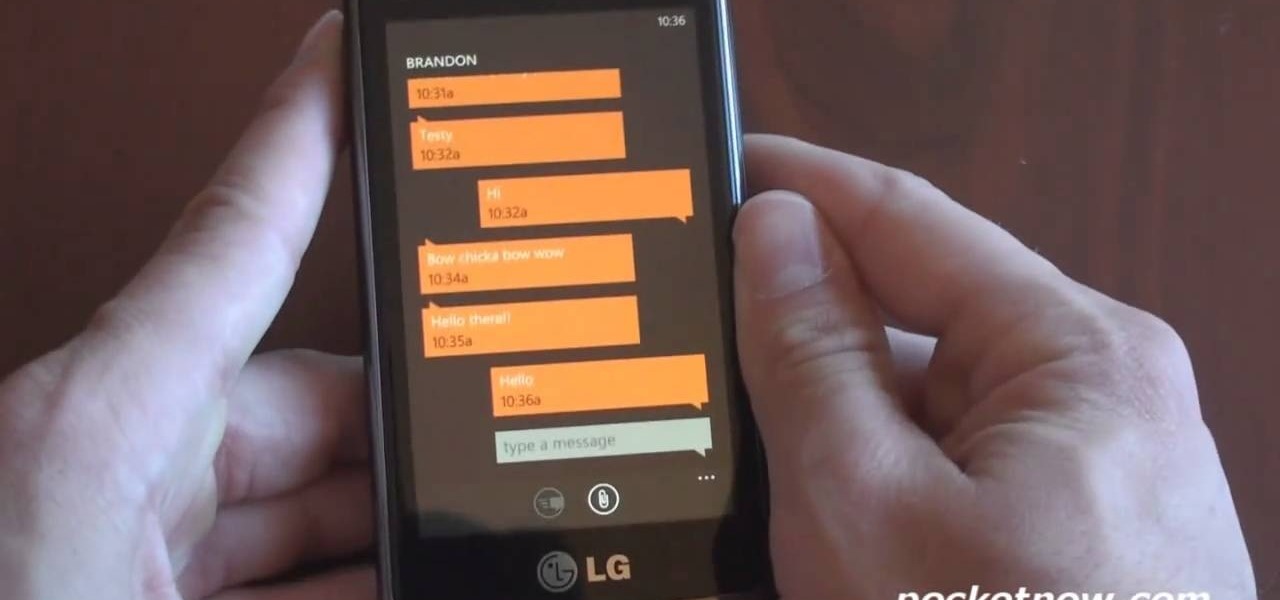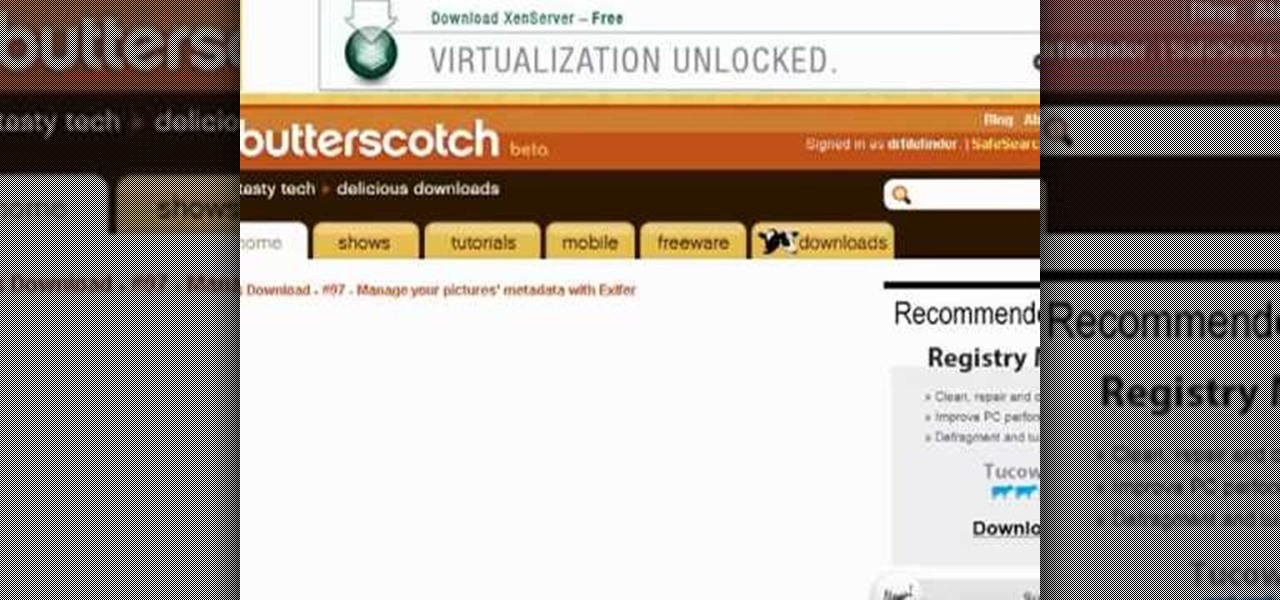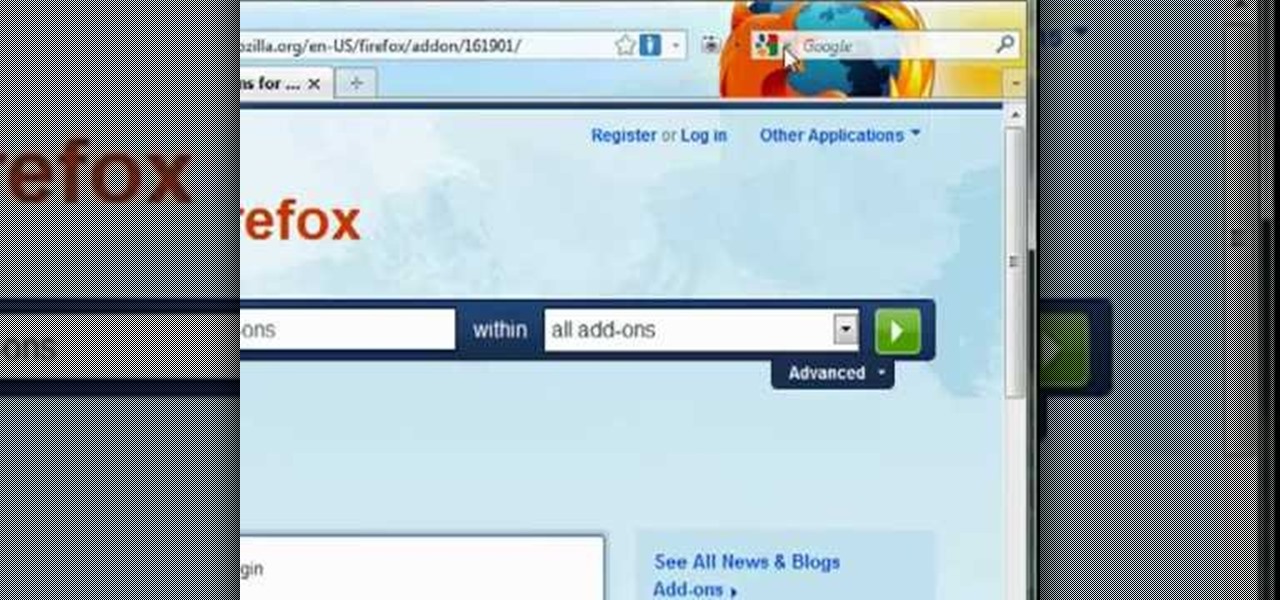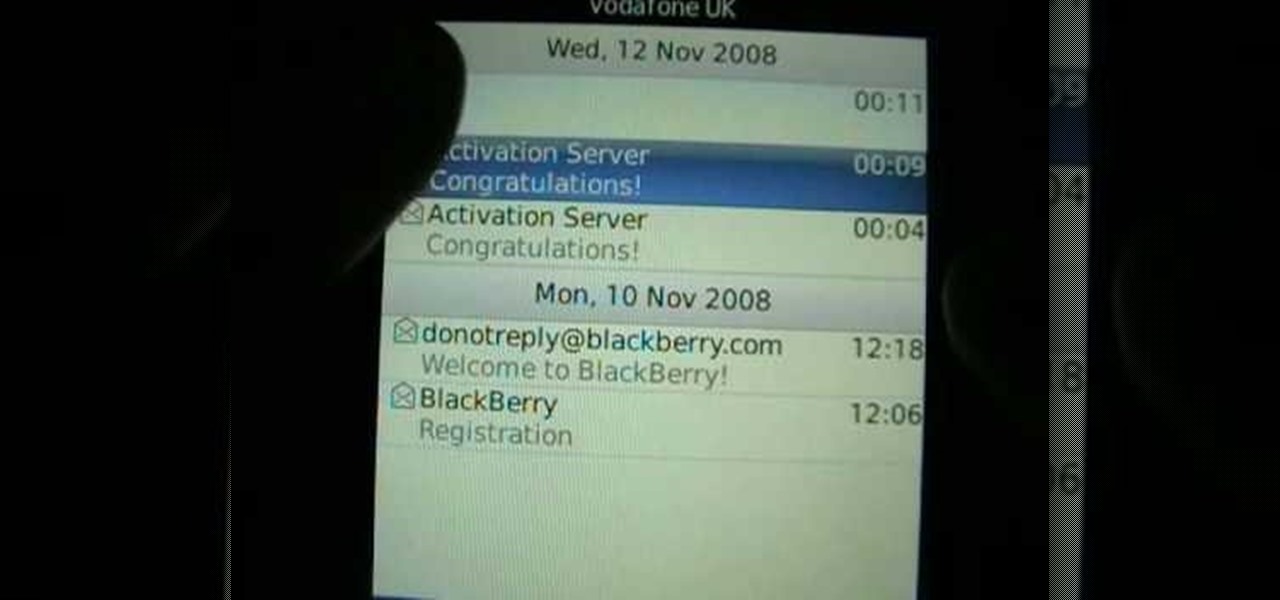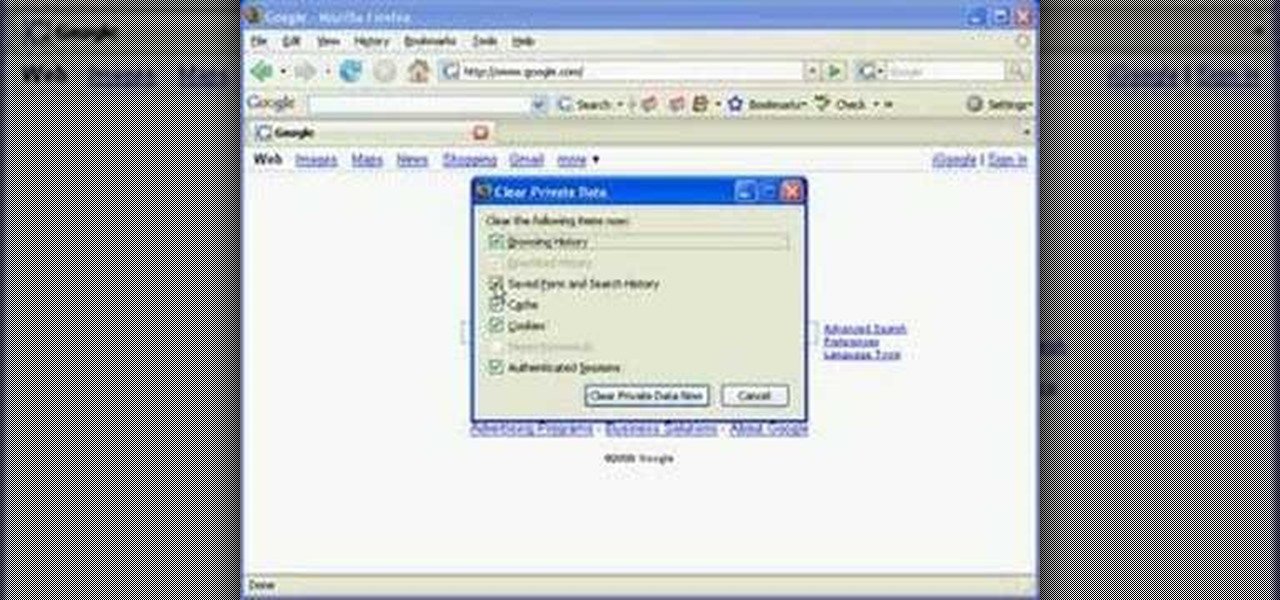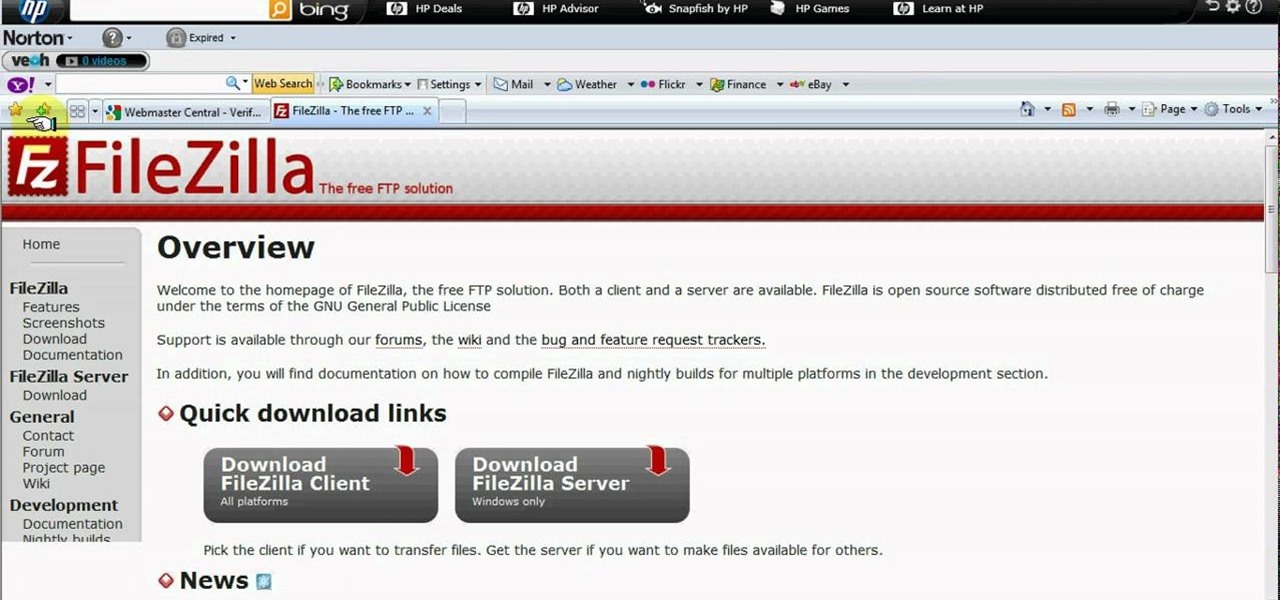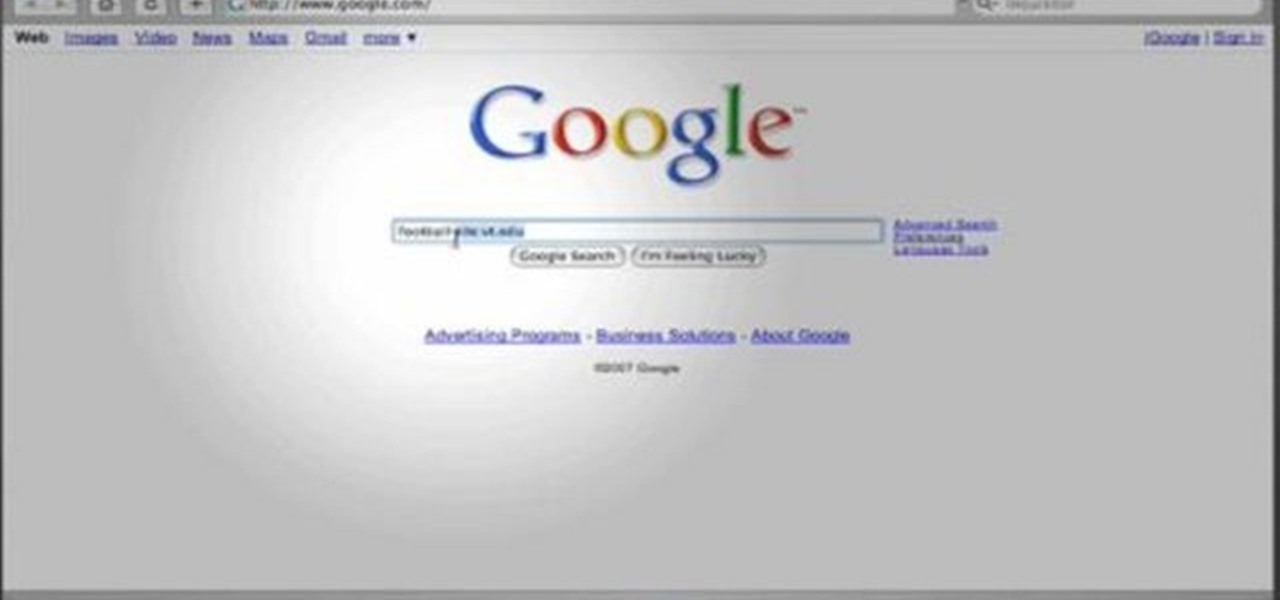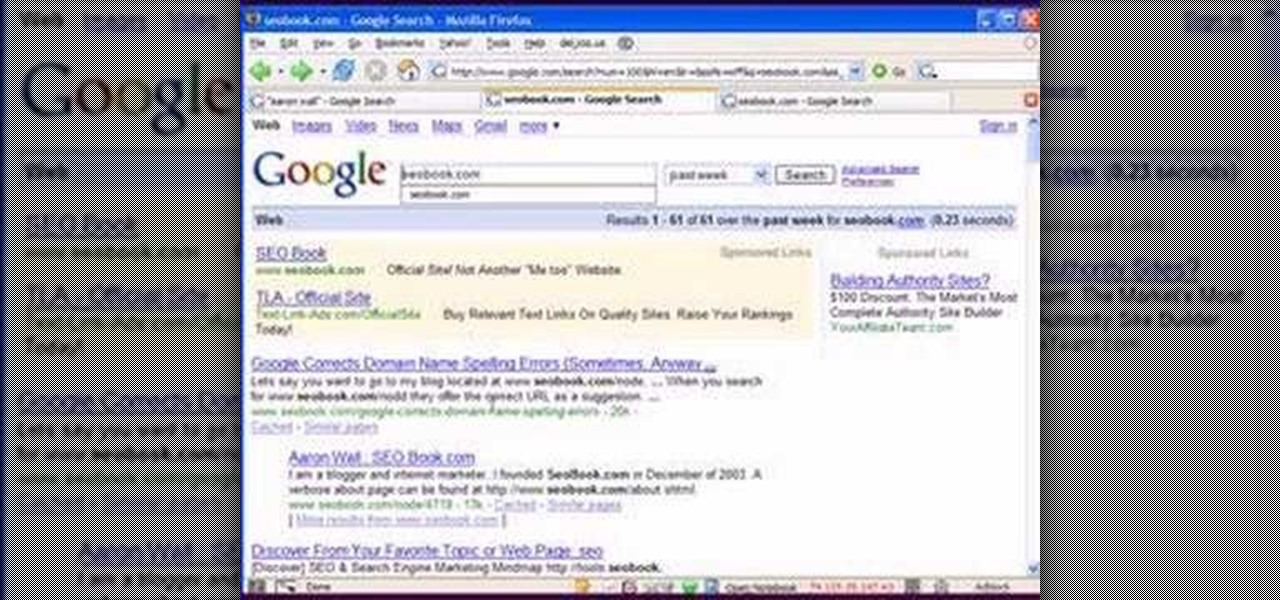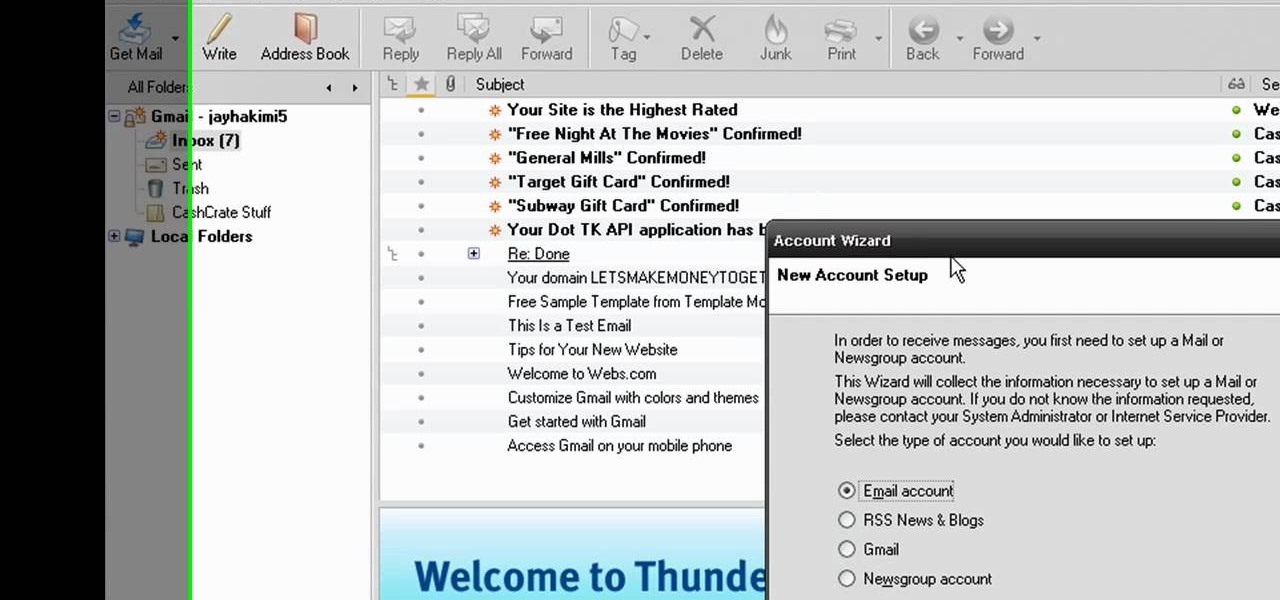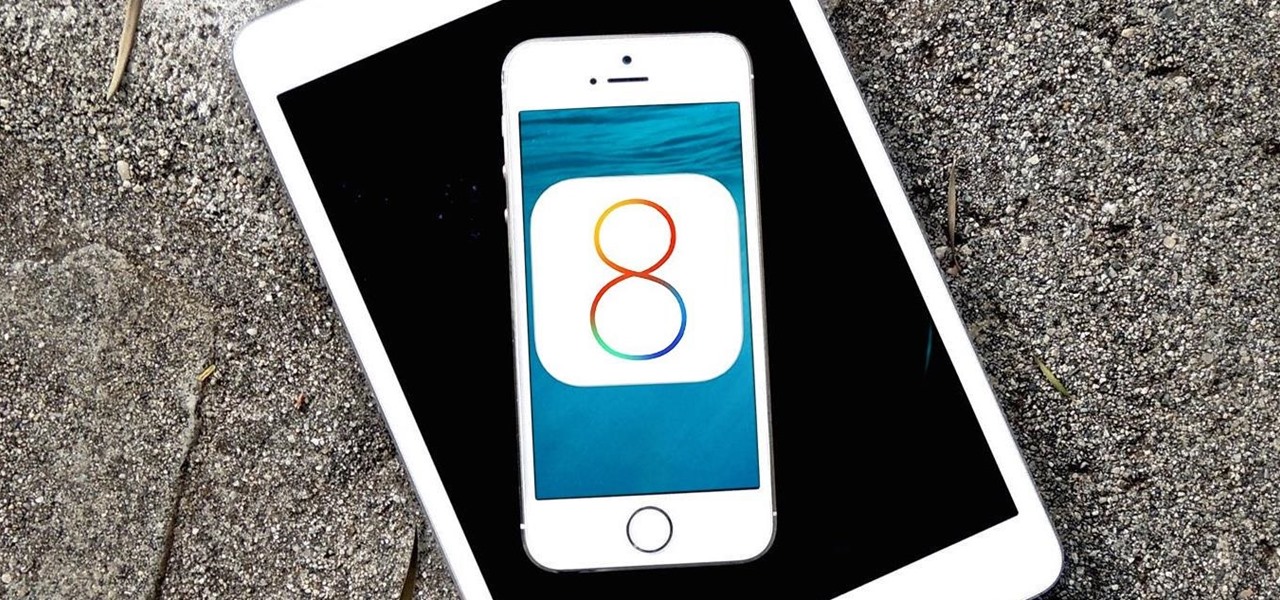
Apple's newest mobile operating system, iOS 8, is out for the general public, and we've got a rundown on the best new features you can use on your iPad, iPhone, and iPod touch. While there's not a huge visual change as there was from iOS 6 to iOS 7, there's still plenty of cool new features in iOS 8 to be excited about.

Spotlight is awesome for finding items in the stock Apple apps, but what if you want to search through the rest of the apps on your iPhone?
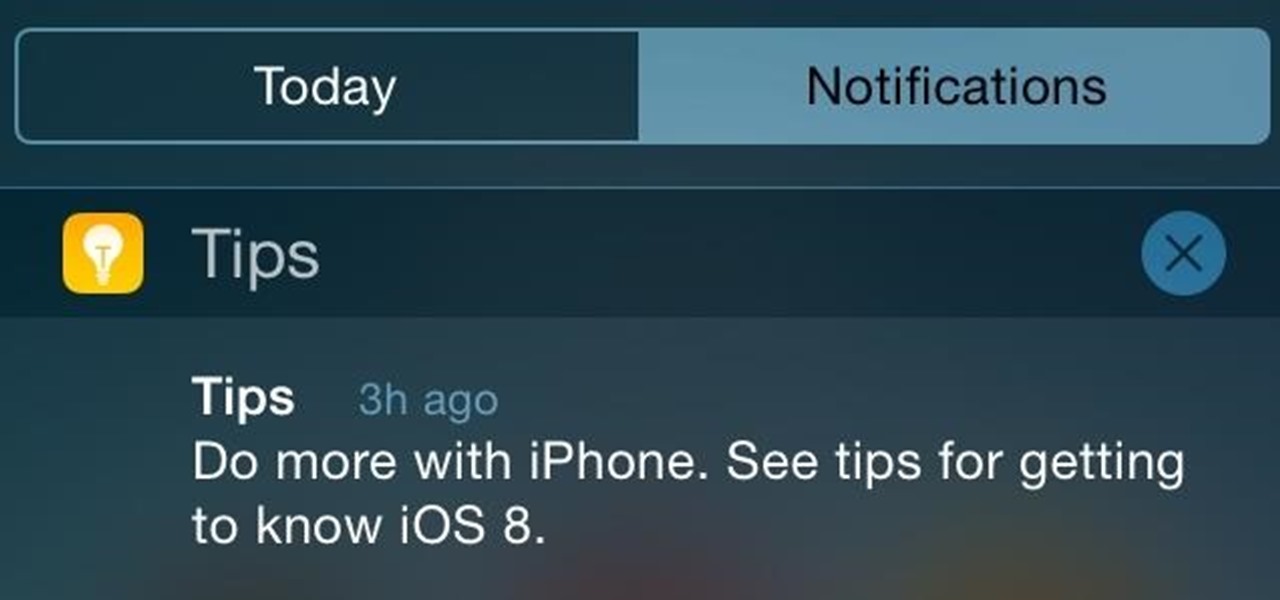
If you thought iOS 7 was a drastic change from previous iterations, iOS 8 will certainly continue to rock the boat. From a revamped Control Center to enhanced "Continuity" to ephemeral messaging, Apple's newest mobile operating system will have many of you relearning the "basics."
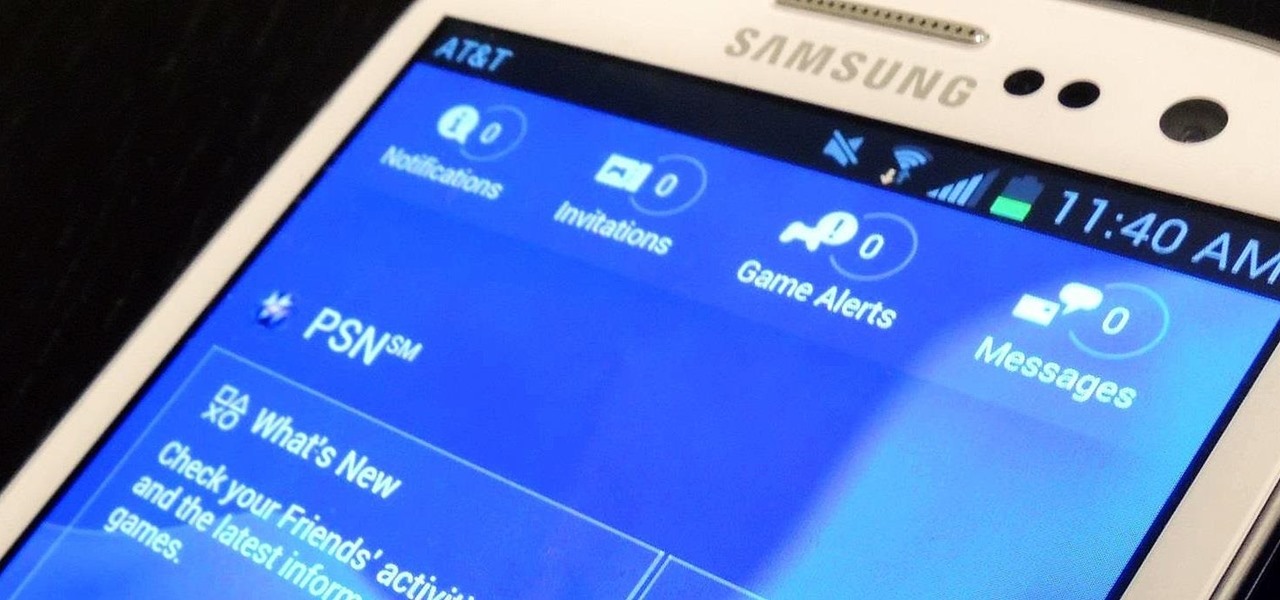
No matter how much of a gamer you are, typing with your PS4 controller is a bitch. Let's just be real. Having to move left, then right, then down, for every single letter can make writing a message very time consuming; so much so that I usually avoid messaging altogether.
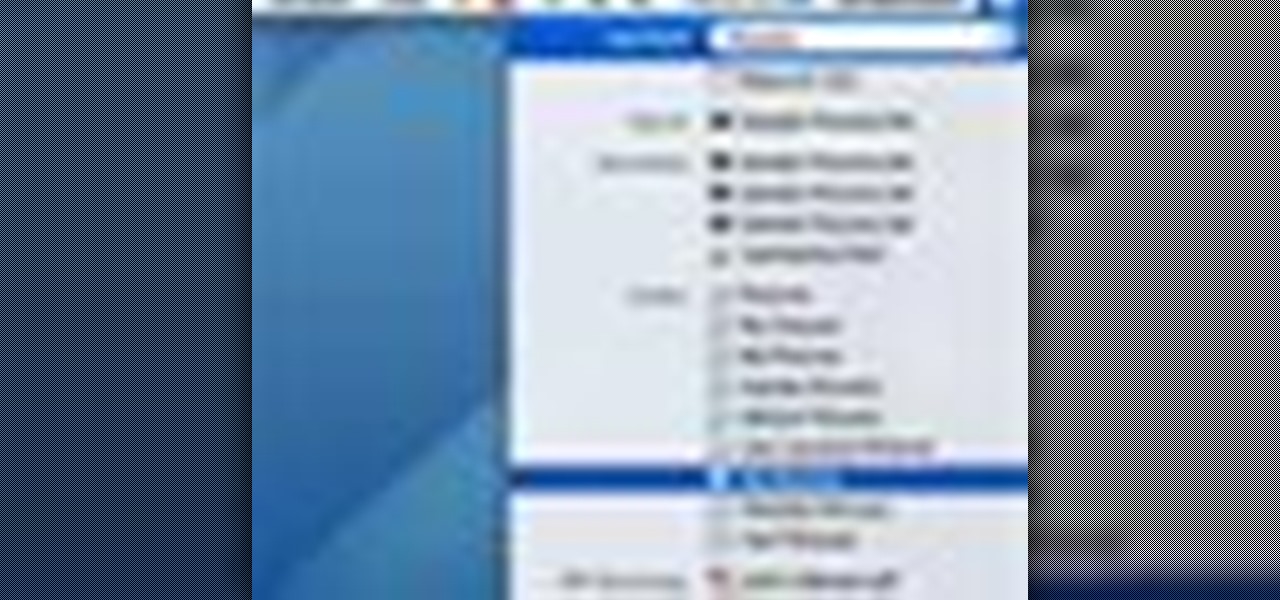
In this video tutorial, viewers learn how to use Spotlight to find files in Mac OS X. To activate Spotlight, click on the blue magnifying glass icon in the top right corner. Then type in the term to search. Spotlight will display all the documents and files that match your search. If you click on Show All, you will have more options in Spotlight. In the Spotlight Preferences, users are able to select the categories for Spotlight to search in or not search in. This video will benefit those vie...

In this video tutorial, viewers learn how to run 4 Google searches in 1 tab. This task is very easy, simple and fast to do. Begin by opening your web browser and go to the website: GoogleGoogleGoogleGoogle. There, users will be provided with 4 windows of Google. There users are able to navigate 4 Google searches at once. Users are also able to close windows and type in website URLs. This video will benefit those viewers who use Google frequently, and would like to learn how to be able to make...

This is a Computers & Programming video tutorial where you will learn how to hack Google to find anything. There are no audio instructions; only a demonstration of the steps to follow. Go to Google and type into the search box: intitle:”index.of” (type anything here) and search. For example, type in: intitle:”index.of”Shakira mp3. And click search. Then you will get the search results. Now you can click on Index of…/songs and it will take you to the songs index page. From there you can downlo...

To start off the process of publishing your access database online we first look at a sample MS ACCESS database with typical formats and a online searchable application where users can search by library name or city and get details of the library. There are 3 steps to publish the database. The first step is importing data which can be done through clicking on the file menu and then click on import data through a Microsoft Access Database. Now select the file you want to import through the bro...

Searching Twitter is a great way to find the latest information on world events, pop culture, sports, and more. If you know how to look, you can even find the most recent job listings in many fields. This video will show you how use advanced search on Twitter and find the job you are looking for.

Want to send text messages, but don't want your recipient to know they're from you? You can use a website called AnonText.com, which lets you send anonymized text messages to any cell phone number. Use your computer, or, if you have a smartphone (like an iPhone, Droid HTC Evo), then you can navigate to the website using your phone's browser capabilities.

Google's search engine has been revamped so search results are brought to you instantly. Now, with the new Chrome 9 browser, it is possible to activate Google Instant so that the same search results are brought to you instantly in the browser bar itself.

Send text messages on your LG Cosmos Touch cell phone! Whether you're the new owner of an LG Cosmos or merely thinking about picking one up, you're sure to enjoy this video guide from the folks at Wireless Zone, which presents a complete overview of how to use the phone's various messaging tools.

Like its Google-branded Android counterparts, the HTC 7 Trophy Windows Phone 7 smartphone supports voice searching and speech recognition. Interested in using voice searching on your own HTC WP7 smartphone? This HTC 7 Trophy owner's guide will walk you through the entire process.

One of the upsides to having a Windows-branded phone is that, if you're Google averse, it's a piece of cake to access Microsoft's official internet search engine, Bing. In this clip, you'll learn how to use Bing Local Search on your HTC 7 Trophy WP7 cell phone.

Finding oil on your land is no easy task. Usually experts do this sort of thing, but why shell out money when you can do it yourself? We'll be the first to tell you that finding oil in your yard is not easy, though.

In this clip, we learn how to send and receive text messages on a Windows Phone 7. Whether you're the proud owner of a Microsoft Windows Phone 7 smartphone or are merely considering picking one up, you're sure to be well served by this video tutorial. For more information, including detailed instructions, and to get started using the messaging app on the Windows Phone 7 yourself, take a look!

In this webmaster's guide, you'll learn how to create quick sitelinks for a website in the Google Search index. Whether you're new to the world of search engine optimization (SEO) or are merely looking to pick up a few new tips and tricks, you're unlikely to find a better source than this official video guide from Google. Take a look.

Send a text message to a landline? You can! If you're on a Verizon or Sprint network, you can write the text message and include the landline number. This will convert your text to a voicemail, and ask for approval before sending.

In this clip, you'll learn how to use the SMS and MMS text messaging features on a Verizon Wireless Salute. For more information, including a complete demonstration and detailed, step-by-step instructions, and to get started messaging on your own Salute, watch this helpful video guide.

Whether you're a proud owner of the Samsung Fascinate Google Android smartphone or are merely considering picking one up, you're sure to benefit from this video tutorial, which presents a brief overview of the device's myriad messaging features. For more information, including detailed, step-by-step instructions on how to send and receive SMS, MMS and email messages, take a look.

Need some help making sense of Google's new "Instant" search feature? You're in luck: This brief video tutorial from the folks at Butterscotch will teach you everything you need to know. For more information, including detailed, step-by-step instructions, and to get started using Google's new Instant Search feature yourself, take a look.

The Sparkle app for your iPhone or iPod Touch is a client which allows you to message your friends in Second Life without having to log fully into Second Life. Great if all you want to do is send someone a quick chat message without playing the game.

Protect your privacy by using Google Search over SSL. With Firefox, it's easy! And this brief video tutorial from the folks at Butterscotch will teach you everything you need to know. For more information, including detailed, step-by-step instructions, and to get started using Google Search in SSL mode yourself, take a look.

In this tutorial, we learn how to text message on the Casio G'zOne Brigade. First, press the center to unlock the phone. After this, hit the message button and then type in what you want to say. You can type on the outside of the phone or you can open it up on the inside. After this, choose who you want to send the text message to. When you are ready to text, press the send button and then your message will be transmitted to the recipient. After this, you will be able to text to anyone whethe...

Send text messages on your LG Cosmos VN250 cell phone! Whether you're the new owner of an LG Cosmos or merely thinking about picking one up, you're sure to enjoy this video guide from the folks at Wireless Zone, which presents a complete overview of how to use the phone's various messaging tools.

Looking for instructions on how to use the various messaging features available on your Samsung Reality mobile smartphone? You're in luck. This free video tutorial will see that you need everything you need to know to send and receive email and SMS text messages. For thorough instructions, watch this cell phone guide.

The Voda Phone Help Center's video provides you how to hints and tips to get your email onto your Blackberry Storm. This video will help you send and receive emails. To receive emails, click the main message button, which looks like an envelope, you will then see you inbox where all your messages are stored. Next if you wish to send a message, click the compose button in the lower left hand corner and select which type of message you want to send. Enter in the email address in the top box, wh...

Protect your privacy. With this free video tutorial, you'll learn a method for clearing your Google search history in the Mozilla Firefox web browser. Note, however, that this only works locally and therefore will only prevent those who share the same computer as you from seeing your search history.

MMS is disabled on some iPhones. To enable it go to settings, and go into the general settings. From the menu select network and select cellular data in the network menu. In the Cellular Data settings go down to MMS options. Now set the APN as wap:voicestream.com, MMSC as http://mms.MSG.eng.t-mobile.com, and MMS Proxy as 216.155.165.50:8080. Once you do these settings go to the message settings and make sure that the MMS messaging is turned on. Now go to messages and create a new message. Add...

In this video tutorial the instructor shows how to submit your website to Google and its search engines. To do this first you need to have an account with Google. If you do not already have one go ahead and sign up for an account with Google. Now search Google for the webmaster tool. Then it opens the Google webmaster website which you can enter with your Google user name and password. Now inside there is an option to add a new website. You can type in the URL of the website and submit. Now G...

Herbert Midgley, the Internet Legend, shows you how to text message to an email address! Need to email someone back, but don't have internet or email on your phone? This is a clever way to send emails to people using sms text messaging. Communication has never been easier.

Video explains how to make and use invisible ink with stuff you find around the house. How to create secret messages for spy kid use and the secret to decoding the message. Use this as inspiration for one of your April Fools Day pranks!

This instructional video from Deb Cross and John Hendron illustrates how to search Google from one URL. Learn how to limit your searches to just one website.

How to create message rules and do auto-sorting with Microsoft Outlook. f you ever wish every email from your Uncle Lou could be put into a folder (or the trash) automatically -- or you want to flag message from your boss -- or you want to have a sound play when an ebay outbid notice comes in, then this tutorial is for you.

Google searching shortcuts to help you get the most out of your searches.

SEO specialist Aaron Wall shares tips on using date based search filters to help you improve your search engine optimization knowledge.

Greasemonkey scripts allow Mozilla Firefox and Google Chrome to be augmented in powerful ways. Take these two Greasemonkey scripts will help add information to your favicons when using Google Calendar and Gmail - now you can see the current date and unread message counts on their respective favicons.

In this video from MegaByteTV we learn how to set up a Gmail account in Mozilla Thunderbird. First go to your browser and download Thunderbird from the Internet. Once downloaded, go to the Thunderbird application. Go to New and Account. Click on Gmail and enter your name and email address. Click Next and check off download messages now and click Finish. Your messages should now appear there. The first time you do this, all of your messages will look new but you can change that. If you'd like ...

iChat is gaining steam as a mainstream online chat program. Fortunately for you, you little prankster, it is exceptionally easy to change someone else's iChat away message to whatever hilarious thing you want from your computer! This video will show you exactly how to do it, with no software to download or anything. Aren't easy hacks great?

Learn how to attach media to an MMS message on your BlackBerry. This clip will show you how it's done. Whether you're the proud owner of a BlackBerry smartphone or are merely considering picking one up, you're sure to be well served by this video guide. For detailed information, including step-by-step instructions, take a look.