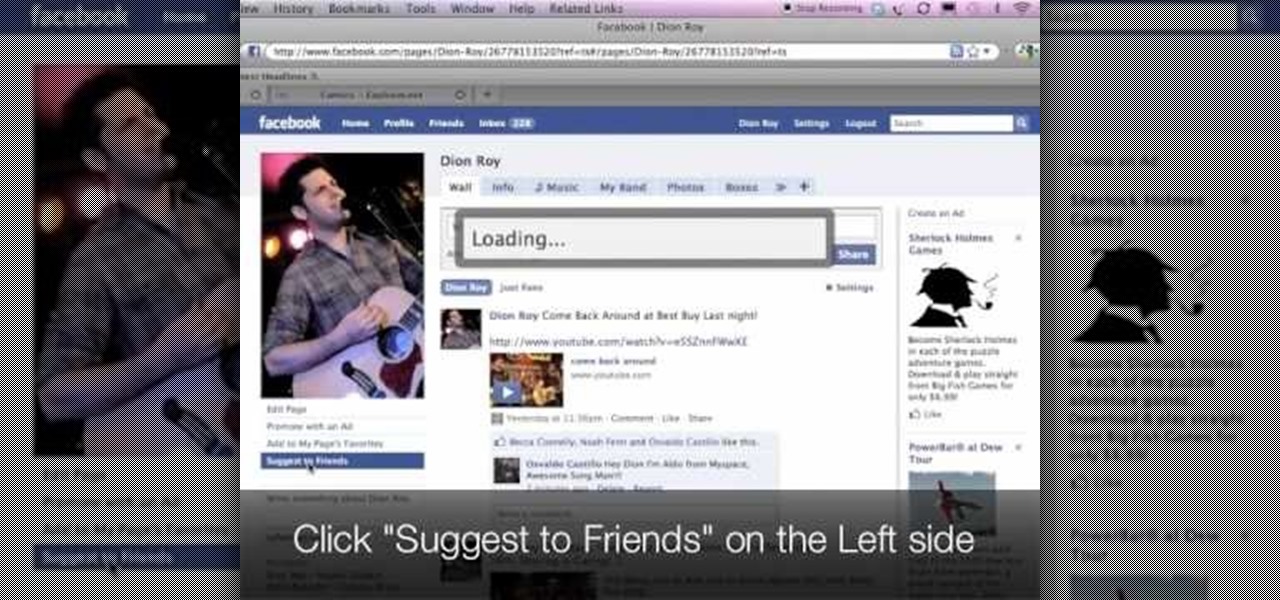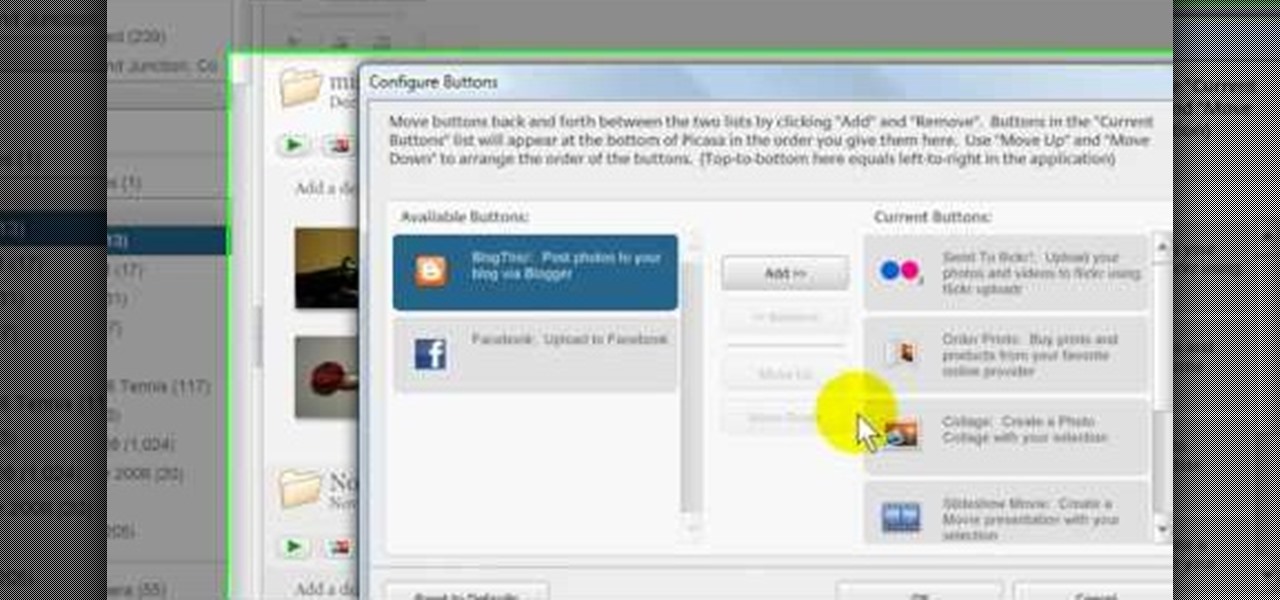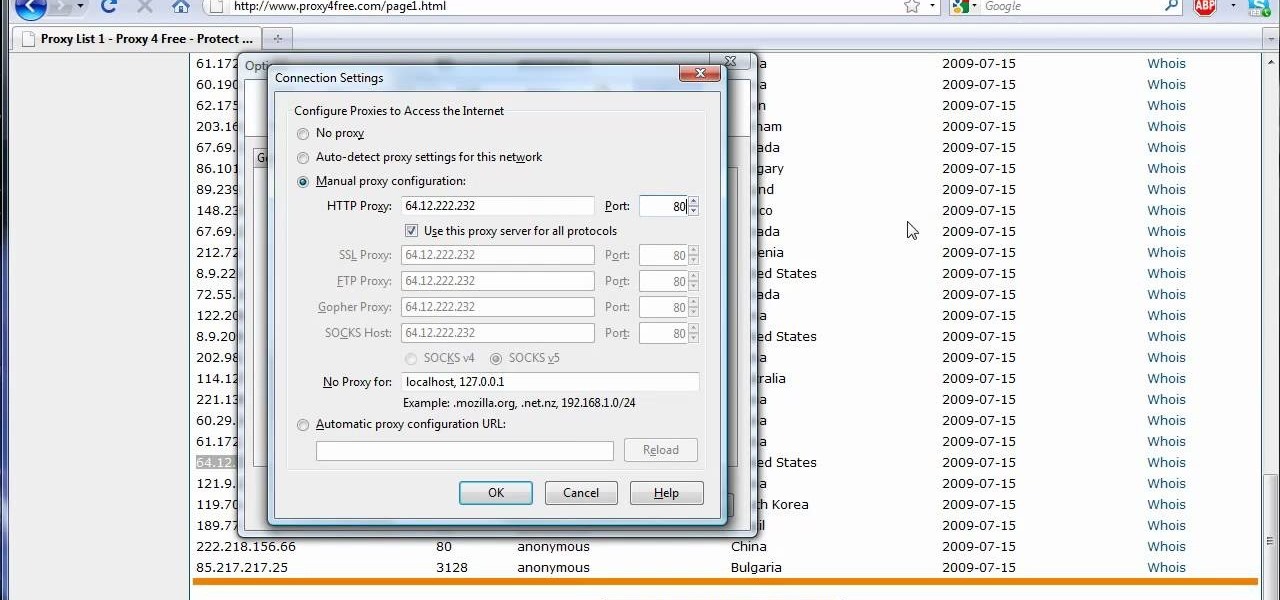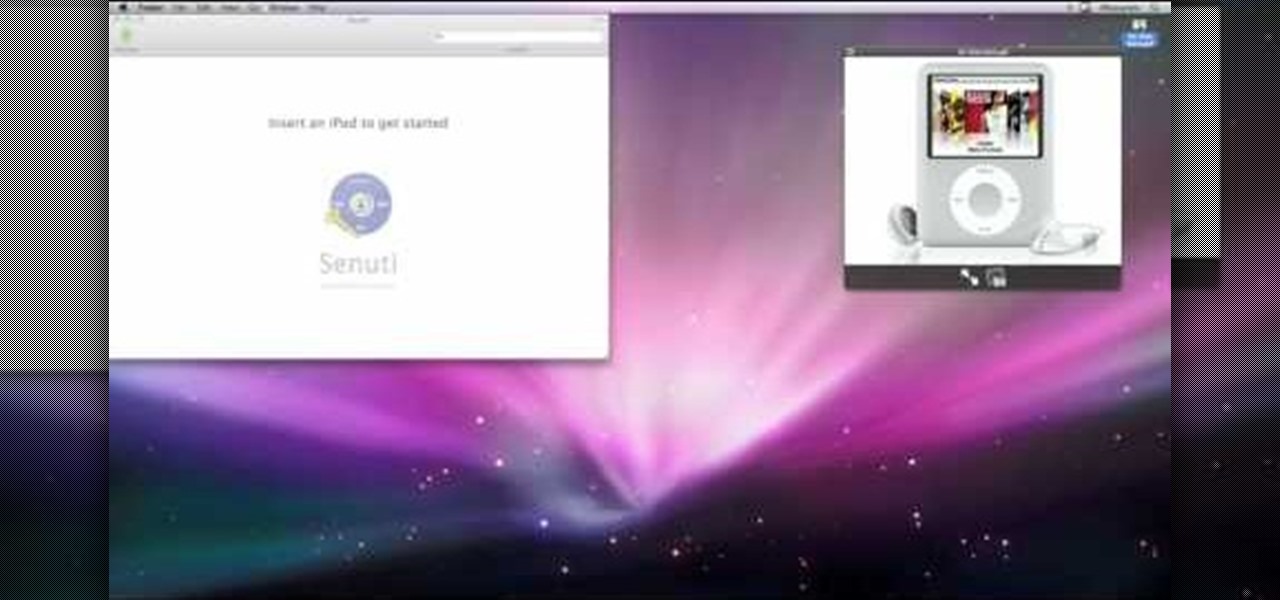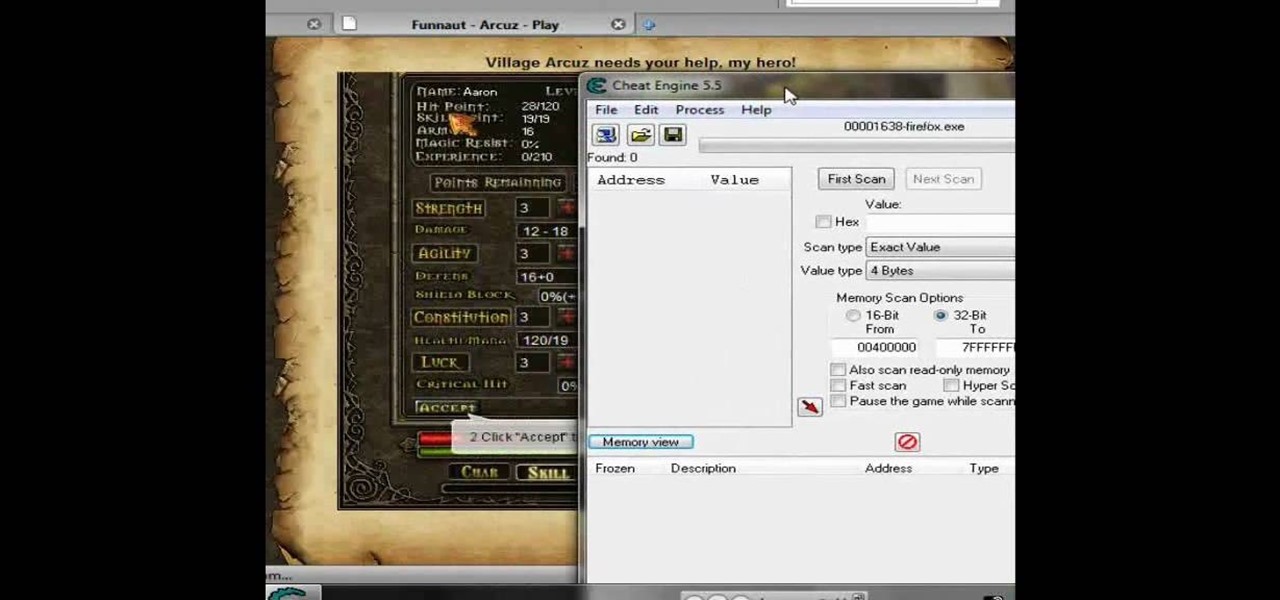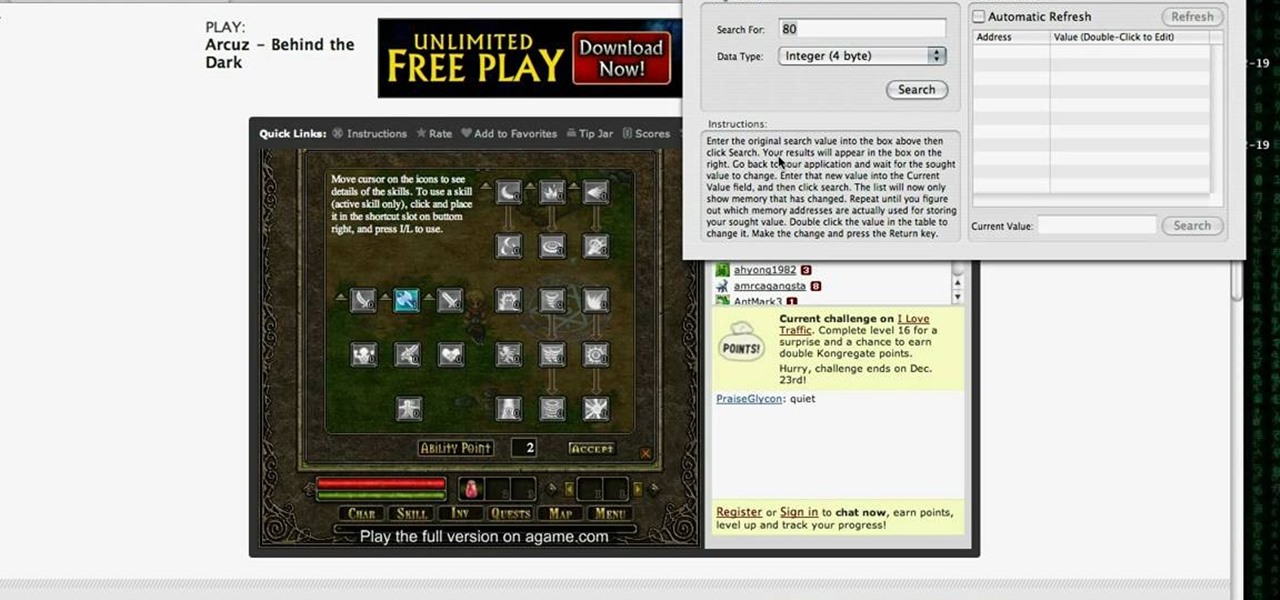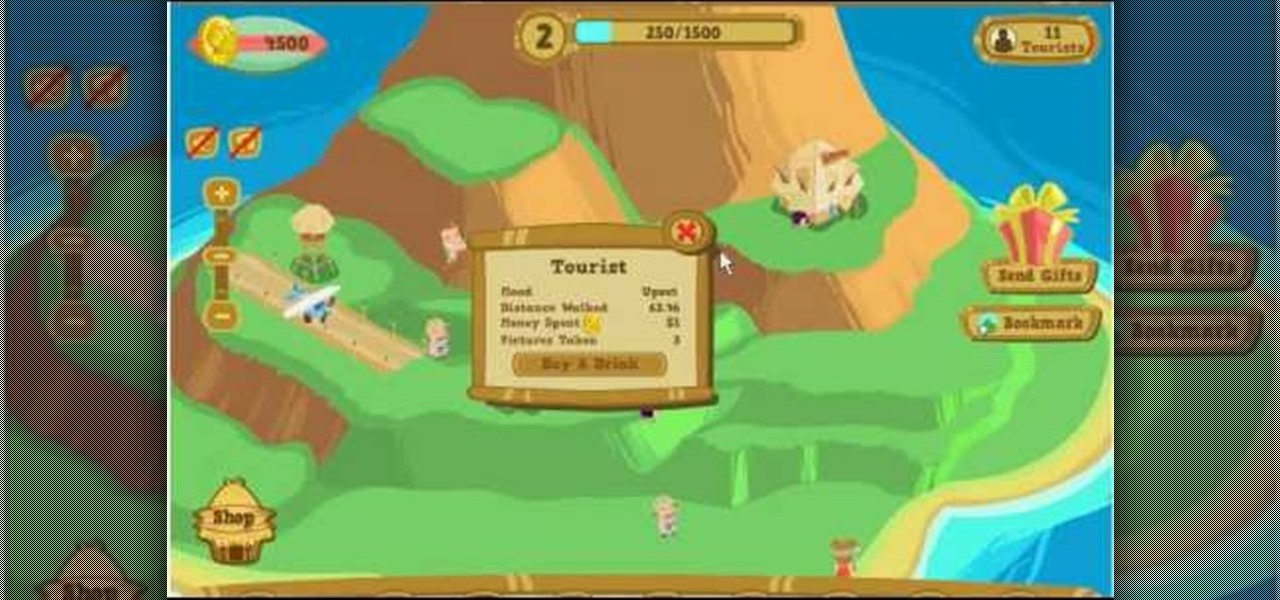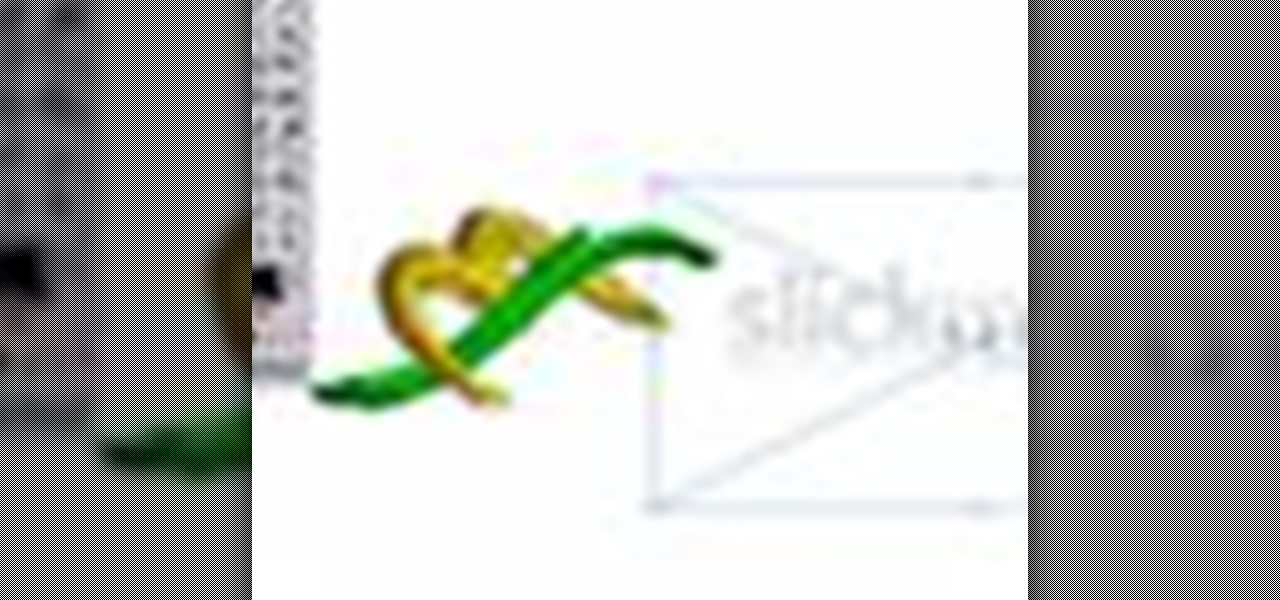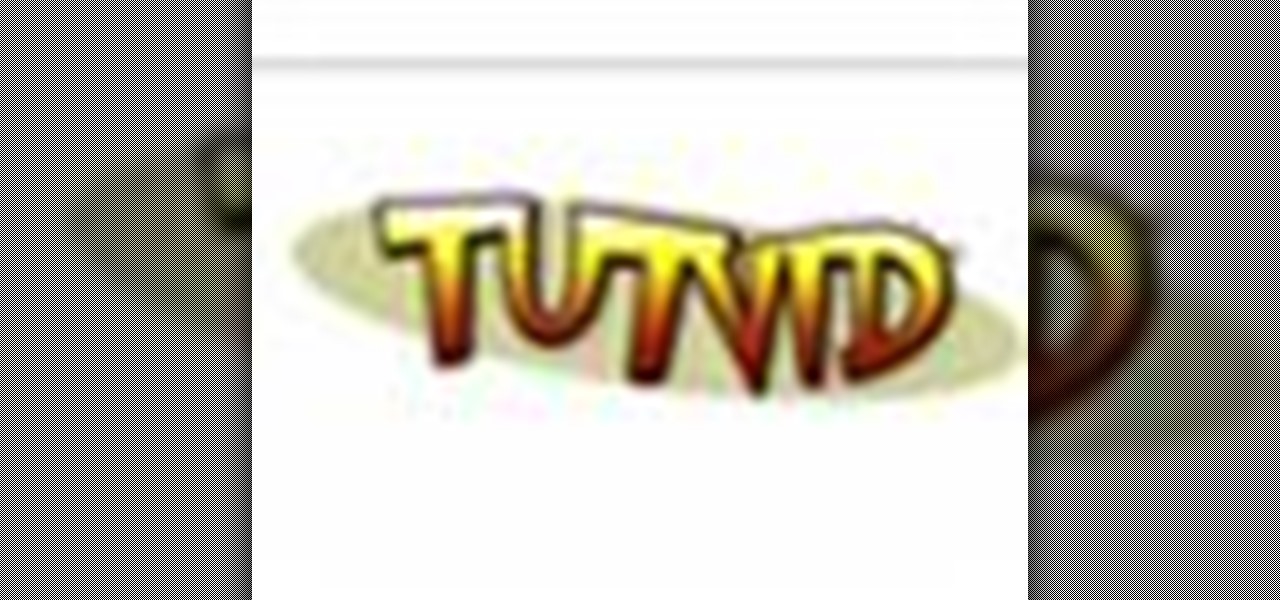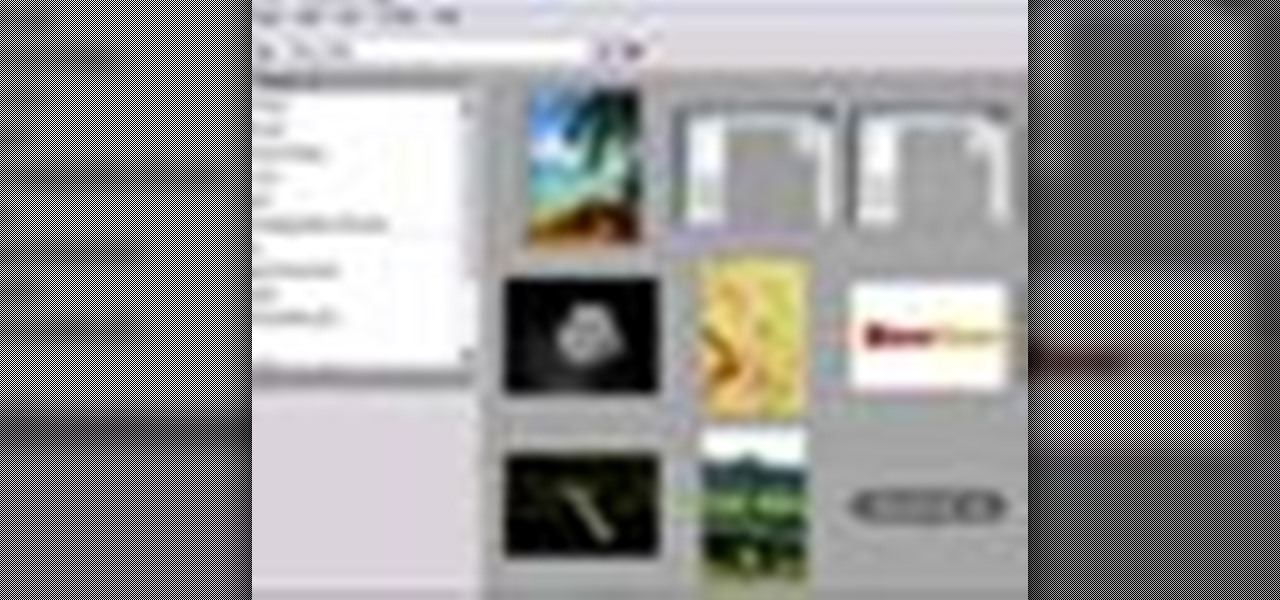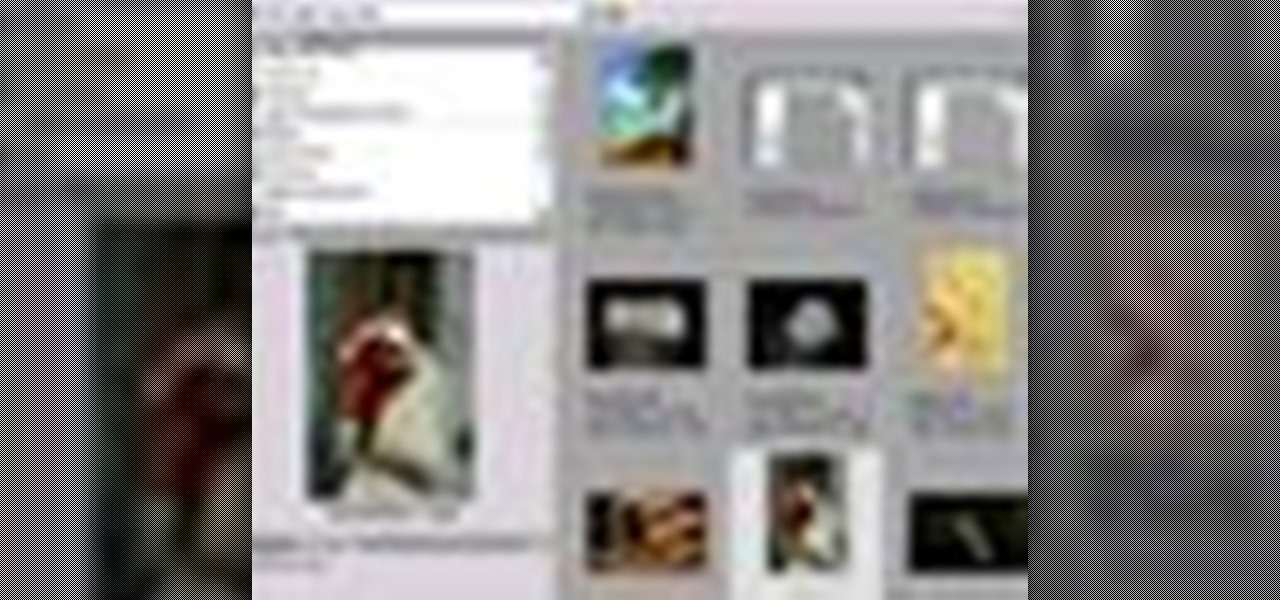Bring the lovable characters of Looney Toons home to your bedroom walls with help from this drawing tutorial! Learn how to draw Bugs Bunny from Looney Tunes with help from Drawing Now. Search WonderHowTo for more videos from Drawing Now to learn how to draw a variety of characters and cartoons!

Hang the King of Pop on your wall with help from this video! Learn how to draw Michael Jackson doing one of his famous dance moves with help from Drawing Now. Search WonderHowTo for more videos from Drawing Now to learn how to draw a variety of characters and cartoons!

Big fan of Japanese manga series, Astro Boy? Learn how to draw the main character from this anime manga series with help from Drawing Now. Search WonderHowTo for more videos from Drawing Now to learn how to draw a variety of characters and cartoons!

Legend of Zelda fans unite! Learn how to draw Zelda toon characters with help from Drawing Now. Search WonderHowTo for more videos from Drawing Now to learn how to draw a variety of characters and cartoons!

Learn how to draw Panini, the cute rabbit-cat or "cabbit" cartoon from the Cartoon Network with help from Drawing Now. Search WonderHowTo for more videos from Drawing Now to learn how to draw a variety of characters and cartoons!

Take your favorite Looney Tunes characters from the TV screen to your very own bedroom walls! Learn how to draw the famous Roadrunner (you know... "Beep! Beep!") from the Looney Tunes series with help from Drawing Now. Search WonderHowTo for more videos from Drawing Now to learn how to draw a variety of characters and cartoons!

Bring Disney's past back to life with this tutorial on how to draw Oswald the Lucky Rabbit! Originally introduced in 1927, learn how to draw this character with help from Drawing Now. Search WonderHowTo for more videos rom Drawing Now to learn how to draw a variety of characters and cartoons!

Bring your favorite DC comic characters to life with help from this tutorial! Learn how to draw the evil villain Joker from the Batman series with help from Drawing Now. Search WonderHowTo for more videos rom Drawing Now to learn how to draw a variety of characters and cartoons!

bring your favorite characters to life from Pirate of the Carribean with help from this tutorial! Learn how to draw the mean & mighty Davy Jones from the series with help from Drawing Now. Search WonderHowTo for more videos from Drawing Now to learn how to draw a variety of characters and cartoons!

If you're a fan of Italian animated television series, Winx Club, here's your chance to bring the characters to life! In this video, learn how to draw Bloom from the series with help from Drawing Now. Search WonderHowTo for more videos from Drawing Now to learn how to draw a variety of characters and cartoons!

Who doesn't love Nintendo franchise, Pokémon? In this video, learn how to draw Phanpy from the videogame series with help from Drawing Now. Search WonderHowTo for more videos from Drawing Now to learn how to draw a variety of characters and cartoons!

Are you a big fan of Japanese anime series, Code Geass? Learn how to draw the main character, Lelouch, from the series with help from Drawing Now. Search WonderHowTo for more videos from Drawing Now to learn how to draw a variety of characters and cartoons!

Are you fan of the anime series, Shugo Chara? Learn how to draw one of the characters, Ikuto Tsukiyomi, with help from Drawing Now. Search WonderHowTo for more videos from Drawing Now to learn how to draw a variety of characters and cartoons!

Are you fan of the majorly popular videogam series, Halo? Bring the characters to life by learning how to draw Arbiter from the series with help from Drawing Now. Search WonderHowTo for more videos from Drawing Now to learn how to draw a variety of characters and cartoons!

Are you fan of the series, Alien Force? Learn how to draw Swampfire, the seed-throwing "thing" with superhuman powers, with help from Drawing Now. Search WonderHowTo for more videos from Drawing Now to learn how to draw a variety of characters and cartoons!

When it comes to earning high scores in a web game like Crazy Taxi or Crazy Cabbie, sure, you could, like, actually play it — but where's the fun in that? Cheat your way to the top with this hacker's how-to.

This video demonstrates how to suggest a friend to join your Facebook page. First you find the fan page by typing the name in the search bar at the top of the page. Choose the right result. Then click on suggest friends on the left hand side the page, just under the picture. A box will pop up with all of your friends listed. You can then choose which friends that you would like to suggest to become a fan of the Facebook page. Existing fans will be grayed out so you cannot choose them again. C...

Sometimes when it comes to long road trips, we find out that having just on power outlet in your car isn't enough. iPod, cell phone, GPS, etc. how can you be able to use all these items and have just one power outlet? Well in this video, you find out how to add multiple power outlets for those long road trips.

In this Computers & Programming video tutorial you will learn how to add photos to Facebook using Picasa. The video is from Help Me Rick. Log into Facebook, go down to the lower left corner and click ‘Applications’. Click ‘Find More’ and in the search applications box, type in ‘Picasa’. You will get a list of Picasa applications. Select the Picasa by Alan Lundeen. Here you click ‘go to applications’ -> install now -> OK -> Yes -> Facebook -> Add -> OK. Now you will get a Facebook icon on the ...

The video shows us how to use a proxy server with Firefox to hide your IP address. you can actually use this to avoid the hacking and various things that are blocking you from websites. Firefox is one of the easiest way to do this and for doing this you need to Google search the free proxylist and then you can select a proxy from the one which is related to the country you are residing in. Then copy that proxy server and then go to tools and click on options and under advanced tab click on ne...

Call of Duty? Nope. SOCOM: U.S. Navy SEALs? Nah. Battlefield: Bad Company? Think again. This isn't any video game on the market, this is your own video game, well… your own video game logo - military-style.

This video will show you how to move music from your iPod to iTunes with the Senuti application. Follow these steps to move your music from your iPod to your iTunes: Search for a program called Senuti and download the free trial. Drag Senuti into your applications folder and open it. Insert your iPod, but do not sync it with iTunes, but rather enable disk use. Transfer your songs.

If you're frustrated with trying to figure out how to open up your downloads in Firefox watch this video. Veronica shows how you can download an add-on for Mozilla Firefox. This add-on helps to streamline your downloaded content and makes it more like Internet Explorer. Overall great video for Firefox users as other tips are discussed. Never search for a download again! Just watch this short video clip that gives the name of the add-on and the instructions on downloading it!

Vanessa from Tekzilla Daily gives us a very helpful video guide on how to edit or tweak icons in the system tray on Windows 7. Typing "notification area" in the search box of the Start Menu calls up the Notification Area control panel. This control panel shows the different processes and programs that are on the system tray. It is where you can edit the settings for each process or icon, with options of "always appear, never appear or show up only when needed". You can also control the basic ...

Play Acruz online and hack it, too! With this handy hack, you can cheat your stat points, levels, and money. You just need Cheat Engine.

If you want more money, character points, and skill points on Arcuz online, then this video should solve your dilemma. Just use Cheat Engine.

This is one of the best hacks for Happy Island, so make sure to try it out before it's patched! With Cheat Engine, it's easy to do this coin and experience hack.

There's nothing better than a cool logo design, except maybe a cool 3D logo design. A 3D logo might just be what you need to have your company stick out. Watch this Illustrator video tutorial to learn how to make a 3D logo. You may want to apply a glassy text feel to the finished 3D text logo. It is a pretty complex logo, but it is good to learn some great techniques for doing some interesting things in Illustrator.

Create some cool comic vectored effects! Watch this Illustrator video tutorial to learn how to make some comic styled text. You will learn how to break text down and add gradients. You will also learn how to create a fake 3D effect as well as some stroke options. All of these techniques will come together in the end as we create a comic book cover worthy logo.

Retro is in, but then again… when was retro ever out? Watch this Illustrator video tutorial to learn about making retro looking sparkles for whatever reason you may need (or want) them. The bulk of the video will cover the many advantages to using symbols, when and where you can, in your illustrations when dealing with many of the same graphic objects. Learn to edit 100's of objects in no time, and learn about many of the symbolism tools available to you in Adobe Illustrator!

Metal is sleek, metal is stylish, so why not incorporate that metal look into your designs? Watch this Illustrator video tutorial to create those nice little metal buttons, which can also be used as icons for your phone or desktop. Everything in this video is 100% vector, so it can be used virtually anywhere!

The Apple iPod and iPhone are the hottest electronics on the market, so keeping up with the times means keeping up with designs people like. Apple incorporates all kinds of cool images and icons into their products, so learn how to re-create them so you can modify them or get ideas for your own designs. Watch this Illustrator video tutorial to create a gel progress / loading bar-similar to the progress bar found on an iPhone and iPod -- from start to finish.

Working with vectors isn't easy, and working with vectors means using paths. Adobe Illustrator is a vector graphics application, therefore virtually everything in Illustrator is created using paths. The Pen Tool is the king of paths, you can create any kind of path using the pen tool, you just need to know how to use it! Watch this Illustrator video tutorial to learn how to use the pen tool and trace the outline of an object as well.

If you don't have CS3 and have an older one, you should still be able to follow along with this tutorial. Watch this Illustrator video tutorial to create vectored swooshes and swirls. Learn how to create vector swirls and swooshes which can be easily re-used by using these fairly well known techniques

This is all about vector, swirling rainbows. Have you ever seen those looping, swooshing, swirling rainbow graphics used in all kinds of graphics ranging from logos, and sketches, to grungy and retro illustrations? Well, you are going to create one of them in Illustrator. Watch this Illustrator video tutorial to create vectored rainbows. Also, learn how to export it to a program, such as Photoshop, as a smart object, to utilize it as a smart object so we can both retain vector scalability whi...

Take a look at some vectored hearts… it's fully vectored. Older versions of Illustrator should be able to handle this project just fine. Watch this Illustrator video tutorial to learn this heart-shape design. A vector heart is great for Valentine's Day. No source files are needed. Just Adobe Illustrator and some time. Learn about using the grid, the basic pen tool, gradients, swatches, blend modes, masking, and so much more.

Increasing the contrast in Photoshop could help when performing this Illustrator technique. This subject: the eyeball. Watch this Illustrator video tutorial to learn how to vector an eyeball in CS3. Vector an aye of a model of your choice using simple techniques that will be useful, not only in vectoring eyes, but tracing techniques that are used for full face and body vectoring and vexeling.

Changing the way the Bridge looks is a personal touch everybody can make to streamline their workflow. Changing layout settings in the bridge is actually quite easy and very helpful for customizing for individual needs. In this video tutorial, see the ways that you can change the Bridge's look and feel to suit your work environment and to free up the space necessary to have a comfortable working window. This video also covers the viewing options given to you by the Bridge to allow for quick a...

If you never used Adobe Bridge before, learn the basics of the Bridge now! Bridge has been around since CS2, and is a file brewing and organizing piece of software, designed to streamline your workflow using Adobe applications. This video tutorial is geared toward all you new Bridge users, with the hopes of getting you firmly situated and comfortable with Adobe Bridge, as well as understand some of the basic features it has to offer.

Davis Factor of Smashbox Cosmetics dishes on how models and celebrities on the red carpet pull off that perfect picture. Take some tips from this professional and look like a million bucks in your next photograph.