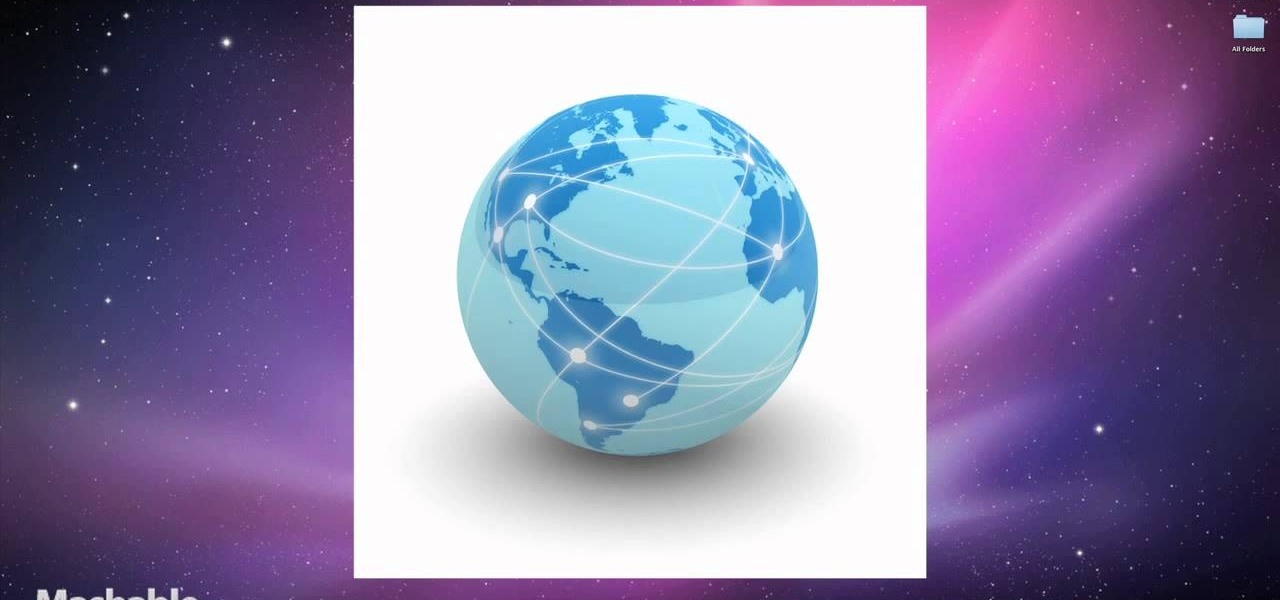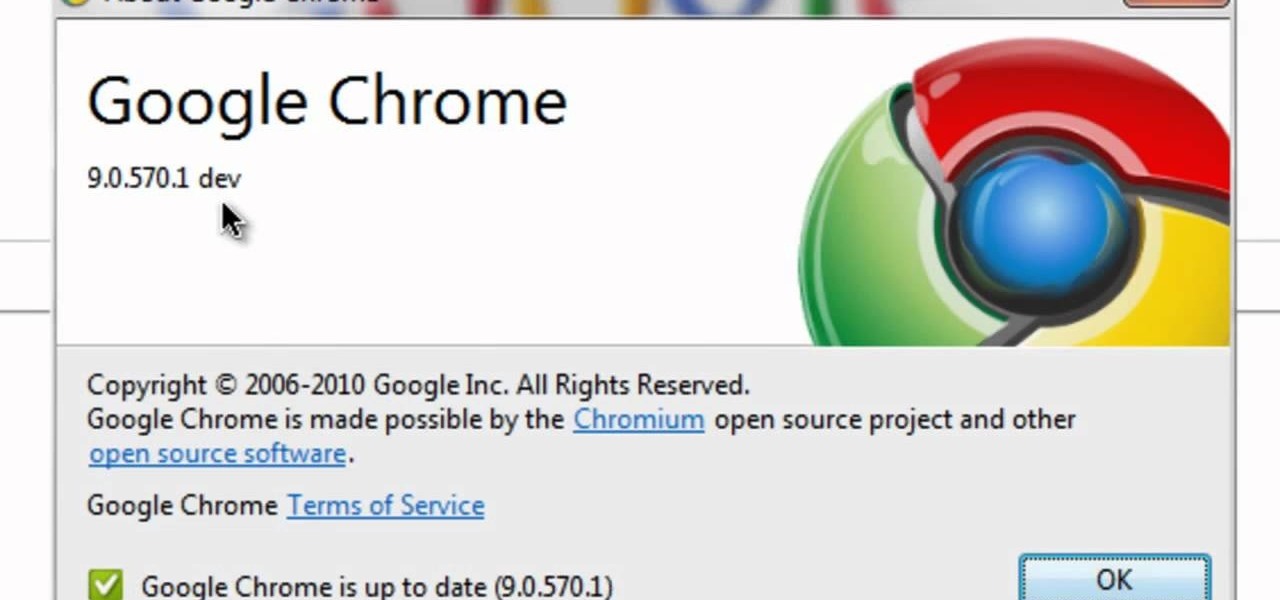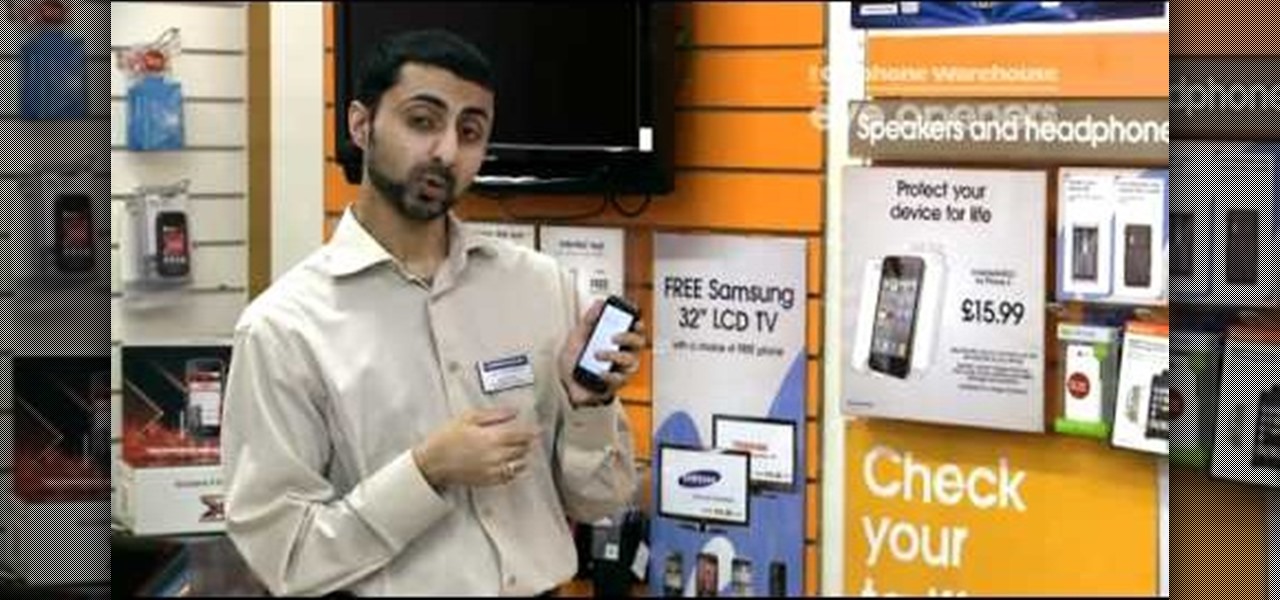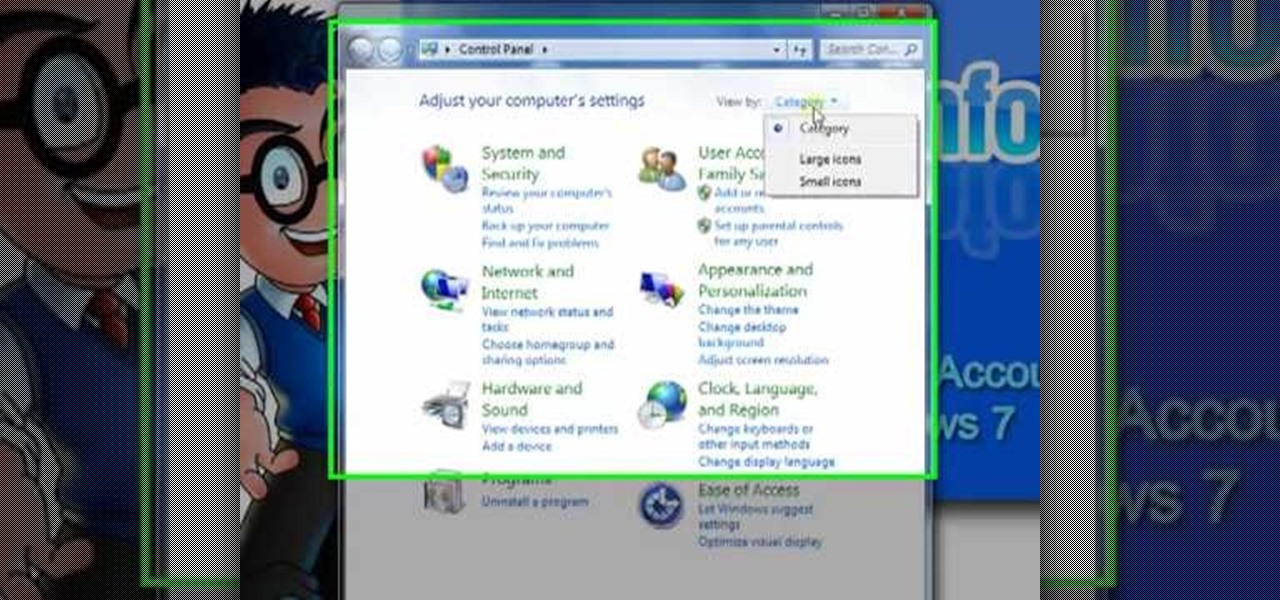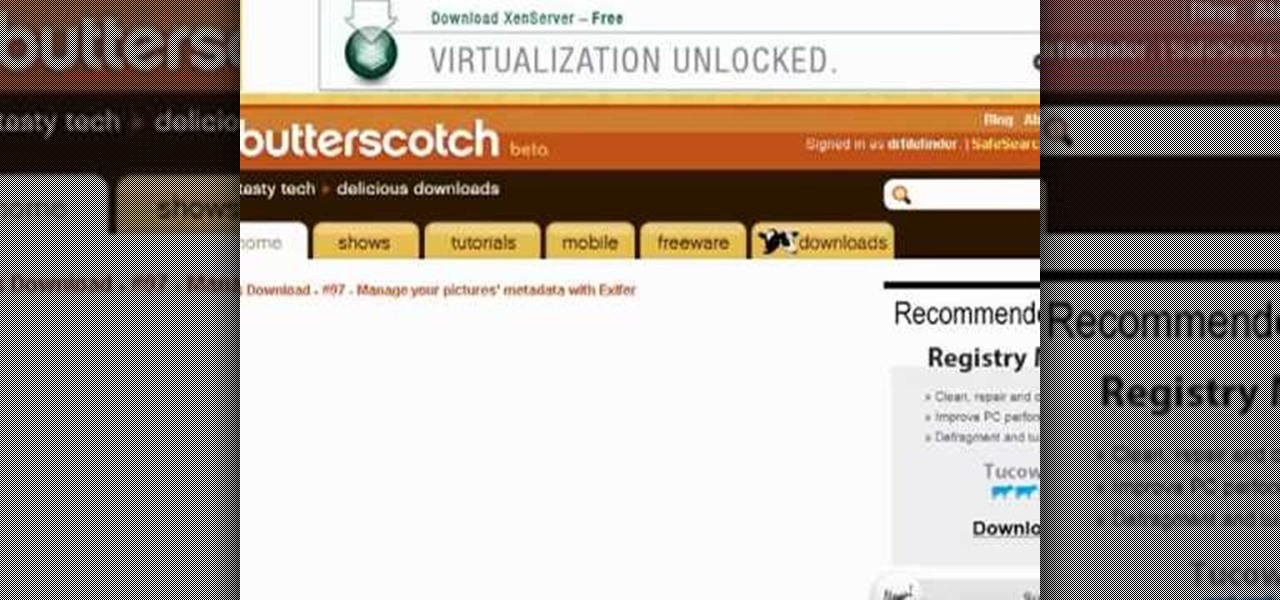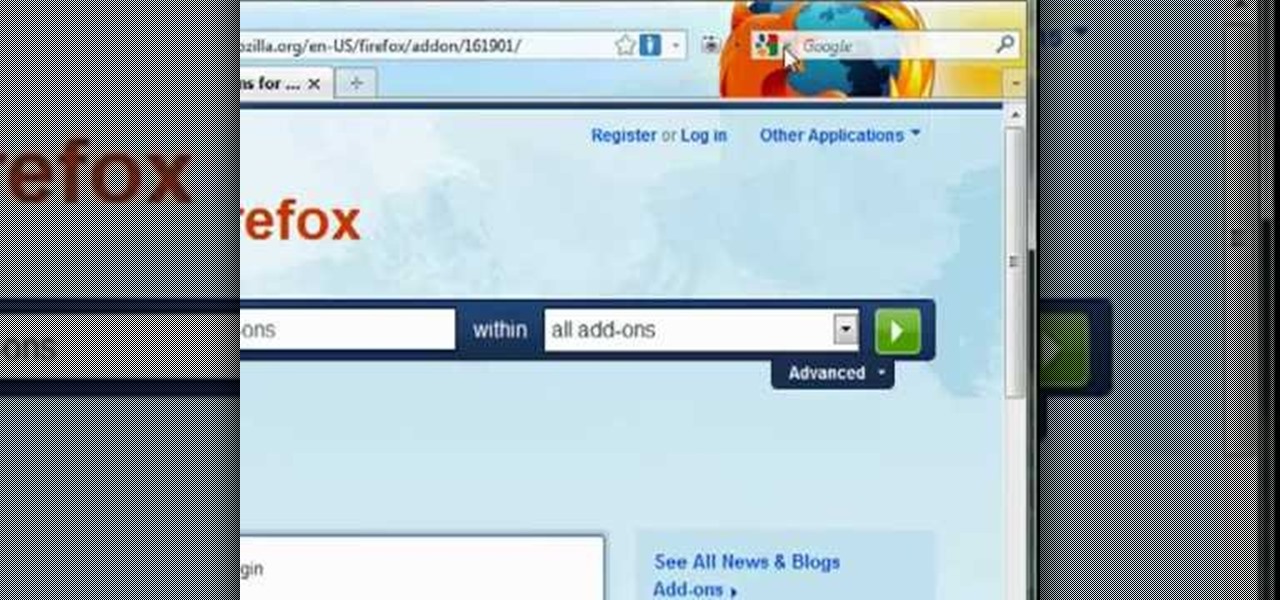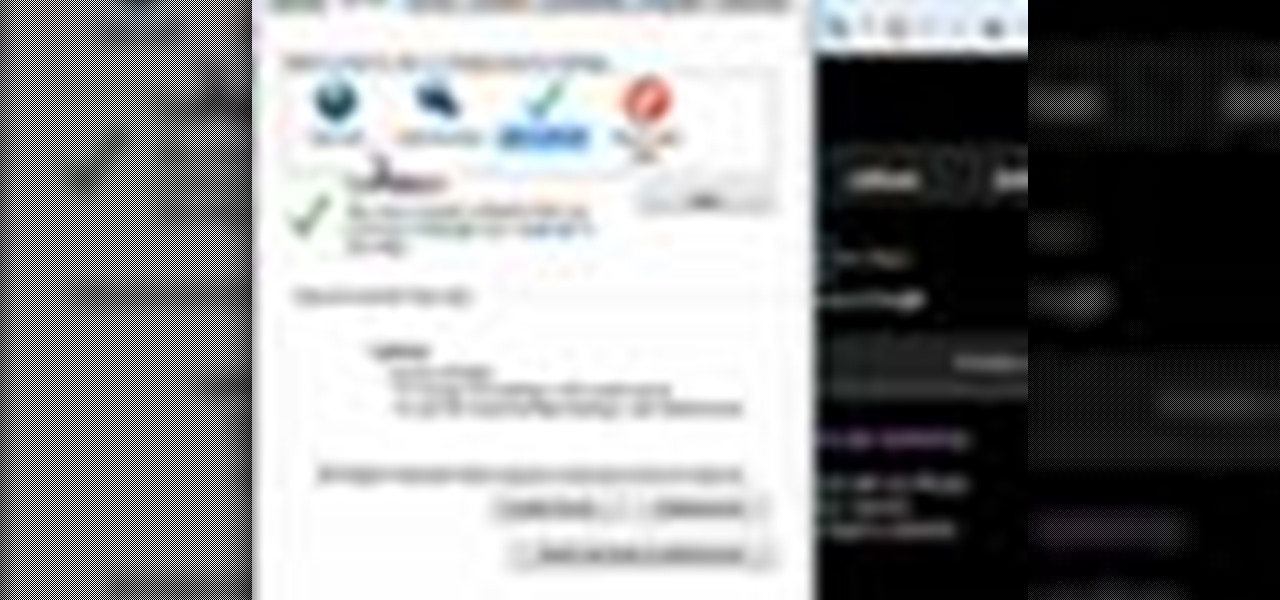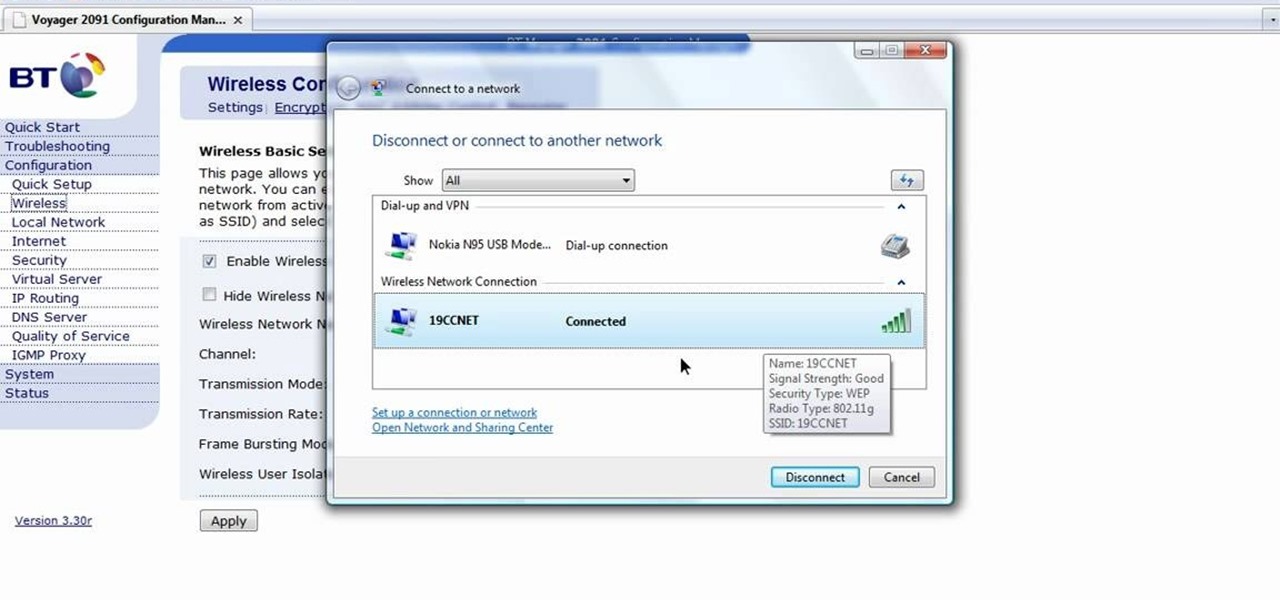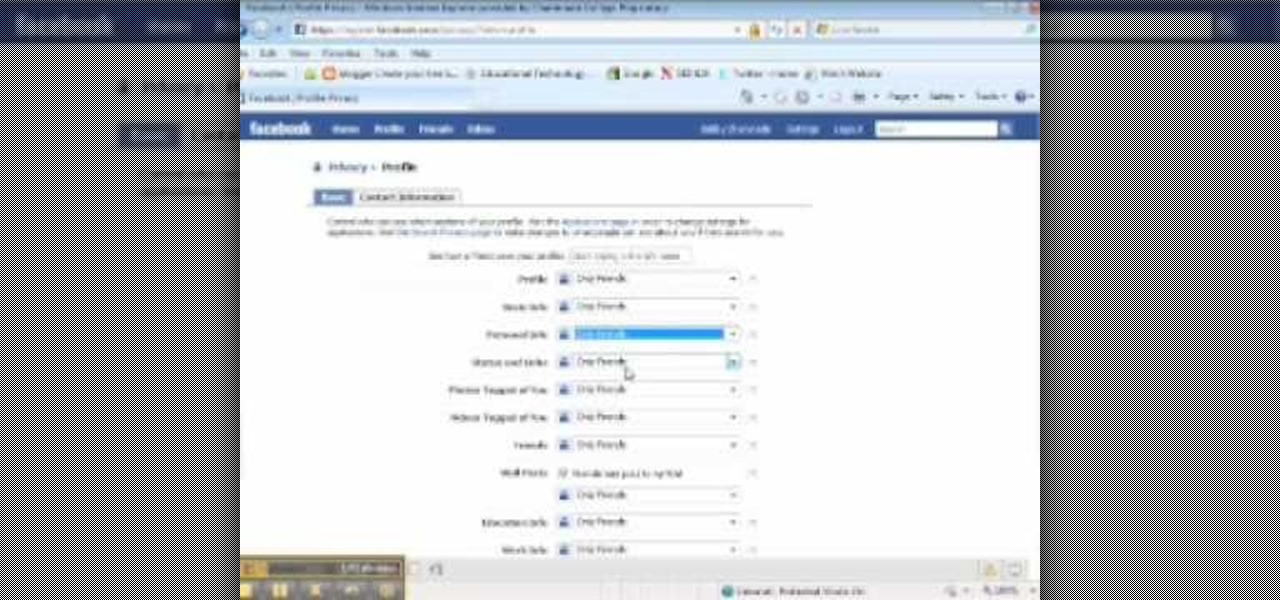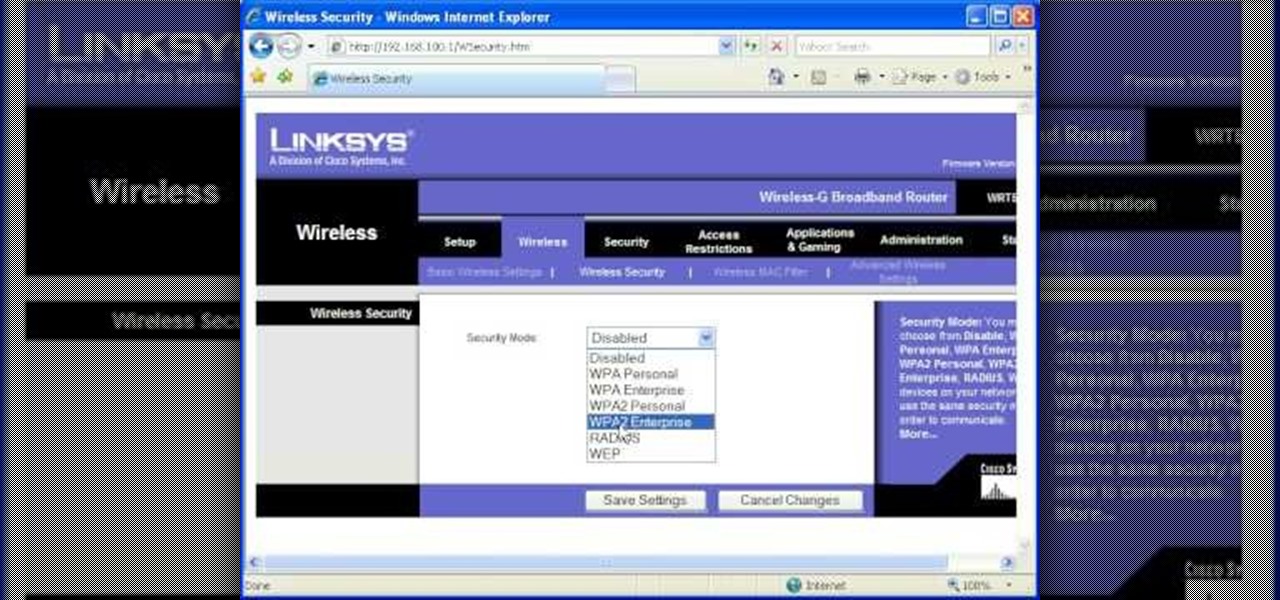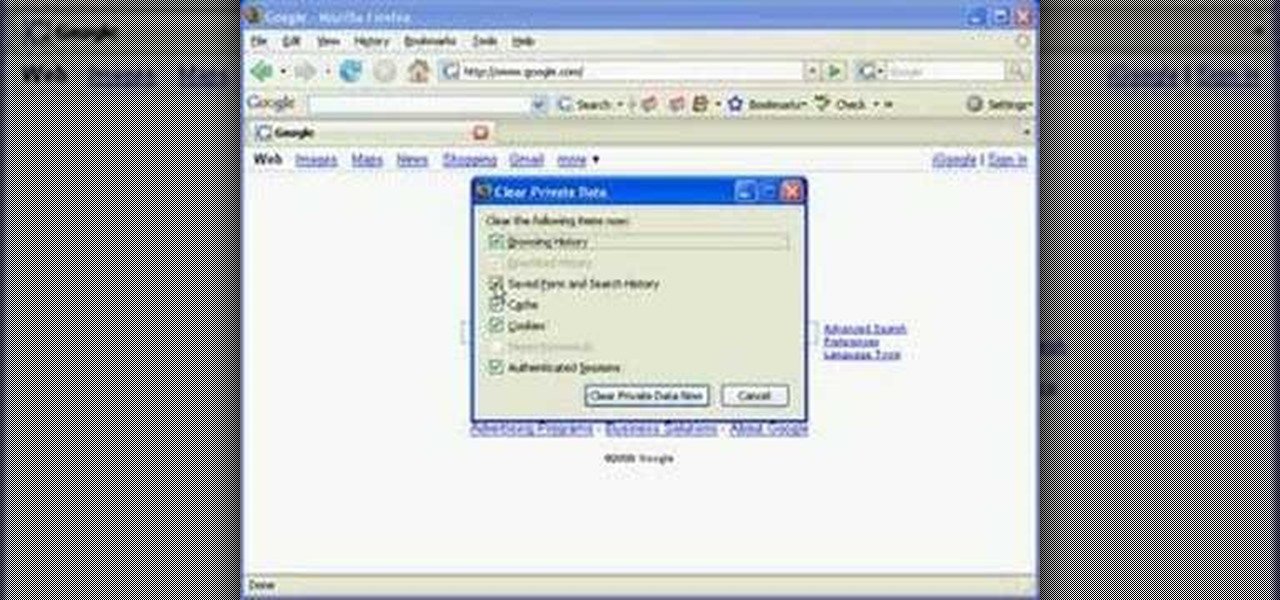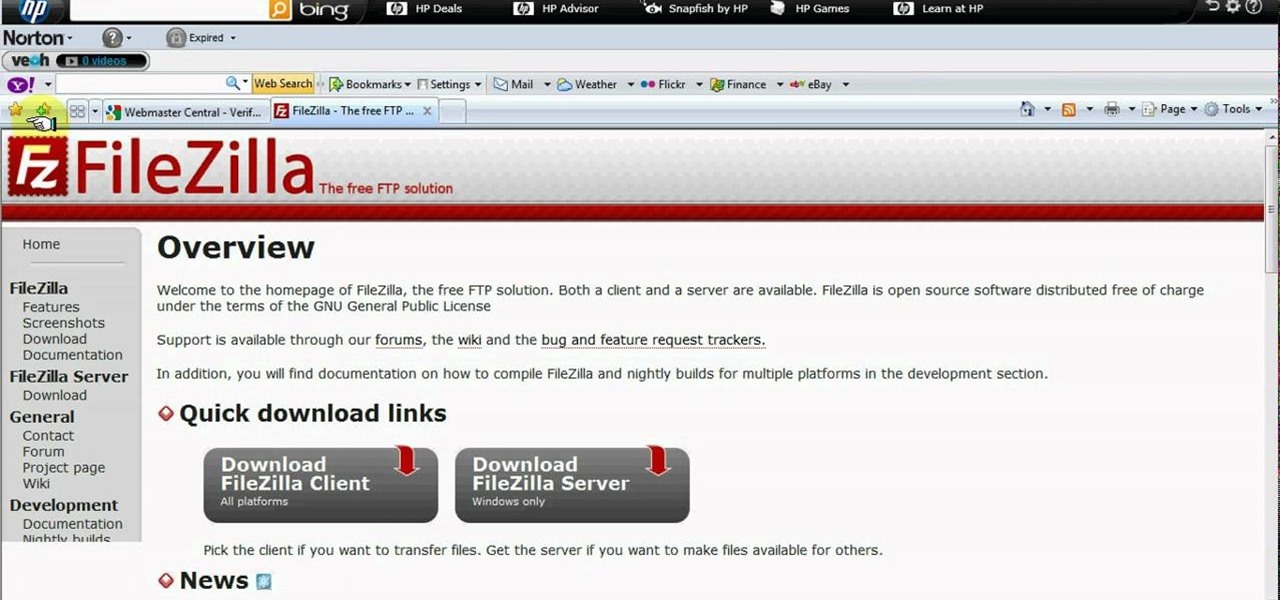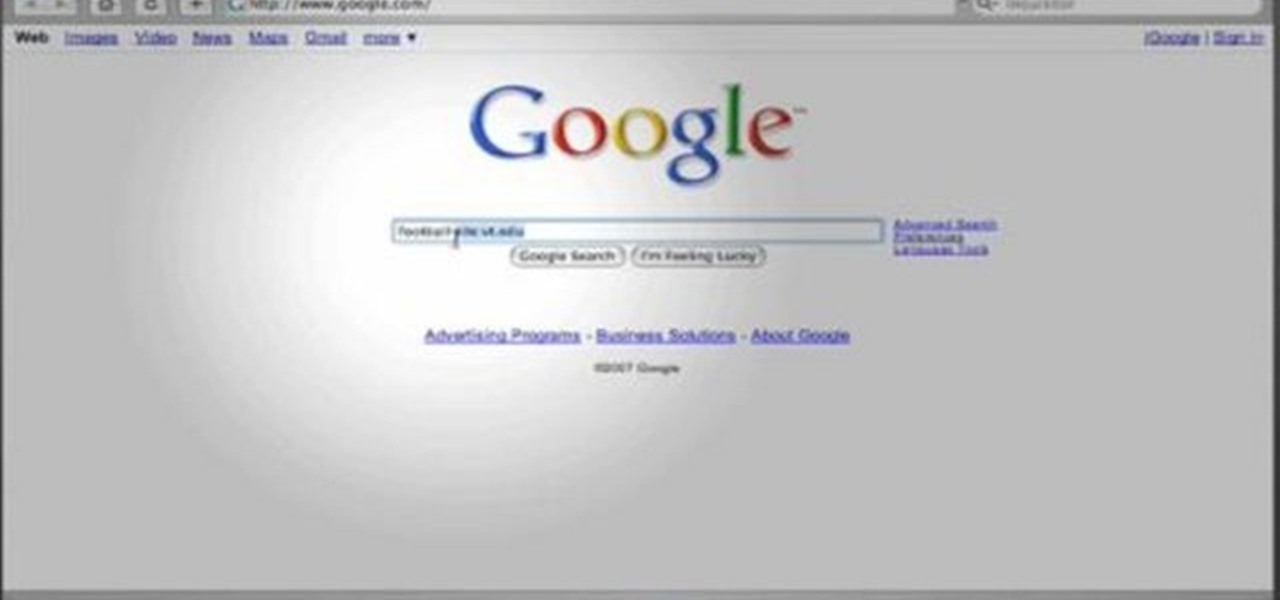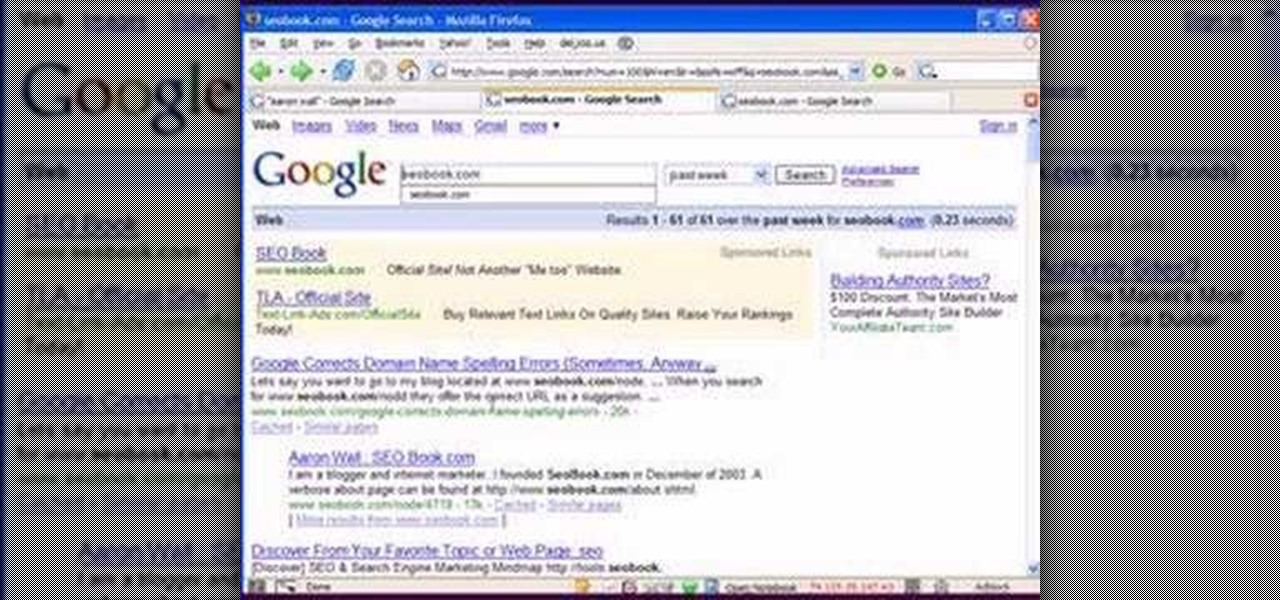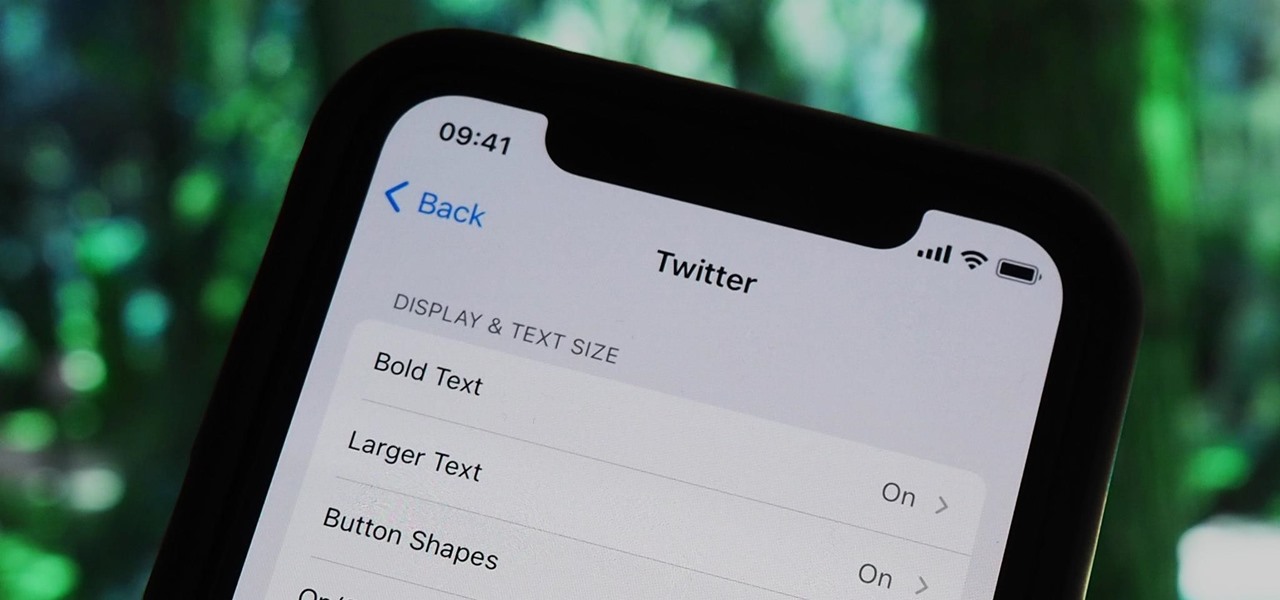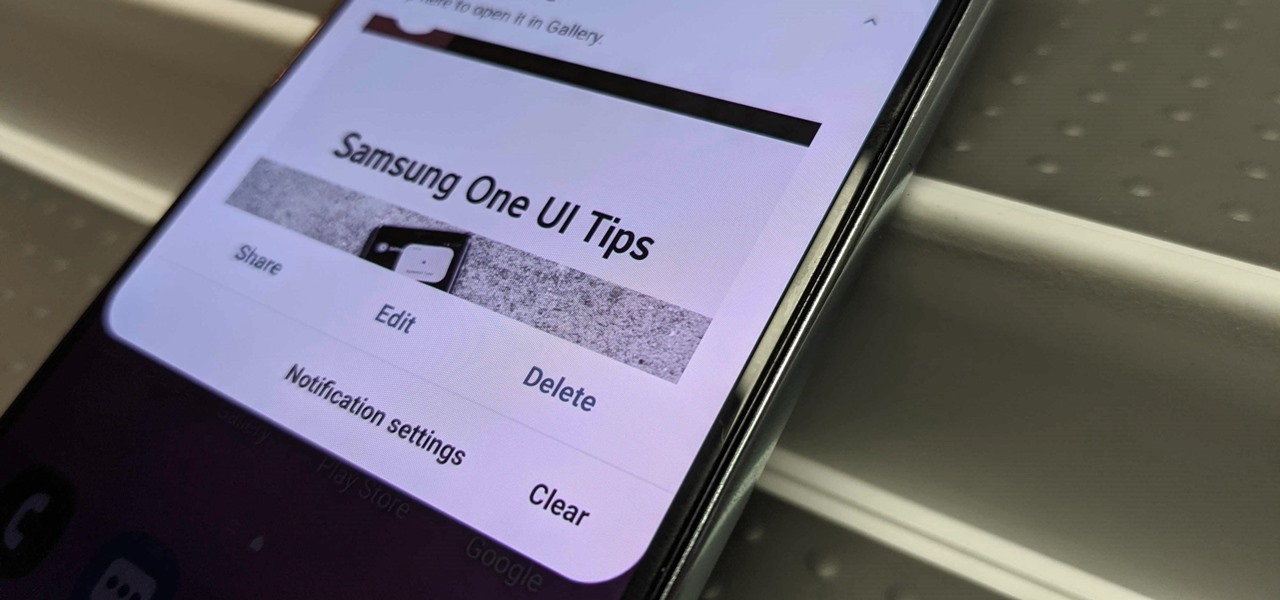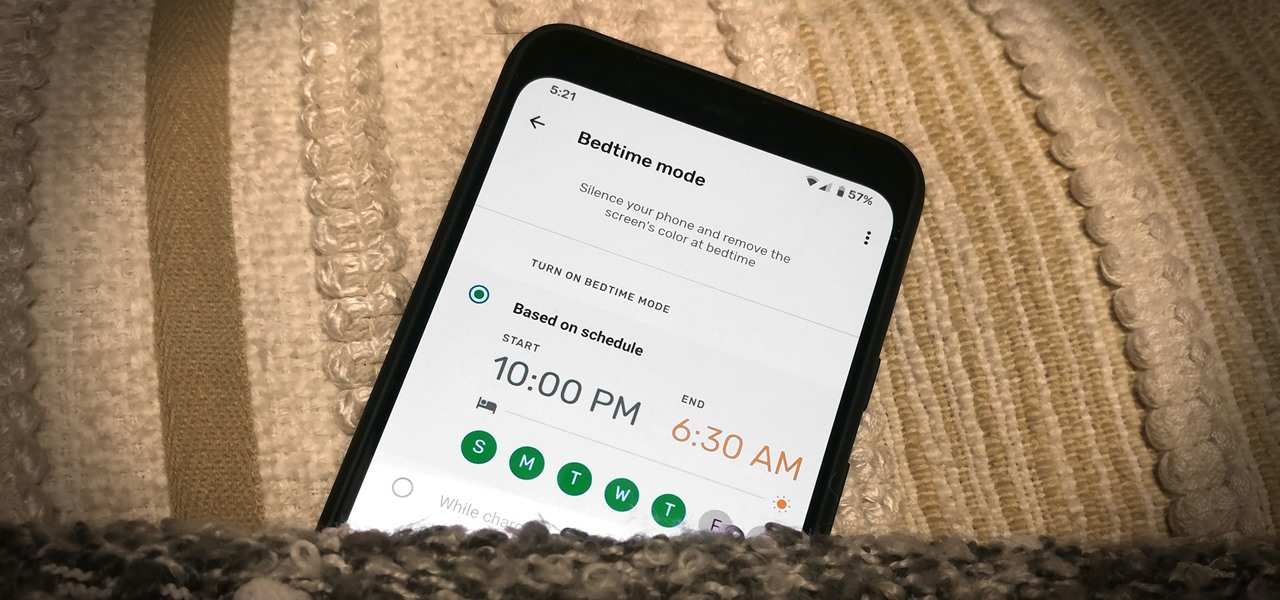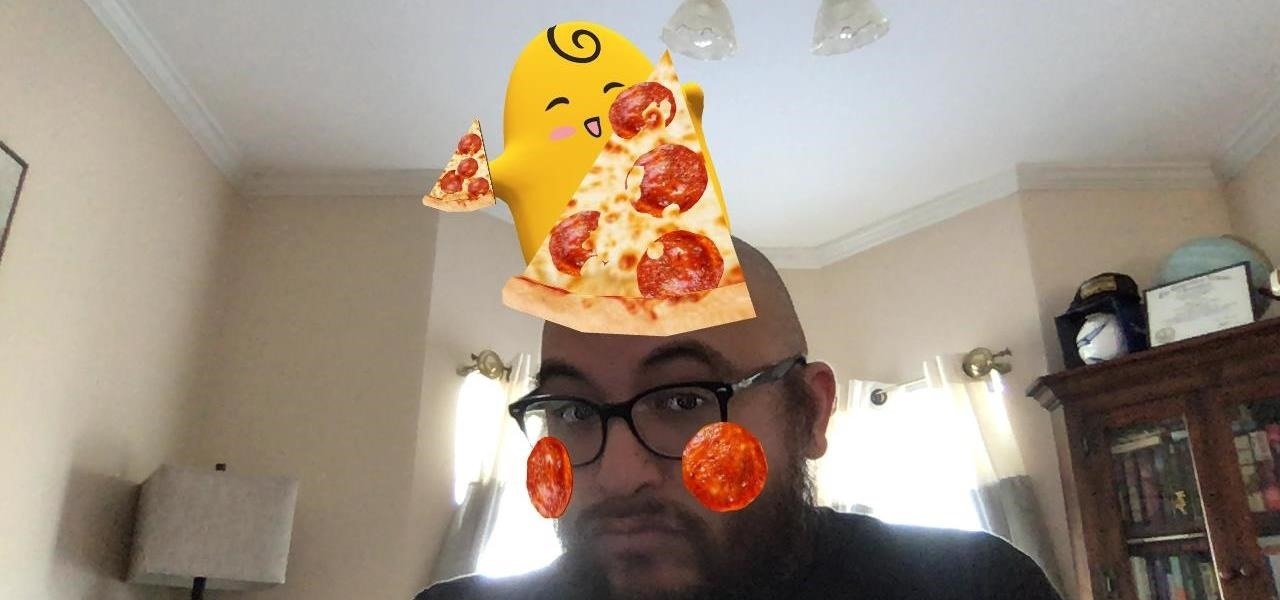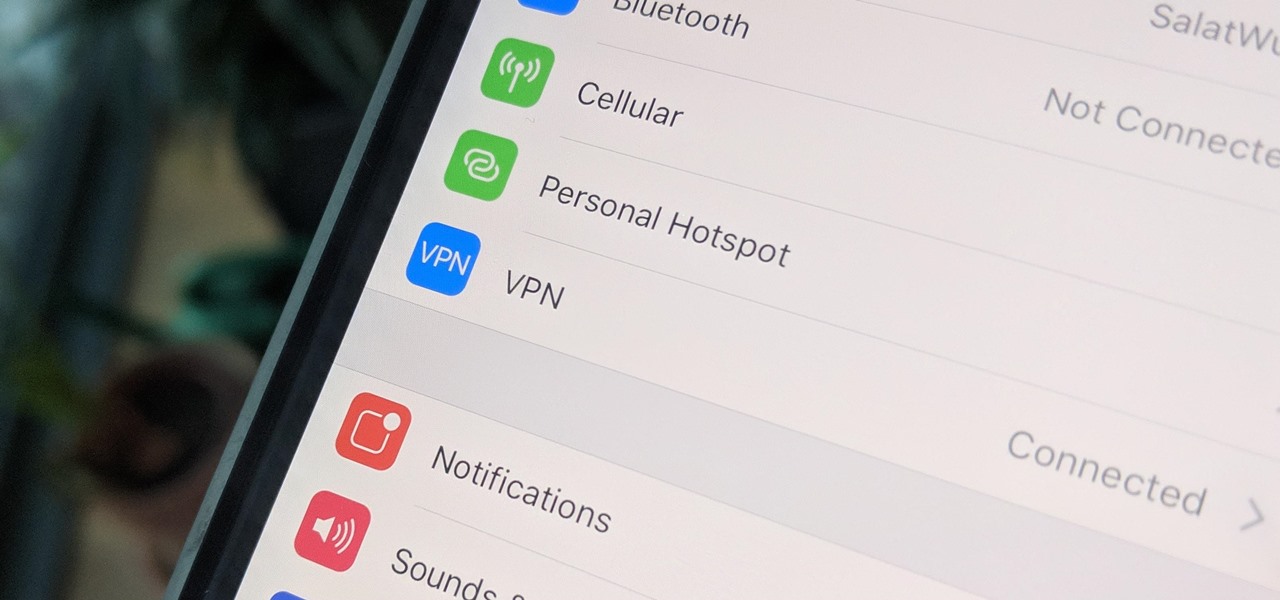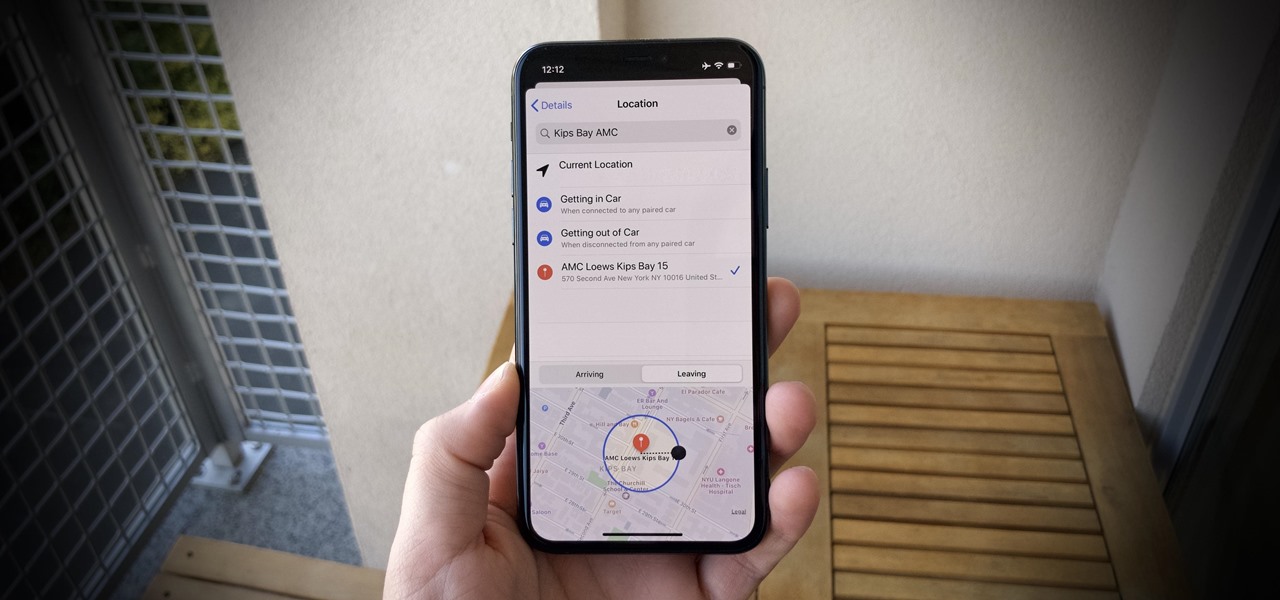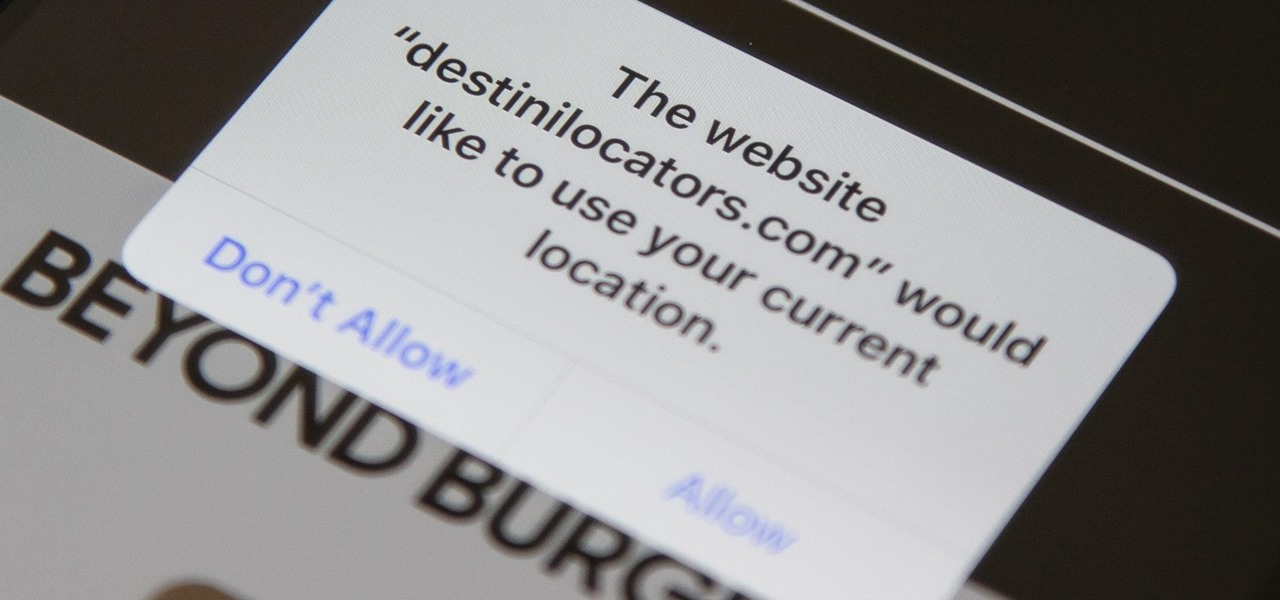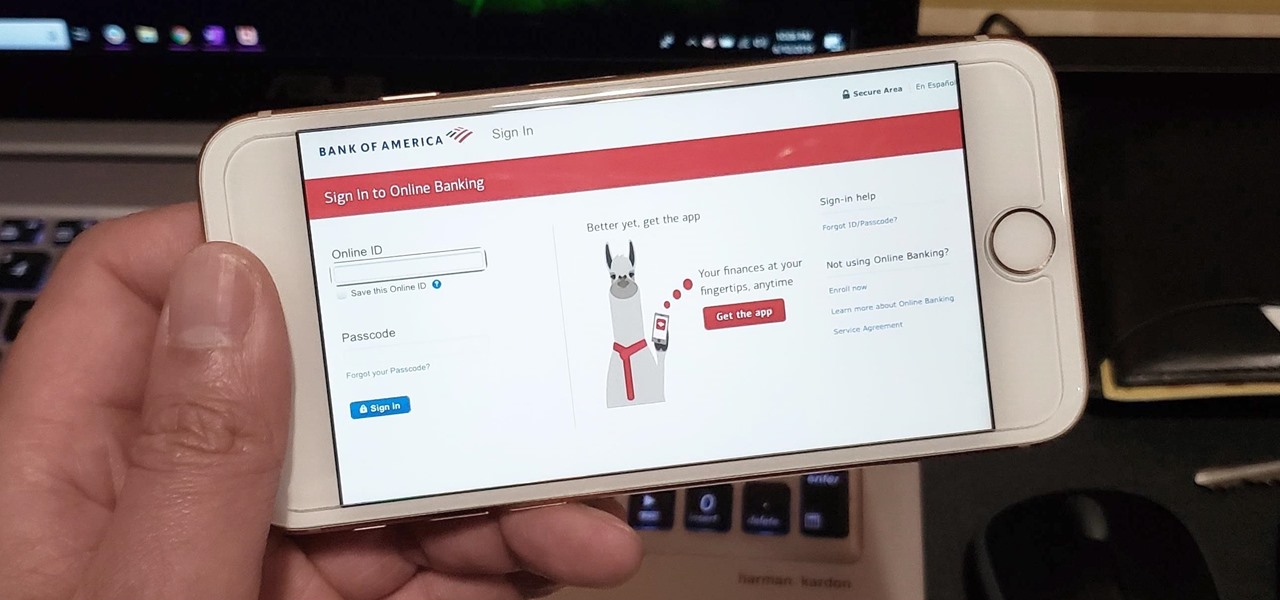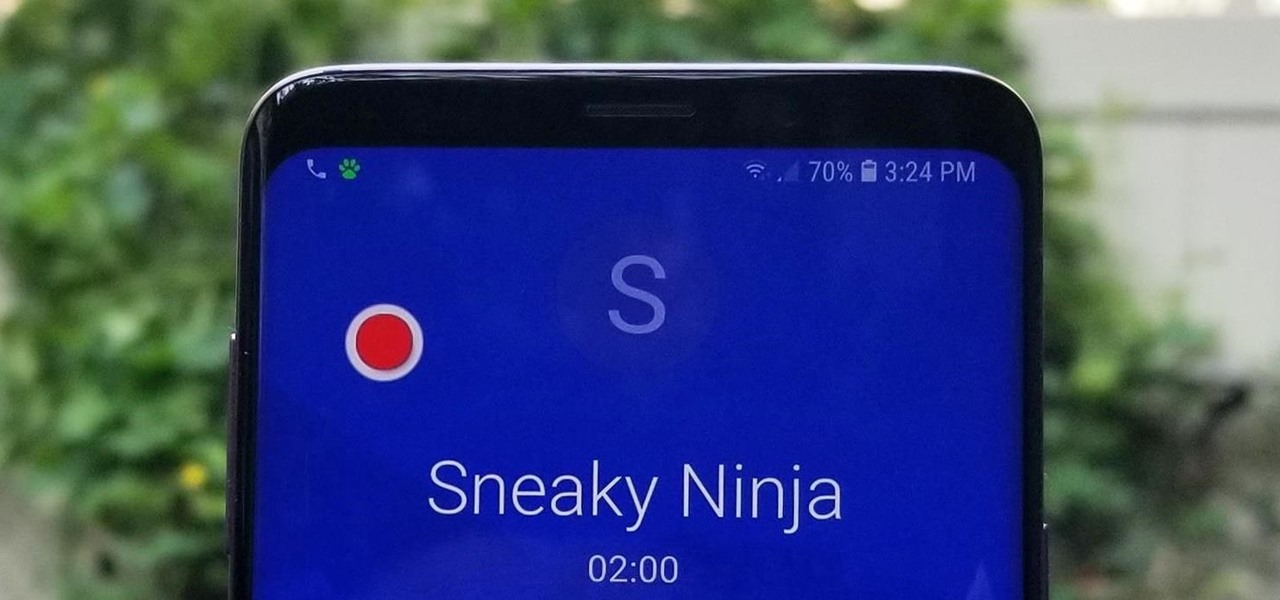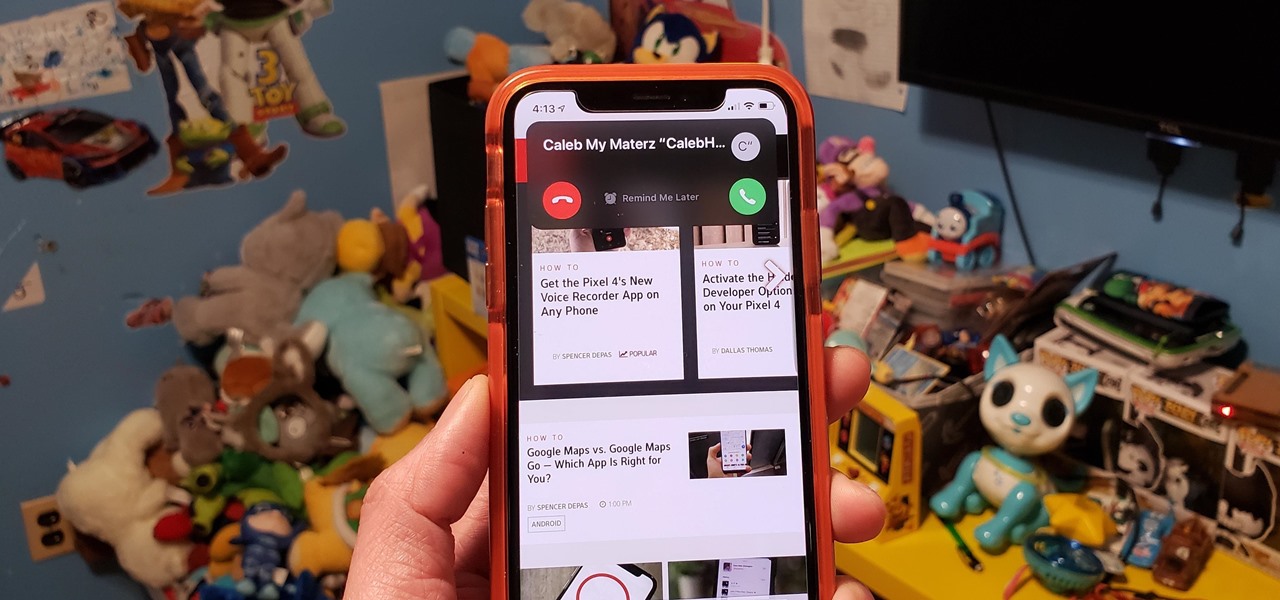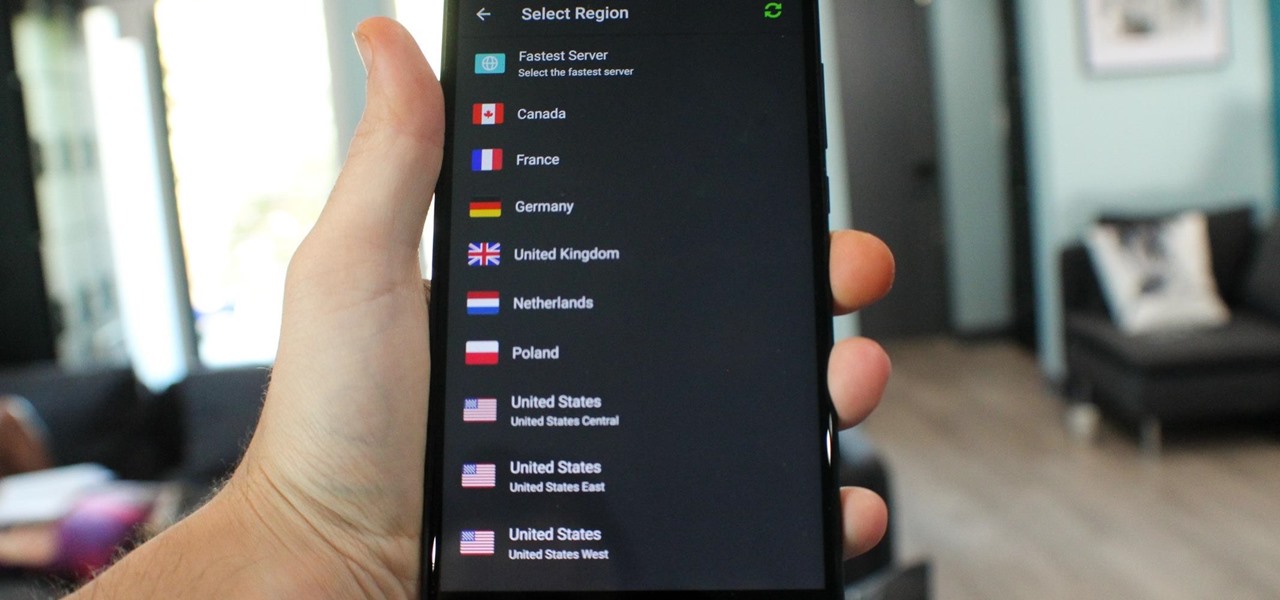This video gives viewers an overview on how to use the manual settings of your DSLR camera. Aside from the Auto setting, your DSLR camera has the P-mode which is the program mode, S-mode which is the shutter priority mode, A-mode which is the aperture priority mode and finally the M-mode which is the complete manual mode. P-mode or program mode is more like the Auto-mode in your camera. You can't control your shutter speed and f-stops (aperture) however; you can manipulate the other settings ...
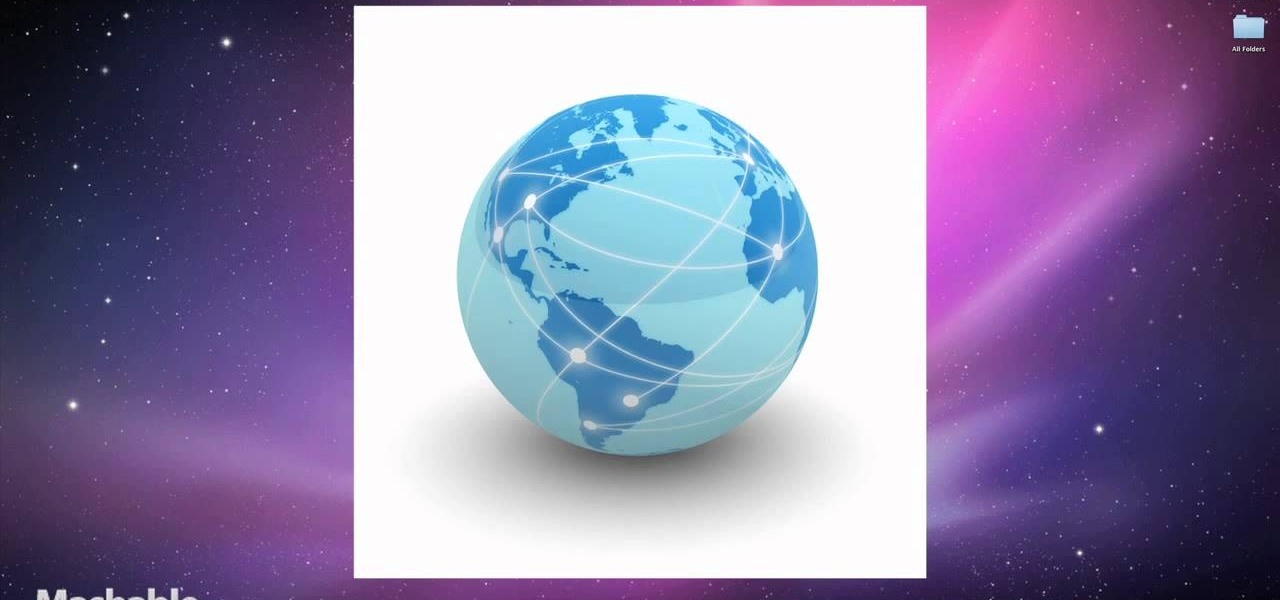
Searching Twitter is a great way to find the latest information on world events, pop culture, sports, and more. If you know how to look, you can even find the most recent job listings in many fields. This video will show you how use advanced search on Twitter and find the job you are looking for.
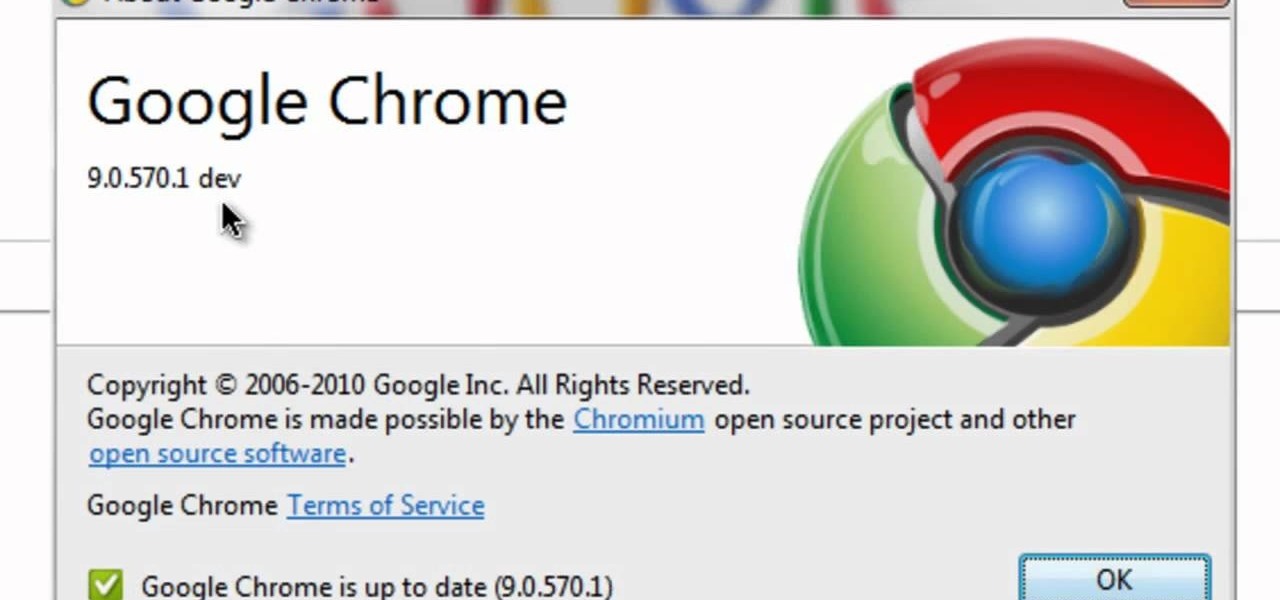
Google's search engine has been revamped so search results are brought to you instantly. Now, with the new Chrome 9 browser, it is possible to activate Google Instant so that the same search results are brought to you instantly in the browser bar itself.
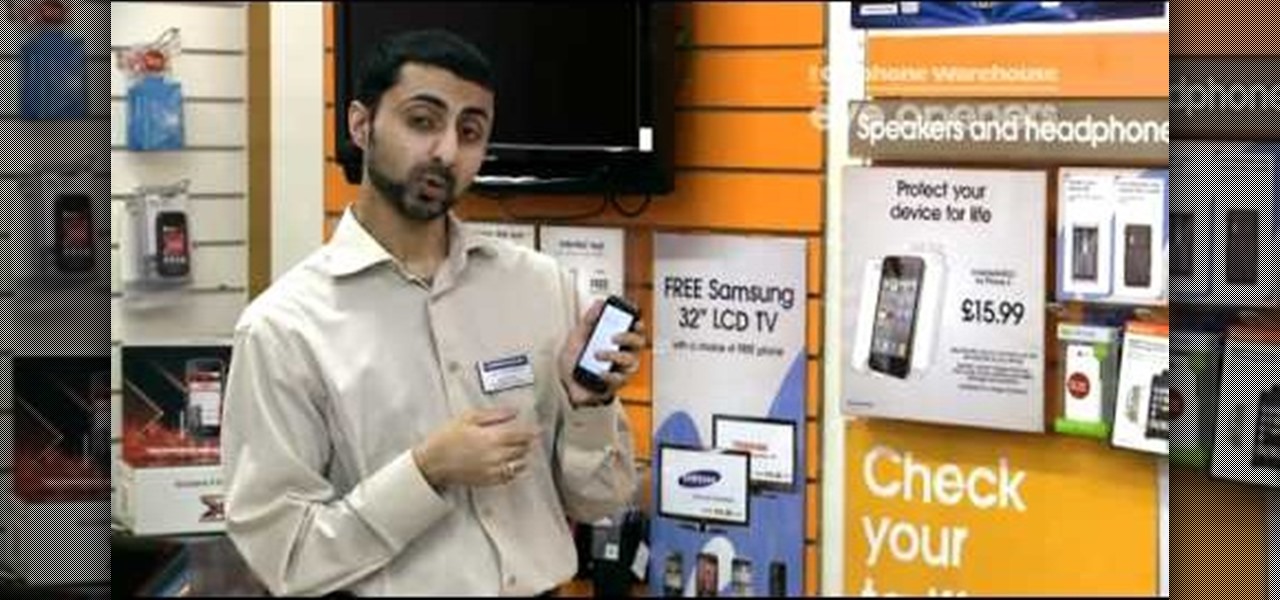
Like its Google-branded Android counterparts, the HTC 7 Trophy Windows Phone 7 smartphone supports voice searching and speech recognition. Interested in using voice searching on your own HTC WP7 smartphone? This HTC 7 Trophy owner's guide will walk you through the entire process.

One of the upsides to having a Windows-branded phone is that, if you're Google averse, it's a piece of cake to access Microsoft's official internet search engine, Bing. In this clip, you'll learn how to use Bing Local Search on your HTC 7 Trophy WP7 cell phone.

Finding oil on your land is no easy task. Usually experts do this sort of thing, but why shell out money when you can do it yourself? We'll be the first to tell you that finding oil in your yard is not easy, though.

In this webmaster's guide, you'll learn how to create quick sitelinks for a website in the Google Search index. Whether you're new to the world of search engine optimization (SEO) or are merely looking to pick up a few new tips and tricks, you're unlikely to find a better source than this official video guide from Google. Take a look.

In this tutorial, we learn how to disable the annoying UAC popup message in Windows 7. First, go to the start button, then click on the control panel. After this, find the user accounts button on this window. Click on "change user account control settings", then move the slider on the page higher or lower depending on what you want your settings to be. This will remove the pop up message from driving you crazy and popping up all the time. If you want a description of each of the settings, cli...

In this tutorial, we learn how to get high definition settings in Camtasia Studio. First, open up Camtasia Studio and your movie. After this, click to open up the link and go through the wizard. Instead of clicking on the pre-set mode, you will be able to choose the file format, which can be high definition. You can also change the name and add in a description. Then, click next and go through the QuickTime options. Go to the settings and change the frame rate to 30 and the quality to best in...

Need some help making sense of Google's new "Instant" search feature? You're in luck: This brief video tutorial from the folks at Butterscotch will teach you everything you need to know. For more information, including detailed, step-by-step instructions, and to get started using Google's new Instant Search feature yourself, take a look.

Protect your privacy by using Google Search over SSL. With Firefox, it's easy! And this brief video tutorial from the folks at Butterscotch will teach you everything you need to know. For more information, including detailed, step-by-step instructions, and to get started using Google Search in SSL mode yourself, take a look.

In this video tutorial, viewers learn how to fix the Wi-Fi problem on an iPod Touch or iPhone. Begin by clicking on Settings and select General. Then scroll down to click on General and select Reset Network Settings. When a confirmation window pops up, click on "Reset Network Settings". The iPod device will then reboot. Now click on Settings and select Wi-Fi. Then select a network to connect to. This video will benefit those viewers who have an iPhone or iPod Touch, and would like to learn ho...

Having security setting on your web browser is a pretty important tool. It keeps you safe from potential hackers and makes sure you don't visit unsafe sites that could lead to a virus. But sometimes the security settings on a web browser can be a pain and the best choice would be to turn it off. So in this tutorial, you will learn how to easily change the security settings to INternet Explorer 8. So sit back and enjoy!

In this how-to video, you will learn how to configure and change the settings of your wireless router. If you have a bt router, go to api.home. This will bring up your wireless ADSL configuration. Click on advanced to change the advanced settings. You must enter your user name and password. The default for these are admin and admin. Now you can edit the settings. Go to MAC address control to block certain devices. If you are running a non BT router, go to run and type in cmd. Now, type in ipc...

This video tutorial from ChaminadeENN shows how to set your Facebook account to private mode. First what you need to do is to sign in to your Facebook account.

Most of the home wireless networks are not set up by professionals and hence they might lack in security features. People just set up the wireless networks by connecting the devices and powering them up and never care to apply security settings to the network. This may result in your wireless network being compromised by unwanted external entities. How ever you can do a web based configuration settings and secure your wireless network by password protecting it. This settings differ from the m...

Protect your privacy. With this free video tutorial, you'll learn a method for clearing your Google search history in the Mozilla Firefox web browser. Note, however, that this only works locally and therefore will only prevent those who share the same computer as you from seeing your search history.

This video helps the holiday table settings add a fun and colorful theme to each holiday. Using white plates and table cloths, along with clear glass settings, will help to bring out the colors and details of the decorative additions to the table. Having scented candles or other types of fragrances will highlight and compliment the holiday table theme you have set. The table decorations you will see don't need to match, they only need to flow in with the theme you have arranged. This video wi...

Nikon DSLR's have different Autofocus settings depending on your shooting situation. You can manipulate the multi-point settings as well as continues focus settings.

In this video the tutor shows how to sign on to the Playstation network using Playstation 3. To connect to a Playstation network you will need a PS3 Controller and the PS3 itself. First signing on to the system, go to the System Settings. Then go to the network settings and you will need to configure your internet settings as shown in this video. It shows the different ways connecting to an internet like in custom mode or advanced mode, also the wired or wireless option. Finally after connect...

In this video tutorial the instructor shows how to submit your website to Google and its search engines. To do this first you need to have an account with Google. If you do not already have one go ahead and sign up for an account with Google. Now search Google for the webmaster tool. Then it opens the Google webmaster website which you can enter with your Google user name and password. Now inside there is an option to add a new website. You can type in the URL of the website and submit. Now G...

This instructional video from Deb Cross and John Hendron illustrates how to search Google from one URL. Learn how to limit your searches to just one website.

Google searching shortcuts to help you get the most out of your searches.

SEO specialist Aaron Wall shares tips on using date based search filters to help you improve your search engine optimization knowledge.

The most recent version of the iPhone Software (iOS 5) has the ability to utilize emoticons by use of the native keyboard and software, no third-party app or jailbreak required. Just follow these simple steps for unlocking the emoticon keyboard:

Accessibility features — such as spoken content, reduced motion, and voice control — help those who might have hearing, vision, learning, or physical and motor disabilities better use their iPhone devices. These features are very welcome, but when enabled they work system-wide, which can be a problem if you need these settings enabled only in certain situations.

Spotlight, Apple's system-wide search feature, lets you search for apps, contacts, messages, webpages, music, notes, and other content that's on and off your iPhone. On iOS, it's known as "Search," and you can access it by swiping your home screen down or swiping open the Today View screen. It's not exactly convenient, but an accessibility feature can unlock Search so you could open it from anywhere.

An unfortunate byproduct of Samsung's One UI version of Android is redundancy, where you have the Google/AOSP way of doing things mixed with Samsung's methods at the same time.

Apple added a Bedtime Mode to its Screen Time tool for curbing smartphone distractions. Google's version of Screen Time, called Digital Wellbeing, actually predates Apple's, but a recent update is finally bringing in Bedtime Mode.

The response to the COVID-19 pandemic means that social distancing has become the new normal. It also means that more Americans are using video conferencing to connect with colleagues working from home or friends and family in quarantine because of the new coronavirus.

A virtual private network is a necessary part of your arsenal if you're insistent on surfing the web privately and securely on your iPhone. The App Store is littered with hundreds of different VPN services that encrypt traffic and mask your IP address, but what they all have in common are connectivity issues.

Apple's Reminders app is essential for those of us with a forgetful memory. But a standard Reminders entry isn't foolproof. They aren't great if you need to do something right when you get somewhere, since it can be tricky to set a specific time for that reminder. That's why Apple's location-based reminders are so darn useful.

The Galaxy Note 10+ is the pinnacle of Android hardware. You won't find many phones with a better combination of specs and design. But you may not love the software. Even with One UI on board, some users still want a more "stock" feel.

In iOS 13, Safari has become even more powerful, especially when it comes to privacy. The browser will warn you when you create a weak password for a new account. Your history and synced tabs in iCloud are end-to-end encrypted now. And there are per-site settings that let you choose which domains can and can't have permission to use particular device hardware or sensors.

Search engines index websites on the web so you can find them more efficiently, and the same is true for internet-connected devices. Shodan indexes devices like webcams, printers, and even industrial controls into one easy-to-search database, giving hackers access to vulnerable devices online across the globe. And you can search its database via its website or command-line library.

The PlayStation 4 has been around since 2013 and has brought with it countless game releases since then. One thing that hasn't changed, though, is the strict device restrictions on the PS4 Remote Play feature for streaming your games. The capability has always been there, but you still had to have an iPhone or Sony smartphone to get the best experience possible — until now.

Ever since iOS 7, you could ask Safari on iPhone to show you the desktop version of a website, and in iOS 9, it became even easier to do. However, it's always been a hidden feature, something you wouldn't know is there without reading articles or tips online telling you what to do. Apple's iOS 13 update shines a light on it so everyone will know it's there, ready to use.

Many apps claim to record phone calls on Android, but very few actually deliver. There's just too many different devices floating around out there for one app to be able to support them all — or so it would seem.

Incoming phone calls and FaceTimes, whether you want to answer them or not, will take over your entire iPhone's screen — no matter what you're in the middle of doing on the device at the moment. You could be browsing the web, playing a game, or chatting on social media. It doesn't matter, you'll get interrupted. But you don't have to put up with it anymore.

What you see when you open the Play Store is completely dependent on your country settings. Search results and top charts are specific to each region and there are lots of popular apps and games that simply won't show up unless your Play Store country matches up.