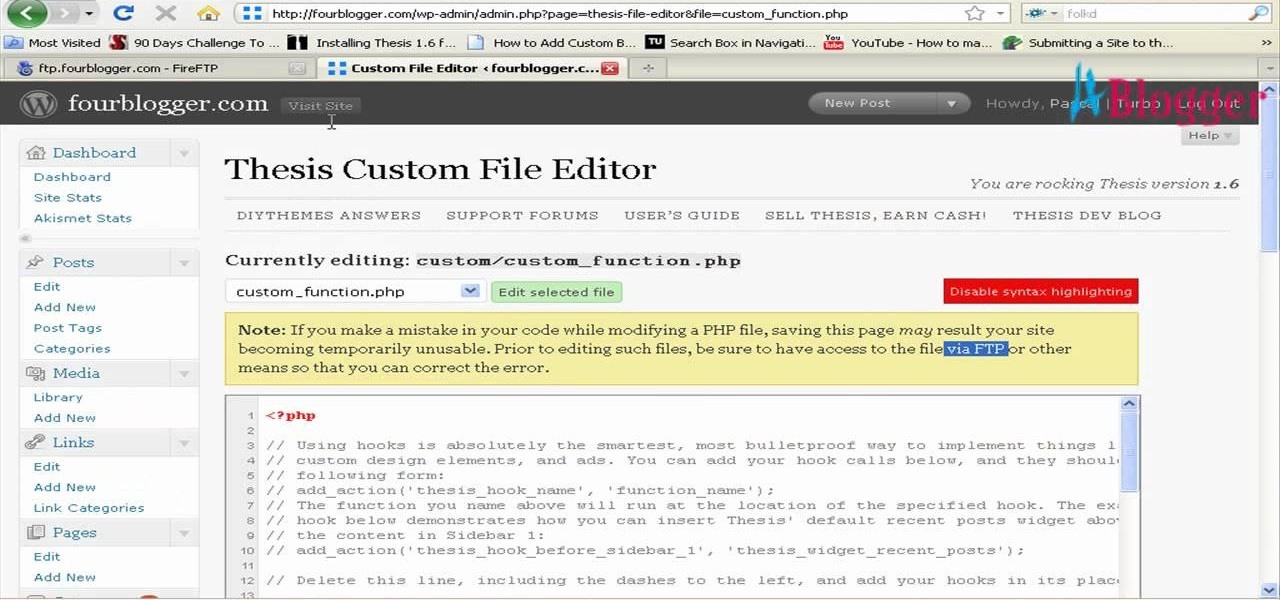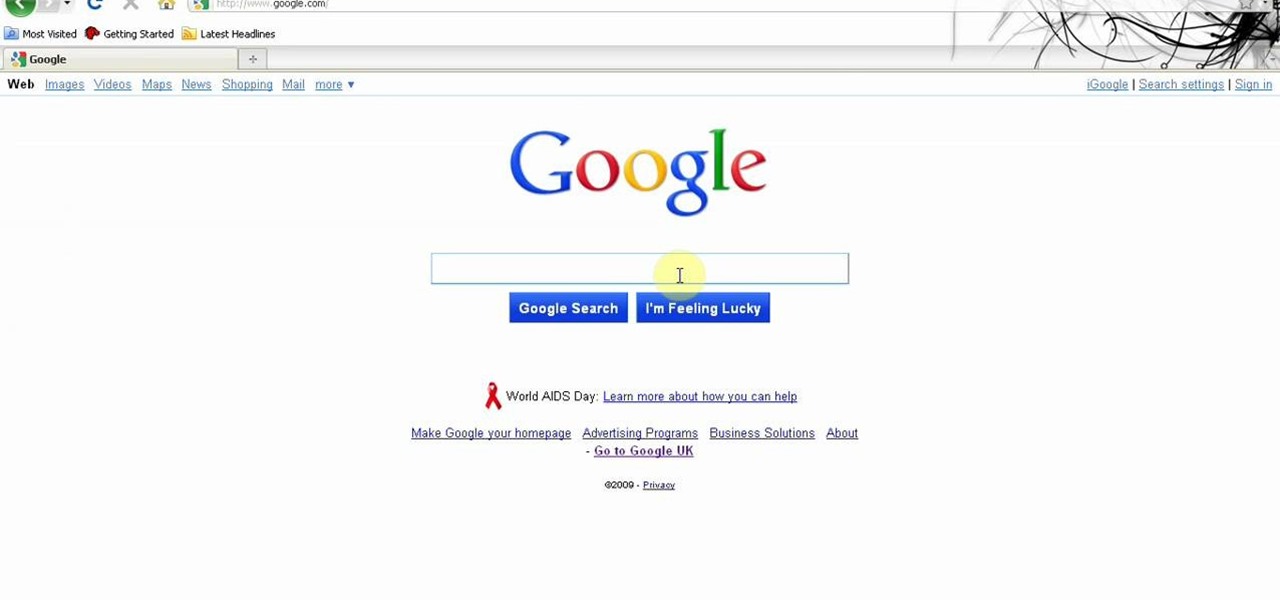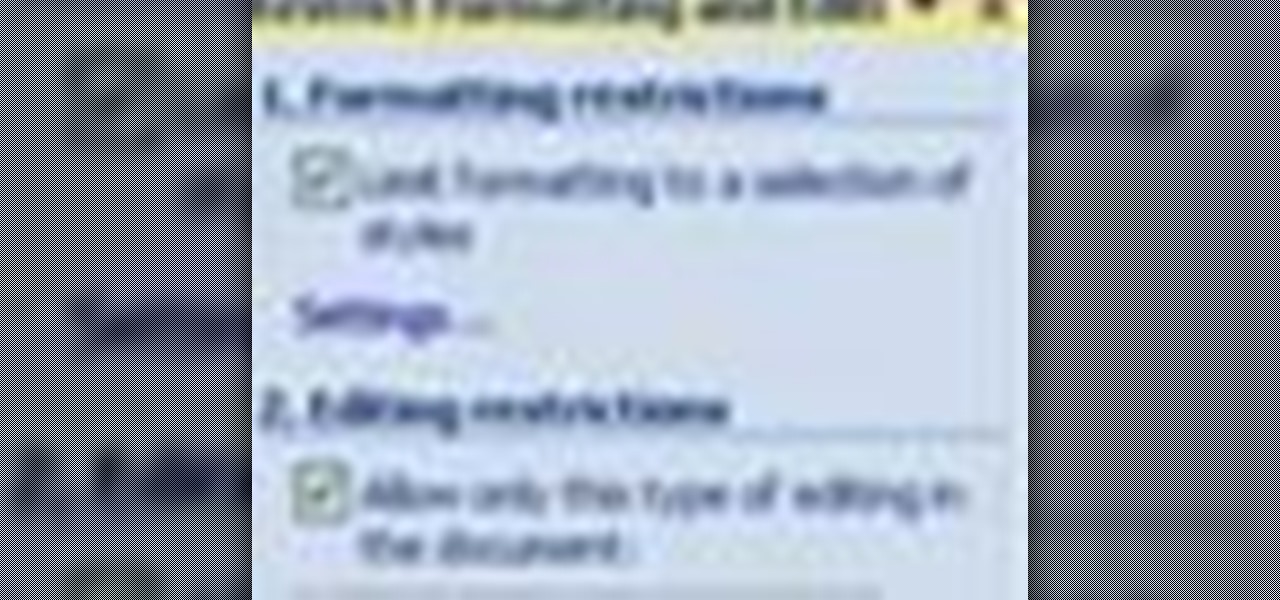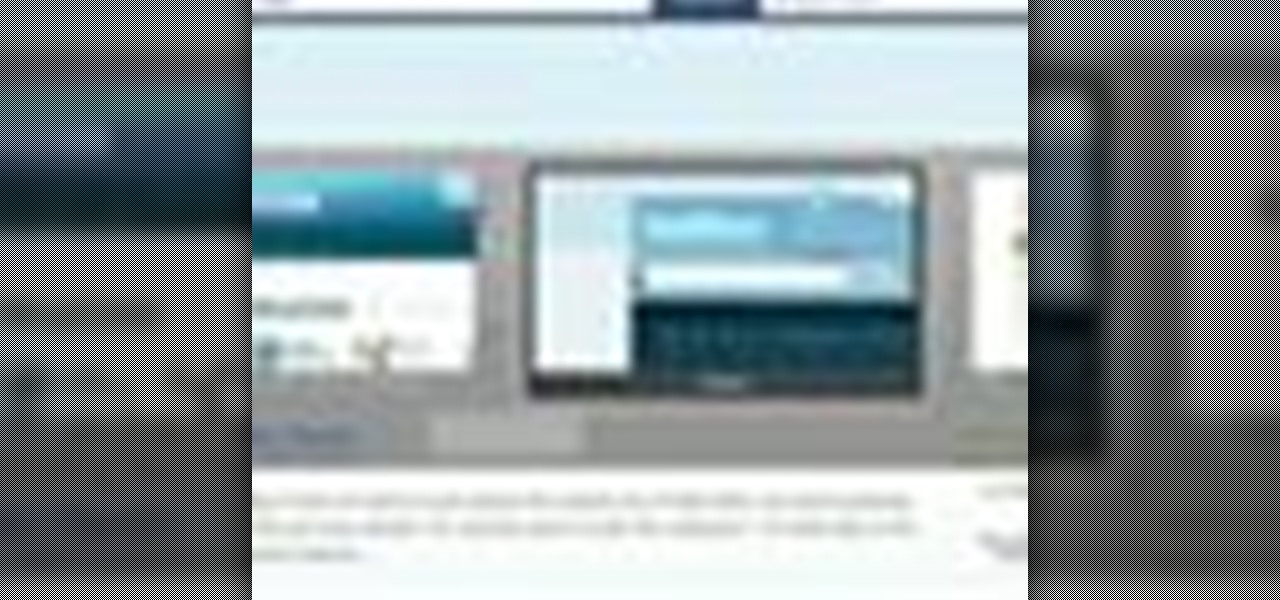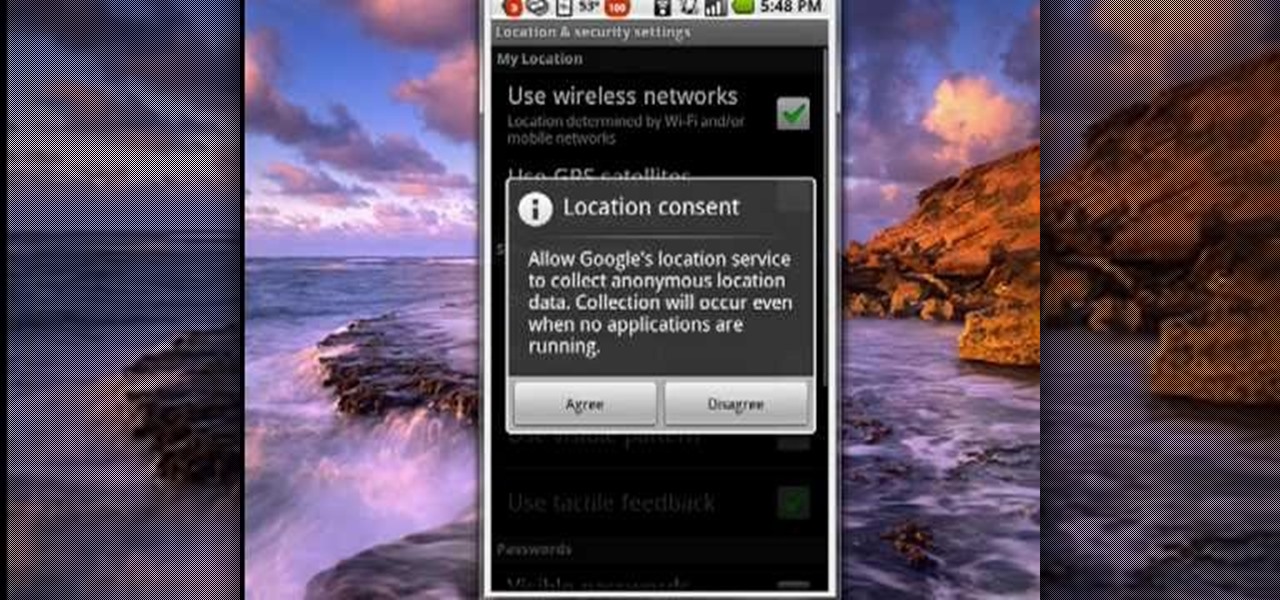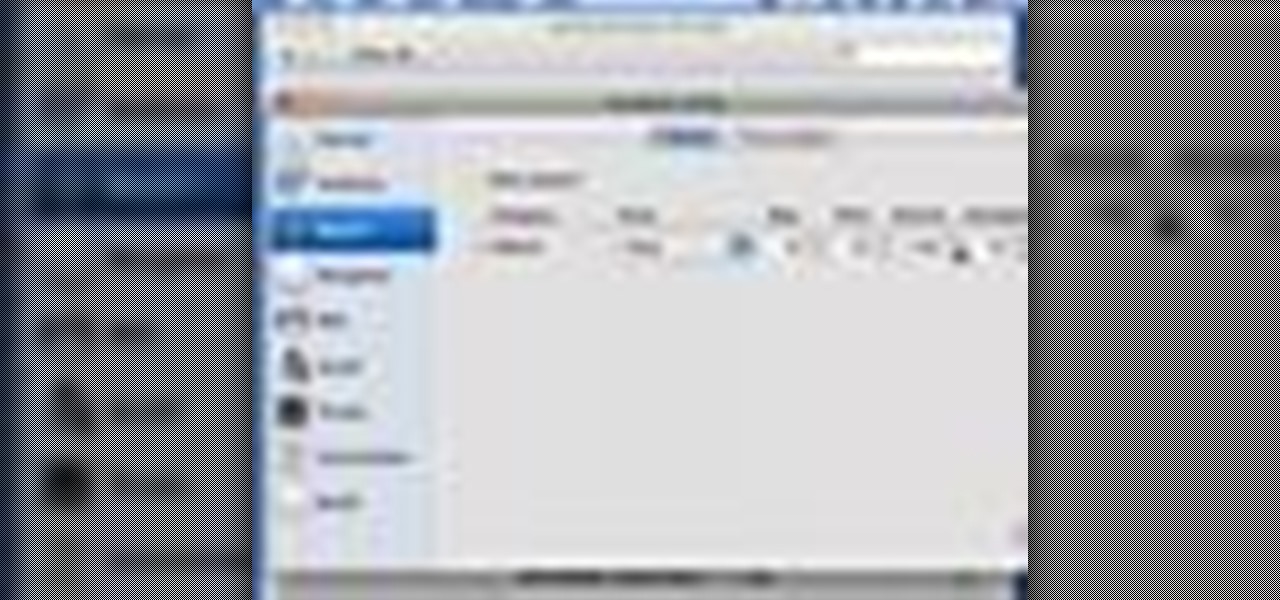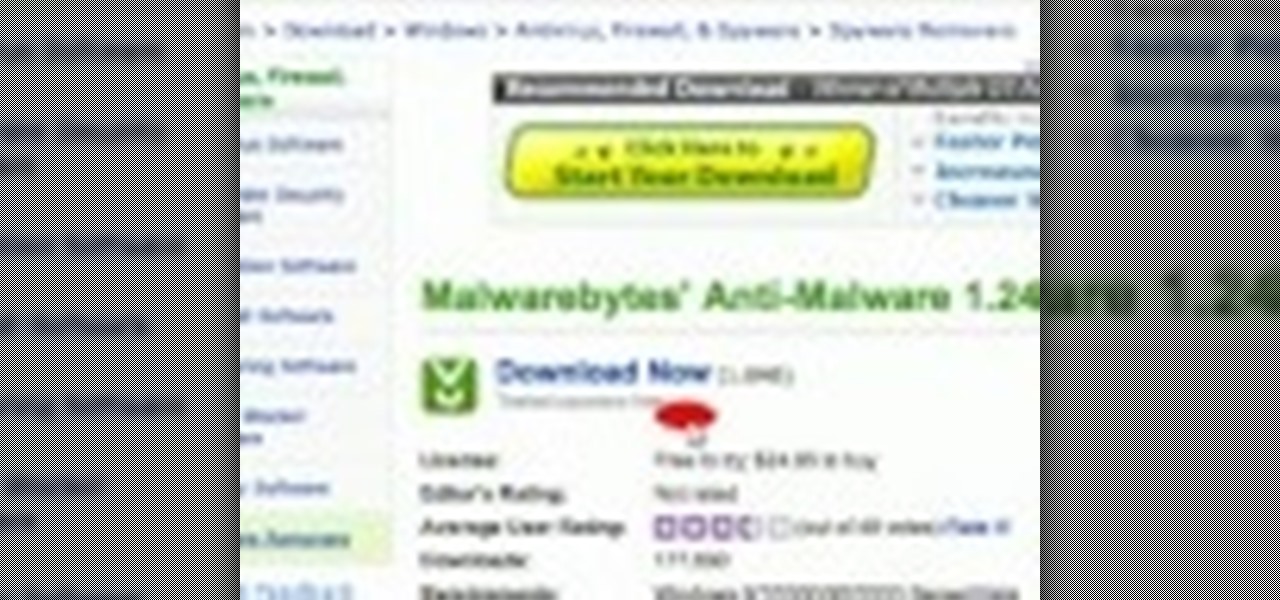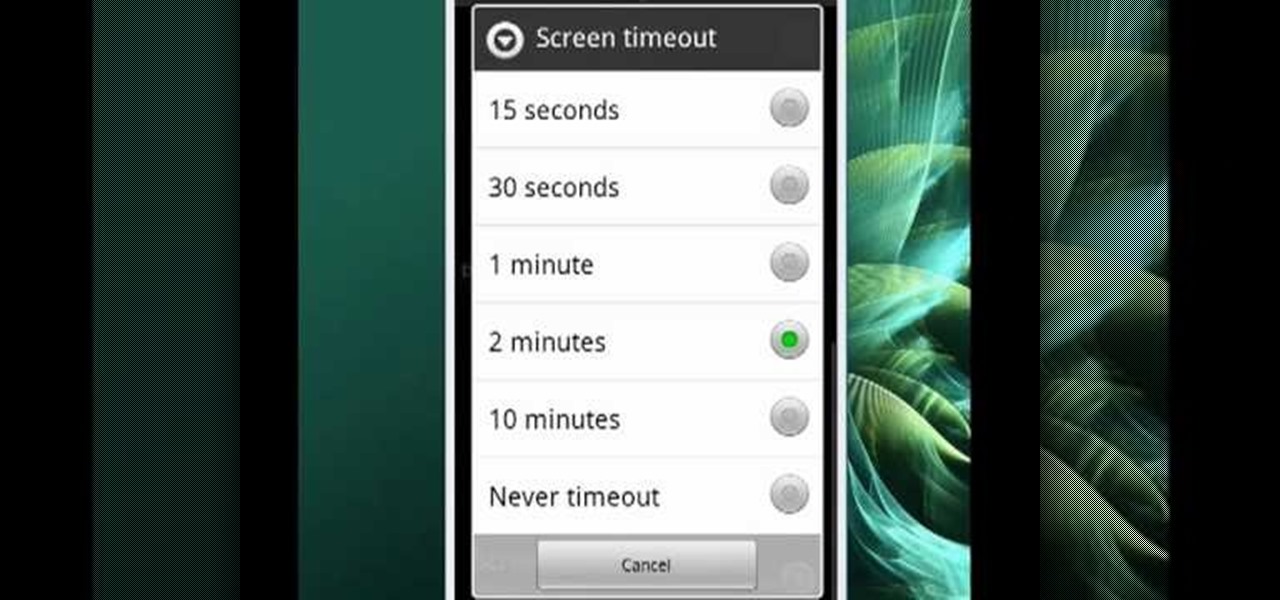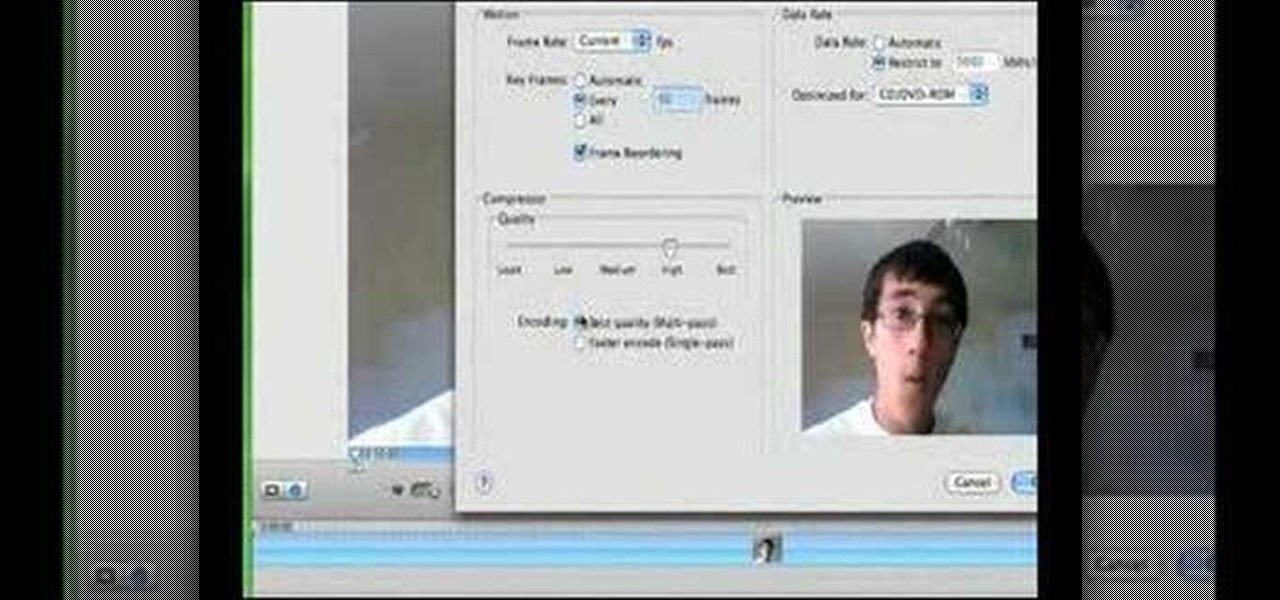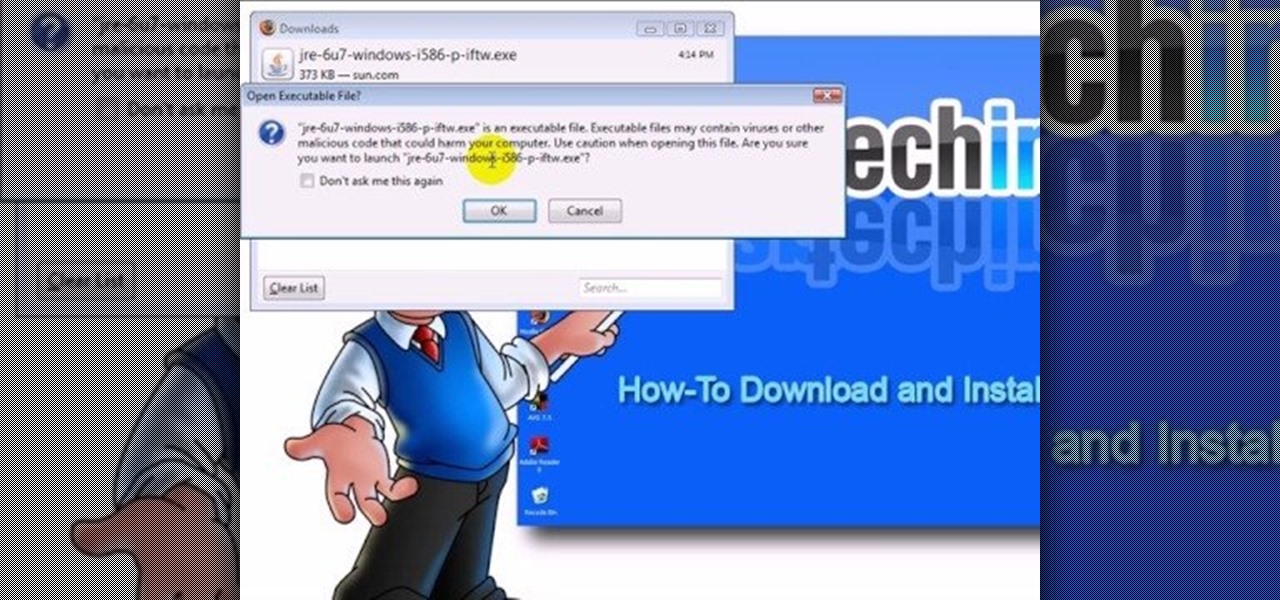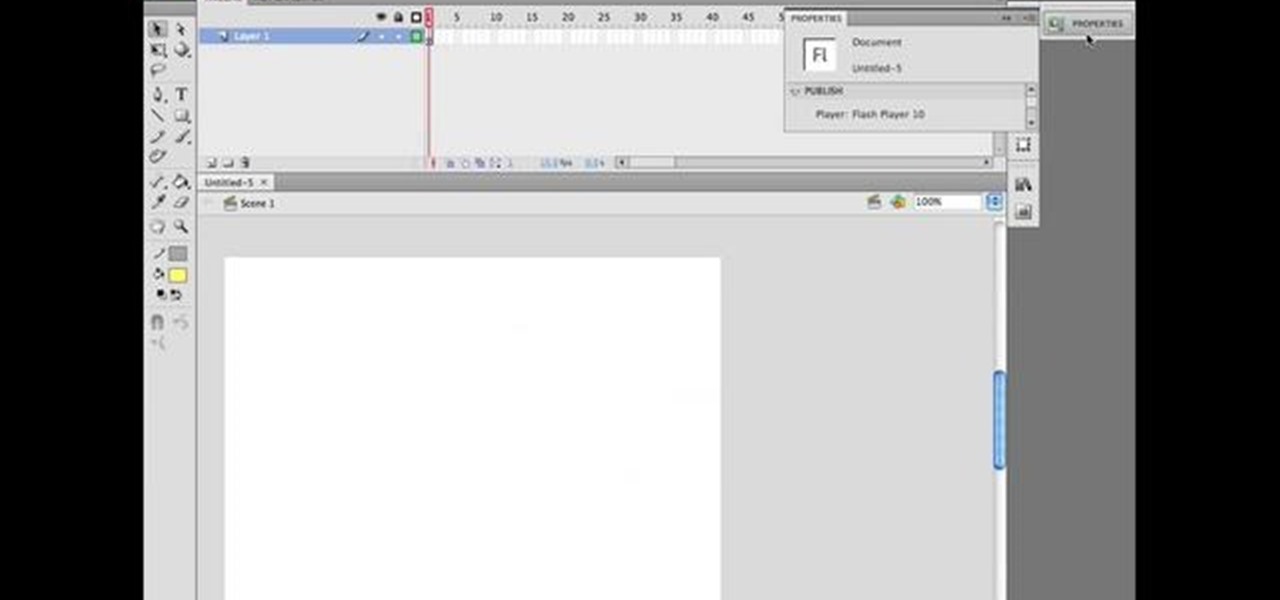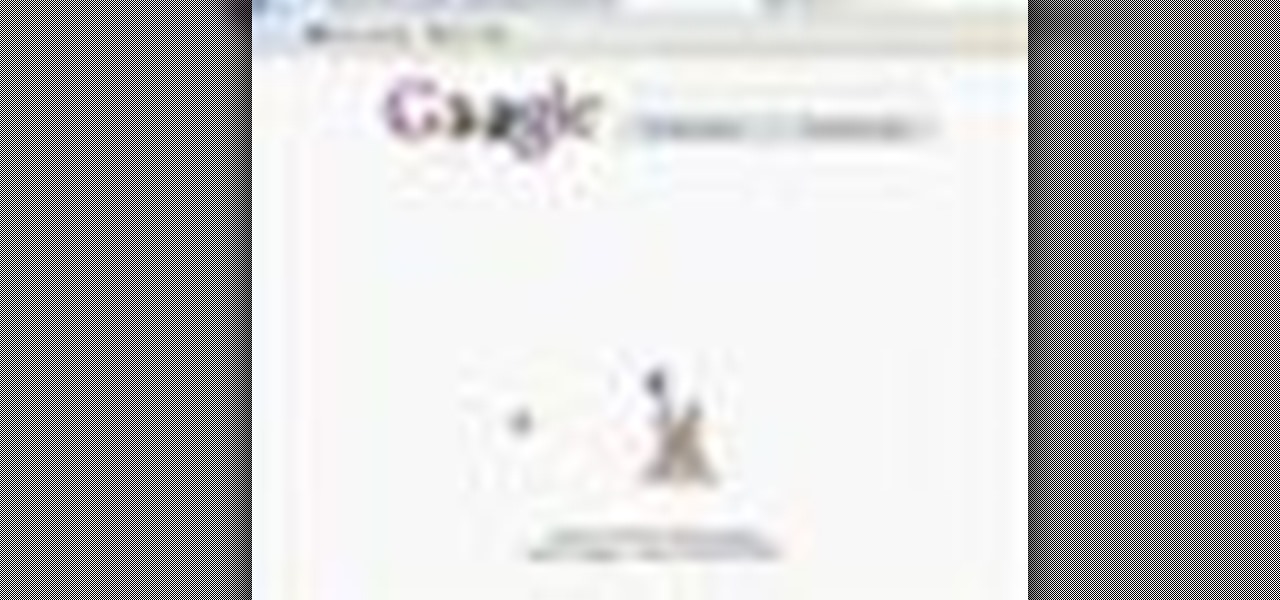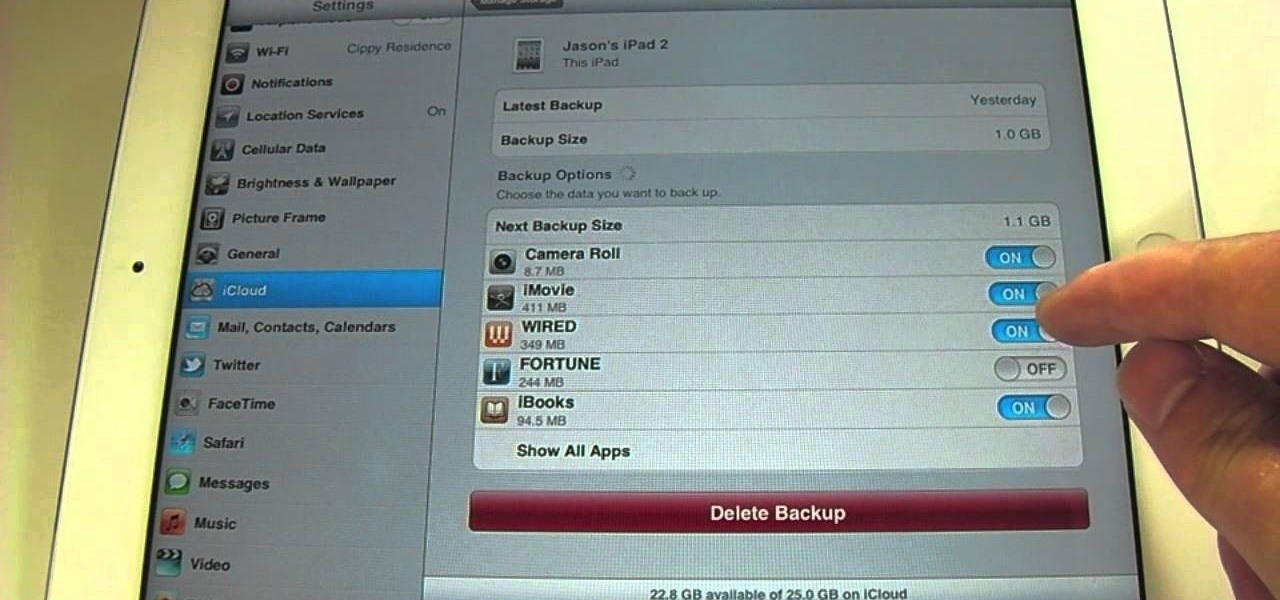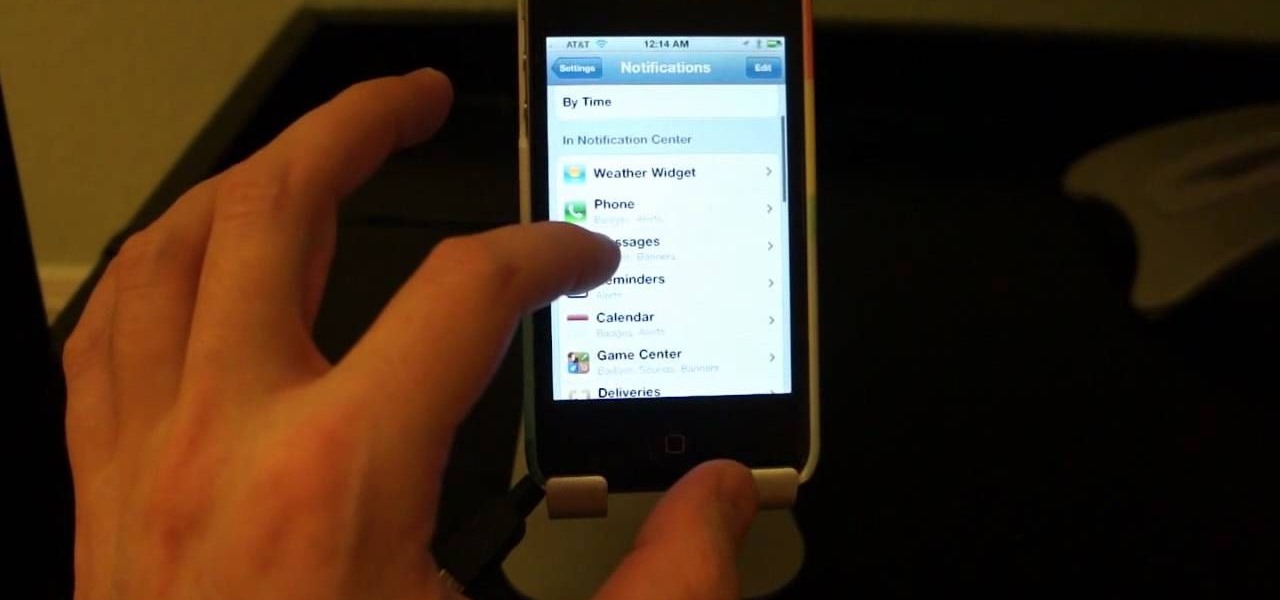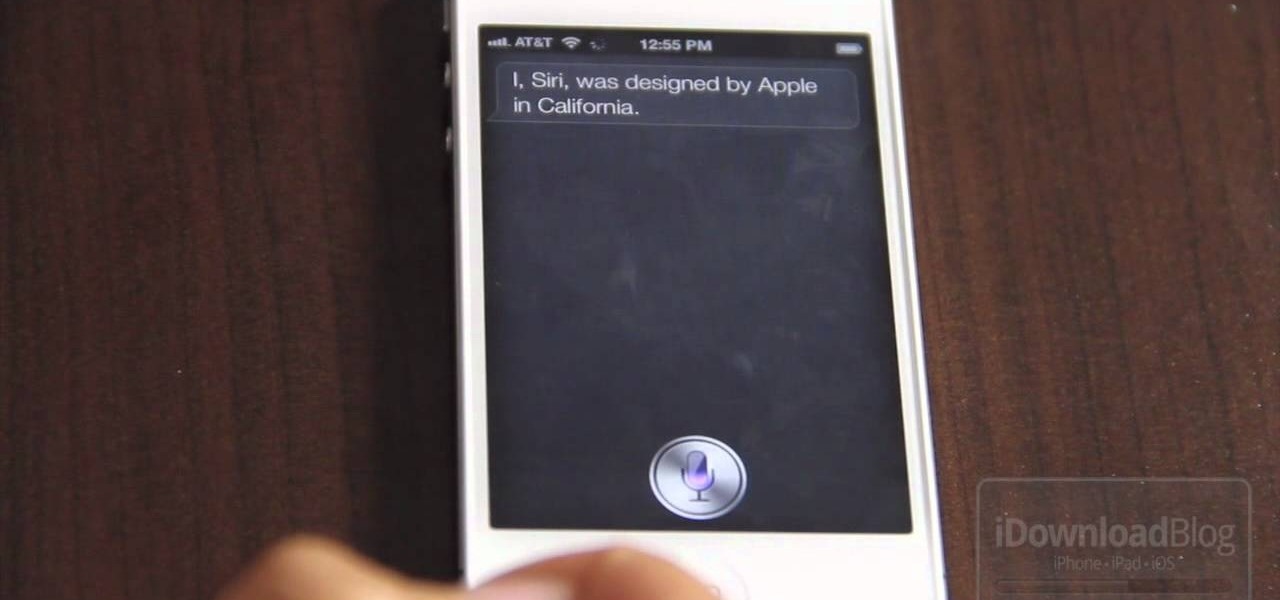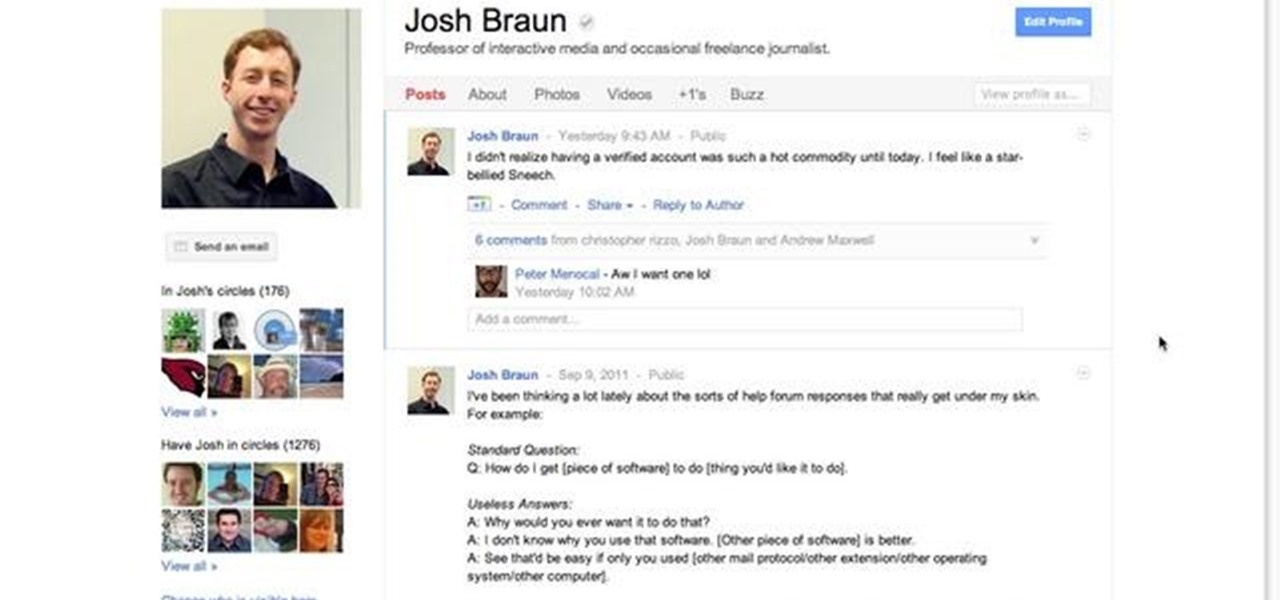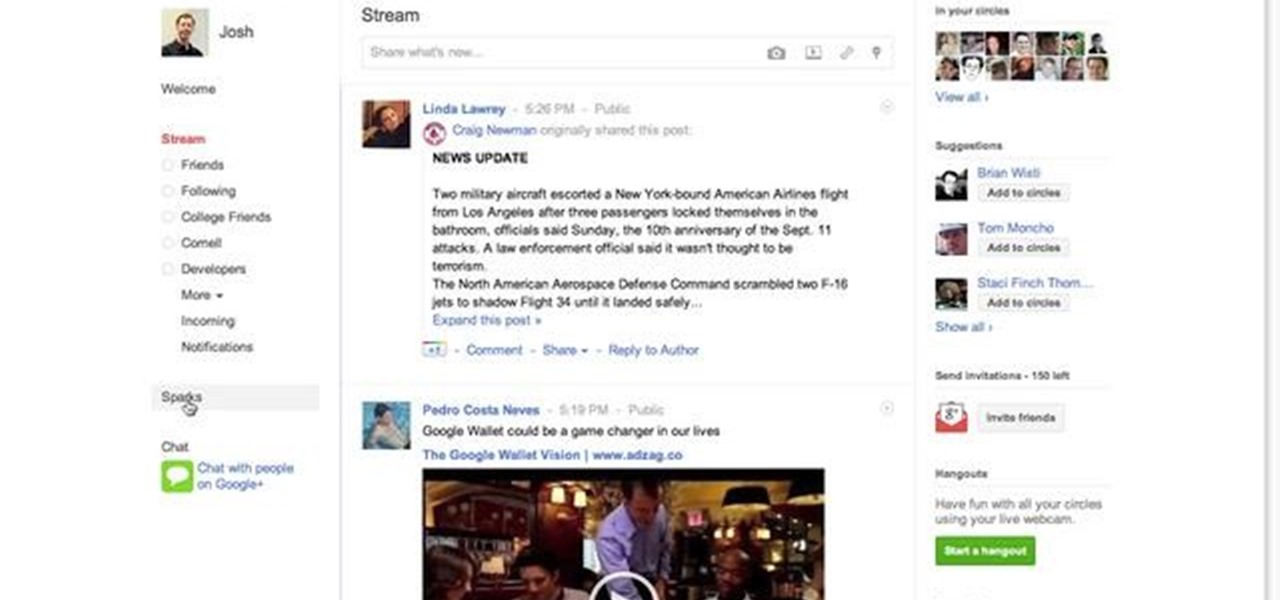Hak5 isn't your ordinary tech show. It's hacking in the old-school sense, covering everything from network security, open source and forensics, to DIY modding and the homebrew scene. Damn the warranties, it's time to Trust your Technolust. In this episode, see how to build a motorcycle camera mount for under five bucks.

In this tutorial, we learn how to use GPS and maps on the Nokia N97. From the home screen press the menu key. Then, scroll down and tap the maps icon. After this, tap yes to go online. You can now navigate around the map by using your finger and you can zoom in and out by using the zoom icon. This icon is on the left hand side of the screen. To search for an address, tap the search icon and then tap address or places to choose where you want to go. You will then be shows the GPS and have dire...

In this video, we learn how to use the web browser on the Samsung Galaxy I7500. Start on the main menu of the phone, then use the Google search option to type in the website you wish to find. When you do this a keyboard will come up on the screen, so you can type. Then, press the search key and the website that you wanted to go on will come up. You can also access your web browsing from the home screen. Tap the browser icon and then the last page you were on will show up, you can enter in a n...

In this tutorial, we learn how to utilize the informational display in the 2010 Prius. This is in the middle of the panel display and appears after the welcoming screen. It includes a clock at the top and can be changed when you press the correct button on the steering wheel. Pressing the display button will bring up different screens to give you information on how your vehicle is running and give you history of it. It will also provide access to settings of your car so you can change the clo...
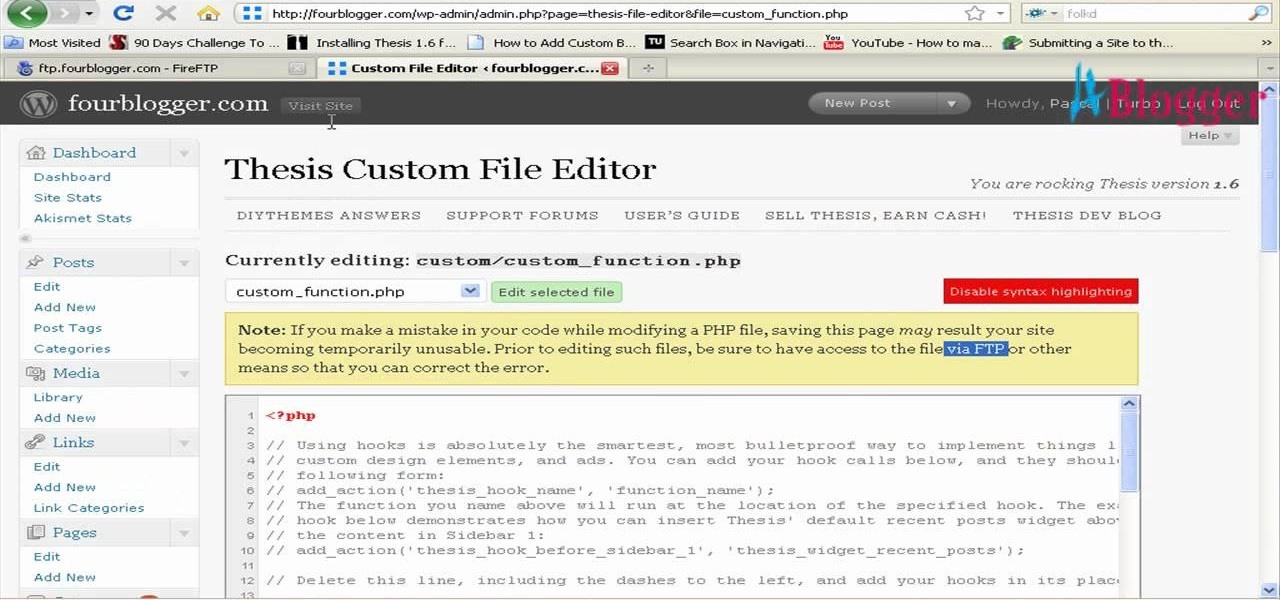
First go to your word press admin and click on "custom file editor" in thesis options. Select custom_function.php in file selected menu and click on "edit selected file". Because of warning, we need to do it via ftp. So go to that ftp path which is showing in the video and open up the launch.php. Now copy that code which is showing in the video and past it in there, close and save the file. Now to change the style of your search box, go to your custom file editor, select the custom.css and cl...
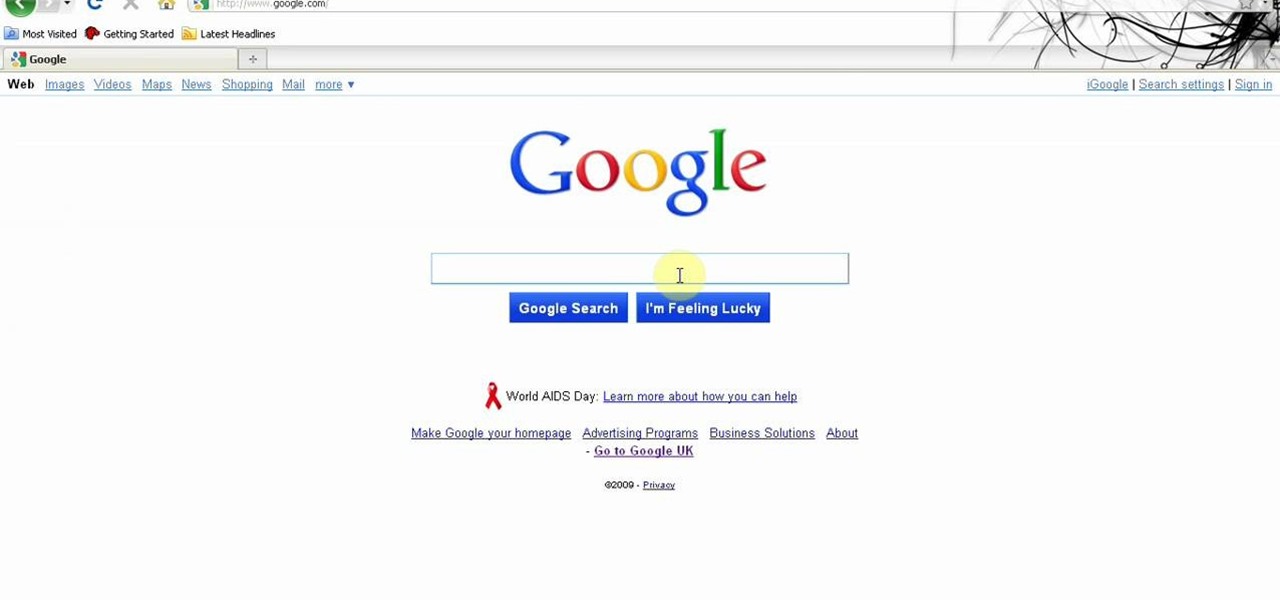
You can get a new look for Google. So to do this first you need to go to Google and when it opens in your web browser, you need to paste the code "javascript:void(document.cookie="PREF=ID=20b6e4c2f44943bb:U=4bf292d46faad806:TM=1249677602:LM=1257919388:S=odm0Ys-53ZueXfZG;path=/; domain=.google.com");" in the address bar. Now you need to go to Google.uk and type or set your home page to http://www.google.com/ncr. Now when you go there you will see that Google's logo, Google search buttons etc. ...

In this tutorial, we learn how to prevent edits or changed in documents in MS Word 2007. Start by going to the review tab, then click on protect documents. Then, click restrict formatting and adjust the different settings. Click on the check marks to choose what types of settings you want to restrict from being changed. This can make it impossible for anyone else to edit the pages except for the original author. You can also make an enforcing protection password so only the document creator c...

In this tutorial, we learn how to delete your Gmail account. First, log onto your Gmail account and click on "settings". Now, click on "accounts", then go to "Google account settings". Once you click this, you will be directed a new page with your information. Under "my products" you will see an option to click "edit". After you click on this, click on "remove Gmail permanently" under the "delete a product" heading. You will now have a deletion warning, if you are sure about deleting, check t...

In this video tutorial, viewers learn how to quickly switch tabs with the keyboard. Users will need the Fire Mozilla browser to do this. Begin by going to the Firefox Mozilla add-on site and search for "crtl-tab". Then click Add to Firefox to install the add-on. To activate the add-on, simply press the ctrl and tab buttons on the keyboard. It will then open a thumbnail of your 7 most recently accessed tabs. There is also a search bar for users to use to find a specific site. This video will b...

Many applications, especially those found in the Android Market are more effective when they know your physical location; like an app that's going to find the nearest gas station, restaurant or ATM. One of the salient advantages of a Google Android smartphone over, say, an Apple iPhone, is the inherent extendibility of the open-source Android mobile OS. There are a seemingly infinite number of settings to tweak and advanced features to discover and use. This free video tutorial, in particular...

This is a video tutorial showing its audience how to relate the information that is displayed on your camera lens to your actual camera. The first step is to grab your camera and begin studying your lens. Next look at the mm reading on your lens and the aperture reading. These settings will assist you with setting your depth of field. Next look for your focus ring. Your focus ring will allow you to focus your photos in manual mode. Next look for the focus reading, this will tell you how far a...

This how to video shows you how to change the voice in the VoiceOver Utility program on a Mac. This will be useful if you want a voice that is more realistic or more understandable. First, open the program and choose the speech pane. On voices, click the drop down menu to choose which of the voices you want to use. At the side of this, you can change the rate, pitch, volume, and intonation. To change the voice settings with just the keyboard, press control option and command together. Use the...

In this video tutorial, viewers learn how to use the Filter Key features on a Windows 7 computer. Begin by opening Control Panel and select Ease of Access. Under the Ease of Access Center, click on Change how your keyboard works and click on Set up Filter Keys, at the bottom of the window. Now check the box beside Turn on Filter Keys. Users are provided with several options for he Filter Keys such as: turn off the Filter key wen Shift is held or 8 seconds, display a warning message when turni...

This video tells us the method to remove Trojan Virus from the computer. This can be done in a couple of steps. The first step involves the downloading of a specific application from the web. We have to search this application in Google. Type 'malwarebytes' in the search engine and press enter. Go to the third result starting with 'Malwarebytes Anti-Malware'. Click on 'Download Now' on the resulting page. Open the application and select 'Perform quick scan'. This will scan the computer for Tr...

In this video tutorial. viewers learn how to change the size of text and icons in a Windows 7 computer. Begin by clicking on the Start menu and open Control Panel. In the Control Panel window, click on Appearance and Personalization. Then click on Display. Now users are able to select the size of text and icons to Smaller - 100%(default), Medium - 125% and Larger - 150%. If users select one of the larger sizes, some of the items will not fit on the screen. Once users have select the setting, ...

Everyone hopes their dance moves come off lookin' cool and you are no exception. (You are searching the Internet or free dance lessons, right?) In order to do easy, good-looking street dance moves, it's important to add swagger to street dance moves, such as the running man. Learn from two experts how to do street dance moves.

If something happens to your iPod or iPhone and you can't remedy it with a reboot, you will need to restore your device to factory settings. This is not difficult to do and requires only your computer and your device. You should only restore your iPod to default if absolutely necessary, because you will lose all of your files and folders. Make sure you backup your music and photos before you do it! Good luck!

In this tutorial, Malou and Bob show tips and tricks to use an HP TouchSmart computer. First, you can touch the house button that will lead you to the home page. The computer is so sensitive, it will detect your touch without even having to touch the screen. When you select an object, press and hold it if you want to move it somewhere else, if you move it to the bottom on your homepage it will go into the designated area. If you press and hold your finger on the screen, it's just like right c...

Mike Callahan will show you the tricky process of changing the screen timeout on your Android cell phone. While some people like their screen to black out right after they finish using it others prefer it to stay lit for a while. Mr. Callahan shows you how to change the setting regardless of how you like it. First tap on settings. Next, tap on sound and display. Then, you are going to want to scroll down until you get to screen time out. After selecting the screen time out option, you will ha...

In this how-to video, you will learn how to compress iMovie files into QuickTime files to make them look really good on YouTube. First, open iMovie. Click Share and click Share again. Go to Expert Settings and click on Share. Click on Options and go to Settings. Change it to h264, current frames per second, and every. Restrict should be set at 5000. Optimize it for DVD and change encoding to best quality. Change the size to NTSC 720X486. Check de-interlace video and hit okay. Change the sound...

In this Software video tutorial you will learn how to make a book cover in Photoshop. Go to file -> new. Give it a name, set width 900, height 1200 and resolution 300 and click OK. You can change these settings if you like. Go to your paint bucket tool and paint the background black. Then go to layer -> new ->new layer -> OK. Now select the elliptical marquee tool and holding ‘shift’ drag from the top left hand corner and make a circle. Go to your paint bucket tool and paint the circle with a...

The video shows us how to use a proxy to bypass the Internet Filters. Most of the times in our schools and colleges most of the websites including the social networking ones will be blocked for security reasons and makes us unable to log into those websites. In such cases even the ones from the YouTube, several videos will be blocked. So in this video, we will be shown how to bypass those filters and log into those sites. Firstly go to the website Proxapp and over there you will be asked the ...

Here is another video by a woman named Angela on how to make a miniature Christmas log cake for a dollhouse. The first thing she does is roll out a sheet of brown clay with a pasta maker on a setting of 4. Then she rolls out a white sheet with smaller setting of 6. Use a razor blade and cut some straight edges. She layers the brown and white layer and rolls them together. Cutting off the ends she has now created a log cake. Use these ends for slices of the cake for dolls. She then uses a pepp...

In this episode of Digital Photography 1-on-1, host Mark Wallace goes in depth on the subject of light metering and flash balancing. Making use of a Sekonic light meter, Mark shows how to read the light levels in a room, and explains how to interpret those readings in order to adjust flash levels, ISO levels, and alternative light source manipulation. Mark also goes over the important roles that aperture settings and film speeds play when attempting to successfully balance flash and ambient l...

In order to add a nice contrast punch to an image using Photoshop, go to your adjustment layer and click on the black and white adjustment layer. Then go to your "blend modes" and change it to "overlay". If you find that the effect is too harsh you can adjust your opacity settings or you can switch your blend mode to "soft lights". In "overlay" using the black and white adjustment panel you can change your settings to meet your preference. If you are using a previous version of Photoshop that...

This is a fantastic video, which guides us how to adjust auto play setting in our laptops. It shows systematic moving snapshot demonstration of the auto settings procedure of Windows 7. The speaker tells us to go to the start menu and then click on the control panel. Inside the Control Panel click on the Hardware and sound menu, which will open a new window, and then click on the Auto Play option? The window that opens now gives us several options to choose when we insert different types of d...

Have a passion for photography but know nothing about the basics? This video might be a great place to start on the topic of shutter speed. Shutter speed is the amount of time that the film, or your digital sensor, is exposed to the light. Whether it be outdoors, at night, or low indoor light, the shutter speed allows your camera to take a photograph with the correct amount of exposure in reference to how much light is readily available in your setting.

You can make your own 6 volt battery pack for the Vivitar 285HV camera. The Vivitar 285 is known as the "cockroach" flash because it is well put together and it is very hard to kill the flash. Manual mode settings and the color setting are explained briefly. Instead of using four double A batteries to power this flash you can make your own 6V battery to power it. This is beneficial because the 6V battery will last longer and some of them have the ability to be charged up.

This video teaches "How to Download and Install JAVA plug in for your web browser". Open your web browser.

Bruce Dorn from Canon breaks down the exposure and Speedlite controls on the Canon 5D Mark II. His explanations are especially helpful as he gives certain shooting scenarios in which tweaking these settings will improve your overall image quality.

Steve of Element Tattoo Supply demonstrates how to set up a tattooing power supply, specifically the Silver Bullet model. It has a voltage switch on the back. If in the US, set the power supply to the 115-volt setting. Outside the US, switch to the 220 volt setting. There are two power plugs in front for tattooing equipment (such as a foot pedal), and a dial for adjusting the power. The relative power is displayed on a LED display.

Learn how to watch TV on your computer with Firefox add-on. * Note: You must have a version of Firefox that is older than 3.5.

This is Cartoonsmart's introductory lesson on how to draw using vector illustration Flash CS4, CS3 or Flash 8.

Learn to access a number of Google Easter eggs with this simple Google hacker's how-to. Best of all, each of these Easter eggs can be found directly from Google search through use of Google's own "I'm Feeling Lucky" tool. The full list of Easter eggs explored in this video is as follows:

If you want to clear up some extra space in iCloud with iOS 5, take a look at this guide to learn how to manage your data on an iPad or iPhone running the service. You will need to access the iCloud panel under "Settings" to do so.

Looking to manage and configure the new Notification Center in iOS 5? This guide will walk you through the options and settings available in Notification Center, and help you control what notifications you see on your iPhone, iPad, or iPod touch.

The new Siri app allows you to use voice commands to search, use apps, and more. The app is available as a beta version in the iOS 5 release for the iPhone 4S. This guide will show you how to use different voice commands to control Siri.

If you want to set privacy rules or moderate who has access to the different content that you share on Google+, take a look at this tutorial. It will walk you through the settings and features of Google+ that allow you to restrict who can view and see the information you post to your profile.

The Google+ Sparks feature is a kind of social search that allows you to find and read different articles and websites that have been selected by the people you follow and other Google+ users. It can help you find interesting posts and information on a specific topic.

So you just got back from the local Verizon Wireless outlet with a brand new Droid Bionic Android smartphone from Motorola and you want to figure out how to go through the wizard at the start. Setting up the smartphone for the first time can be a bit confusing, but this guide from Motorola should help.