
How To: Get Daily Weather Info Right from Your Windows 10 Calendar
The Calendar app that ships with Windows 10 has a nice little feature that will help make your days more productive by showing the current five-day weather forecast.


The Calendar app that ships with Windows 10 has a nice little feature that will help make your days more productive by showing the current five-day weather forecast.
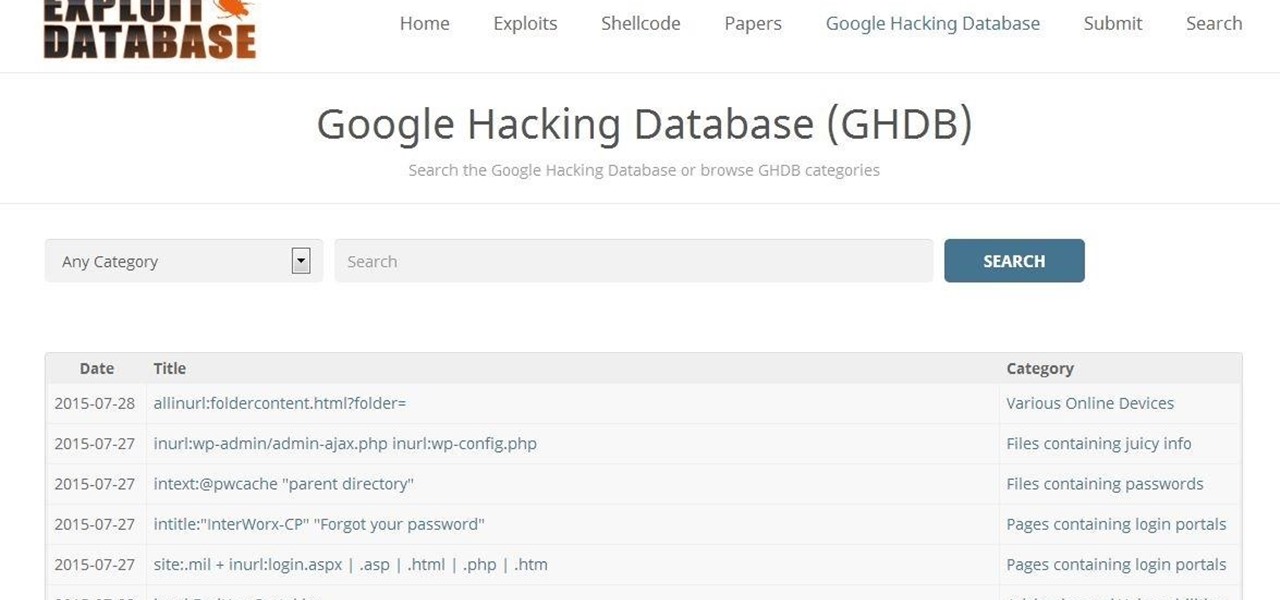
hello my dear colleagues, I made a visit to nullbyte and found that there is not a complete tutorial about the google dorks, so I felt the need for this tutorial, and seeing that there are many newbies around, so here's a tutorial that will teach you how to use google to hack.
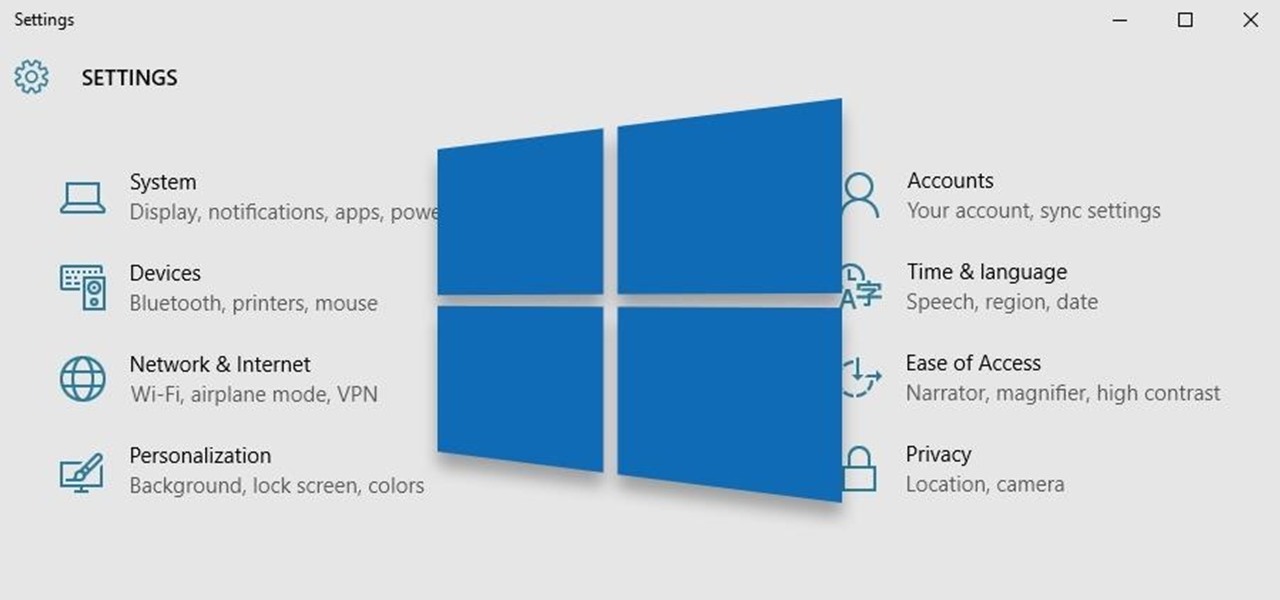
Windows 10 is the most cloud-oriented version of Windows to date—yet, while this means you get some nifty new features, it also means some of your personal data is being shared with Microsoft's servers.
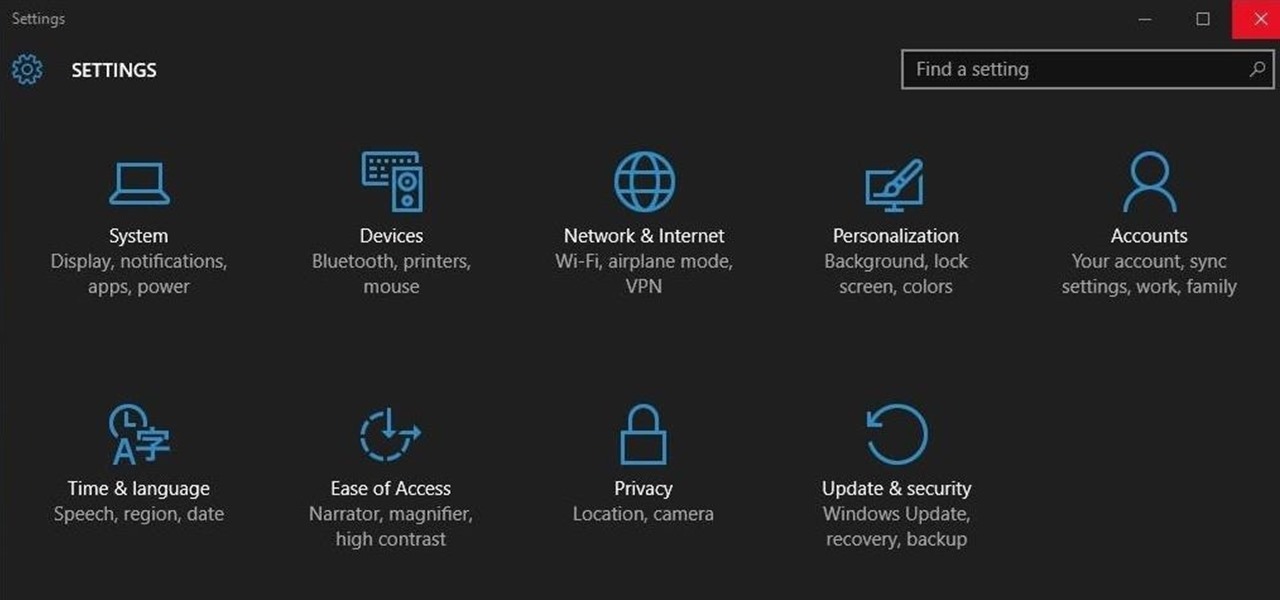
Ah, the fabled dark mode. In the past, many users were delighted to find the existence of something called Royale Noir, a dark theme option that was available for Windows XP. Yet for reasons unknown, Microsoft had kept knowledge of Royale Noir a secret until some bright minds discovered its existence, and the rest is history.

Managing files can be time consuming on your Mac, for the simple reason that keyboard shortcuts and right-clicks sometimes lack the effectiveness we need. But with a simple third-part app, you can expedite the process of sharing, moving, deleting, and overall managing files on your computer.
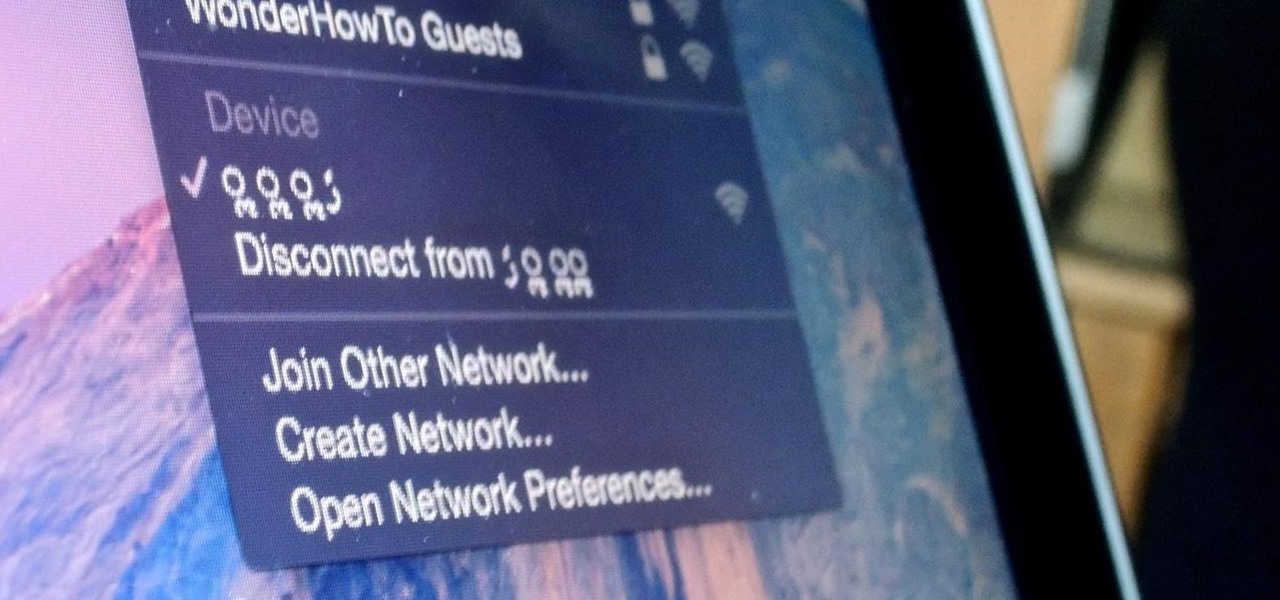
Relentless in its fury, the iOS text messaging exploit that exploded onto the scene late last week seems to do more damage than initially reported.
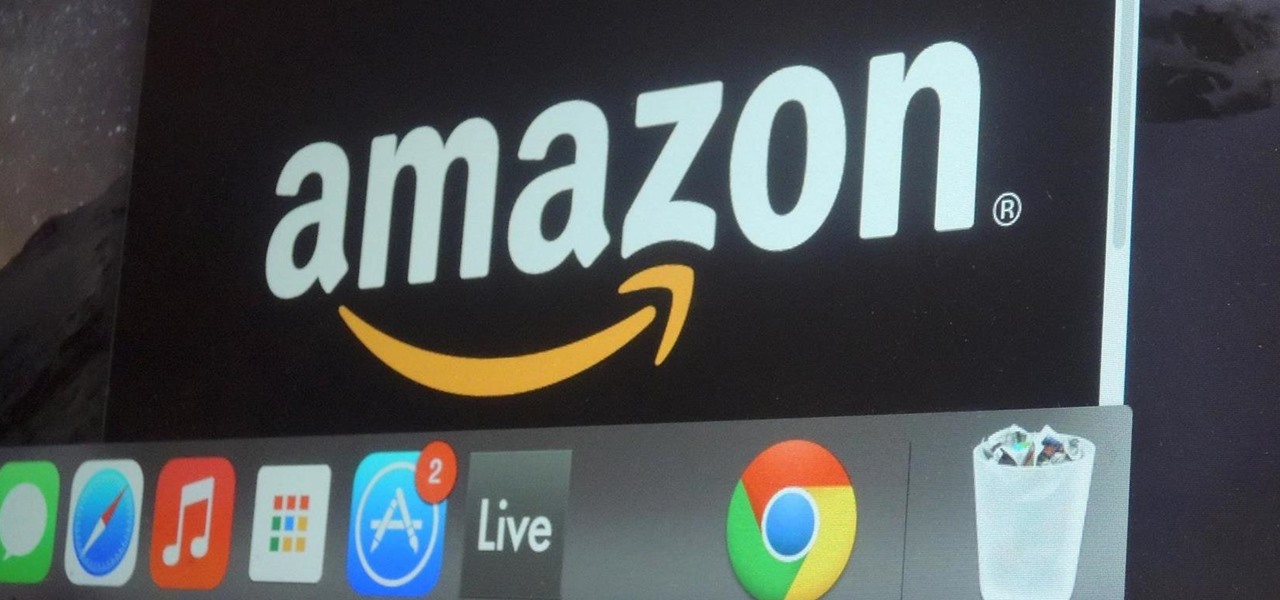
Amazon makes it exceptionally easy to purchase anything you want in just a few minutes. From textbooks for school to live ladybugs, its more surprising when you can't have something delivered to your doorstep in a few day's time.

Living in Southern California means I don't really have a need to check the weather all that often. But every now and then, I'm caught off guard by a particularly chilly or hot day—no one wants to be the only person walking around with a T-shirt and sandals on a rainy, 50-degree day.

With smartphone screens getting bigger by the generation, one-handed mode mods are becoming rather prevalent. Most of these function by shrinking the screen to a more manageable size, but this is actually kind of boring when you think about it.
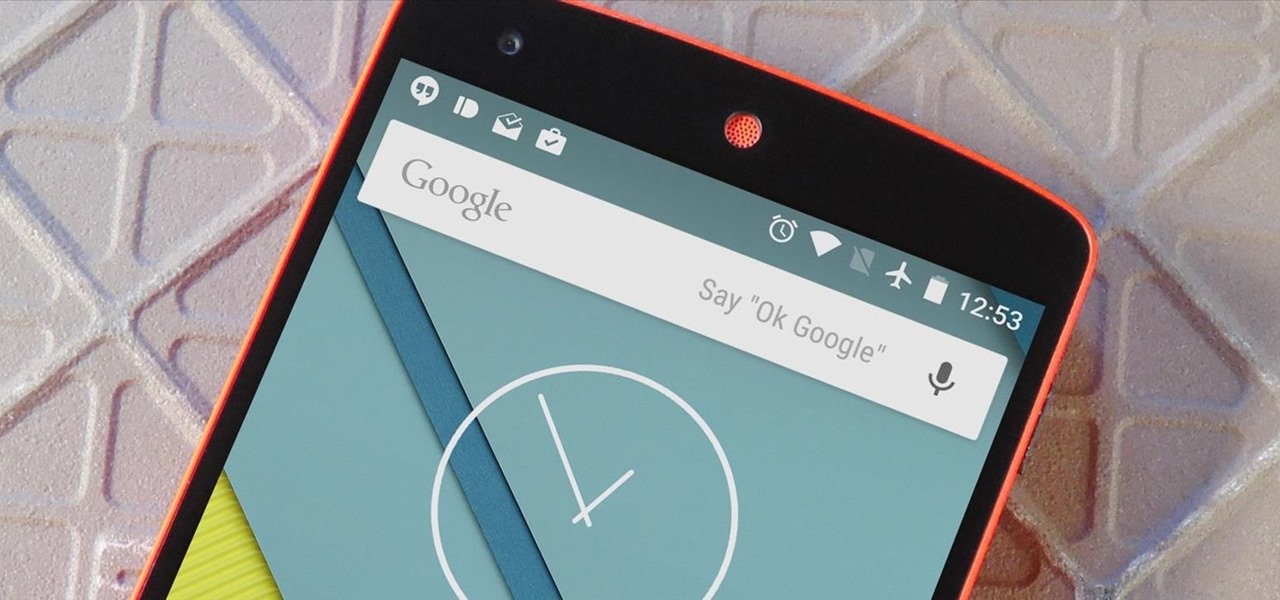
Ever feel like you're receiving notifications way too late on your Android device? Many Android apps use Google's Cloud Messaging service to send and receive notifications, including Hangouts, Gmail, Pushbullet, Facebook, and even WhatsApp to an extent.

In addition to the fingerprint scanner, the Samsung Galaxy S6 has all of the basic lock screen options that other Android phones have: swipe, pattern, PIN, and password. There also just happens to be a secret sixth option called "Direction lock" that protects the device with a series of customizable directional swipes—only it's hidden in an unsuspecting settings menu.
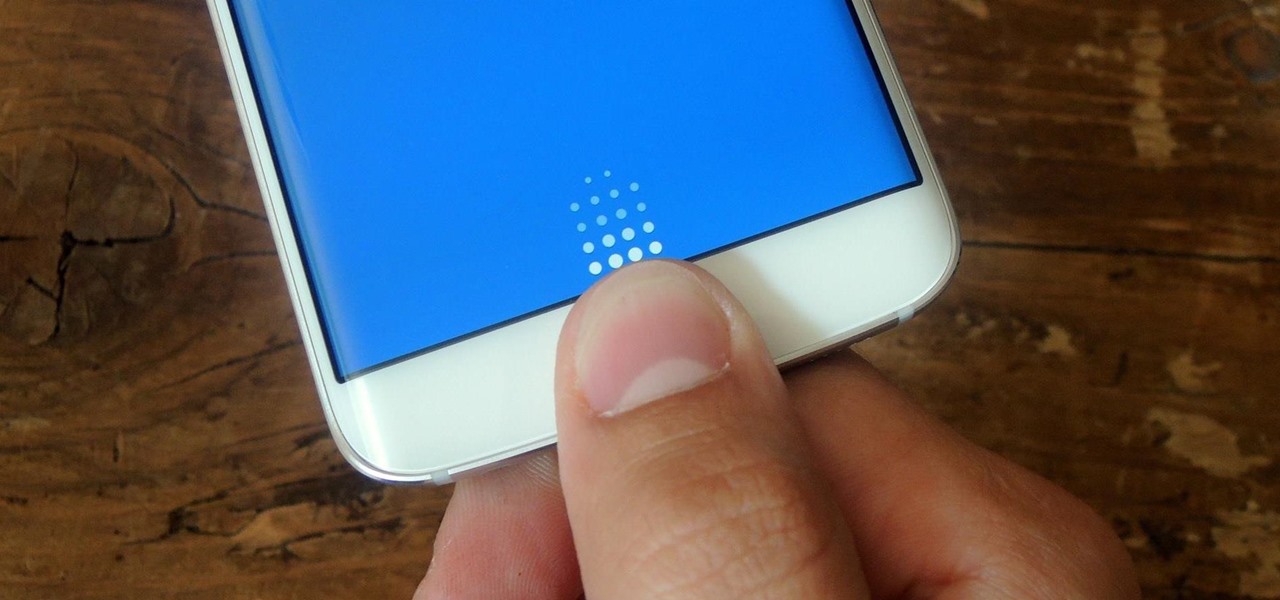
Like its predecessor—and probably every device in the future—the Samsung Galaxy S6 comes with a fingerprint scanner that allows for a more secure lock screen, web sign-ins, and account verification. But unlike its brethren, the sensor on the S6 has been vastly improved. No longer does it require a clumsy swipe—all you have to do is place your finger on it for less than a second, much like Touch ID on iPhones.
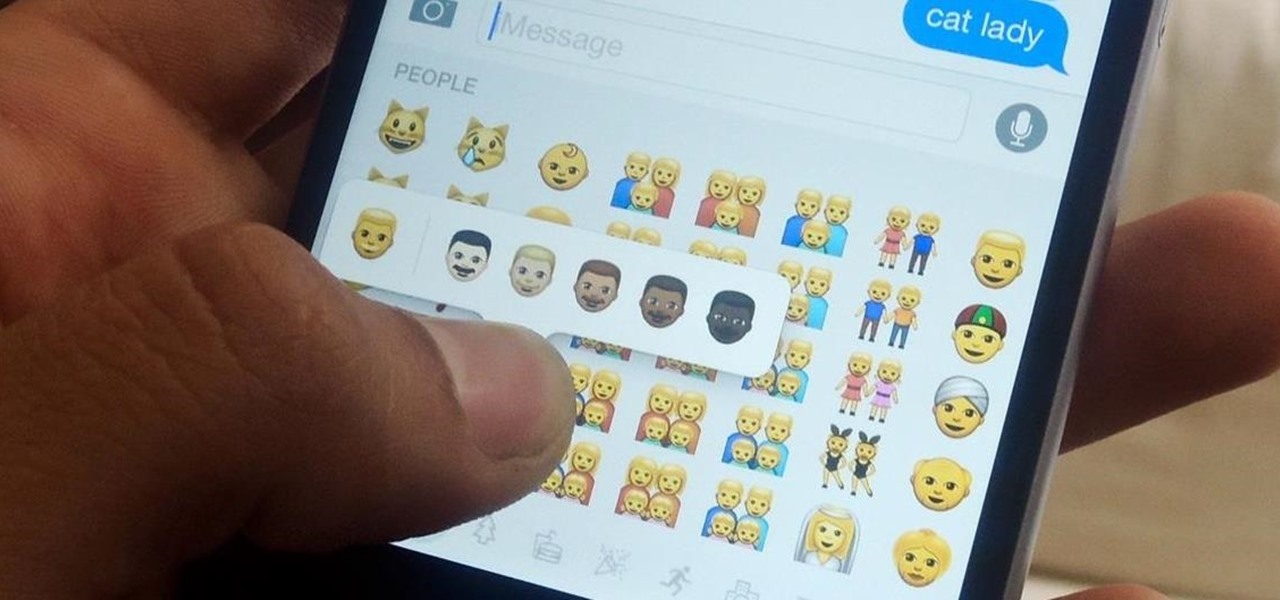
After several weeks of testing out the public beta, Apple has finally released iOS 8.3 to the general public. The latest iteration of iOS for iPad, iPhone, and iPod touch serves mostly as an update to fix many of the bugs that plagued earlier versions, but there are still a couple of awesome new features included in the new build.
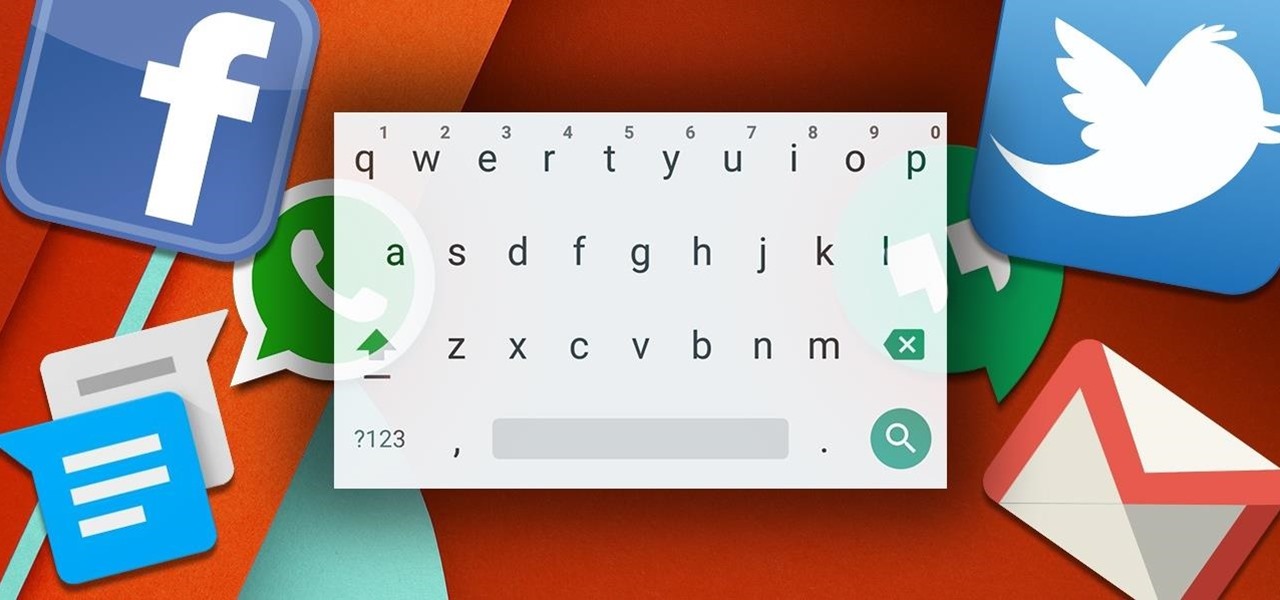
Android has a system-wide user dictionary file that any third-party keyboard can utilize, if it so chooses. This file contains all of the words that you've added to your keyboard manually, and of the big-name players, Minuum, TouchPal, and the Google Keyboard call on this file to determine their user dictionaries.

Beginning with KitKat, I've been used to customizing every aspect of my Android phone, but with the release of Lollipop, there is quite a bit of catching up that developers need to do. Most customization features, like quick settings rearrangement and theme support have already been ported over, but any type of lock screen customization has been noticeably absent.
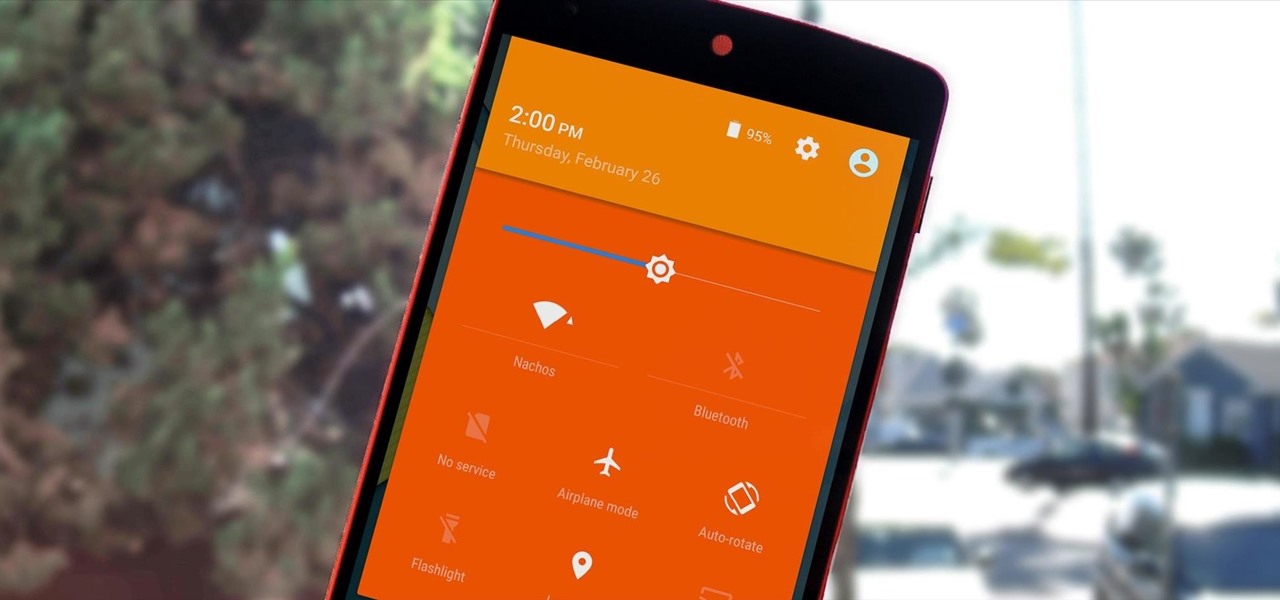
If you're an Android fan, you probably made your choice in mobile operating systems based on the insane level of customization options that Google's software offers. Don't like your home screen app? Simply replace it. Not a fan of a particular app's sharing system? No big deal, just share through a third-party app.

Apple's iPhone is one of the most popular, most expensive smartphones in the world, yet with a broken Home or Sleep/Wake button, it might as well be a doorstop. There are many different DIY ways to fixing a busted Home button, but the Sleep/Wake button (aka Power button) is a little more averse to DIY trickery.

CyanogenMod has always been on the forefront of ROM customization, and its newest release, CyanogenMod 12, is no exception. In the newest nightlies, they have included an updated version of their Theme Engine, which allows you to effortlessly change the way your entire system looks.
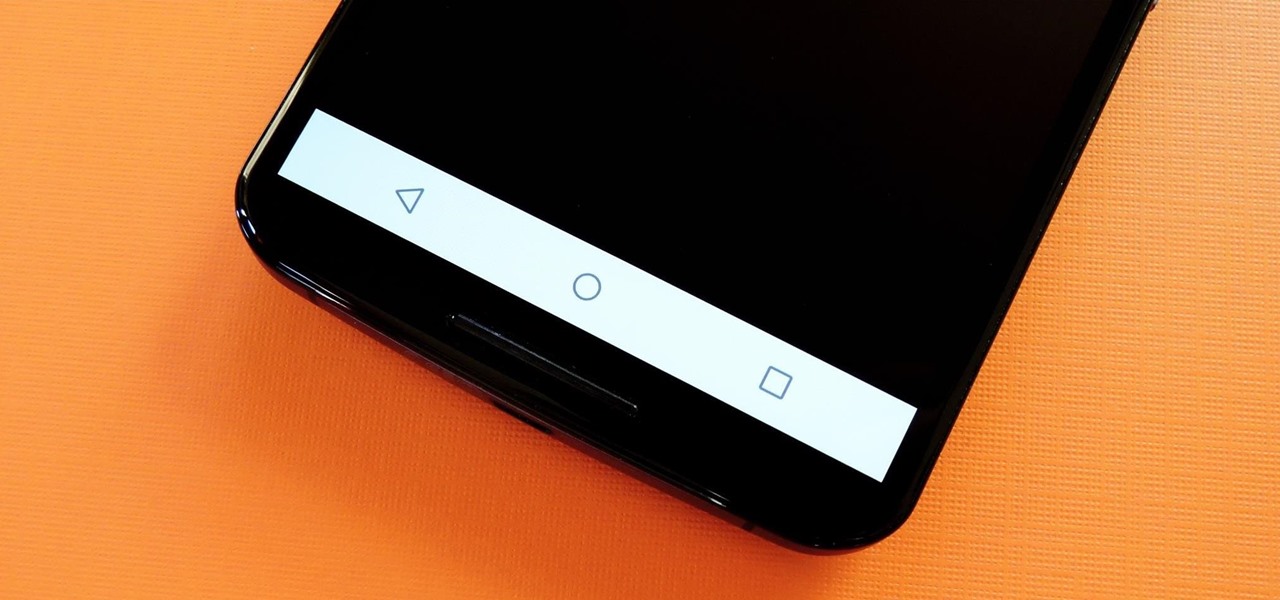
Many Nexus 6 owners, myself included, have already started to experience the dreaded burn-in issues that often come with AMOLED display technology. These displays are different than your typical LCD screen in that each pixel emits its own light instead of using a backlight, so this leaves AMOLED screens more susceptible to issues with dim or unresponsive pixels.

Whether you use a third-party keyboard or the stock offering, your Samsung device keeps a history of the last 20 words you copied on its clipboard. Samsung added this feature to Android to help make multitasking a bit easier, but if you use a password manager like LastPass, this feature quickly becomes a gaping hole in security. While you're copying and pasting your various passwords, the last 20 of them become freely available to anyone that gets their hands on your device.
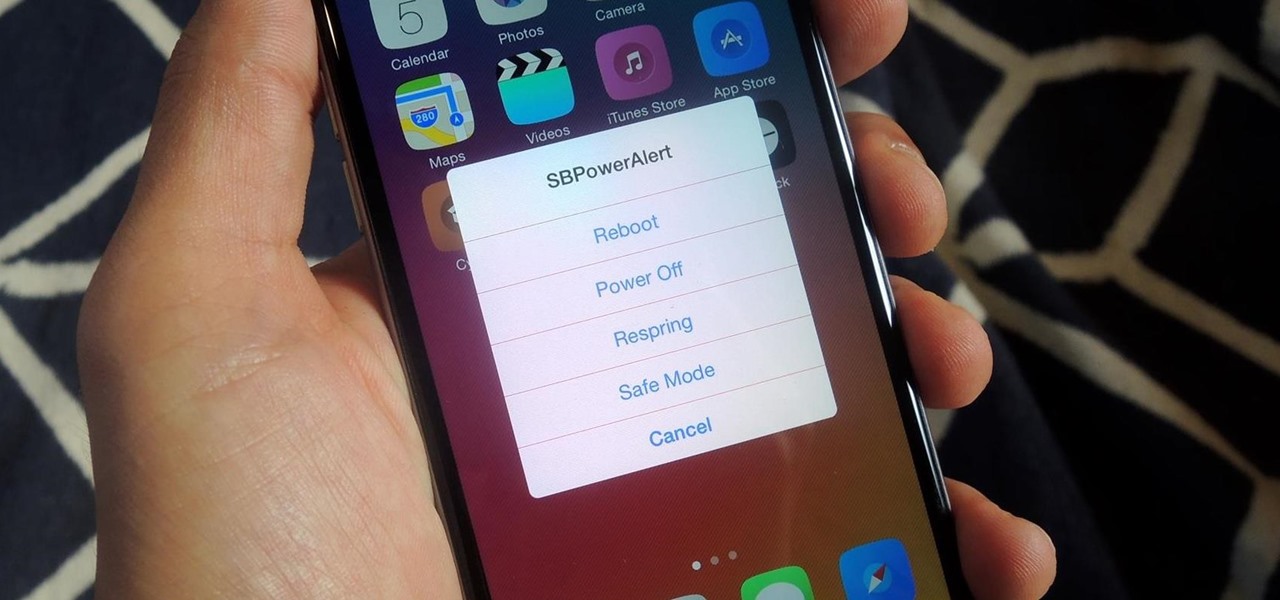
For those of you who have been taking full advantage of the jailbreak for iOS 8 that's available, you can understand and appreciate what this really offers iPhone users—sovereignty.
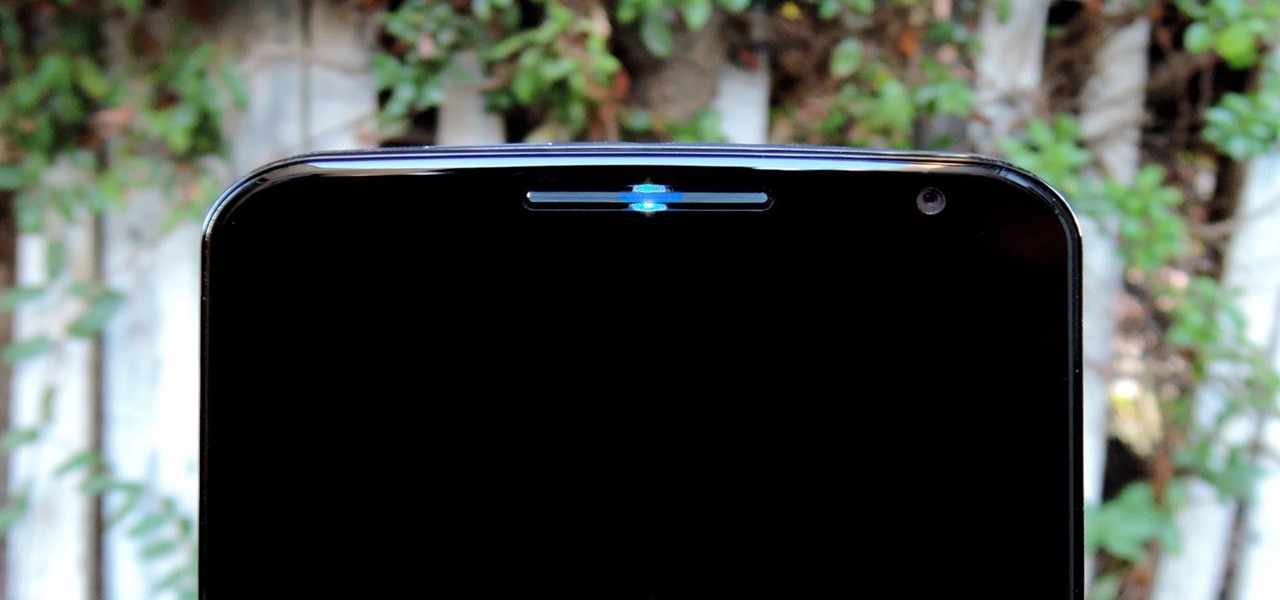
The Nexus 6 uses an Ambient Display notification system that was heavily inspired by the Active Display feature on the Moto X. Essentially, the device shows a black-and-white version of the lock screen whenever you receive a new notification or pick the phone up. This is all made possible by the N6's AMOLED display that doesn't have to waste any battery to power black pixels on the screen.
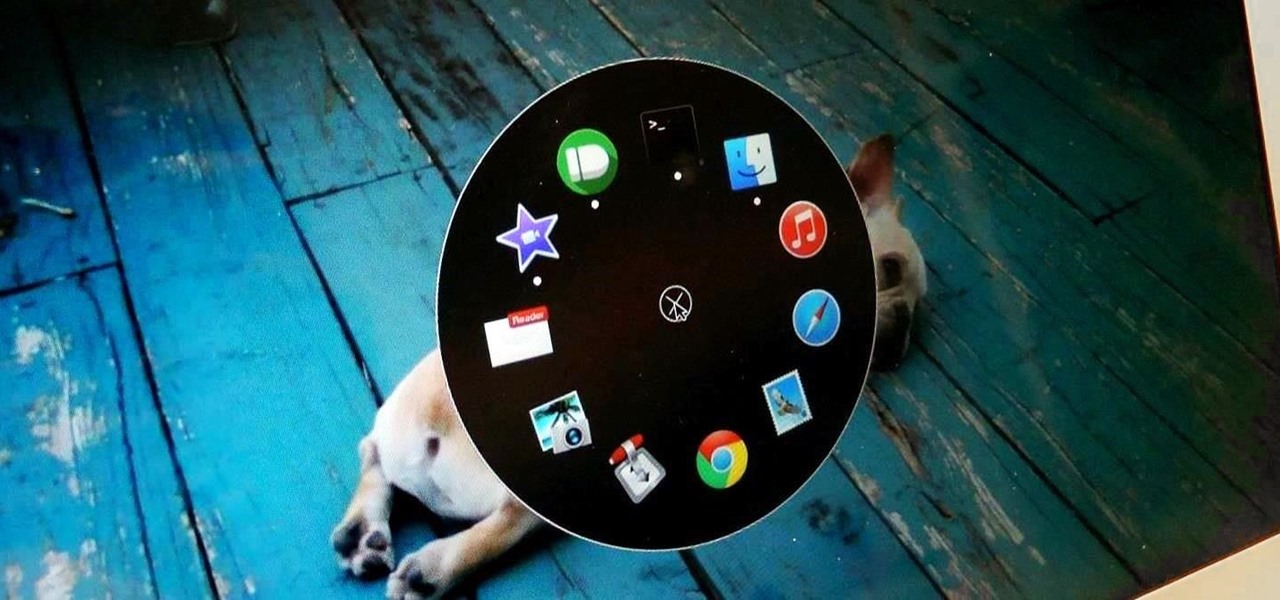
The dock has been a staple of Mac OS X since its creation and not much has been needed to improve its functionality, but when you add theming to the mix, you can run into some issues.
Steam is by far the biggest and best service for getting games on your Linux, Mac, or Windows PC. With their catalog containing everything from the biggest blockbusters to indie games created by one-man development teams, it's no easy task to keep track of their best values—until now.

Many reminder apps offer various bells and whistles that make them overly complicated to use when all you want to do is one or two things. If the only things you care about doing are setting quick reminders and adding timers, you probably don't care about cloud syncing or calendar integration features.

With the new version of Android due out very soon, Android 5.0 "Lollipop" has received a ton of press lately. It's all well-deserved, of course, because the new "Material Design" interface is absolutely beautiful.

By eliminating the need for hard keys on phones, manufacturers are able to use that extra space for a larger display, which is clearly evident on the bezel-minimal LG G3. In order to replace the physical home, back, and app switcher keys, we now have stylish soft keys.

Tired of playing old-school Game Boy Advance, Game Boy Color, Nintendo, and Nintendo DS games on your iPhone? We've got another retro video game system for you to add to your arsenal of emulators—Super Nintendo.

Third-party keyboards have become a game changer for iPhone owners since their integration in iOS 8. And while the major players from the Android realm—Fleksy, SwiftKey, Swype—already have their keyboards on the iOS App Store, their products are relatively standard fare.
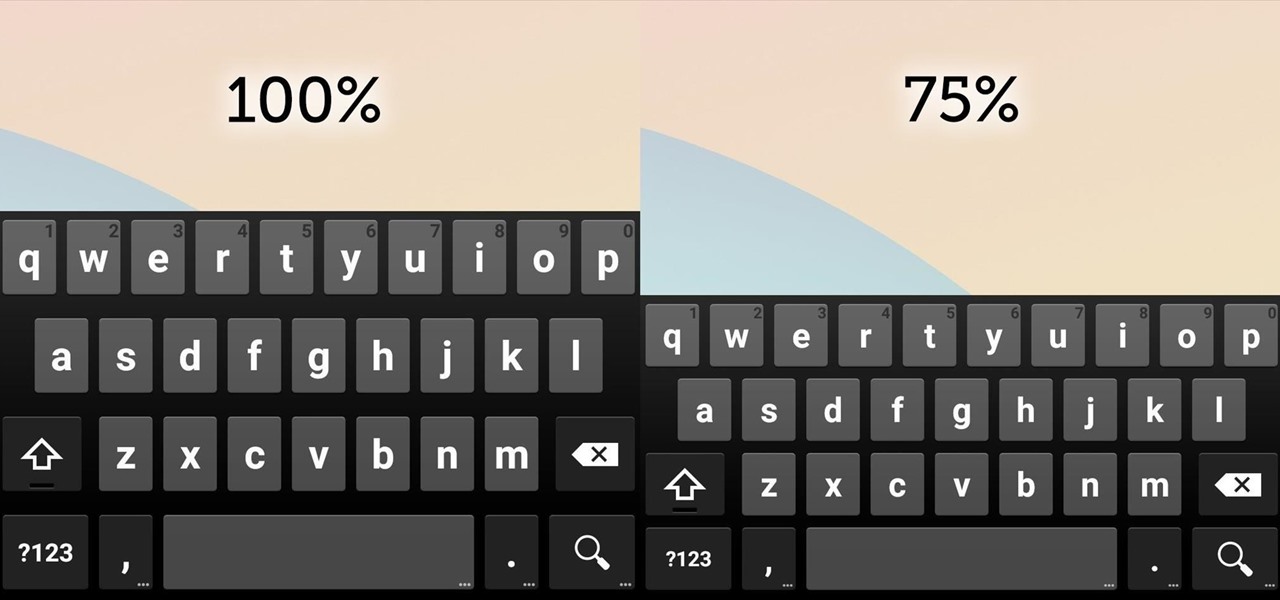
Google Keyboard, which comes pre-installed on Nexus devices (and is available for all others from the Play Store), is one of the most functional keyboards currently available for Android. With features like gesture-based typing, next-word prediction, and even text expansion macros, it's a very capable form of text input.
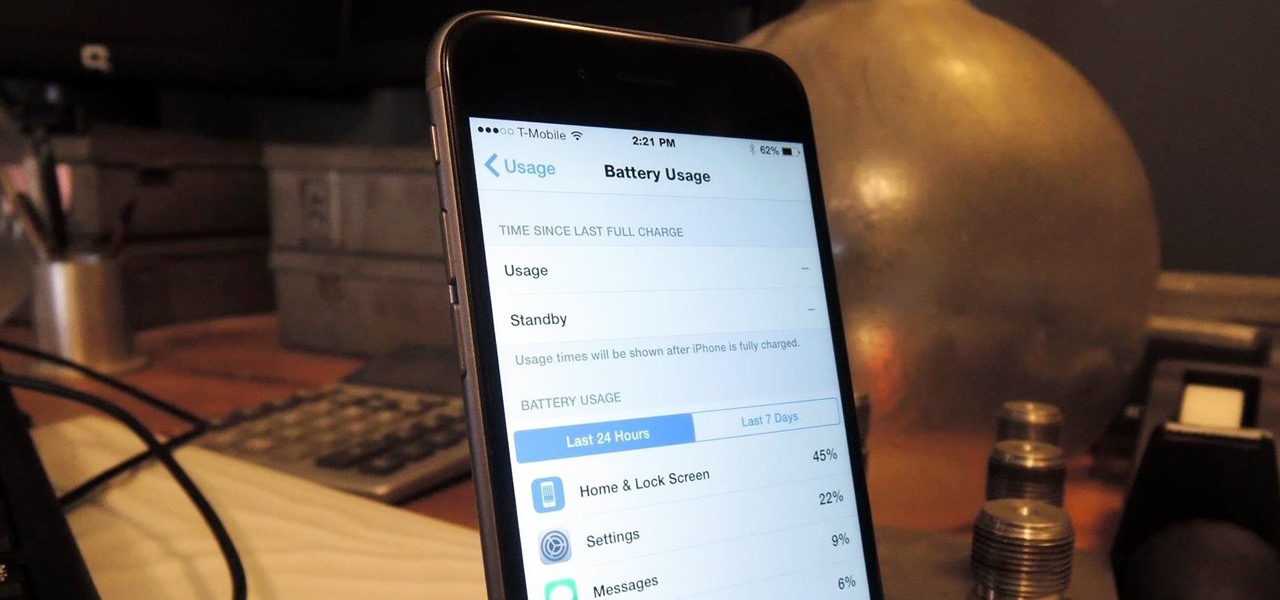
The new iPhone 6 and 6 Plus are supposed to last a lot longer in your pocket with improved battery life, but that doesn't mean that iOS 8 will be that friendly on your older iPhone model. All of those awesome new features could be killing your battery, but with some simple tweaking, your battery life concerns will be a mere afterthought.

Now that you've updated your iPad, iPhone, or iPod touch to iOS 8, there's a lot of cool new things to explore. If you felt a little overwhelmed from all of the detailed information available in our Coolest Hidden Features of iOS 8 post, then I've got a simple breakdown of all of the new features available with quick links to their walkthroughs and pictures, if available. Watch the short video roundup, or skip below for the list.

Your device has several volume levels that are regularly adjusted: the alarm, media, and ringer. Keeping track of the various volumes on a device can become an easy-to-forget task, potentially resulting in you not hearing an alarm in the morning, as you have to enter the sound options or trigger a volume change, then expand the dialog box that pops up.
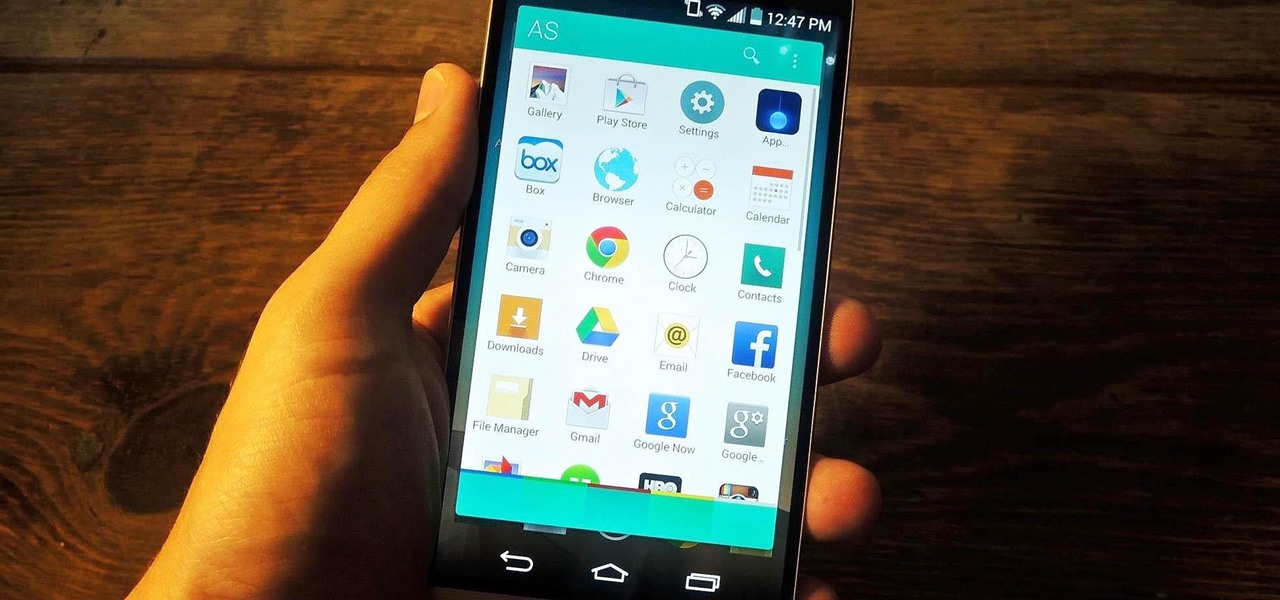
App switchers are a great way to conveniently access your favorite applications from any screen, but most limit the number of apps you can use. That means that whenever you want to switch over to another app, you have to leave your current one, and either find the one you want in recents, on your home screen, or in your app drawer.

With so many keyboard options available for Android, there's no reason to limit ourselves to the default one, or to just the ones available in the Amazon Appstore. While the Appstore does provide alternatives, such as SwiftKey, it doesn't come close to the selection available in the Google Play Store.
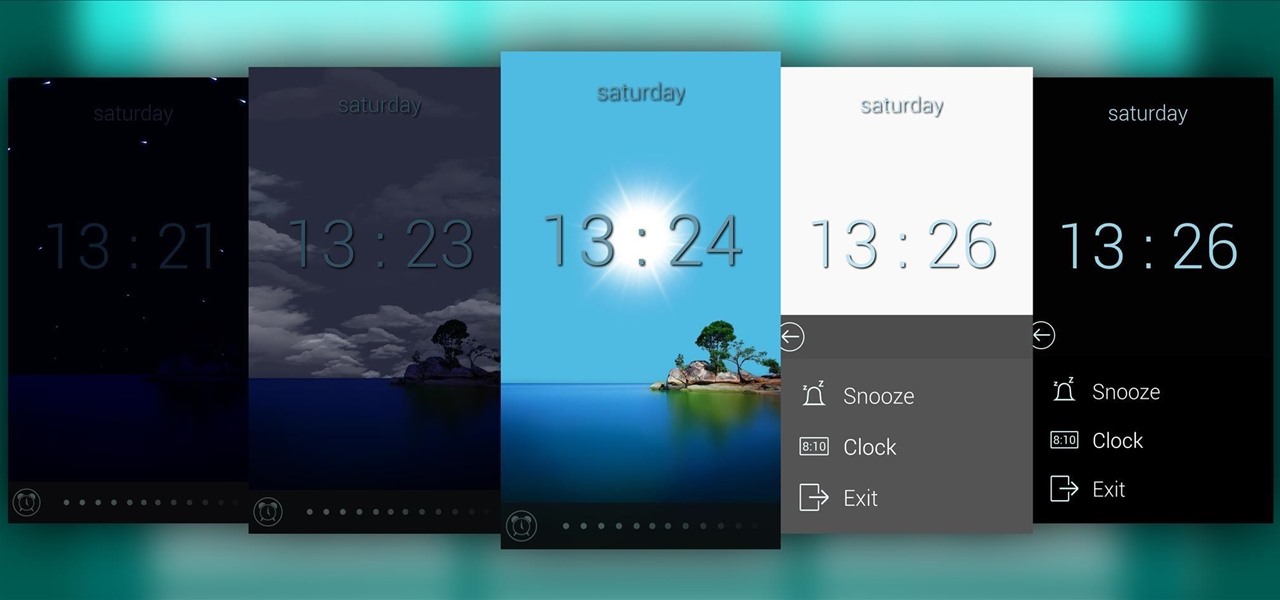
Most alarms just make noise to wake you up, and it can be a bit jarring coming off of a deep sleep to suddenly being woken up by a blaring sound. On the flip side, if you're a heavy sleeper, this might not even be enough stimuli to snap you out of your 8-hour coma.
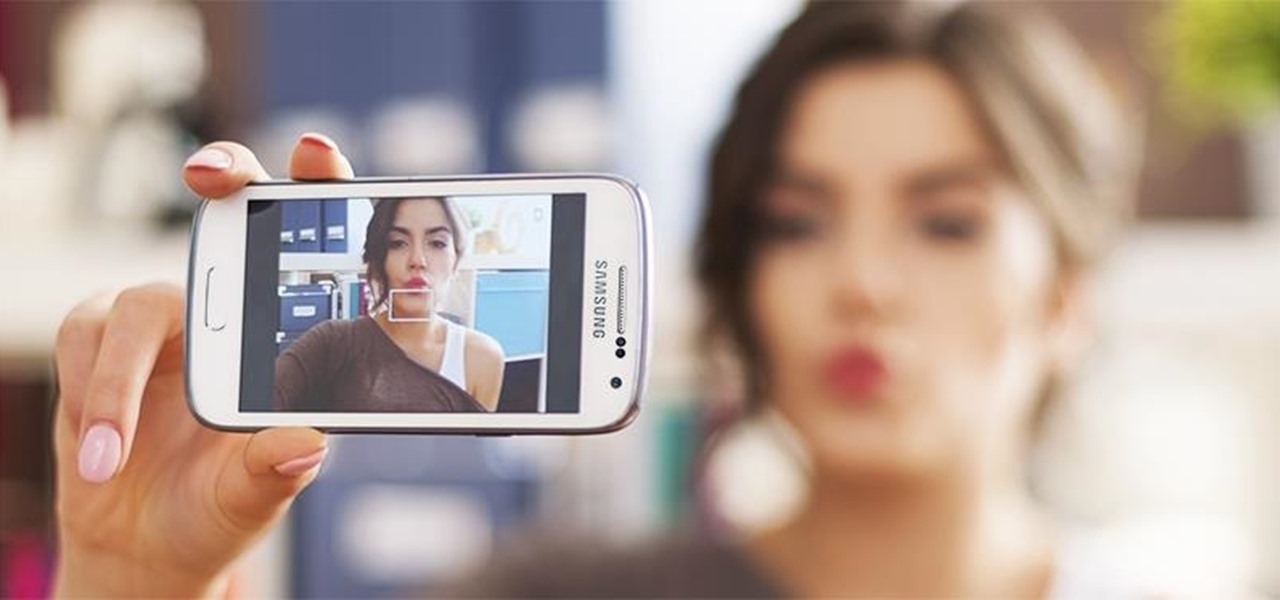
Maybe it is narcissistic to take selfies, but it has become a socially accepted norm, no matter how stupid you might look doing it. Since so many people are seemingly in love with themselves and mobile photography, I thought it was about time to show you how to step up your selfie game.

Most times when you take your smartphone out of your bag, pocket, or purse, you probably know exactly what you're going to do with it. Make a call, send a text, take a selfie, browse viral videos on YouTube, or one of the other many things a smartphone can do nowadays.
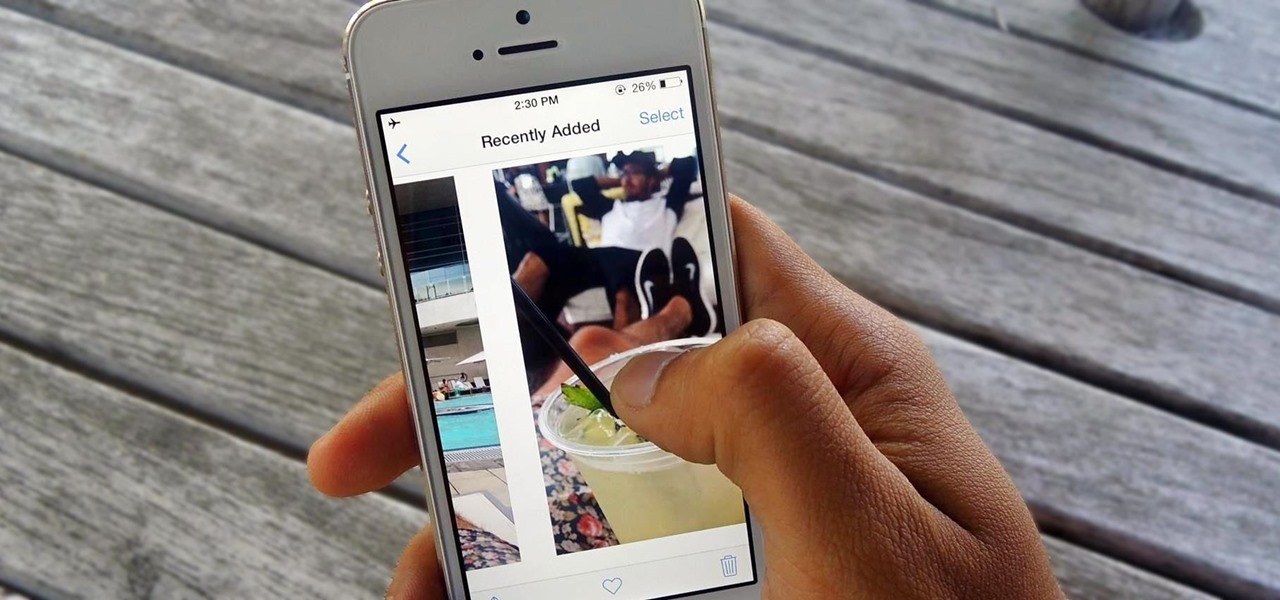
You hand your iPhone to a friend to show them a picture. What happens? They swipe. Left, right, it doesn't matter. You don't remember what lies in either direction of the photo in question, and you don't want anything compromising exposed to the unassuming viewer. Luckily, Apple includes a safety net in iOS to prevent this scenario from ever happening, so long as you set it up ahead of time.

If you keep sensitive data on your phone, you've surely considered a "lockout" app before. There are many such apps that can add an extra layer of security to other apps within Android. For instance, you can require a PIN or password before anyone is able to launch a particular app.