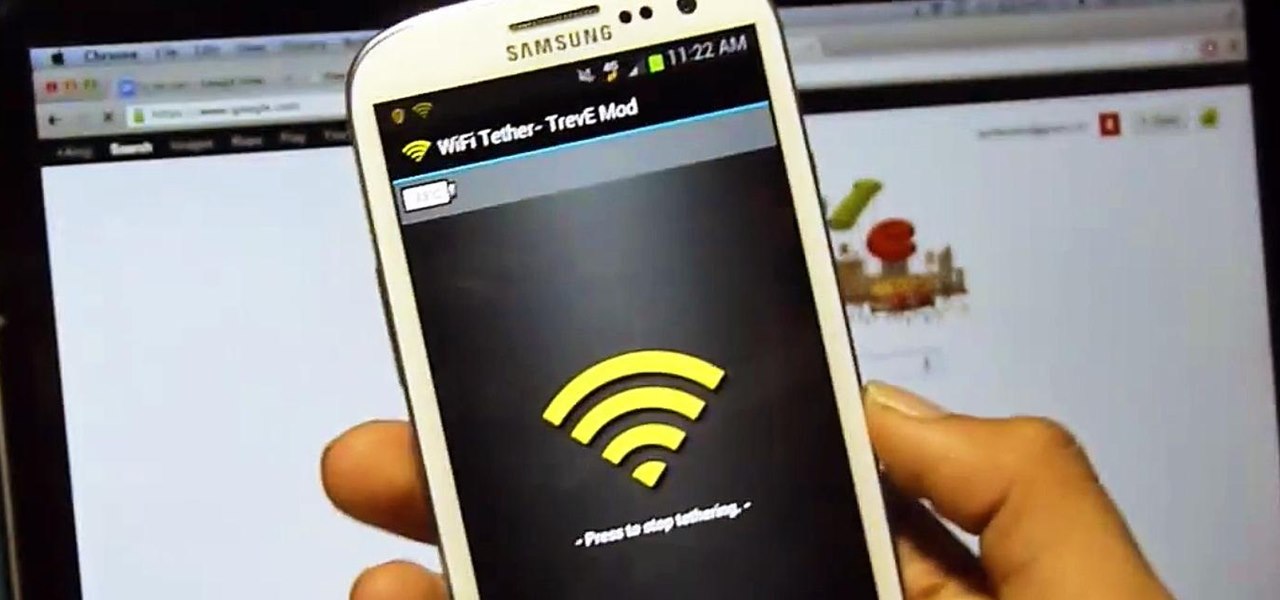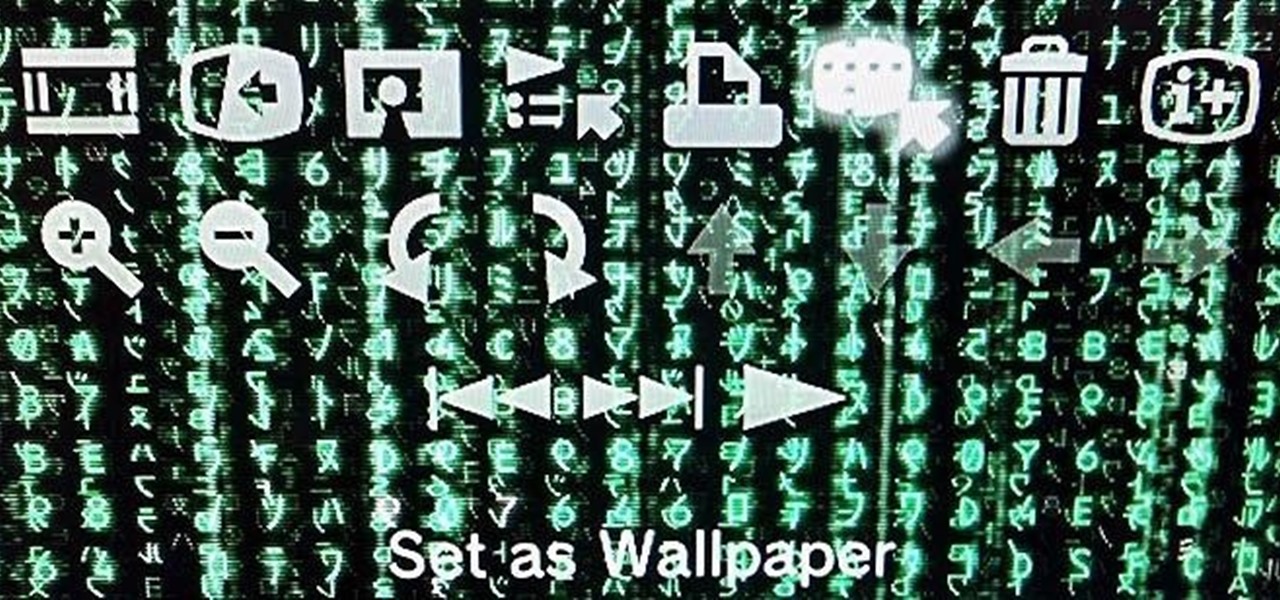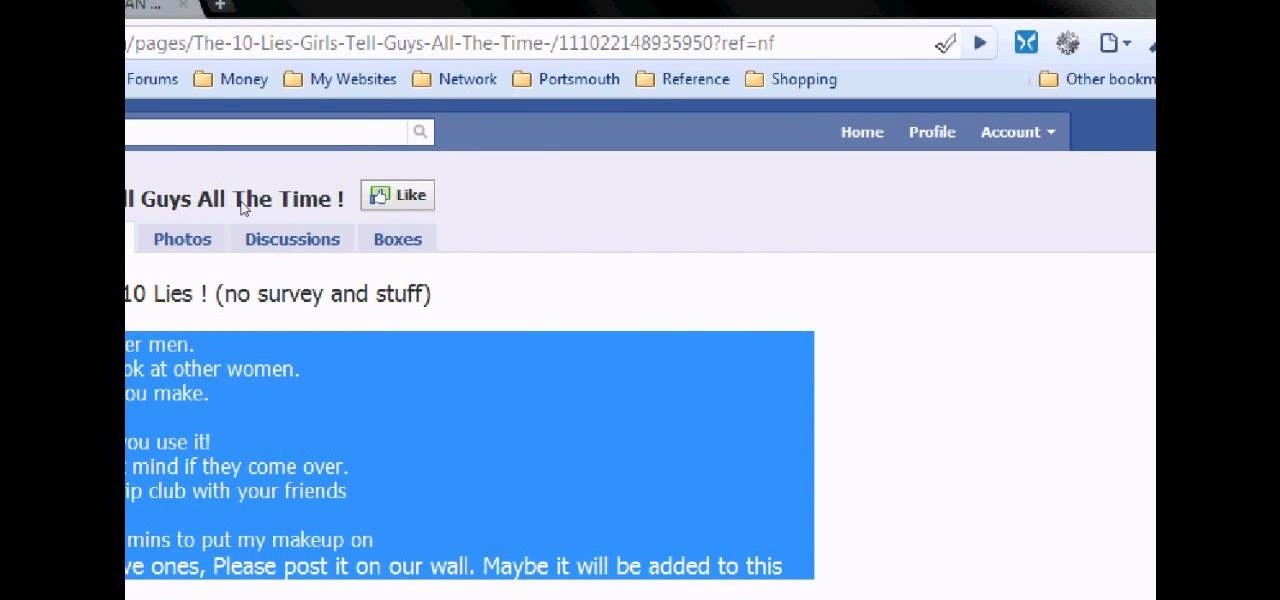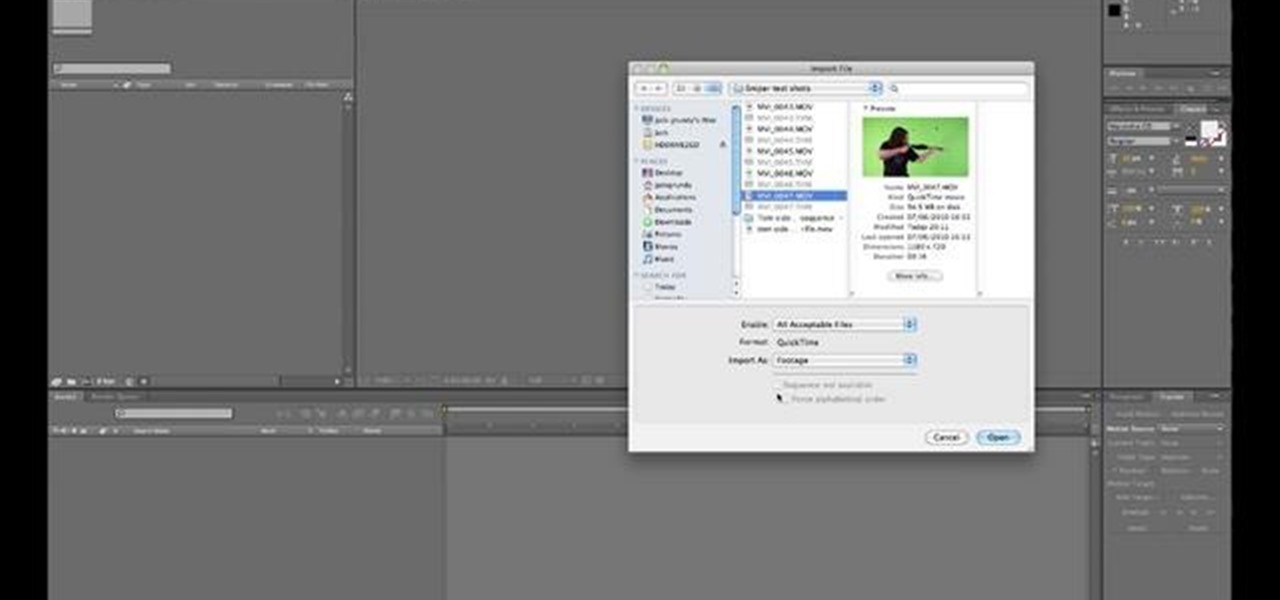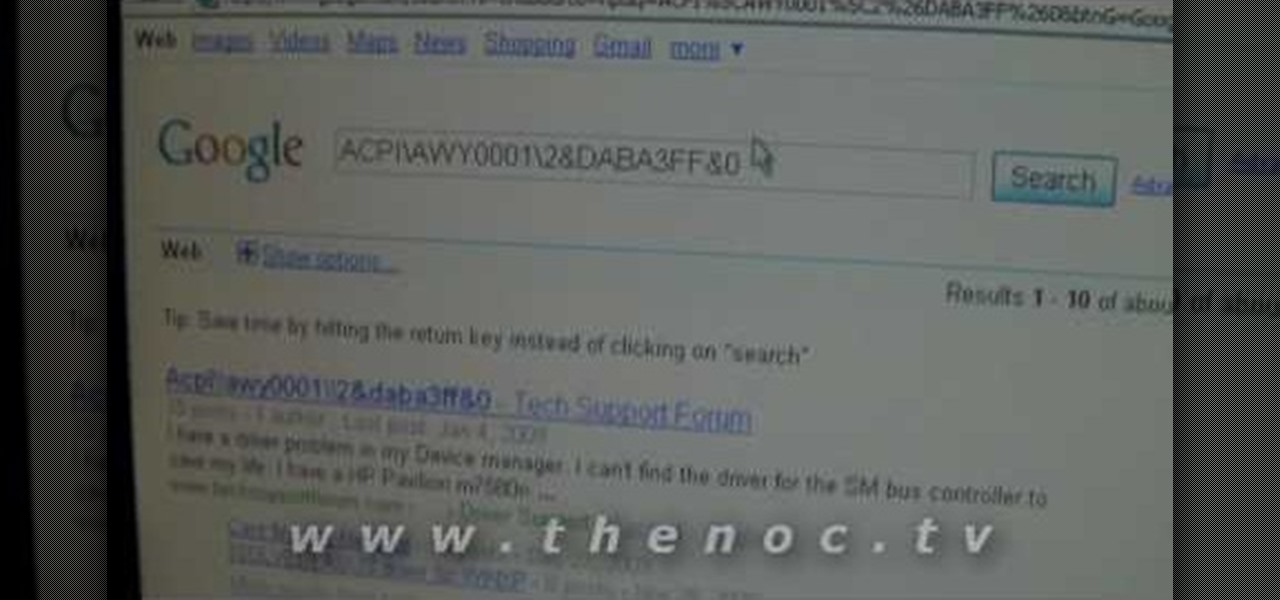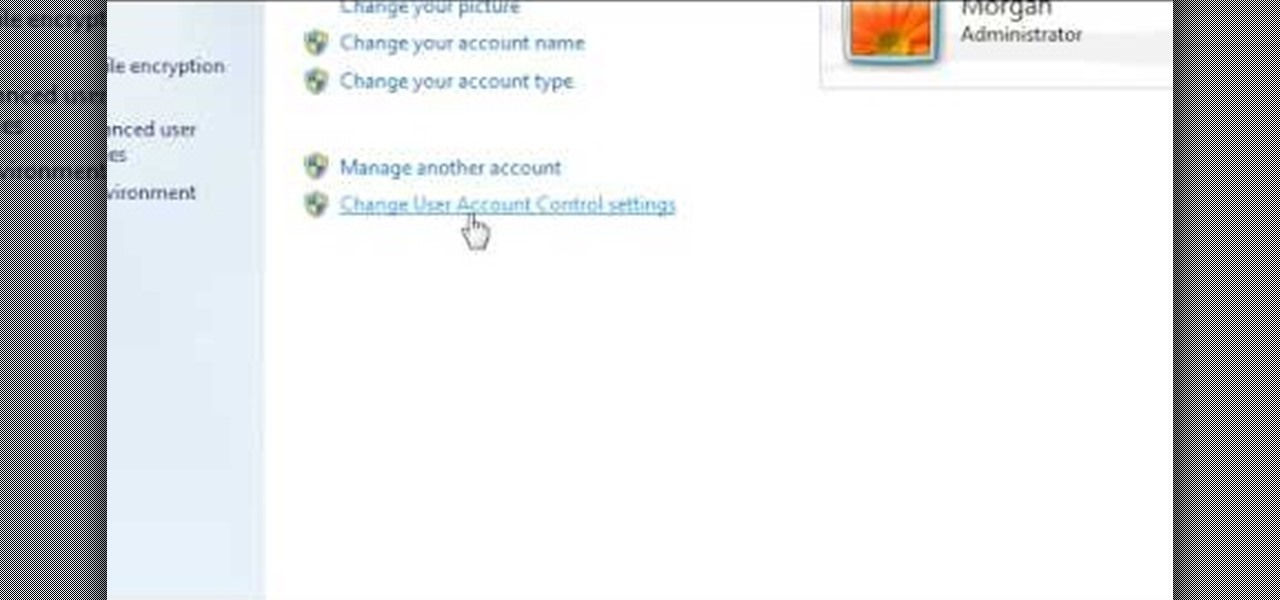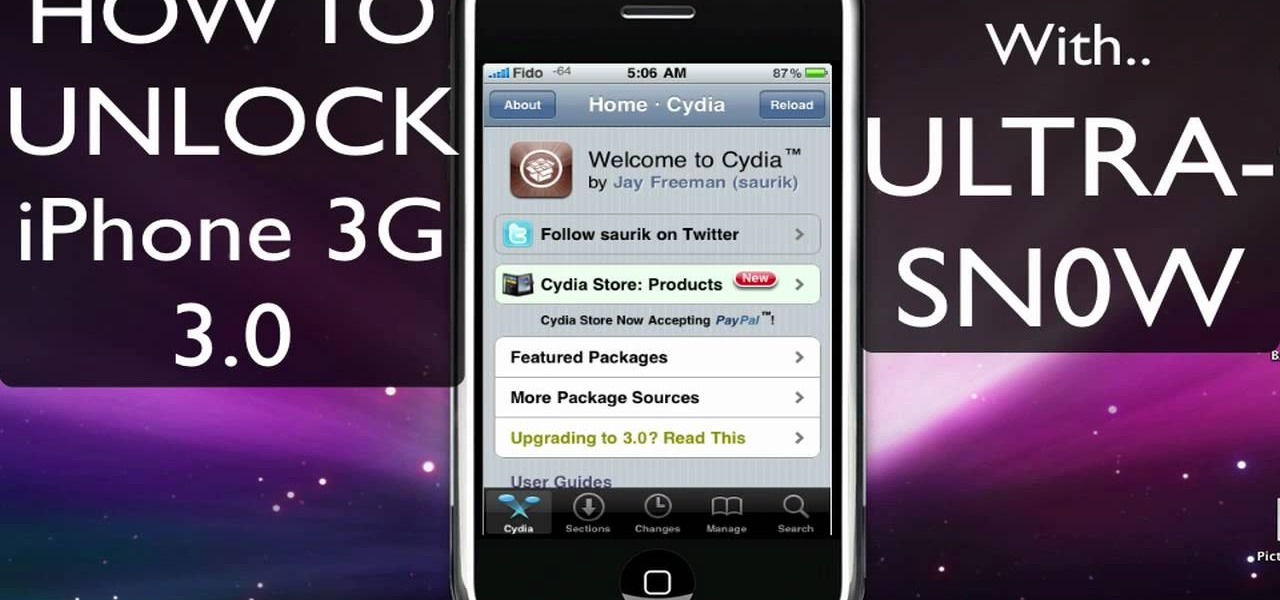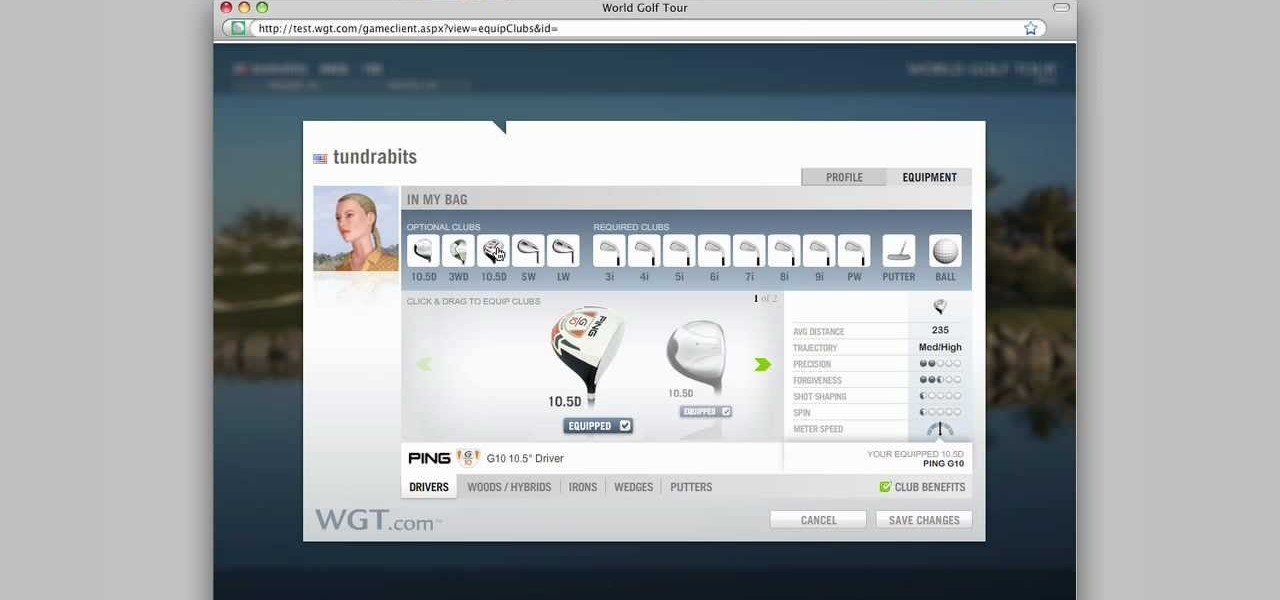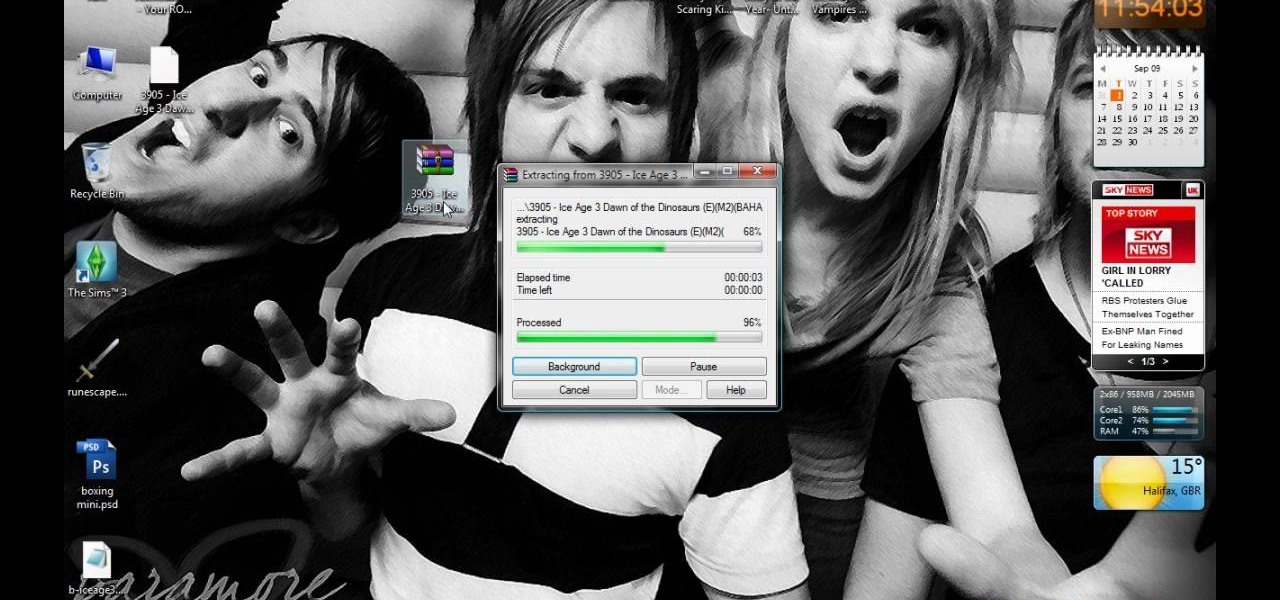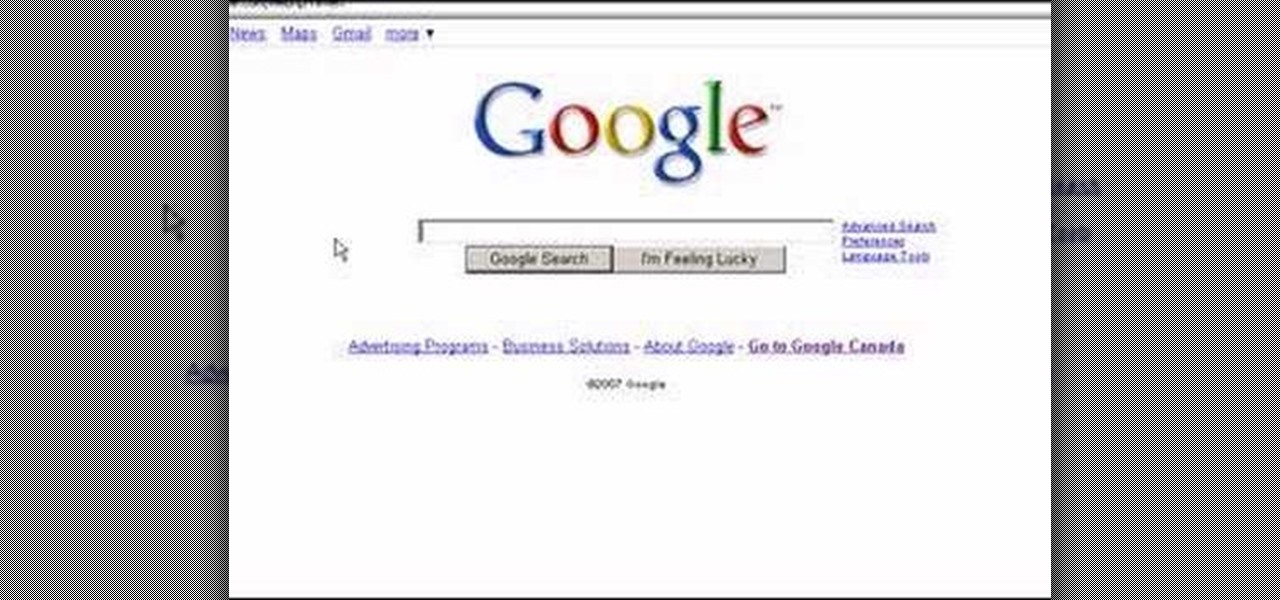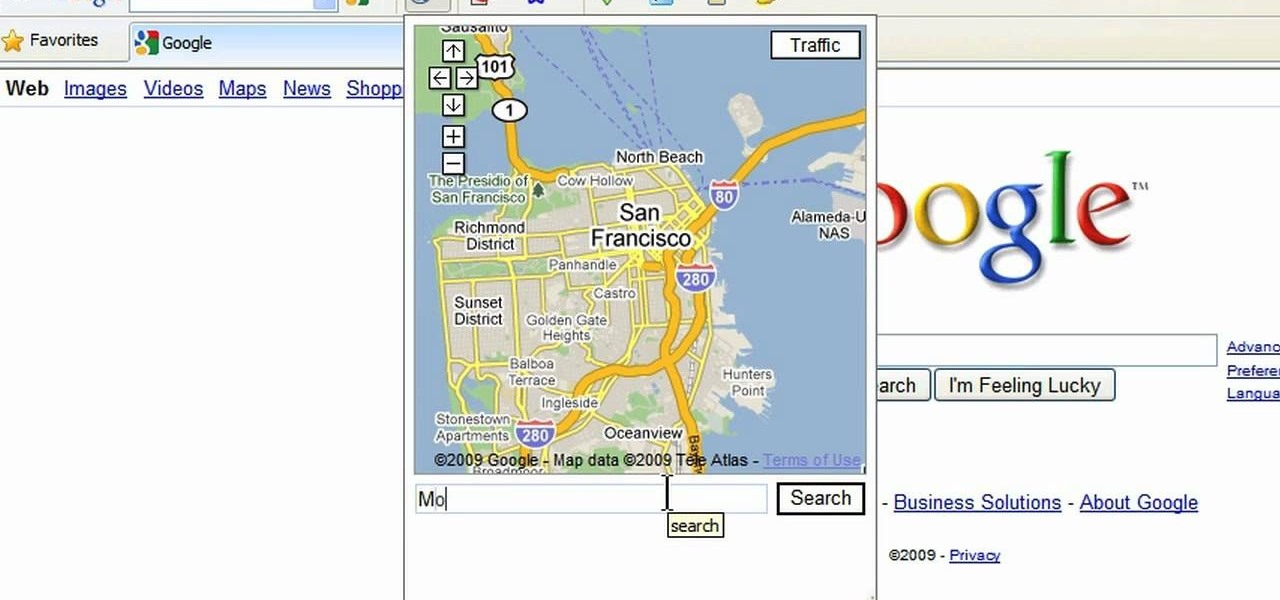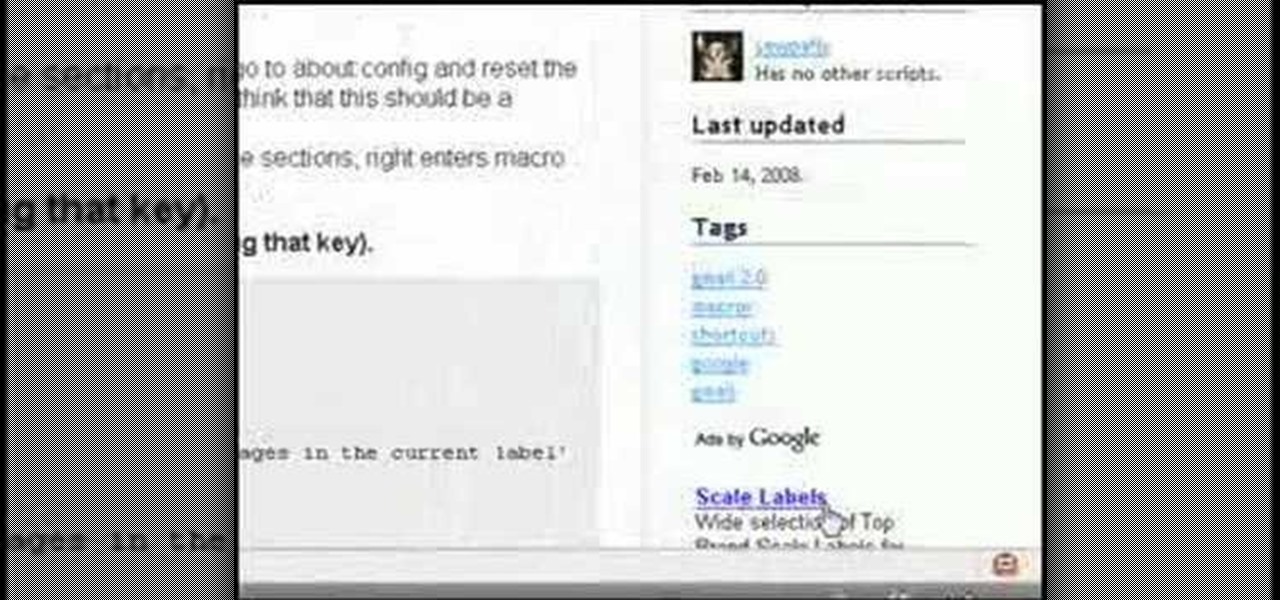All across the world, Nexus 7s have been secretly living a double life. The clean, simple look of the stock Holo user interface is nice if minimalism is your thing, but to softModders like me, Holo is bare, lacking style, overly blue, and an eyesore. It gets the job done, but I want something more customizable and visually stunning.

Having your phone ring loudly in a quiet environment could be potentially embarrassing for you, but also quite annoying for everyone else that didn't forget to put their smartphone on silent. Whether it's in class, at work during a meeting, at the library, or a movie screening—you can bet that someone's phone is going to ring loudly, pissing some people off. You don't really want to be that douchebag that interrupts a movie or the middle of a lecture with their annoying ringtone just because ...
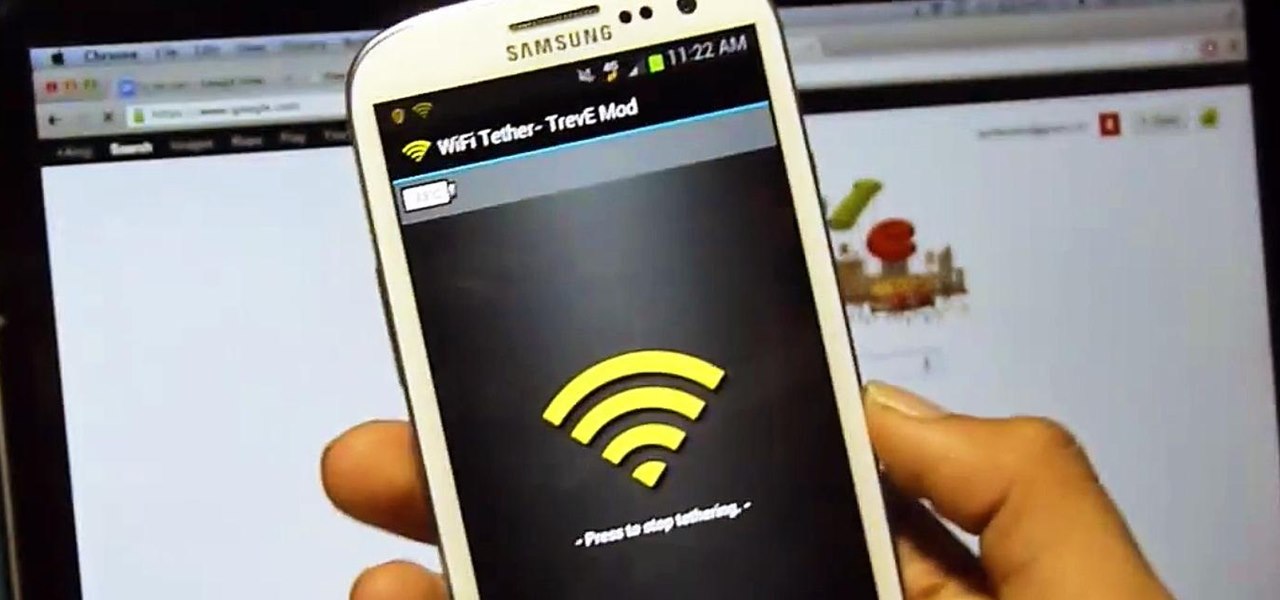
Not having internet sucks! We do a ton online these days, from working, shopping, studying, and collaborating, to watching fail videos and endlessly clicking through memes.

You may remember this badass wall of flames photo... That's because last month I highlighted a tutorial by photographer Barry Elder that showed how to light paint with fire.

If you have an iPhone, you probably already updated to iOS 6.1, which was released earlier this week. The new release came with some very subtle updates, including LTE support for more carriers, the ability to purchase movie tickets from Fandango via Siri, some security patches, and more.

As with most things on the Internet, browser cookies can be either helpful or harmful, depending on how they're used. On one hand, they make your experience more convenient by storing information about sites you use frequently. On the other, they can help companies track you across the web or cause your computer to be more vulnerable to attacks on public networks.

The PlayStation 3 is a sweet gaming system, and even though Blu-ray discs didn't really live up to all the hype and there is still no HBO GO app available, I love my PS3. One of the coolest things about it is that you can customize it to look however you want. One of the most common ways to do this is by changing the wallpaper, but most people use their computers to transfer wallpaper images over.

If you have an iPhone or iPad, but use a Google account for most of your communication, syncing your contacts just got a lot easier. Google recently announced that they added CardDAV support, an open protocol that lets you seamlessly integrate Google Contacts into other services. Google states that "Syncing via CardDAV is only available over SSL for Apple devices on iOS version 5.0 and above." So, if you're running an older iOS version, you'll have to use Google Sync instead.

Tons of iPhone 5 users with Verizon Wireless hit the message boards last week complaining about their phones sucking down massive amounts of cellular data when they were actually using a Wi-Fi connection. Of course, that means Verizon customers could have been getting charged for cellular data they weren't actually using.

Welcome back, hacker novitiates! In the next few hacks, we will be breaking into Windows servers. In this installment, we will learn to add ourselves as a user to a Windows 2003 server. Of course, when we have added ourselves as a user, we can come back any time and simply log into our account without having to hack into the system and risk detection.

Tired of clicking on interesting looking links in Facebook, only to discover that they are hidden behind a page you have to 'Like' before you can see? If you're surfing using Google Chrome, you can completely bypass this privacy setting. When you get to the page, go to the menu bar and click on 'Inspect Element.' Then you'll see the code for the page, and you'll be able to get around the block to see the page you want.

The first step in any After Effects CS5 project is importing your footage and setting up a custom composition with reference to the technical settings of your individual clips. Learn how it's done with this video tutorial.

Every device has ringtones these days, even tablets like the Samsung Galaxy Tab. Maybe it's because you can actually make phone calls from this Android tablet, or maybe it's just because of the alarm clock. But either way, you're going to want to change them every now and then. Go to MENU < SETTINGS < SOUND SETTINGS < PHONE RINGTONE and select the ringtone of your choice. Press OK to save. You can also change the VIDEO CALL RINGTONE.

Need to browse the web on your new Samsung Galaxy Tab? Well, first you're going to have to set up Wi-Fi on the Android device. This video shows you the complete steps to getting connected! Press MENU < SETTINGS < WIRELESS & NETWORKS < WI-FI SETTINGS and then select WI-FI to turn in on. Next, choose your network, enter the password and press CONNECT. It's that easy.

This video is basically a detailed round-up of the Samsung Omnia II i920 camera. All its features as well as the overall picture quality of the camera is shown in the video.

Different ways of using a proxy bypass to access blocks sites is shown with ease in this video. Many places explained to be blocked with internet security such as libraries and schools. Using a search engine such as Google you need to search for a proxy site. After a proxy site has been found you will use it to access the blocked websites through another servers internet provider. The narrator explains that proxies are just a way to bypass internet blocks by avoiding using the blocked compute...

This video narrates and explains how to figure out how to install an unknown device using the device manager. The first step is to access the device manager through the control panel/system. Once in device manager you must select the show devices options. Once the device menu is visible you then find the unknown device section and copy the name of the device driver. The next step is to open Google search engine and paste the unknown device ID name. After the search is complete you will see ma...

In this video, we learn how to turn off user account control (UAC) in Windows 7. First, go to your desktop and then the start menu. From here, go to the control menu and then user accounts. After this, go to change your user account control settings and a new window will pop up. From here, change the bar from the top to the bottom where it does not notify you, or wherever you want it to be that suits you the best. To finish, you will save this and then exit out of all the windows and your set...

Need a hand figuring out how to adjust AutoCorrect and AutoReplace settings in Excel 2011? This video will show you how it's done. Whether you're new to Microsoft's popular digital spreadsheet application, new to Excel 2011 or even an expert merely looking to brush up on the fundamentals, you're sure to be well served by this quality video tutorial from the folks at Lynda. For all of the details, and to get started using AutoCorrect and AutoReplace in your own MS Excel '11 projects, watch the...

In this tutorial, we learn how to do laundry at home. To start, you will need to set your washer to the right settings. Go with the one that works the best for you and the size/color of laundry you're going to do. Turn off the extra rinse you're doing and turn on the cold rinse because it will save you hot water. From here, pour in your soap and place your clothes in. Then, turn it on by pulling the button. Once your clothes are finished washing, put them in the dryer. Then, clean the lint tr...

In this tutorial, we learn how to do light graffiti with an ISO-100 camera setting. First, you will need lights in an array of different colors. After you have all of these lights, you will need to take a picture. Then, grab the lights and write in the air with them. After this, you can turn the camera on and then use the light source from the camera to create light graffiti on your pictures! You can do a ton of different things, there is no limit! This is fun and creative, so get out there a...

In this tutorial, we learn how to clear out your cache on the Xbox 360. To start, you will go to your Xbox and open up the settings. Then, go to system settings and then go to memory. From here, it will tell you how much memory you have left, then click on the top button. It will then perform maintenance and clear our your cache! This is all you have to do to clear out the cache from your Xbox 360. This will help it run faster and also clear out your information so it doesn't save anything th...

In this tutorial, we learn how to take pictures right after sunset. To get the optimal setting for pictures after sunset, you will first want to place your camera on a tripod. You want to get a view of both the sky and the tops of buildings that have just turned their lights on. After sunset, set your flash to a setting for outside and then take a picture of the sky with the clouds showing lightly in the air. Make sure to take a wide angled shot so you can see a clear view of the surrounding ...

In this tutorial, we learn how to make an energy ball in Adobe After Effects. First, load a movie of someone pretending to hold an energy ball in their hands. After you do this, you will select a new setting and change the color. From here, you will select a round circle tool and add it where the hand looks like it's holding it. Then, change the effect to make the ball move around with the hand. After this, add the tracker to the hand and position it with the hand. After this, change the cont...

This is a video tutorial in the Computers & Programming category where you are going to learn how to quickly change your user name in Facebook. Click on start and then click on all programs. Go to accessories and click on system tools. Now select character map. Write whatever you want in the character map window and minimize the window. You must write two words with a space in between. Go to your Facebook account and move your mouse over settings, but don't click. Click on account settings. N...

This video tutorial is in the Electronics category which will show you how to unlock your iPhone 3G on jailbroken firmware 3.0. By unlocking your iPhone you can use any GSM Sim carrier in your phone. For example, if you have an AT&T iPhone and you put a ROGERS Sim card from Canada, your iPhone will not accept it because it is LOCKED at AT&T. This is a software to unlock iPhones. Before you can unlock, your iPhone must be jailbroken. Open Cydia and hit manage. Then hit sources. Now select edit...

In this video, we learn how to get started downloading torrents. First, download uTorrent from uTorrent. After you have this installed, go to Mininova to browse through different downloads. You can also go to ISOhunt to search through what they have to download. Once you have searched for and picked out what you want to download, download it through uTorrent. After this, you will wait for it to finish, then you can open it using your computer and you're finished! Enjoy using your download how...

In this tutorial, we learn how to easily defragment your computer. Files that you use aren't always put in the right place, which will slow down your computer and file searches. Defragmenting your computer can help speed up your computer and make everything go a lot quicker. First, go to the start menu and then run "dfrg.msc" and click "ok". Once you have done this, a disk defragmenter will appear on your screen. Run this on your screen, then when it is finished you will be able to review the...

In this video we learn how to purchase clubs in World Golf Tour. Go to the pro shop and upgrade the golf equipment your player uses. To access this, click on the pro shop link on the top of the main menu. You can search by your favorite brand or just browse by the item that you need. Pay attention to the benefits panel when you are searching for different products. When choosing clubs, consider the club's cost and then buy it by clicking on the "buy now" button. You will be prompted to confir...

In this video, we learn how to use FastStone Image Viewer: the basics. After you have downloaded and installed this software, open it up. Now, go to the settings section of the software and move between the tabs to change and explore the different settings. When you select an image, it will automatically zoom in, you can move between different images, then you can set it as wallpaper, edit it, save it, and much more. You can upload picture and images by going through the file menu, then editi...

In this tutorial, we learn how to save music from MySpace as an MP3. First, download and install the Firefox plug-in from: https://addons.mozilla.org/en-US/firefox/addon/1843. After this, go to MySpace and search for the artist whose music you want. Then, click on the top of the browser on the "view" button, then click "page source". After this, search "mp3" at the bottom of the page, then scroll through until you see "<PARAN NAME="src"value=themp3linkwearelookingfor" and copy this. Paste thi...

In this tutorial, we learn how to use AV mode & High Speed Sync (flash). First, go to AV mode and change the settings to 2.8. When you do this, your shutter speed will blink at 250. To fix this, hit the lightning bolt with the "h" and change it to the high speed setting. Now, your camera will be able to use the high speed shutter with the flash as well. Now, take some shots of your subject in the sun and you should be able to see a huge difference. The background should come in crystal clear ...

First open up the Google and search there for Romulation. Now click on first link it will take you to the website.

In this video, we learn how to open files/folders/programs with hyperlinks. First, go to your computer, then go to tools, and folder options. Underneath the section that says "click items as follows" you can change your preferences for how you want items to appear and pop up, then click ok. Now, go to your web browser or a different page with a link and click on a hyperlink. Once you do this, you will get to see how your settings have changed how this looks and opens, then change your setting...

In this video, we learn how to do a free reverse cell phone look up for call records. This will work for some cell phones, but not all of them. First, go to the website Your Spying Eyes. This is a great search tool where you can look through records of cell phones to find out who someone is and more information about them. There is a small fee you will have to pay to get this information, but it's worth it. You can also look up phone numbers on Google, by simply searching for the phone number...

In this video, we learn how to mix your song in Studio One. First, press the F3 button to show all the instruments you have and then you can click on those to change the settings of how your music sounds. Create different noises and change the beat delay to create a unique sound. After this, you can change the one, beat, volume, bass, and anything else you want to in your song. You can use the compressor to change effects, then adjust any other settings that you would like! When finished, sav...

In this tutorial, we learn how to add the YouTube button to the toolbar. First, log onto your internet browser and then add the button that says YouTube on it, so there is an icon that shows up on your toolbar. After you do this, you will be able to search for things without being inside of the YouTube website. To test this out, simply type in something you want to see on YouTube in the left hand text box, then click on the YouTube icon. After you do this, the website will pop up showing the ...

This is a video tutorial in the Computers & Programming category where you are going to learn how to avoid traffic jams using the Google Maps button on the Toolbar. Click on the Google Maps button on the toolbar. This will bring up the maps window. Here you type in the area in the search box, for example, "mountain view, ca" and click 'search'. On the next window click on the 'traffic' button and the map will then show you the roads that are clear of traffic jams in green color. There you go!

In this tutorial, we learn how to change your IP address in five different ways. First, go to your security settings and clear all cookies, then start to browse the internet with private browsing from your internet browser. You can change your IP address by going onto your internet browser and changing the LAN settings. Type in your address and port, then bypass the proxy server. Next, go to options and then advanced on your browser. Type in the proxy and port, then click where it says no pro...

In this tutorial, we learn how to create interactive shortcuts in Gmail:Greasemonkey. Start off by searching for "Greasemonkey", then click on the very first result. Click to install this, then once you have it you need to restart Firefox. Now, on the bottom of the screen you will see a little monkey icon. After this, type in "Greasemonkey scripts" into Google, then search for "modified Gmail macros" and install this. After this is installed correctly, go to your Gmail account. First, type in...