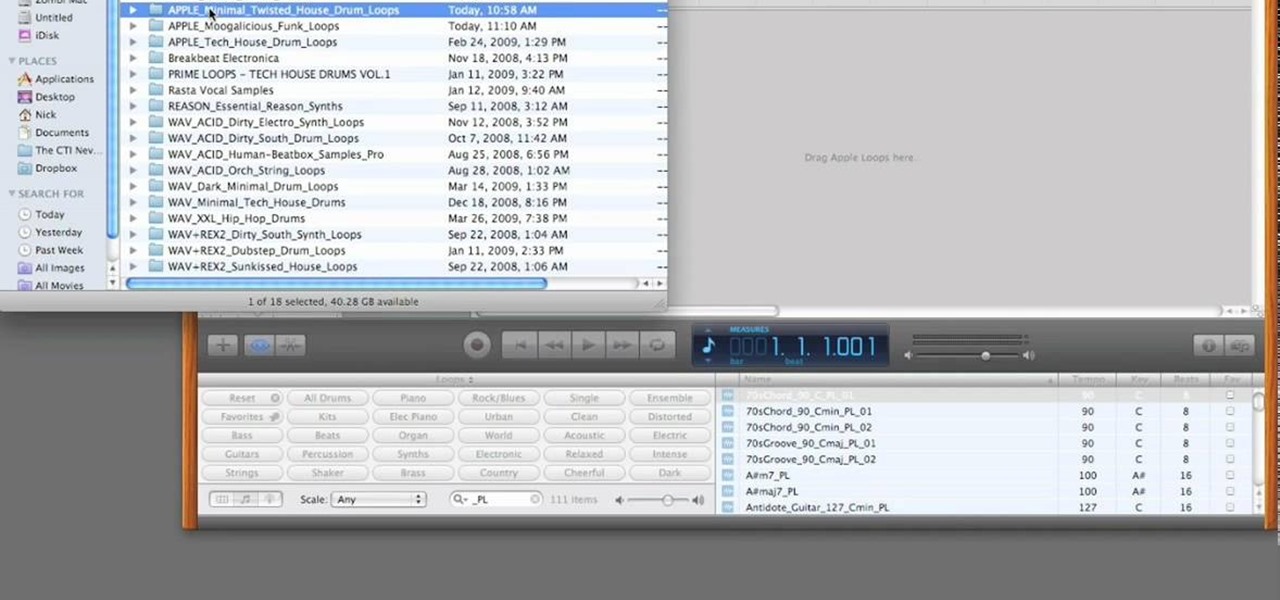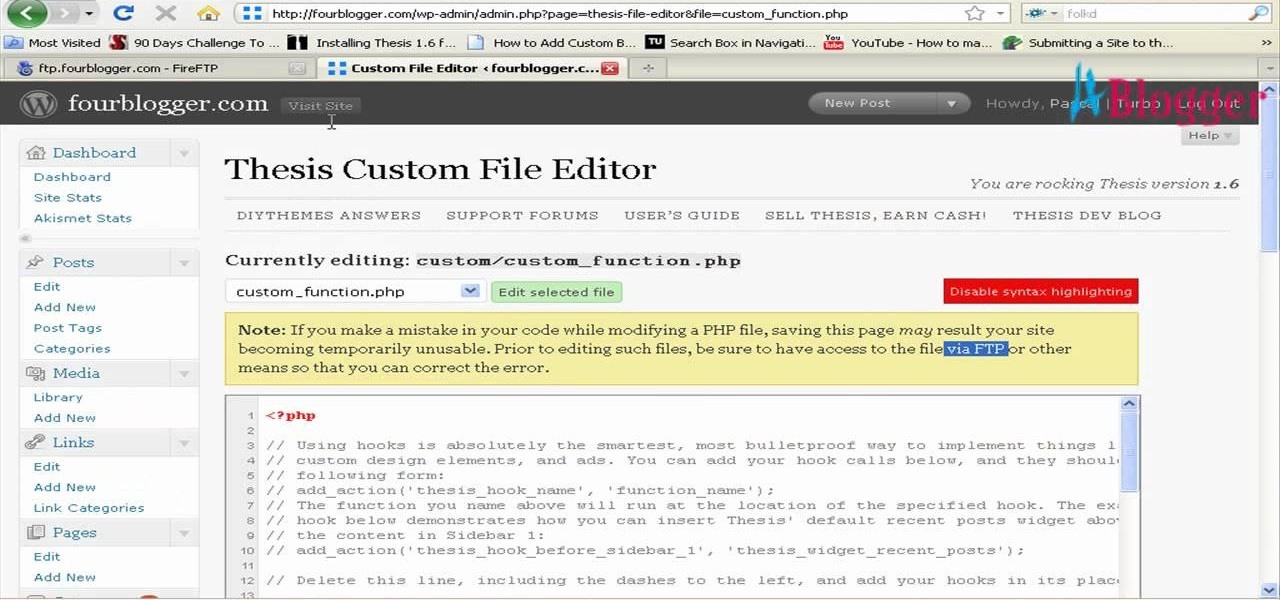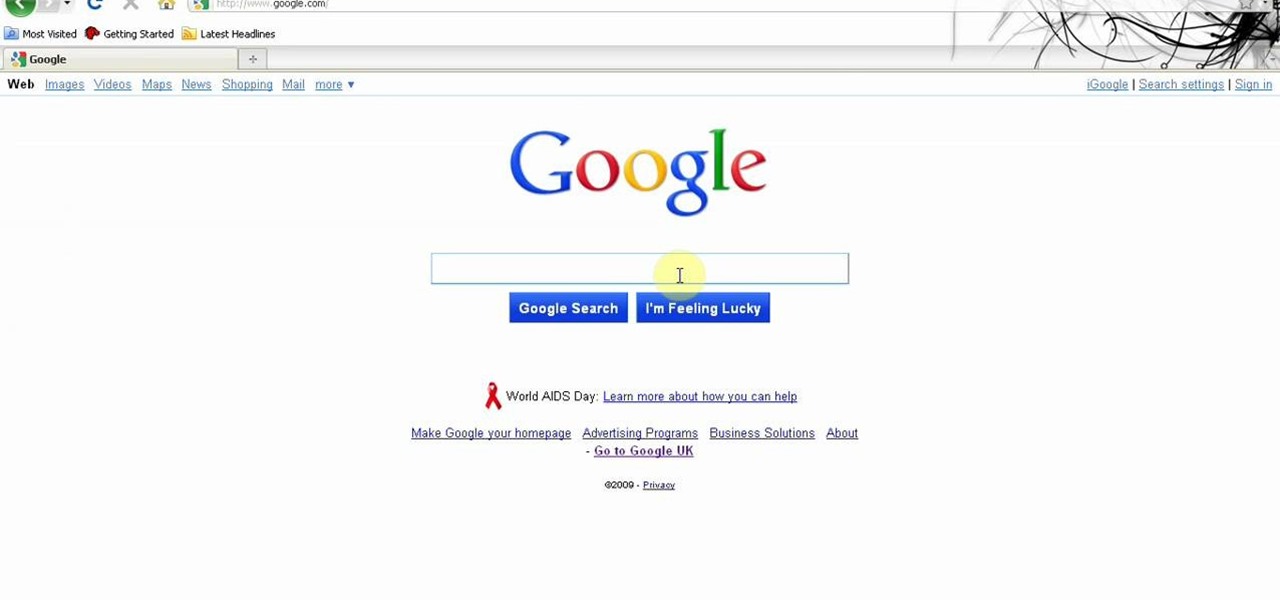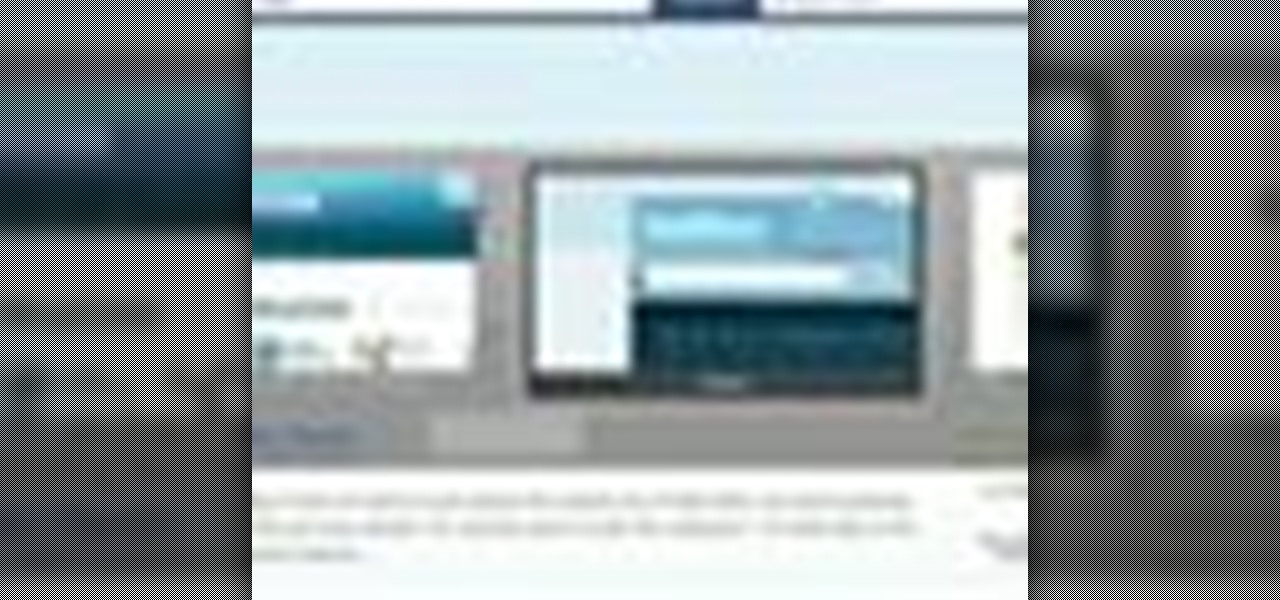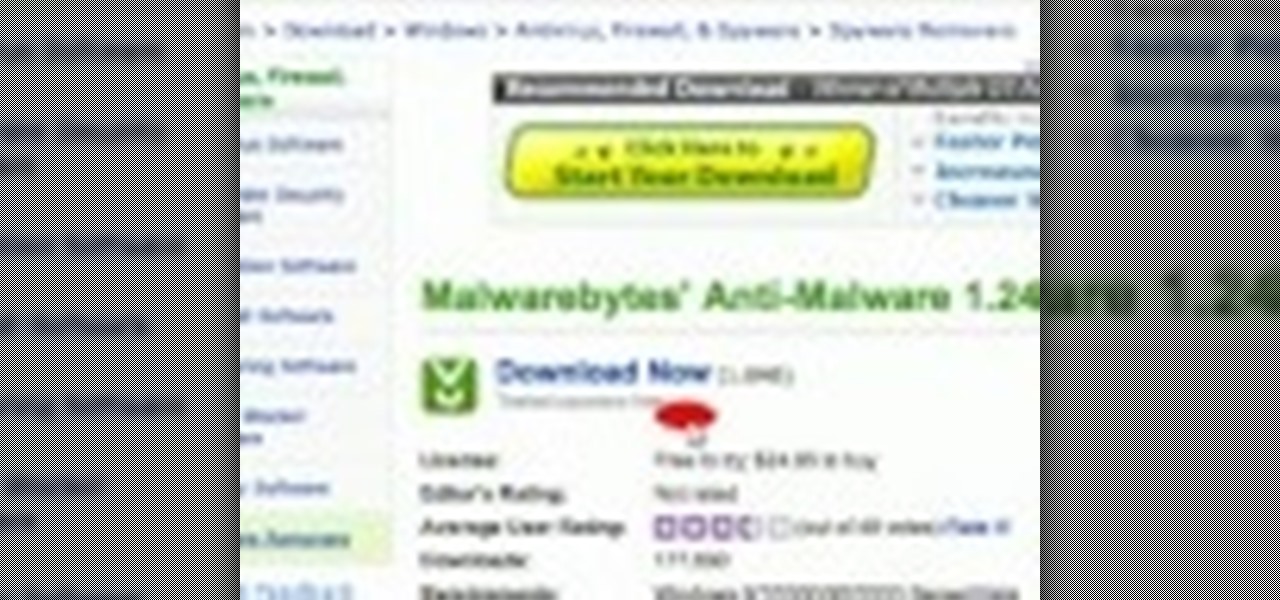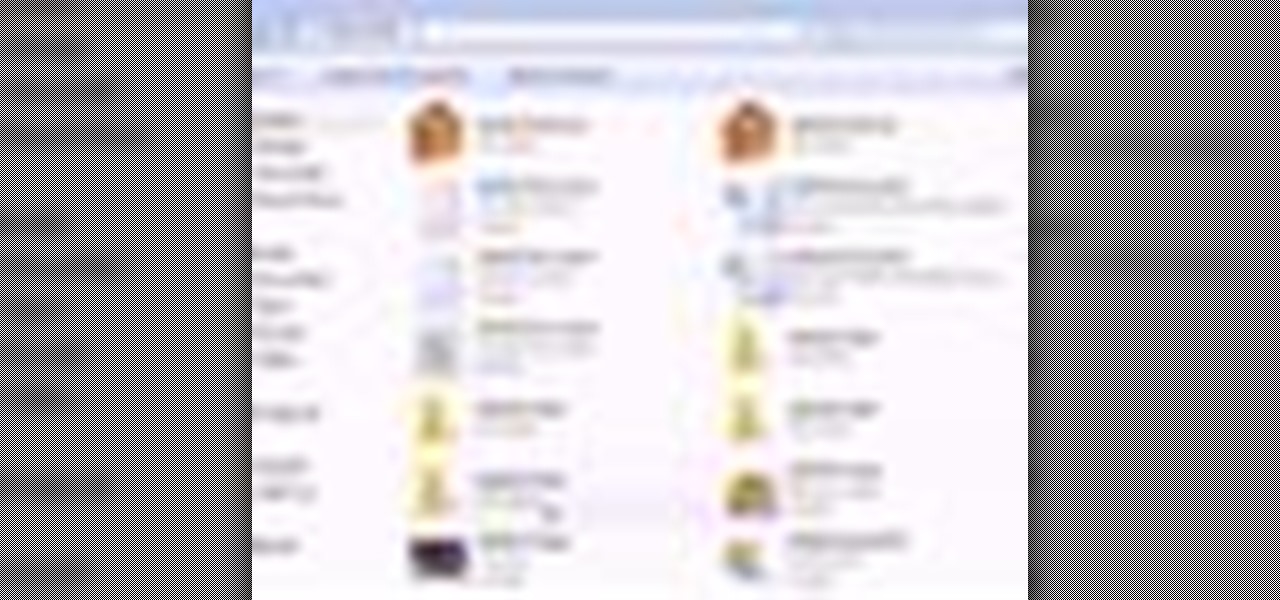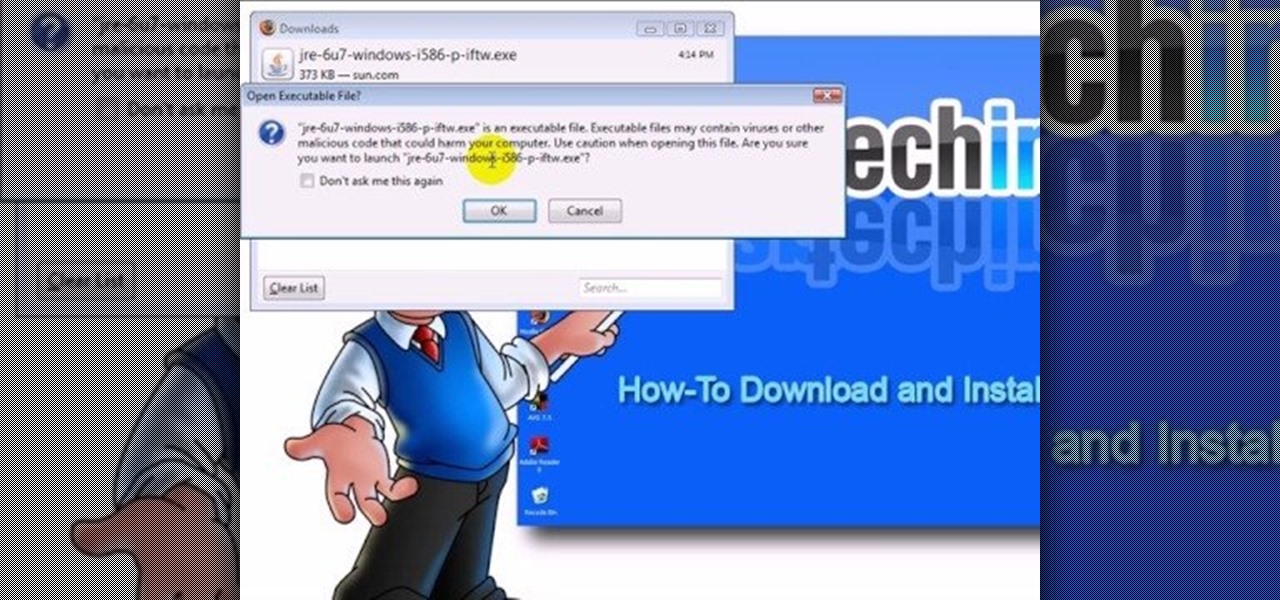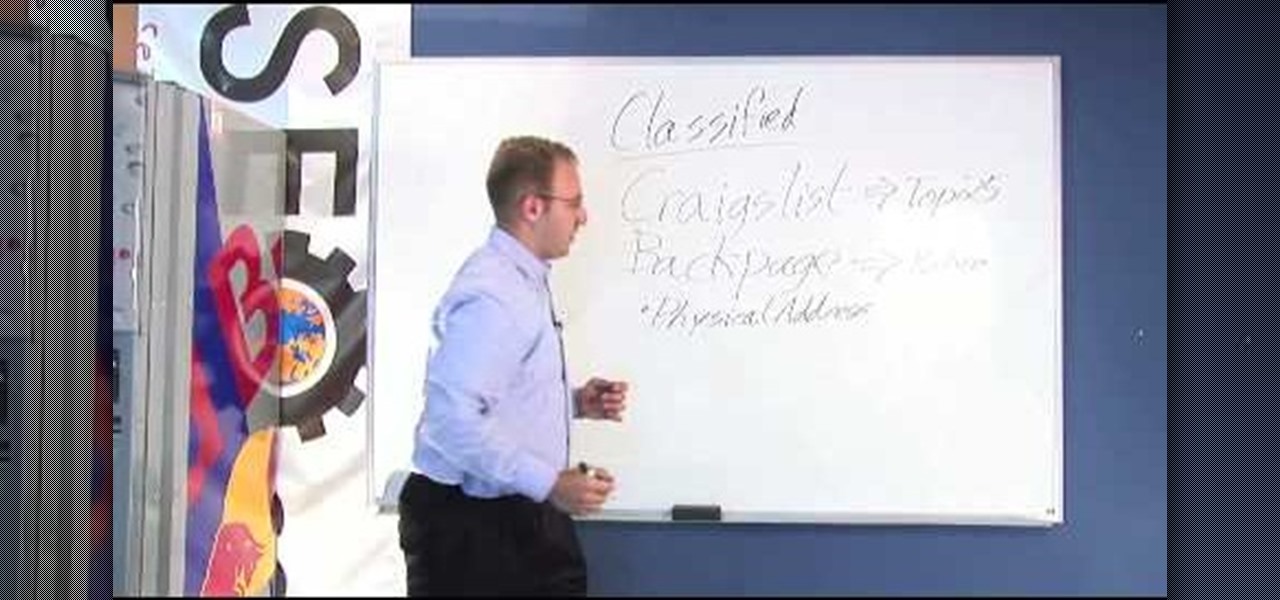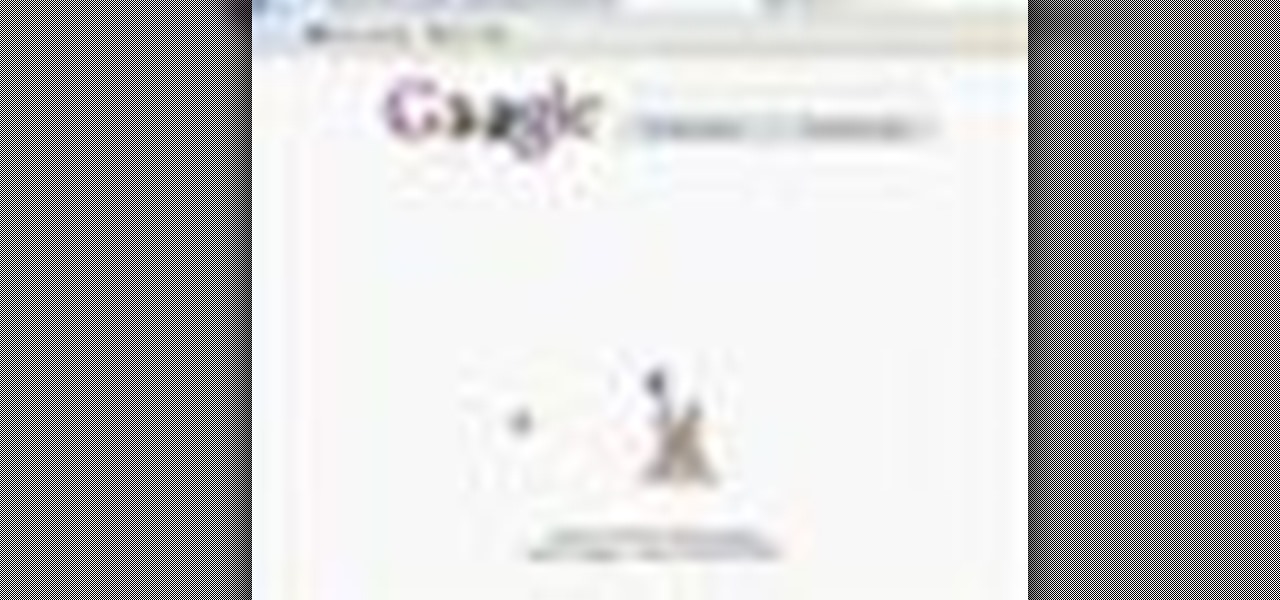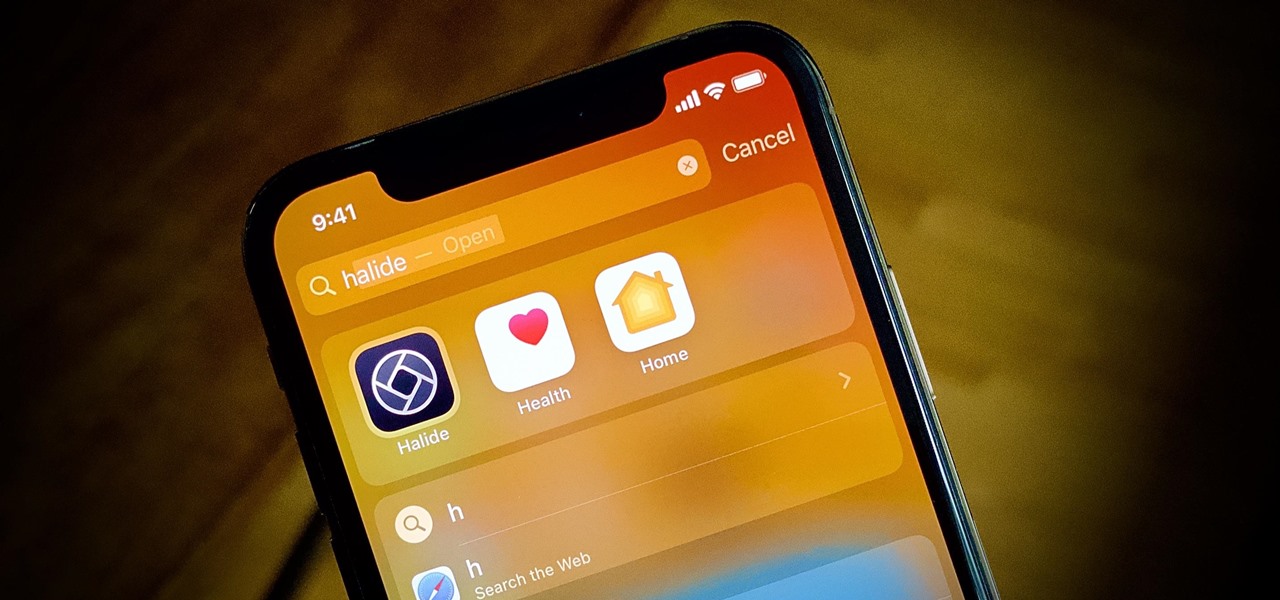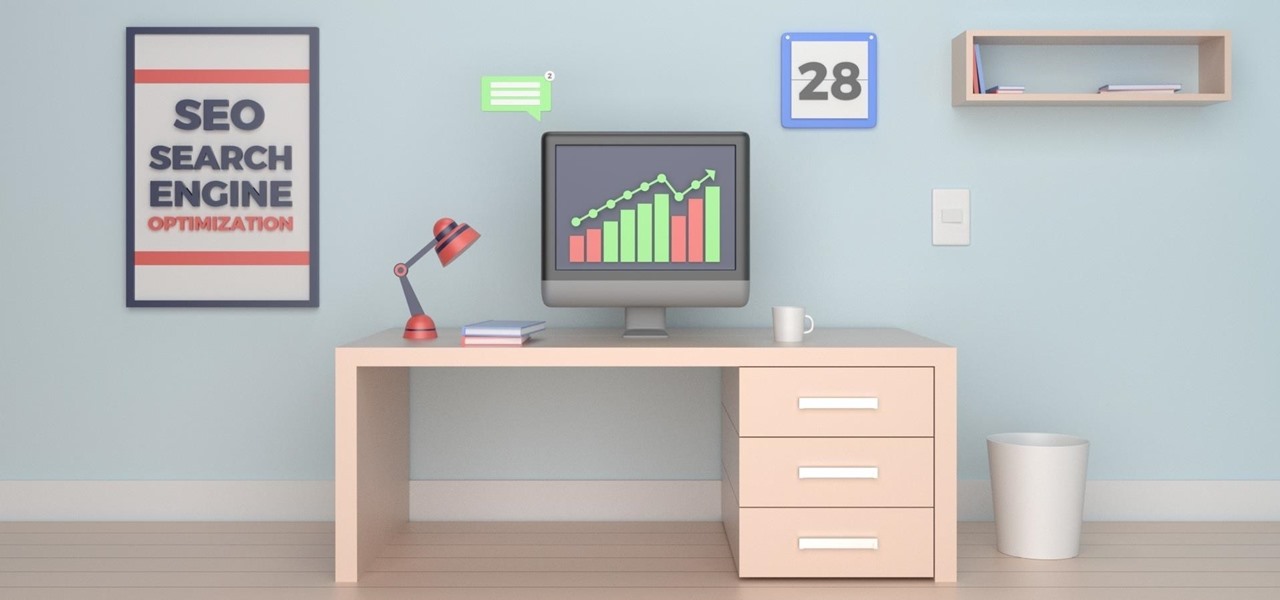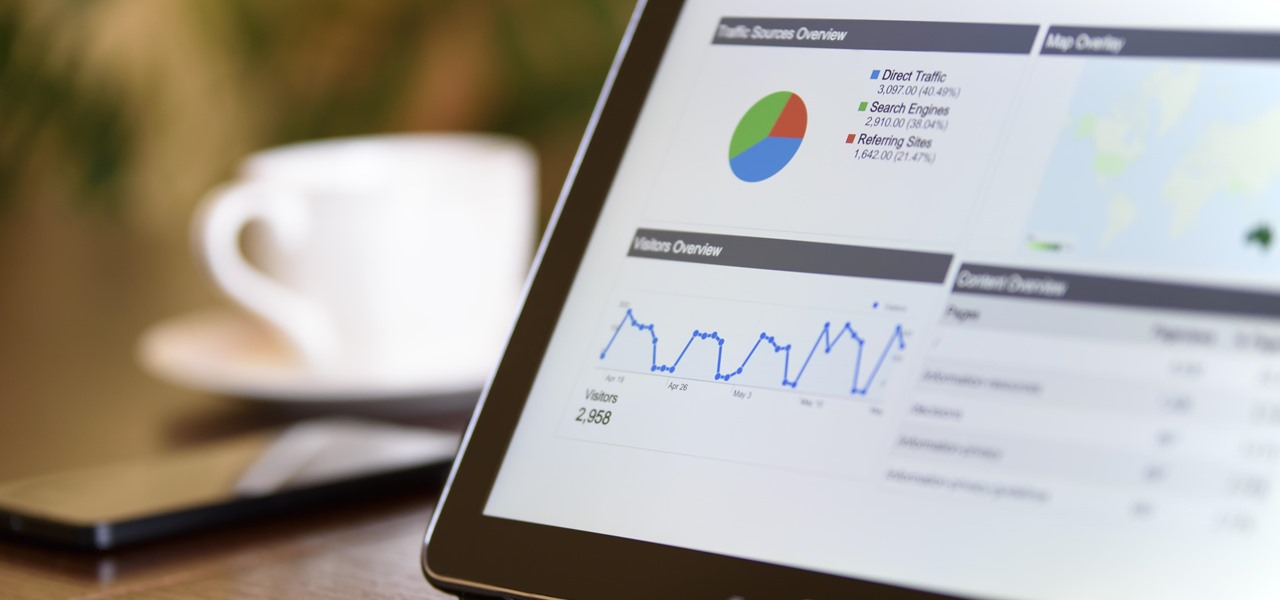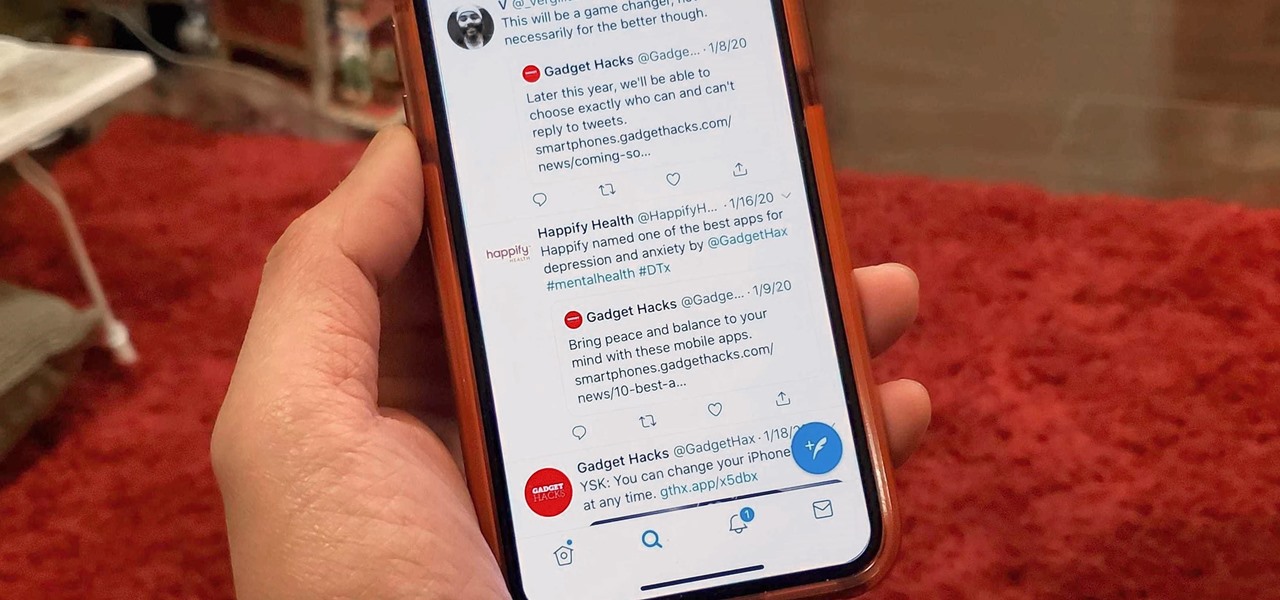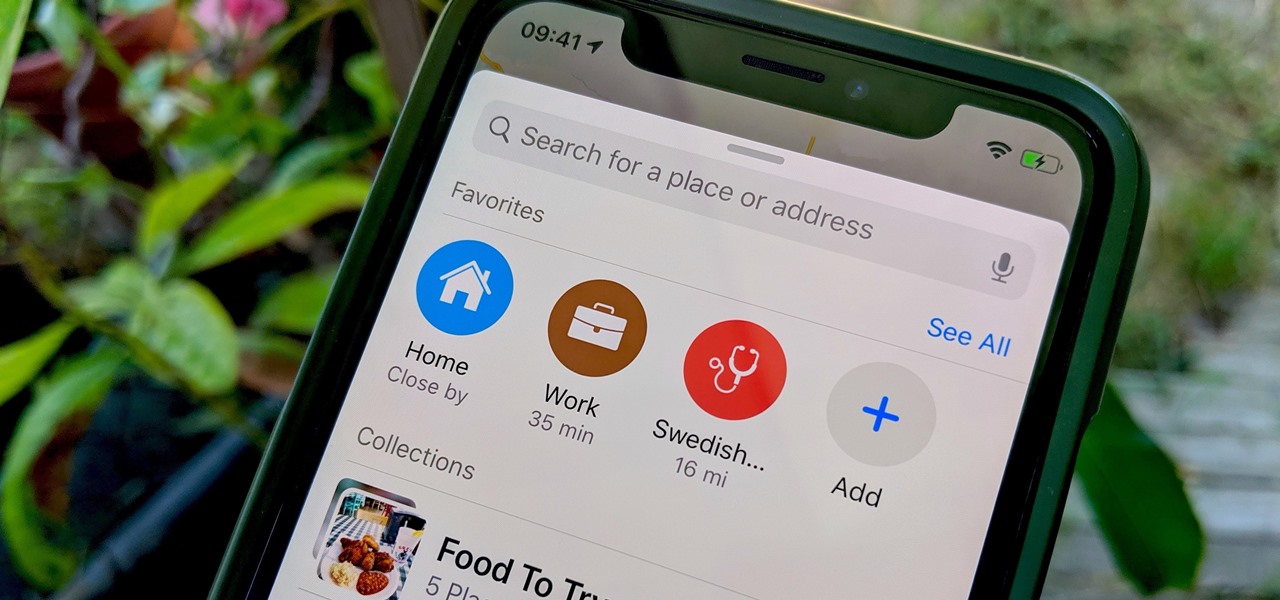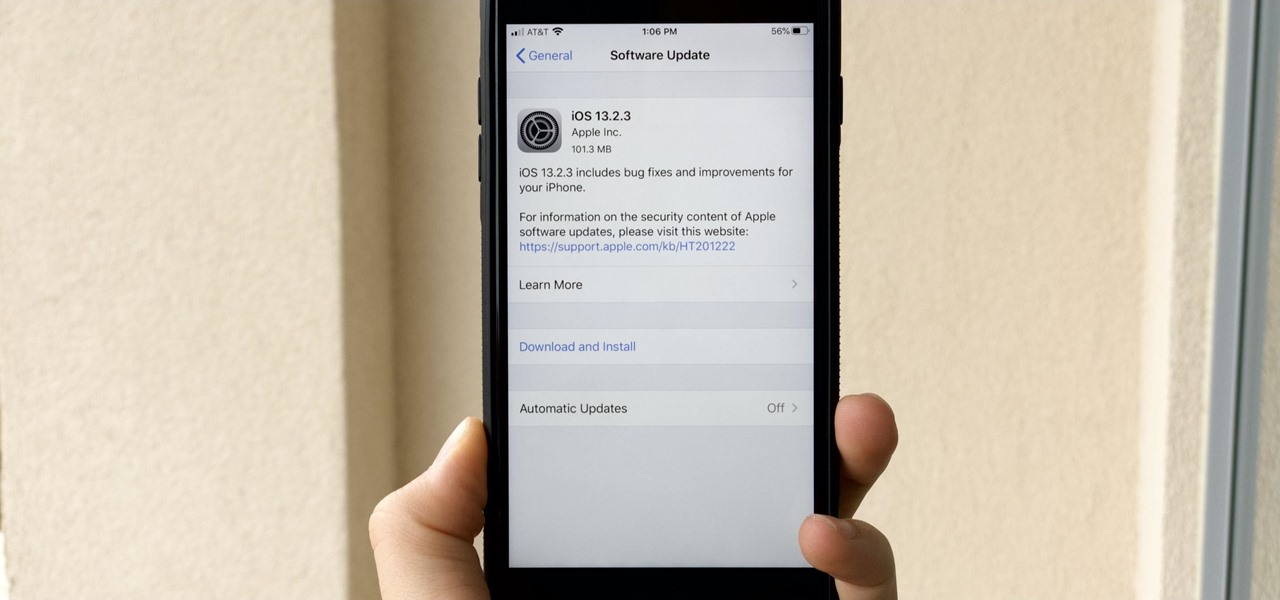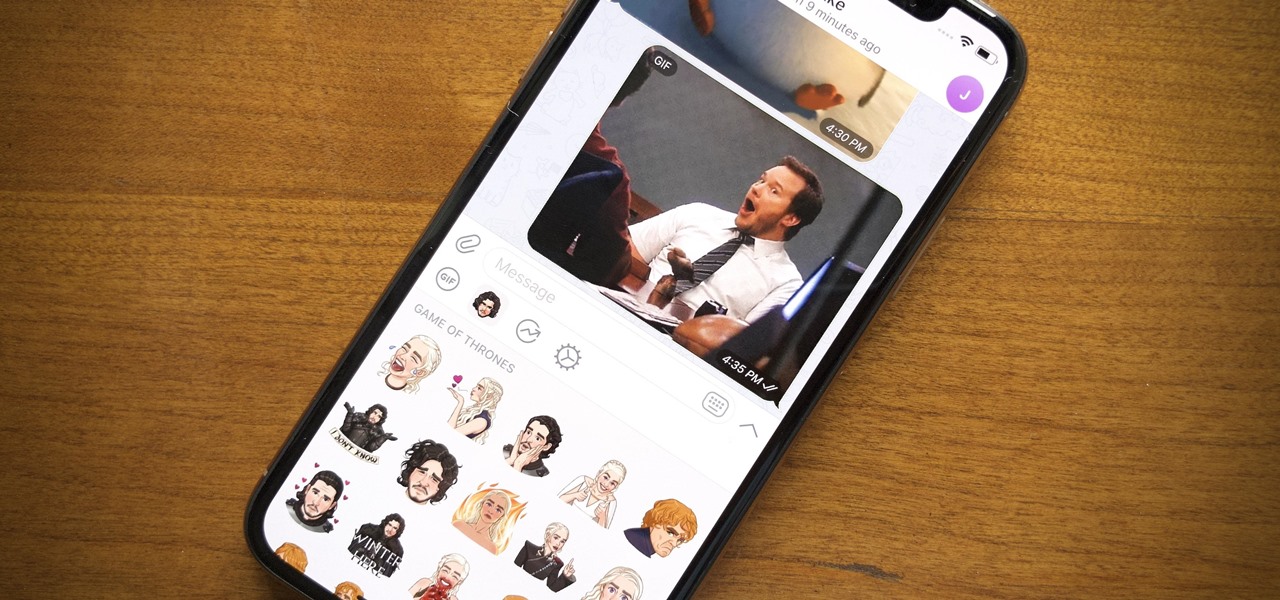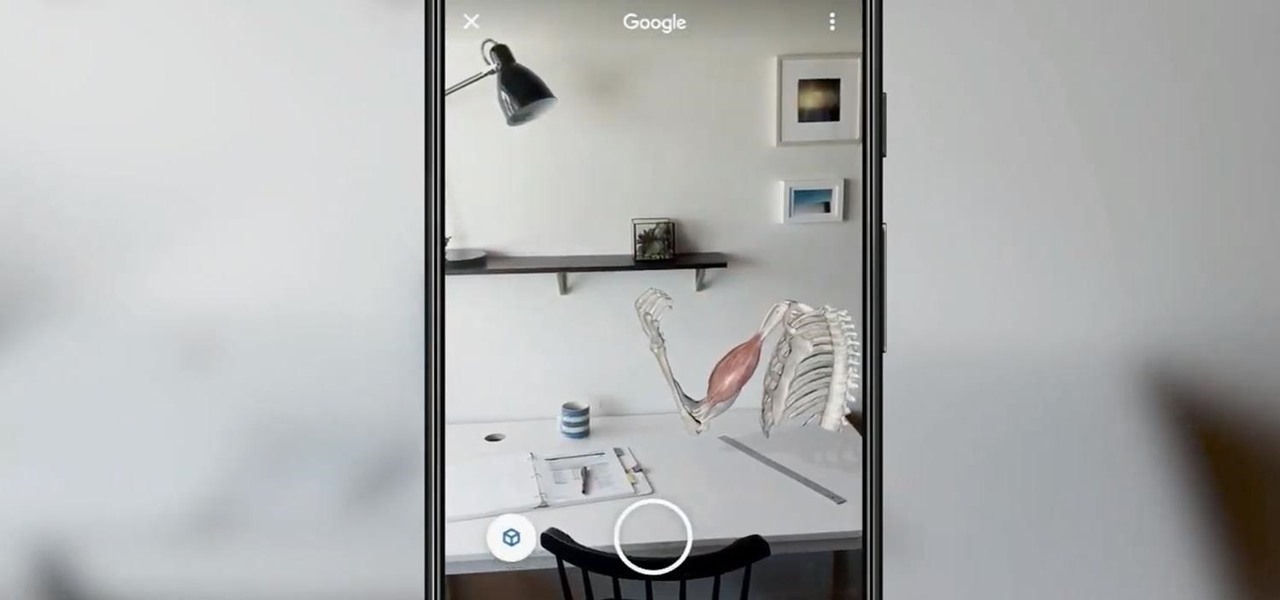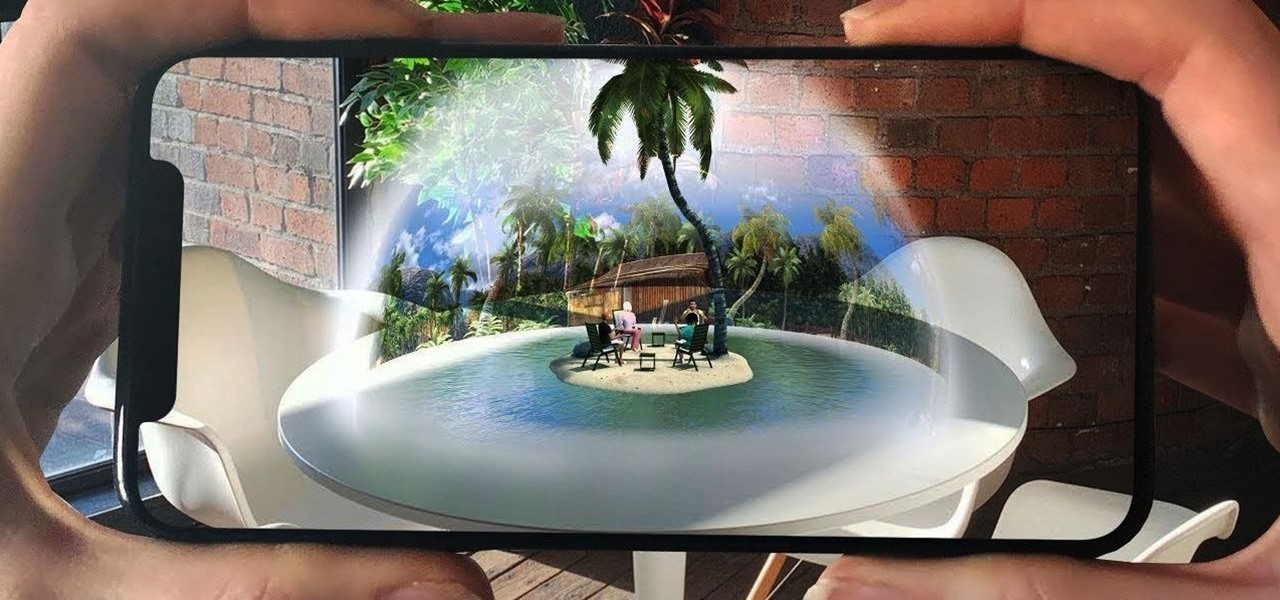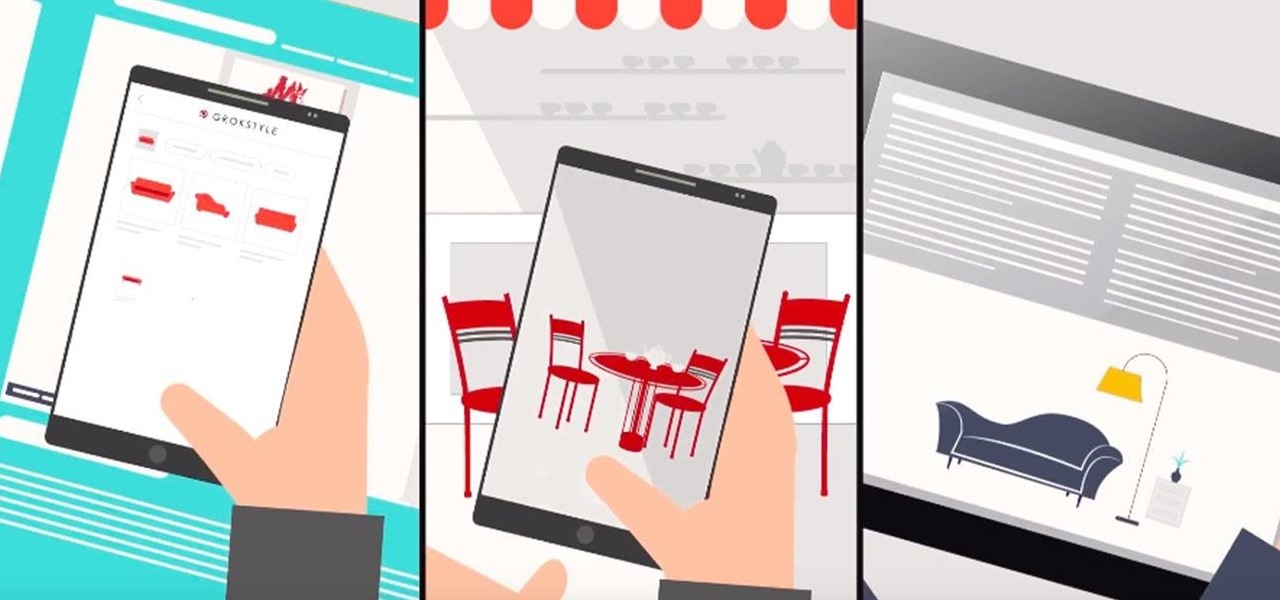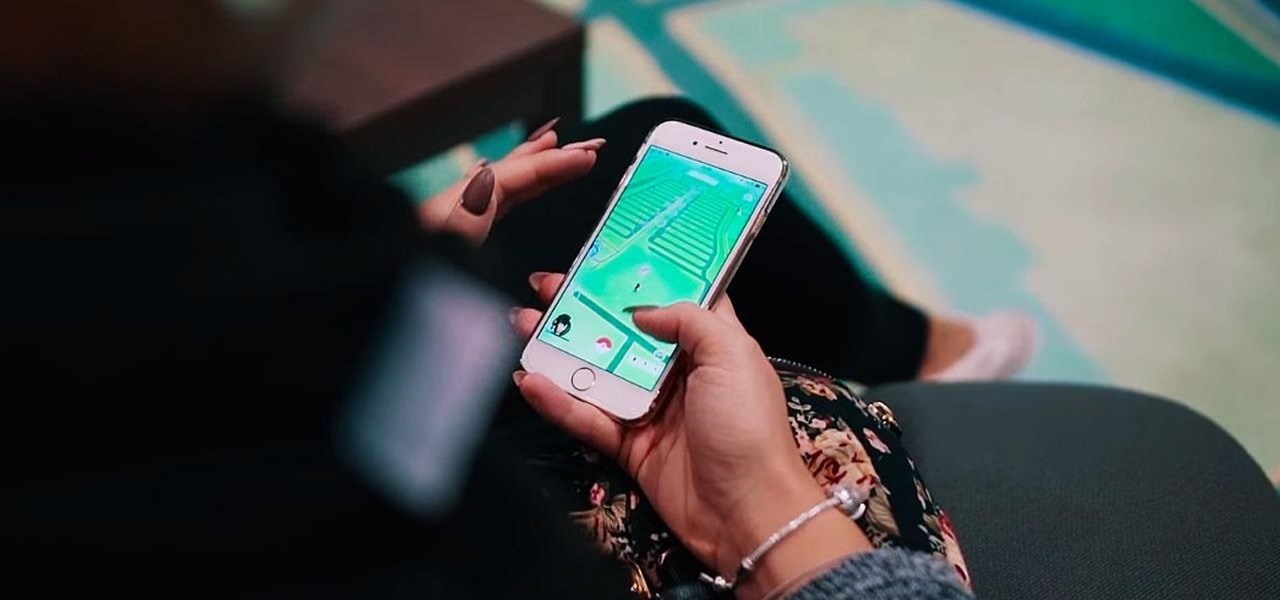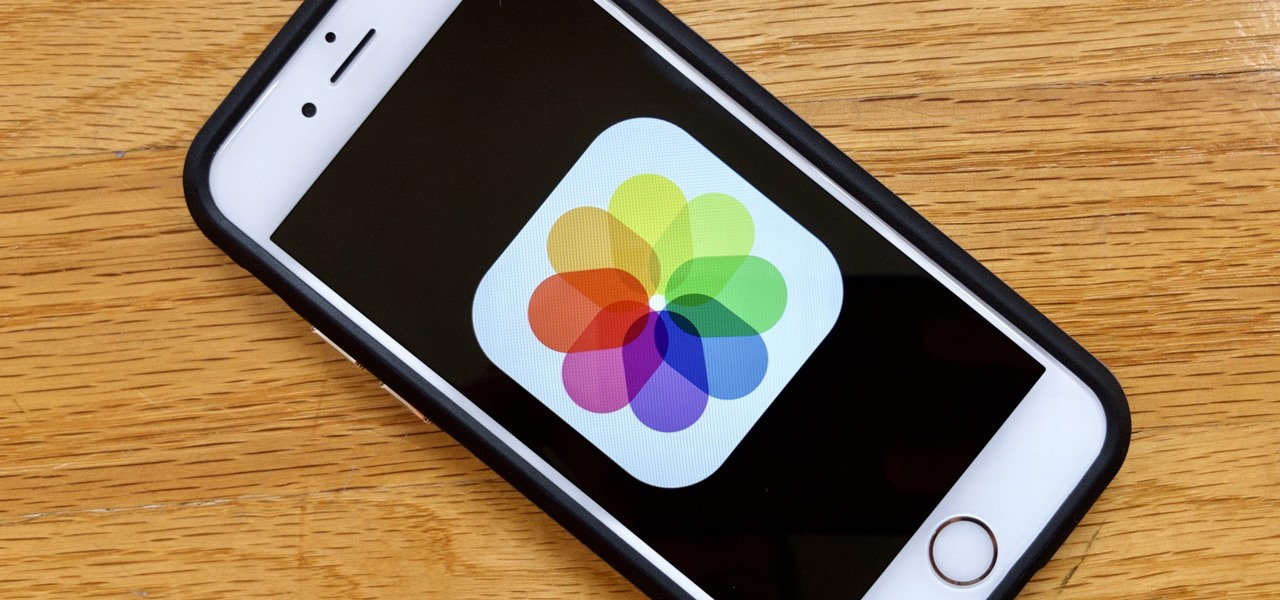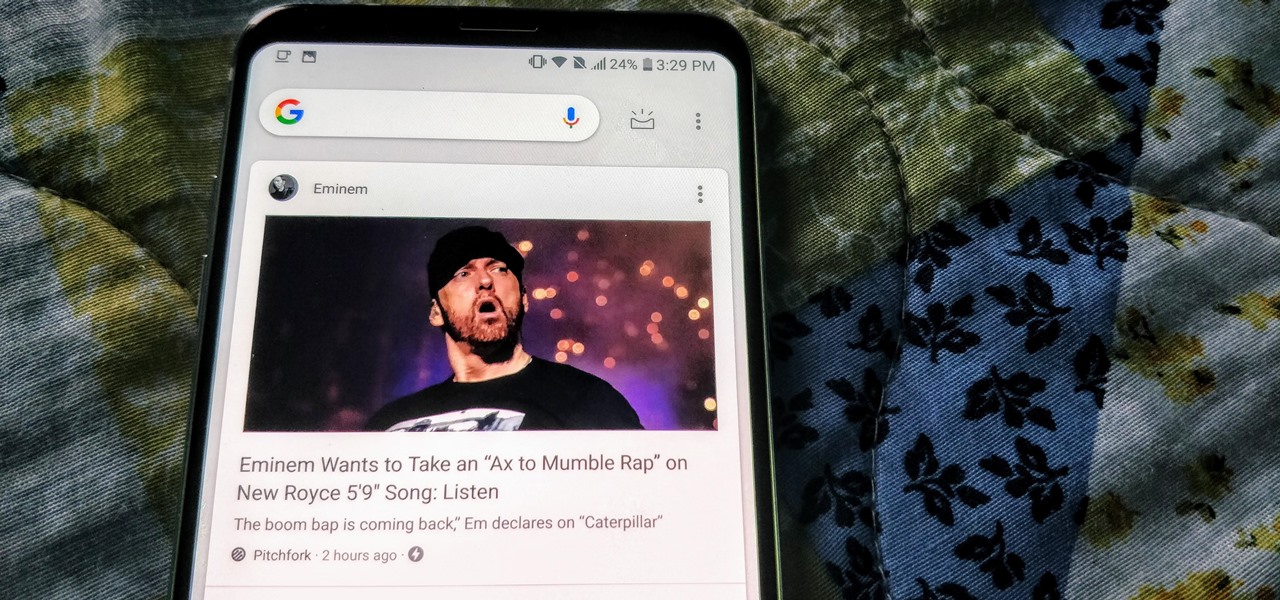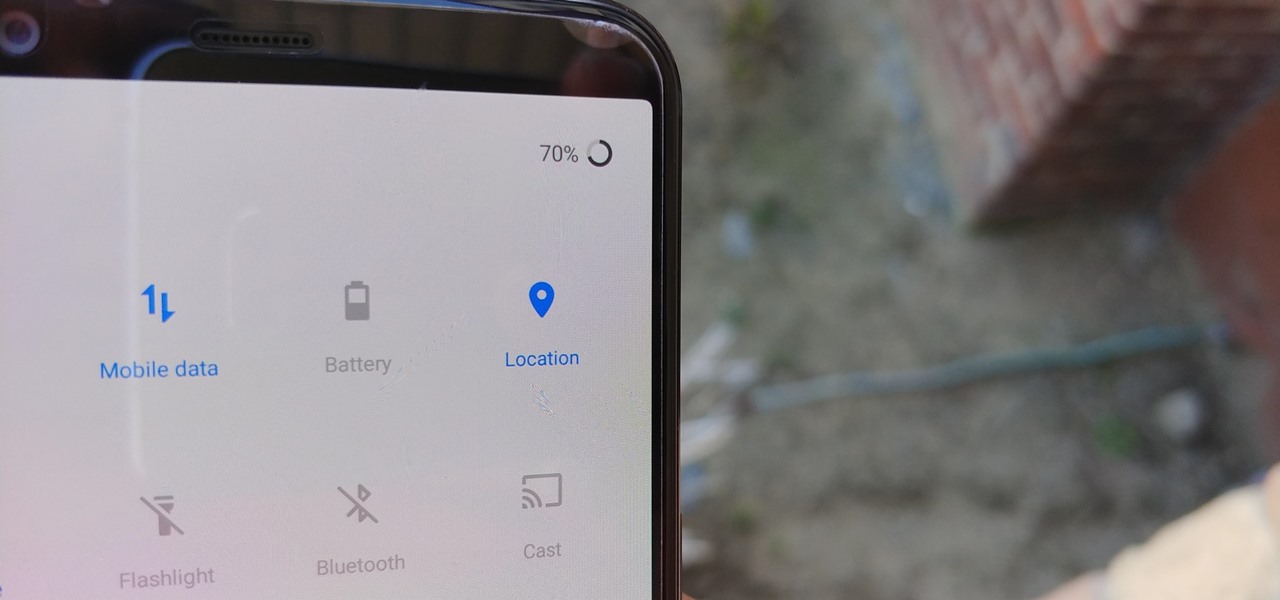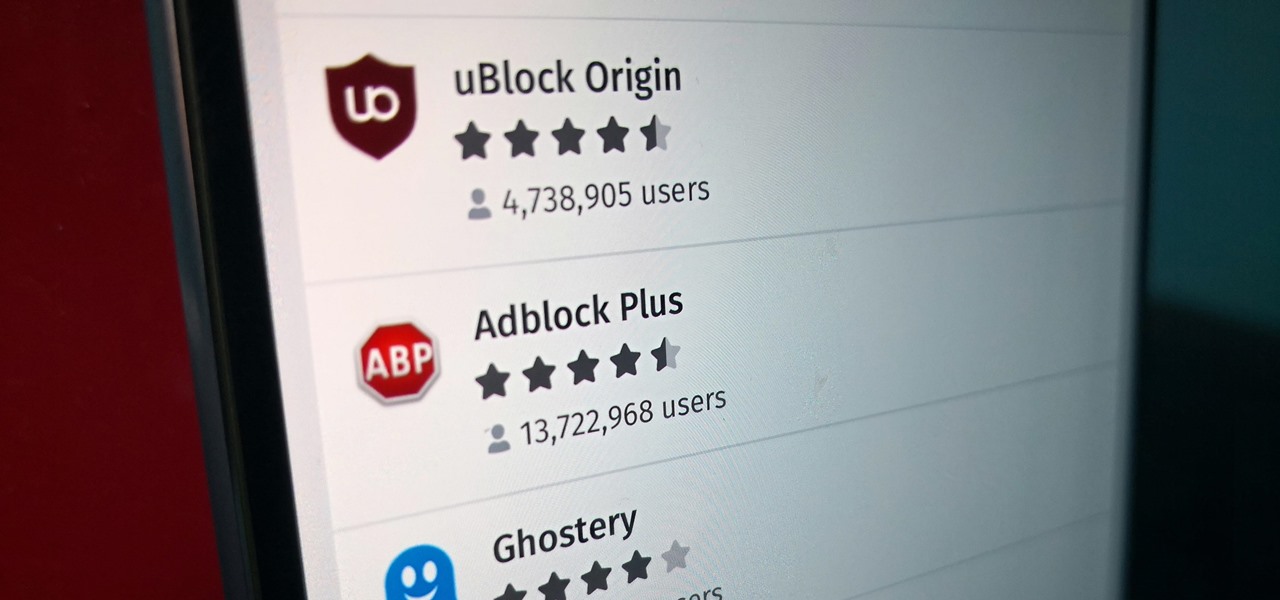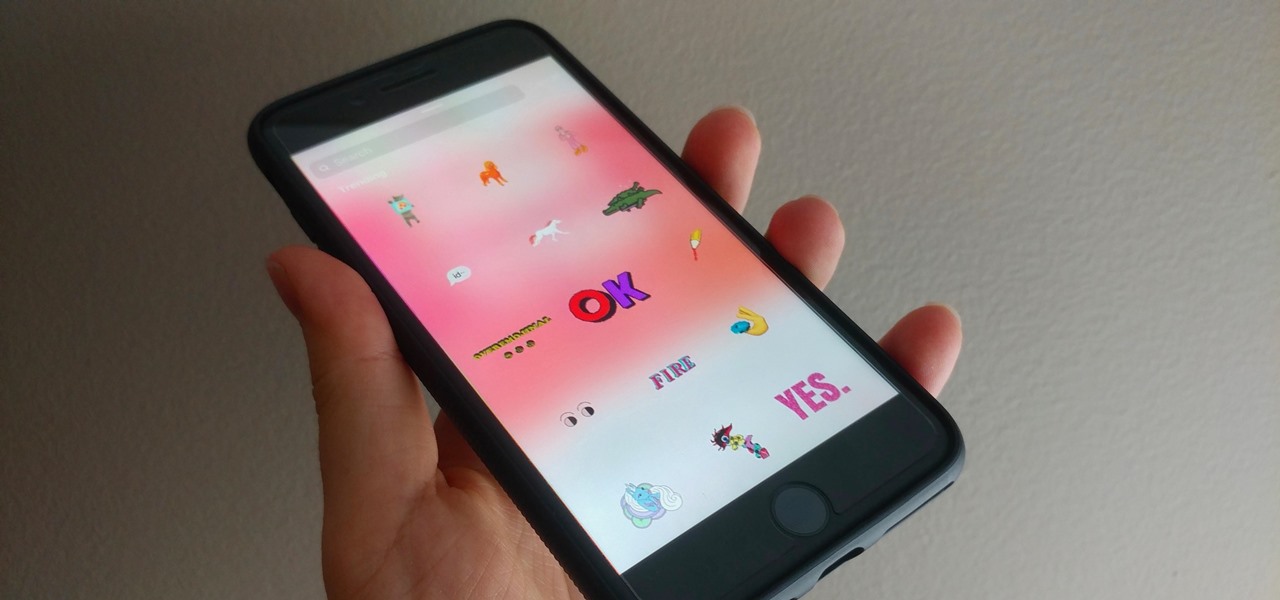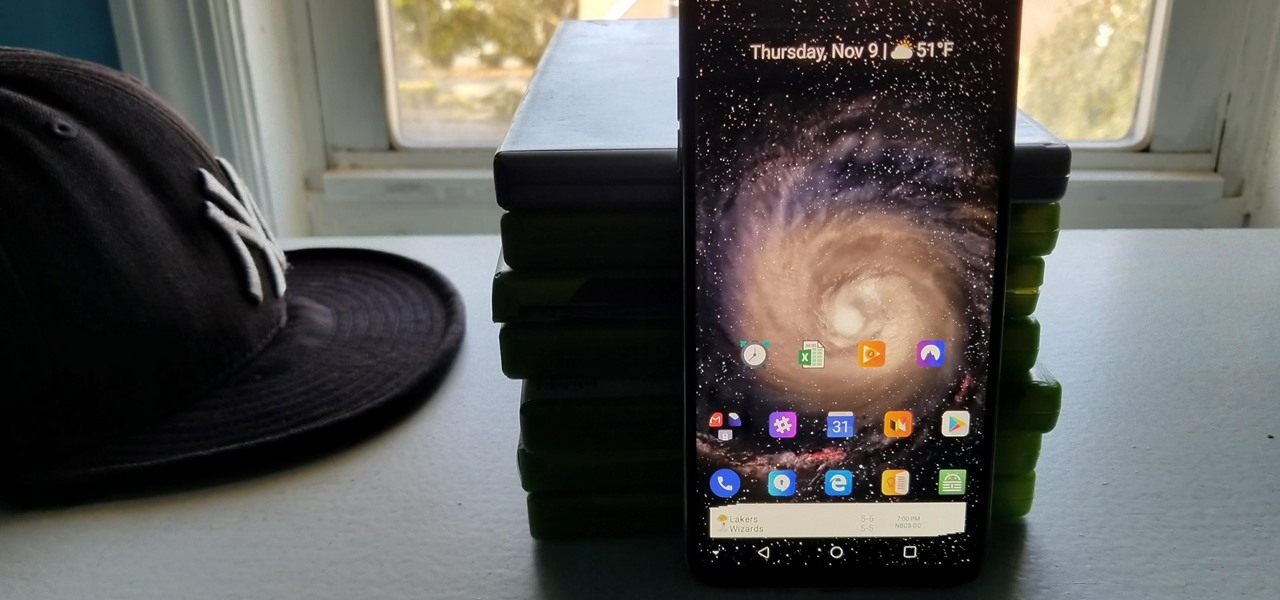Vince shows viewers hot to access the Chuck Norris trick on Google. First, you need to open your web browser and go to Google. In the Google search bar type in 'Find Chuck Norris' and click 'I'm feeling lucky'. Make sure you do not click enter but the 'I'm feeling lucky' button to the right. You will get a funny message that says 'Google will not search for Chuck Norris because it knows you don't find Chuck Norris, he finds you'! The suggestions should read 'Run before he finds you' and 'Try ...
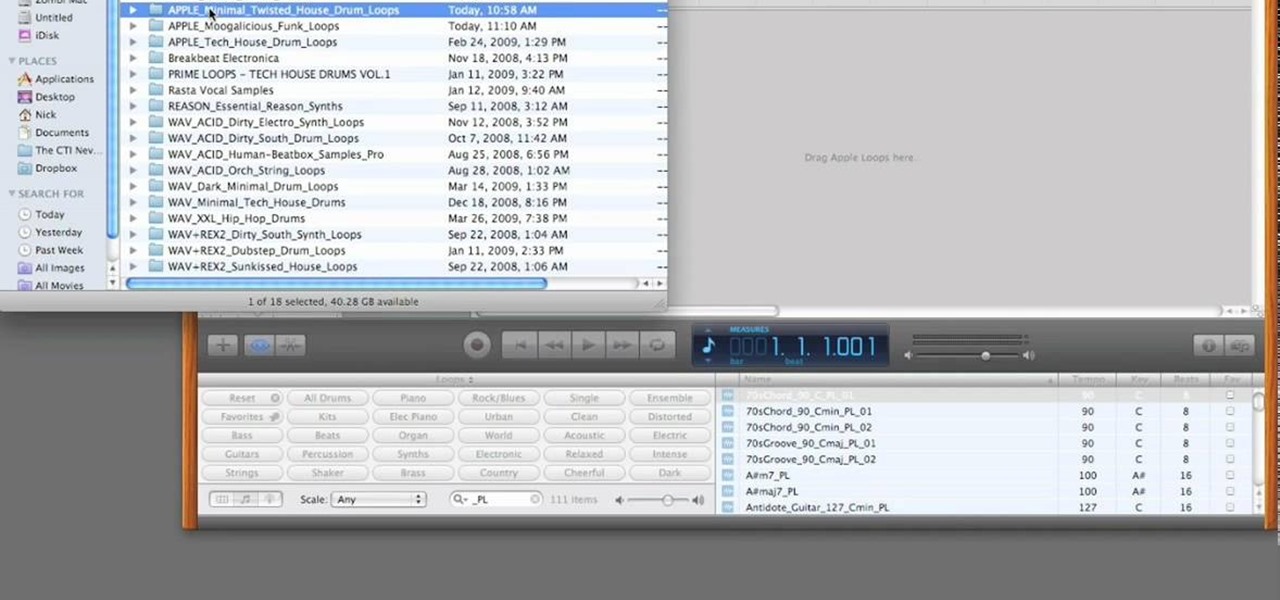
PrimeLoops teaches you how to use loops on Garageband. There are 2 different types of loops - regular and Apple. The last come in .aiff proprietary file format and the information contained has more information than a regular .wav file. To access them click on the small eye symbol in the lower part of the program window. You can switch to music, podcast and all loops. You also have a Favorites tab and you will see the loops that you mark as a favorite. You can also search for all loops in the...

In this how-to, watch as the talented make-up & hair extraordinaire, Kandee Johnson recreates the hair of the classic Walt Disney princess character Snow White. If you're looking to try this look this Halloween or for your next costume party, be sure to search for the Snow White makeup tutorial hosted by... none other than Kandee Johnson!

In this tutorial, we learn how to use GPS and maps on the Nokia N97. From the home screen press the menu key. Then, scroll down and tap the maps icon. After this, tap yes to go online. You can now navigate around the map by using your finger and you can zoom in and out by using the zoom icon. This icon is on the left hand side of the screen. To search for an address, tap the search icon and then tap address or places to choose where you want to go. You will then be shows the GPS and have dire...

In this video, we learn how to use the web browser on the Samsung Galaxy I7500. Start on the main menu of the phone, then use the Google search option to type in the website you wish to find. When you do this a keyboard will come up on the screen, so you can type. Then, press the search key and the website that you wanted to go on will come up. You can also access your web browsing from the home screen. Tap the browser icon and then the last page you were on will show up, you can enter in a n...
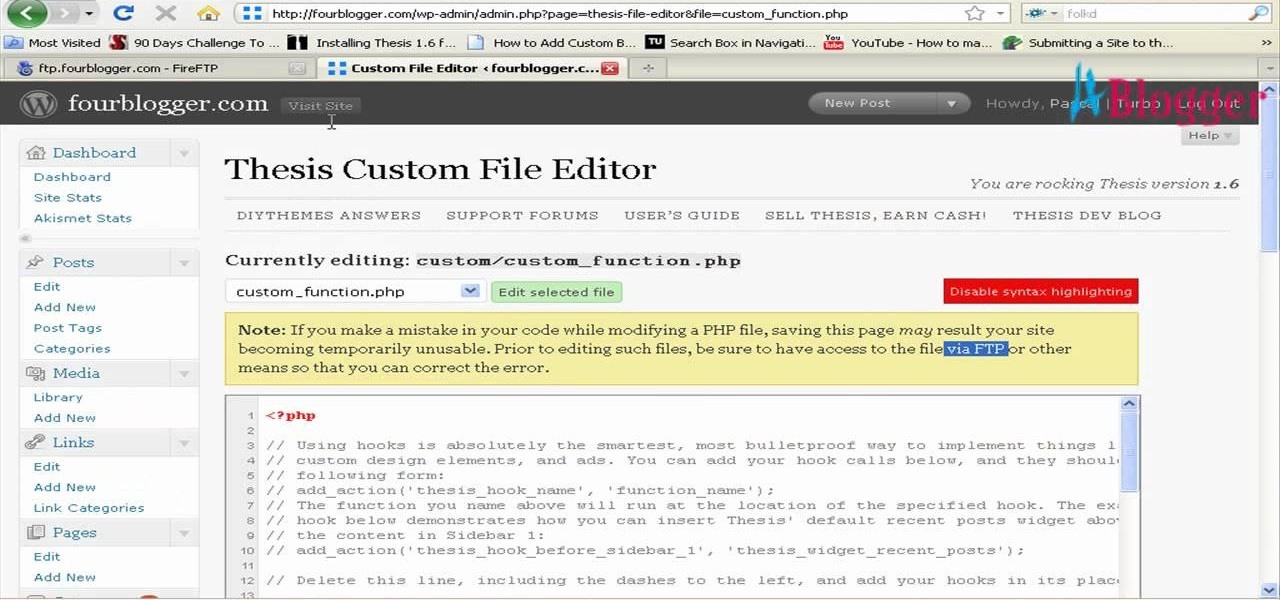
First go to your word press admin and click on "custom file editor" in thesis options. Select custom_function.php in file selected menu and click on "edit selected file". Because of warning, we need to do it via ftp. So go to that ftp path which is showing in the video and open up the launch.php. Now copy that code which is showing in the video and past it in there, close and save the file. Now to change the style of your search box, go to your custom file editor, select the custom.css and cl...

You can get a new look for Google. So to do this first you need to go to Google and when it opens in your web browser, you need to paste the code "javascript:void(document.cookie="PREF=ID=20b6e4c2f44943bb:U=4bf292d46faad806:TM=1249677602:LM=1257919388:S=odm0Ys-53ZueXfZG;path=/; domain=.google.com");" in the address bar. Now you need to go to Google.uk and type or set your home page to http://www.google.com/ncr. Now when you go there you will see that Google's logo, Google search buttons etc. ...

In this video tutorial, viewers learn how to quickly switch tabs with the keyboard. Users will need the Fire Mozilla browser to do this. Begin by going to the Firefox Mozilla add-on site and search for "crtl-tab". Then click Add to Firefox to install the add-on. To activate the add-on, simply press the ctrl and tab buttons on the keyboard. It will then open a thumbnail of your 7 most recently accessed tabs. There is also a search bar for users to use to find a specific site. This video will b...

This video tells us the method to remove Trojan Virus from the computer. This can be done in a couple of steps. The first step involves the downloading of a specific application from the web. We have to search this application in Google. Type 'malwarebytes' in the search engine and press enter. Go to the third result starting with 'Malwarebytes Anti-Malware'. Click on 'Download Now' on the resulting page. Open the application and select 'Perform quick scan'. This will scan the computer for Tr...

Everyone hopes their dance moves come off lookin' cool and you are no exception. (You are searching the Internet or free dance lessons, right?) In order to do easy, good-looking street dance moves, it's important to add swagger to street dance moves, such as the running man. Learn from two experts how to do street dance moves.

Oh no! You've just accidentally deleted an important computer file! Have no fear. When you delete a file on your computer, it is not necessarily destroyed. This video will show you how to search for and restore your file before it is lost forever.

The video shows us how to use a proxy to bypass the Internet Filters. Most of the times in our schools and colleges most of the websites including the social networking ones will be blocked for security reasons and makes us unable to log into those websites. In such cases even the ones from the YouTube, several videos will be blocked. So in this video, we will be shown how to bypass those filters and log into those sites. Firstly go to the website Proxapp and over there you will be asked the ...

This video teaches "How to Download and Install JAVA plug in for your web browser". Open your web browser.

Learn how to watch TV on your computer with Firefox add-on. * Note: You must have a version of Firefox that is older than 3.5.

There're plenty of great ways to get traffic, especially this off-site optimization technique using classified ads to point website traffic back into your site itself.

Learn to access a number of Google Easter eggs with this simple Google hacker's how-to. Best of all, each of these Easter eggs can be found directly from Google search through use of Google's own "I'm Feeling Lucky" tool. The full list of Easter eggs explored in this video is as follows:

The ability to hide entire pages on your iPhone's home screen is an excellent privacy upgrade packed into iOS 14. That said, it can be a bit of a pain to find and open the hidden apps on those pages in a timely fashion. Luckily, iOS 14 has a solution that makes opening those apps, as well as any others, faster and more convenient — and we're not talking about the new App Library.

SEO is the name of the game. If you want your business or brand to succeed, ranking on the front page of Google is a boon. Getting to the front page of search engines takes work, but it's not impossible when you master SEO best practices.

Few things are more important than search engine optimization when it comes to increasing a brand's visibility online. Regardless of whether you're launching a new business from scratch or working as a marketing professional at a major corporation, you need to ensure that you're drawing the most people to your website and affiliate links by utilizing the latest and most powerful SEO tools and methods.

If there's an influential tweet, you can see what people are saying about it by reading its comment thread. But what about quote tweets, aka tweets someone posted on their own timeline that quote the initial tweet? These don't show up in comment threads, but there is a way to find them.

In iOS 13, Apple Maps makes it easier for you to organize essential places on your iPhone, allowing you to save locations as favorites that you can access at a glance.

While we all refer to Apple's latest iPhone operating system as iOS 13, in truth, we're well beyond that number. The company has issued numerous updates to its big 2019 release since September, including major steps like iOS 13.1 and iOS 13.2. We've also seen minor updates, like iOS 13.2.2 eleven days ago. Today, Nov. 18, Apple releases another "minor" update, this time dubbed iOS 13.2.3.

Businesses leave paper trails for nearly every activity they do, making it easy for a hacker or researcher to dig up everything from business licenses to a CEO's signature if they know where to look. To do this, we'll dig into the databases of government organizations and private companies to learn everything we can about businesses and the people behind them.

Remember trying to express yourself over the 160-character limit on SMS texts? We've come a long way since then, and messaging services have nearly taken over with emoji, chat effects, custom interface colors, and other personalizations. Necessities for messages these days include GIFs and stickers, and Telegram makes it easy to find those perfect reactions for any moment.

The software updates from Canadian smartglasses startup North keep coming, each with a unique new twist.

If Google hasn't already demonstrated that it is serious about augmented reality, then it made it abundantly clear at the Google I/O keynote on Tuesday.

When the titular hero of your superhero movie activates his powers with a catchphrase, it would be pretty neat if your augmented reality promotion for that film could react to the user's voice.

Most of today's mobile augmented reality apps focus on individual experiences, but a new entrant into the space wants to make things a bit more social.

The actual augmented reality portion of Pokémon GO is about to get even more fun for players. On Tuesday, the company revealed GO Snapshot, an extension of AR+ Mode facilitated by ARKit and ARCore that will enable players to pose Pokémon characters in augmented reality for photo capture.

The recent pitfalls and media fallout hitting Facebook hasn't stopped the social media giant from looking to the future.

Although Niantic is already an augmented reality startup unicorn thanks to the success of Pokémon GO, the company has reportedly captured yet another round of funding.

Location-based AR game Ghostbusters World is creeping closer to launch, and developer FourThirtyThree has released some new gameplay footage and a trailer to capture the interest of the living.

After weeks of teasing what many hoped might be a live, on-device demo of Magic Leap software to go along with the hardware glimpse we got last month, it turns out that all we got was a bit of new demonstration video footage.

Apple's own Photos app received some pretty amazing updates in iOS 11, but does iOS 12 have what it takes to one-up last year's Photos improvements? We think so.

If you are an active player of Pokémon GO, you may soon be capturing more than just virtual pocket monsters.

One of the better additions in the stock Android launcher is the Google Now page. Residing to the left of the home screen, this page presents a host of information based on the user's interests, which Google bases on analyzed data. Recently, the Google Now page design received a makeover which Nova Launcher users can now enjoy.

Google collects an enormous amount of personal data. While some of this data is used for targeted ads, others tidbits of info such as our location are used to improve our mobile experience. While it is natural for us to distrust Google's intentions, by allowing their data collection, we can add new functionality to our favorite apps.

Features like themes and a tab queue make Firefox an extremely versatile mobile browser. Mozilla is constantly adding bonus functionality like this to Firefox, but a long-time staple is perhaps the most powerful feature: Extensions. This system gives you the ability to add features without having to upgrade the entire app.

If you've ever made an Instagram story, you probably know you can add stickers to your stories. These stickers are interactive but, like real stickers, they don't move ... until now. In a Jan. 23 update to the app, more action can be added to your stories with animated GIF stickers.

Nova Launcher continues to push the boundary of features available to home screen launchers. While most users are waiting for their OEMs to send out the Android 8.0 update, Nova provides access to many of Android Oreo's features to the 99.8% of devices currently using an older version. However, Nova tries not only to add new features but to improve their design.