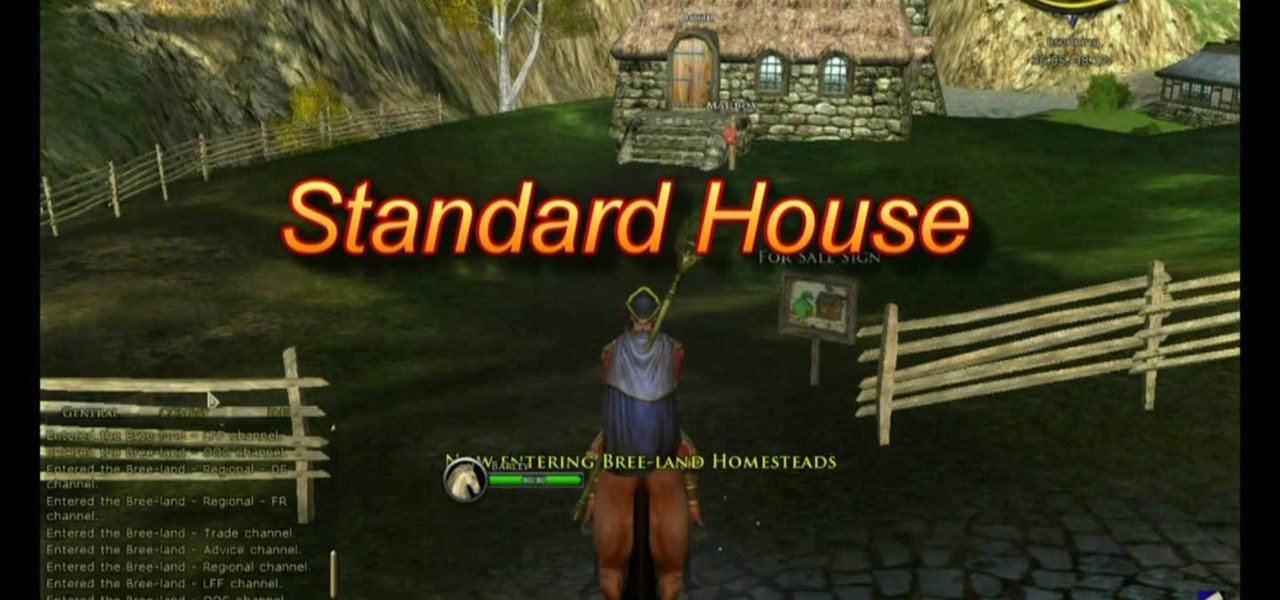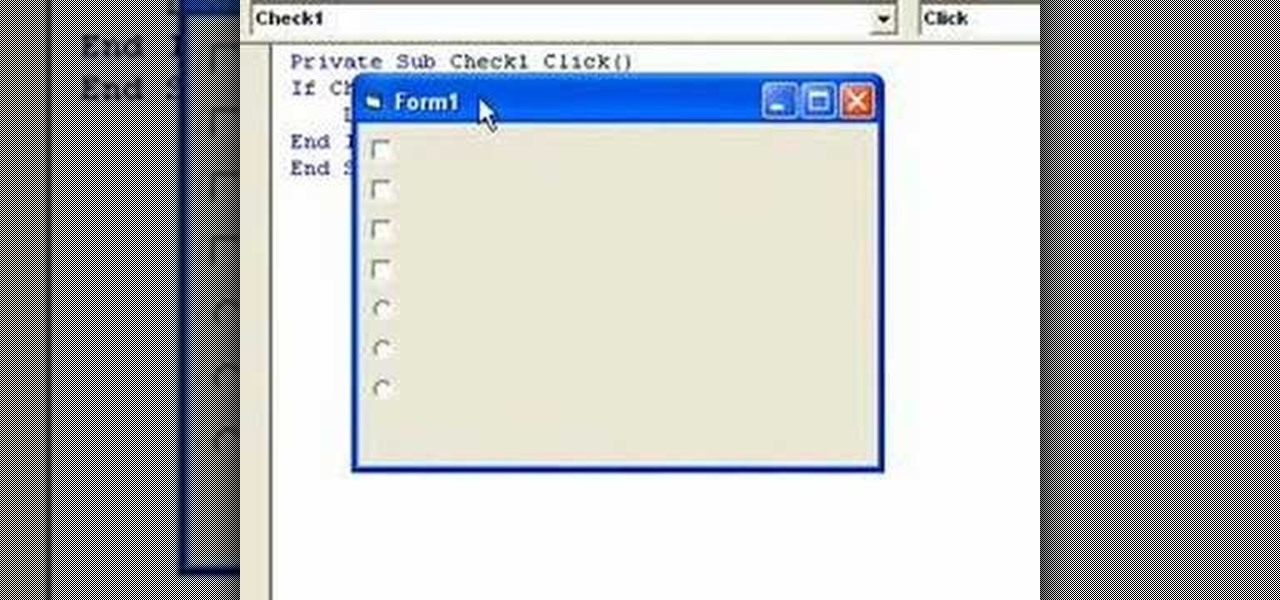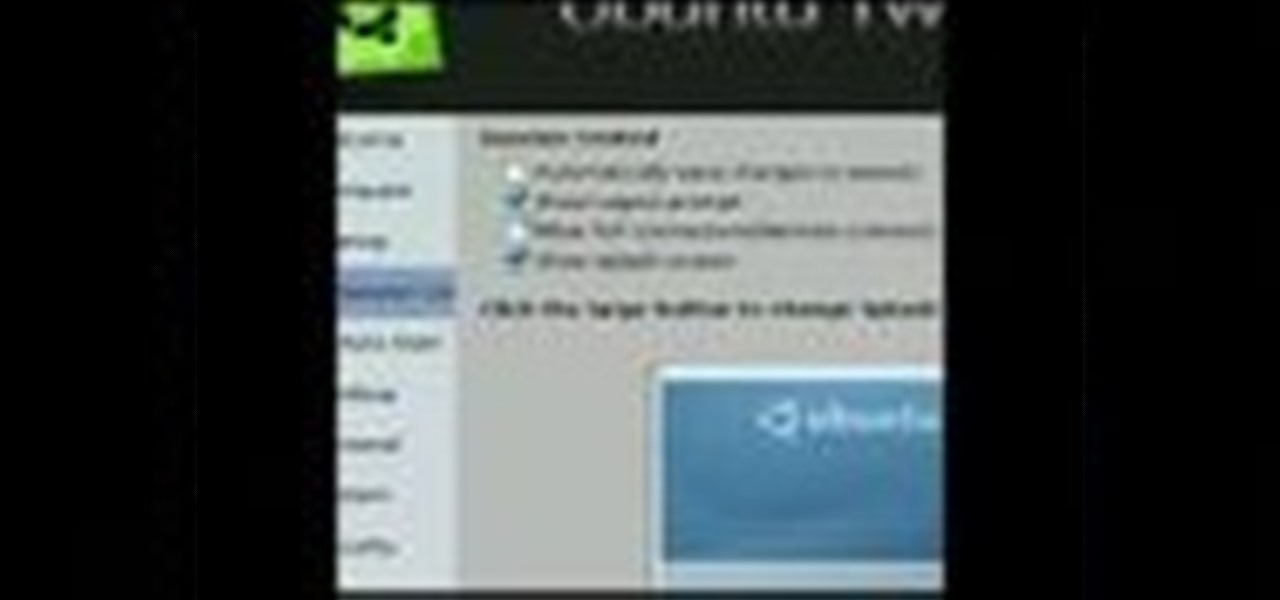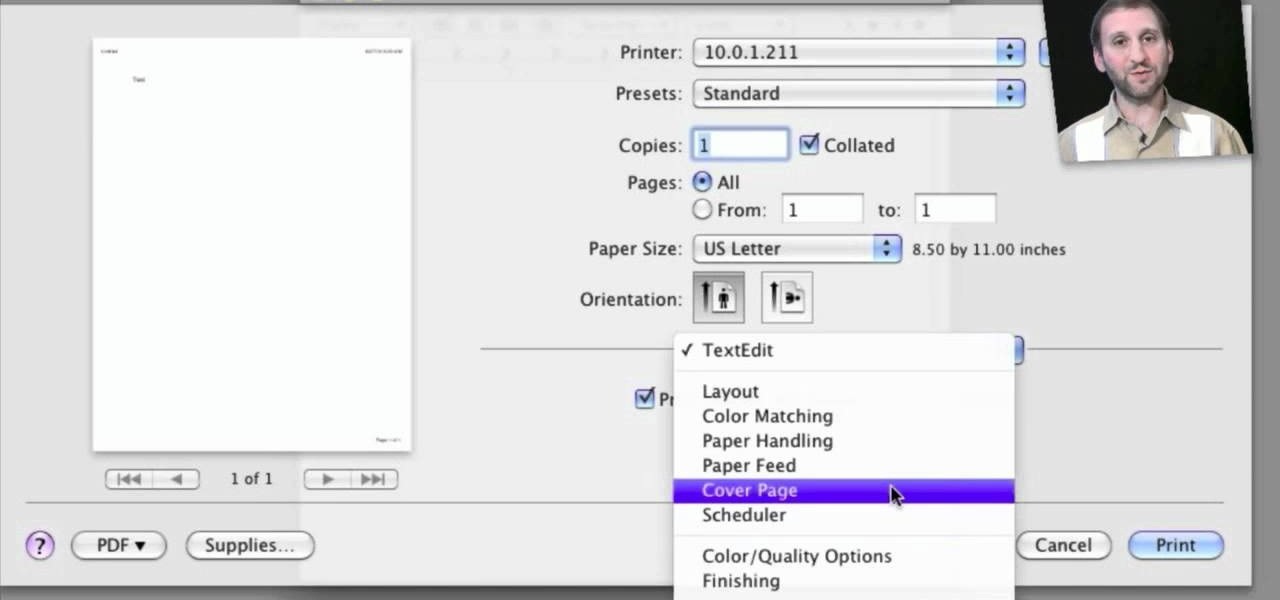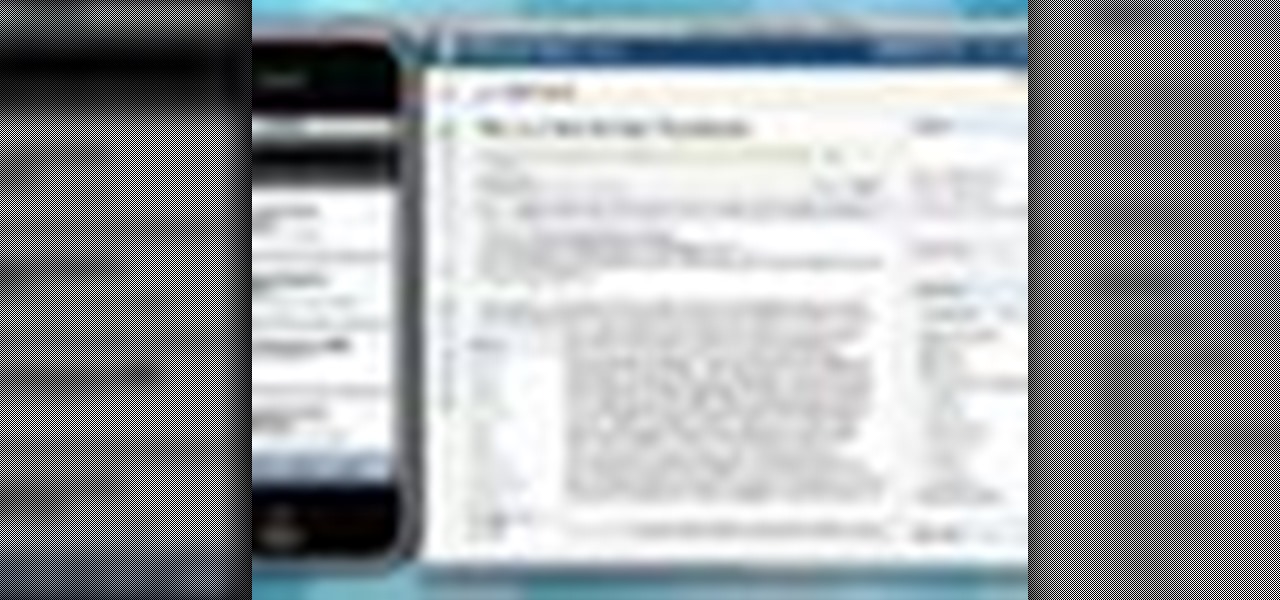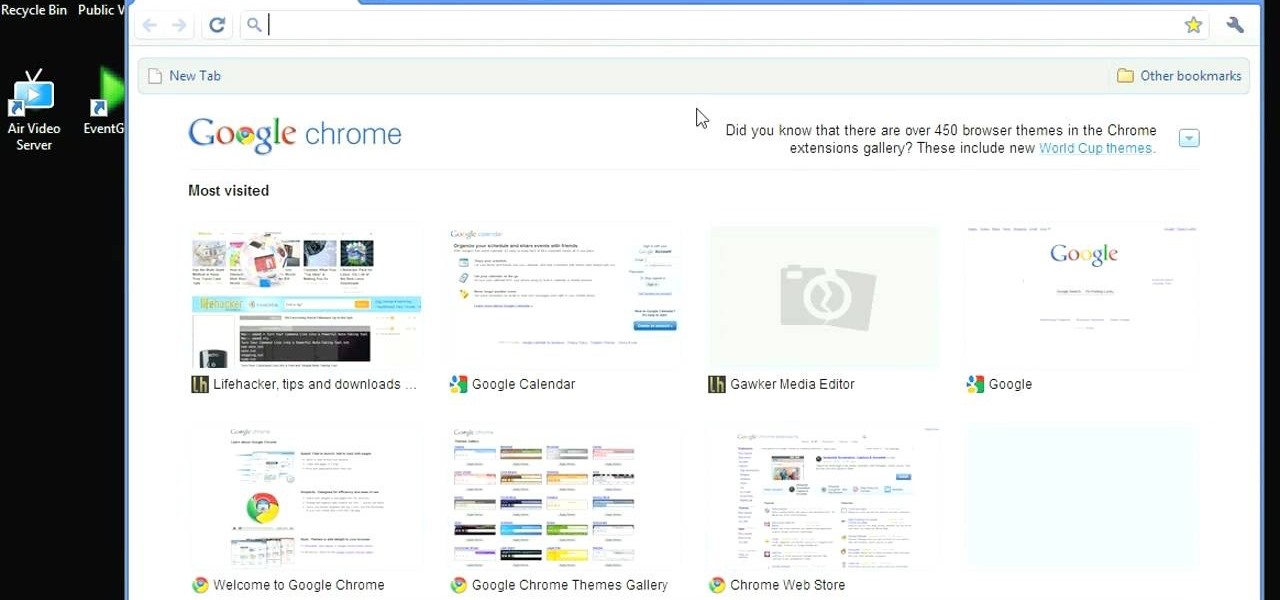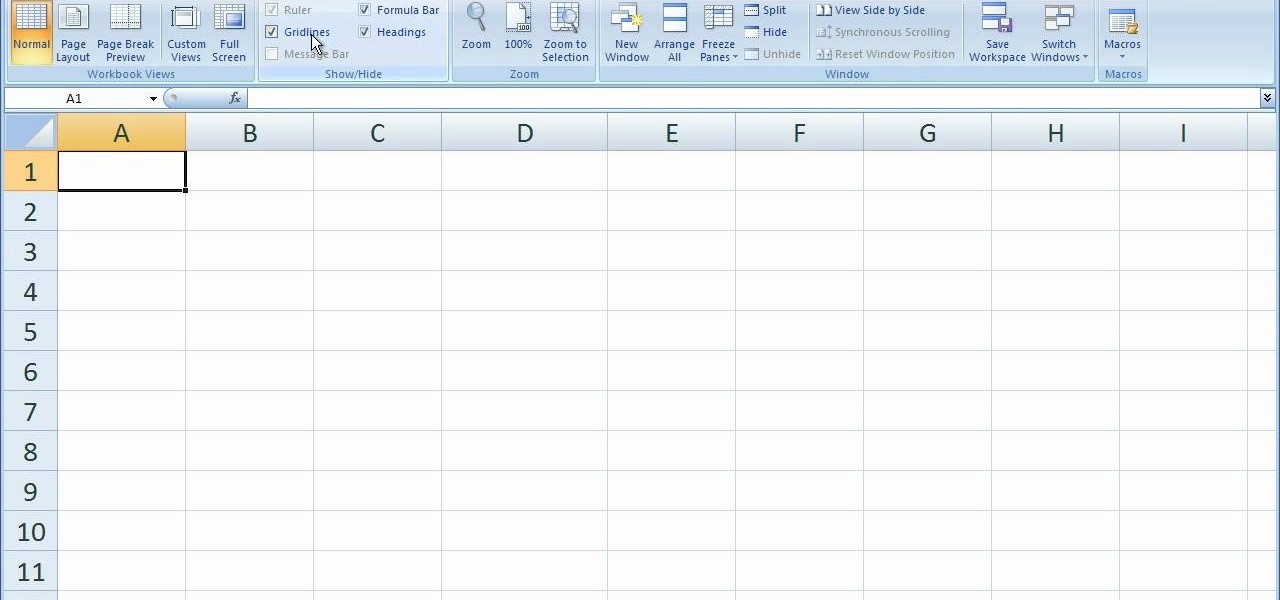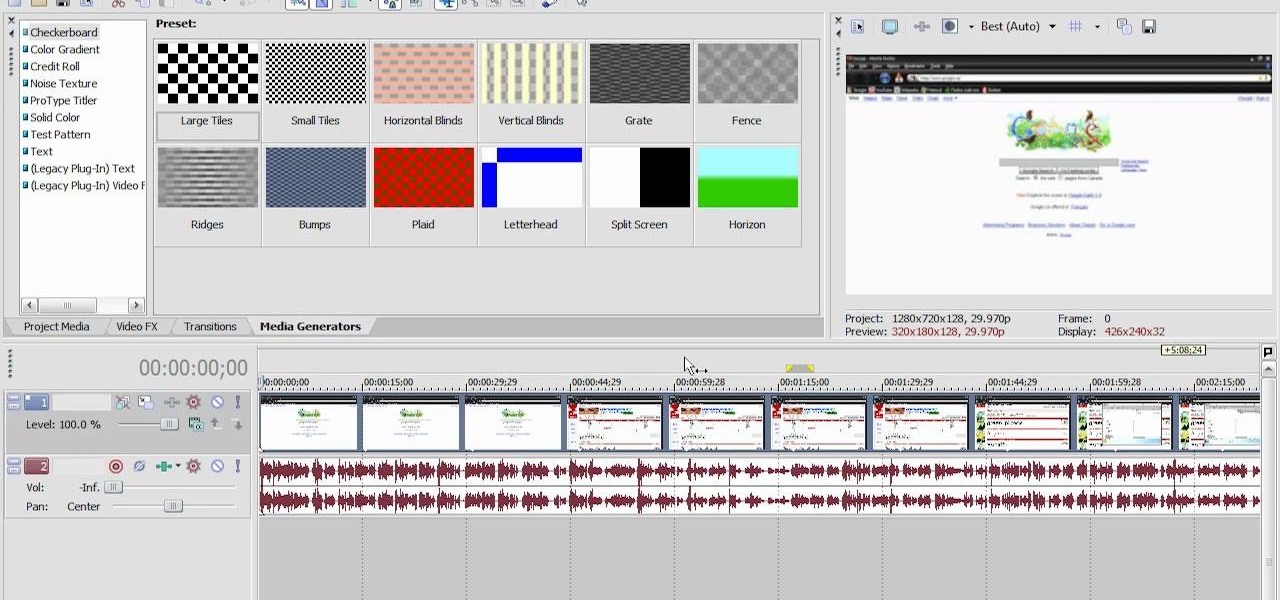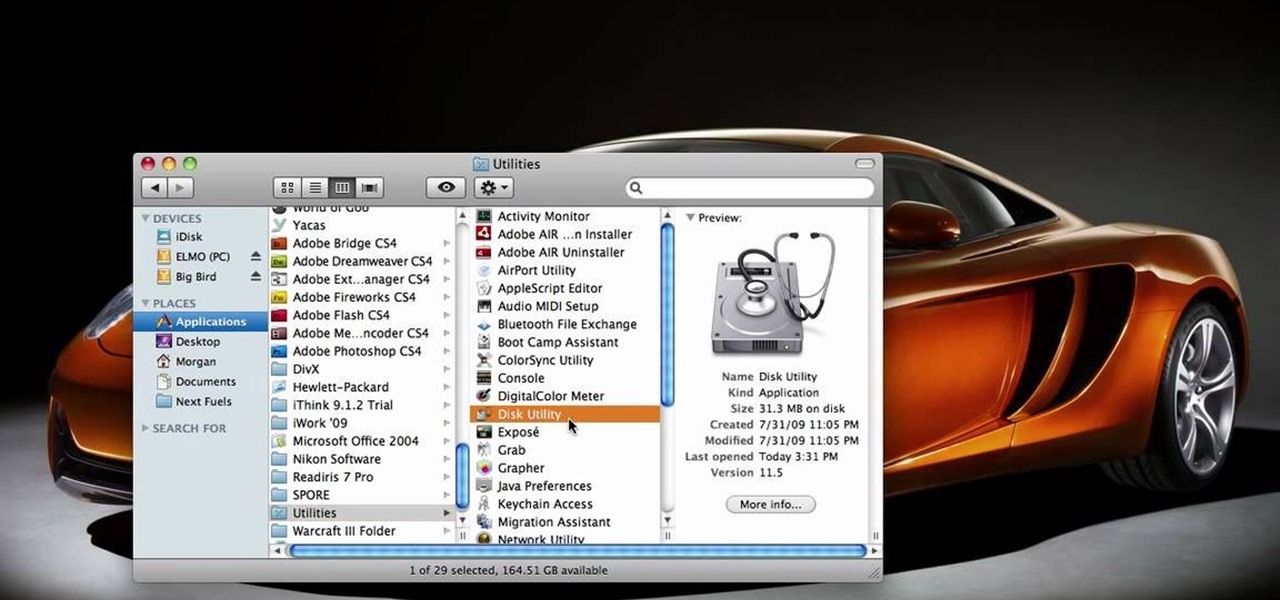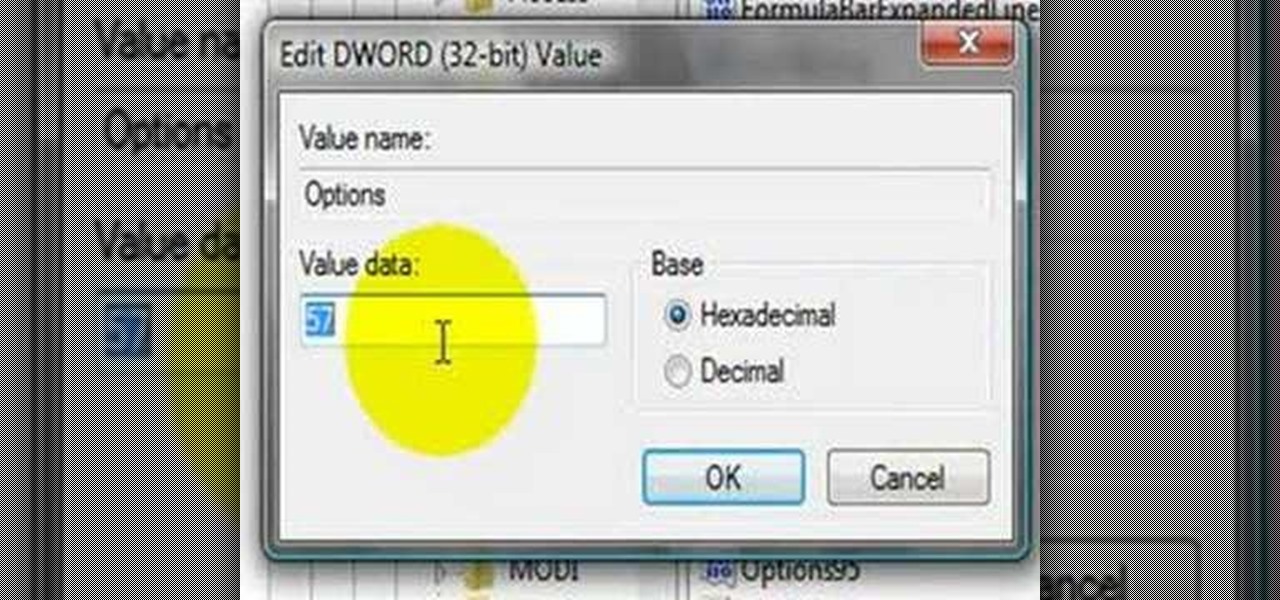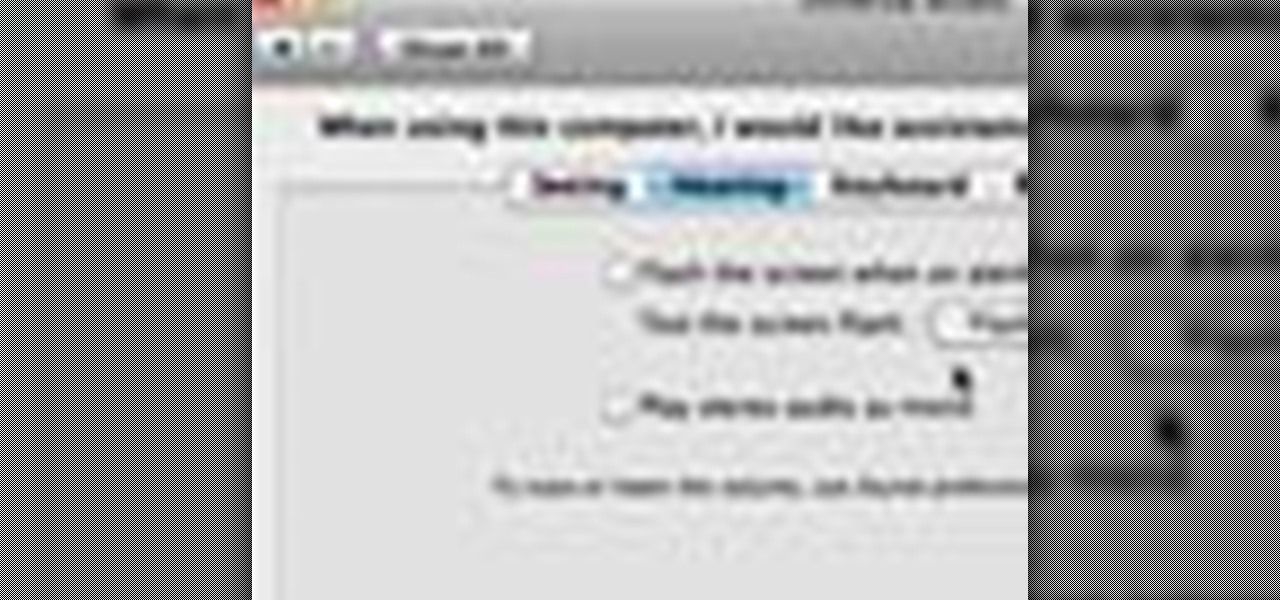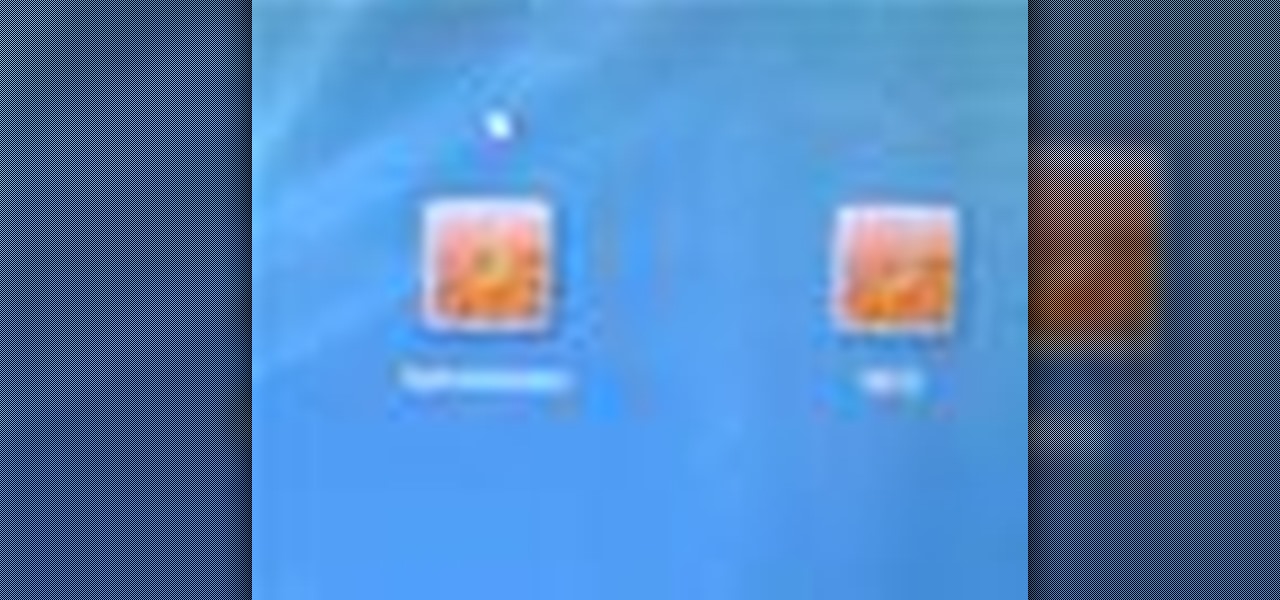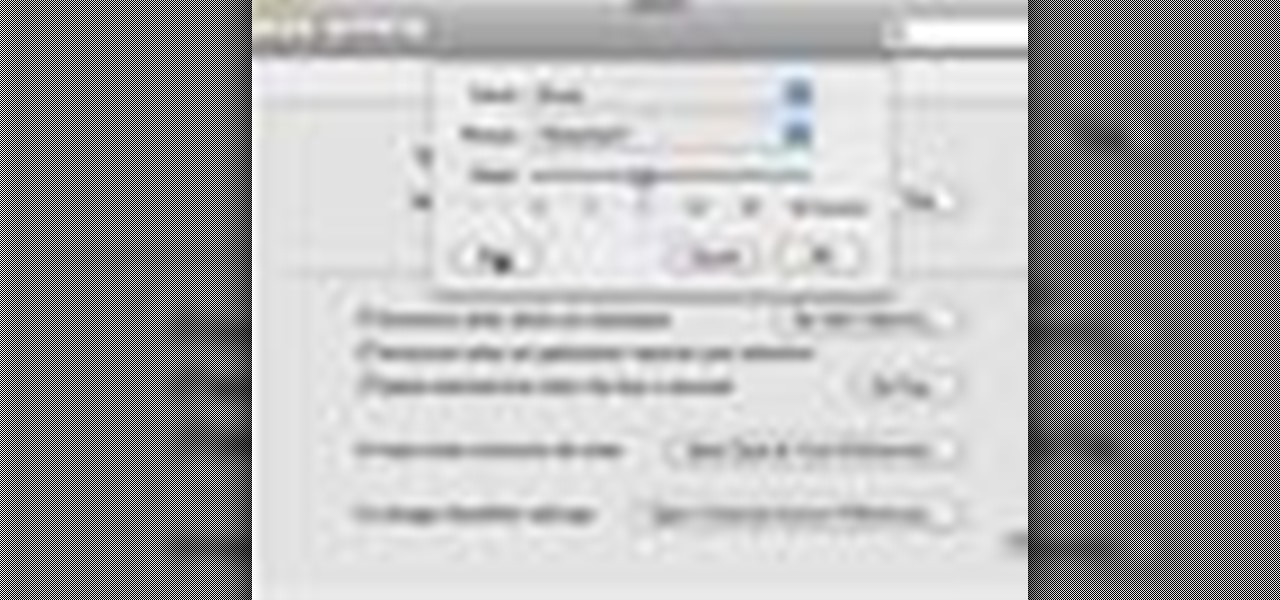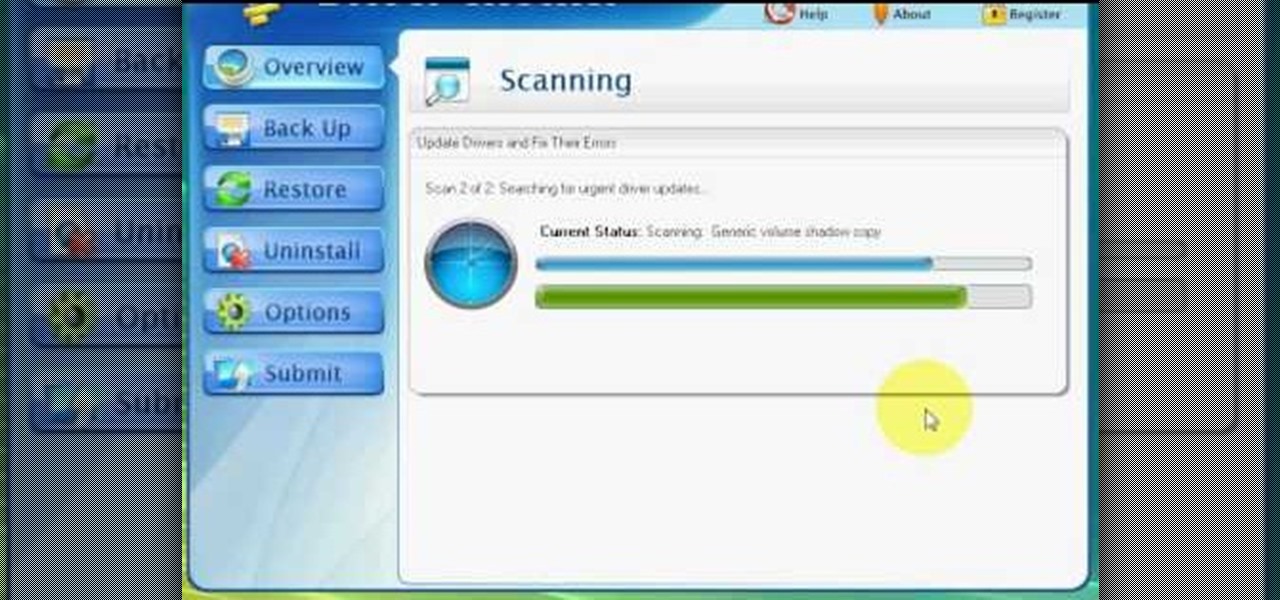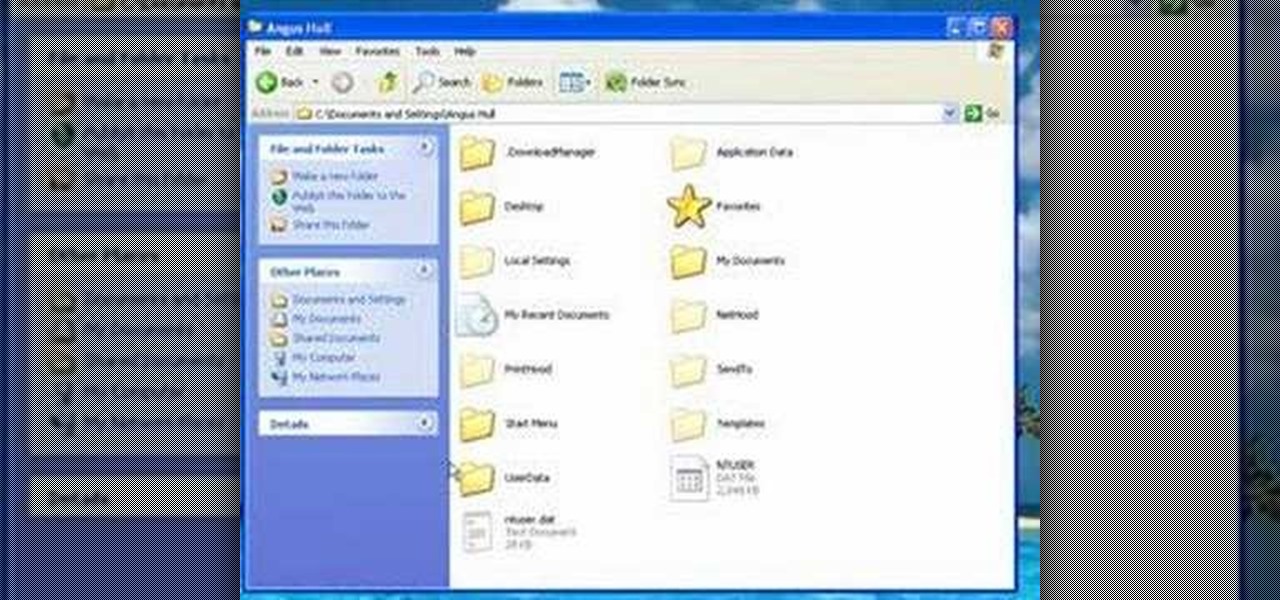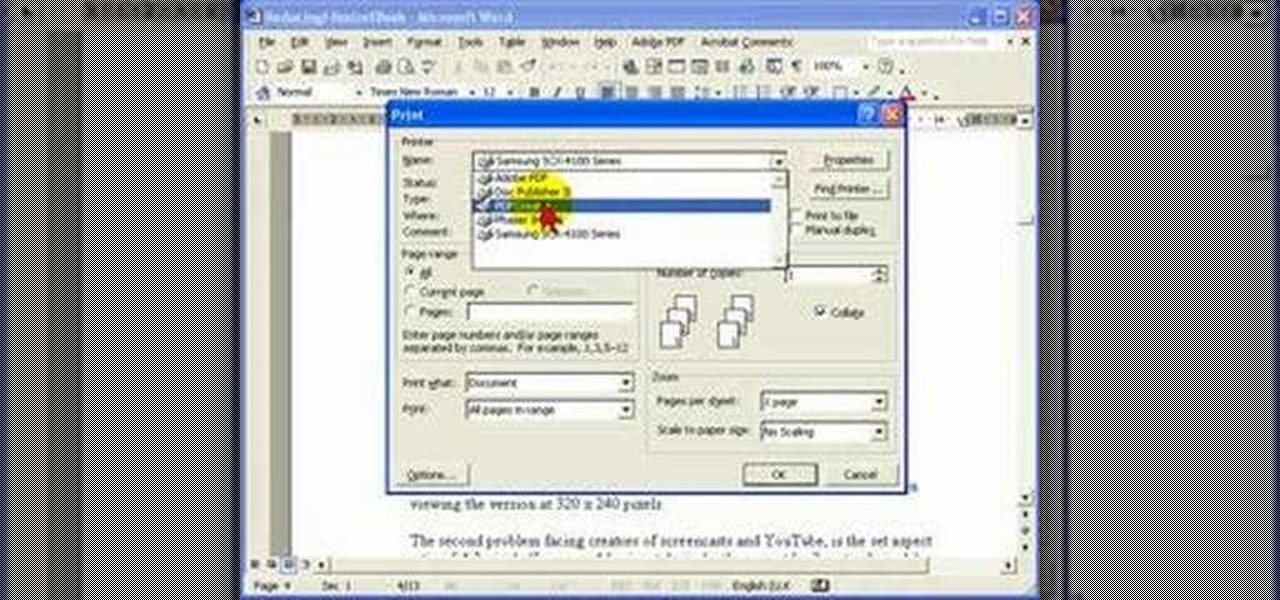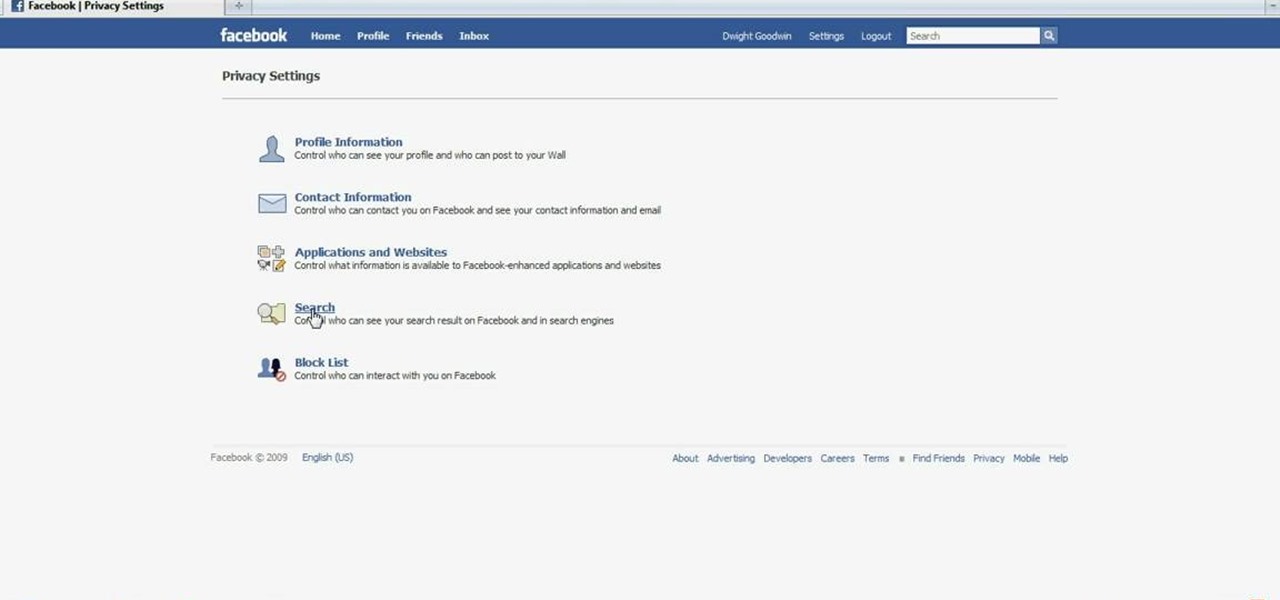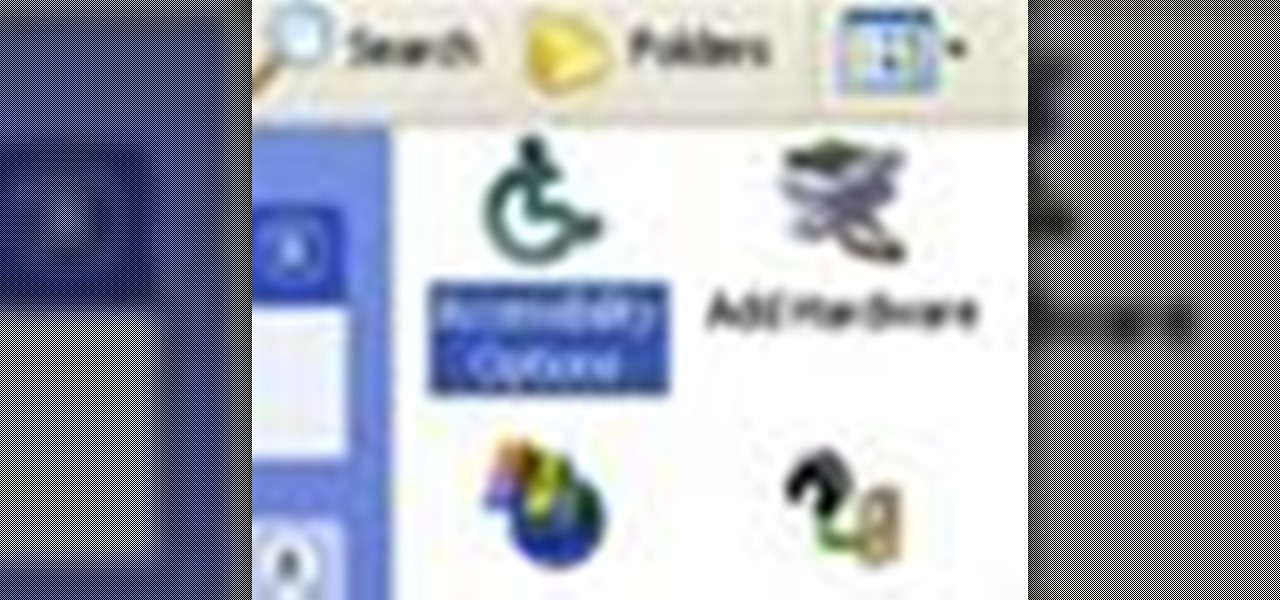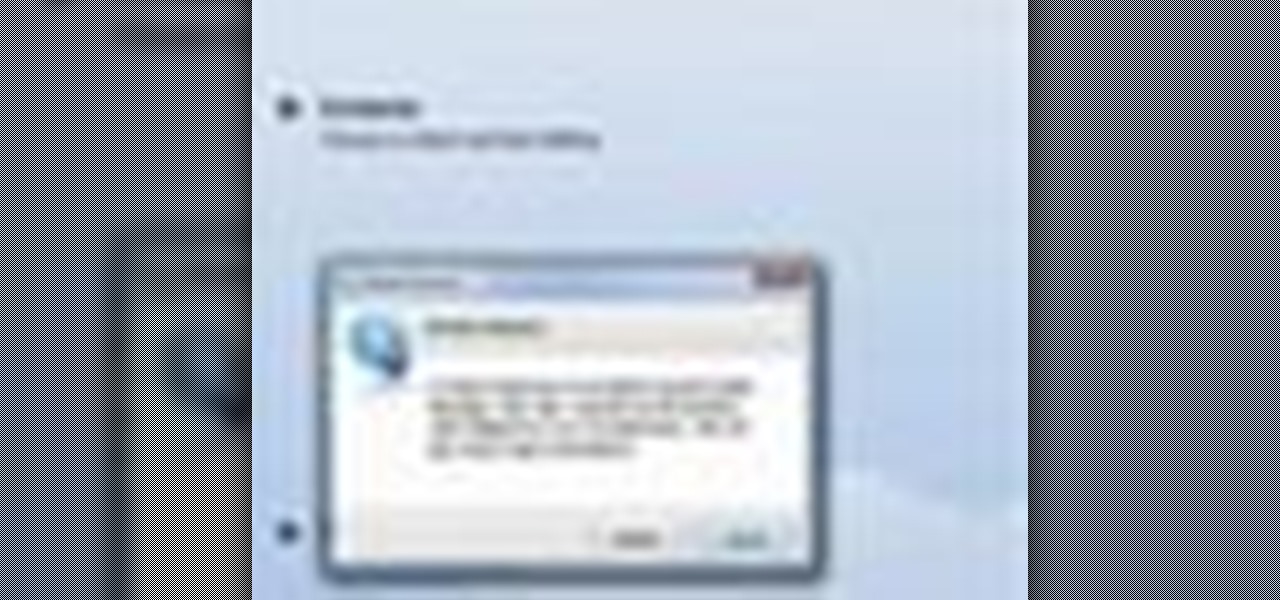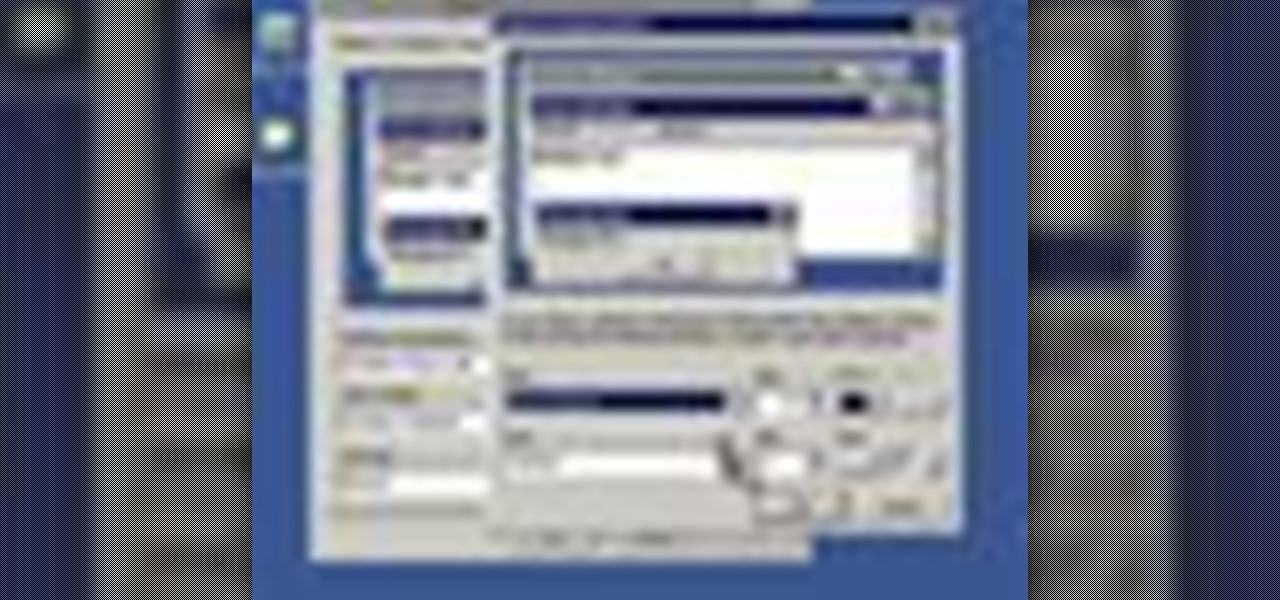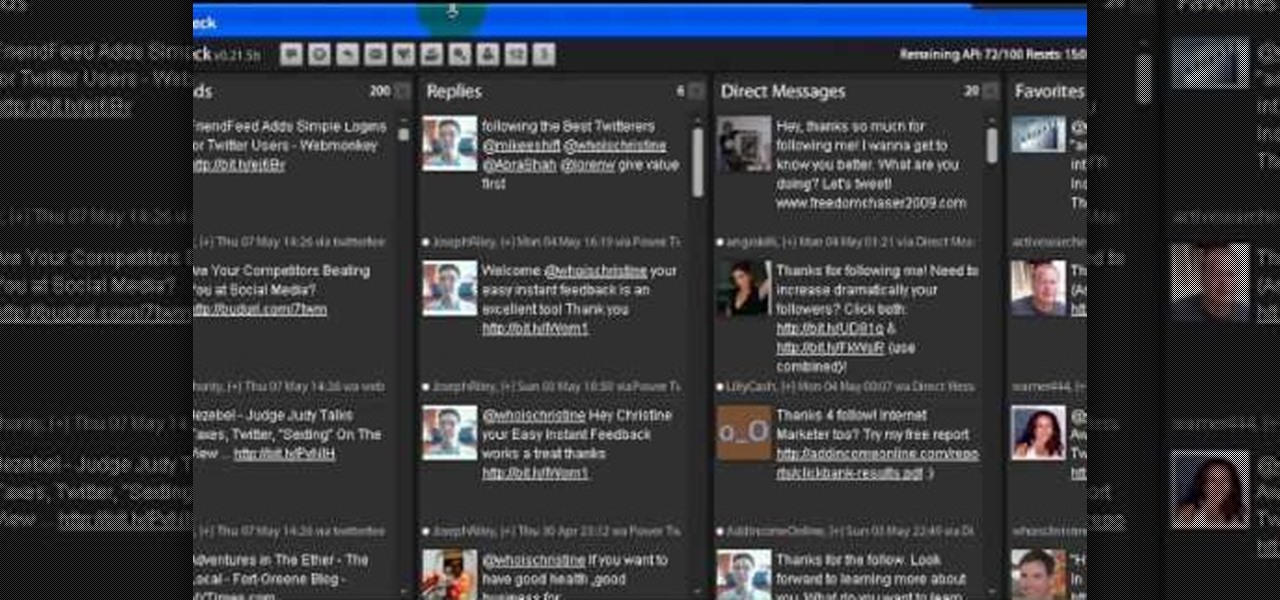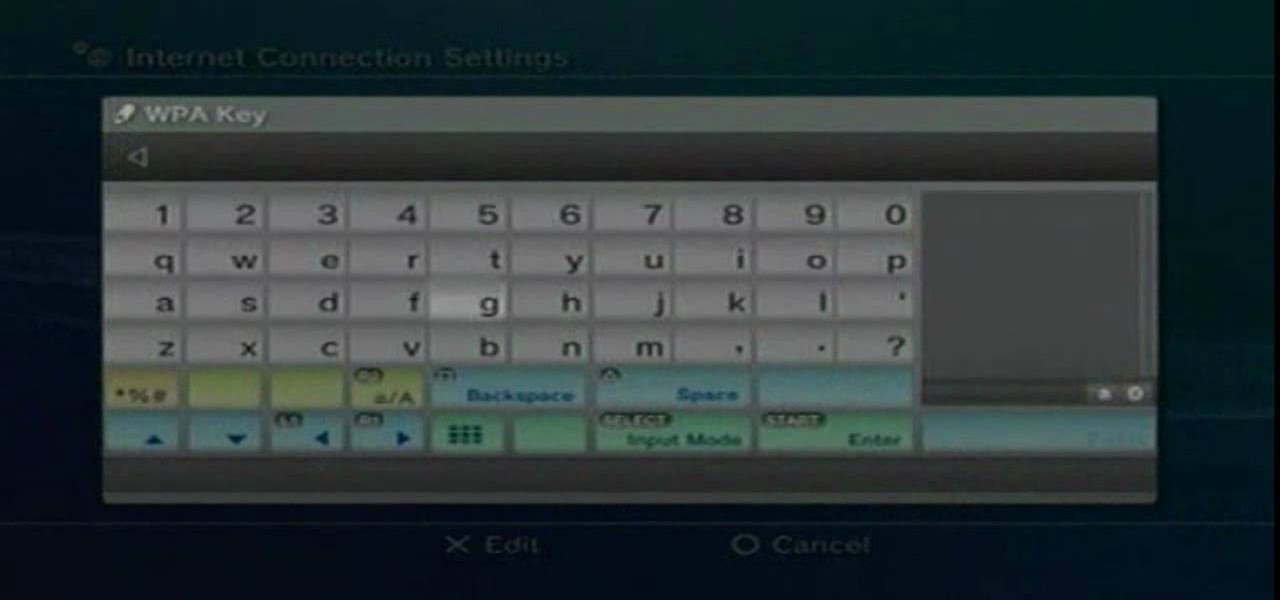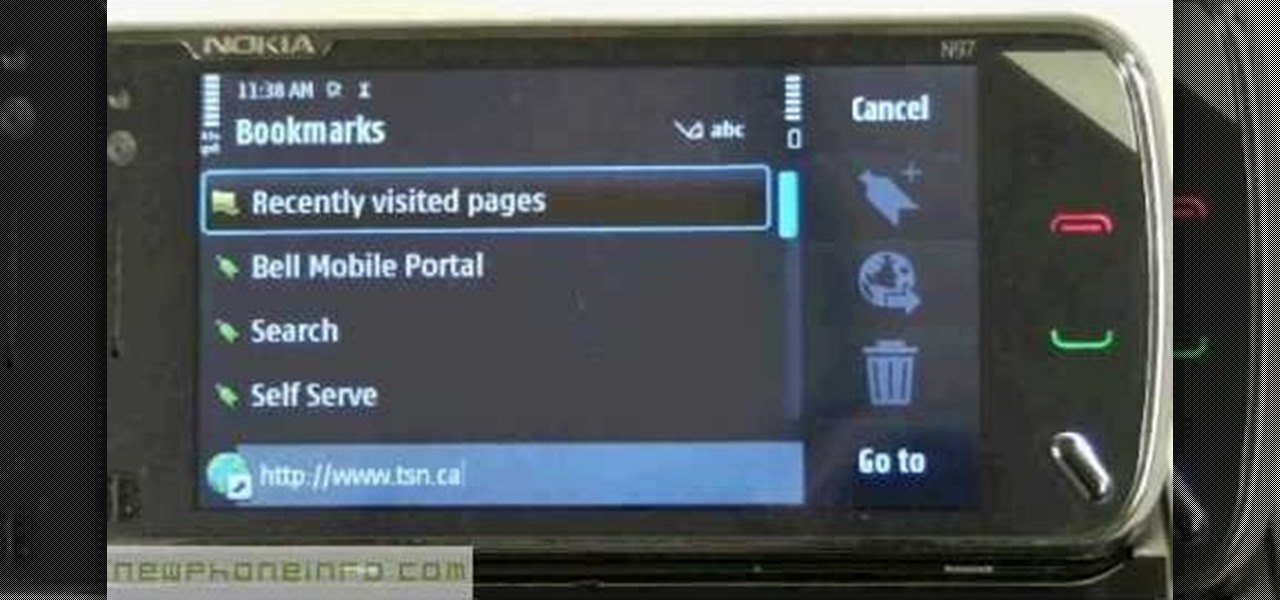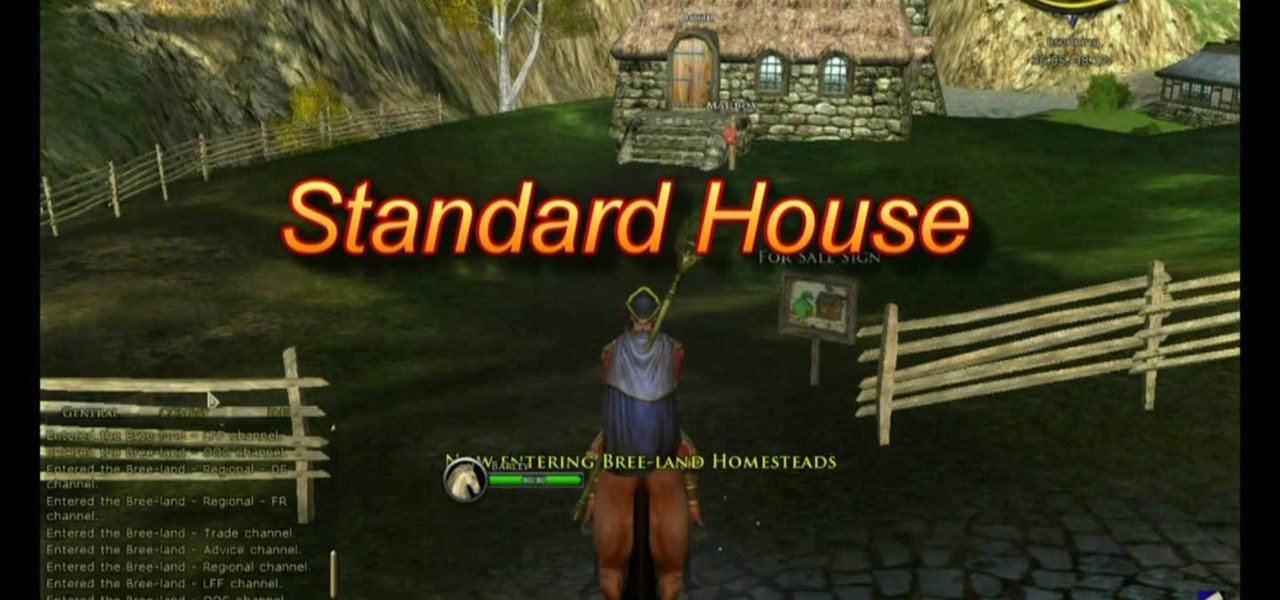
If your character is at least level 15 or above, you have the option of buying a house. This tutorial shows you how to find the house broker, and then lists different options for your home depending on race and price. Make sure you buy something useful!
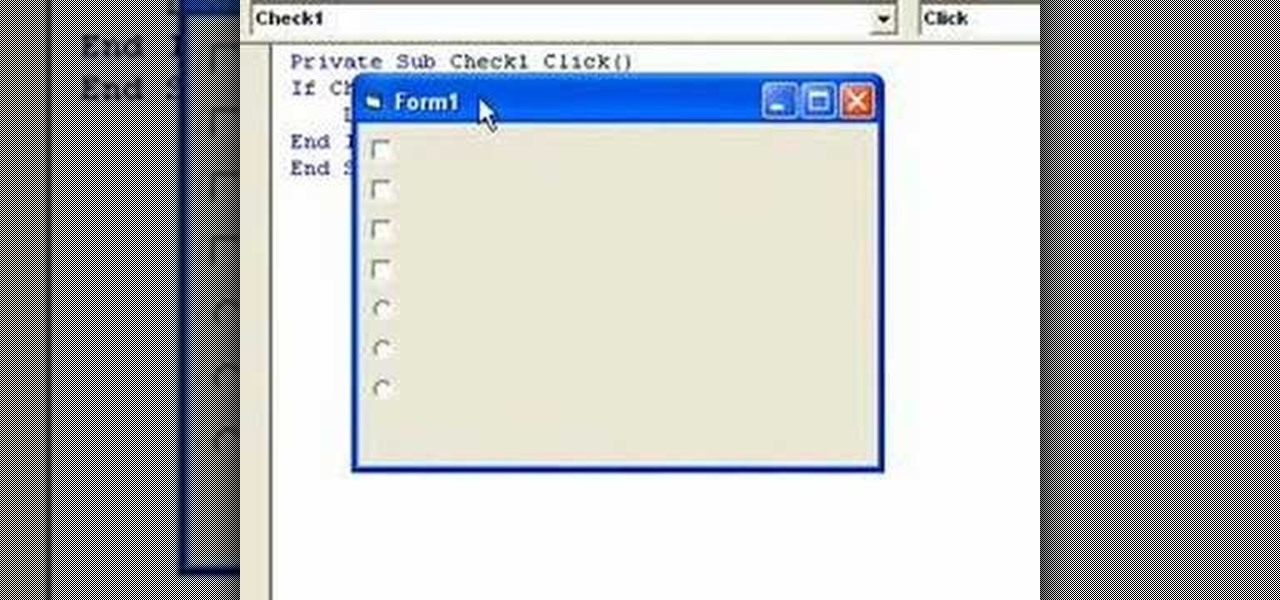
In this video guide, you'll learn how to implement an option button or check box within a Visual Basic 6 application. free Whether you're new to Microsoft's popular event-driven program language & IDE or a seasoned developer merely looking to improve your chops, you're sure to find benefit in this free Visual Basic programming lesson. For more information, including a complete demonstration and detailed, step-by-step instructions, take a look.
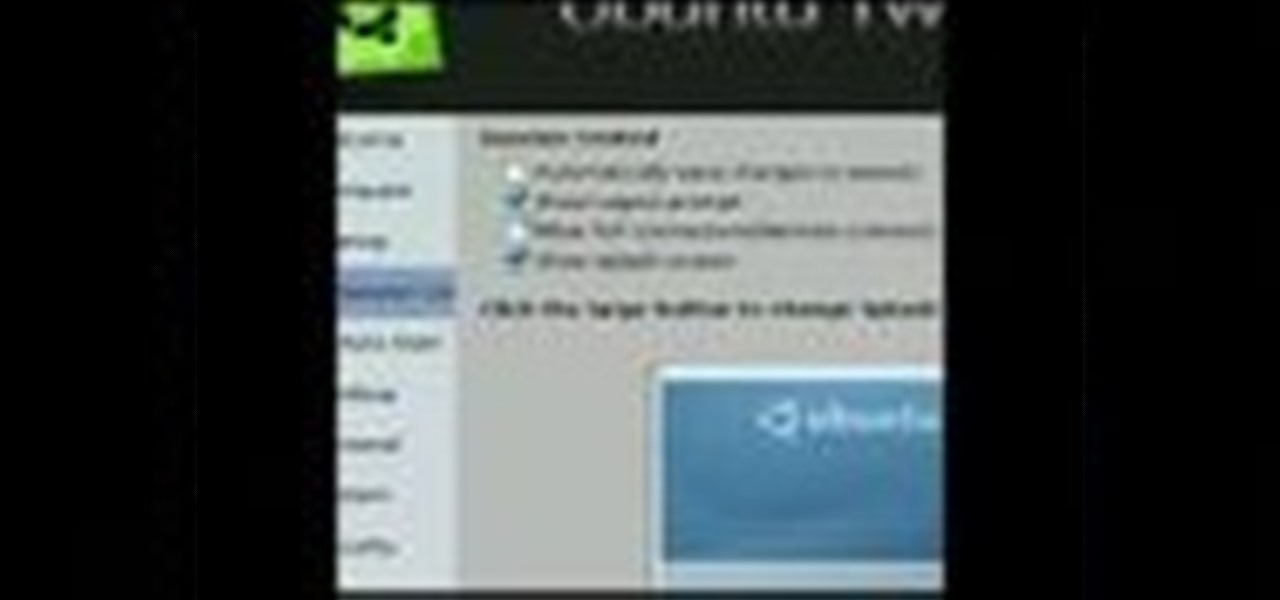
This video shows you how to get a useful powertoy for your Ubuntu Linux system, called Ubuntu Tweak. This application provides access to many helpful system options and desktop features that can be easily modified.
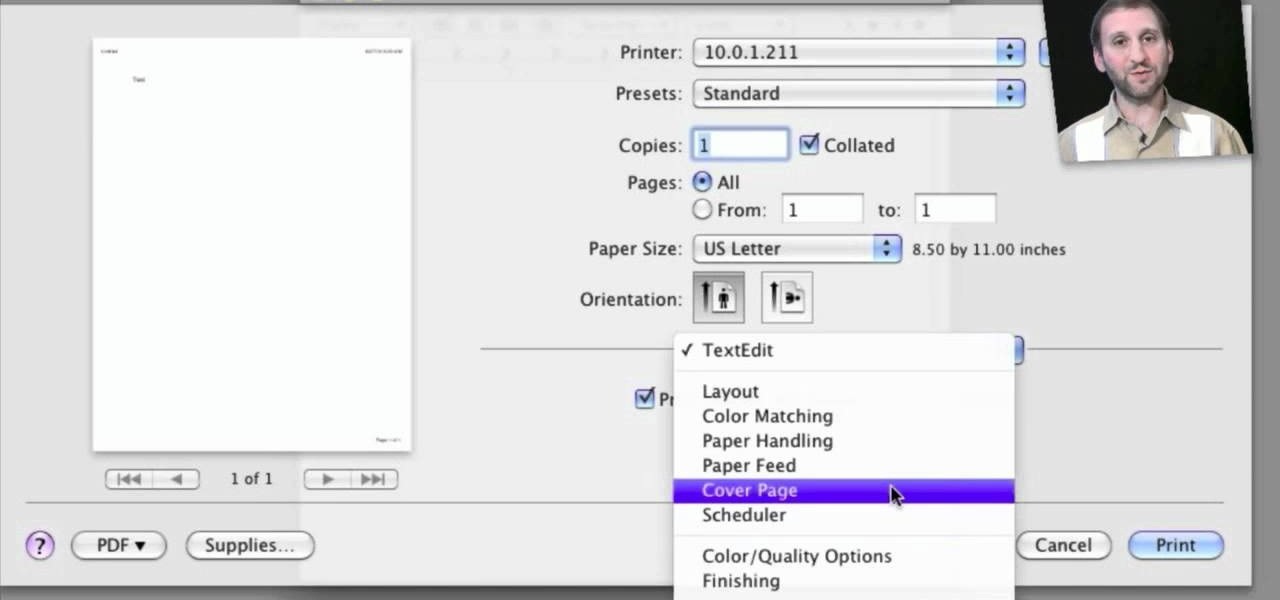
Looking for a quick primer on how to set and adjust printing options on a Mac OS X computer? It's easy! So easy, in fact, that this home-computing how-to from the folks at MacMost can present a complete overview of the process in just over four minutes. For more information, including step-by-step instructions, take a look.
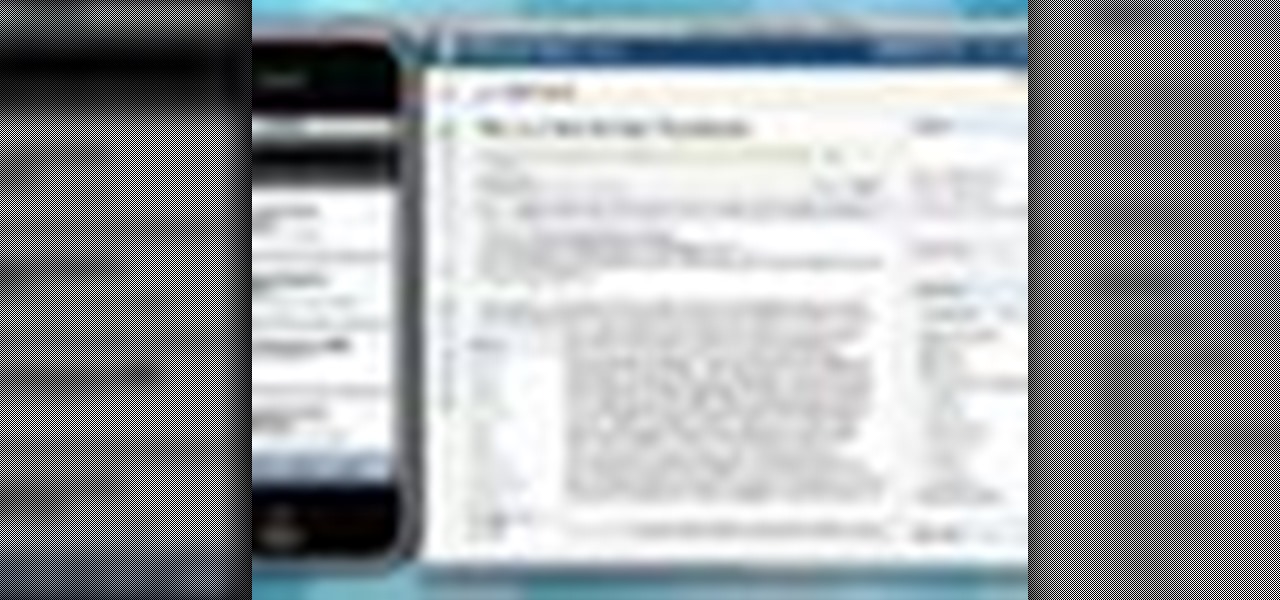
Now when you use WPtouch to post a blog entry, you can select a graphic or thumbnail to go with it. All you have to do is add a media file and then associate with your post. Then you go into Post Listings Options in the General Settings and enable the thumbnail option. You're also shown how to change the font of your post titles.

In this video, we learn how to change The Windows 7 Start Orb. First, you will need to download Universal Theme Patcher to your computer, which you can find at: Freeware Geeks. Once you download this, install it to your computer and make sure you choose the right type to download. Also, download the registry files from MediaFire, click the "take ownership" option when you right click on this, then double click on it. When the window comes up, click to add the ownership option. Now, go to the ...

The gripe our vegetarian friends have most about eating out at restaurants is not that there aren't any vegetarian options, but that there are no good vegetarian options. You know what we're talking about - if you scan the menu at most restaurants, the best vegetarian option you'll find is a salad.

If you're interested in changing the look of your home, as well as add value to it as well, the floors are a great place to start. Carpet, tiles, laminate flooring can all be great options, but hardwood flooring is always a smart option. Hardwood floors deliver a certain look and feel that may not be attainable by other flooring options and can make any home look new.

If you think you've got to much clutter on the top portion of your web browser, then Google Chrome has the solution. Chrome has an option which allows you to choose something called "side tabs" which moves the tabs for those websites and webpages you have open from the top of the browser to the left side. But how do you get side tabs in Chrome? lifehacker has the answers.

This video tutorial is in the software category where you will learn how to remove tabs and scroll bars from an Excel spreadsheet. Open a work sheet and you will find scroll bar on the right and at the bottom. But, why should you take them off? If you are making a user form that you want to send to your employees and you don't want them to mess it up, then you may do this. Go to the office button and click on 'excel options' at the bottom. On the next window go to the 'advanced' tab and scrol...

This Vegas-user's guide offers a general introduction to the everuseful RAM preview option. Whether you're completely new to Sony's popular nonlinear editor (NLE) or are a seasoned digital video professional simply looking to pick up a few new tips and tricks, you're sure to be well served by this free video software tutorial. For more information, including detailed, step-by-step instructions, take a look.

In this video tutorial, viewers learn how to enable JavaScript and update Flash in Internet Explorer. To update the Flash player, go to the link provided in the description and install it. To update JavaScript, click on Tools and select Internet Options. Then click on the Security tab and click on the Custom Level button. Now scroll down the list and find Active Scripting Option. Check Enable and click OK. When the Prompt window pops up, click Yes and click OK in the Internet Options window. ...

In this Electronics video tutorial you will learn how to take a picture with your LG GW620. First you got to press and hold the camera key on the side of your phone. This will open up the camera options. If you tap the screen you will see the options icons on the side. The various icons are zoom, exposure, flash, macro and settings. On the right hand side you have the back, camera mode and the gallery icons. To take a photo, tap on the camera mode icon. The photo will be clicked and then a li...

In this software video tutorial you will learn how to soften skin feature in Lightroom 2 in Yanik's Photo School. Select a photo and zoom in to the skin area. Click on the adjustment brush, or ctrl K. Here you can adjust 7 features; exposure, brightness, contrast, saturation, clarity, sharpness and color. But, if you click on the other 'exposure' dropdown menu, you will get these 7 options and additionally a 'soften skin' option. Click on 'soften skin' and it gives you the options to add nega...

Buying beans in a can is fine and all, but making beans from scratch can be a healthier option and can sometimes taste better. In this video tutorial, you'll find out how to make delicoous pinto beans from scratch using some easy to follow tips. It'a healthier option that using cans, that can contain more sodium and unhealthy materials.

This video tells us the method to partition the external hard drive for Time Machine. This process consists of a couple of steps. In the first step, go to 'Finder'. The second step involves clicking on the 'Applications' option on it. After choosing the 'Applications' and go to the next step involving going to 'Utilities'. Choose 'Disk Utility' from the options displayed. This step will open a new window. Choose the hard drive on the window opened after choosing 'Disk Utility'. Click on the '...

This video shows us the method to block the formula bar, scroll bars and the status bars in Excel. Click on 'Start' and type 'regedit'. Click on 'regedit' and go to 'HKEY_CURRENT_USER'. Open it and go to 'Software' and 'Microsoft'. Expand it and go to 'Office' and open the version of Office on your computer. Expand it and go to Excel. Choose the options folder. Go to the 'Options' item and right click on it. Go to 'Modify' and type 150 in the text box. Click on 'OK'. Now restart the Excel and...

This video explains how to change VoiceOver’s caption setting in Mac OS X. The visuals pane of the VoiceOver utility includes options that are helpful for sighted users who work with people with visual impairments. This video demonstrates how to use the caption panel option. When you turn VoiceOver on, the caption panel appears at the bottom of the screen. The caption panel can be moved anywhere on the screen that you want by dragging it with your mouse. The caption panel gives you the opti...

In this video tutorial, viewers learn how to view hidden files and folders in Windows Vista. Begin by clicking on the Start menu and select Control Panel. Click on Appearance and Personalization, and select Folder Options. In the Folder Options window, click on the View tab. Under Hidden files and folders, check the option, Show Hidden files and folders. Now click Apply and OK. This video also provides a demonstration of hiding and revealing a hidden file. This video will benefit those viewer...

This video shows us the method to make simple GIF animations in Photoshop Elements 6. First we have to make a file with different layers. Click on the icon below the 'Layer' option to make a new layer in the file. After finishing the file, go to 'File' and the 'Save for Web' option in it. On the right side of the window, select 'GIF' as the file type. Check the 'Animation' option. Check 'Loop' to play the file again and again. Click 'OK' and the window to ask you the name of the file will be ...

In this video tutorial, viewers learn how to flash the screen when receiving an alert in a Mac OS X computer. To turn on this option, go to the Universal Access window and select the Hearing tab. There will be 2 options for users to use. The first feature allows the user to flash the screen when an alert sound has occurred and the second feature allows users to stereo audio as mono. To test the flash the screen, click on Flash Screen. This video will benefit those viewer who use a Mac compute...

Revision3 Internet Television and Tekzilla Daily with Veronica Belmont demonstrate how to unlock Vista's super user mode. First, open the start menu and type CMD. Right click the command prompt and select the run as administrator option. Type the code net user administrator / active:yes. Hit enter. Your system should reply with the command completed successfully message. Then, the next time you restart your system, you'll see the administrator as an option in the welcome screen. If you use th...

In this video tutorial, viewers learn how to announce alerts on a Mac OS X computer. To do this, open the Speech preferences and click on the Text of Speech tab. There, users are able to set up the computer to announce when alerts are displayed and announce when an application required your attention. Users are able to set additional options by clicking on Set Alert Options. Users are able to select a different voice, phrase and delay time. To preview the option, click on Play. This video wil...

This video shows us the method to find and install Windows PC drivers. Install the software from www.DirectDriverChecker.com. Click on 'Start Scan' to list the drivers you have and which ones need an update. Choose 'All Drivers' to see all drivers and 'Outdated Drivers' to see the outdated ones. Check the drivers and click 'Next' to update them. Use the 'Back Up' option to back up the drivers in case of a malfunction in the computer. Use the 'Restore' feature to restore the saved drivers whic...

First of all you have to click on the ‘my computer’. Now you have to click on the ‘C drive’. Now go to ‘your name’ folder. Then click on ‘tools and settings’ from the top. Now click on the ‘folder options’. Then click on the ‘view’ option. Now check against the ‘show the hidden files and folders’ option. Then click on ‘apply’. At the last click ‘ok’. Now go to ‘your name’ folder. Click on the ‘temp’ folder. Open it and then you shall find some light...

Drawing an 8 bit toad seems very easy from the video of Mario brothers, first you draw two short standing lines which are the eyes and are black in color using freehand draw option. Then you draw a somewhat oval shape using the same option around the eyes which would look like a face using the color light yellow then you provide darker shades on each side to give the face a 3d effect. Then the cap is drawn after which you draw the rest of the parts the body, dress, hand, shoes etc and finally...

In this video, we learn how to perform a system restore on an HP Touchsmart PC. A system restore will return your computer to a previous point in time. This will not change anything you've currently downloaded or any files you have. First, go to the main desktop then click on "start", then "all programs" then "pc help and tools" then click on "recovery manager". A page will pop up and click on "advanced options". You will now be presented will several options, choose the one that says "restor...

This video tutorial from hottyqingwa shows how to add audio files into PowerPoint projects.In this tutorial was used Power Point 2007 Professional edition.To start, create a folder with a random name. Then drag your audio file and power point project into this folder.Open PowerPoint project, click Insert from top menu, then select Sound-Sound from file. Double click audio file in your folder.Dialogue box will appear asking if you want the sound to start automatically or when clicked.After, cl...

Matthew demonstrates how to improve the performance of your computer without using new software. To improve your system performance by 15% to 20%, first open up your start menu. Right click on the computer option. Choose the properties option from the right click menu. In the properties menu, click on advanced systems settings on the left hand side of the window. In the system window, choose the advanced tab. Next, under performance click on the settings button. Next, toggle the adjust for be...

Steve Hicks from Screen Cast Central demonstrates how to convert your Microsoft Word files into PDF files using the Easy PDF Creator. First, download and install the PDF Creator. Then, open Microsoft Word and open the file that you would like to convert. Choose the file option from the top tool bar. Next, click the print option from the drop down menu. The print menu will now open. Under the printer name field select the PDF Creator option. Click the OK button. The PDF Creator summary window ...

ClassroomNext demonstrates how to change your Facebook privacy settings. To adjust your Facebook privacy settings, first log on to Facebook and open up your profile page. If you would like to change your privacy settings so that your pictures are not indexed by search engines like Google and Yahoo, click on the settings options which is located in the toolbar at the top right of the Facebook page. Select the privacy settings option from the drop down menu. Next, click on the search option. Ma...

This video shows the method to split tone in Lightroom. Firstly, go to the 'Grayscale' button to change the photo into black & white. Go to the split toning section and change the tint into the color you want using the 'hue' option. You can also use the 'Highlights' option to select the color and see the preview. Bring the saturation down to get the right color. Repeat the same procedure with the shadows. Choose the right tint for shadows. Hold the 'Alt' key down to see the effect of change i...

This video was made to help users with disabilities use Windows XP more efficiently in their lives. Starting with entering the control panel the and clicking on the accessibility options the user will have an array of options to help customize their settings to their needs. The demonstrator showed that sticky keys are for those who have a difficult time holding down buttons at once for functions. The filter key eliminates double strokes for certain keys so you would need to hold down a key to...

This is a tutorial on how to clear your Skype call history and chat history. The option for clearing call and chat history is difficult to find in Skype. To begin, click on Tools and select Options from the Menu. In the pop up box, click on the Privacy button. By showing Advanced Options, you will be able to access the button which enables you to clear your call and chat history. Please note that when you click the Clear History button, you will not only delete your call and chat history, but...

In this video tutorial, viewers learn how to force eject a CD/DVD from a Mac computer. There are two ways to force eject the CD/DVD. The first option is to begin by turning off the computer. Then turn it on again. Right click while you are turning on until the disc ejects and the login screen appears. You can also restart the computer. While restarting, hold down the option button until startup disk shows up on the screen. Then let go op option and hit eject. This video will benefit those vie...

This is another HelpVids video on technology. In this segment we will learn how to set appearances and themes in the Microsoft Windows XP operating system. The videos starts by right-clicking on a blank area of the desktop, then selecting ‘Properties’. The presenter then clicks on the ‘Appearance’ tab. Clicking on ‘Advance’ will open some very detailed options such as changing the font in a title bar window. You can also change the size of the fonts in this window. The options are truly endle...

First add video to the video section. Then take what we want to add and place it just below the video in the video section. Now look at the bar just over the video section. There will be a video camera sign. Click on it. There will be many tabs. Click on the "overlay feature tab" then click on the "Enable picture in picture" option. Now choose "Full Screen" in the drop down menu in the preset options. Now set the Video Transparency option to whatever you want.

Follow along with this video and learn how to retweet a post on Twitter. -A Tweet is simply a message posted on Twitter.

Learn how to setup internet connection on your play station 3 in simple steps. First take any wireless enabled router and to find if its wireless check if the router has an aerial. Now go to 'Settings' in your PS3 and select the network settings option. Enable the internet connection, go to connection settings, select custom method and then select the wireless option. Now scan for any access points, go through and set all the settings according to your router. Finally save the settings and te...

If you want to know how to use the web browser on your Nokia N97, you should watch this video. On the home screen, tap the Web icon. Bookmarks screen appears. On the right side of the screen there are icons present namely: Exit, Add Bookmark, Go to Web Address, Delete, and Options. Type in your desired URL and tap Go To after tapping the Go to Web Address icon and a URL textbox appears at the bottom. Wait for the webpage to load. If you want to display some options, tap the Expand Sidebar ico...