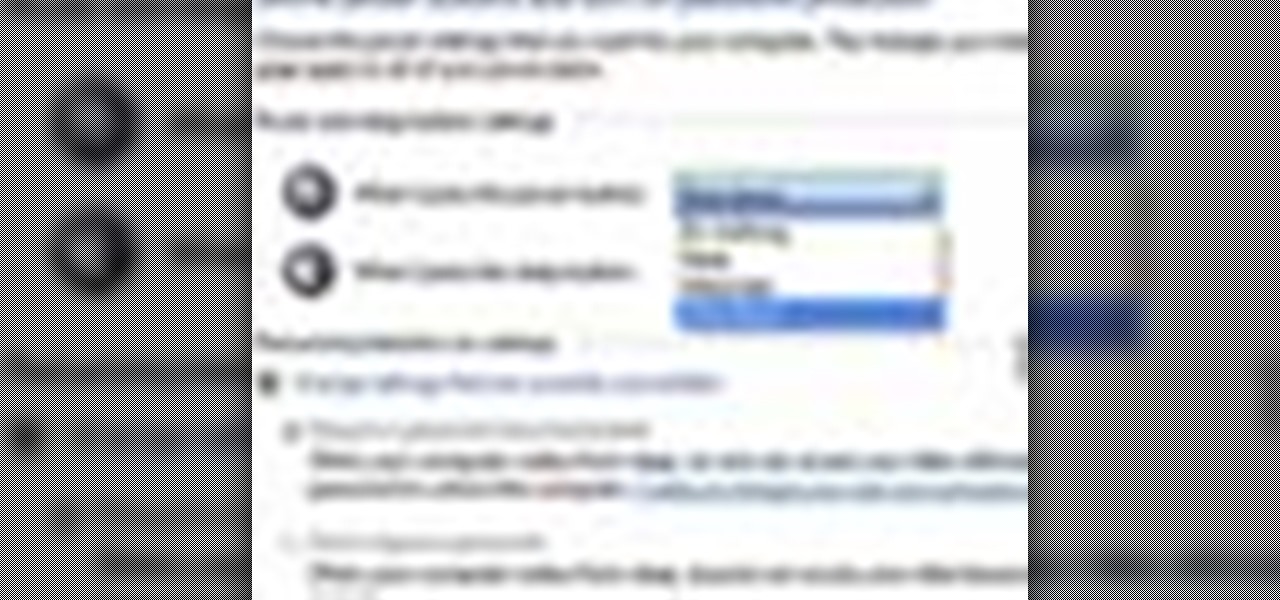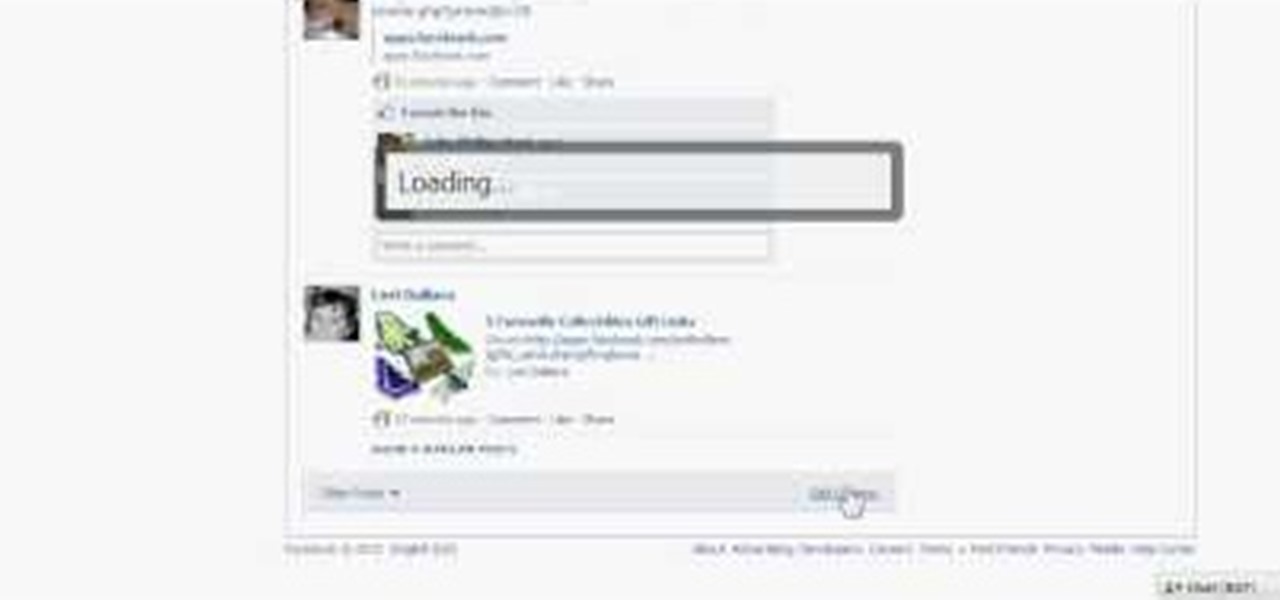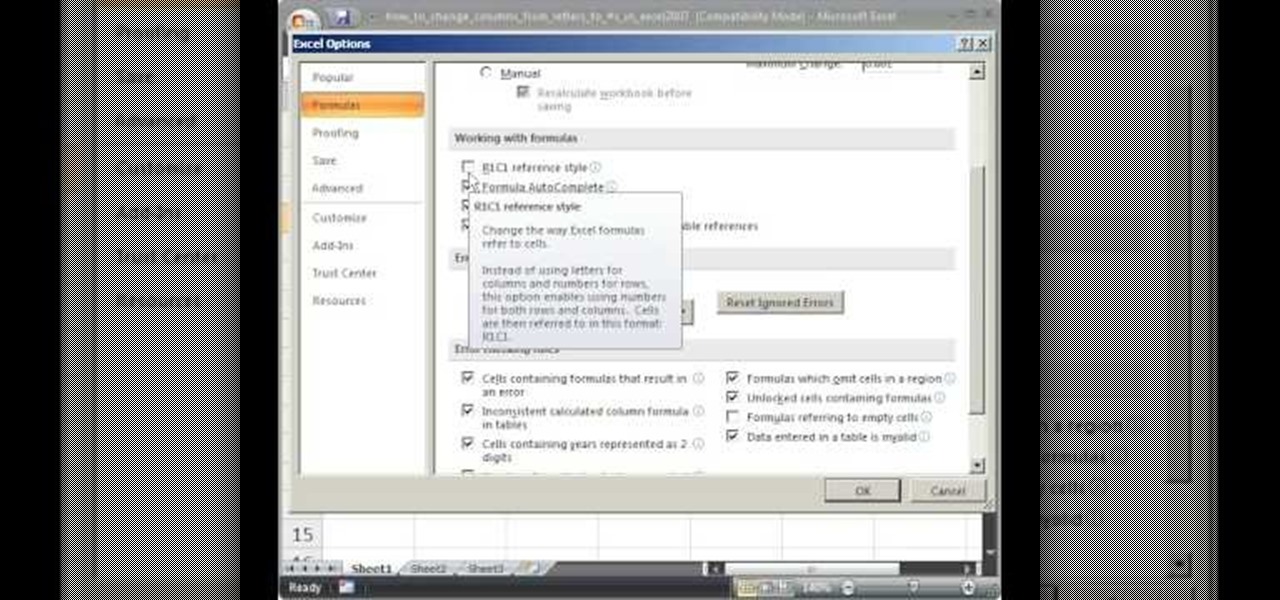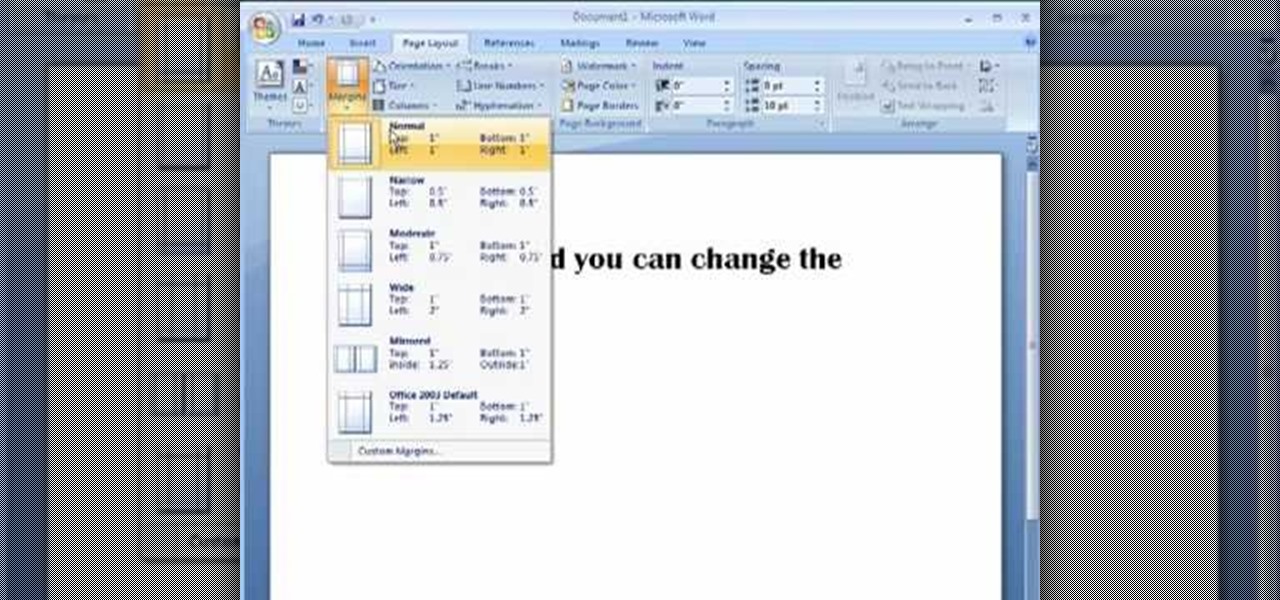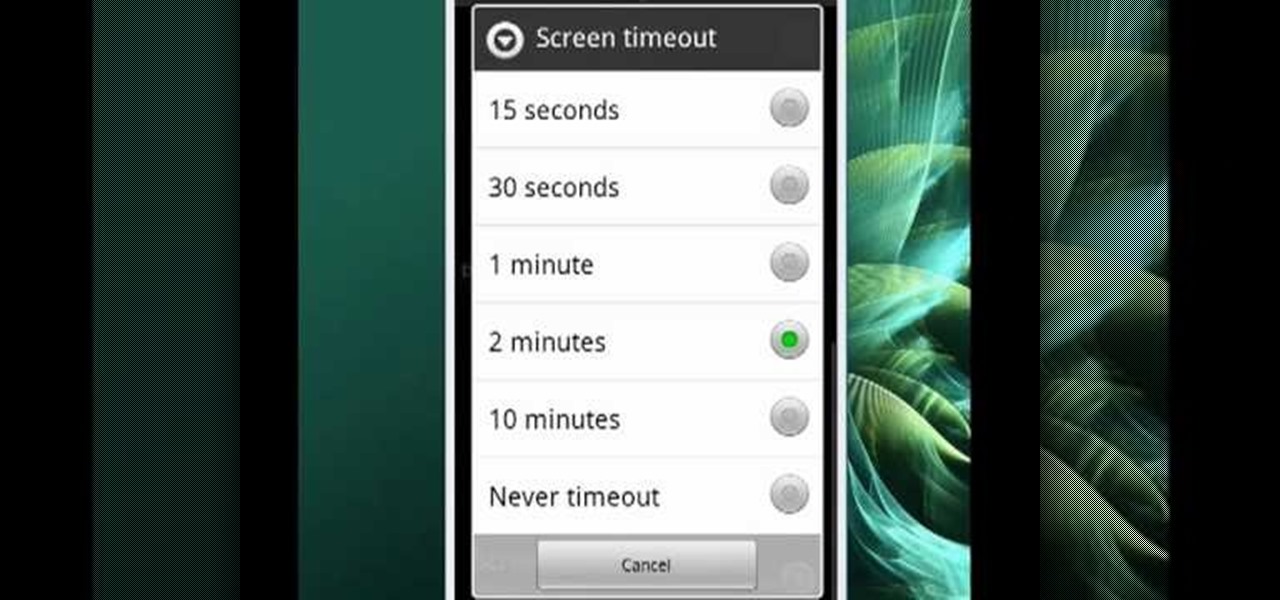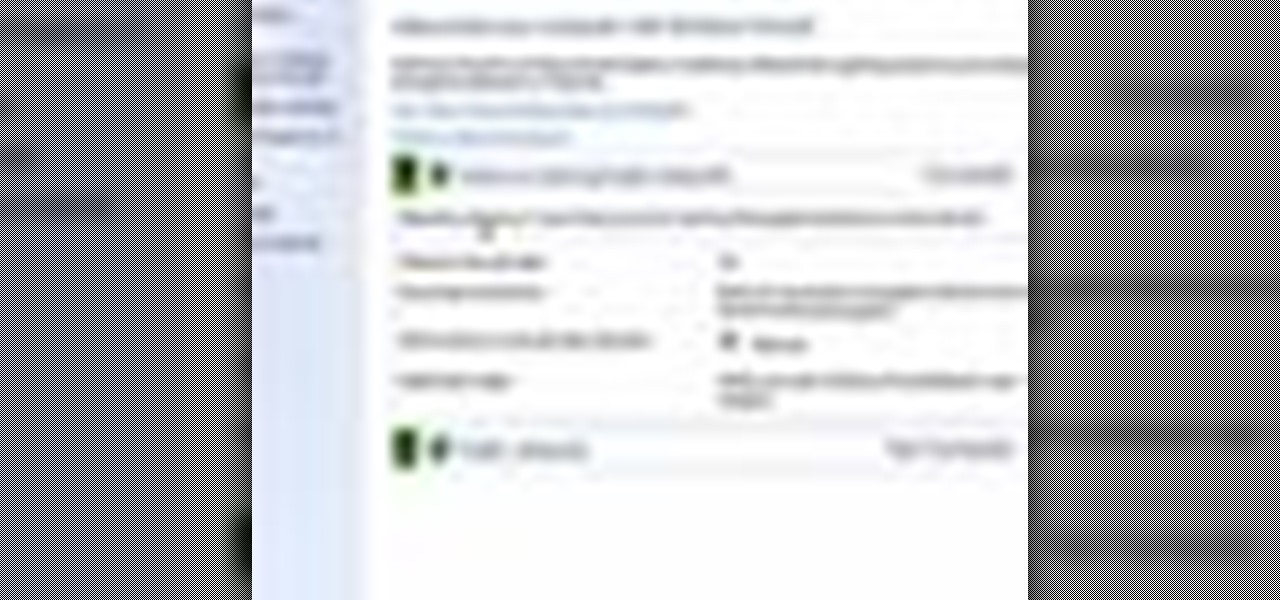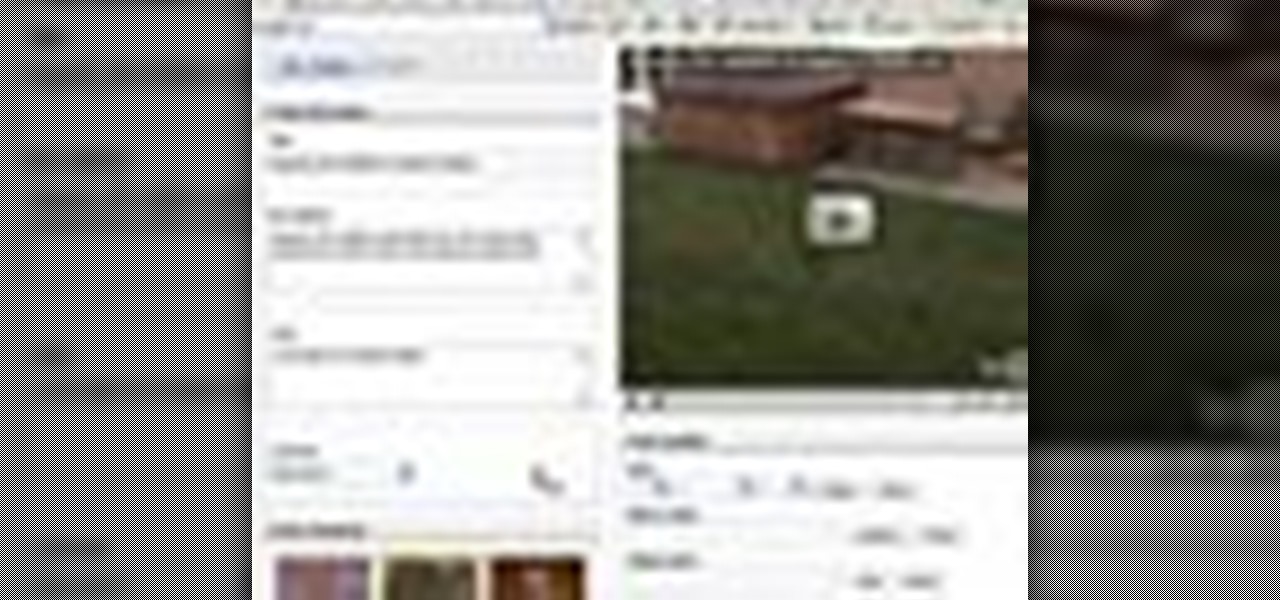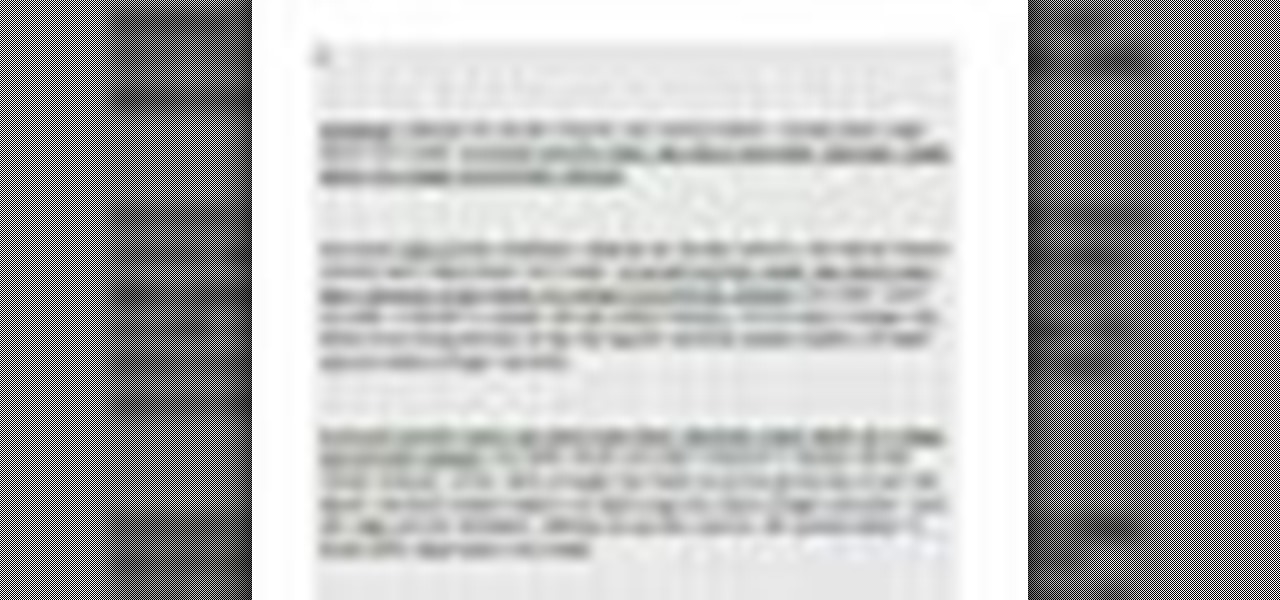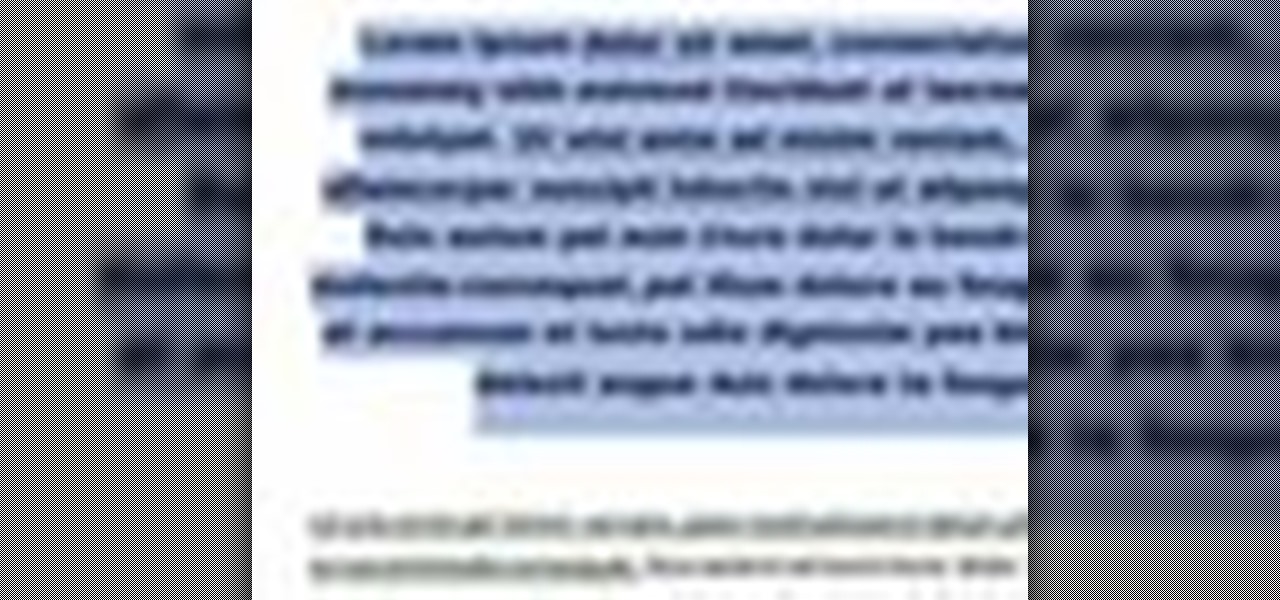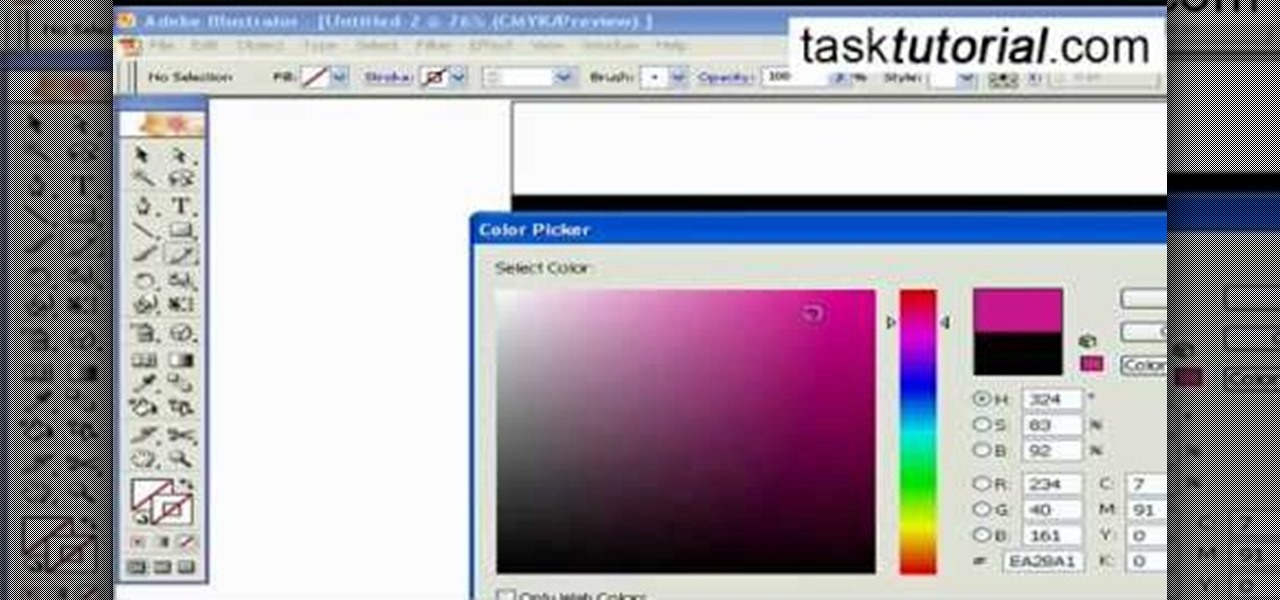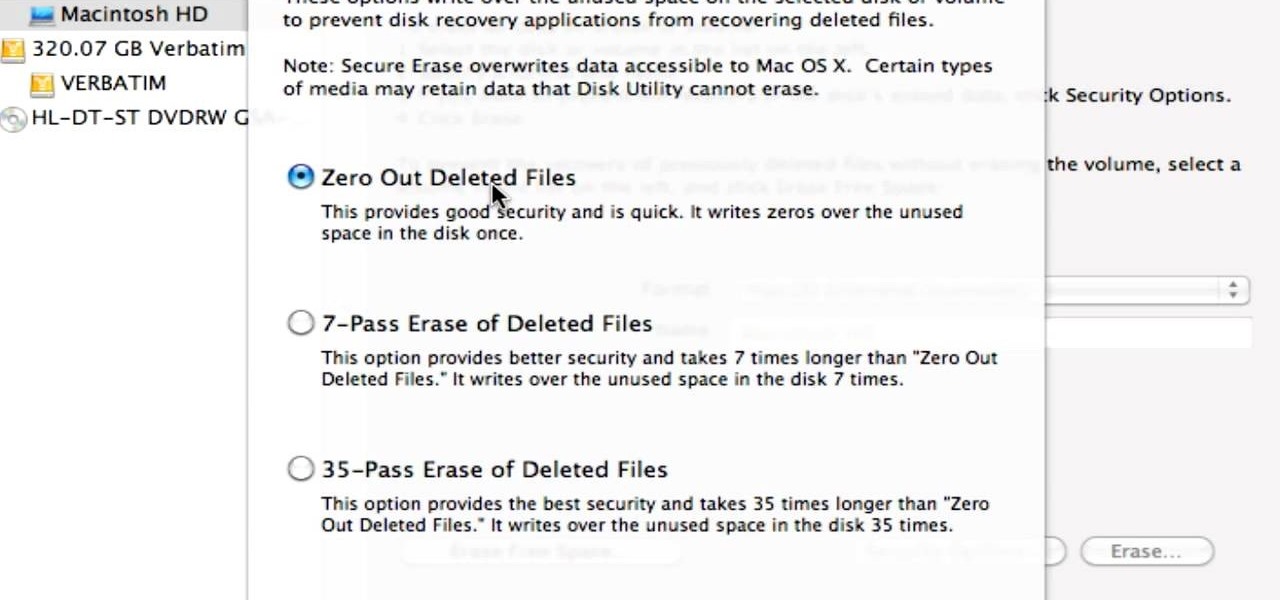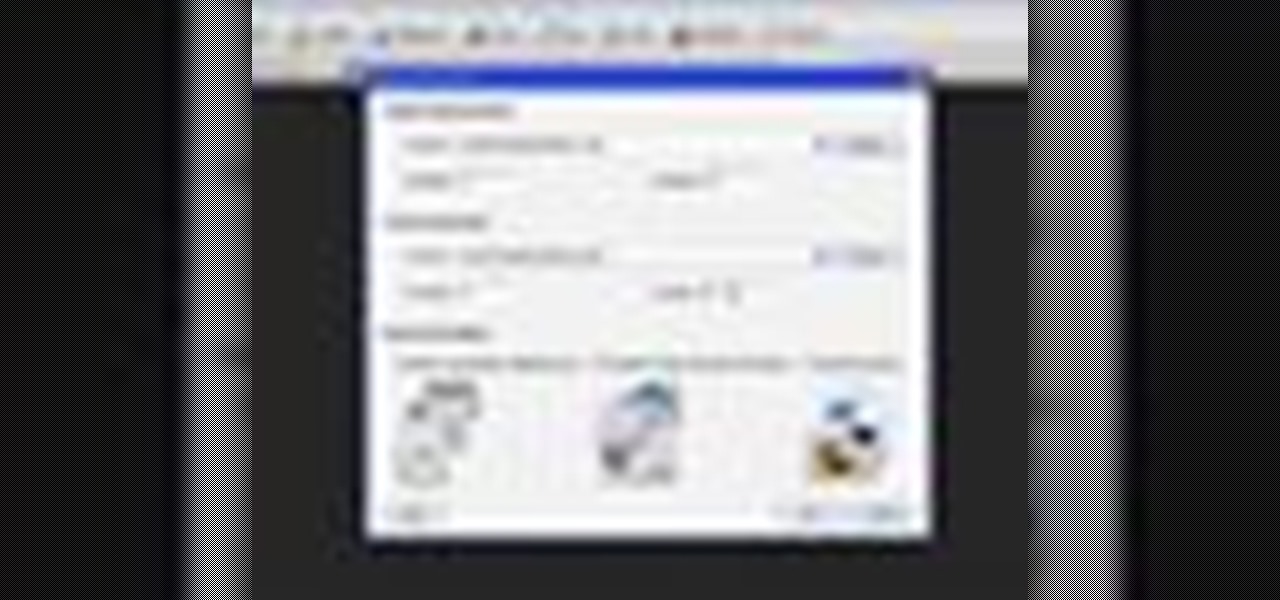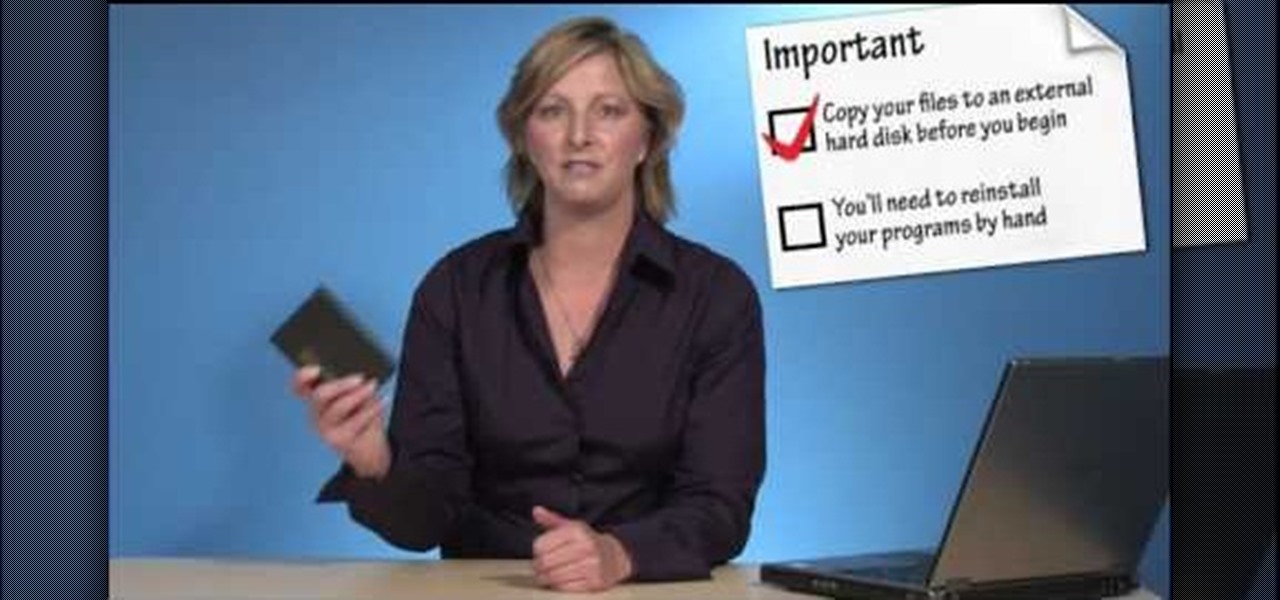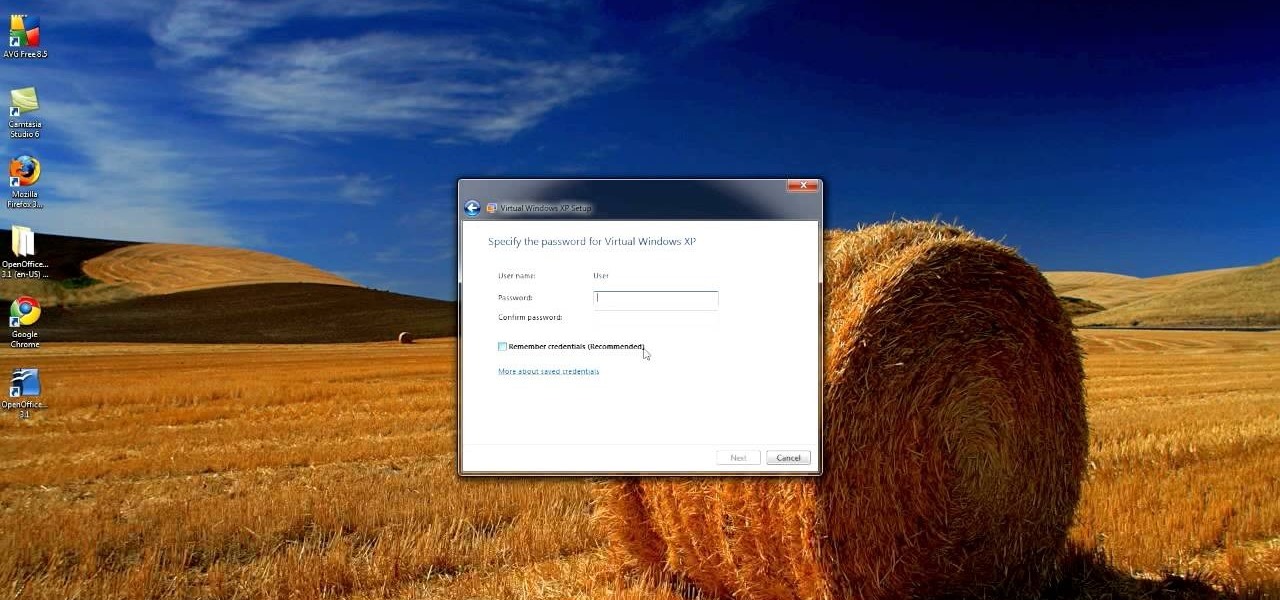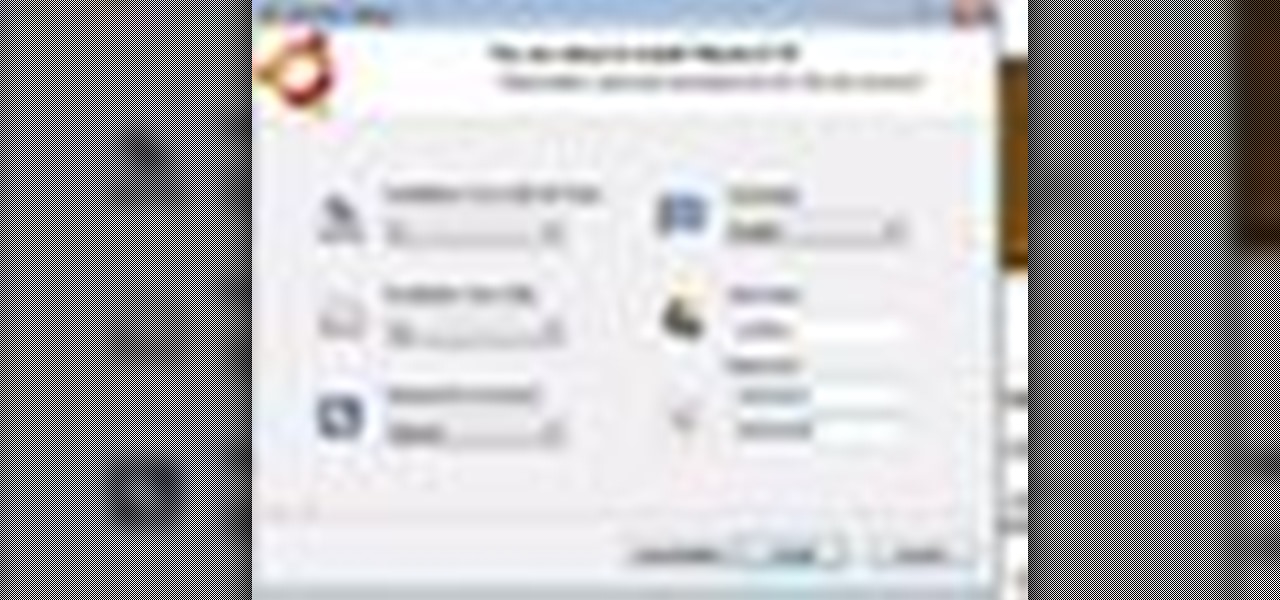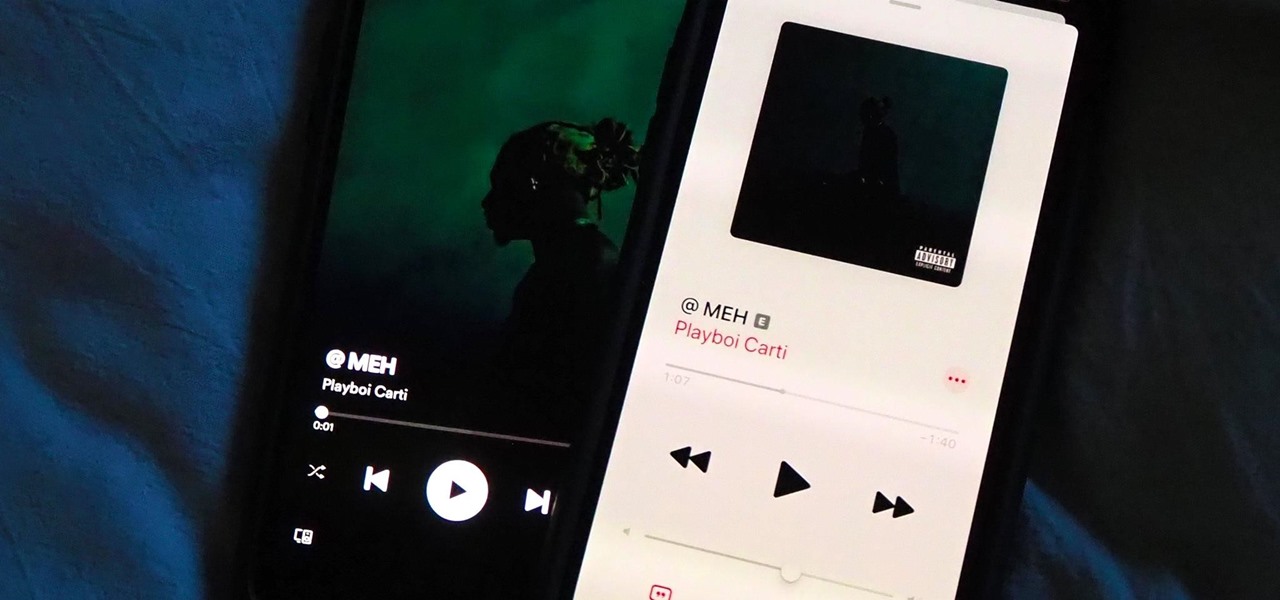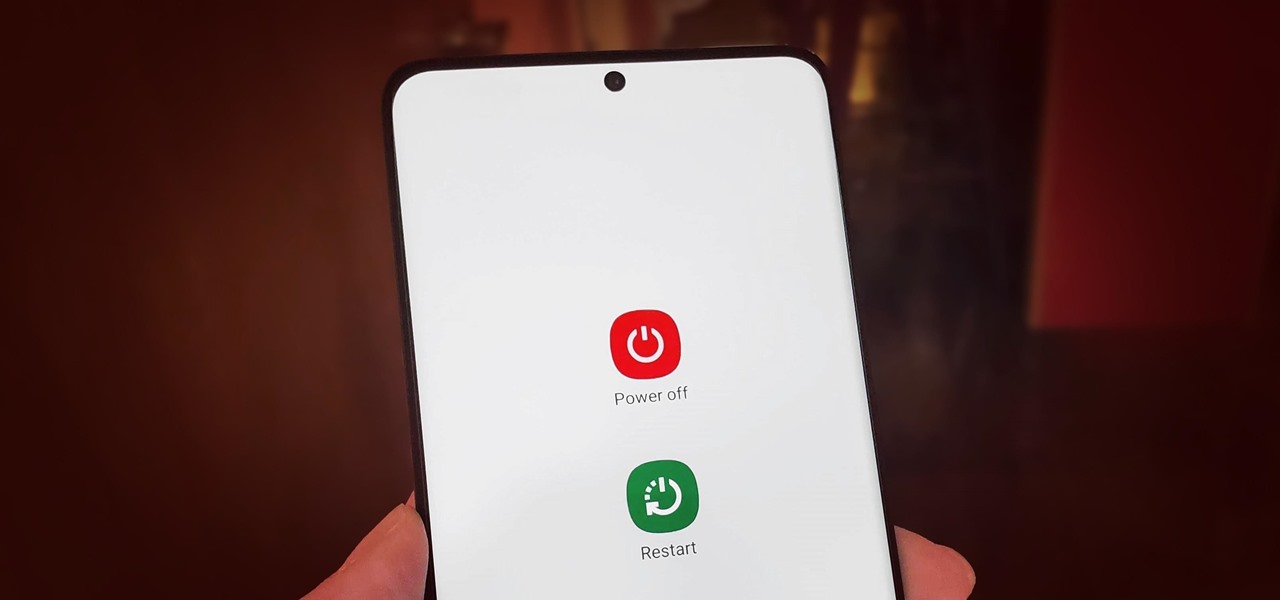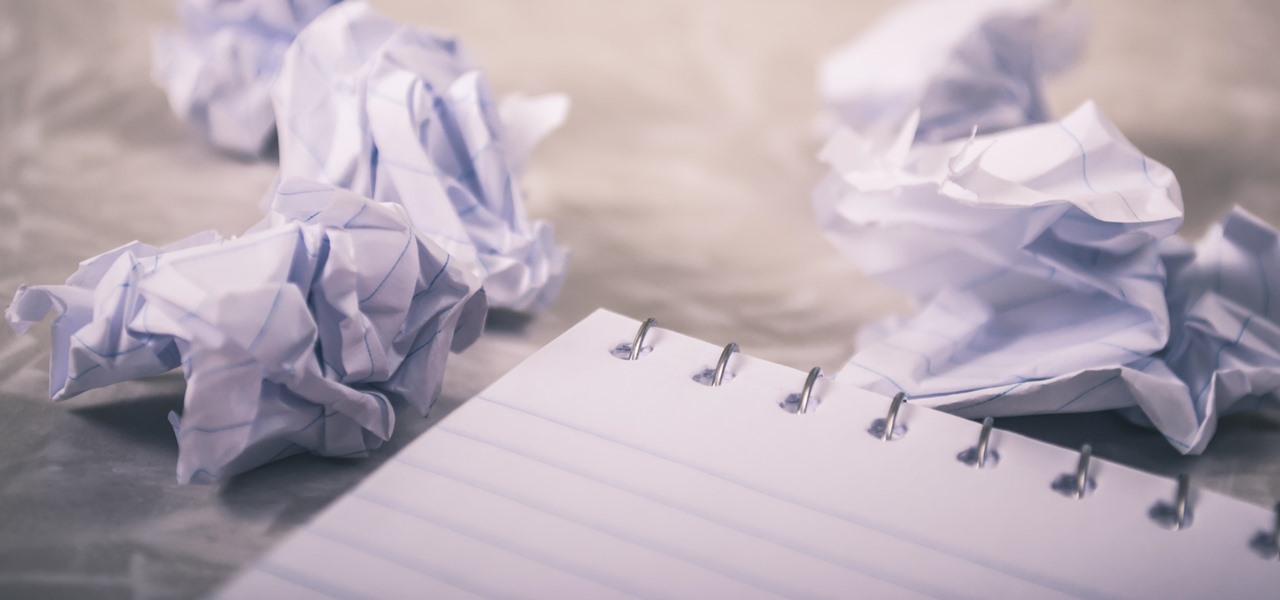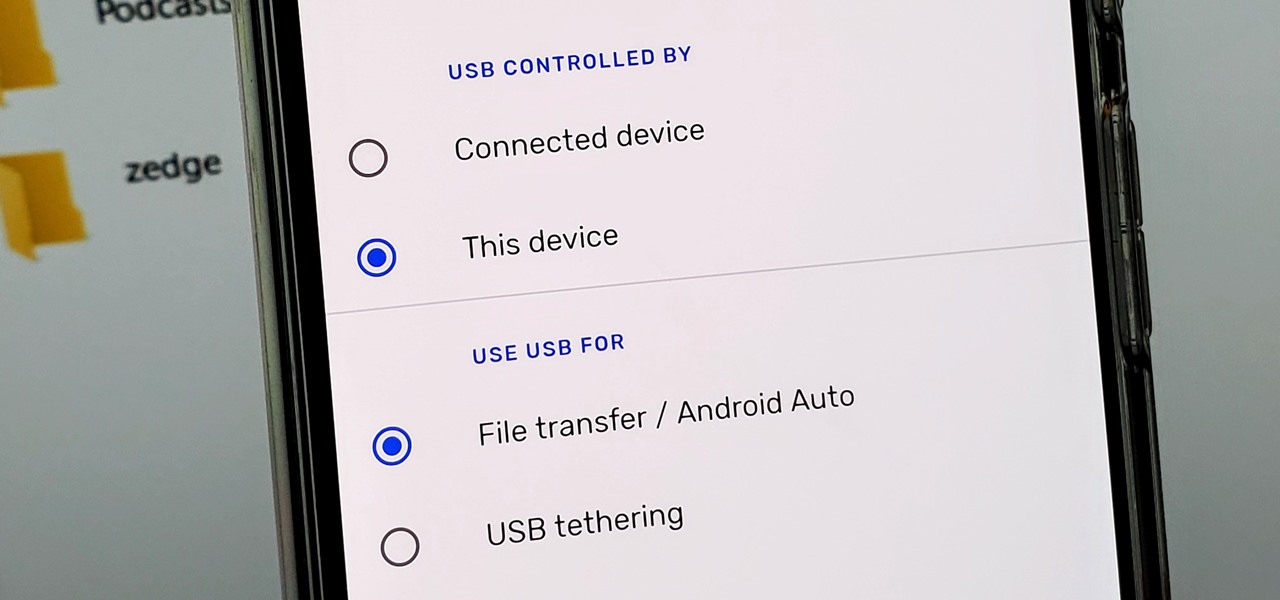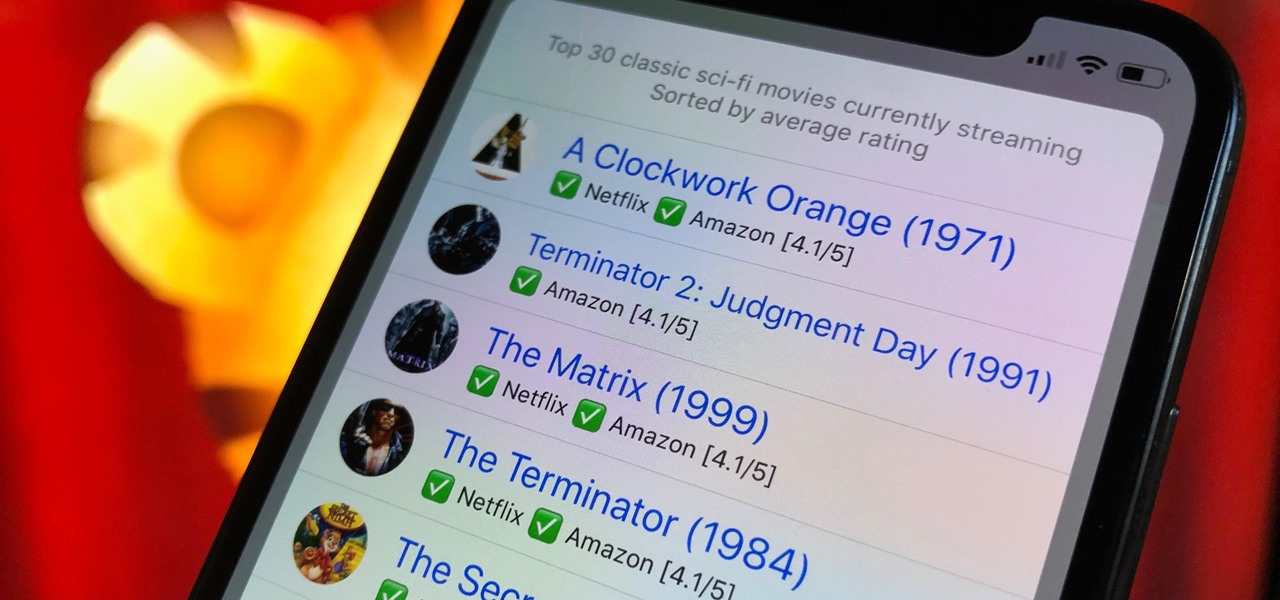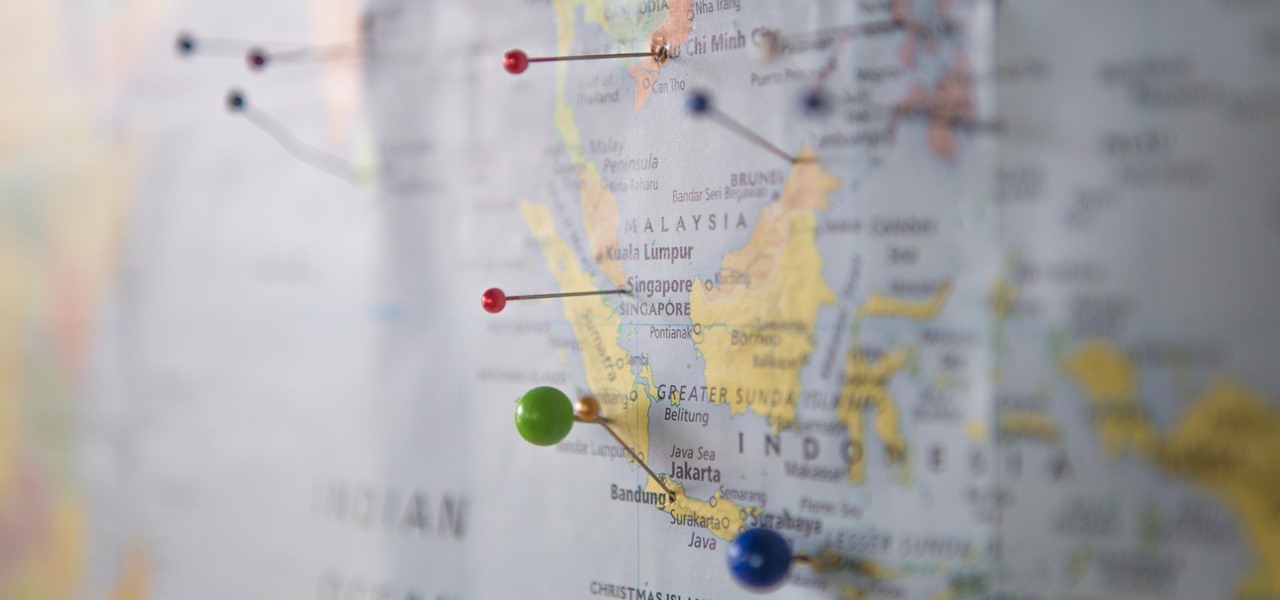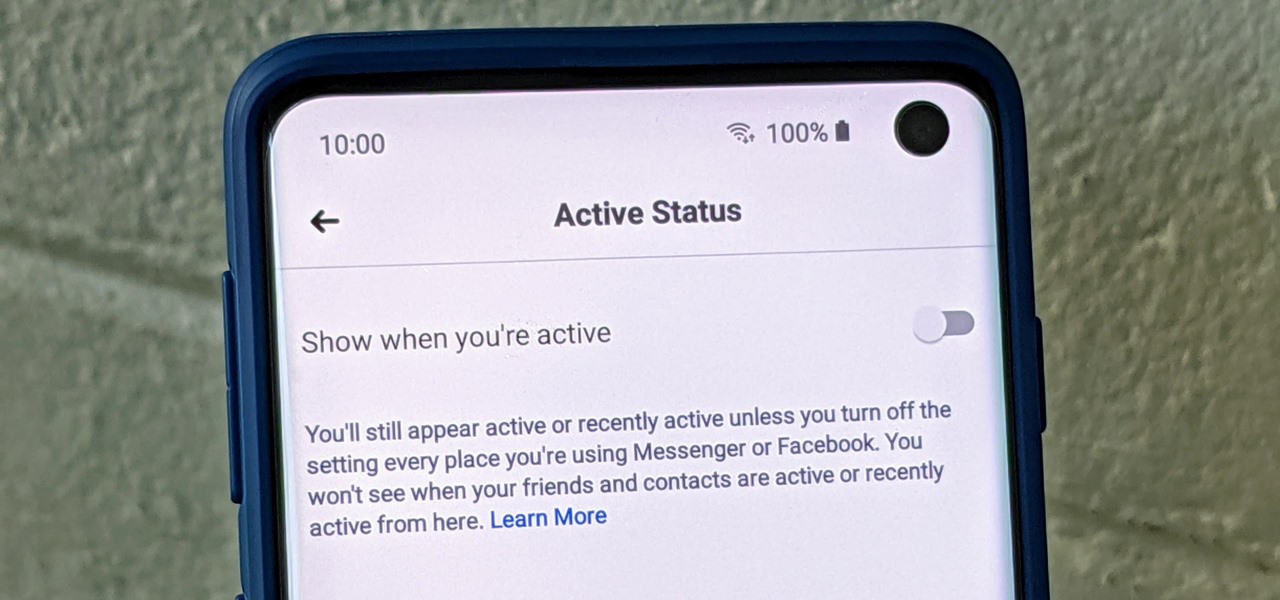You can change the drop down navigation menu in thesis Wordpress theme. So to do this first go to word press admin and click add new to add a new page after that create some more pages. You have to select your page in parent menu
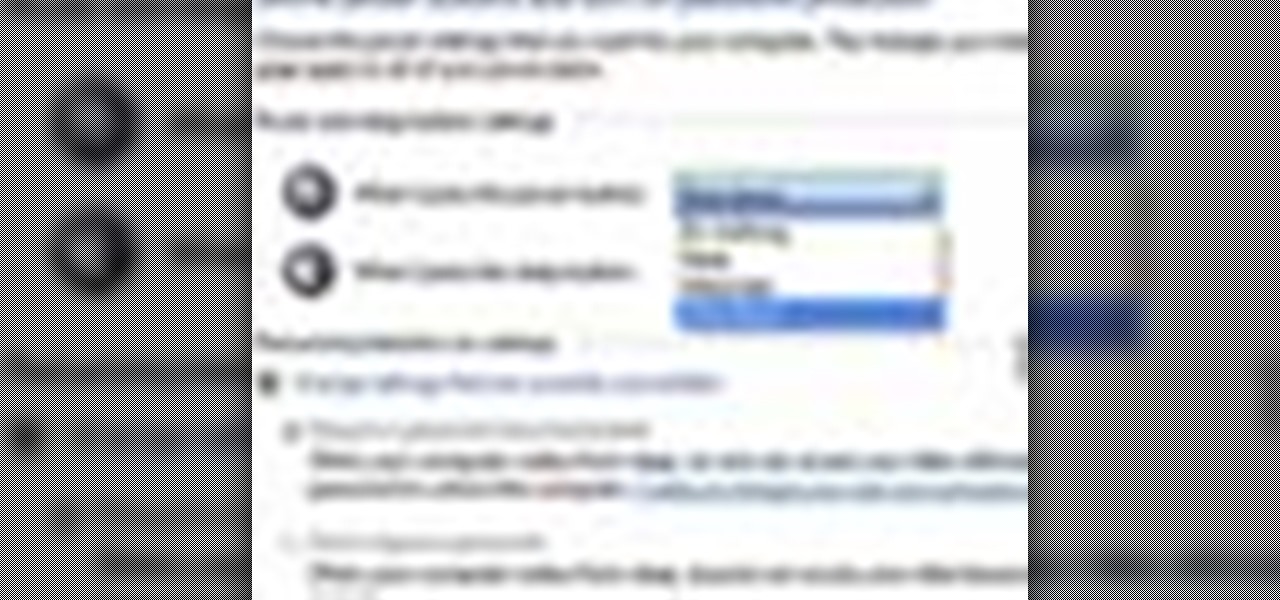
In this tutorial, we learn how to change power buttons on Windows 7. First, go to the control panel and find your hardware and sound section. Now, go to power options and change what the power buttons do. You will be able to see what your power options currently are, and change what they do when your computer sits still, the top shuts, or many other things. If you want the computer to hibernate, the computer will wake up when you touch it. If you go into a sleep state, you will have to reload...

In this how-to video, you will learn how to change the password to your hotmail e-mail account. This will be useful if someone knows your password or it is not unique enough to be safe. First, go to your web browser and log in to your hotmail account. Once you are in, go to the options bar and click more options. Next, go to view and edit your personal information. Click on change next to your password. Enter your old password and then enter your new password twice. Click save to change the p...
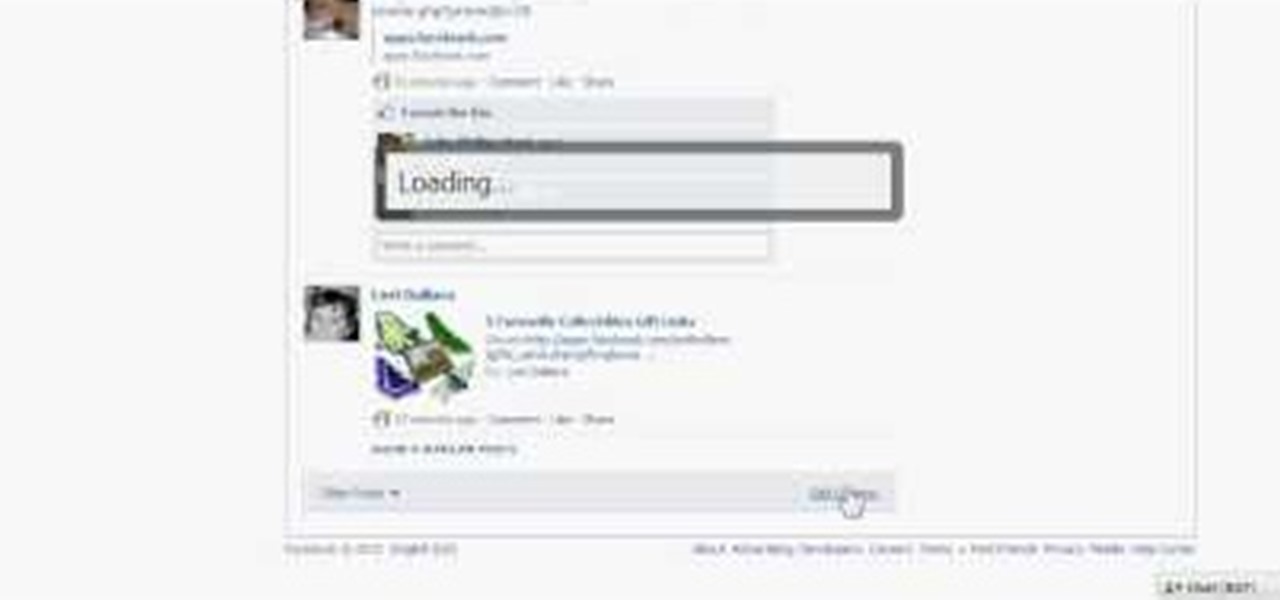
After the changes made to Facebook, some users are having a hard time trying to configure their options to their liking. If you’re a fan of Mafia Wars and want your updates to be posted on your News Feed, this video will teach you how to unhide this game or any other application. The easiest way to go about this is to log onto your Homepage. On the left-hand side, you’ll see a blue link that says “more.” Click into it and then press “links.” Now scroll down to the very end of the ...

Learn how to adjust the mouse cursor size on a Macintosh computer, so that it is easier to see and locate. The cursor can be adjusted to your liking by accessing the "Universal Access" preferences window and then by selecting the "Mouse & Trackpad" option. Near the bottom of the control panel, you will be able to find a slidable bar that can adjust the cursor size to be smaller or larger, as needed. This option can help make the mouse cursor easier to see against a difficult desktop backgroun...

The iPod kids shows viewers how to covert movie files that are already on your computer into a format that will work with your iPhone or iPod Touch (2nd generation).

Julie Goodnight guides you through how to safely mount and dismount a horse. First make sure you put the reigns up over the horses head. Keep the reigns in your hands so you always have control of your horse. Check the cinch on the saddle before putting your foot in the stirrup. Make sure the horses feet are square so it can properly brace when you go to mount. Stand to the front of the horse, facing the rear, so you can see the legs at all times. This will also discourage your horse from ste...

This video will show you how to take advantage of one of Apple's iMovie advanced editing feature, picture-in-picture effect. This feature allows you to embed either another video, or images into a base video. To enable this valuable tool in iMovie, go into the iMovie preferences by clicking on "iMovie" in the top left hand corner of your screen. Under the General tab make sure "Show advanced tools" is selected. Import a video from your event library by dragging it into iMovie and selecting pi...

Teach Excel demonstrates how to change the columns from letters to numbers in Excel 2007. The first step is to click on the Office button in the top left part of the window. Next, you click on Excel Options and click on the Formulas tab. There should be a heading labeled "Working with Formulas." The checkbox for R1C1 reference style should be unchecked by default. Check that box and click OK. This changes the column headers from letters to numbers. In order to change back to letters, simply g...

Mike Callahan aka Dr. Filefinder of Butterscotch explains how to adjust the margins in Microsoft Word 2007. While working on a document navigate your mouse to the 'Page Layout' tab at the top, center of the page. On the far left of the resulting page you will find 'Margins', click on that. A drop down window will display some default options that may suit your needs. If not, then click on the bottom option 'custom margins' to change the margin width to any size that you choose. You will now b...

Mike Callahan will show you the tricky process of changing the screen timeout on your Android cell phone. While some people like their screen to black out right after they finish using it others prefer it to stay lit for a while. Mr. Callahan shows you how to change the setting regardless of how you like it. First tap on settings. Next, tap on sound and display. Then, you are going to want to scroll down until you get to screen time out. After selecting the screen time out option, you will ha...

In this video, it demonstrate how to check and configure Windows firewall. In order to check to see if firewall is enable or not. You would click on start which locate bottom left corner of the screen. Then you would click on control panel. On this screen you would see an option for firewall, and click on it. When you click on firewall, it will let you view all the description about firewall configuration. There are also many other option which locate on the left hand side. If you are an adva...

How To Make Anything demonstrates how to upload YouTube videos in high definition. To upload your video so the HD button becomes available to YouTube viewers, go into your video editor and set your project properties to 1280 x 720 which is the high definition resolution YouTube looks for to give you the HD option. Then, when you render your project, set your rendering parameters to a format like WMV and check to make sure that you're getting the HD image size upon output. Once your video is r...

If you want to change your video information on YouTube, you need to go to your account page by clicking "Account" link on the homepage of the YouTube.

In this video the instructor shows how to change views in Microsoft word 2007 and navigate around the documents. In Microsoft word 2007 in the ribbon there is a view tab to the extreme right. Open the tab. Now in that bar the default layout selected is the Print Layout which is 'What you see is what you get' layout. Next to it the full screen reading option and clicking on it, the documents opens up as a two page book with all the other tool bars hidden. The next is web layout which is ideal ...

In this video tutorial, viewers will learn how to change text alignment and formatting in Microsoft Word 2007. To format or align the text, you must high light it first. Once highlighted, users are able format the text in many ways. The formatting options are: font type, font size, bold, italics, underline, strike-through, subscript, superscript and change case. The alignment options are: right align, center, left align and line spacing. Users also learn how to add pictures and position the t...

Adobe Illustrator enables you to add a multitude of effects to your texts. One of the options available to you is to add a neon-style effect to the text. This video tutorial will take you through the steps needed to add this effect with detailed instructions from start to finish. You will learn which menu options to employ, how to properly select your layers and which effects to apply to your text to get the neon style you are looking for.

This how-to video is about how to enable the commenting tools in the free Adobe Reader using Acrobat 9 Pro and Acrobat 9 Pro Extended.

In this video tutorial by Tasktutorial, learn how to make a paper scroll in Photoahop. Select the rounded rectangle tool and draw a shape similar to the shape shown. Open layer options. Go to gradient. Select the indicated gradient and delete the marker shown. Adjust the other markers as indicated and use the control+g shortcut to duplicate the layer. Position the shape as shown and using the pen tool draw the paper outline by clicking and holding to obtain the required shape. move the paper ...

This video describes how to create an easy glossy button in Photoshop. This is done by "simpleretouch.com" website. First select the "Ellipse Tool" from the Photoshop tool bar and then drag it on the layer; it will give the ellipse shape in the layer. Select the "Blending options" from the "Layers" Menu by double click on the layer which is right below corner. From the blending options choose only the "Gradient Overlay" and in that we can choose color and its gradient as your wish. Now take a...

In this video tutorial, viewers learn how to create a cartoon cloud using Adobe Photoshop. Adobe Photoshop is a graphics editing program. In this video, viewers will learn how to use multiple layers, layer options, how to create a lighting effect and use of gradient options. This video provides voice narration and a visual demonstration for viewers to easily understand and follow along. This video will benefit those viewers who enjoy designing and creating cartoon or animation images on the c...

This video demonstrates how users of the FileMaker Pro 10 software can easily start using this software from the quick start menu. It is demonstrated to users how to create a database or open an existing database from this quick start page. Also demonstrated is how users might be able to find further information using the "Learn More" option at the bottom of the menu. This option shows users the basics via videos, tours, and tutorials. A must see for those new to this software.

Did you know that even after you've emptied your Mac's trash can, the data still has not been permanently removed from your system? Anyone who knew where to look could easily unearth this data. You can prevent this by using the secure empty trash option on your Mac. Whenever you put something in the trash, instead of pressing delete, go into 'finder' up top and press 'secure empty trash'. What this will do is replace the data that is left behind on your hard drive with random ones and zeros. ...

In this Adobe video tutorial the instructor shows how to compare two PDF documents. He says to go to the documents menu and choose the option to compare PDF's in Adobe Acrobat 9. This brings up a pop-up window where you can choose the files to be compared and all the various other options to choose from. This is the compare documents dialog box. Now he selects the old versions and new versions and performs other settings and shows how to perform comparisons. This video demonstrates the abilit...

Custom optioned installation includes the following: Copy the files to an external hard disk before starting your installation, then you will reinstall your programs by hand by using the windows easy transfer and transfer the data into the hard disk.

An interesting feature of Windows 7 is the ability to run Windows XP in a virtual machine in order to use applications that don't currently work with Windows 7. This is different than using other virtual machine options because in the final version of Windows 7, several versions will ship with this for free as opposed to other options such as purchasing VMWare and an XP license.

Are you scared to death every time you step on a plane? There are things you can do to reduce your anxiety that don’t involve Valium or a pitcher of Margaritas. Watch this video to learn how to cope with a fear of flying.

Learn how to crash a wedding. If you have a free Saturday, we have a way for you to score free food, free cocktails, free dancing—and maybe even a hook-up.

Installing two operating systems and then dual boot your machine. This is to put more than just Windows and Linux and OSX on the same machine. Another option is a virtual desktop option. This video will guide you through the steps of setting your computer up to boot two different operating systems.

The EVMODE electric only option is a must have Toyota Prius Hybrid accessory. Prius owners, improve hybrid MPG, activate the factory EV MOD option for electric only mode. Known as EV Mode or EVMODE allows you to switch to electric-only mode for increased fuel efficiency and performance up to 34mph. Easy installation with no wire cutting necessary. Make your green car more eco-friendly. Stop using gas!!

Jane from Afloral.com shows you how to make a floral arrangement using a monument flower saddle with this tutorial. A flower saddle is a device that seats flower foam with a flower arrangement. Watch this how to video and you will learn how to use a monument flower saddle for an arrangement.

Tips on modifying your fusion freeride saddle to keep the "channel" open.

Post-exploitation is often not quite as exciting as popping the initial shell, but it's a crucial phase for gathering data and further privilege escalation. Once a target is compromised, there's a lot of information to find and sift through. Luckily, there are tools available that can make the process easy. One such tool is Postenum.

To share a song or album to family and friends, it's as easy as copying its link in the app and pasting that into a message. However, not everyone uses the same music streaming service, so a link to an Apple Music song won't do a Spotify, Tidal, Pandora, Deezer, or YouTube Music subscriber any good. If you're on an iPhone, though, there's an easy way to convert links from one service to another.

Pressing the side key on your Galaxy S20 wakes or locks the device, while pressing and holding the button activates Bixby. So "side key" is an apt name — it's not really a power button anymore. That begs the question, how exactly do you restart this thing?

Password cracking is a specialty of some hackers, and it's often thought that raw computing power trumps everything else. That is true in some cases, but sometimes it's more about the wordlist. Making a custom, targeted wordlist can cut down cracking time considerably, and Wordlister can help with that.

Back in the earlier days of Android, you were able to connect your phone to a computer, and it would mount automatically. This meant once the USB connection was made, your internal storage would pop up on the computer and you could go about your business. But recent versions of Android changed that to help increase security.

Choosing a movie to watch at home can be incredibly difficult when you don't already have one in mind. But there's a shortcut for your iPhone that can make it easier to browse your streaming media services for something good to play. More specifically, it lets you browse Netflix and Amazon Prime at the same time.

It seems like all tech companies want to know where we are. Even Apple and Google have been caught abusing their location access on iOS and Android. Luckily, there are apps that can trick your phone into thinking it's somewhere it's not.

Have you ever wondered how some people know you're online even though you swear you set the Messenger app to hide your active status? No, you're not crazy — it's an issue with two conflicting settings, and there's an easy fix.