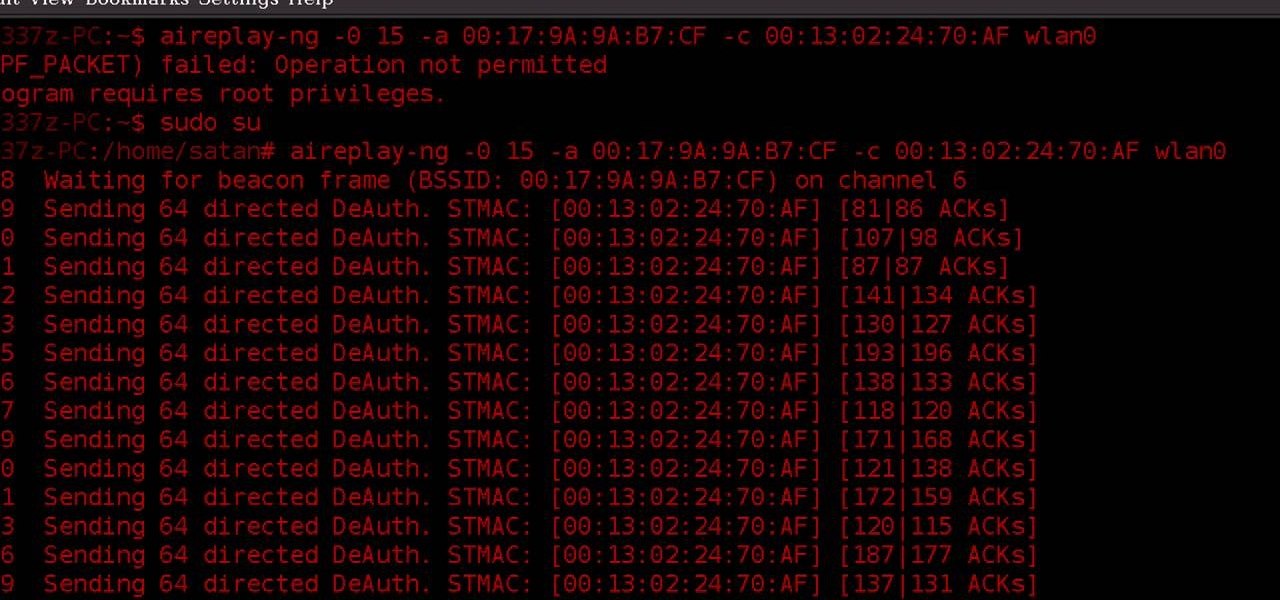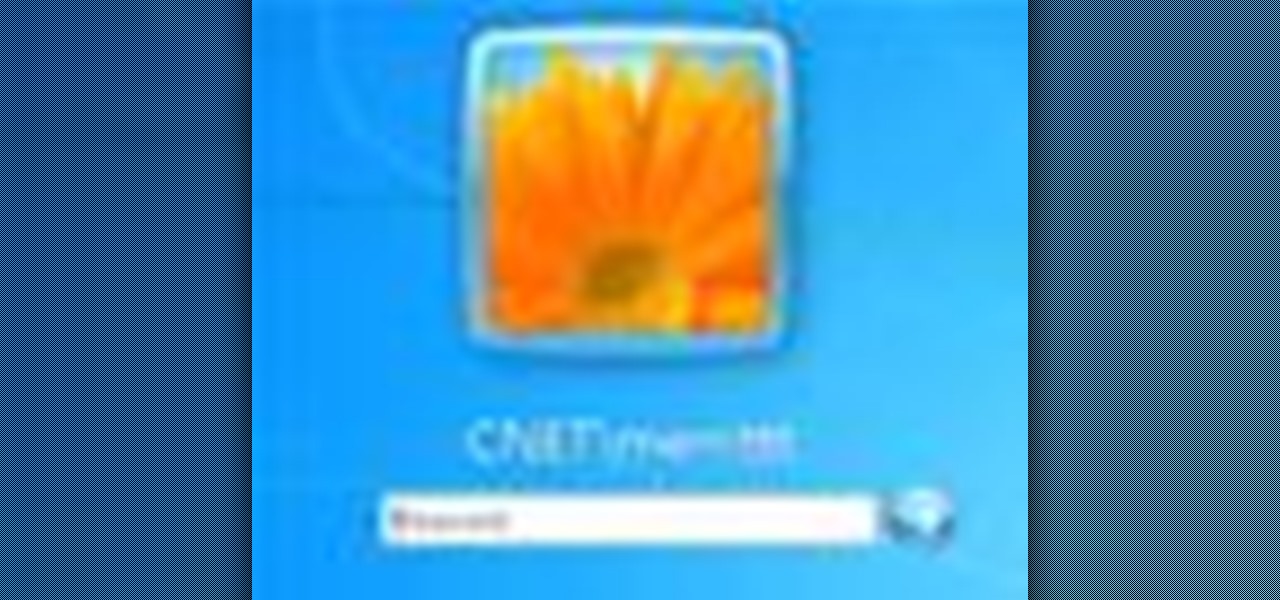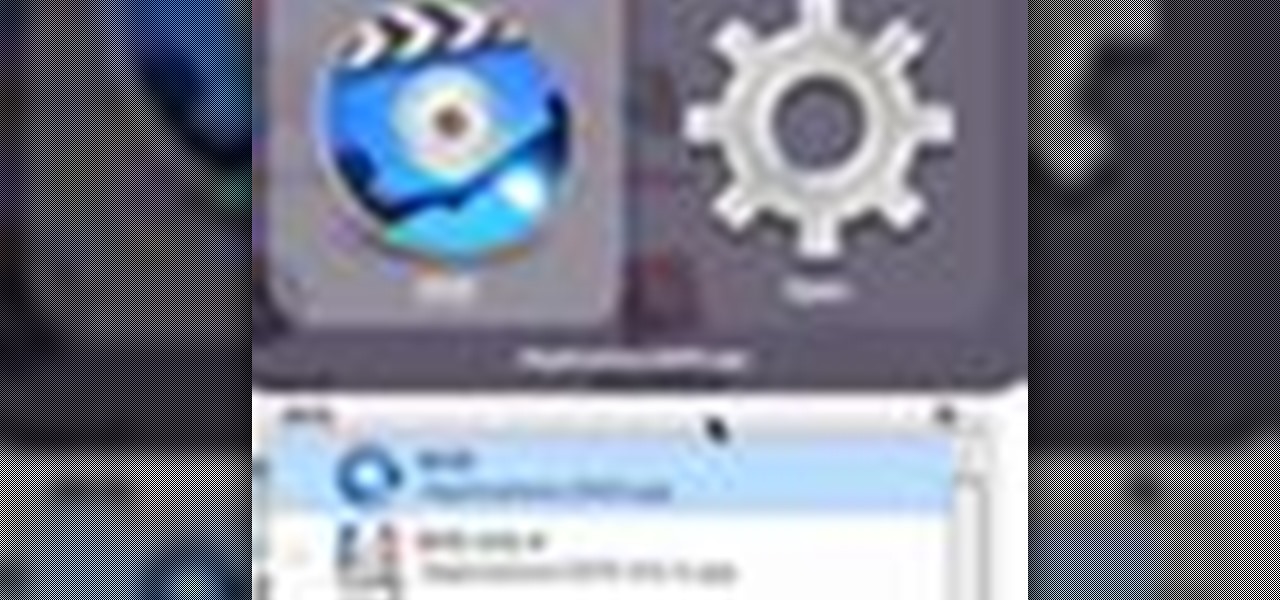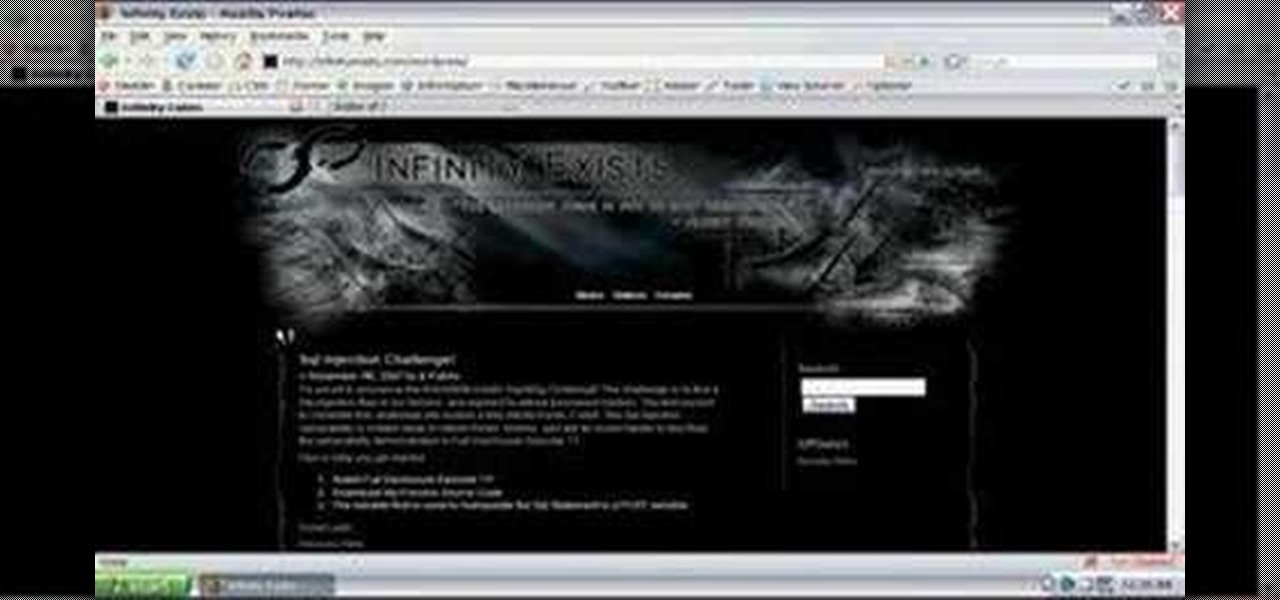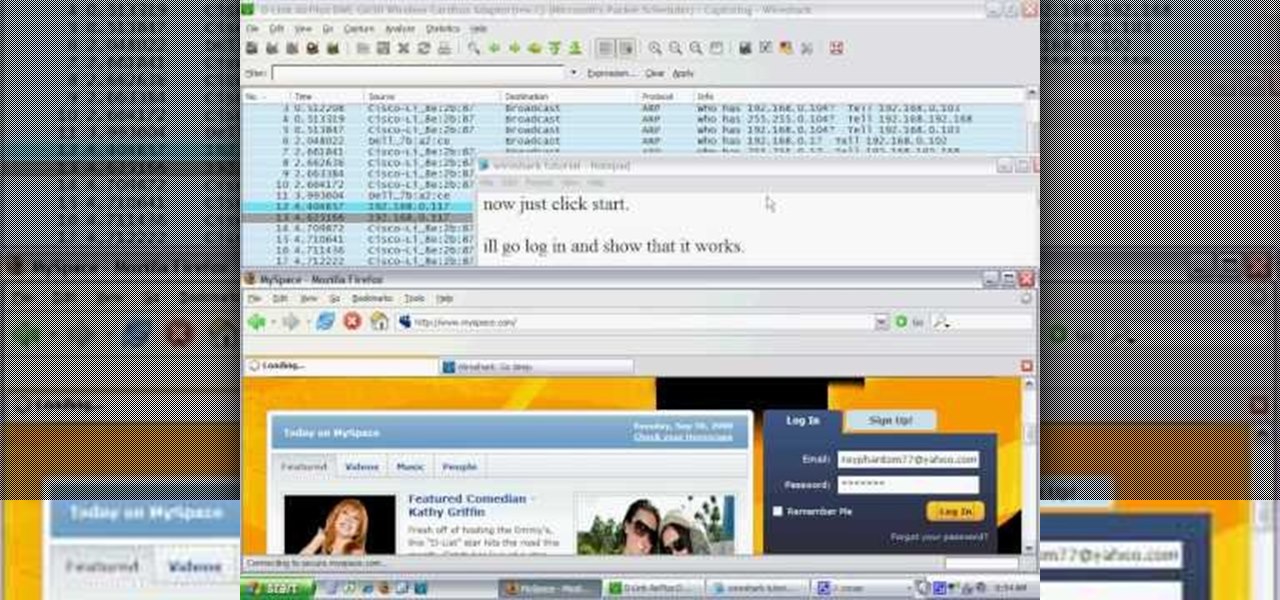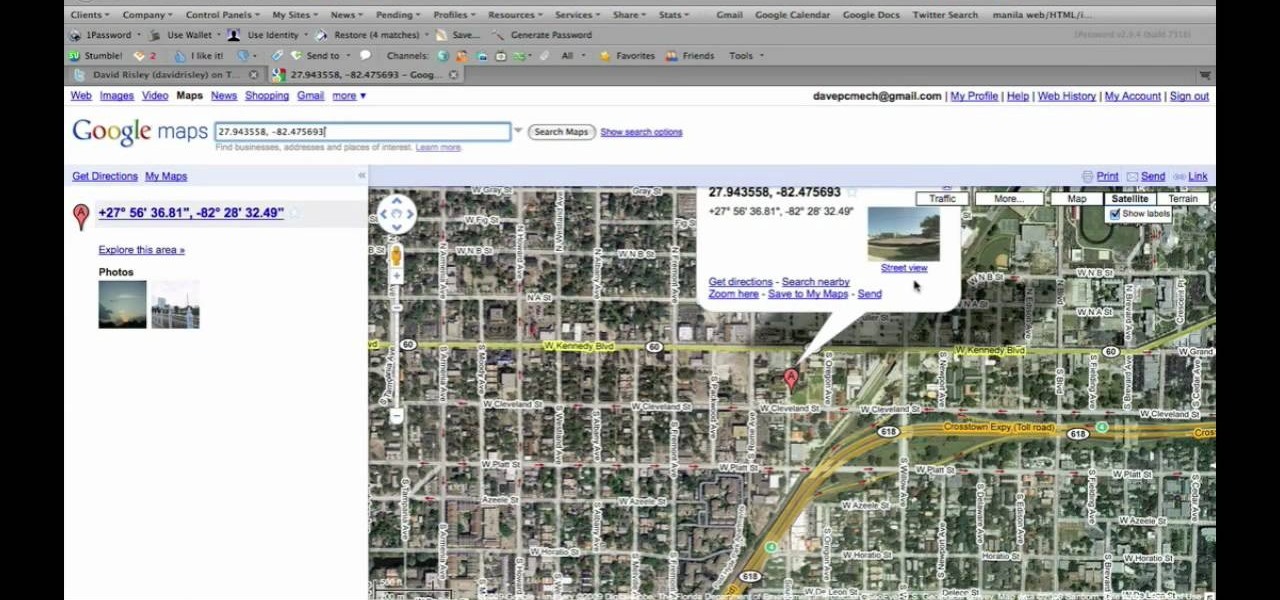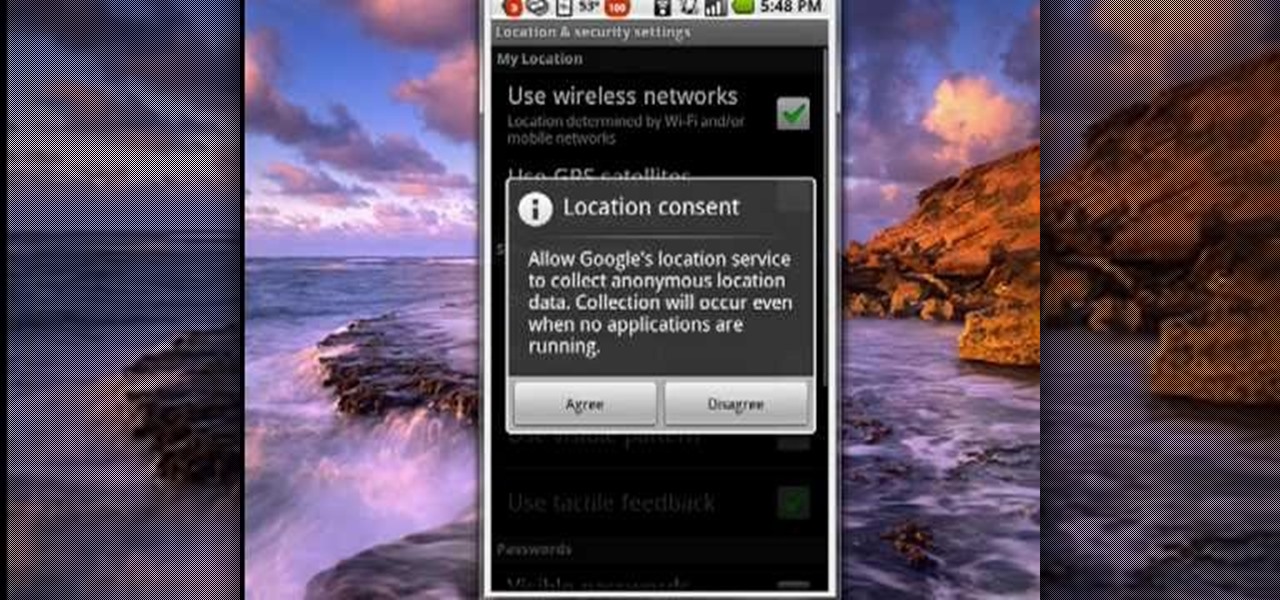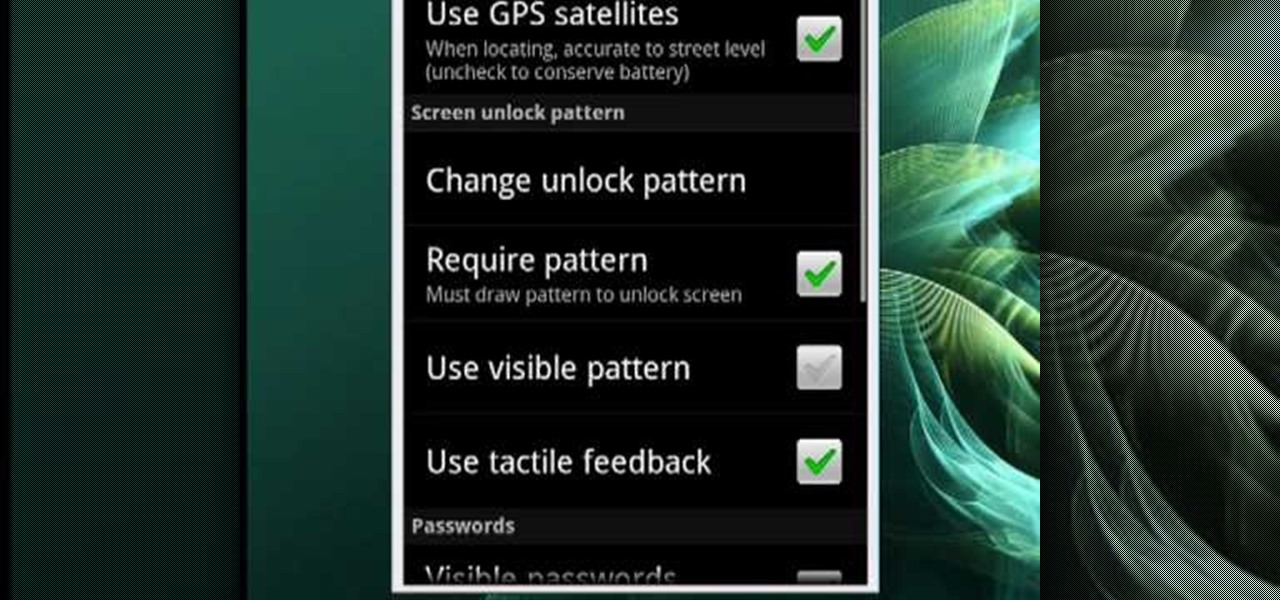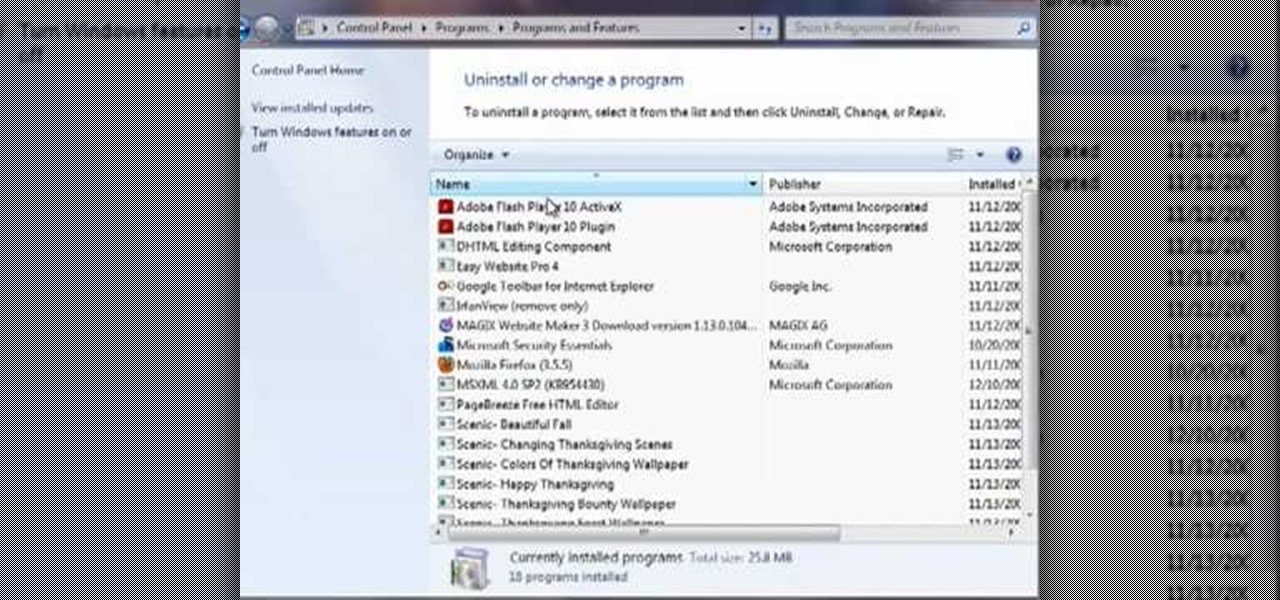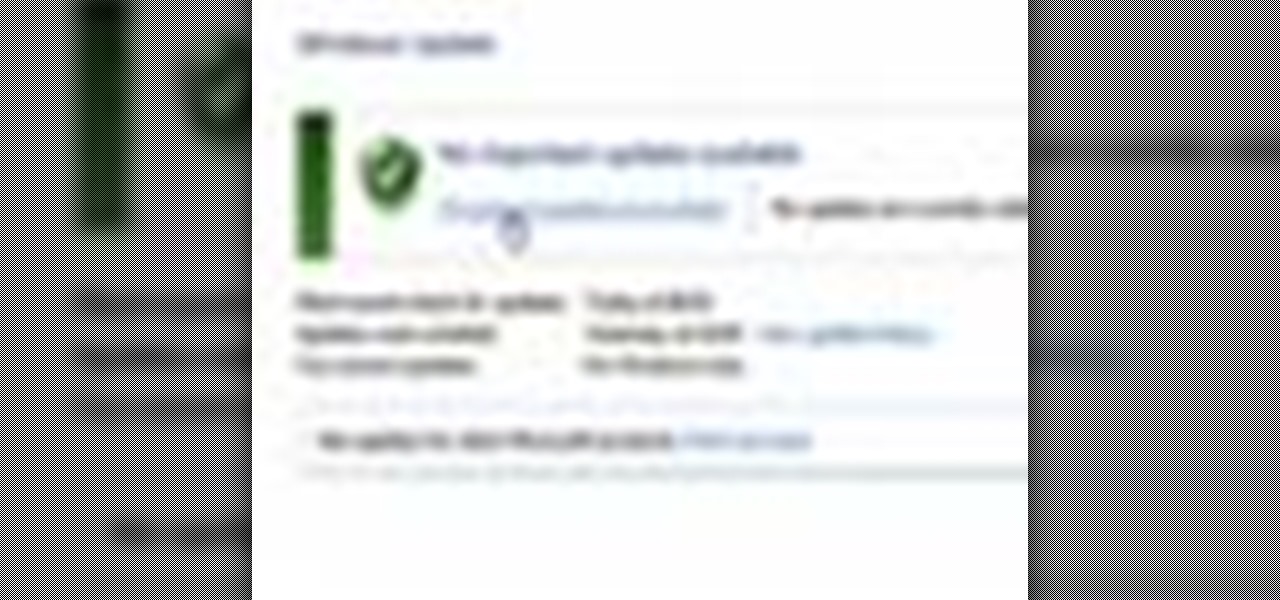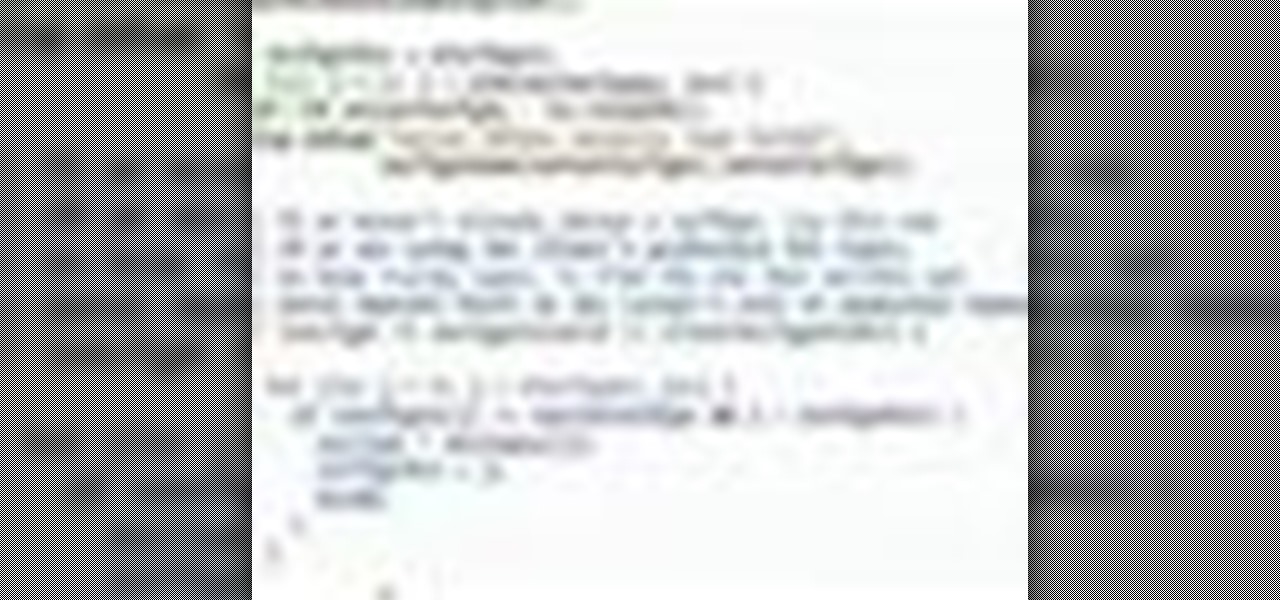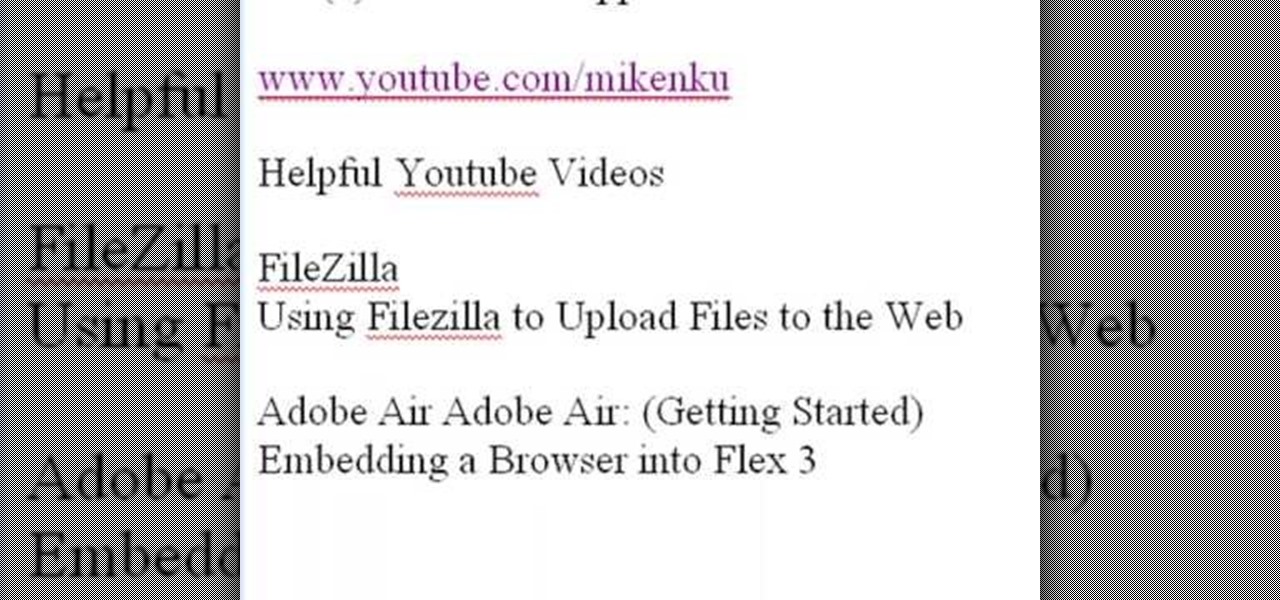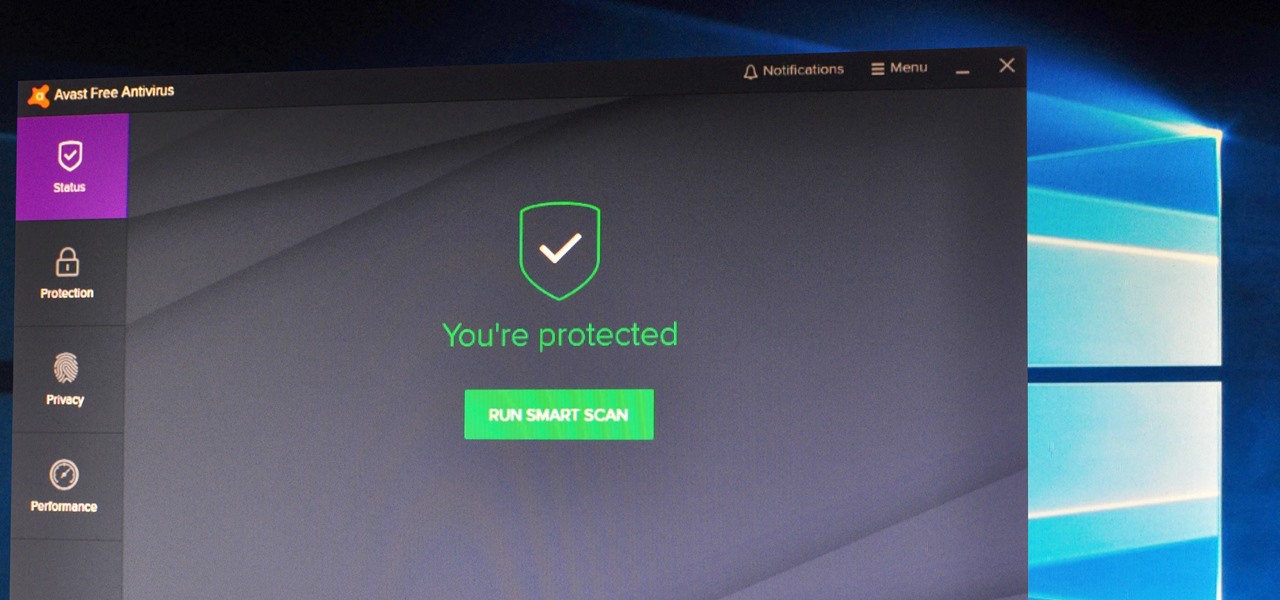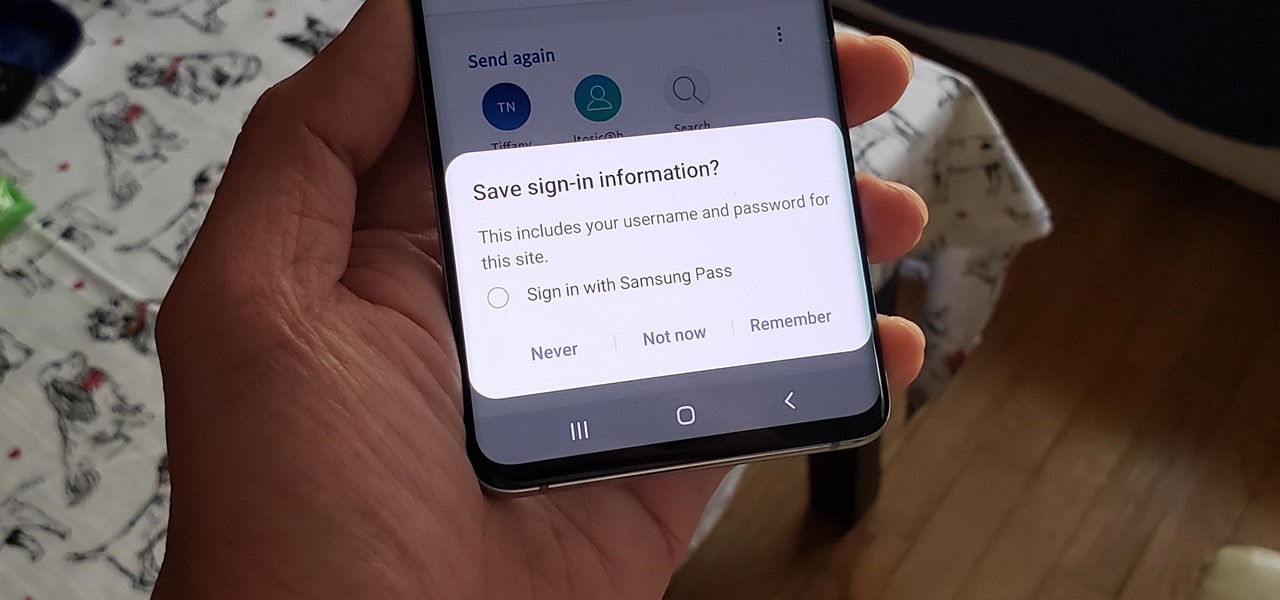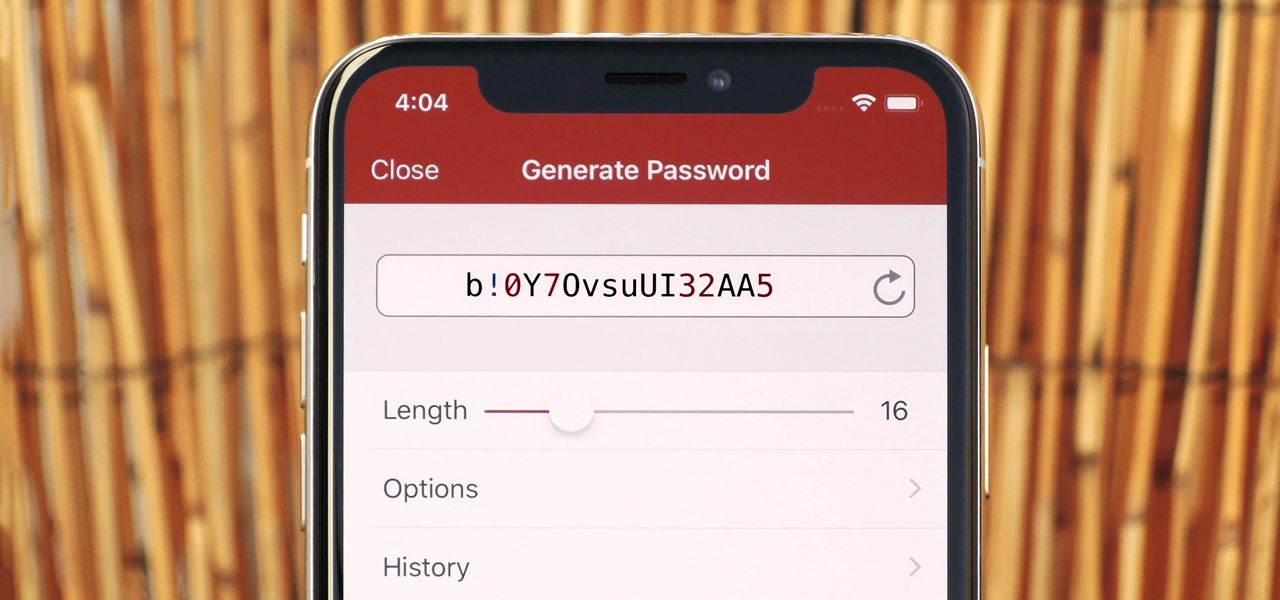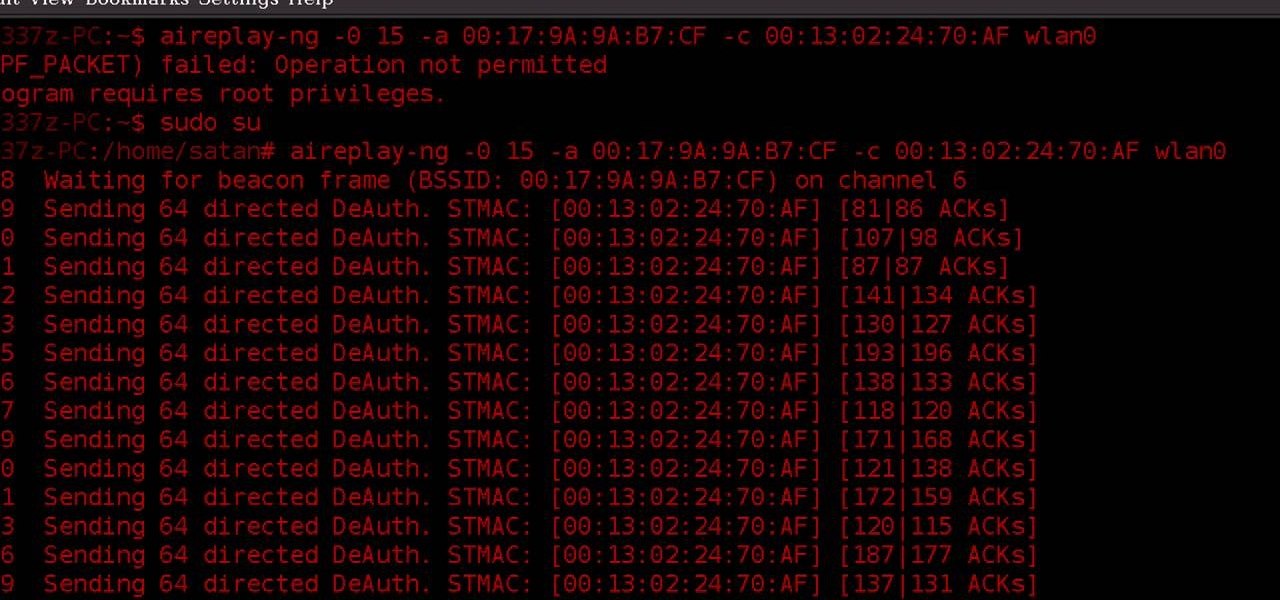
WPA-secured wireless networks, or WiFI Protected Access, is a form of internet security that secures your wireless LAN from being accessed by unauthorized users. Safer than WEP, or wireless equivalent privacy, WPA still has weaknesses that are prone to cracking - IF, that is, you know what you're doing.

If everyone in the world properly secured their email account there would be no spam. But yeah… never going to happen. That's more of a reason to encrypt and digitally sign our emails, but isn't using p2p security really expensive and really hard? Nope. It's actually free and easy with GnuPG. It's demonstrated on Mac OS X, but it's just as easy with Windows.

In this video tutorial, viewers learn how to protect their privacy online. Some information that is exposed every time you visit a website are your I.P. address, operating system and browser. To view what information that you are revealing to a website, visit the site provided in the video. This site will give you all the information that you are exposing in a website. This video will benefit those viewers who visit a lot of websites, and would like to learn how to view the their exposed info...

Don't fret too much if your watermark is barely noticeable when you're finished with this project - the less obvious it is, the better a job you've done. Watermarkers are present in many types of paper, especially the monetary kind. If you hold up a ten dollar bill you'll see a watermark of Thomas Jefferson's face on the right, proving the bill is real.
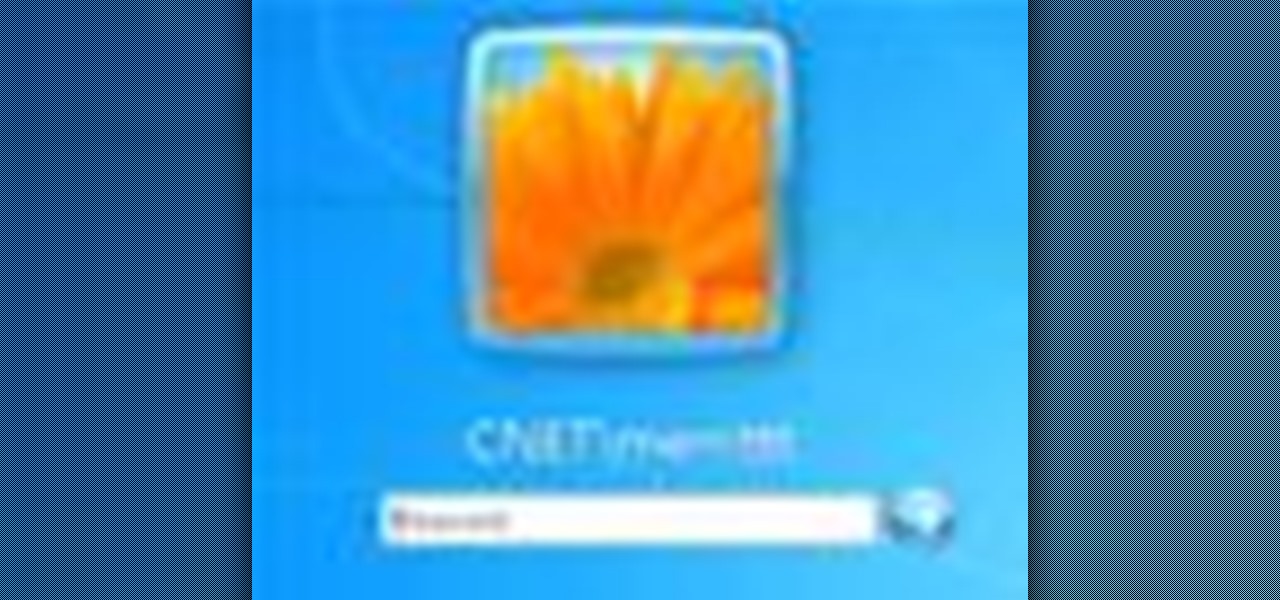
Use Microsoft Windows 7? Miss the old Ctrl-Alt-Delete log-in prompt? It's easy to restore. So easy, in fact, that this home computing how-to from the folks at CNET TV can present a complete overview of the restoration process in just over a minute's time. For more information, and to get started restoring this useful security feature on your own Windows 7 PC, watch this free video tutorial.
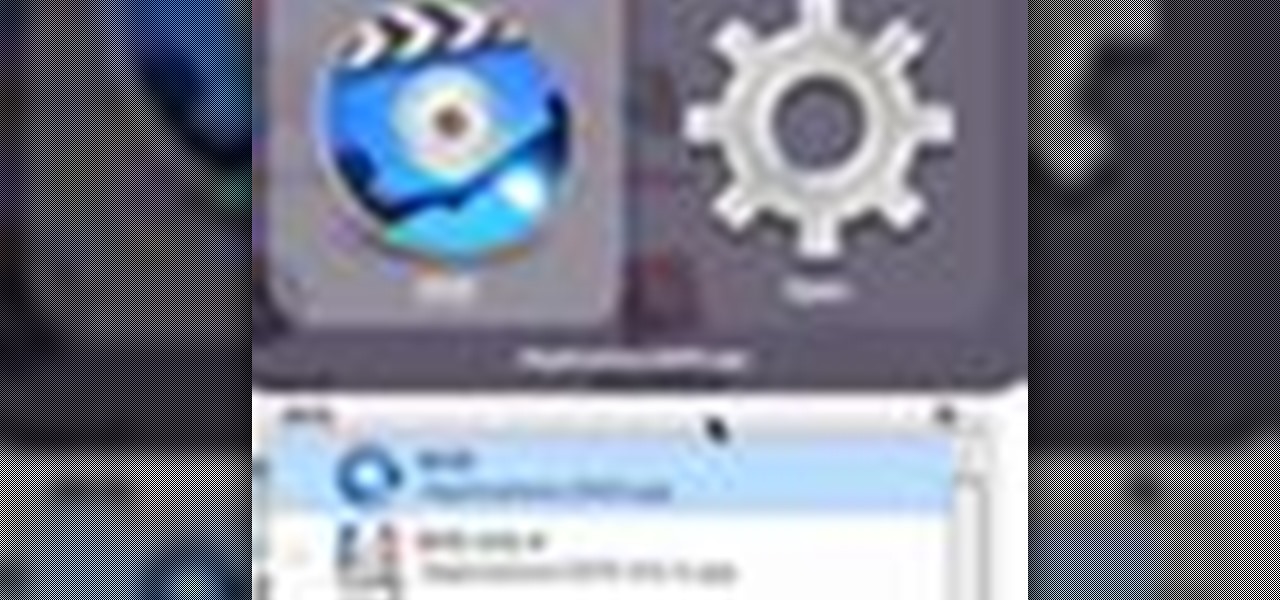
If you move around a lot, you may notice that you can't play the same DVDs from country to country. The world is separated into different regions, and not all movies will play in all places. There are ways around this security measure, however, if you follow this tutorial.

The PhotoshopUniverse team effectively teaches a method of adding a watermark to an image, as a security feature to make it harder to copy or steal. Instructions are simple and easy to follow, using as an example a photo of two girls that one might have in his or her family album. Using Photoshop, the text that will become the watermark is added, rotated and patterned across the entire image. To finalize the watermark, the opacity is edited to a desired value so that it does not interfere wit...

This video shows you how to make a security device out of a door bell. The concept is that most thefts happen when people are away from home. To make sure of this the thief rings the door bell to make sure that nobody is home, if nobody answers then they will break in. A lot of people have dogs and alarm systems which will scare off the thieves, but this alarm system combines both. To make this devise you have to buy a speaker system that connects to your door bell. When the door bell rings i...

Check out this RESIDENT EVIL 5 Chapter 2: Gigante walkthrough from Machinima.com The behemoth from RE4 returns with some new tricks up his sleeve.

There are two ways to properly lock your seat belt. You can use the childlock auto adhjustment. Or you can recline the seat, but then push forward to make your seat belt very tight. You don't want to be flopping around in the car. The bottom of your wrist is on top of the steering wheel and your shoulder is in the seat. It will loosen up when you get on the track.

Check out this Mahalo video walkthrough of Savannah in Resident Evil 5. Resident Evil 5 (RE 5) is the sequel to 2005's Resident Evil 4. This game guide shows you BSAA emblem locations, treasures, and includes strategies for all 6 missions and boss fights.

This video will show you how to fake a RAM, Flash, or entire memory clear. Lots of teachers and test administrators go around and clear your calculator so students don't cheat. This is any easy way to subvert the teacher's security measure. This is a good thing to know if you want to cheat on your GED, SAT or ACT test / exam.

In this episode of Full Disclosure we are explaining the website attack known as Cross-Site Scripting (XSS). Cross-Site Scripting is a type of security vulnerability that affects web applications that do not sanitize user input properly. This kind of vulnerability allows an "attacker" to inject HTML or client side script like JavaScript into the website. Cross-Site Scripting is most commonly used to steal cookies. Cookies are used for authenticating, tracking, and maintaining specific informa...

If you're trying to hack someone's wifi, a useful bit of software you may want to try is called Wireshark. Wireshark is a wifi packet sniffer, which is an essential step in actually breaking into someone's wireless system. Of course, this is illegal, so make sure you're only doing it to test a network's security, or for your own educational purposes. Check out the video, follow the steps and see how secure network is. Hack, hack, hack!

If you've recently upgraded you doorknob to an elegant Schlage Plymouth Handleset, then it's time to match your front entry locks and install a new electronic high-security Schlage Plymouth Keyless Entry Deadbolt. This keypad is great if you never want to lock your bottom handleset (or doorknob). Watch this step-by-step installation video to see how it's done! You'll need a phillips head screwdriver or electric drill. To see how to install the matching handleset, click here.

Why is Windows always asking you for permission before you do anything? Since when does Windows control your computer, and not you? Those user account control popups can be so frustrating, especially when it comes to simple tasks.

In this video, we learn how to protect your privacy while using Twitter. Your personal information can get stolen in an instant with the internet. With Twitter, when you are doing updates showing where you are and what you are doing, someone could try to find you and potentially create harm to you. To help you avoid situations like this, you need to go to the security settings of your Twitter account. When you go here, you can change the account so that it only allows people you want to follo...

In this tutorial, we learn how to use the notepad to get by school internet blocks. First, open up Notepad on your computer, then type in "<html>" "<body>", "iframe src=http://www.youtube.com", then "height=100%", then "width =100%". To finishe, type in "<iframe>>/body><html>". Save this as hack.html as all files. After this, open up your browser, then you should be able to go to the website that you wanted to go to! This is a great way to get around the security settings that your school has...

In this video tutorial, viewers learn how to test their system performance. Begin by clicking on the Start menu and select Control Panel. Then click on System and Security, and select "Check the Windows Experience Index" under System. Now click on "Rate this computer". The system will then begin to run some tests. This will take about 1-2 minutes. The Windows Experience Index assesses key system components on a scale of 1.0 to 7.9. This video will benefit those viewers who use a Windows 7 com...

Many applications, especially those found in the Android Market are more effective when they know your physical location; like an app that's going to find the nearest gas station, restaurant or ATM. One of the salient advantages of a Google Android smartphone over, say, an Apple iPhone, is the inherent extendibility of the open-source Android mobile OS. There are a seemingly infinite number of settings to tweak and advanced features to discover and use. This free video tutorial, in particular...

Fashion designer Cate Adair demonstrates dressing with a sarong for Modern Mom. She also discusses how to buy or extend a sarong when the one you find isn’t long enough. One important consideration for beginners is finding a sarong that can wrap around the body twice for security. One way she wraps is to simply wrap under the armpits twice and tie a flower or ornament with the corner. Another way is to put the full sarong on from the front, wrap each end backward and then over the shoulders...

In this video, Mike Callahan shows us how to make our unlock pattern visible on an Android phone. First, unlock your phone and go to the home screen. Then, go to 'settings, location & security". After this, click the button that says "use visible pattern" so that the check mark and button are both gray instead of green. To test this, tap back on the home screen and lock your phone. Now, when you draw in your pattern you will be able to see it on the screen. This way you can see the pattern as...

This video demonstrates how to change a drive letter to a certain drive in your Windows 7 computer. On you Windows 7 computer, go to Start > Control Panel. In the Control Panel, select System and Security then open the Administrative Tools. Look for and open the Computer Management tool. On the left side pane of the Computer Management window, select Disk Management. Look for and right click on the drive you want the drive letter changed. Select 'Drive Letter and Paths...'. Click change and s...

This video by Butterscotch shows viewers how to uninstall a program in Windows 7. To begin, click on the start button at the bottom-left of the screen. Click 'Control Panel' in the boxes that pop up. Click 'System and Security'. On the left side of the window, there will be a link marked 'Programs'. Click on it. Click 'Uninstall a program' beneath the 'Programs and Features' heading. Highlight the program you want to uninstall, then click the 'Uninstall/Change' button near the top of the wind...

The video shows us how to use a proxy to bypass the Internet Filters. Most of the times in our schools and colleges most of the websites including the social networking ones will be blocked for security reasons and makes us unable to log into those websites. In such cases even the ones from the YouTube, several videos will be blocked. So in this video, we will be shown how to bypass those filters and log into those sites. Firstly go to the website Proxapp and over there you will be asked the ...

RAID, or Redundant Array of Independent Disks, lets you divide and replicate data among multiple hard disk drives for information storage security. This video tutorial demonstrates how to install Ubuntu in a RAID 0 array. Before starting, you'll need at least 2 hard drives and an Ubuntu alternate installation CD. RAID 0, or striped disks, let's you install an operating system, such as Ubuntu, on a partition, while using others for data storage, as illustrated in this instructional segment.

In this video you will learn how to update your version of Windows 7 and how to check the system settings for automatic updates. In order to do this you need to go in the Start Menu and then in the Control Panel. Then you need to click System and Security. The next step is to click Windows Update. A new window will pop-up and you will see two types of updates: Important Updates and Optional Updates. To install them just click on the blue link and then check the boxes. To check for updates you...

In order to secure a PDF with a password when opened in Adobe Acrobat 9 Pro, press the secure button and go into password security settings. Here you can change on what versions of this software the file will run on, the next option asks which portion of the document is to be encrypted when a password is placed. Further below here is where you actually choose the password, this ensures that only people who know the password will be able to see the contents of the document. Below this is the d...

Check out this Mahalo video walkthrough of Marshlands in Resident Evil 5. Resident Evil 5 (RE 5) is the sequel to 2005's Resident Evil 4. This game guide shows you BSAA emblem locations, treasures, and includes strategies for all 6 missions and boss fights.

VNC stands for Virtual Network Computing. It is remote control software which allows you to view and fully interact with one computer desktop (the "VNC server") using a simple program (the "VNC viewer") on another computer desktop anywhere on the Internet. The two computers don't even have to be the same type, so for example you can use VNC to view a Windows Vista desktop at the office on a Linux or Mac computer at home. For ultimate simplicity, there is even a Java viewer, so that any deskto...

In this tutorial, Mike Lively of Northern Kentucky University gets you started in getting the Adobe Air Content Management System up and going.

For Infinity Exists Full Disclosure's first Website Hacking episode, we demonstrate how to exploit a security vulnerability occurring in a website's database to extract password hashes. Sql (Structured Query Language) is a computer language designed for the retrieval and management of data in a system's database. The Attack, known as Sql Injection, manipulates Sql statements before they are sent to the Sql Server, allowing the Attacker to create, change, or retrieve data stored in the database.

Whether you are sharing an internet connection, working together or just playing group video games, you will need to network your computers. Check out this tutorial and learn just how easy it is to create a home network.

The first step to getting your life together? Getting your online security together. After all, security when you're shopping, video calling, and more means more than ever in a digital age when anyone can copy your info or try to pose as you on the web. This Premium Privacy Bundle featuring Zenmate and StartMail will give you a secure VPN and encrypt your emails, all at a bundled price. The security duo is on sale for 60% off for a limited time, which means it's just $44.99 (regularly $113).

If you're an avid programmer or developer, your time is likely spent creating apps and perhaps the occasional website. And while these go-to coding endeavors are exciting and occasionally lucrative, more and more coding pros are turning to careers in cybersecurity and ethical hacking — thanks to the high pay, flexibility, and unparalleled opportunities.

Since its founding in 1984, Cisco Systems has been a global leader in information technology. From networking hardware and software to domain security and energy management, the company dominates the IT field.

If you've tossed around the idea of turning your interest in white hat hacking into a career in cybersecurity or IT, now's as good as time as ever to invest some time and energy into improving your skill set.

Determining the antivirus and firewall software installed on a Windows computer is crucial to an attacker preparing to create a targeted stager or payload. With covert deep packet inspection, that information is easily identified.

If you use Google Chrome on your computer, you've undoubtedly saved a ton of passwords since the browser always prompts you to. But Samsung uses their own password service on their phones by default, so you'll have to change a setting if you want to use your Chrome passwords to log into apps and sites on your Galaxy.

Using a strong password is critical to the security of your online accounts. However, according to Dashlane, US users hold an average of 130 different accounts. Memorizing strong passwords for that many accounts is impractical. Fortunately, password managers solve the problem.