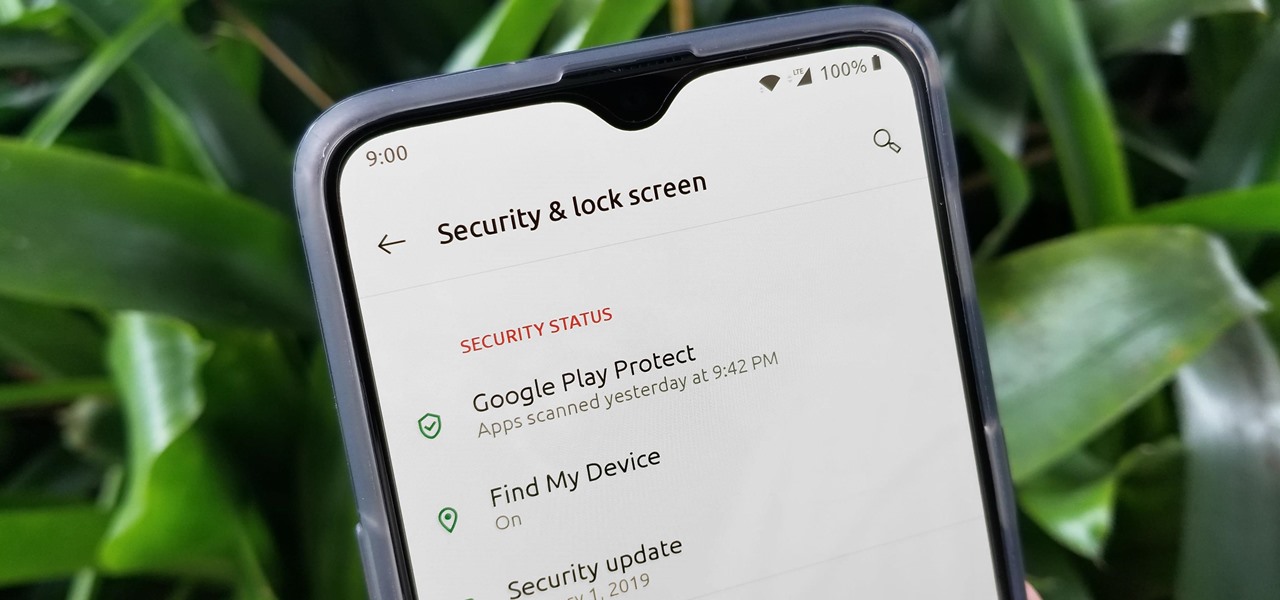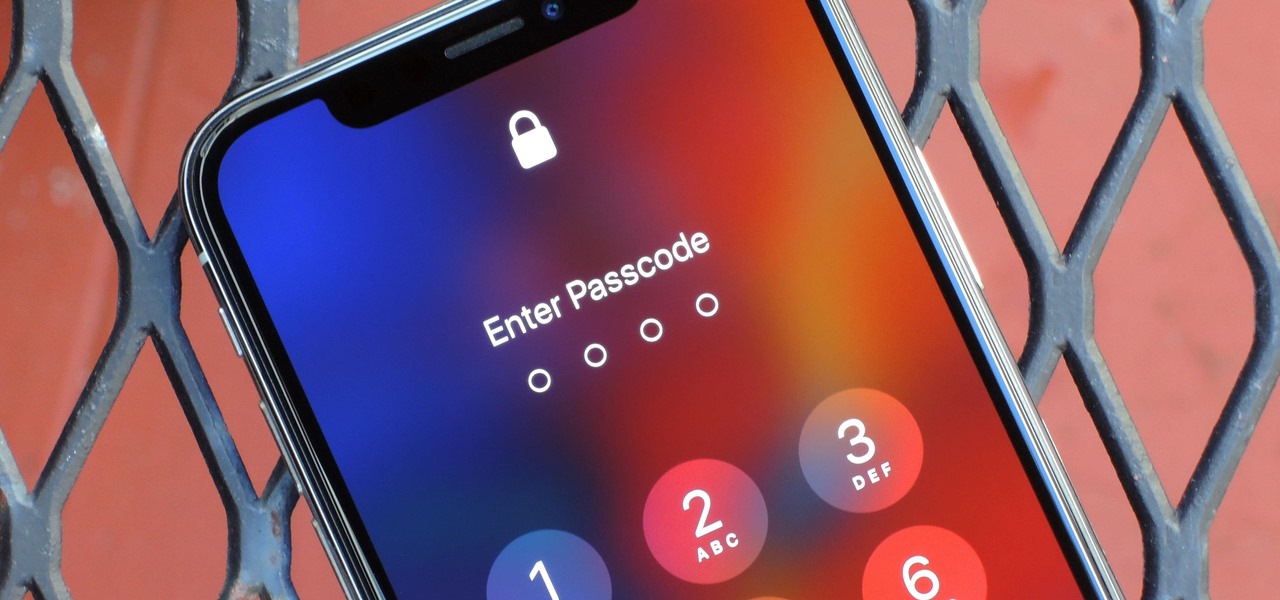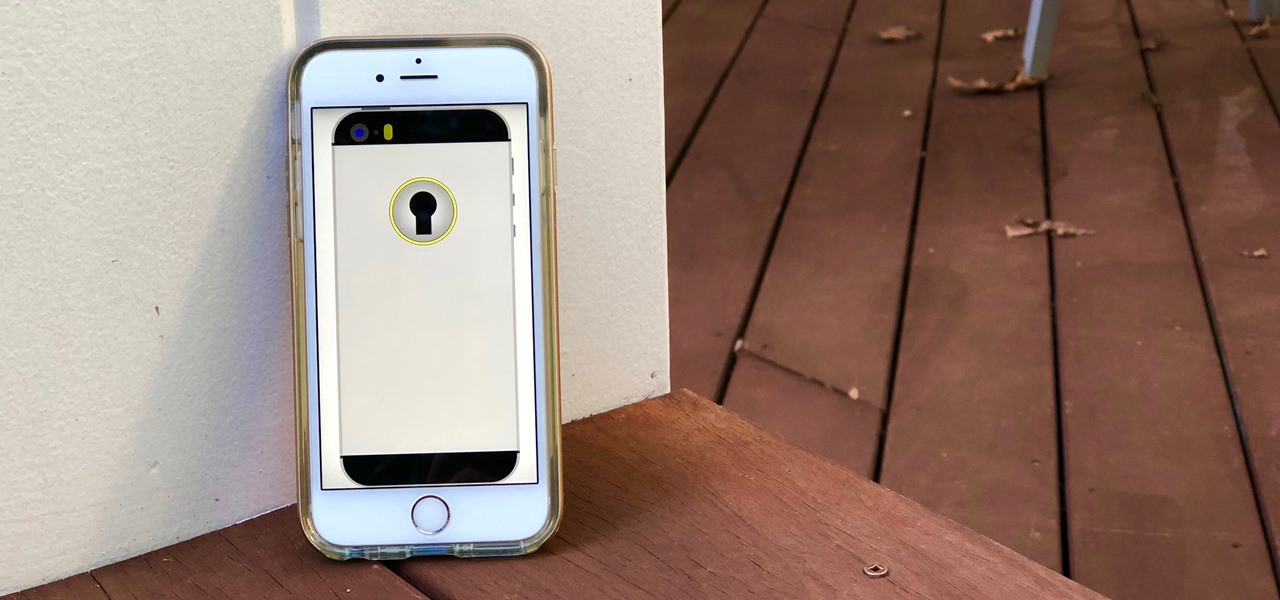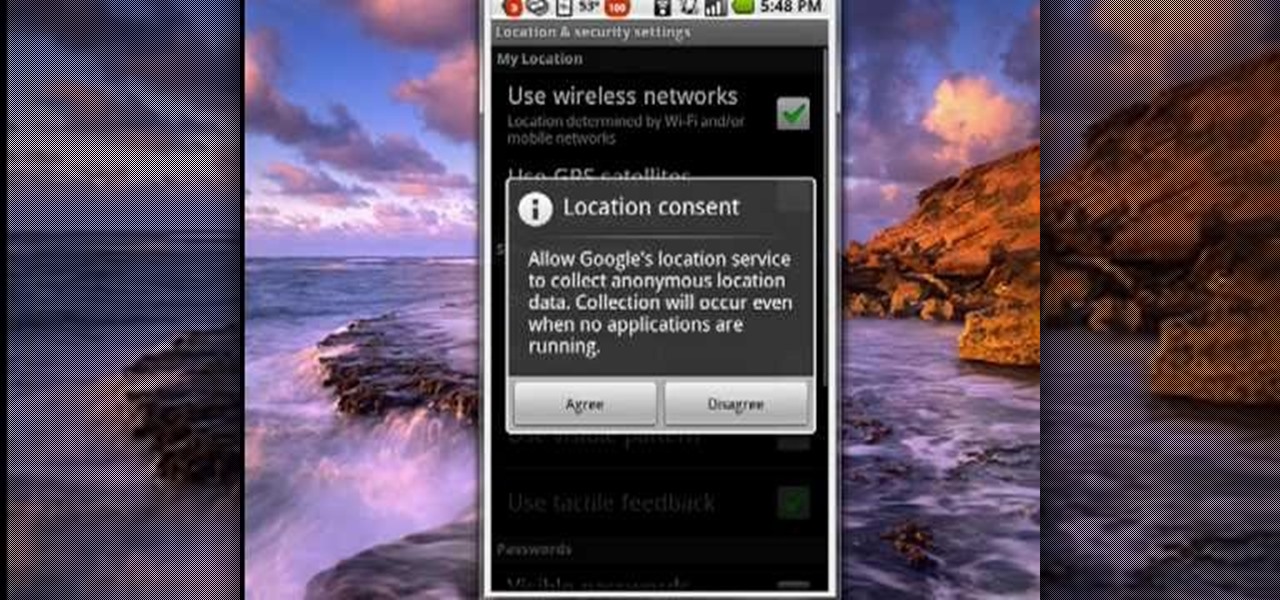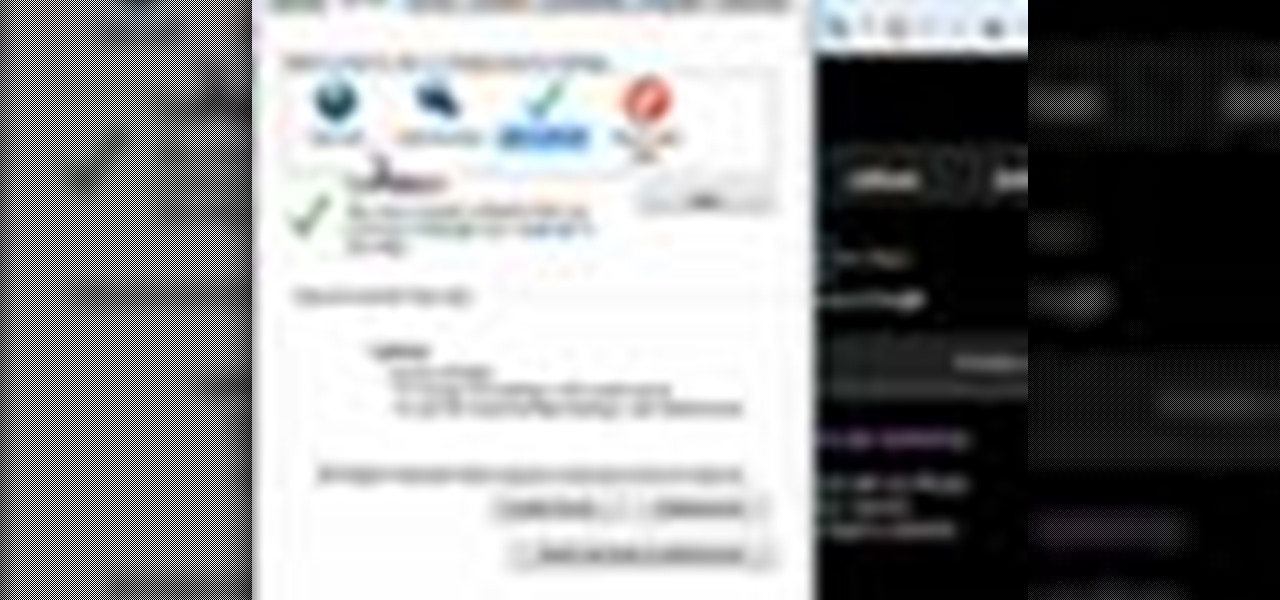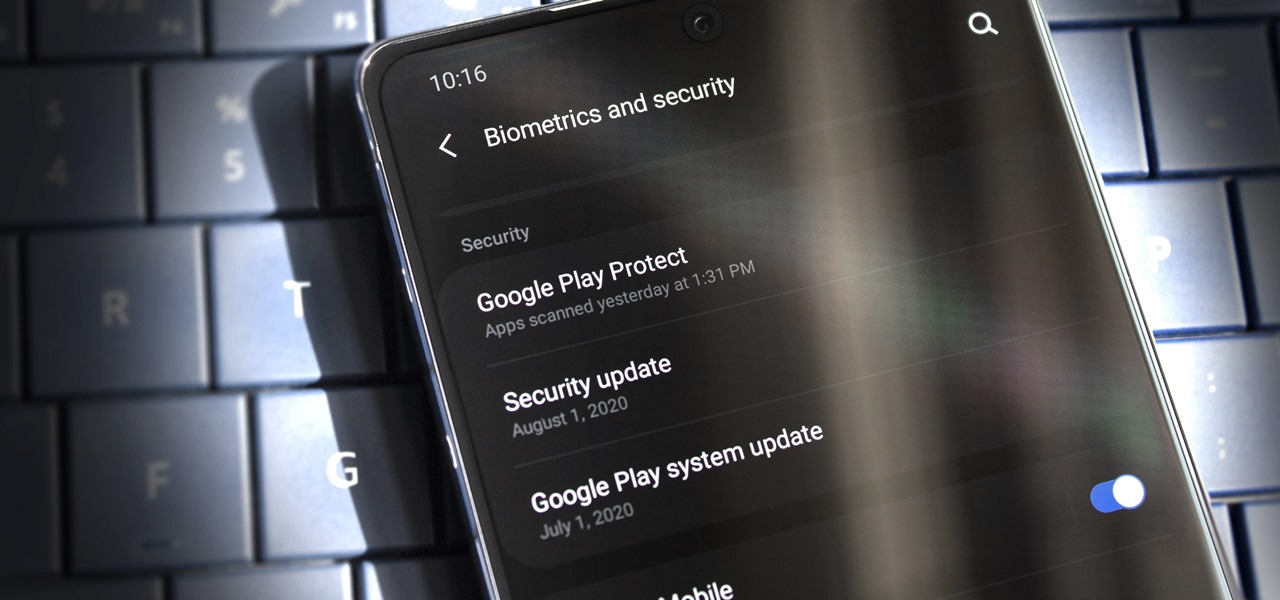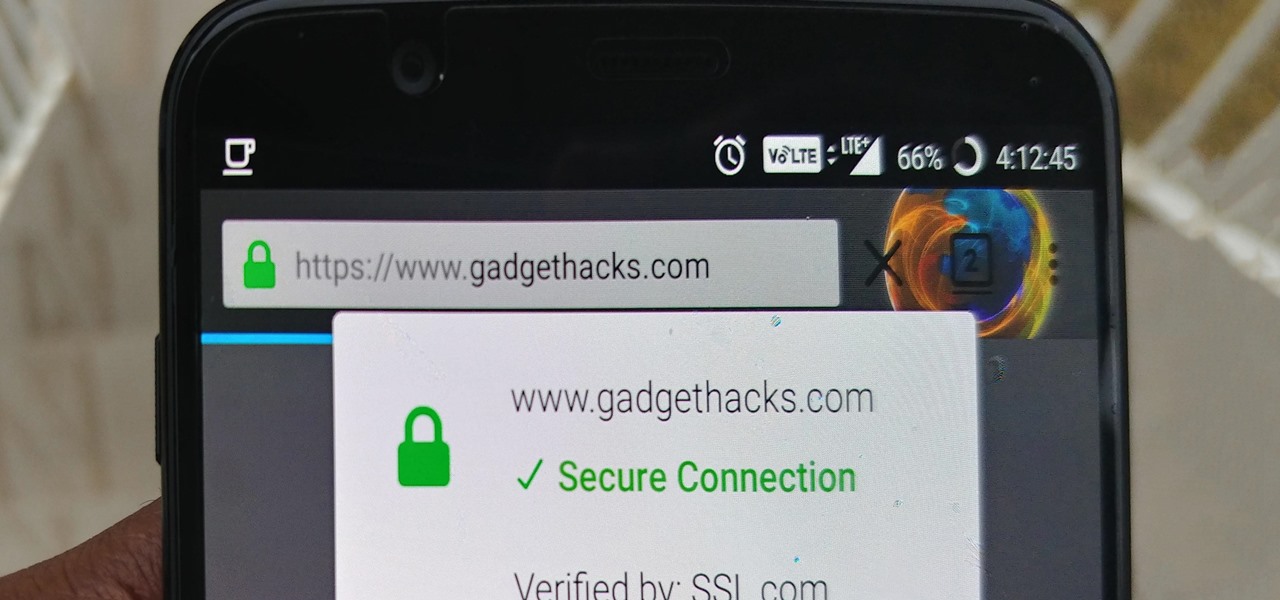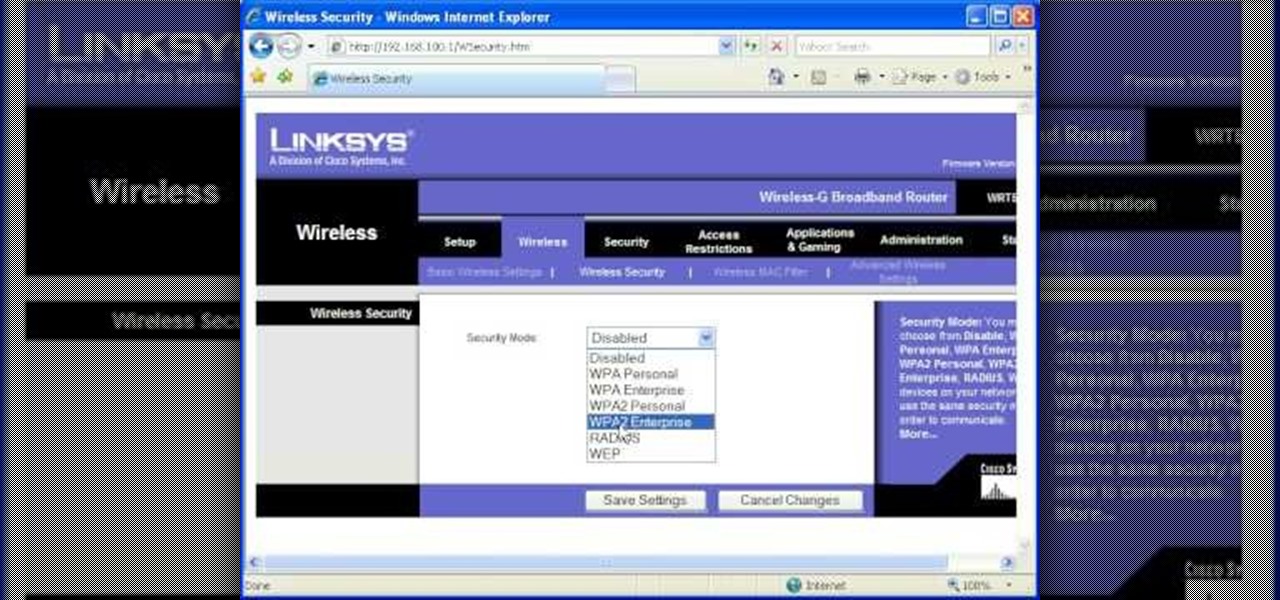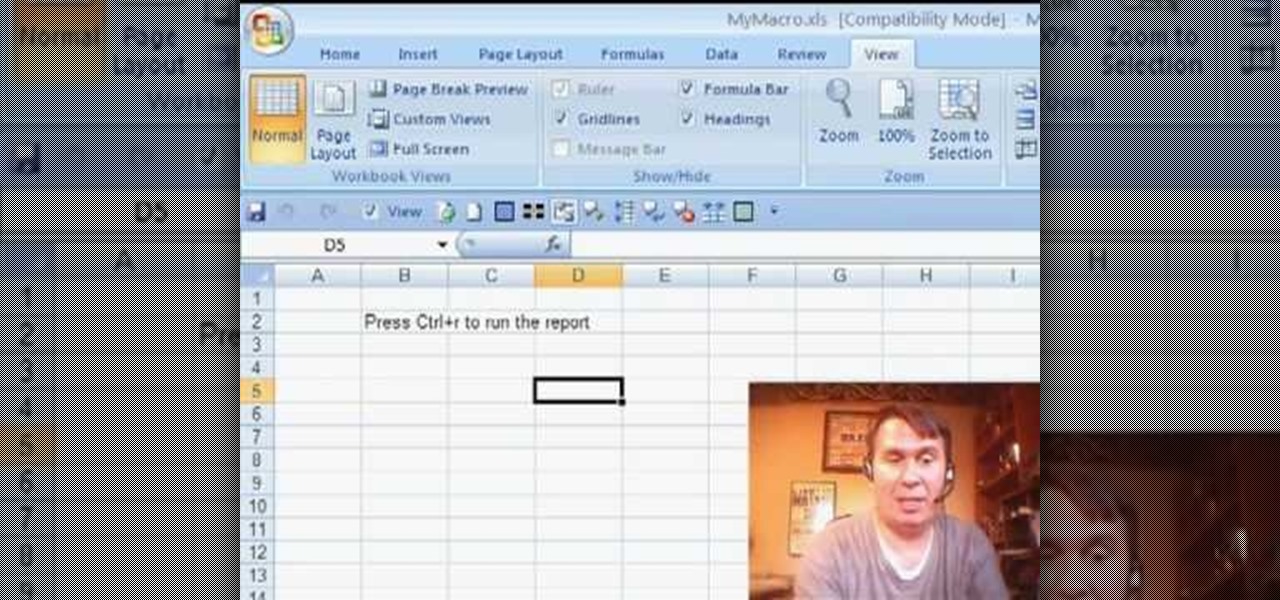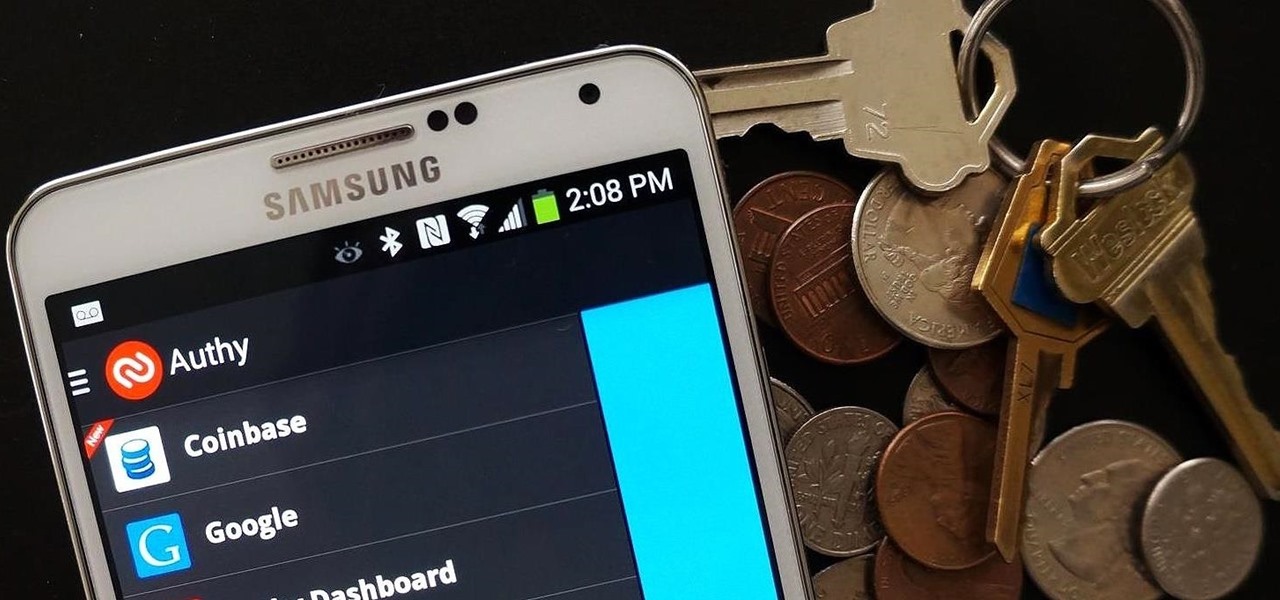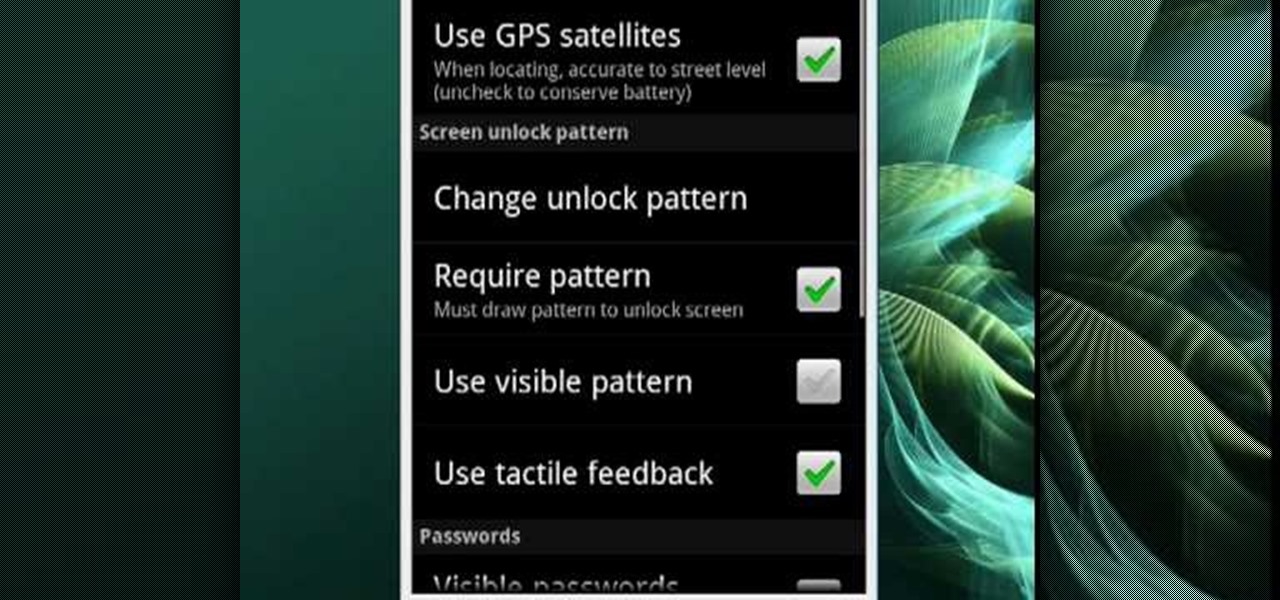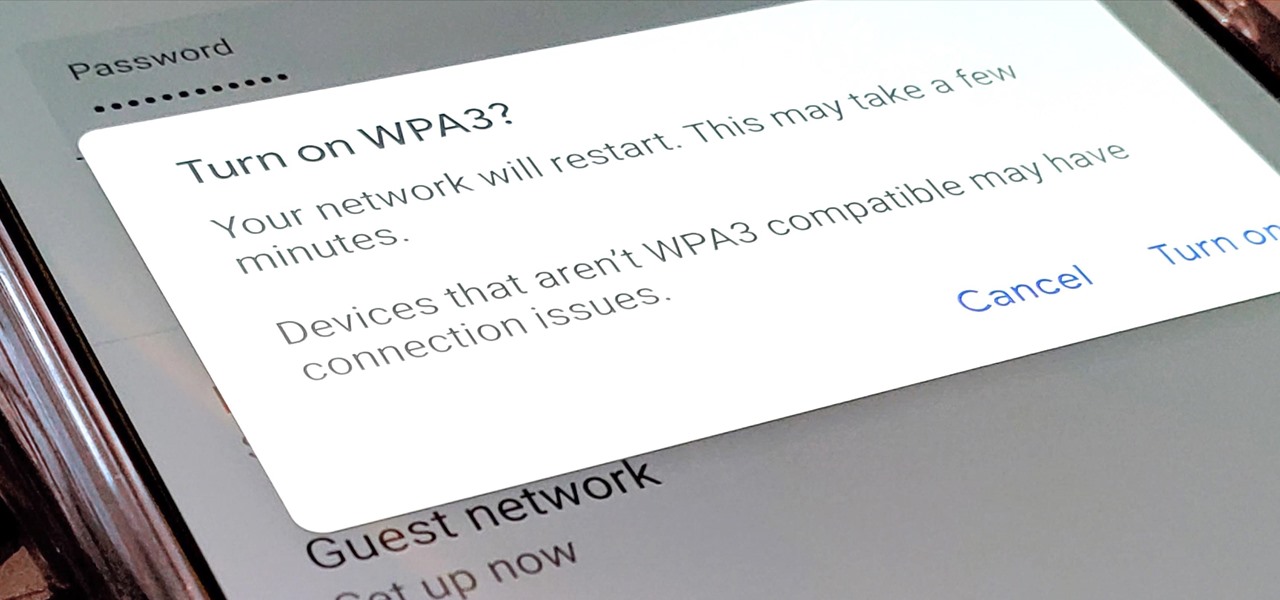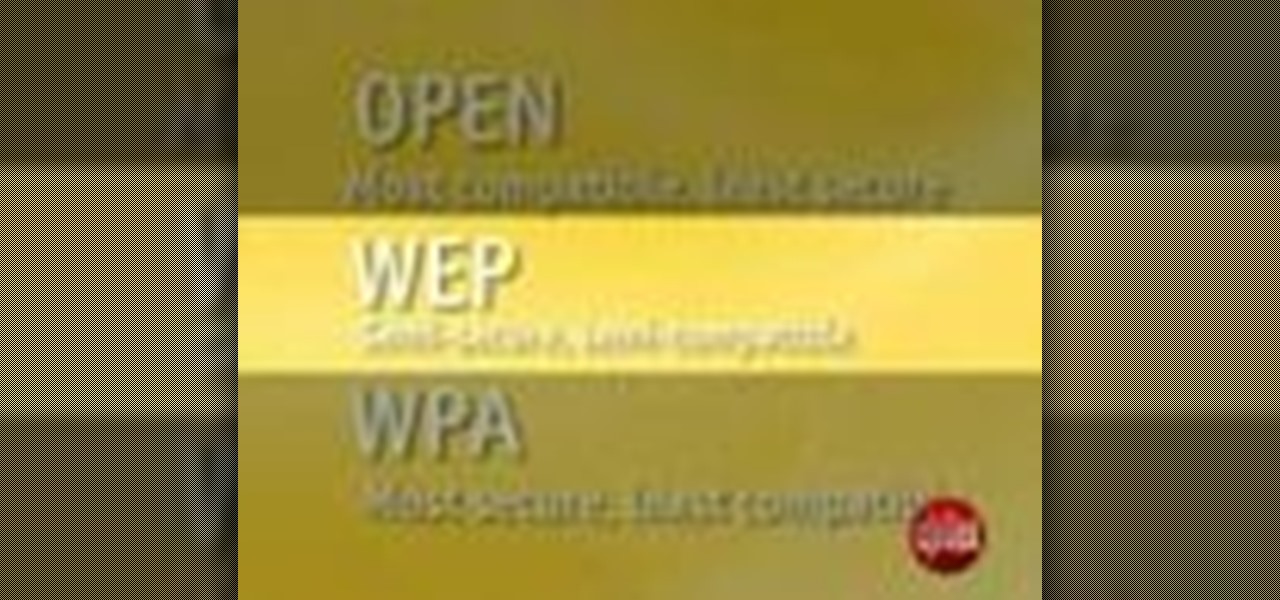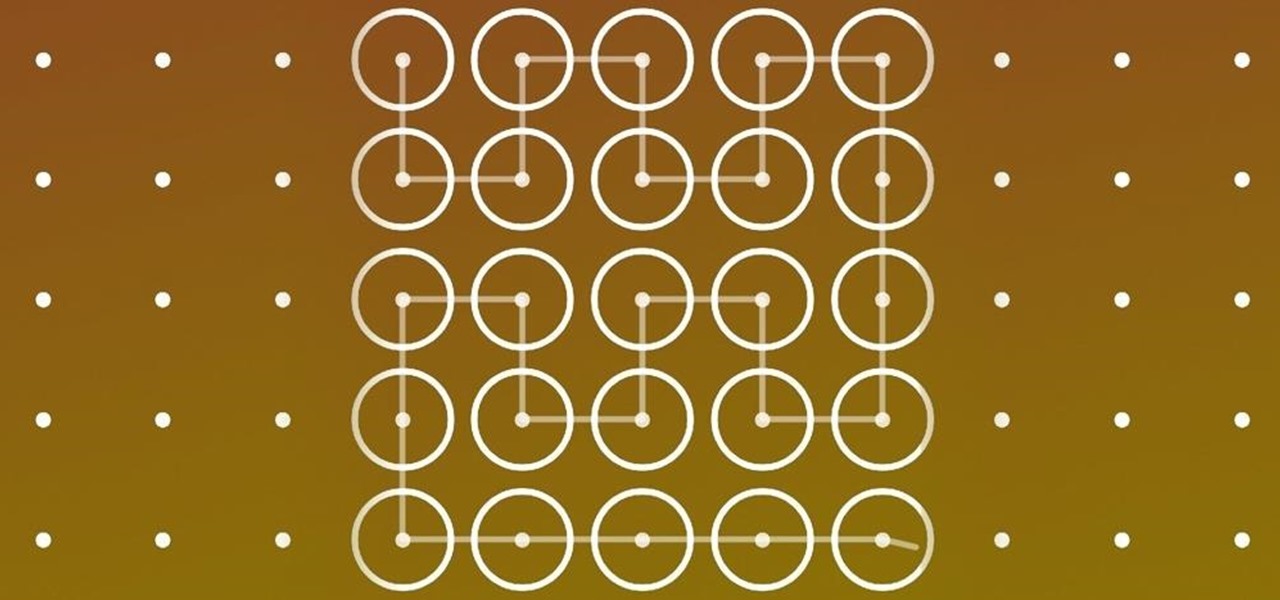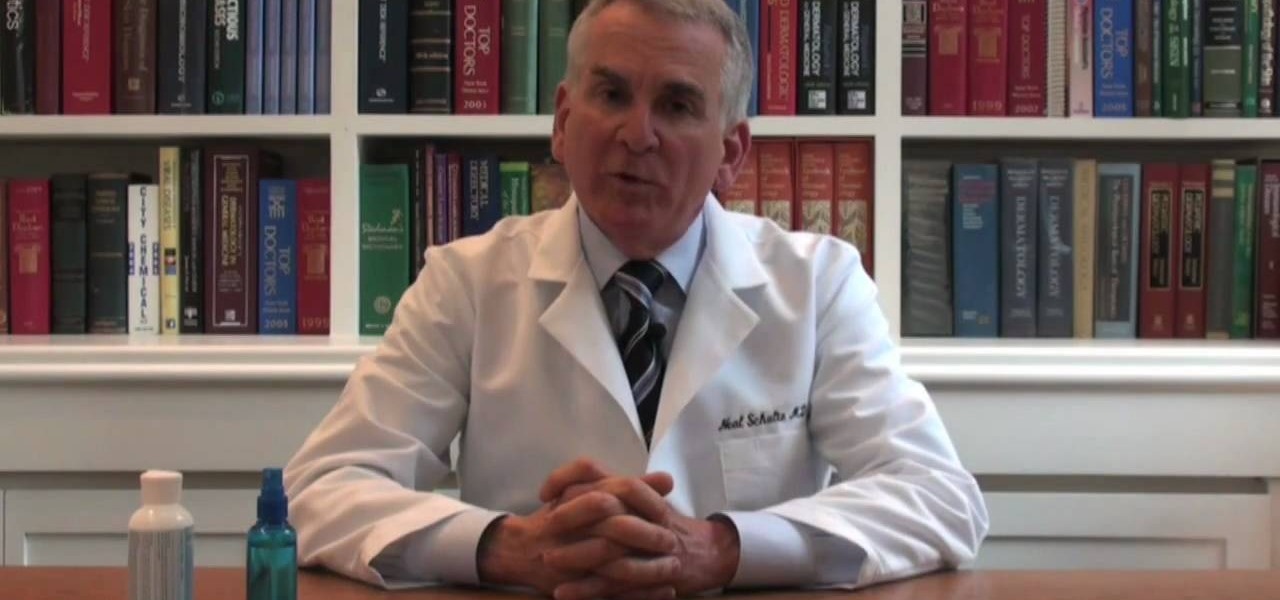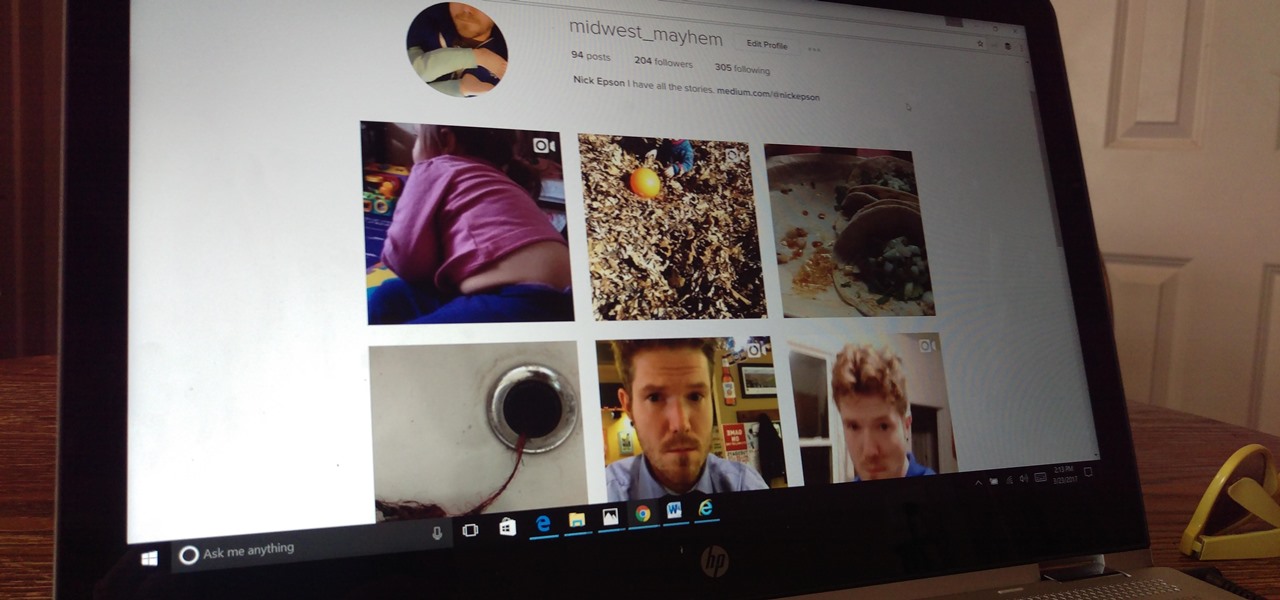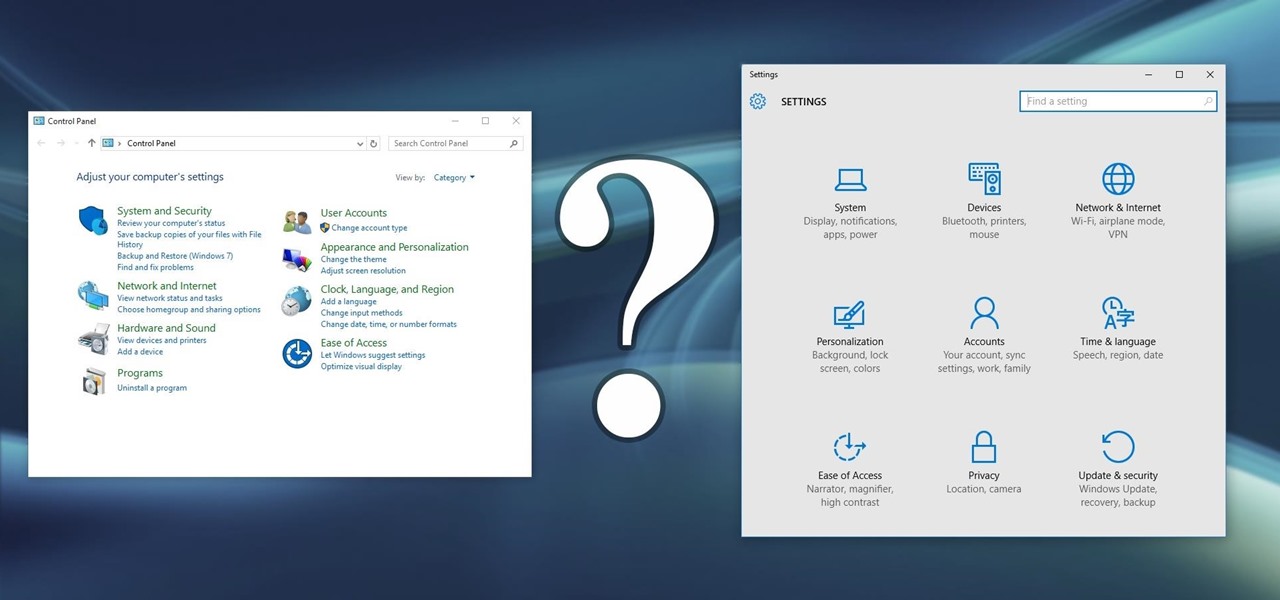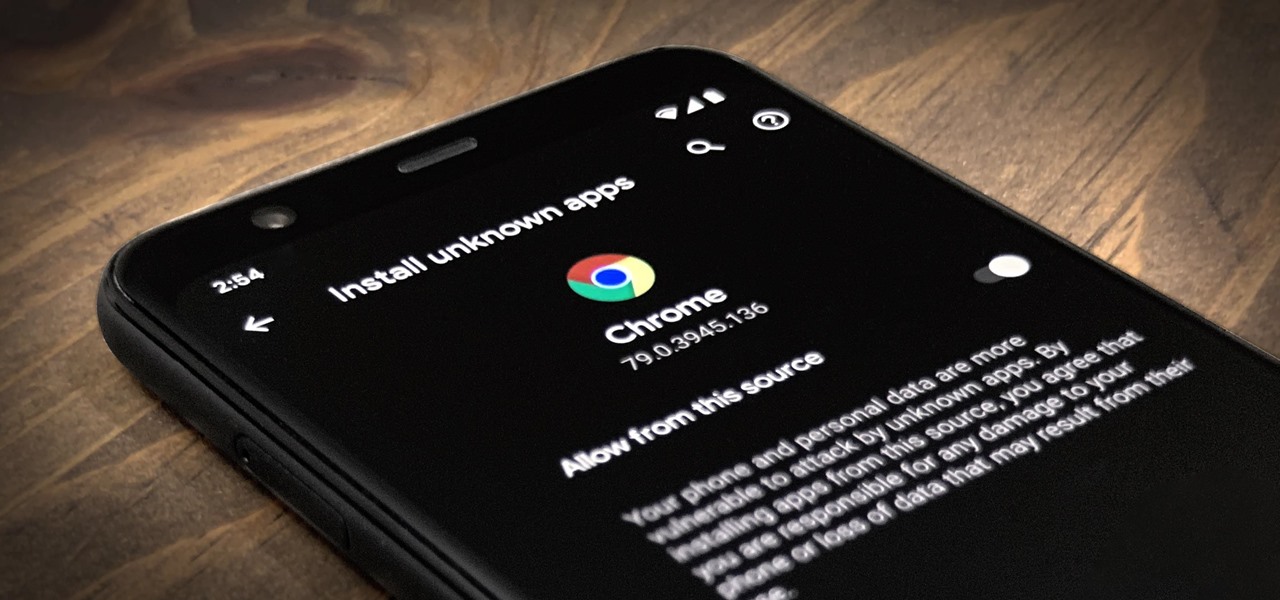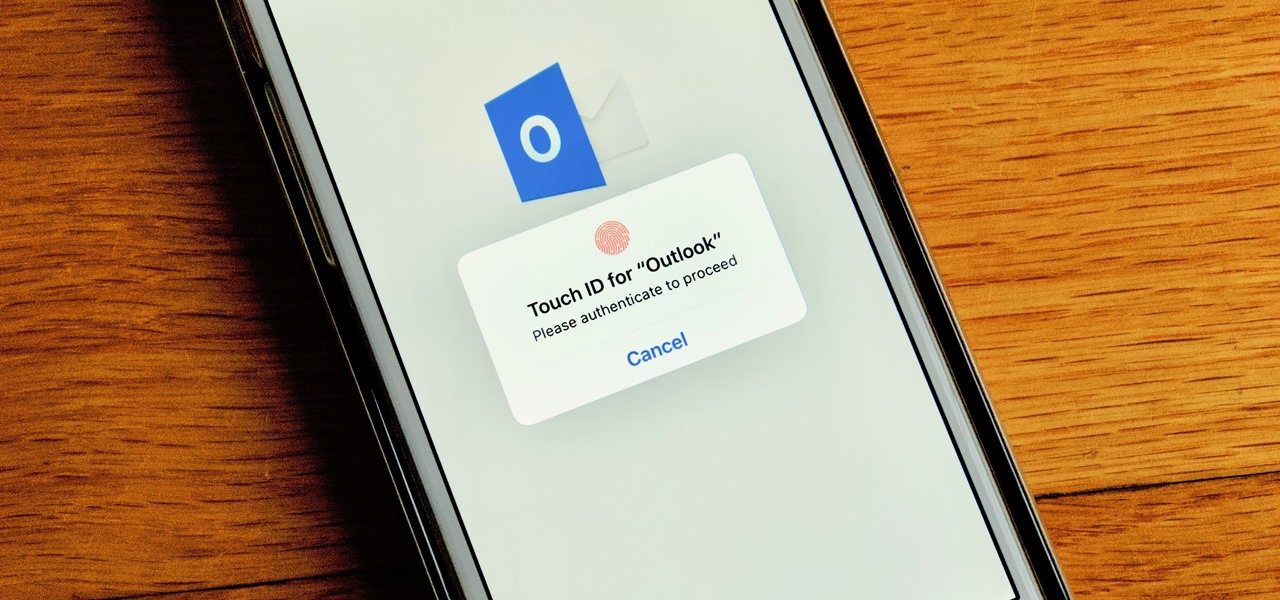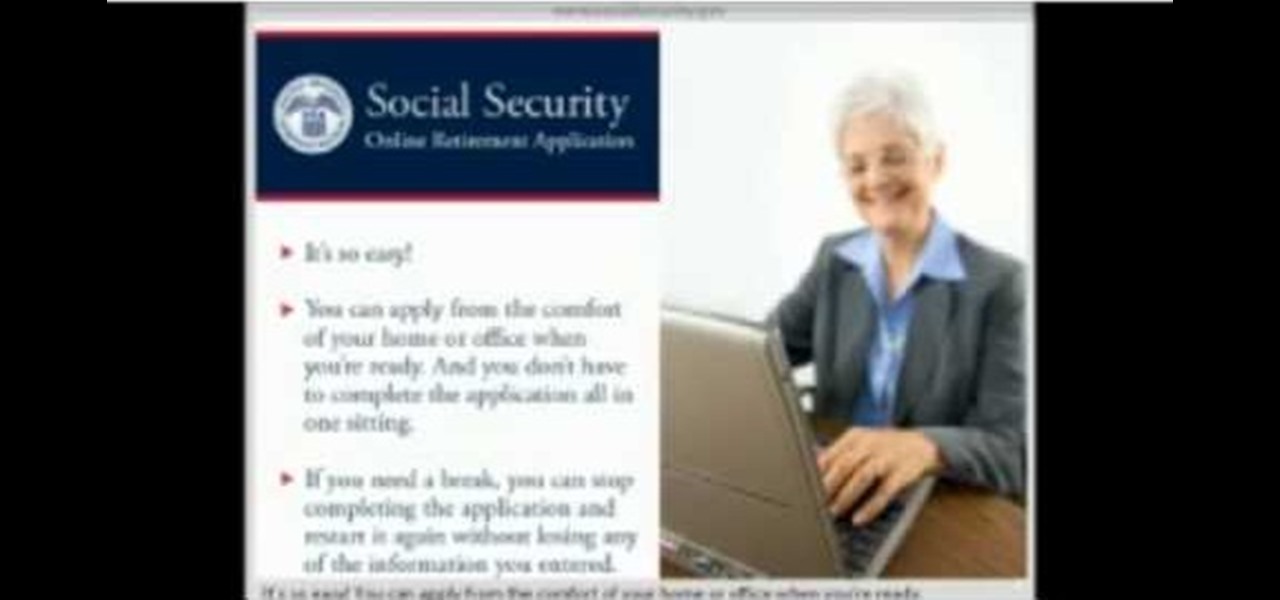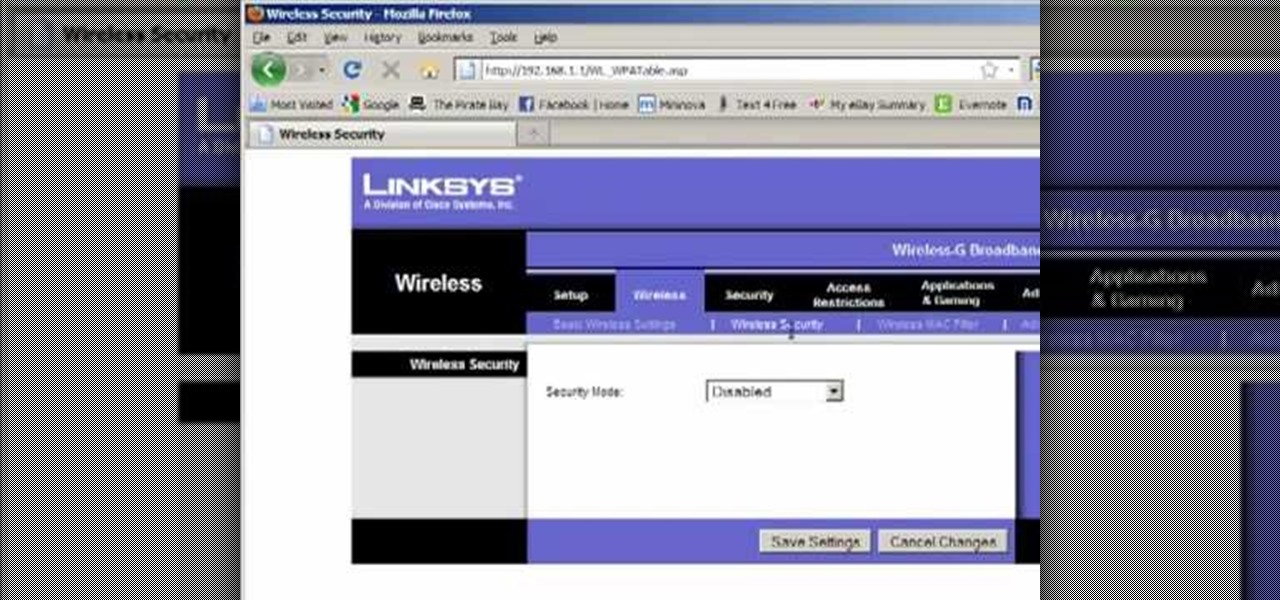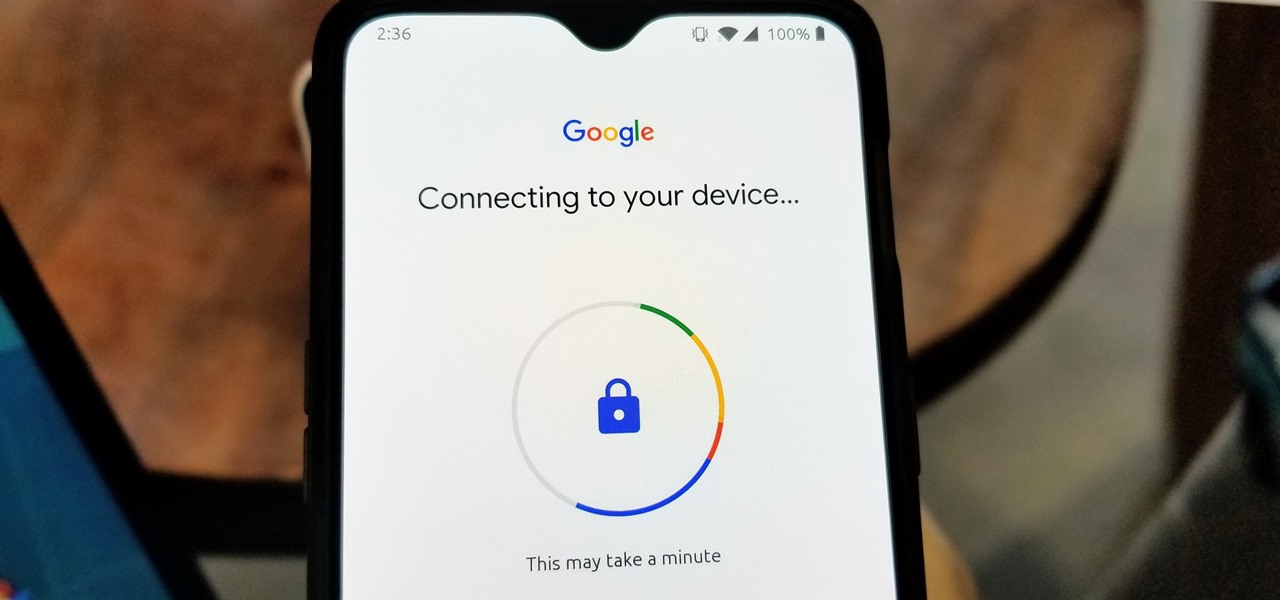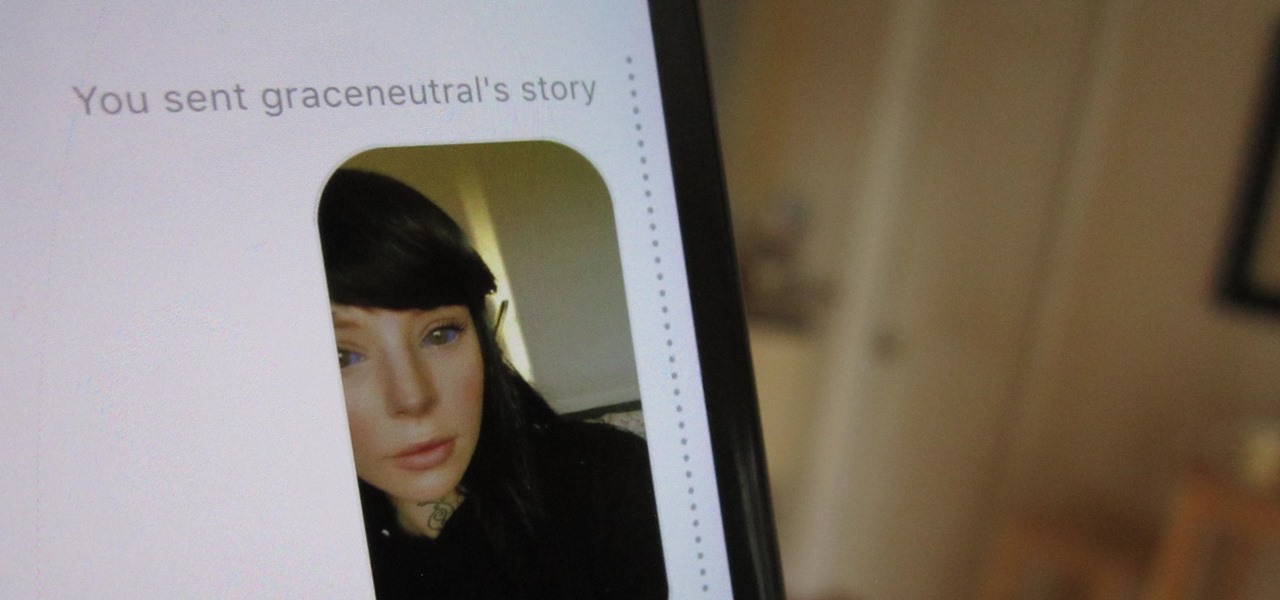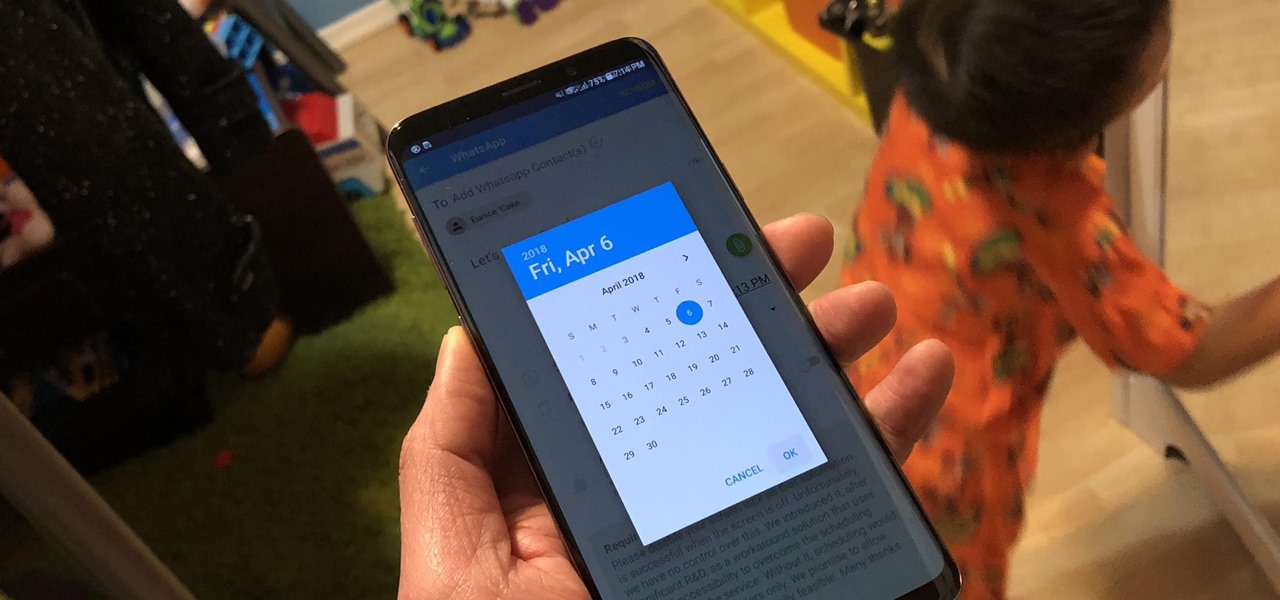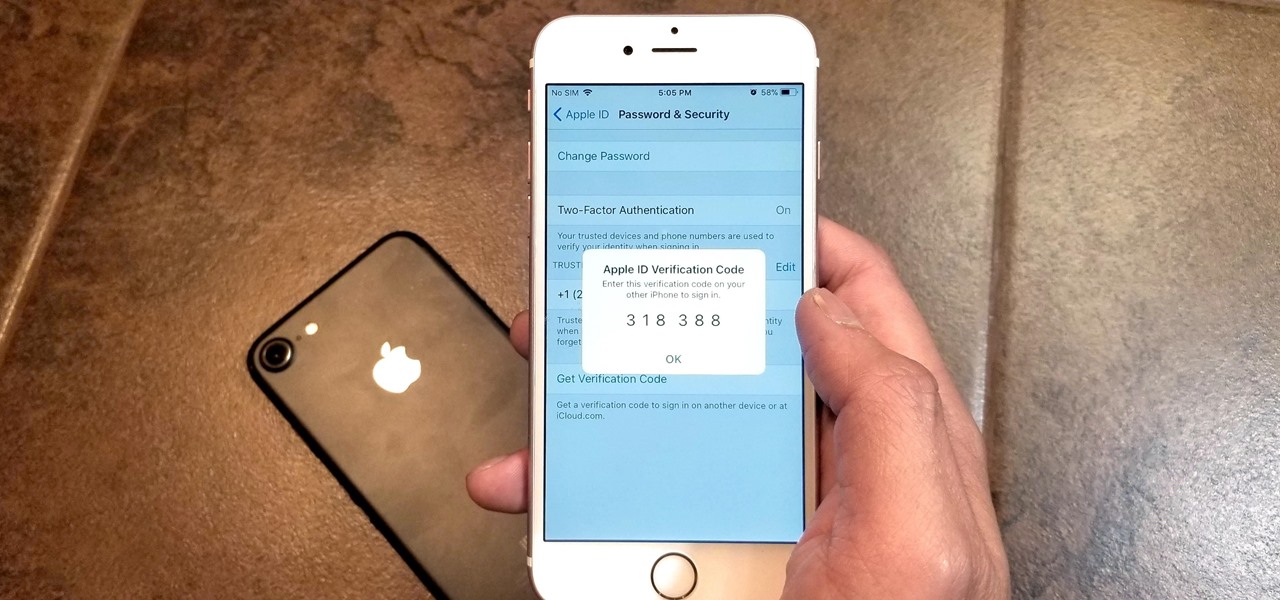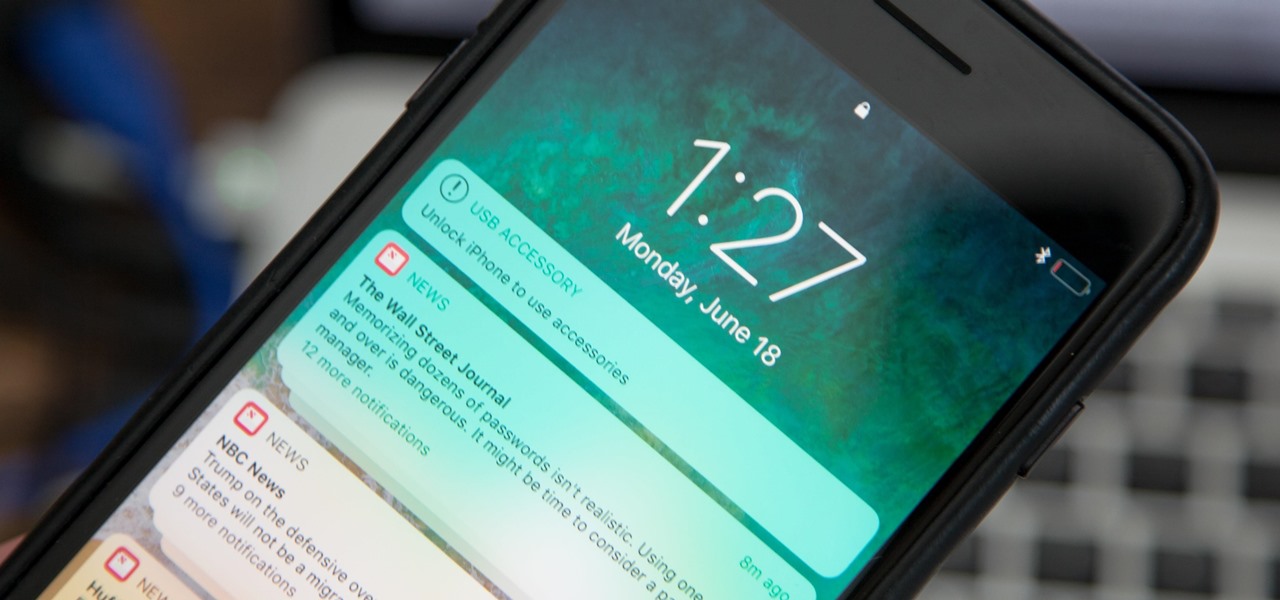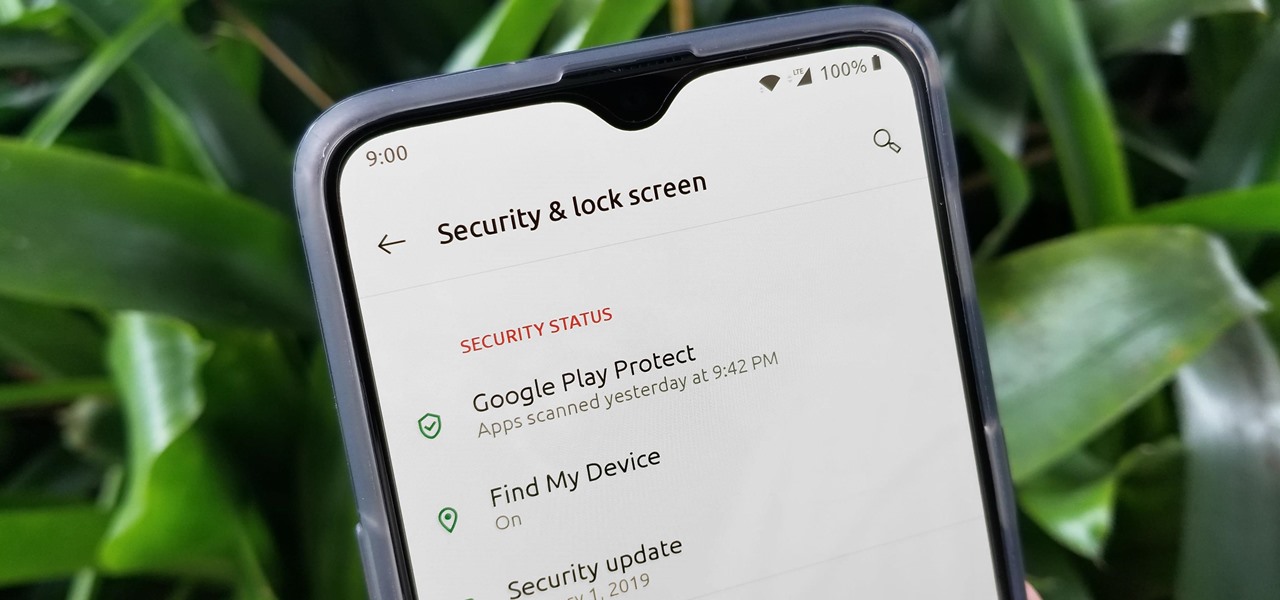
One of the best things about Android is the ability to customize every aspect of your device to make it your own. However, unless you have prior knowledge or experience with every single setting available to you, you might have missed a few critical features without even knowing it. Some settings are easy to find, while others might be tucked away in another menu of their own.
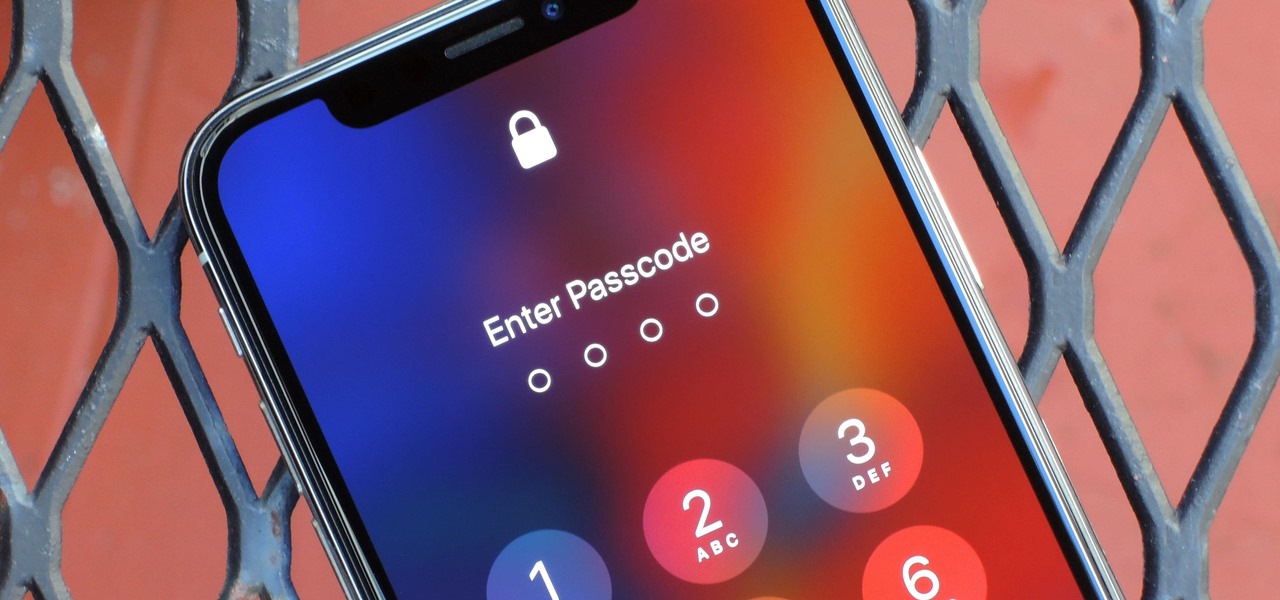
There's always an iPhone in our list of top phones for privacy and security, due in large part to advanced security measures like Face ID, consistent iOS updates, and easy ways to prevent unwanted access and excessive data sharing. However, some of those options actually do the opposite and hinder security. It all depends on how you use your iPhone, but you should at least know everything available.

Smartphones are more like computers than actual telephones. Unfortunately, thieves, hackers, and other bad actors know this and are always looking to make money off your personal data. Thankfully, your Galaxy S20, S20+, or S20 Ultra has tools to combat these threats — as long as you know where to look.
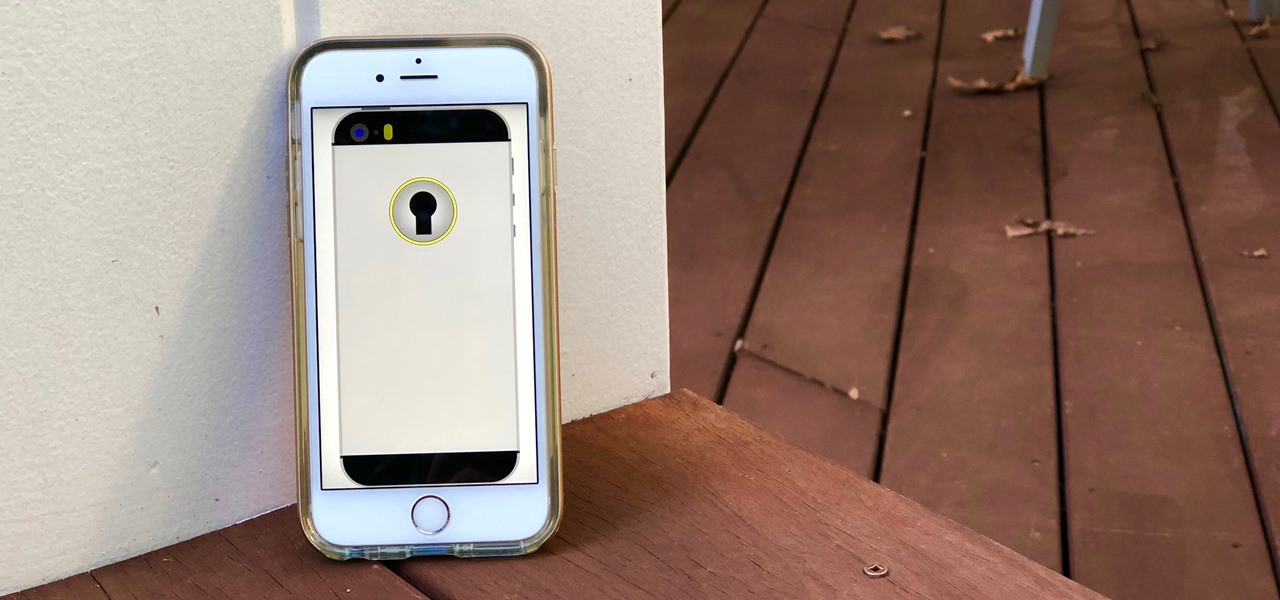
Your iPhone has a lot of personal information contained within it, so of course you want your device to be secure. You don't want that information getting into the wrong hands — or any hands other than your own, for that matter.
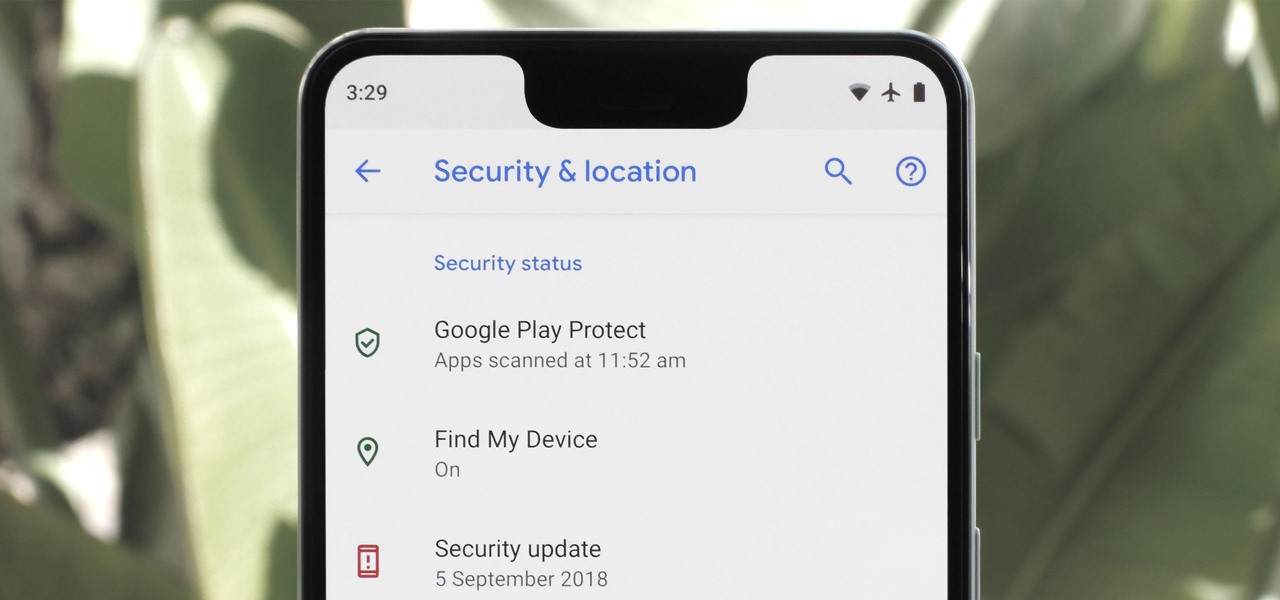
Android's settings menu is actually pretty daunting. There are options for nearly everything, so in the sea of various menus and submenus, it's easy to overlook important privacy and security settings. On Google's Pixel phones in particular, there are 20 such settings that you should double check.
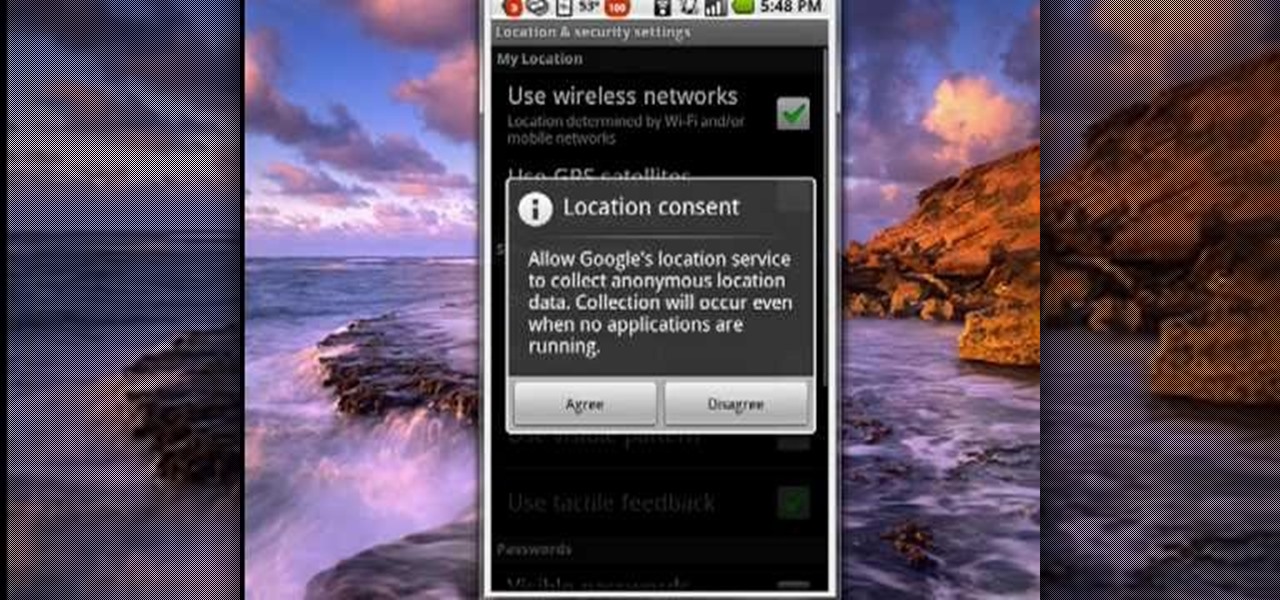
Many applications, especially those found in the Android Market are more effective when they know your physical location; like an app that's going to find the nearest gas station, restaurant or ATM. One of the salient advantages of a Google Android smartphone over, say, an Apple iPhone, is the inherent extendibility of the open-source Android mobile OS. There are a seemingly infinite number of settings to tweak and advanced features to discover and use. This free video tutorial, in particular...

Having security setting on your web browser is a pretty important tool. It keeps you safe from potential hackers and makes sure you don't visit unsafe sites that could lead to a virus. But sometimes the security settings on a web browser can be a pain and the best choice would be to turn it off. So in this tutorial, you will learn how to easily change the security settings to INternet Explorer 8. So sit back and enjoy!

If it has an internet connection, it's got a huge attack surface for hackers. But what makes your phone even more dangerous is its portability and the collection of sensors it houses that can be just as good at tracking you as the camera and mic.

Unlike many browsers, Firefox gives a lot of control to the user. By default, Firefox does a great job of balancing security and performance. However, within the app's settings, you can modify options to shift this balance in one direction or another. For those looking to shift it toward security, here are few suggestions.

In this clip, you'll learn how to quickly set a security pattern on an LG Droid Ally Google Android smartphone. For more information, including a complete demonstration and detailed, step-by-step instructions, and to get started setting up your own security secreen, watch this helpful video guide.

Not sure what to do when you get a security warning about a macro? What are macro security settings, the Trust Center, and Trusted Locations anyway? Watch this instructional video to learn how to enable macros and make informed security decisions that can help you keep your computer safer while you work in Microsoft Office Excel, Outlook, Word, Publisher, PowerPoint, and Visio 2007.

Most of the home wireless networks are not set up by professionals and hence they might lack in security features. People just set up the wireless networks by connecting the devices and powering them up and never care to apply security settings to the network. This may result in your wireless network being compromised by unwanted external entities. How ever you can do a web based configuration settings and secure your wireless network by password protecting it. This settings differ from the m...

Some times when you upgrade your Microsoft Excel software to Excel 2007 your old macros may stop working. Some times this may be due to the settings and by enabling the macros you can get your old macros to work. Macros are turn off by default in Excel 2007. You can turn this on from the macro security settings. But the settings option is it self completely hidden. You cannot find it in any of the tabs present on the top of the program. Even the macros option present in the view tab has no se...

When it comes to antivirus software, you don't want some fly-by-night developer having access to the sensitive data that these apps can scan. Luckily, most of the longest-tenured antivirus companies from the realm of desktop computers offer complete security suites for Android these days.

As great as the Internet is, it is not without its dangers. Hackers at any time may be breaking into your online accounts and compromising your sensitive information. Last year, hackers broke into Facebook, Gmail, and Twitter and made off with 2 million stolen passwords.

In this video tutorial, viewers learn how to change the lock pattern on an Android phone. The lock pattern allows minimum security on the phone to prevent other people from tampering with your mobile files. Begin by going into the Settings and click on Location & security. Under Screen unlock pattern, select Change unlock pattern. In order to change the unlock pattern, users will have to type in the current unlock pattern. Now type in the new unlock pattern and press Continue. Then retype the...

Google recently released a new mesh router known as Nest Wifi. The updated and rebranded Google Wifi brought many improvements, such as faster processing power and an increased level of wireless security called WPA3. But while it's not enabled by default, you can still get the new WPA3 security on your original Google Wifi.

Among the younger generation, Roblox rivals major titles like Minecraft as one of the most popular online games out there. In fact, it's common to hear children tell new playmates to "friend me in Roblox!" so they can play together online. There's nothing inherently sinister here, but with all the online interaction, kids' safety becomes a factor.

In this video tutorial, viewers learn how to secure a home wireless network. There are 3 types of security protocols for connecting devices. The 3 types of security protocols are: OPEN, WEP and WPA. Users should use passwords that are secure but no so obscure that they are unusable. The password should not be dictionary words. They should be mixed with casing and contain the user's phone number. Go to your router's website and log into the website. Find the setting for wireless security and e...

Before you go out to protest, understand what you are facing. Sometimes these demonstrations become infected with looters and rioters, which could mean interaction with law enforcement and potentially arrest. And if your phone is on you, it can be used as a tool against you.

Ever since the iPhone X, Face ID has been the standard way to unlock your iPhone. For the most part, it works remarkably well and adds a layer of security that Touch ID can't match. That said, the tech isn't perfect. If you're finding that Face ID isn't working for you, there might be an iOS setting to blame.

These days, our smartphones carry some very sensitive data. From banking app passwords to personal photos, there are many things on your Nexus 5 that you might not want other people to have access to.

Learn how to avoid dry skin that develops on extended airplane flights. 1 Buy a small sprayer (under three and a third ounces, due to airplane security) and lip balm. 2 Every hour that you are on the airplane, spray your face once with the sprayer's fine mist setting. 3 Do not wipe off the water and apply a thin layer of oil free moisturizer. 4 Apply lip balm every hour.

Ubuntu isn't just a cool sounding name, but pegs itself as the world's favorite free operating system. It gained its popularity for being lightweight, fast, and visually appealing, and now that great look and speed can be placed right on the lock screen of your Samsung Galaxy S3.

When you think of companies that represent pillars like "privacy" or "security," Facebook is pretty far from the top of that list. However, the social media empire is making strides — small strides — to win trust with how it handles your user data. One of those efforts involves a way to prevent Facebook from tracking your iPhone or Android phone's location when you're not using the app.

Don't ignore the update sitting in your Settings app; you'd be leaving your iPhone's security vulnerable.

The photo-centric Instagram app is a great way to share "evergreen" pictures and videos when compared to Snapchat and Facebook's new Messenger Day feature. But like all social media, keeping the account secure is an essential aspect, as it restricts unwanted viewers from seeing your content and can prevent unauthorized users from accessing your account. Instagram has several methods for locking down the account including a new two-factor authentication (2FA) mechanism.

Slowly but surely, Microsoft is pushing more and more options out of the Control Panel and into a new menu simply called Settings. This new Settings menu debuted with Windows 8 and mainly focused on touchscreen-related options, but starting with Windows 10, you'll find quite a few general options residing here as well.

One of Android's biggest strengths relative to iOS is how simple it is to sideload apps that aren't on the official app store. Rather than having to sign IPA files or tell your phone you trust a developer every two weeks, you can just enable a setting and be done with it.

One of the biggest advantages of the front-mounted ultrasonic fingerprint sensor found on the Galaxy S10 and S10+ is that you no longer have to physically pick up your device and reach around the back to unlock it. Instead, you simply place your finger on the screen for easier access and added convenience — at least on paper.

Your email is just that — yours. You shouldn't have to worry about other people gaining access to it on your iPhone. Fortunately, Outlook agrees, and has included a way for you to protect your messages with one of two keys no one possesses but you — your face or fingerprint.

When you decide its time to retire, you will most likely need to cash in your Social Security benefits. In this official two part tutorial, presented by the American Social Secuity Administration, learn exactly how to use their website and apply online. Applying online is very easy, and takes a lot less time than applying in person. By applying online for social security, you will bypass all of the long lines and waiting that usually happens in one of the offices. Plus, you won't ever have to...

Llewyn demonstrates how to configure your router for Wifi. Access the router by opening up your internet browser and typing in your router's IP address. That will bring up the router configuration page. Now, click on the wireless tab. You can set the wireless network mode to accommodate your computers. As a precaution, set the mode to mixed for greater flexibility. Set your wireless SSD broadcast to enable which will enable your wireless card to actually see the webpage and the internet. You ...

Many of our online accounts now come with an added two-factor authentication (2FA) functionality to help keep our data safe. This essentially means no one would be able to access the account until a specific set of requirements were met. It could be a combination of a password with a security key or even a passcode with some form of biometrics, like a fingerprint or face scan.

Instagram introduced a new feature in September 2018 that lets you share other users' Stories via Instagram Direct, the app's private messaging tool for solo and group messages. Problem is, it works both ways, so whenever you add to your ephemeral Story, everybody that sees it can share it directly with anyone else.

Great ideas often strike at random times, but messaging friends and loved ones at an inopportune hour not only risks their wrath, but also increases the chances of your message not being paid proper attention to. Thankfully, there's an app that lets you create and post WhatsApp messages at the time you wish for maximum effect.

If you own the Galaxy S8, S8+, or Note 5, be on the lookout for a new security update. These Samsung devices are the latest to receive the December security update to patch issues from both Samsung and Android.

Two-factor authentication has been around since iOS 10. It's a handy option that adds an extra layer of security to your iPhone and makes its almost impenetrable security even stronger. This feature has remained intact in iOS 11 and iOS 12, and thanks to the straightforward nature of iOS, is relatively easy to enable.

The peaceful, pastel and doily-filled world of Pinterest is my oasis. My account conveys who I want to be and what I want to accomplish, so the idea of someone hacking it and ruining my favorite escape for me is heartbreaking. Fortunately, Pinterest has updated its security, implementing three new features to hack-proof your account.

If you're on iOS 11.4.1 or iOS 12 and go more than an hour without unlocking your iPhone, an "Unlock iPhone to Use Accessories" message will appear whenever you connect your iPhone to a computer or other device that tries to use the Lightning cable's data lines. This is to protect you, but it can be annoying if you have no reason to believe that law enforcement or criminals will have access to your iPhone.