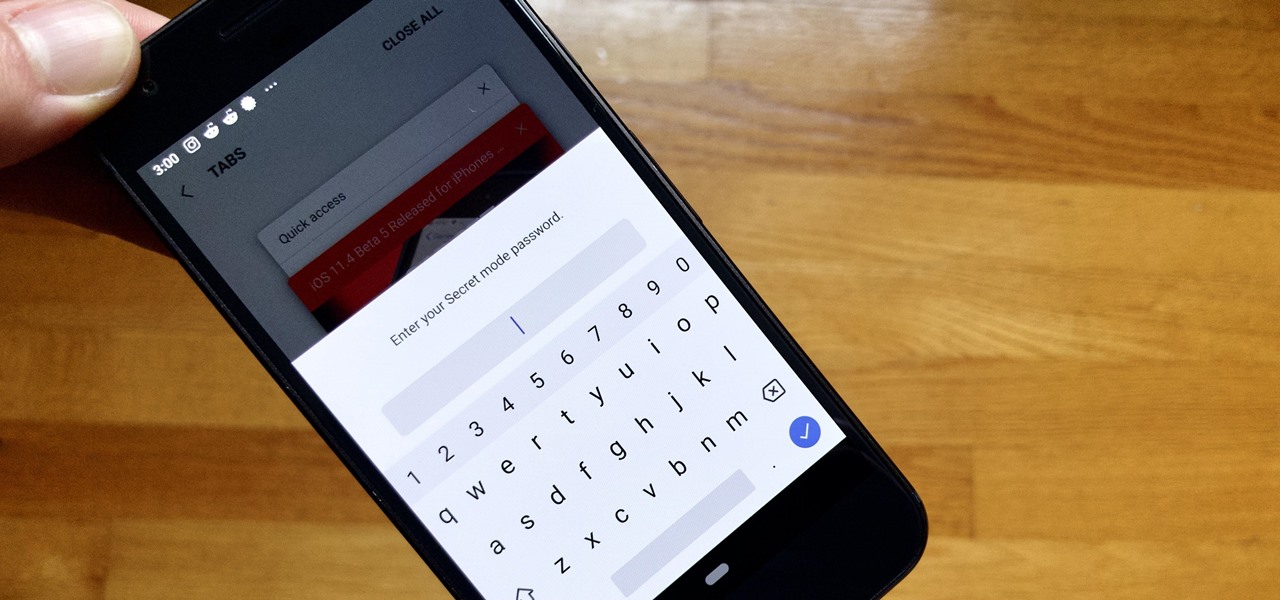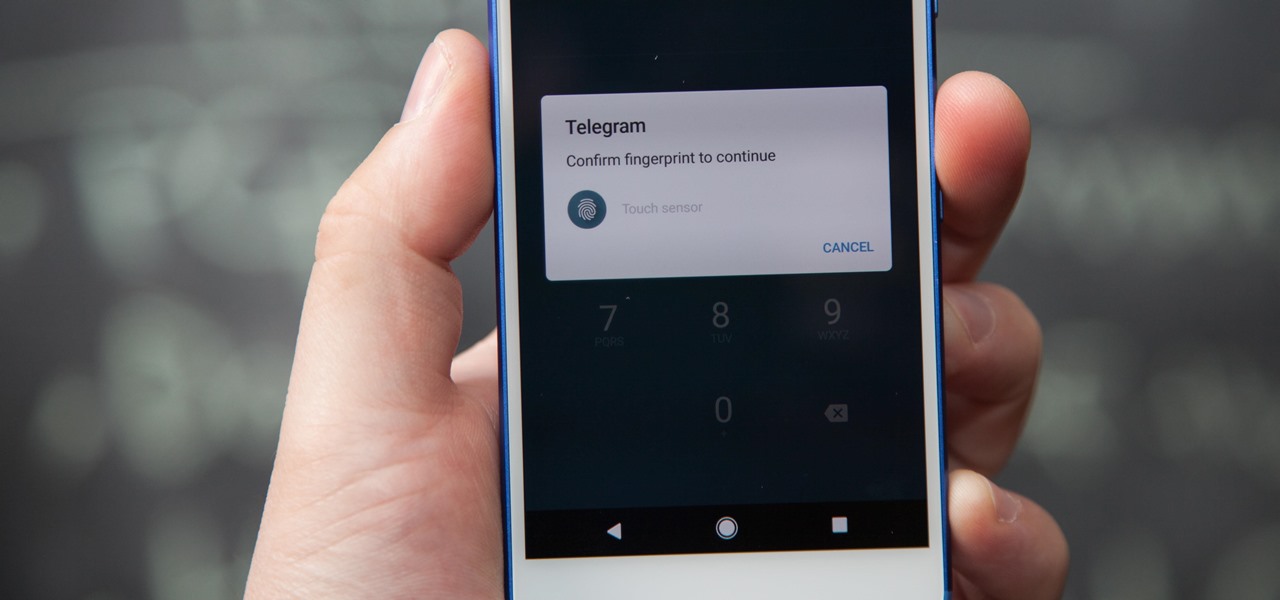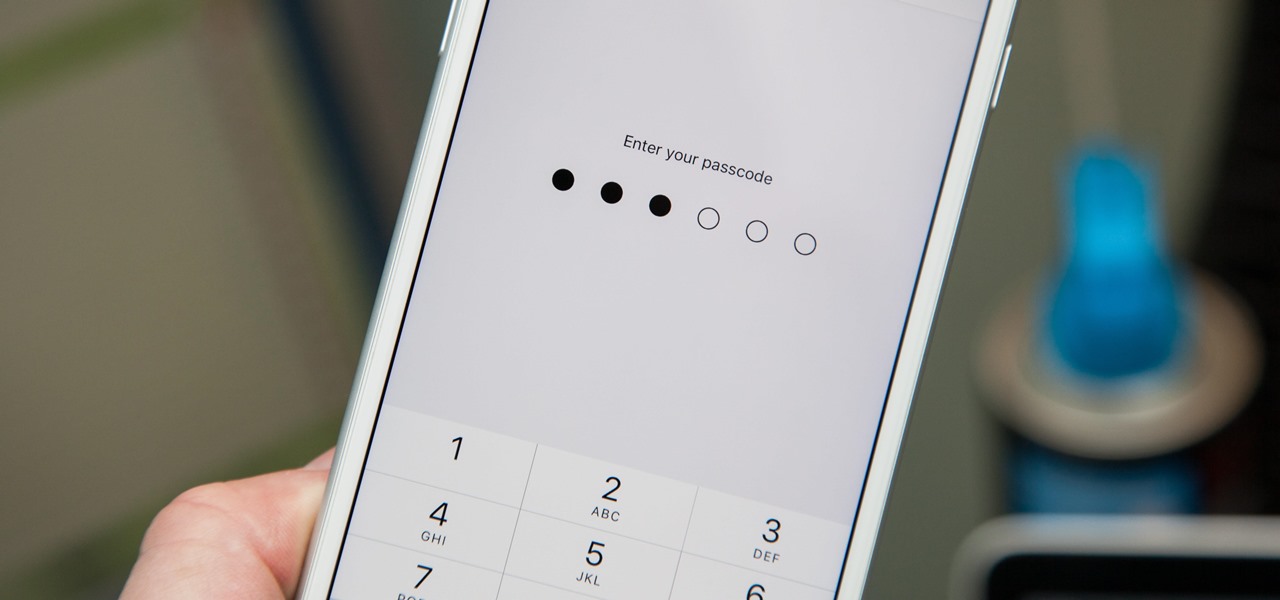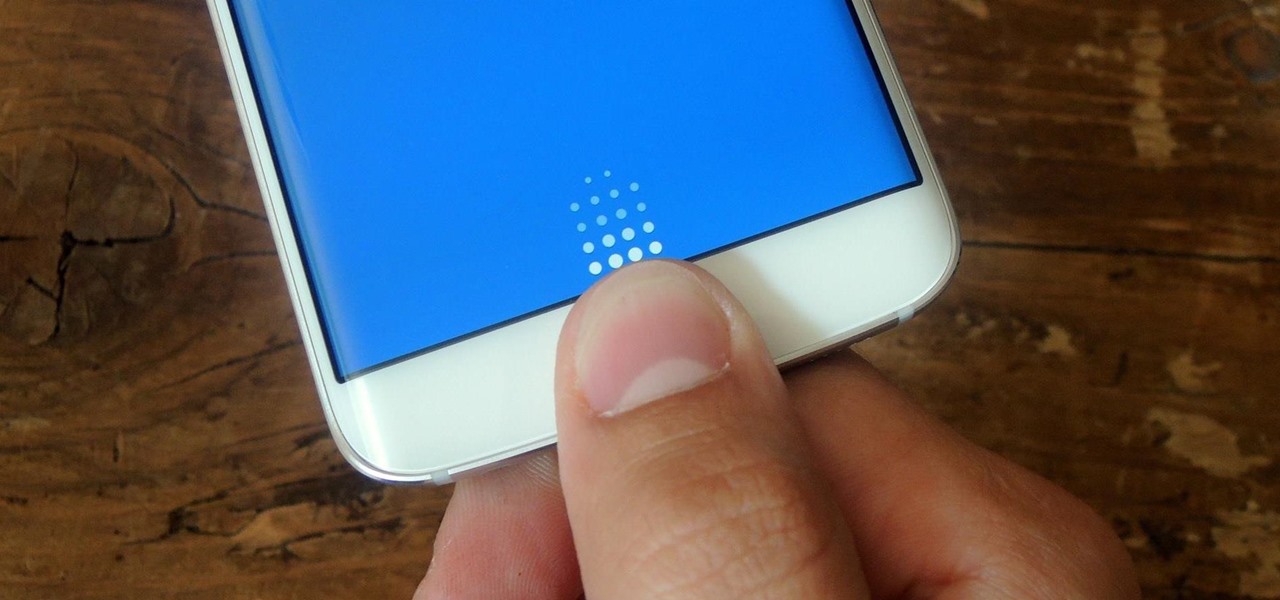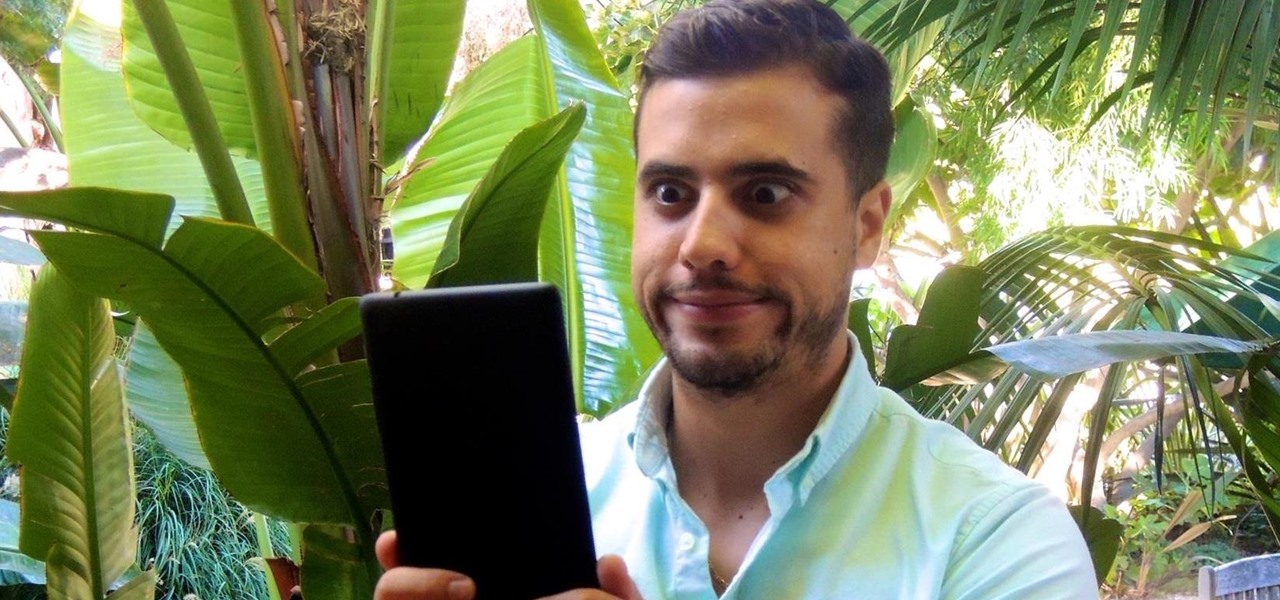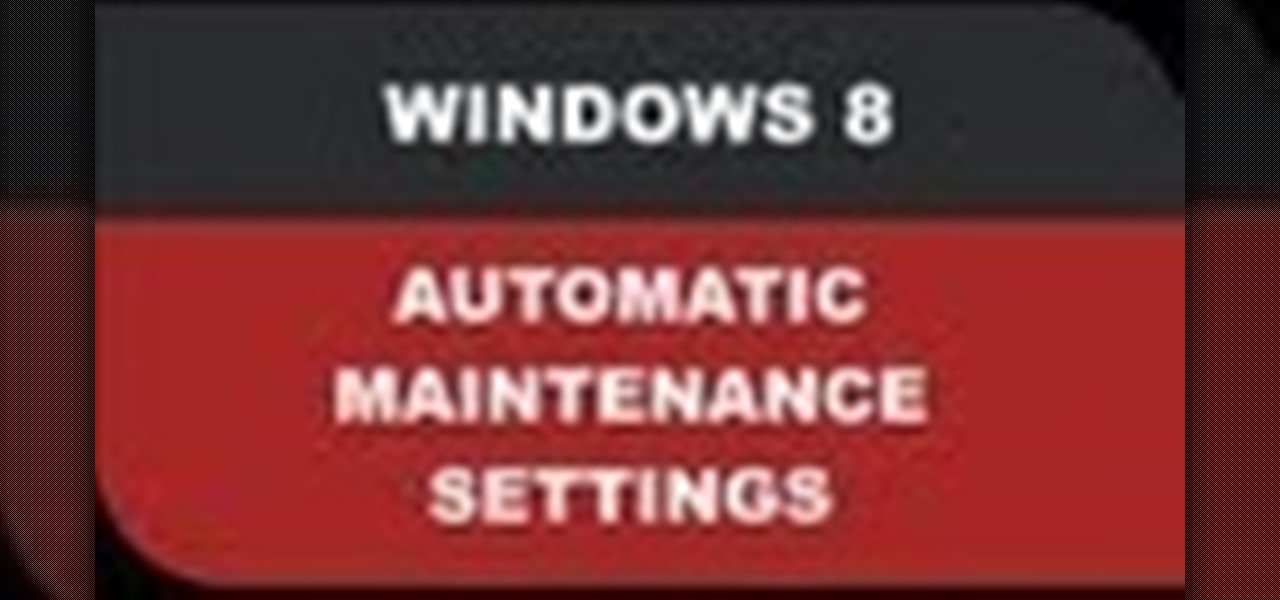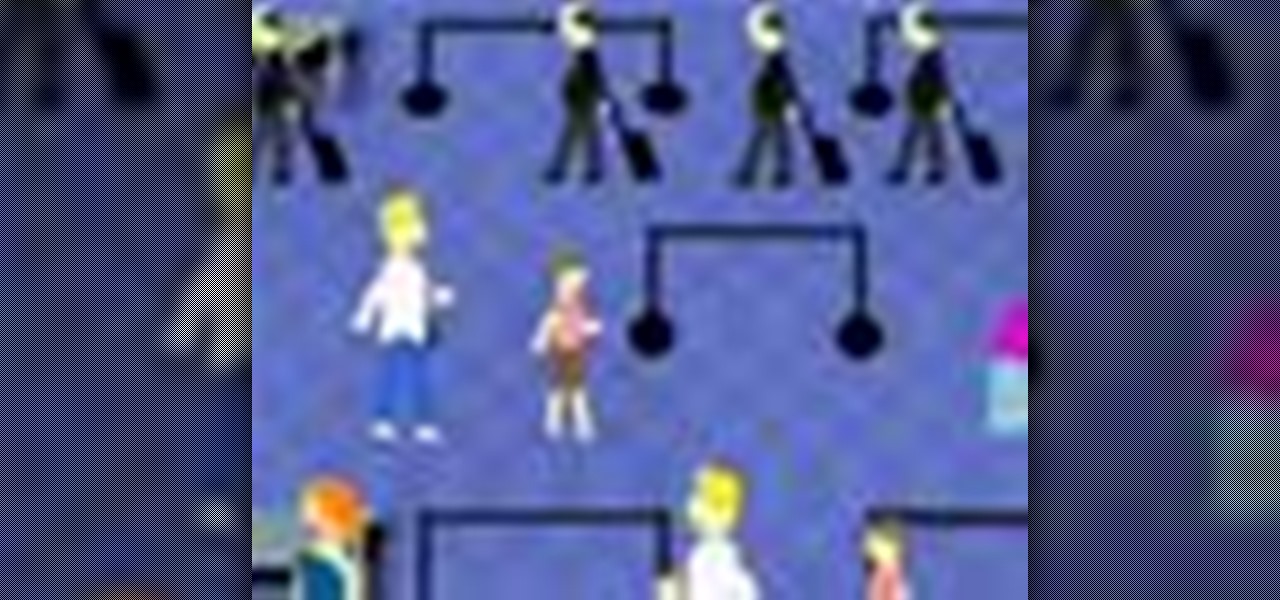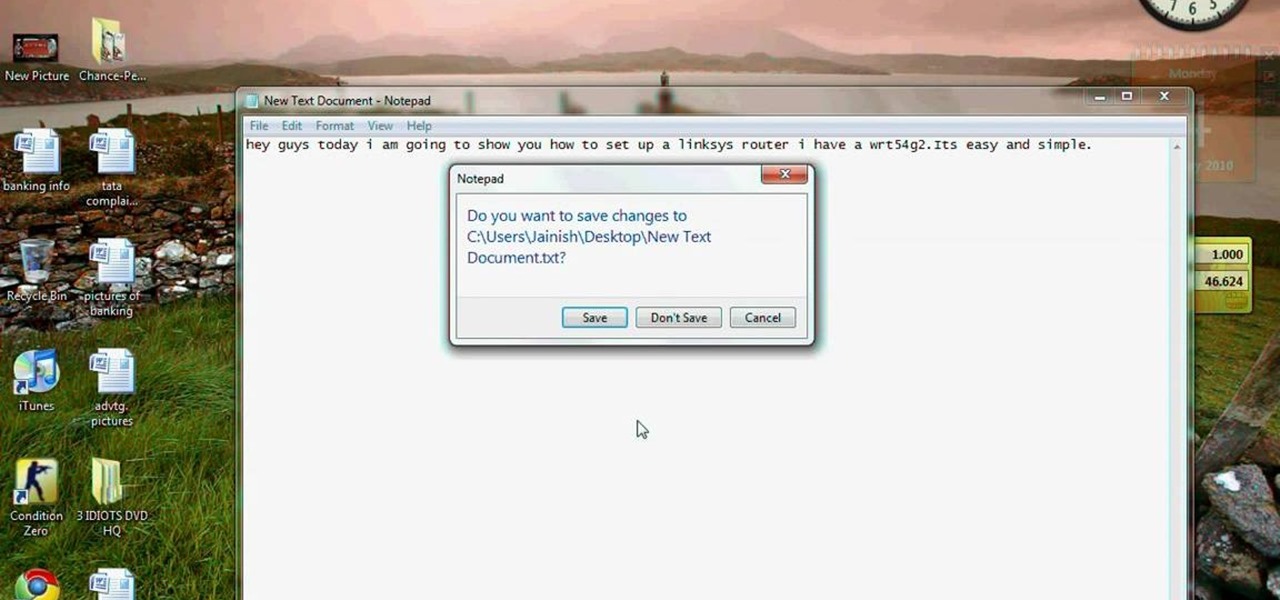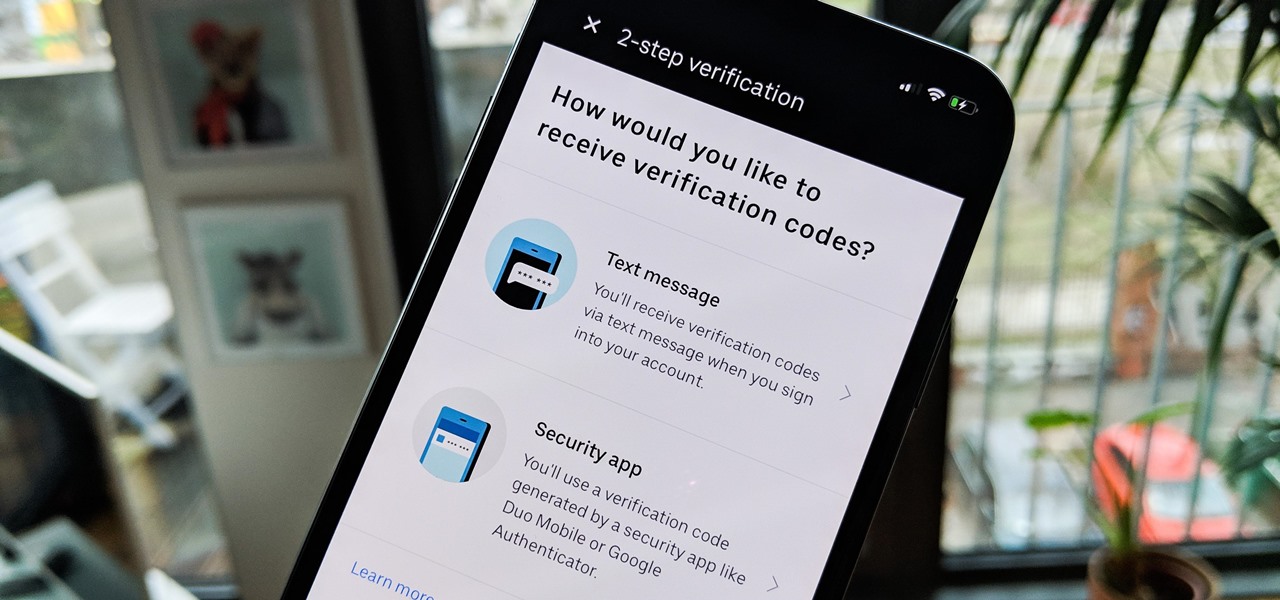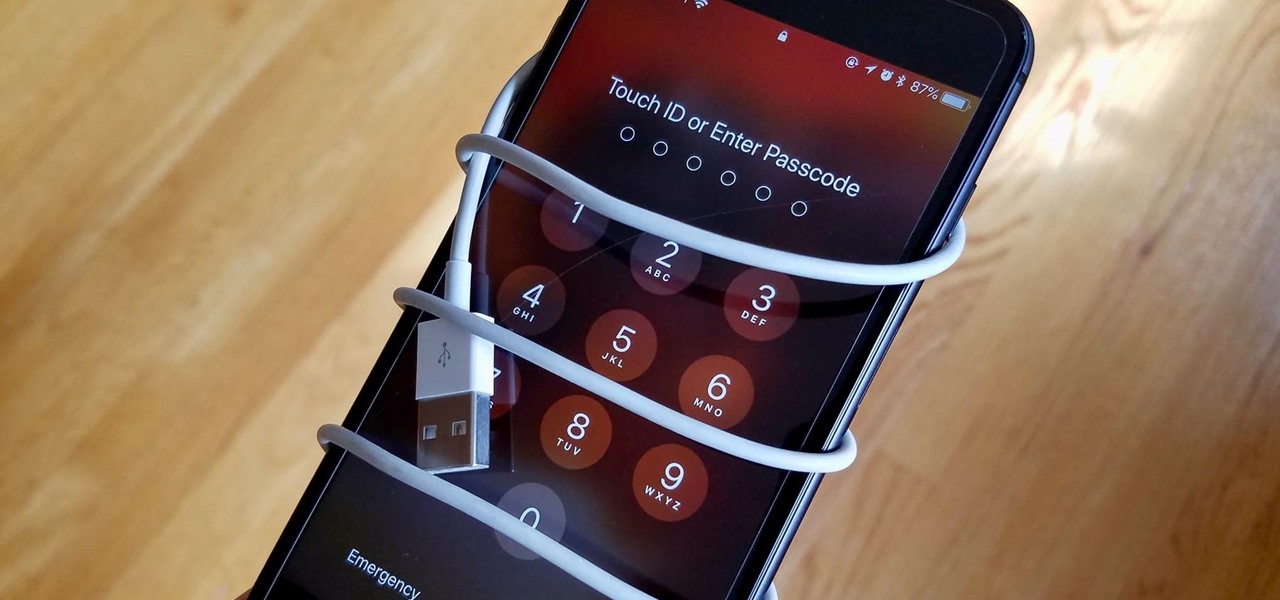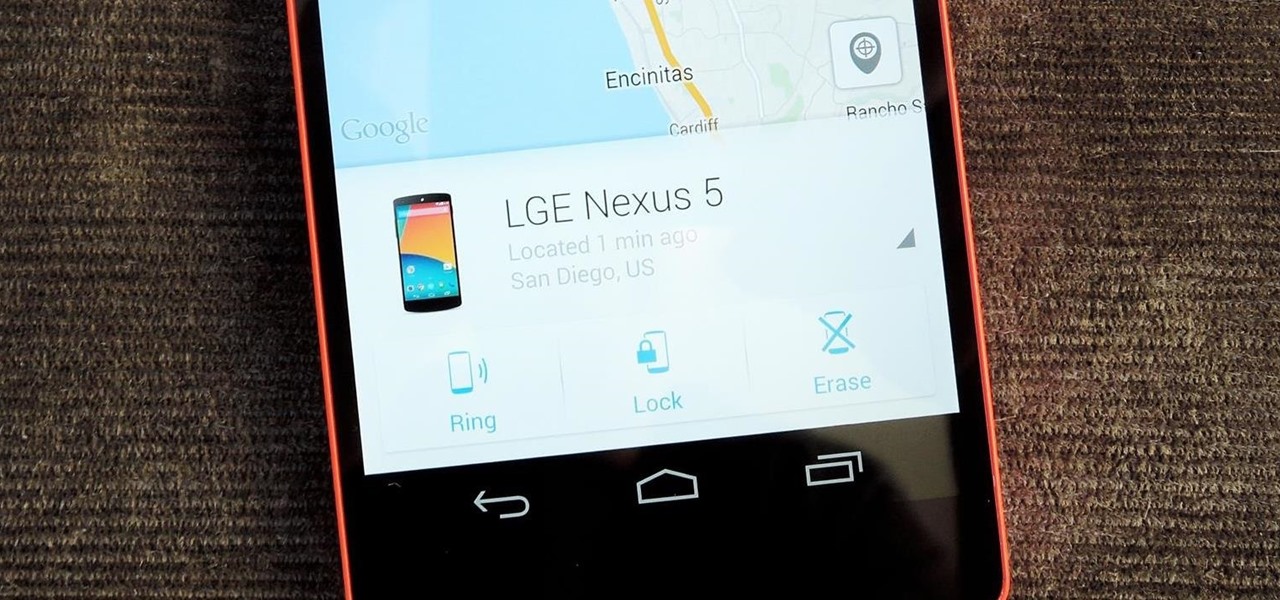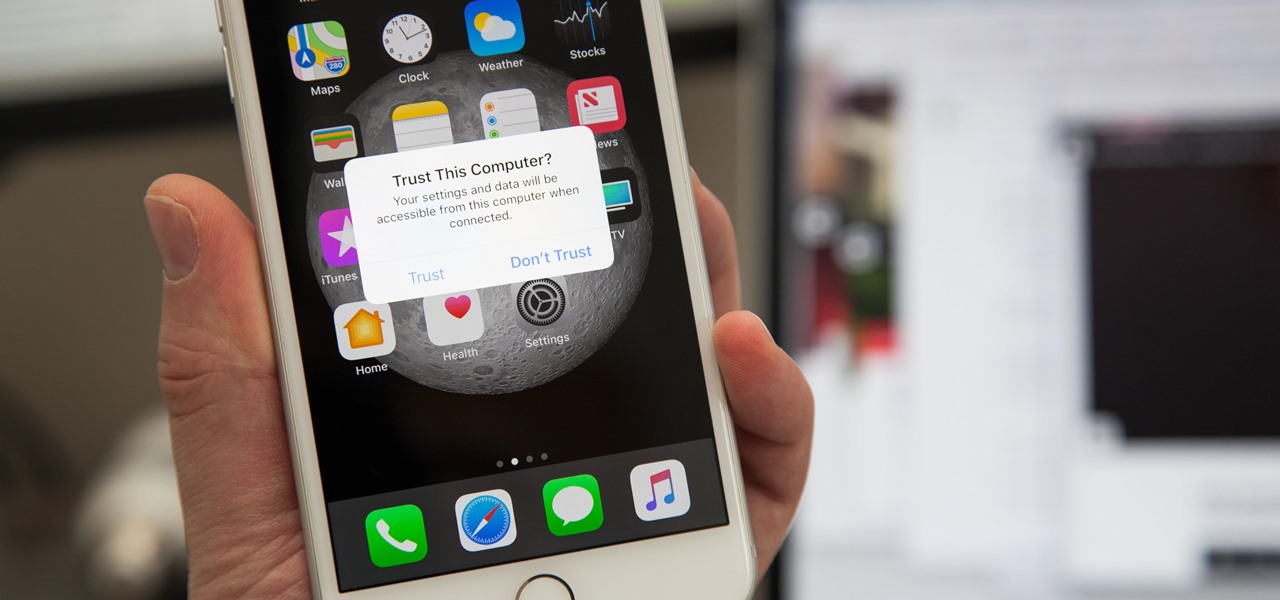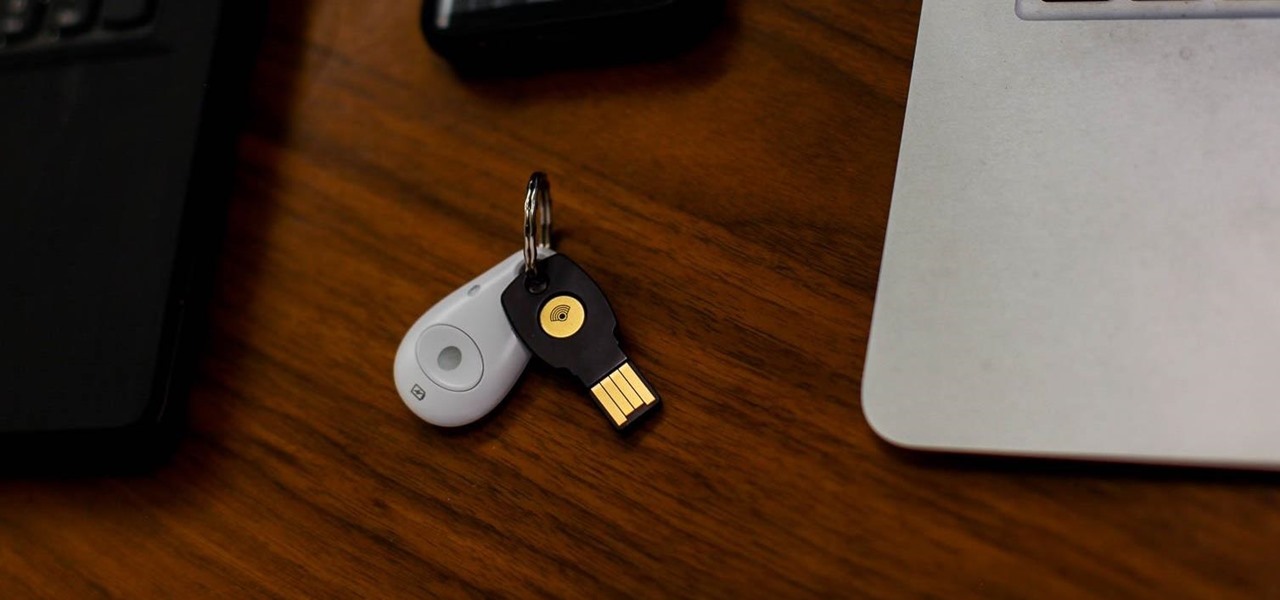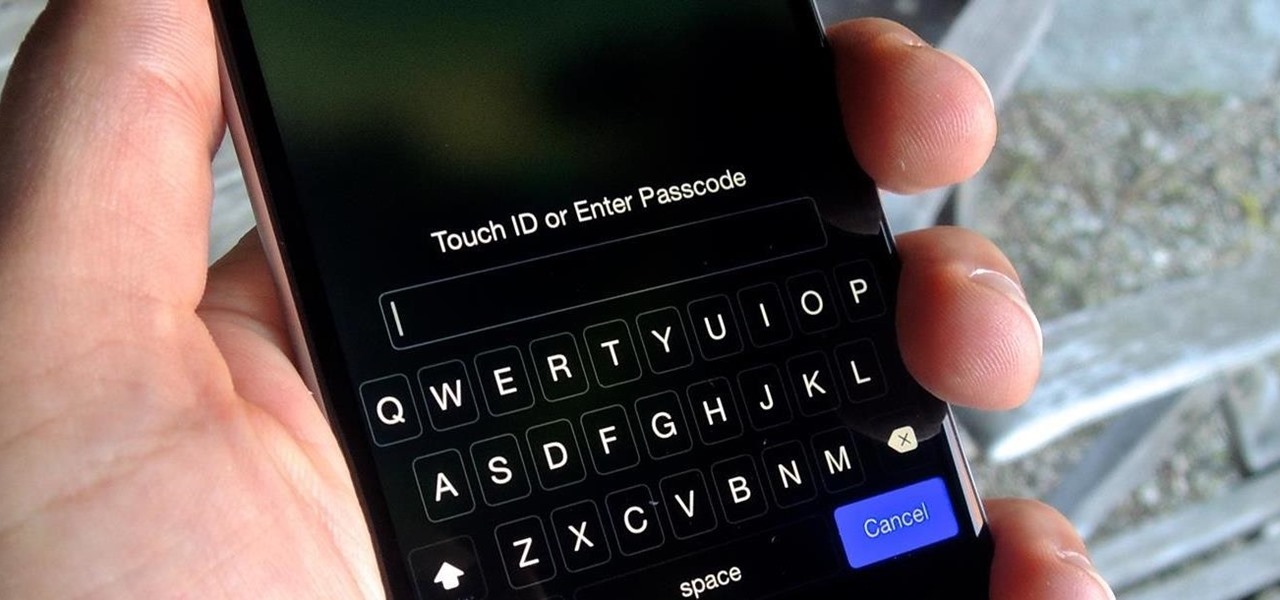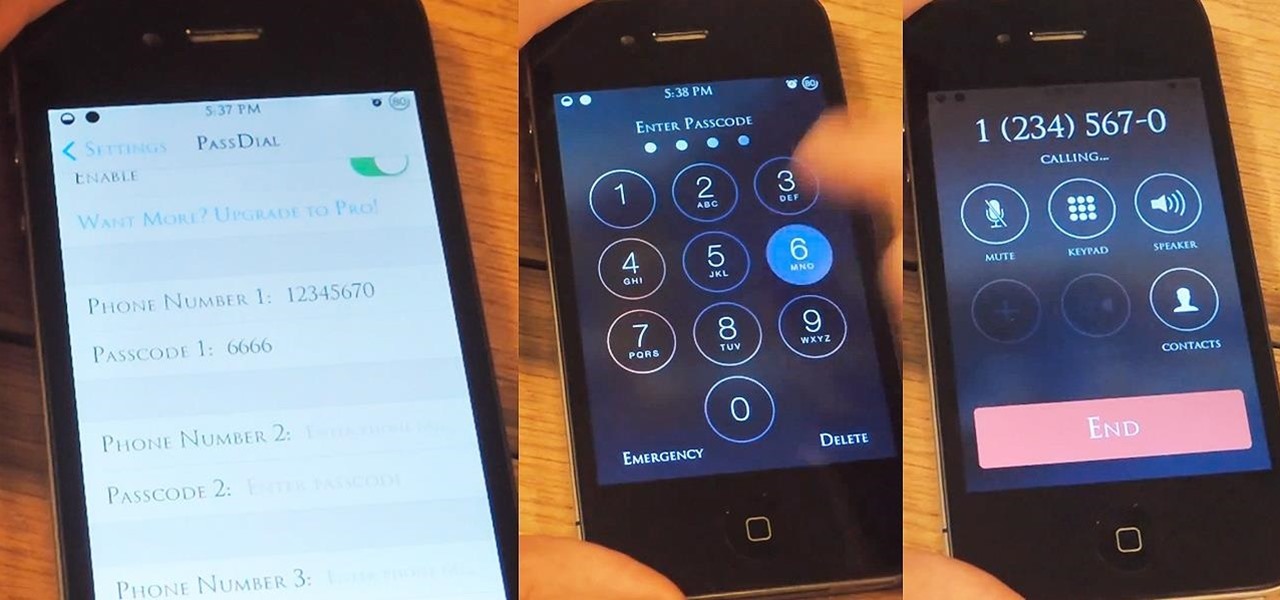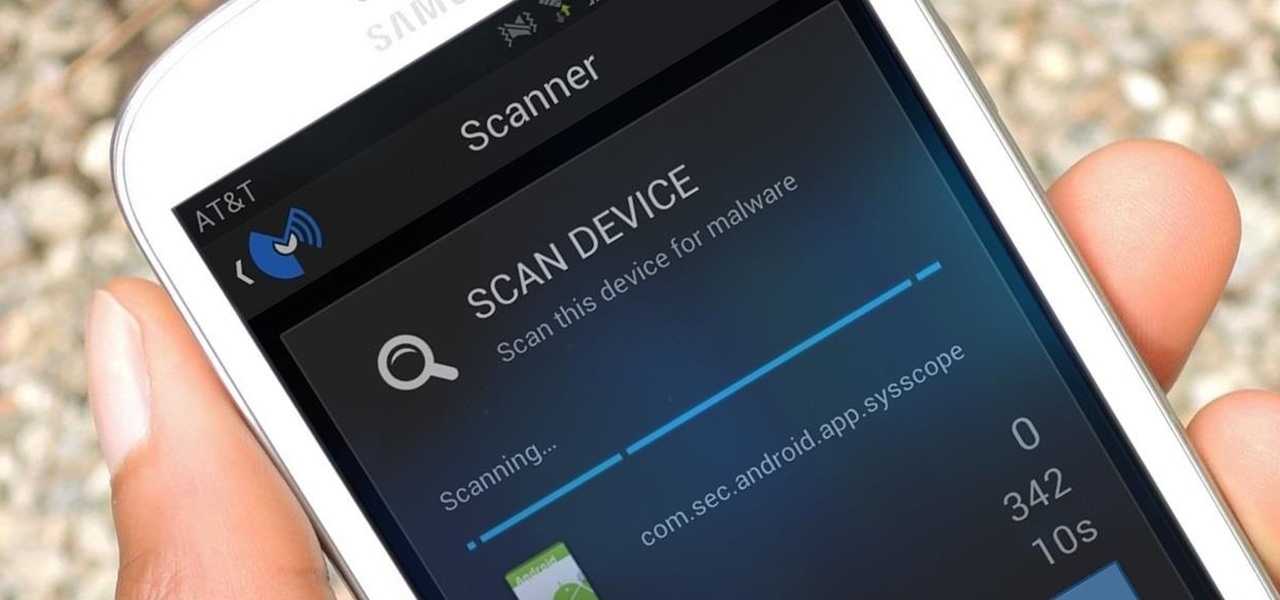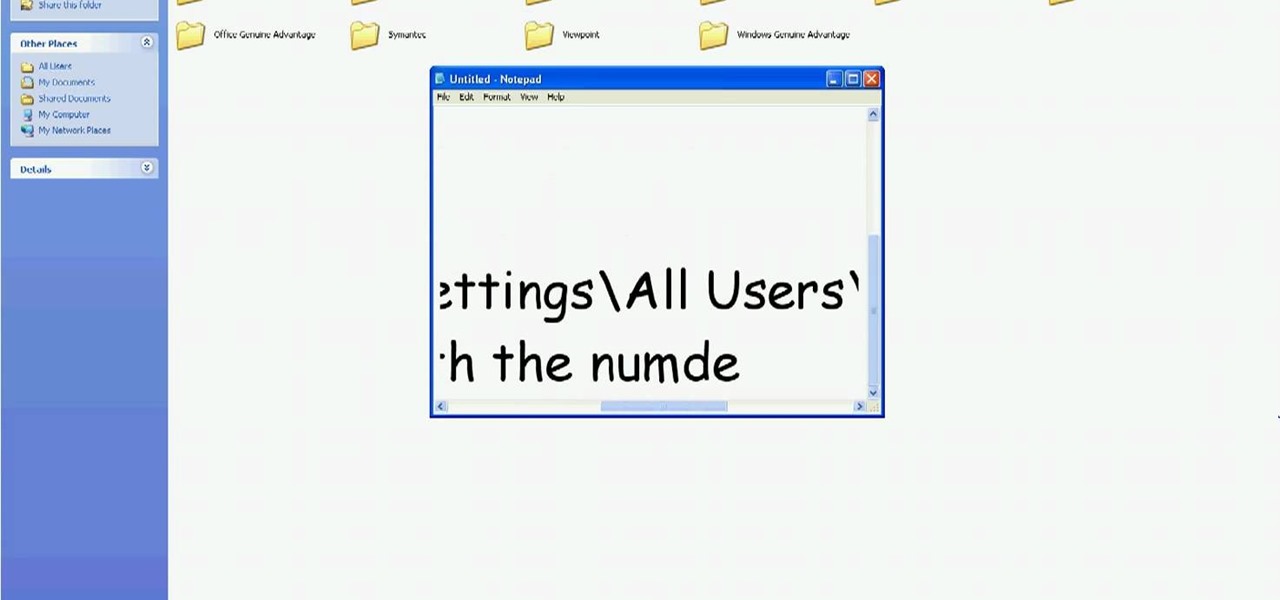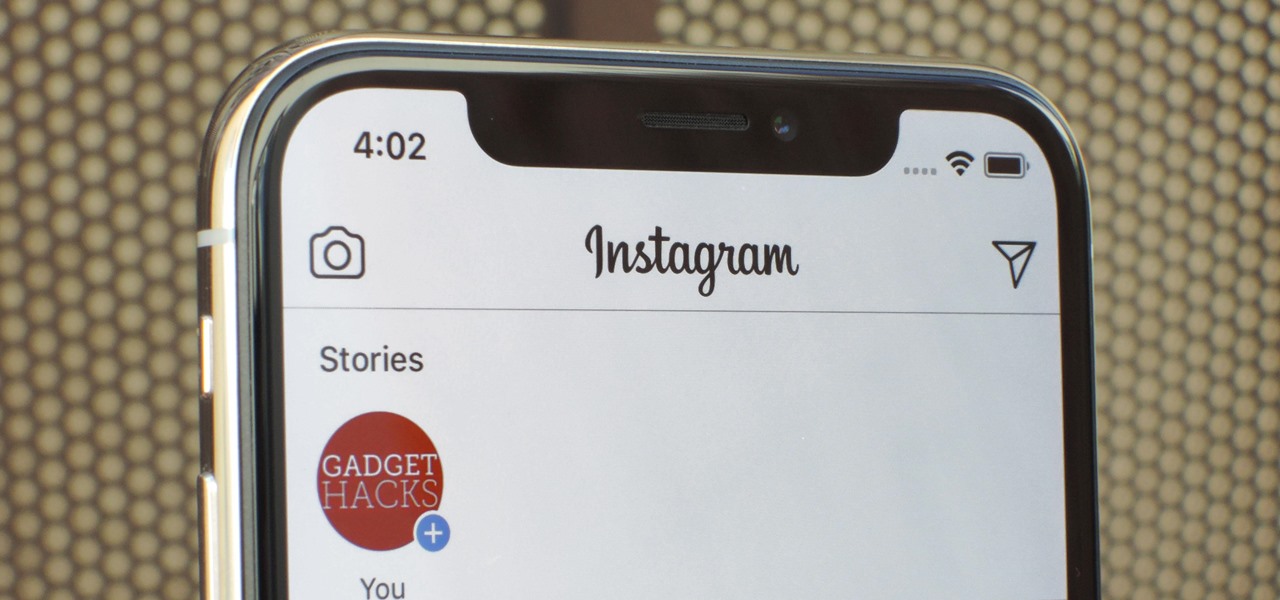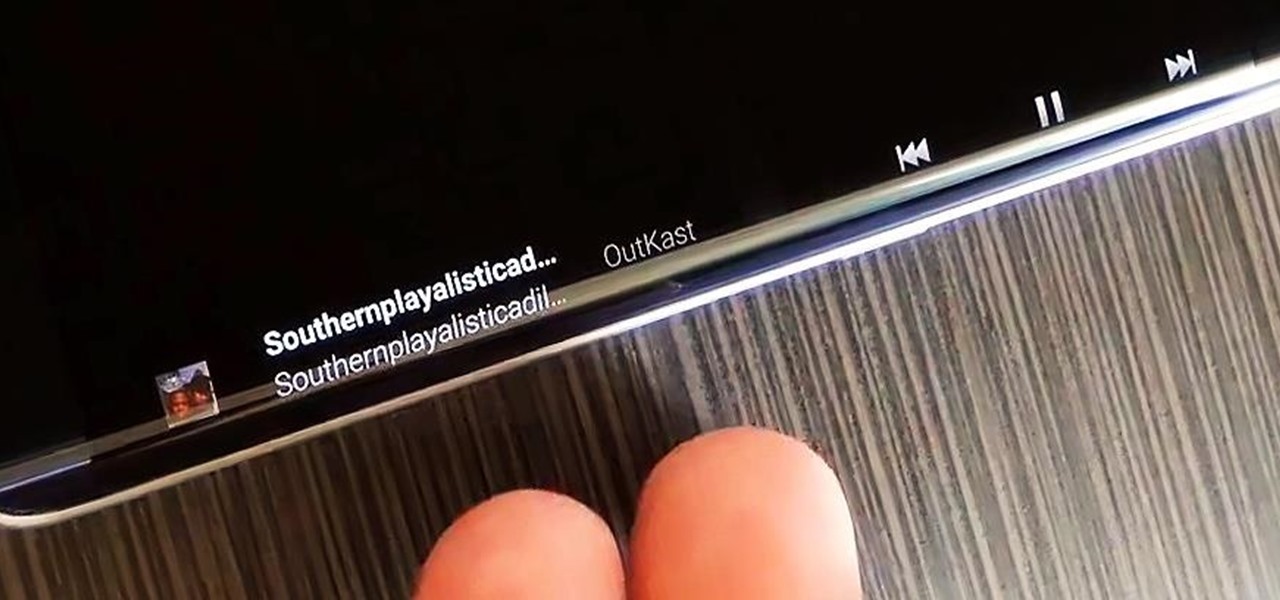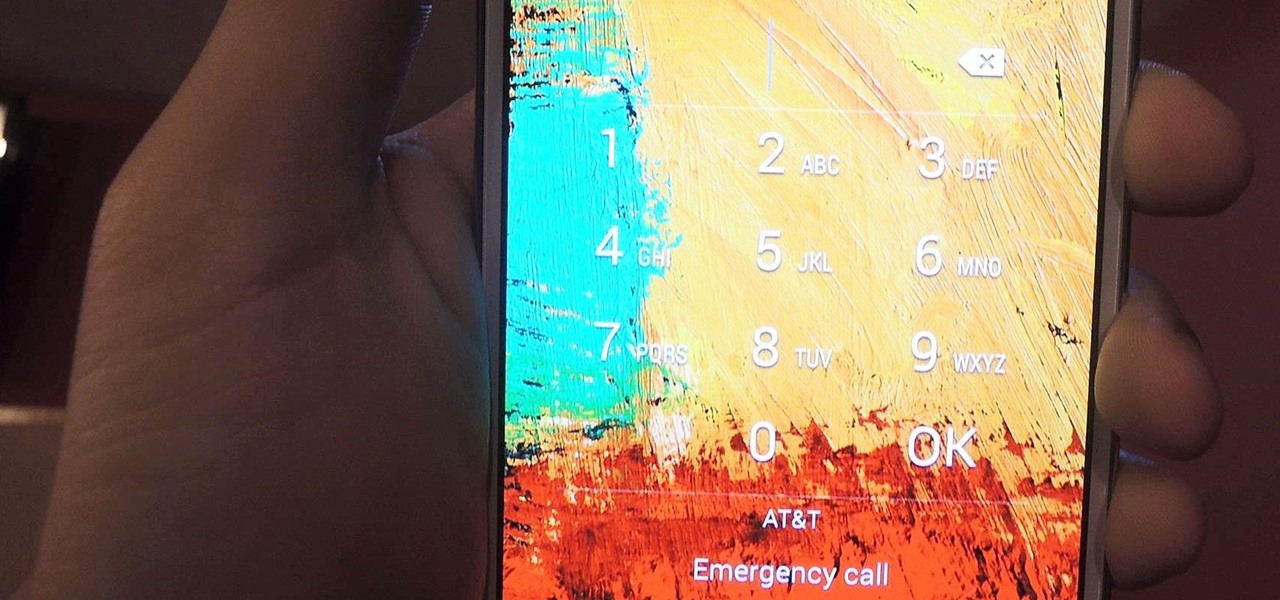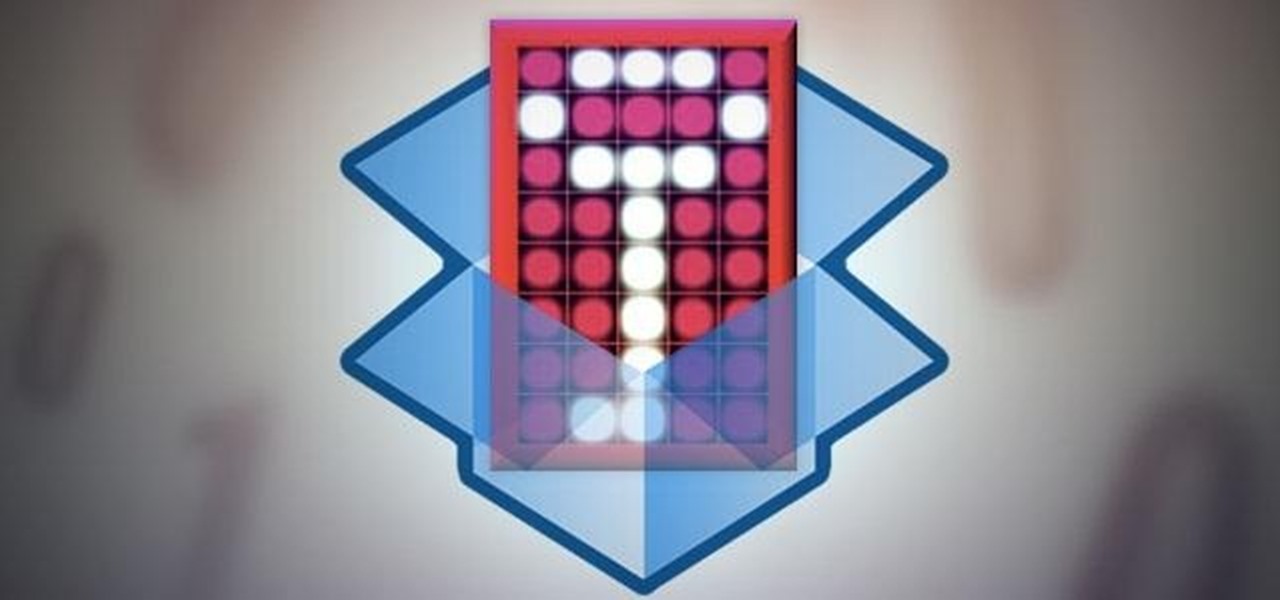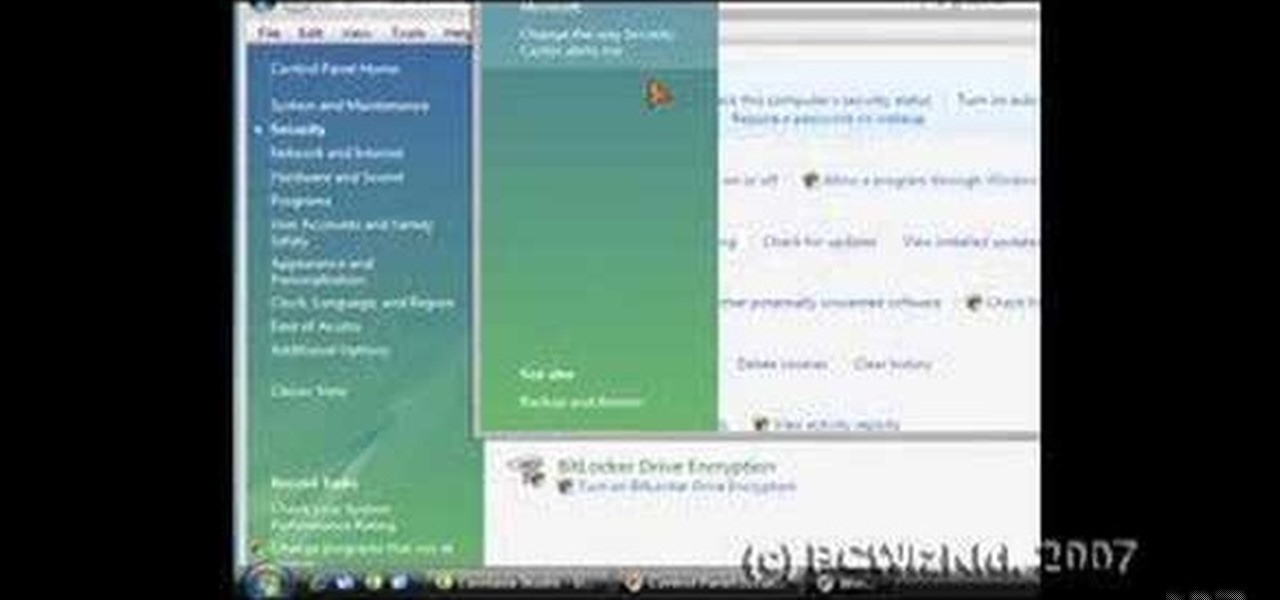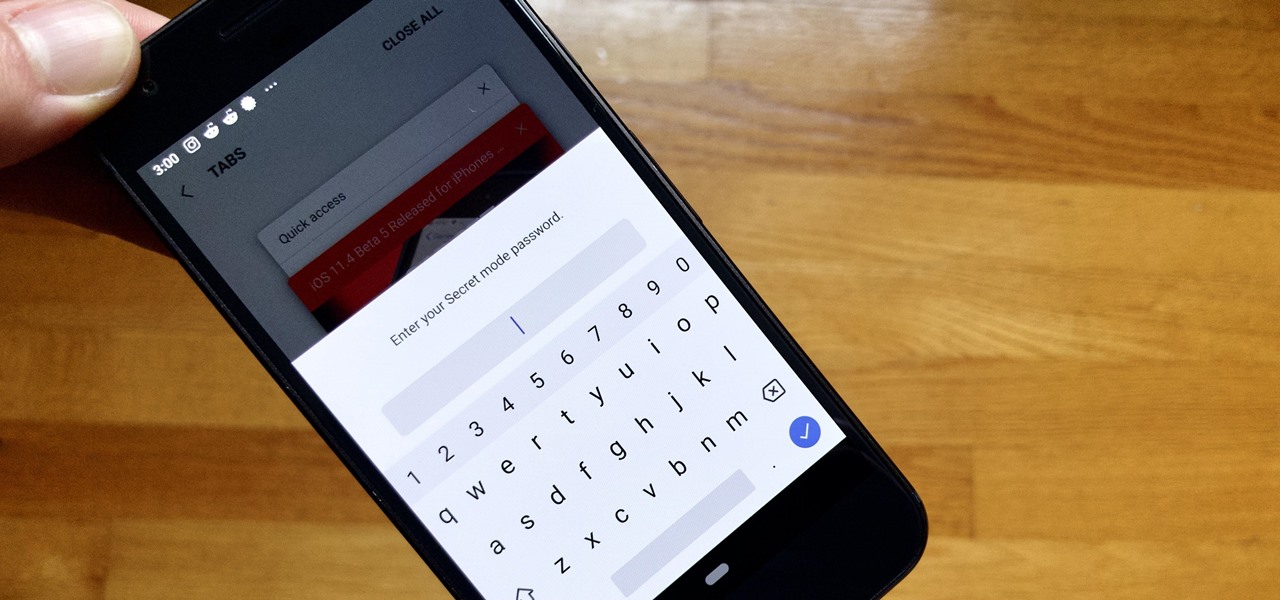
Whichever web browser you use, each comes with a way to surf the net "secretly." While nothing on the internet is truly anonymous, private browsing modes can help keep your movements hidden from those who might have access to your data. The "secret mode" for the Samsung Internet app goes a step further on Android, by locking your private browsing behind a unique password.
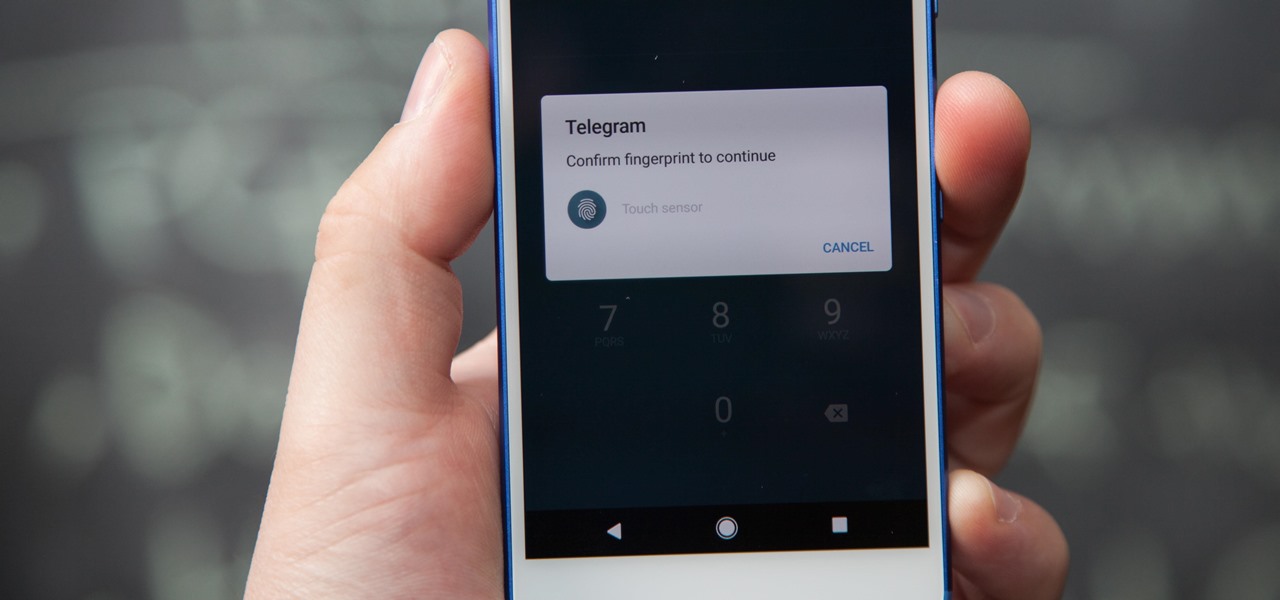
If you're using Telegram for its "Secret Chats" feature, which provides end-to-end encryption for your messages, then I'd highly recommend locking down the app itself with a passcode, PIN, or password. While your phone itself may have a secure lock screen already, if that gets compromised, you'll at least have an extra layer of security on your important conversations.
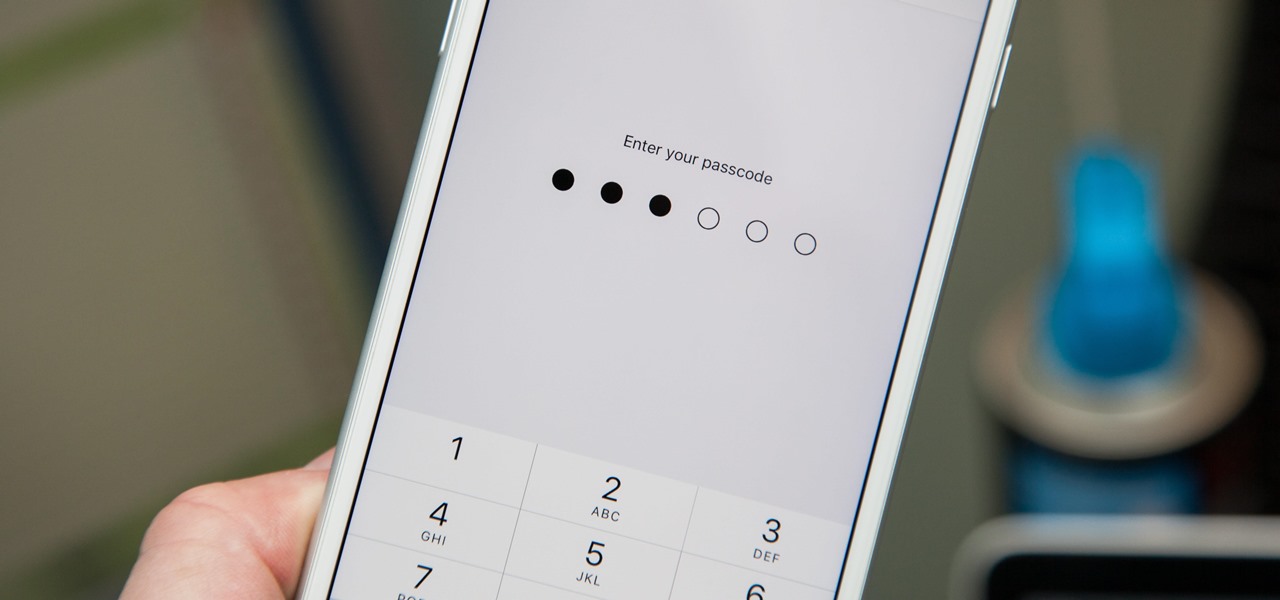
When you first set up an iPhone, you'll be prompted to create a six-digit passcode to unlock your screen and access certain system settings. If you skip this step, you can always go back and create one, which we highly recommend. Without a passcode, everything on your iPhone is accessible by anyone who gets their hands on it — nosey friends, hackers, thieves, local law enforcement, the FBI — and you don't want that, do you?
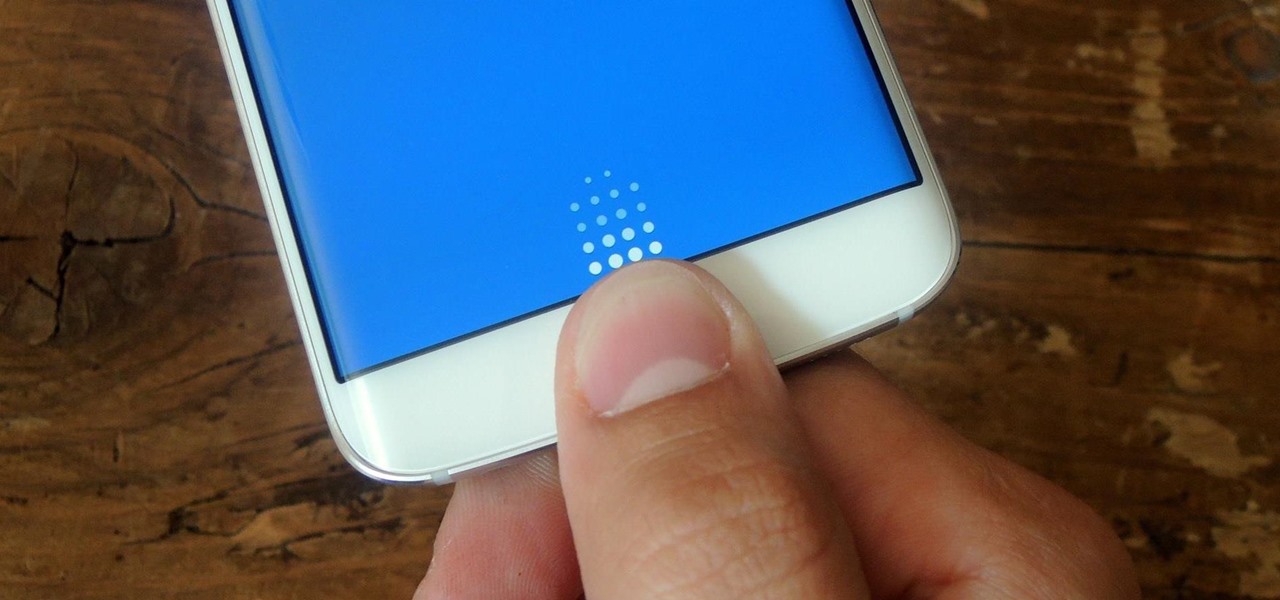
Like its predecessor—and probably every device in the future—the Samsung Galaxy S6 comes with a fingerprint scanner that allows for a more secure lock screen, web sign-ins, and account verification. But unlike its brethren, the sensor on the S6 has been vastly improved. No longer does it require a clumsy swipe—all you have to do is place your finger on it for less than a second, much like Touch ID on iPhones.
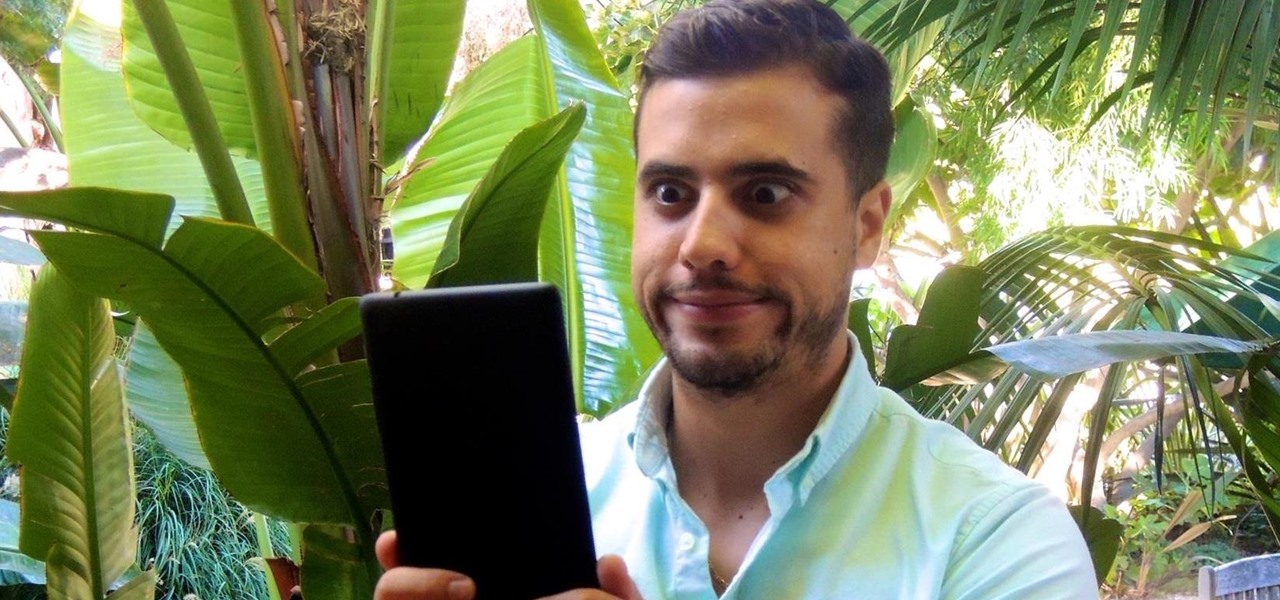
I think it's safe to assume that most of us appreciate a little privacy and security when it comes to our mobile devices, which is exactly why we have lock screens that require unique passwords, patterns, or PINs. Although someone can discretely peer over your shoulder to see what your password is, it's much more difficult for them to duplicate your face to unlock the device.
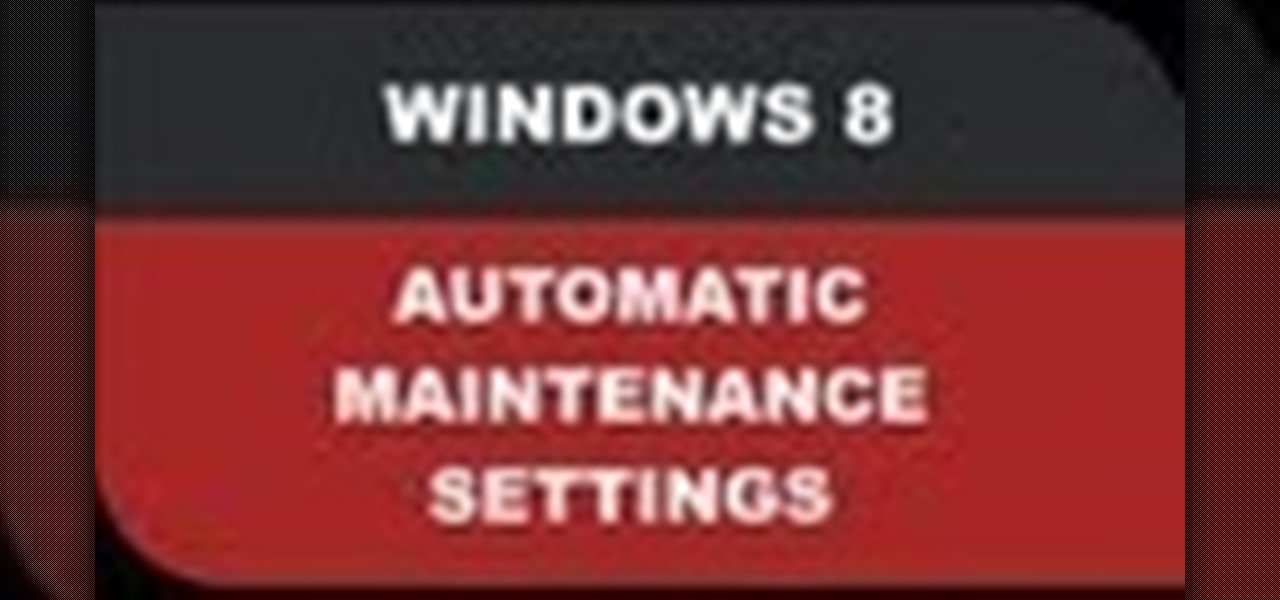
In this Windows 8 Tutorial I will show you how to adjust the automatic maintenance settings. The automatic maintenance settings deals with thing such as software updates, security scans and system diagnostics. If the settings in your automatic maintenance settings panel in Windows 8 are not set at a time your computer is on it want run the maintenance unless you set the option that to wake up your computer up at the scheduled maintenance time.

Home security is as important as having a job. You have to protect your family and your valuables. If you can't afford a high tech security system, then maybe a fake security camera will do the trick. This security camera dud is also a cheap alternative for a film prop. Watch this video tutorial to learn how to build a fake cardboard security camera.

Airport security keeps getting stricter and more time-consuming. Shorten your time in the security line with these tips. Watch this video travel tutorial and learn how to get through airport security.

In this tutorial, we learn how to change your IP address in five different ways. First, go to your security settings and clear all cookies, then start to browse the internet with private browsing from your internet browser. You can change your IP address by going onto your internet browser and changing the LAN settings. Type in your address and port, then bypass the proxy server. Next, go to options and then advanced on your browser. Type in the proxy and port, then click where it says no pro...

In this tutorial, we learn how to set up and secure a wireless router. First, take your cable and plug it into your modem from your computer. After this, plug in an Ethernet cable into your modem to a wireless router. Now, plug the wireless router and modem into the wall. Now, look for the icon on your computer that says you have connected a new device to it. Go through the set up wizard to make a new wireless network, once it doesn't find one, connect a USB to the computer. Now, click on the...

This video tutorial is in the Computers & Programming category which will show you how to set up a Linksys WR54g or WRT54g2 wireless router. First you connect to your Linksys router. Then go to http://192.168.1.1 and type in "admin' as your password in to log in window and click "log in'. then go to the "wireless' tab and enter your wireless network name. In the wireless channel select '11 2.462GHz' and click save. Next go to "wireless security' and type in the wireless network key. This is t...

In this video tutorial, viewers learn how to data clear and erase an LG CU720 Shine mobile phone. This task is very fast, easy and simple to do. Begin by clicking on the Menu button and select Settings. Then scroll down the list or press the # sign to select Reset Settings. Now select Master Clear and select Handset. If there is data in the memory card, clear it as well. Click on Yes to confirm the resetting and type in your security code. This video will benefit those viewers who have a LG S...

Airport security lines are one of the biggest hassles involved in air travel. Navigating them quickly and successfully can be the difference between making your flight and not. This video offers some tips for how to get through security quickly, including buying airport-security-friendly luggage and packing said luggage in an easy-to-inspect way. Also, don't wrap any gift, as security may want to unwrap them!

If you've ever received an email from a sketchy address purporting to be Uber, asking you to sign in with your credentials, you might be a phishing target. Hackers use a fake login page from real-looking domains to trick you into giving up your account information, and while it's been an issue in the past, Uber is making it more difficult on cyber thieves with the addition of two-step verification.

While privacy and security are cornerstones of Apple's ecosystem, your iPhone isn't bulletproof. Creating a strong passcode will protect you from most threats, but there exist tools that can break through even the toughest passcodes via the Lightning port. Luckily, Apple has implemented a new security feature to disable your Lightning port and keep your data safe and secure.

Samsung's 2016 line of smartphones has a new update, at least for the devices on AT&T. The update brings the Galaxy S7 to version G930AUCS4BQL1 and the Galaxy S7 Edge to version G935AUCS4BQL1. Here's what's on the table.

When Google released the Nexus 5X and Nexus 6P, they added official support for fingerprint scanning to Android's main code base. On the surface, this was done to ensure that the fingerprint scanner in their own devices could be used to its full extent, but because it was added to AOSP, this meant that the new Fingerprint API could be used by any Android manufacturer.

Beginning with KitKat, I've been used to customizing every aspect of my Android phone, but with the release of Lollipop, there is quite a bit of catching up that developers need to do. Most customization features, like quick settings rearrangement and theme support have already been ported over, but any type of lock screen customization has been noticeably absent.

With all of the personal data that's stored on our smartphones, it's of vital importance that we have some sort of lock screen security enabled. One of the Galaxy S5's killer features is obviously the fingerprint scanner. It makes the process of dealing with a secure lock screen a bit easier than typing in a password or PIN.

Back in August, Google introduced Android Device Manager. This new service allowed you to locate, lock, or wipe a lost or stolen Android device from either a companion app or a web interface. Effectively, this is the "kill switch" that legislators are clamoring for.

If you've ever connected your iPhone to a computer before, you know iOS prompts you to "Trust" the computer and enter your passcode to confirm. According to Apple, trusted computers can "sync with your iOS device, create backups, and access your device's photos, videos, contacts, and other content." That's a lot of permissions to hand off, especially if the computer's not your main laptop or desktop.

Security-minded users can reduce the risk of phishing by enabling Advanced Protection on important Google accounts, requiring a U2F security token to log in. Using these keys isn't intuitive on most popular smartphone platforms, and you can find yourself locked out if you don't plan ahead. You'll need to learn and practice using U2F keys on your device before enabling this layer of security.

These days, that pocket-sized computer we call a smartphone is home to your entire digital life. But with the onset of mobile payments and online banking, the line between your virtual world and the physical realm is becoming increasingly blurred.

In addition to the fingerprint scanner, the Samsung Galaxy S6 has all of the basic lock screen options that other Android phones have: swipe, pattern, PIN, and password. There also just happens to be a secret sixth option called "Direction lock" that protects the device with a series of customizable directional swipes—only it's hidden in an unsuspecting settings menu.

A four-digit passcode is what protects your iPhone, and the sensitive material within it, from strangers or nosey friends. Four digits are the only thing preventing someone from snooping through your pictures and posting them online for the public to see, and that's if you even have passcode security enabled.

In February of this year, the Higher Court of Berlin ruled that Facebook must follow strict German data protection laws, which Facebook's terms of services and privacy policies circumvent.

Locking up your iPhone with a passcode prevents mischievous friends from looking at your pics and emails, and makes it harder for thieves to access your data before you get around to wiping it. For even more security, there's the password option, which gives you more than just 4 lonely digits.

Former Vice President Dick Cheney was so fearful of attacks, he had his heart defibrillator re-calibrated to block incoming wireless signals so that highly skilled hackers couldn't send him into cardiac arrest.

In this tutorial, we learn how to delete Security Tool from your computer. First, you will need to restart your computer. After this, go to your documents on your computer. Then, type in "Type C:/Documents and Settings\All Users\Application Data". After this, delete the file with all of the numbers. If you now get an error that says "access denied" then restart your computer again. Once the starting screen appears, press "F8", then select safe mode and redo the steps that you just took. After...

As with most social media platforms, Instagram can be a double-edged sword. On one hand, it's a great way to share and express yourself — but on the other, it can be just as effective at compromising your privacy. Thankfully, there are a few things you can do to protect yourself.

A human rights activist from the United Arab Emirates recently stumbled upon three gaping security loopholes in iOS that work by enticing you to tap a link sent to your iPhone. Ahmed Mansoor received a text message from an unknown number roughly two weeks ago, but instead of following the link it included, he sent the message over to a security researcher at Citizen Lab.

The Galaxy S6 Edge comes with a useful feature called Information stream that allows you to view quick tidbits of info with a quick back-and-forth swipe on the edge of your display while the screen is off. Apparently, Samsung left the door open for third-party plugins to use this feature, and now we're starting to see an influx of useful additions.

Losing your phone is a much bigger ordeal today than it was just 10 years ago. Our smartphones carry with them lots of sensitive data that, in the wrong hands, is capable of being used for identity theft and fraud.

If you keep sensitive data on your phone, you've surely considered a "lockout" app before. There are many such apps that can add an extra layer of security to other apps within Android. For instance, you can require a PIN or password before anyone is able to launch a particular app.

A recent security risk exposed by software engineer Szymon Sidor has raised a few eyebrows amongst the Android community.

Whether it's because you have nosy family and friends or you're just cautious about losing your device, having a passcode on your Android smartphone is essential for protection. However, you don't always need or want a passcode, especially when you're home alone or in your car on the way to work.

You've seen security cameras everywhere in the public space. How many are there? Where are they? This is information that can be difficult to come by. It's not just criminals that are interested in information on this. It's your fundamental human right to be able to go about your daily life without being monitored and watched at every step. You might think that these cameras are for safety, and they can certainly help make people feel secure. Then it automatically follows that these people sh...

Dropbox announced Tuesday that a recent security breach compromised a list that included the email addresses of certain Dropbox users. To avoid future complications, the service announced that it would be implementing two-factor authentication, and even more useful, a security page that lets you monitor all activity on your account. In light of this and other recent web security threats, you might also want to know that services like Gmail, Facebook, and Yahoo! Mail have similar pages where y...

Windows Vista is jam-packed full of new security features, which could be a good thing, but they're just so obtrusive it's not really worth it. If you want to learn how to stop all of the annoying security alerts, this video will walk you through the process of disabling these security notifications in Windows Vista.

Installing security lights outside of your home can make for a great addition, but they also create new problems with regards to maintenance and cleaning. Having lights outside exposes them to all of the elements that mother nature can throw at them. This video will show not only how to install security lights, it will also show the proper measures to take so they will keep working with minimal maintenance and care.