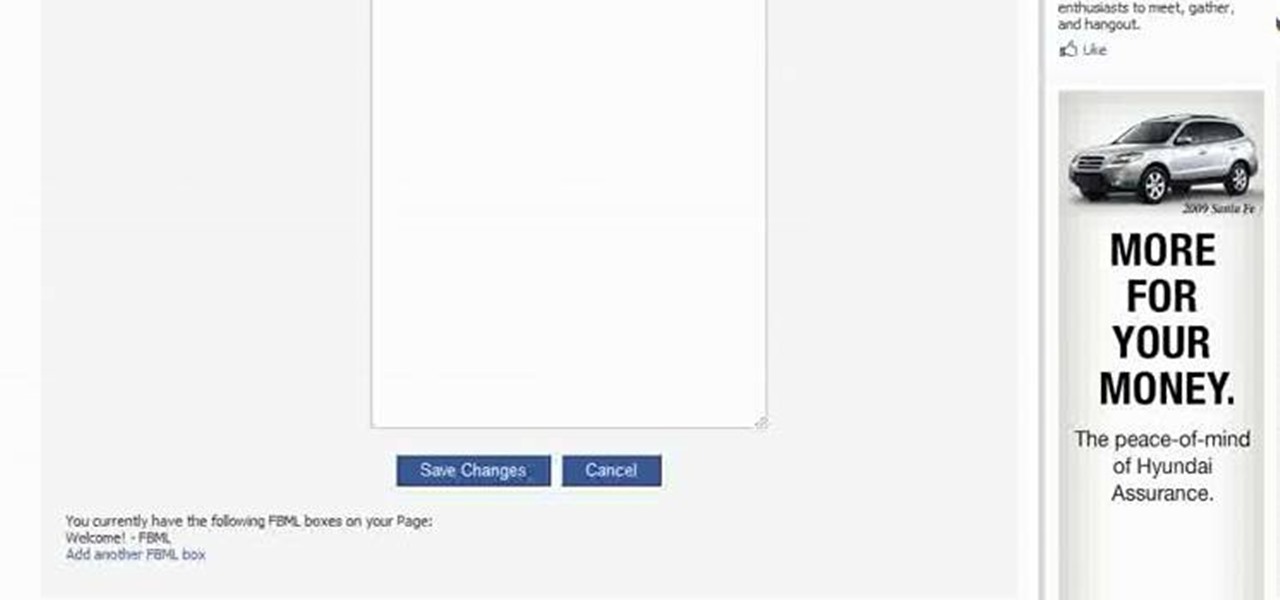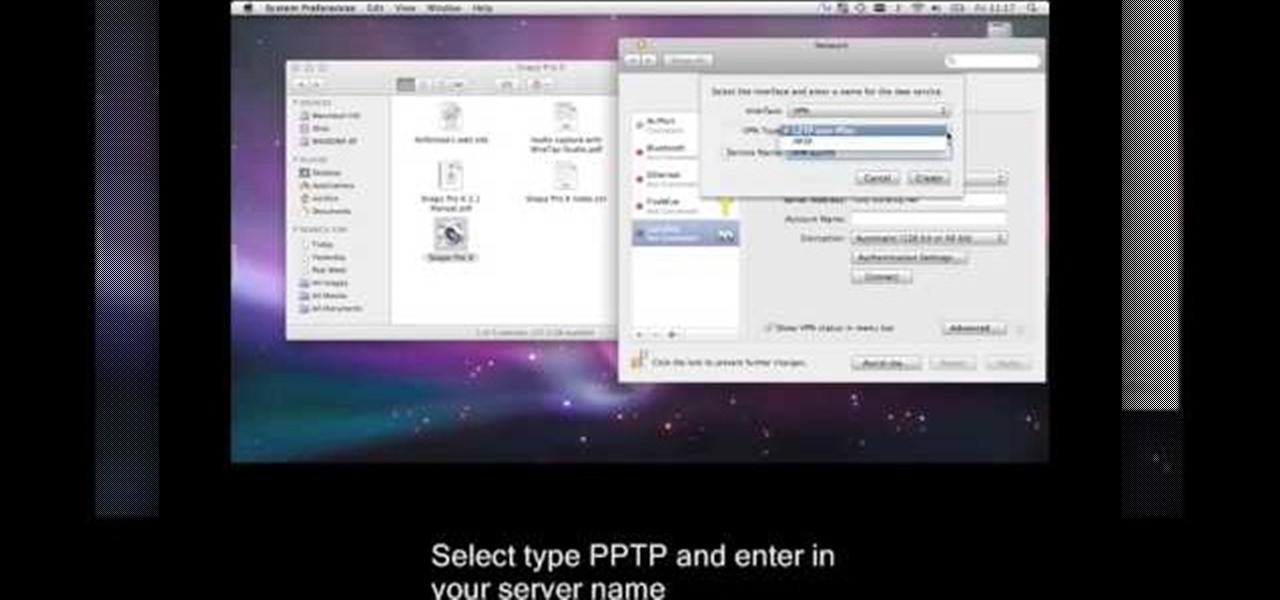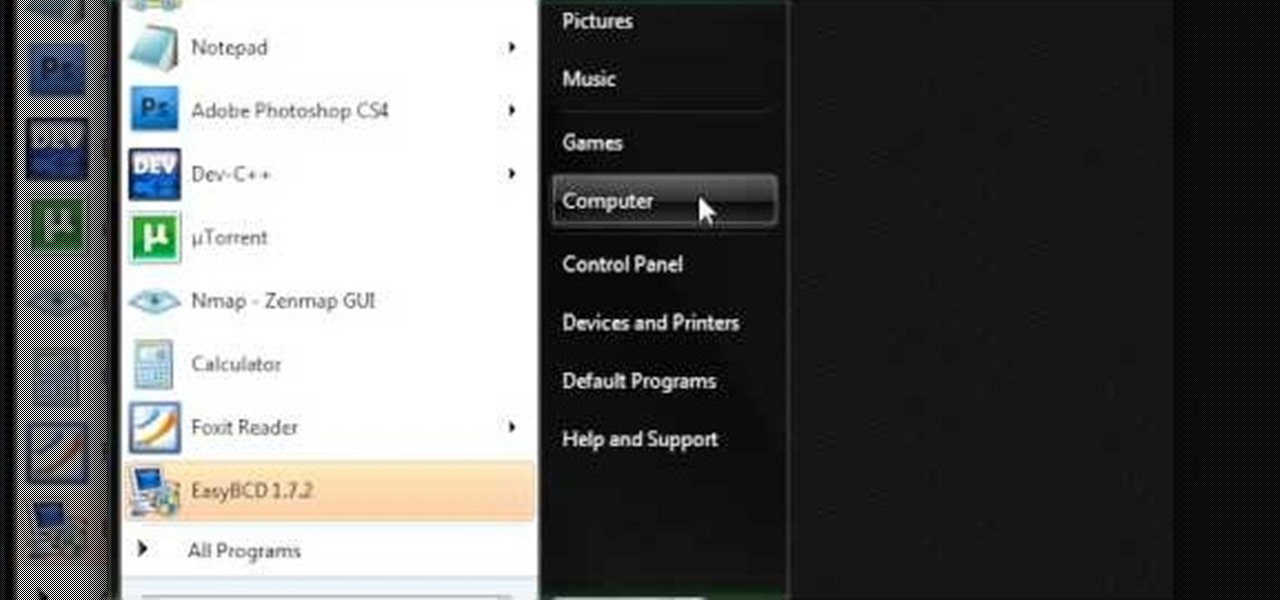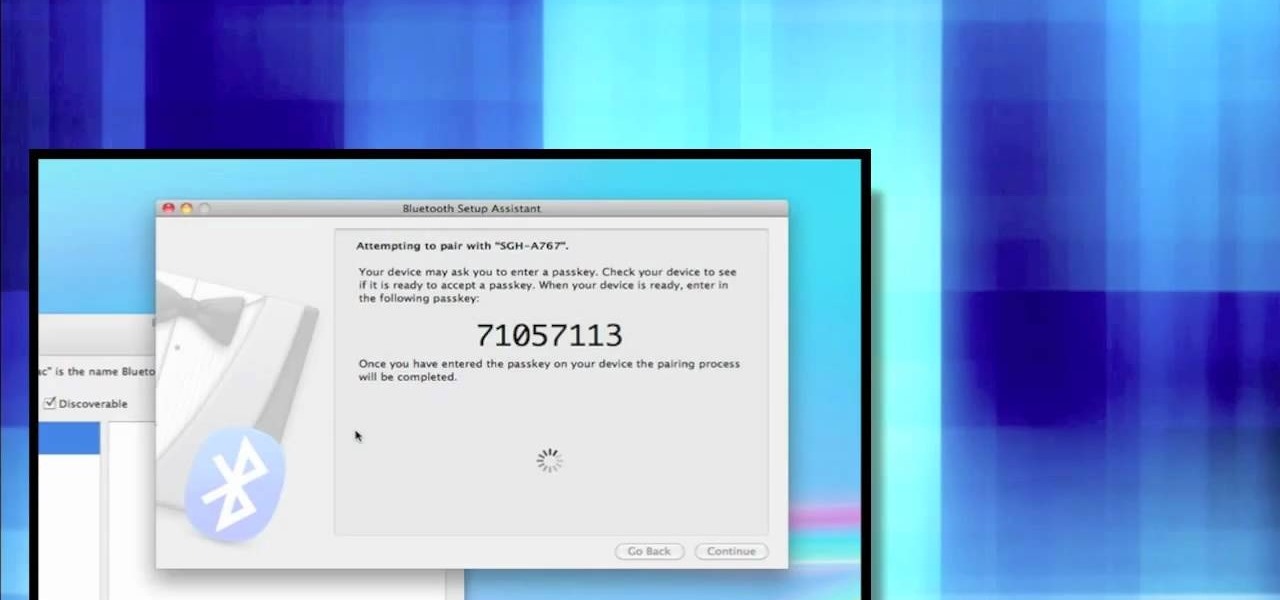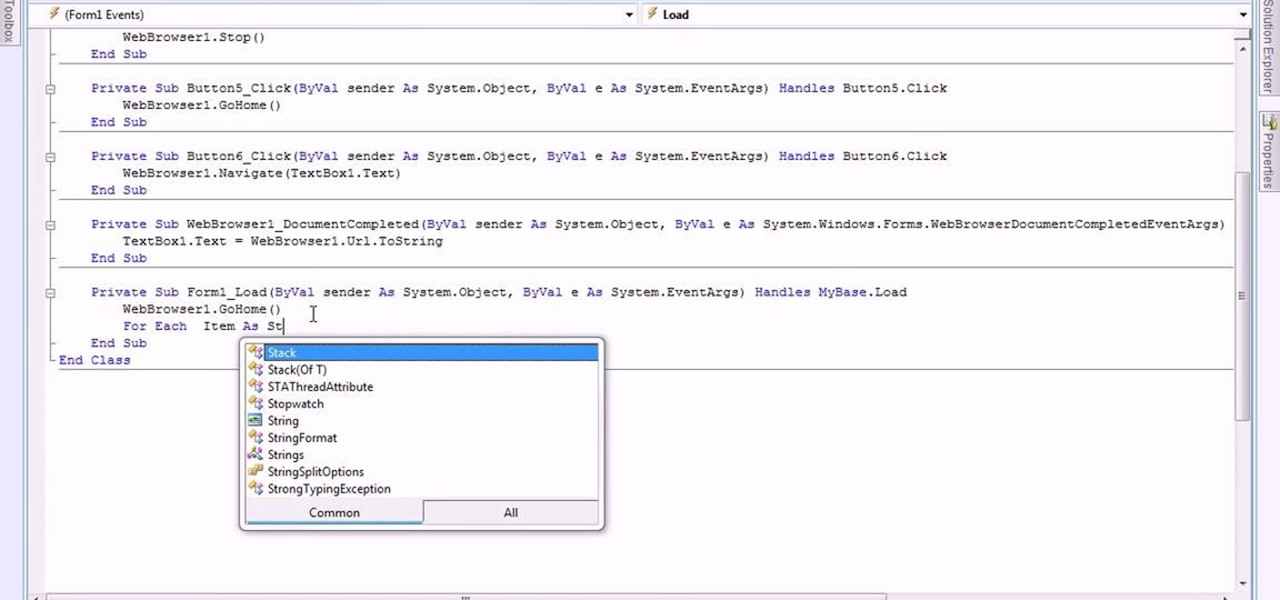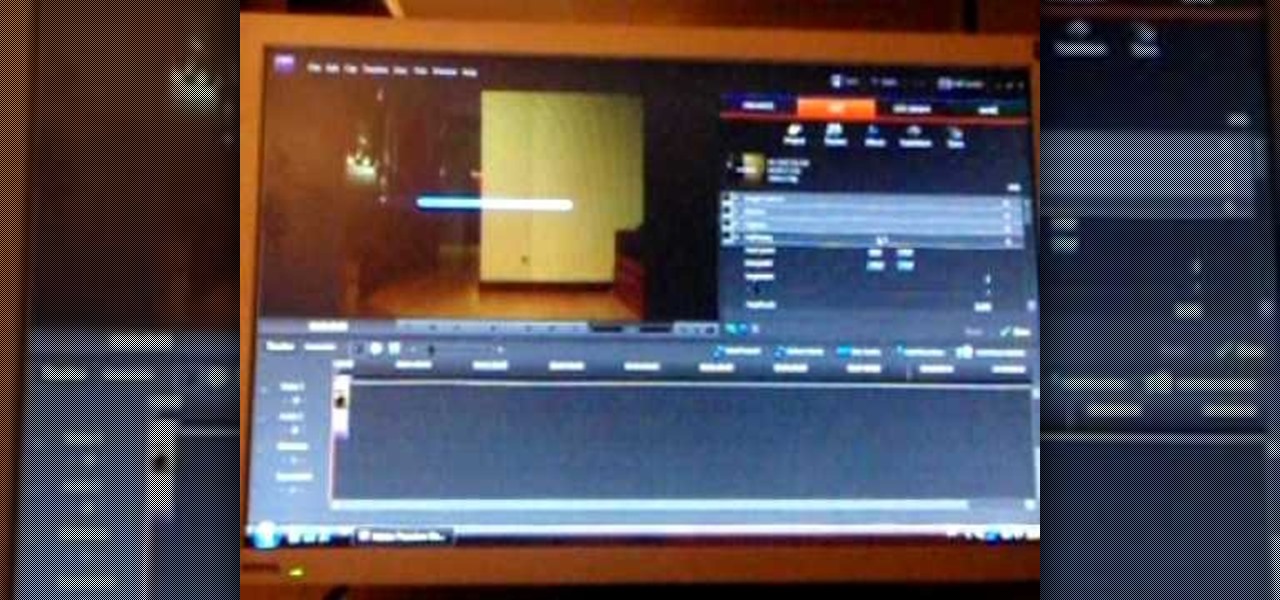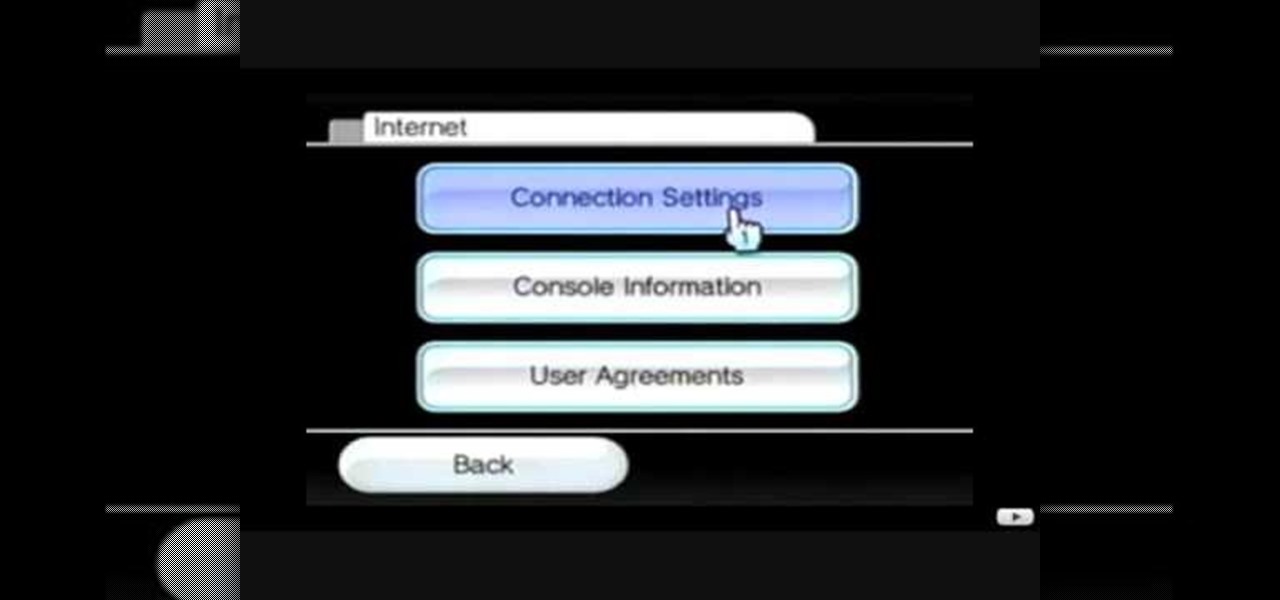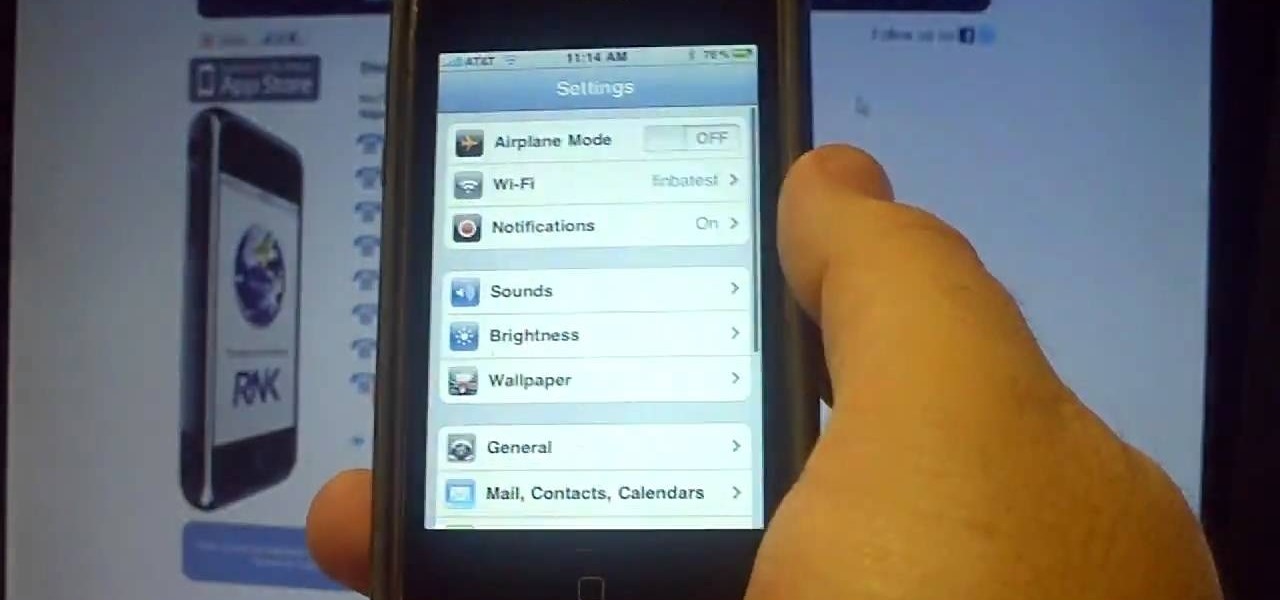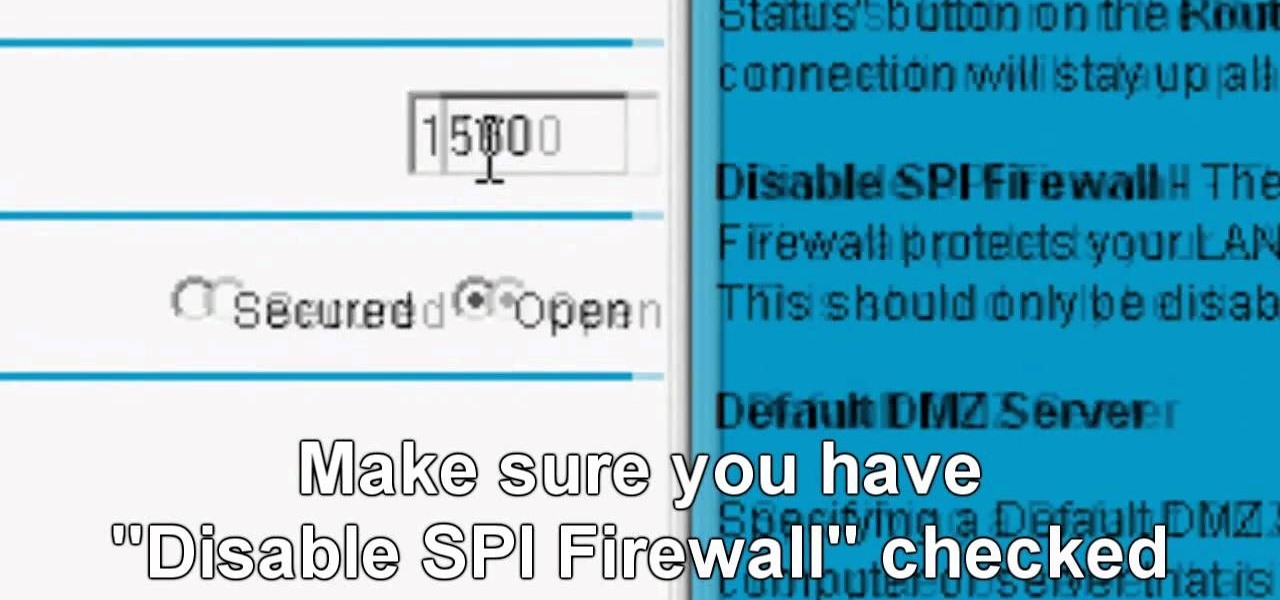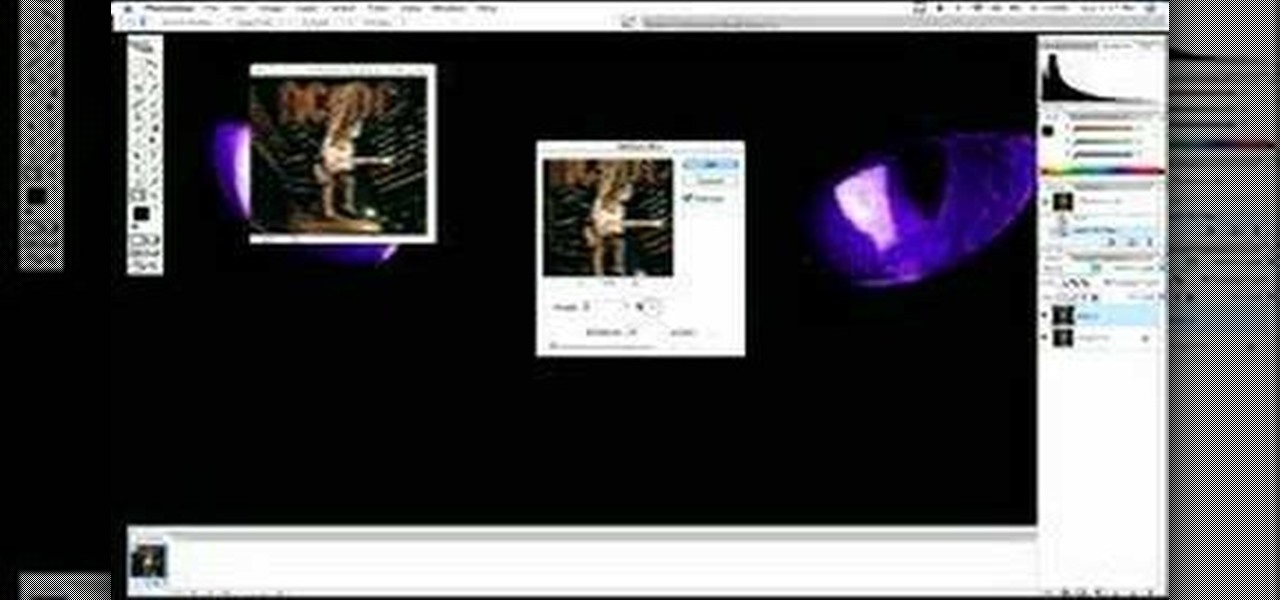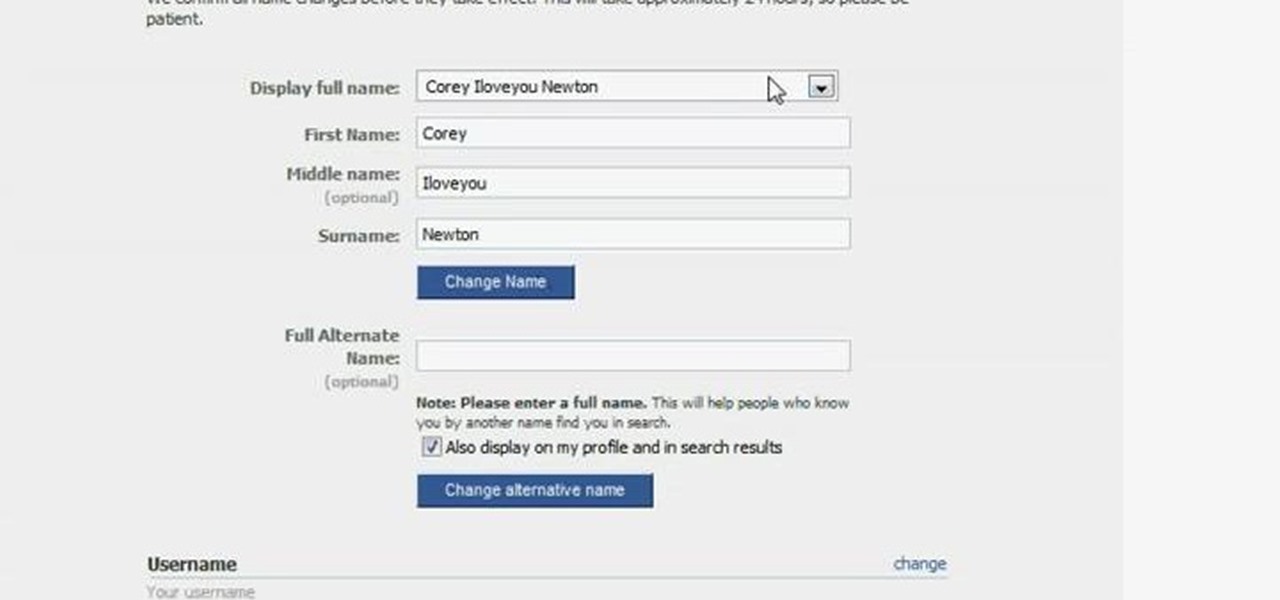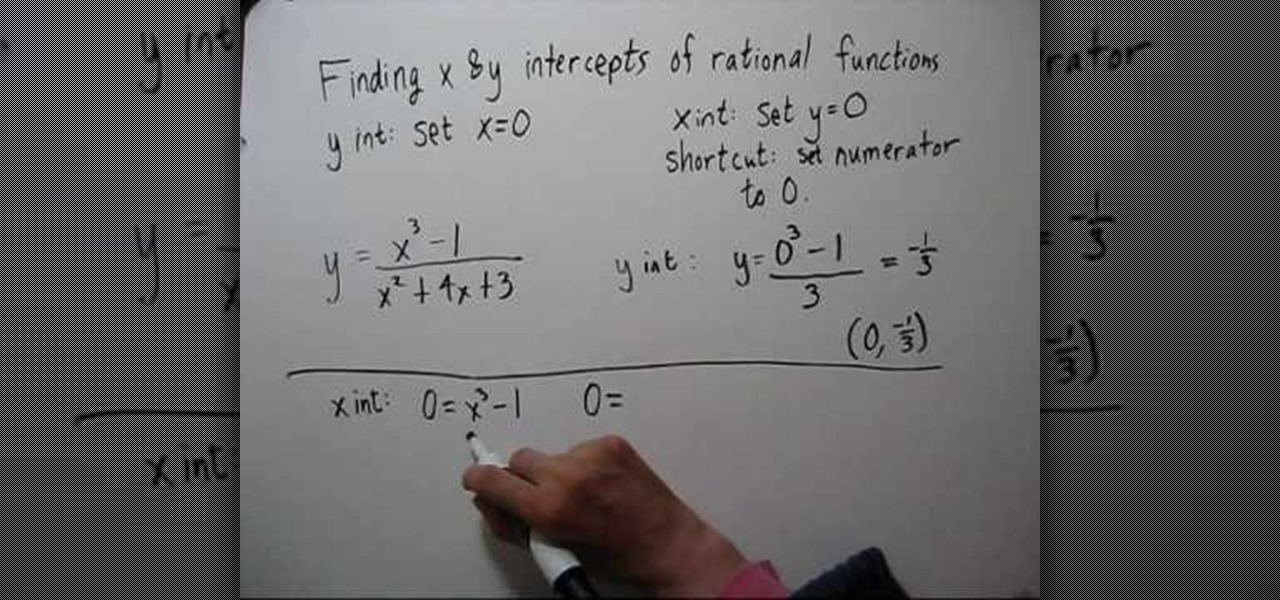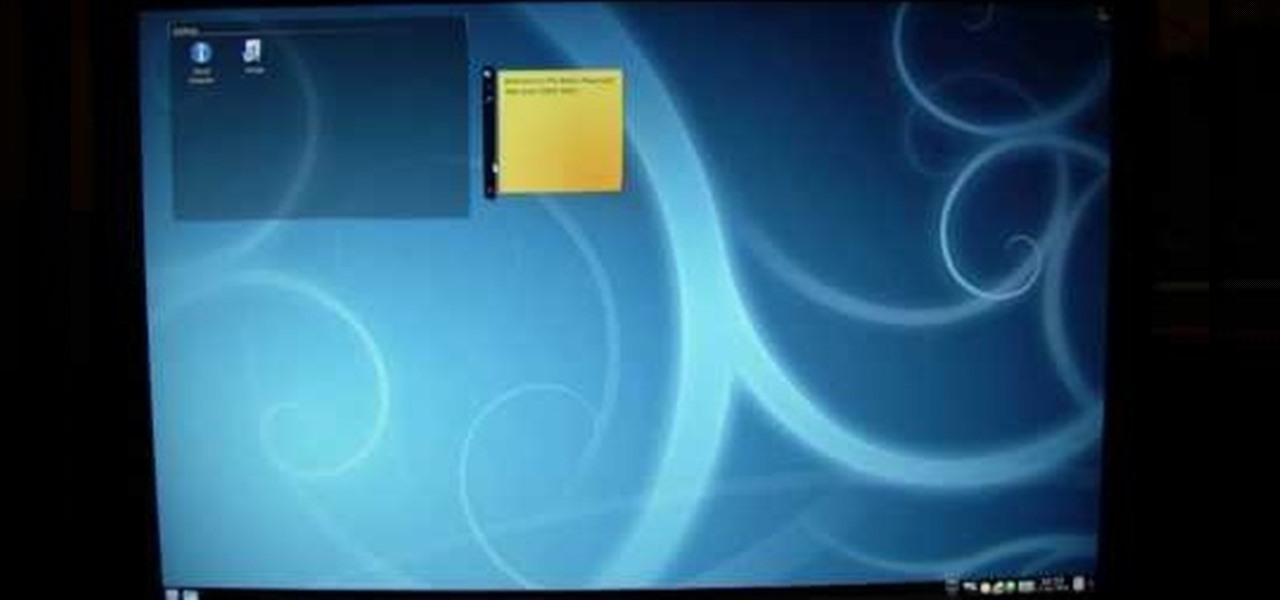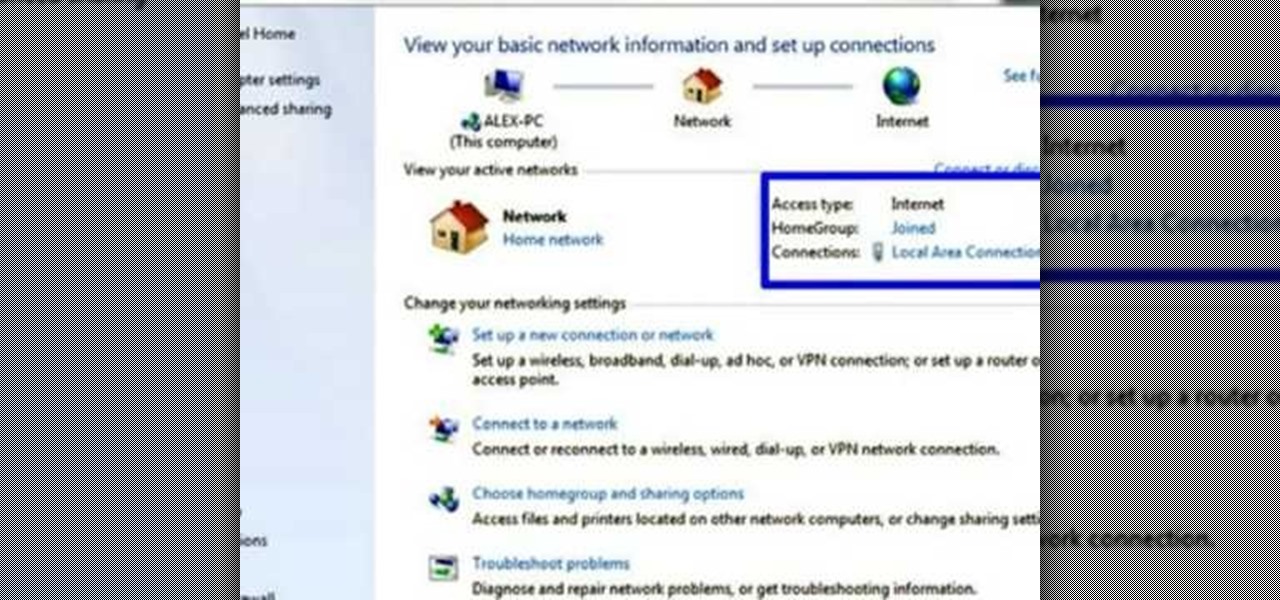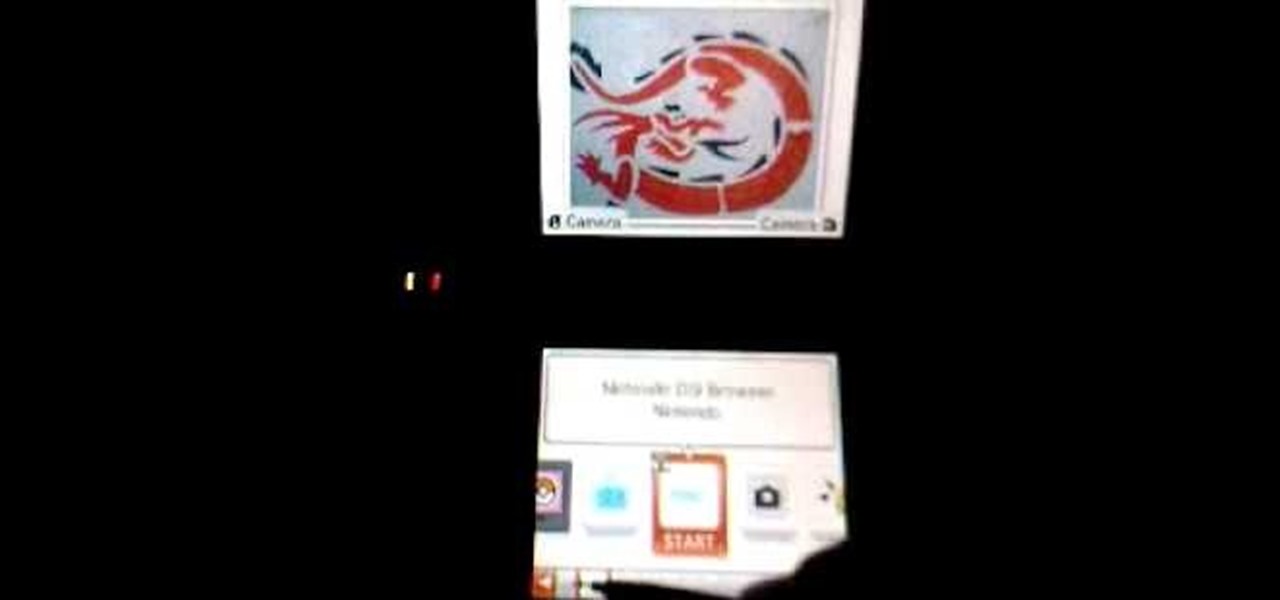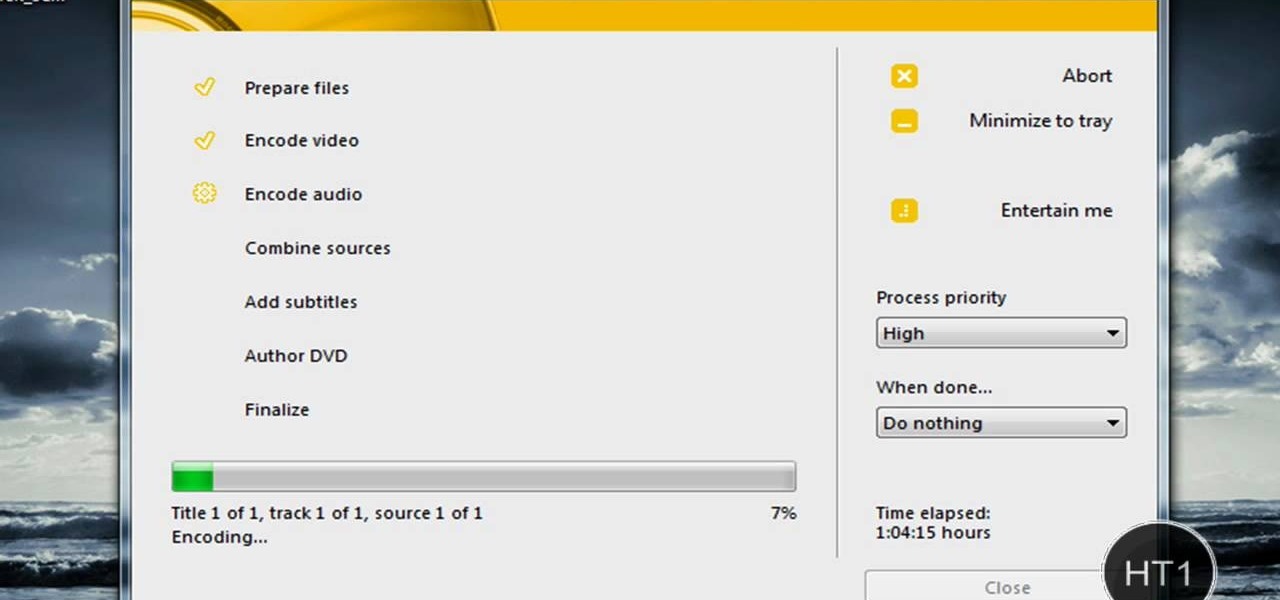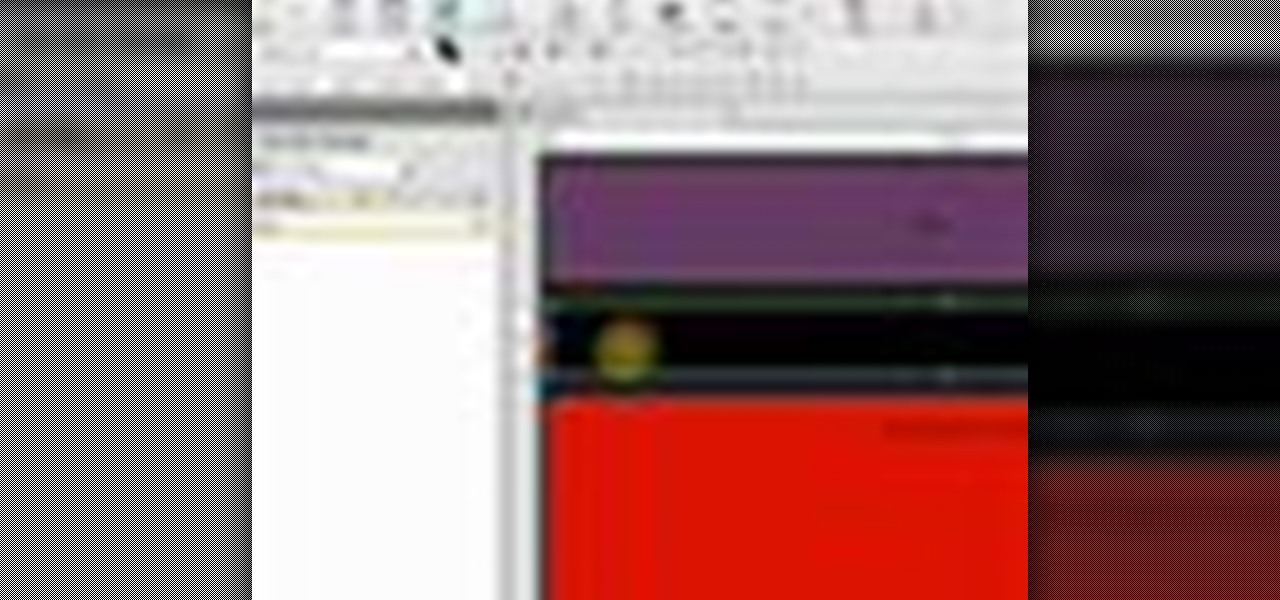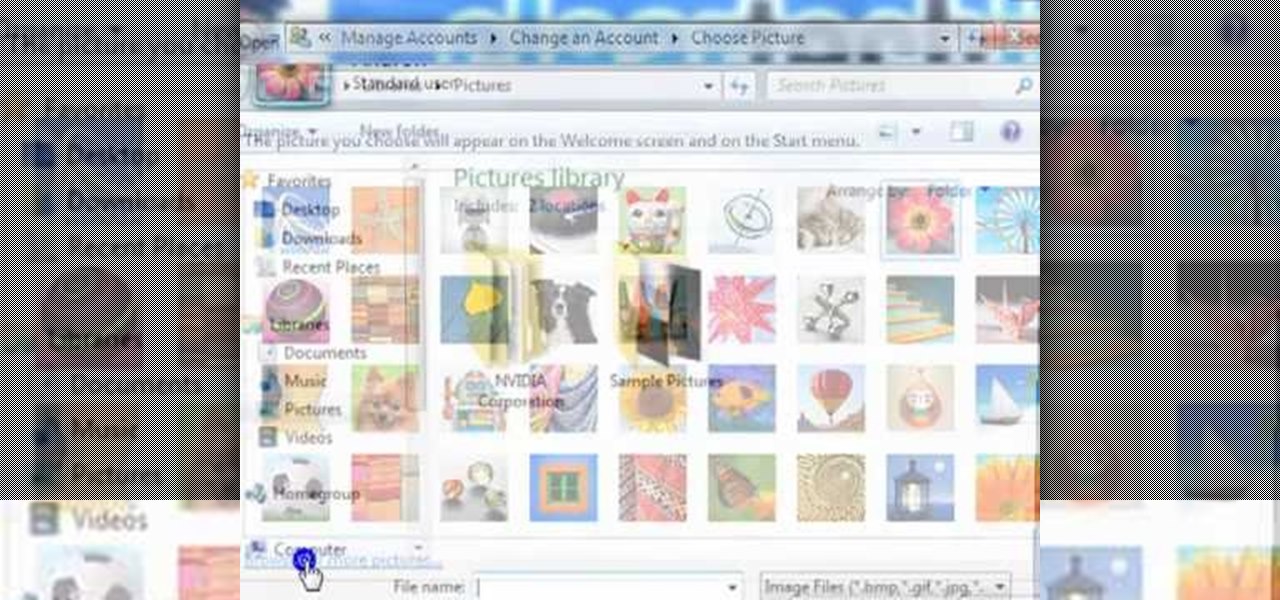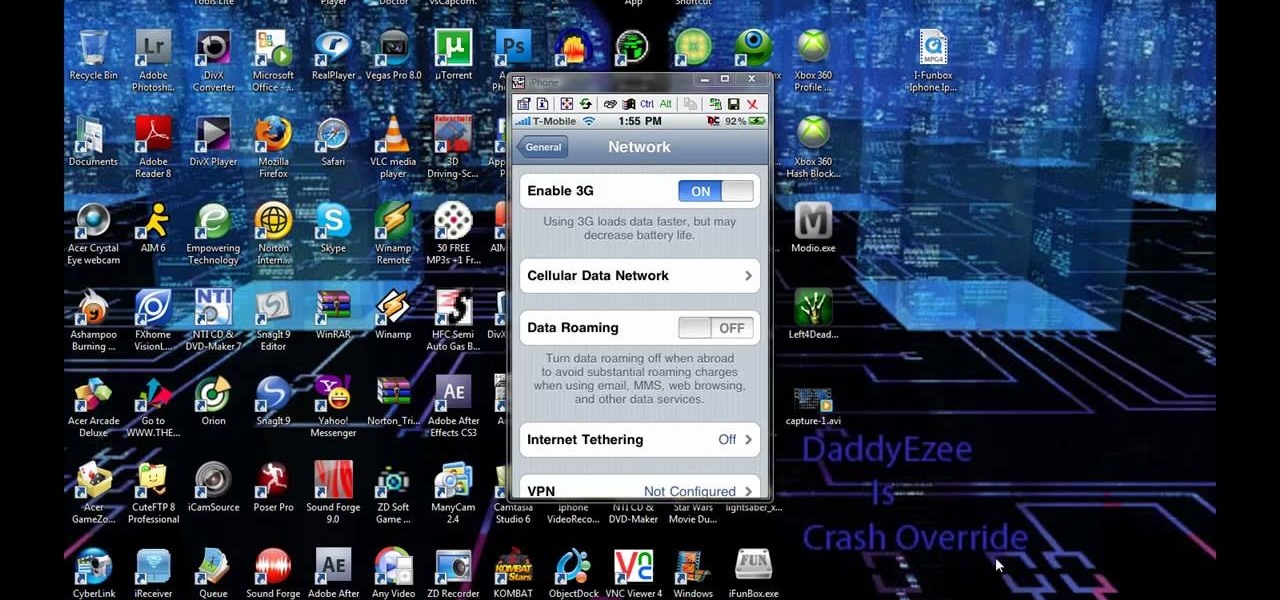Log in to your account. Go to settings, then go to Forwarding and POP. Then, check in the box for enable POP for all mail. Next, save the changes. Then go back to the settings page and check the first box (to include the mail that has already been downloaded). Save your changes again. Next, select tools>account. In the box that pops up, select POP for the account type and hit OK. Name the account and fill in your email address and POP address. For the SMTP server, put in smtp.gmail.com. Then,...
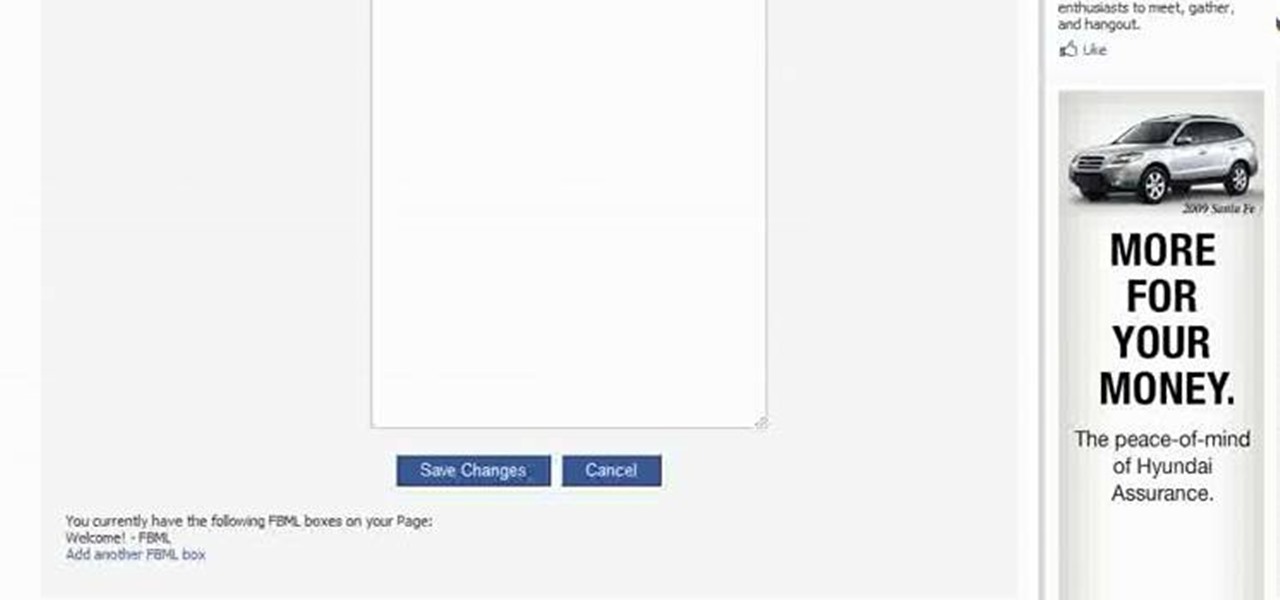
This videos is a tutorial for using custom FBML coding on facebook fan page.The video begins by logging into facebook account.Then go to the search bar at the upper right hand corner and tpe "static fbml" and hit enter.This takes to the application page and click on "add to my page" below the default fbml picture.A window opens up showing a list of user pages and after selecting the page click on "add to page".Close the window and go to your fan page and click on "edit page".This shows a list...
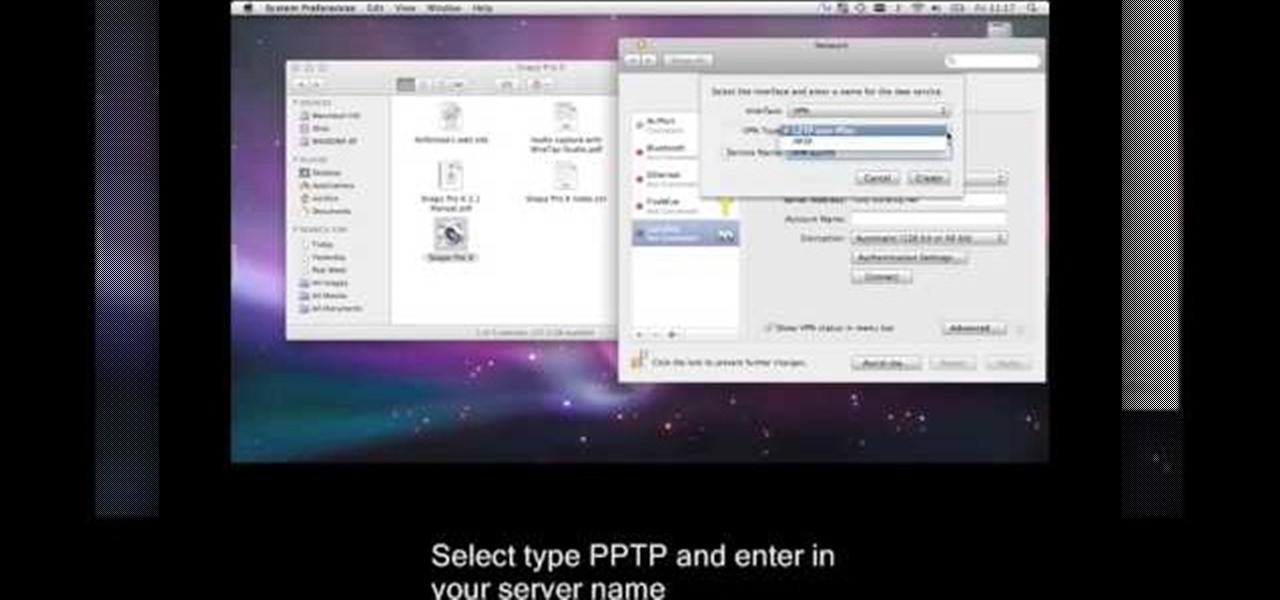
This is a video tutorial that is showing its audience how to set up your own VPN client on your Mac computer. The first step in setting up a VPN client is to go to your system preferences on your computer. Next select network and then select the plus button and type in that you will be making a VPN network. Next you should select the type PPTP and enter your server name. Then you can click on create and it will create a new network for you. Next you should enter your service address and your ...
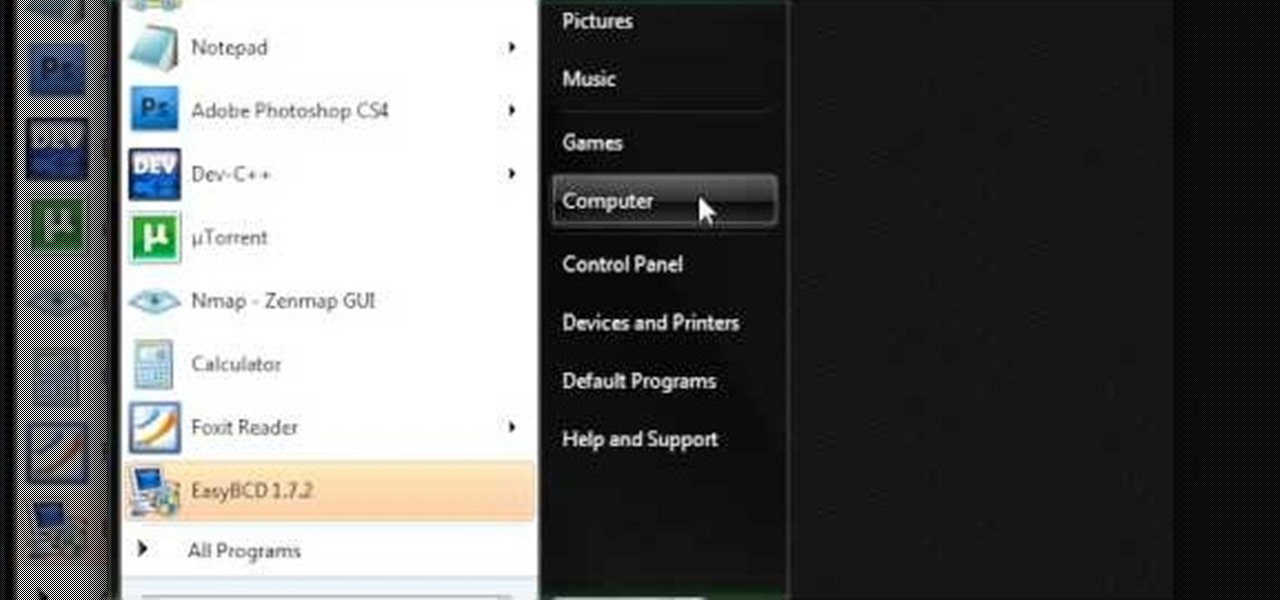
This video describes how to make a system restore point. First we have to go to click the start on the keyboard. Next select the computer and go for the properties. Next go to system protection. Next go the protection settings and highlight the operating system and give option of “on” on the protection and just click the create. Then you will get a box of system protection. Next you can give a name and then click ok to that it will take some time. Next if you go for system properties you ...

Want to go deep-sea fishing but lack the necessary know-how when it comes to the sport's specialized equipment? Never you fear, brave pescador(a): this free video guide will teach you everything you need to know to set up a deep-sea fishing pole.

This video demonstrates how to connect your phone to your Mac computer via Bluetooth. First, make sure that you have Bluetooth enabled. On your Mac computer, begin by searching 'Bluetooth'. When the search results appear, click on Bluetooth File Exchange. A new window will appear where you can get to select a certain picture that you want to send to your phone.On your mobile phone, go to the settings where you can choose to enable the Bluetooth. In the Bluetooth settings of your phone, select...

In this video tutorial, viewers learn how to block certain users from seeing their Facebook account. Begin by logging into your account and go to your home page. Click on the Setting tab and select Privacy Settings. At the bottom of the page, under Block List, there will be a space for users to type in a persons name to block and click Block. Select the person from the list of people and click Block. This video will benefit those viewers who use Facebook, and would like to learn how to block ...

In this how-to video, you will learn how to get the T-Pain effect with Fruity Loops Studio 8. First, open the program. Insert the sound by clicking on the sampler and opening a recording. Next, click the arrow and select assign a mixer track. Select GSnap for the T-Pain effect. Change the settings, which will allow you to get this particular effect. You can also choose the Autotune effect to get this sound as well. Select this effect and set the effect up. You can save the settings with a pre...

First open up system preferences, select Blue Tooth and click the plus at the bottom. Make sure that your phone has Blue Tooth on and wait for your phone to pop up. Click continue and enter the number 71057113 onto your phone in the space provided. Once your phone is connect to Blue Tooth, this space should be there. After clicking pair on your phone a Bluetooth set up assistant window should pop up. Click on the x, then click on the settings after selecting your phone. Even though it says no...

This video is about making a bookmark for your web browser in Visual Basic 2008.The videos begins with a simple web browser which consists of simple web components, a textbox and a go button. Pull the sides of the browser to stretch it and put in a listbox. Enlarge the listbox and use two buttons below the listbox. Enter the text for the buttons as "Enter current page" and "clear". Now go to selection explorer, double click "my project" and go to settings. Add a new setting called "Bookmarks"...

In this video tutorial, viewers learn how to create a light-saber effect using Adobe Premiere Elements. Begin by adding your video into the program. Then go to the effects and select the lightning effect. Configure the effect settings to the settings provided in the video. Now play the video frame by frame until you see the sword in the video. Then go to the start and end points, and drag the points to the sword. Go 1 frame forward each time and click the split button. Then drag the points to...

In this Video Games video tutorial you will learn how to repair a broken PS3. For this you got to put the PS3 into stand by mode. Press down the button located at the top end of the console for 7-10 seconds and listen for 3 beeps. It may not work the 1st time. So, do it again. Then this message is flashed on the TV screen – ‘connect the controller using a USB cable etc’. Once you connect the USB cable the trouble shooter prompt comes up displaying 6 options. If you are not using HDTV this wil...

This video tutorial shows how to connect to the Internet using the Wii video game system. The advantage of connecting to the Internet with your gaming system is to play games, such as Animal Crossing or Call of Duty, with other players. You can also get the Internet Channel which allows you to watch YouTube videos and do other tasks you would normally do on the internet. You will need a wireless router to do this. On the Wii home menu, click on Options, Wii Settings, and scroll once to the ri...

Customizing Window Vista's glass borders is relatively simple. In order to expand the borders, right click and choose properties, then choose appearance. Scroll down and click on 'open classic appearance properties'. Under Windows Aero, choose advanced settings, and click on desktop and choose border padding. You can then increase the size to your choosing and click 'ok' and 'apply'. After a few short seconds, you will notice that your borders are fatter than they were before! You can also us...

This video demonstrates how to increase your computer's virtual memory in Windows XP. To increase virtual memory in Windows XP: - On your desktop, right click on My Computer then select Properties. - On the System Properties Window, click on the Advanced tab. Under Performance, click Settings. - A new window should appear, click on Advanced tab, look for Virtual Memory then click Change. - The virtual memory window should now appear, select your main hard drive (usually C: ), then you can set...

Jim from the "My Temp Number Helpline" teaches us to block outbound caller ID on your phone. The first way to do this is to open up the dial pad and enter *67 before the number you want to dial. This will show up on the receiving line as "Private Number" or "Unknown". To permanently block the number you go into your phone's settings. Then click on the word phone. Then click where it says "Show my caller id". If this setting is off, then your number is blocked on all outbound calls. This is us...

Be warned before hand that by making changes your router settings that you know nothing about can damage your router. Start off by opening your internet browser and then in the address bar either type 192. 168. 1. 1 or www.routerlogin.com. A prompt will come up in which you have to fill in "admin" in the first box and "password" in the second one. Look for the "Advanced" option and under it will be "WAN", click it. Now change your "NAT filtering" to "open". Make sure that "Disable SPI Firewal...

This video shows the viewer how to disable User Account Control within either Windows 7 or Windows Vista. This is done by clicking on the start menu and then type ‘Microsoft config’ into the search box. This opens the ‘system configuration’ menu. Select the ‘tools’ section. For Windows Vista there is simply an option to disable User Account Control. For Windows 7 click on the ‘change UAC settings’ option before clicking launch. In Windows 7 the slider should be dragged to the bottom. Both met...

Basically there are three quick ways to run a program as administrator. You can do that by clicking on cmd. We usually use this cmd prompt for finding your I.P. address and you can modify user accounts also. Another way is to click on start and type cmd in Run. Make a right click on cmd and click Run as Administrator. Final way to run program as an administrator by having right click on the program and select properties next select Compatibility, then select Operating System and finally, sele...

Video is demonstrating a tutorial on how to tweak the settings in CamStudio. After downloading CamStudio there are a few things to be done. First Region option in the menu selected and in that full screen is selected. Then in the Options, Video Options is selected. In that both the frame rates are auto adjusted exactly to 30 frames per second. Now from the Options menu, Record audio from the microphone is selected. Now go to the Program Options, in that select minimize program on start record...

iPhoneElite8 teaches viewers how to easily SSH into their iPhone or iPod Touch using Cyberduck! First, open Safari, Google 'Cyberduck Space Mac". Click the very first link you get and download Cyberduck on the right. Now open Cyberduck on your computer. Get your iPhone of iPod Touch and open up settings. Under settings, connect to Wi-Fi, and copy down your IP address that shows. Go back to Cyberduck, go to open connection and click on 'protocol'. Open up SFTP and copy the IOP address you got ...

Adding motion to graphics using Photoshop can create an exciting and dynamic effects. Select a picture you want to add motion to. First, duplicate the background layer. Then under Filters, select blur, and then select Motion Blur. Then you set the angle of the Motion Blur. You can select any direction and also set the intensity of the blur by setting the distance setting. Then you will need select the eraser tool and select under Options select the brush. Chose a soft edge brush and erase ove...

The video below describes how to enable the battery percentage on iPhone 3GS, which will show up right next to the battery icon in the status bar up top.

This is a tutorial segment on how to remove or block friends in Facebook. It's easy and simple. Follow these simple steps. Firstly, open the homepage of Facebook. Then go to the settings on the upper right side. Then click on “Privacy Settings.” Then type the names of your friends to be blocked in the “person” field or type the email in the “email” field and click “block.” A list of your friends will be displayed then. Choose the names of your friends to be blocked or removed from the list an...

This video is a quick guide on how to turn your computer screen up side down. If you have Windows Vista, right click on mouse and go to graphics properties. Go to display settings. On the rotation box, choose the desired angle of rotation. Click apply and hit OK to confirm settings. For the keyboard shortcut, click control+alt+down arrow key to turn screen up side down. Click control+alt+right arrow key to turn screen to the left. Click control+alt+left arrow key to turn screen to the right. ...

Find out how to change your middle name on Facebook. 1. Sign into your Facebook account. Go to "Settings" on the top right of your main Facebook home page. 2. From there click on "Account Settings". Find where it says name and click on "change". 3. Enter your middle name and click on "Change Name". 4. Read the legal paragraph and be sure to check the box that says "I confirm. " then click on "Confirm Request".

In this tutorial the instructor shows how to find the x and y intercepts of rational functions. Finding the intercepts of a rational function is similar to finding the intercepts of other normal equations. You can find the x intercept of the equation by setting the value of y to zero and solving the equation. Similarly you can solve the y intercept by setting the value of x to zero and solving the equation. Now while solving this rational function for intercepts if you face a situation where ...

This video instructs the watcher on how to use the flash of a Vivitar to add light to photos taken outside if a little extra light is needed. Turn the camera on AV mode, choose an ISO setting like 100 or 200, then take a reading, either off the sky or an object. Then use the Vivitar to match up to that setting. Then position your camera off to the side to add a directional light to give the photo detail and kick. Follow the directions in this video to learn a new technique to give your outdoo...

In this video the author shows how to install Linux OS from Windows. He inserts the Linux installation CD and reboots the system showing how to enter the BIOS settings. Now he shows how to set the primary boot device to CD drive and when he restarts the computer the Kubuntu Linux CD is booted and now you can start installing the Linux OS on your system. He goes on and shows all the basic features of the Kubuntu Linux OS. Now he starts the installation process and shows how to set all the basi...

Want to access files from multiple computers at work or home? An expert from PC Remedies explains how to set up a Home Group network on Windows 7 systems. Includes a how-to of setting up your location, and managing the set-up wizard. Finally maximize your current resources by networking your work and entertainment files, as well as hardware such as printers. The excellent video gives you an exact snapshot of what you can expect to see on your own Windows 7 system. Includes advice on setting u...

How you manage stress is very important. Stress is an important part of the work environment. It helps to keep you productive and motivated to get the job done. Stress helps to keep you focused on your goals for the job. Setting goals helps to produce necessary stress for the job. If there isn't enough stress, setting higher goals can help. Keeping stress balanced is important. If there's too much, you might need to take a step back and maybe go to lunch by yourself. After hours to relieve th...

The big perk that comes along with purchasing a Nintendo DSi instead of a regular Nintendo DS is the Internet capability. With Nintendo's new DSi model you can go online and surf the web as well play other users over an Internet connection just like you would on an XBox or Nintendo Wii. Setting up and connecting the Internet on your DSi is quite easy to do and you will want to set this up right away to take advantage of all of the fun features.

In this video the author shows how to burn a movie file to a DVD using free software. He explains the requirements are the movie to be burned, the DVD burning drive and a software called DVD Flick which is used to burn the movie to the DVD. He shows how to download the DVD Flick software from the internet and how to install it. He opens the installed software and shows the various settings of how to select the movie and explains about the supported video formats, how to set the title of the m...

This video takes you through the details of creating a website using Nvu without paying any amount of money to anyone. This program will take you through the basic steps in creating and setting your own website. You will learn how to format a page, give the page the color and background you prefer, placement of cells, insert the needed icons and setting instructions and links to the needed cell. All you have to do is follow these easy steps and get started with your own website.

ClearTechInfo live up to their by offering clear and concise information on how to manage user account settings in the new OS from Microsoft, Windows 7. Begin by pressing the start button and going into the control panel. In here look for 'user accounts and family safety', open it. Now go into user accounts and then manage another account. If you are the administrator then you can change whichever setting you want for whichever account but if you're just a standard user you can only alter you...

This video tutorial shows you how to turn off USER ACCOUNT CONTROL in Windows 7. Step 1 : Go to START and select CONTROL PANEL .

Check out this video to learn how to get MMS on iPhone 3G for T-Mobile on 3.0 firmware. This works on T-Mobile's Network only!

Learn how to create your own wedding table setting for your big day on Para ti Novia - the only Latina website dedicated to helping you plan the wedding of your dreams no matter what your budget.

Go beyond the traditional 3D workflow to an immersive creative experience with the software Modo, created by Luxology. Modo is the next evolution of 3D modeling, painting and rendering for Mac and PC. Modo includes 3D sculpting tools, animation and network rendering, and advanced features such as n-gons and edge weighting.

Check out this instructional climbing video that demonstrates how to daisy chain a Prussik to a harness for glacier travel. Setting your prussik up for glacier travel is the flavor of today. Paul shows us a quick simple way to daisy chain off your spare prussik cord. This stuff is well worth setting up before it is required. Often when you are in a hole things get awkward the more stuff set up the better your chances of getting yourself out.