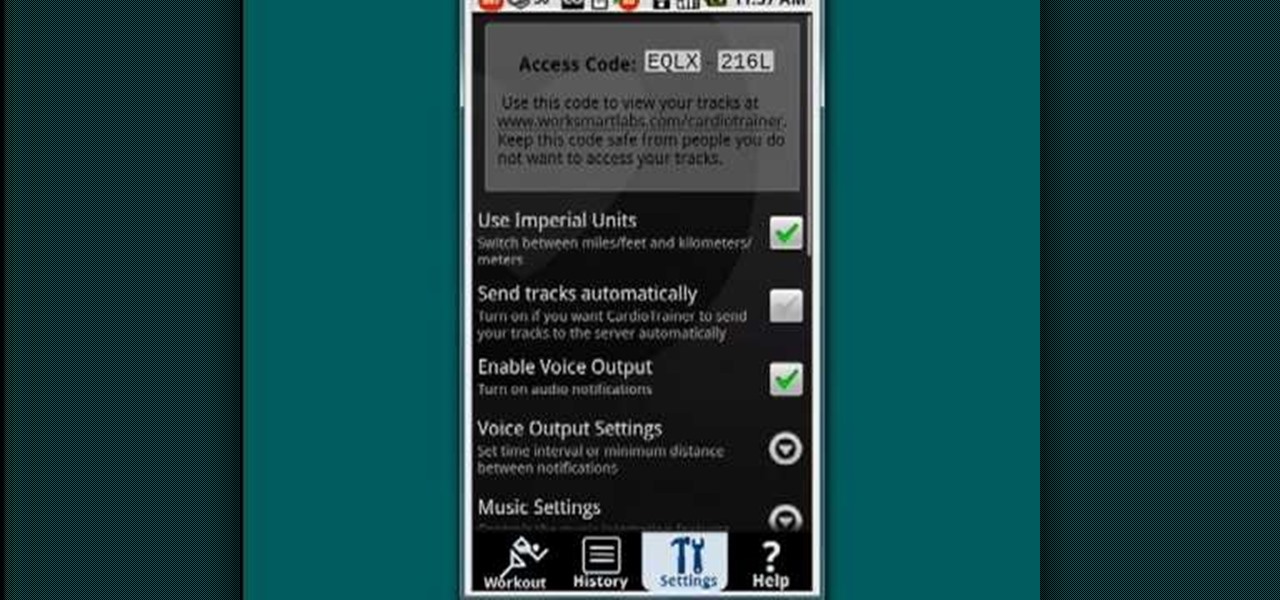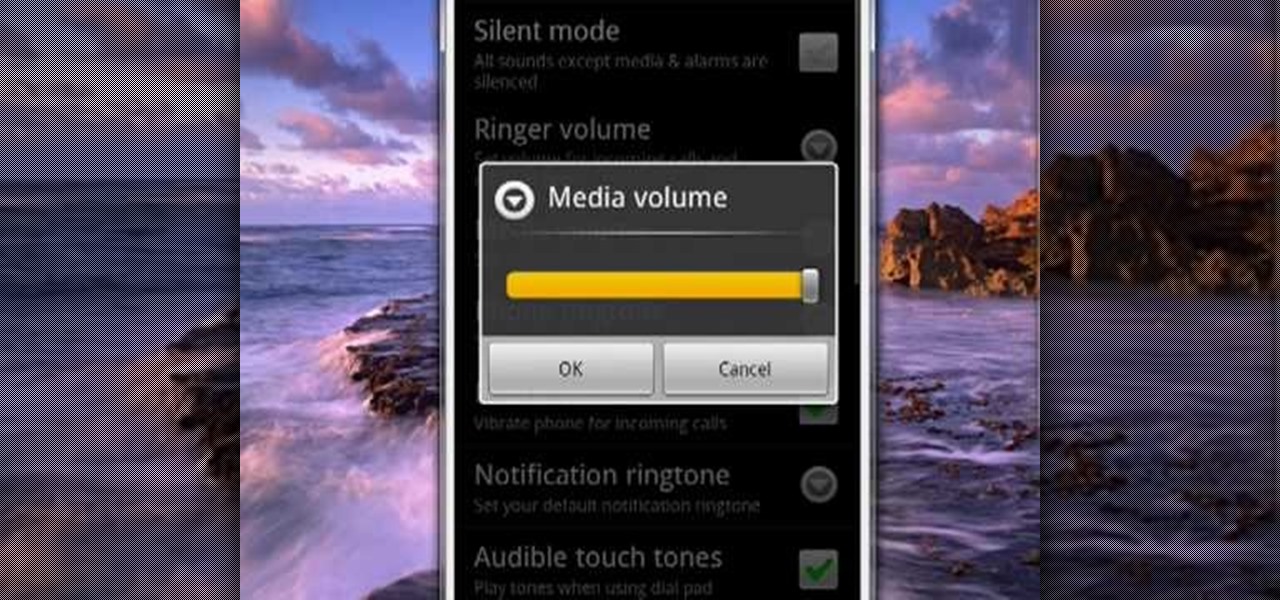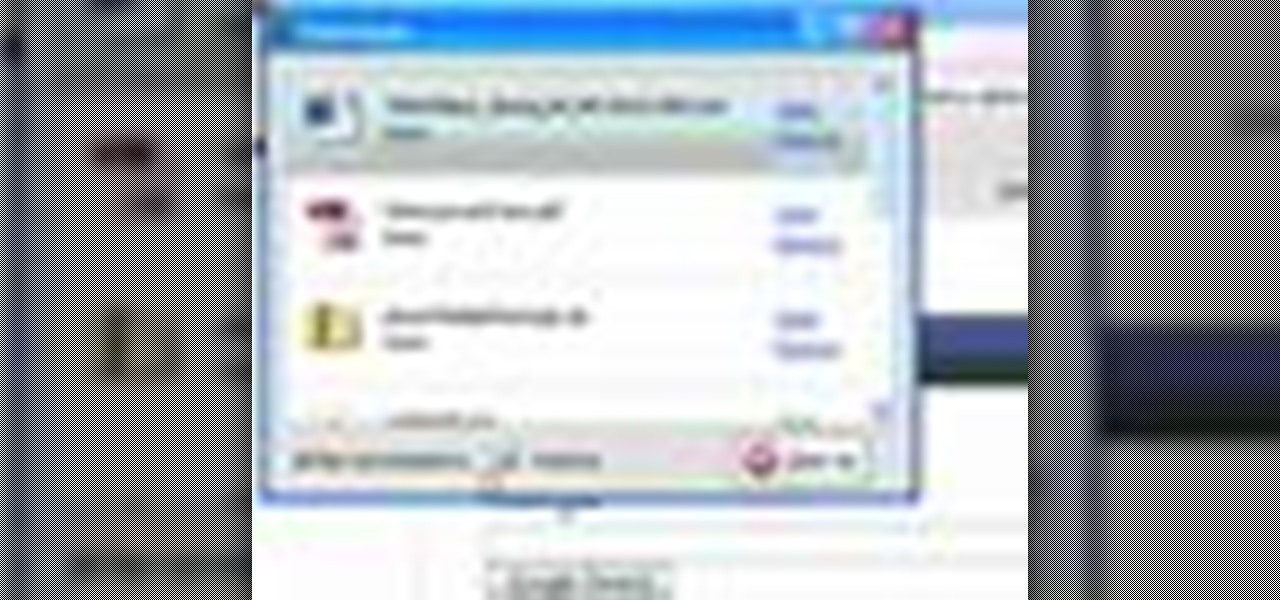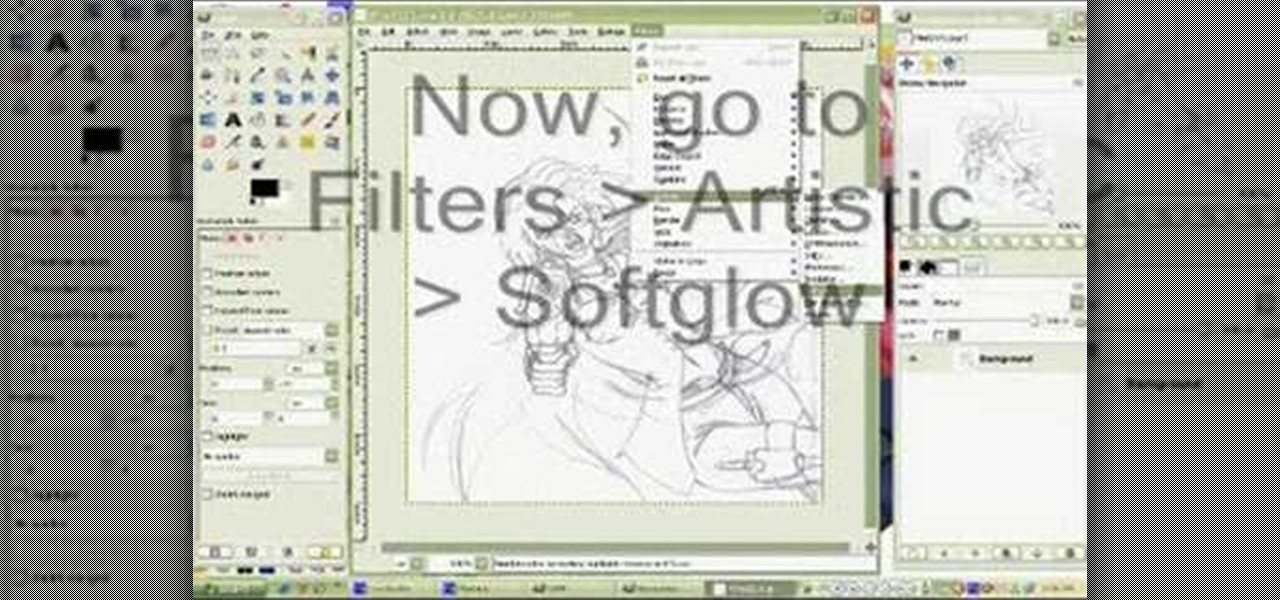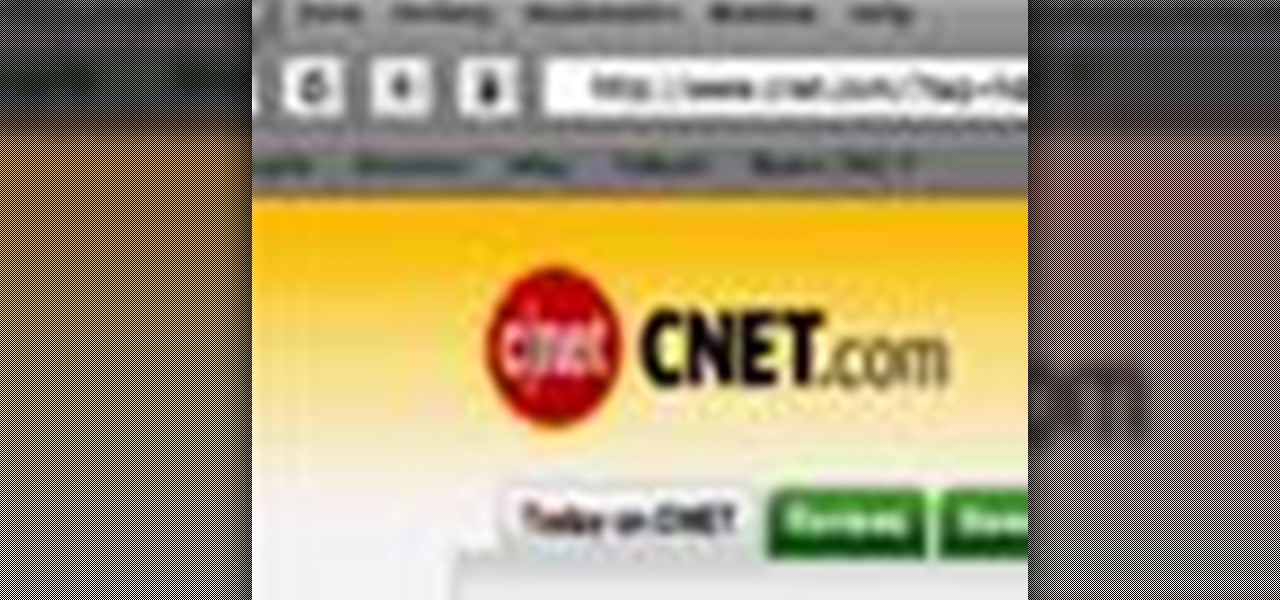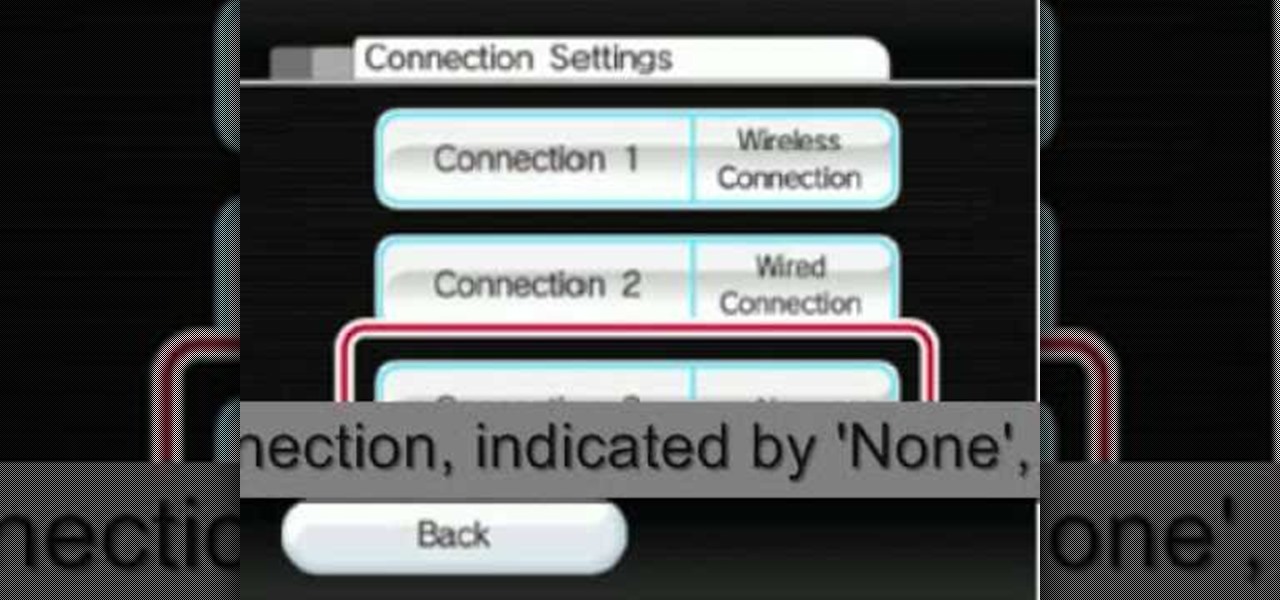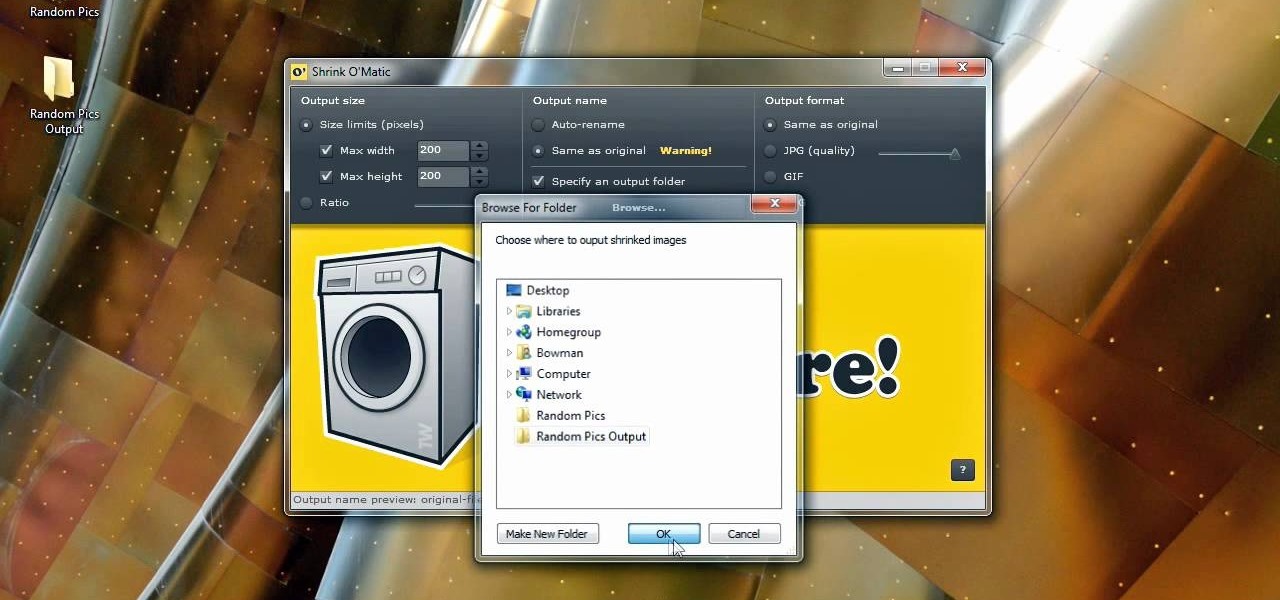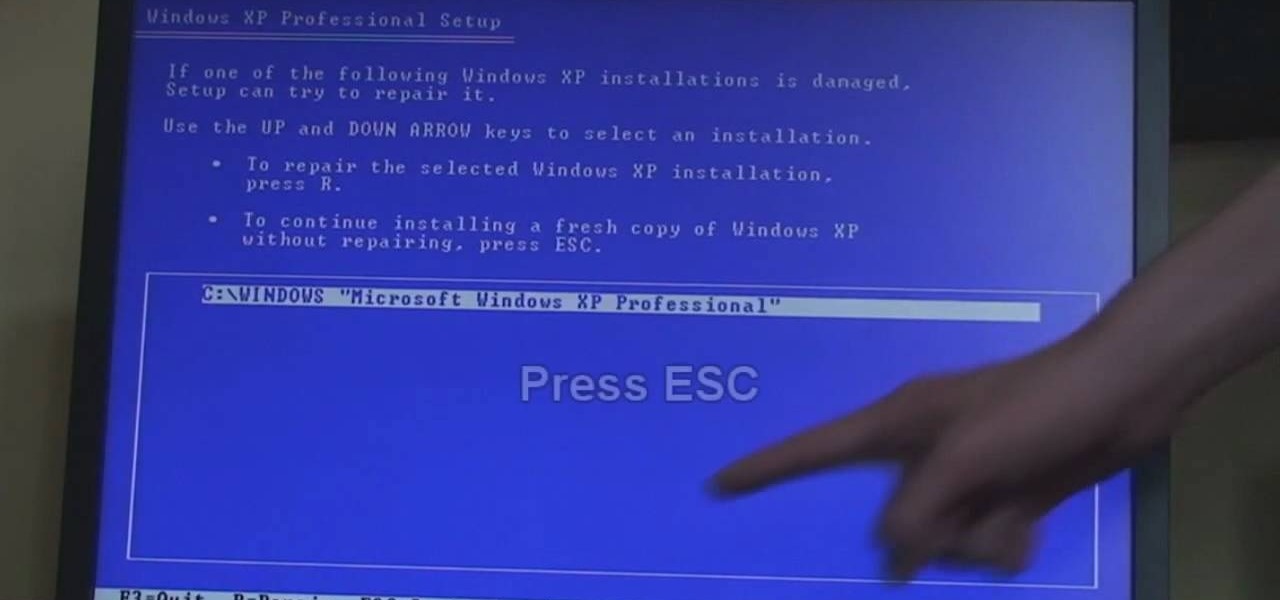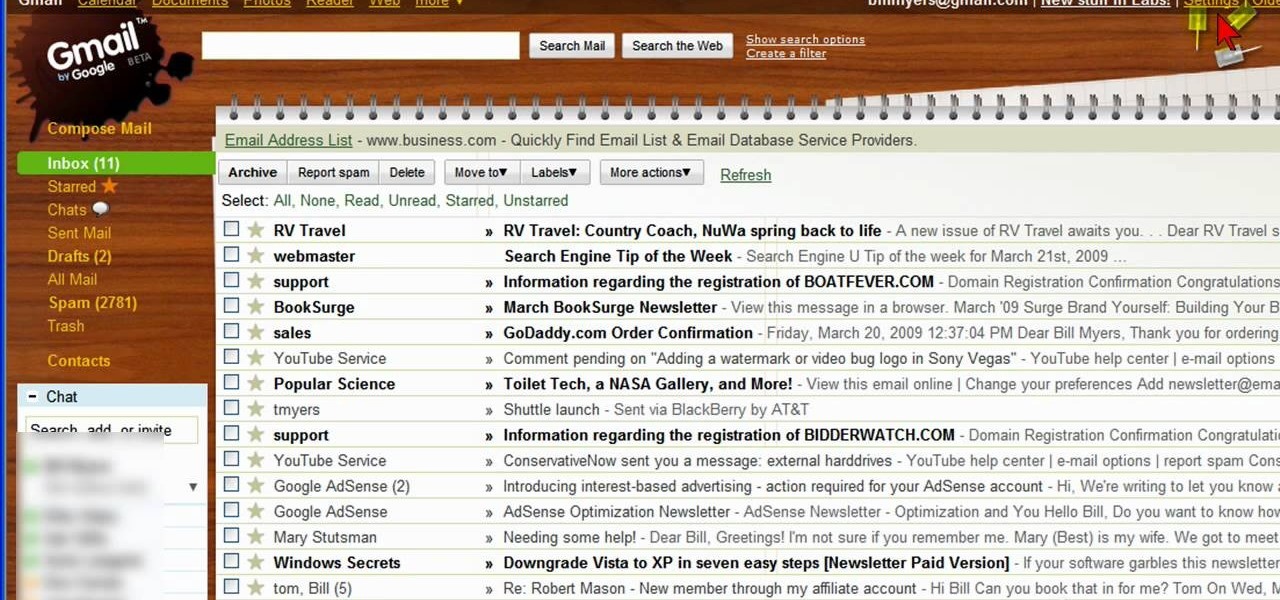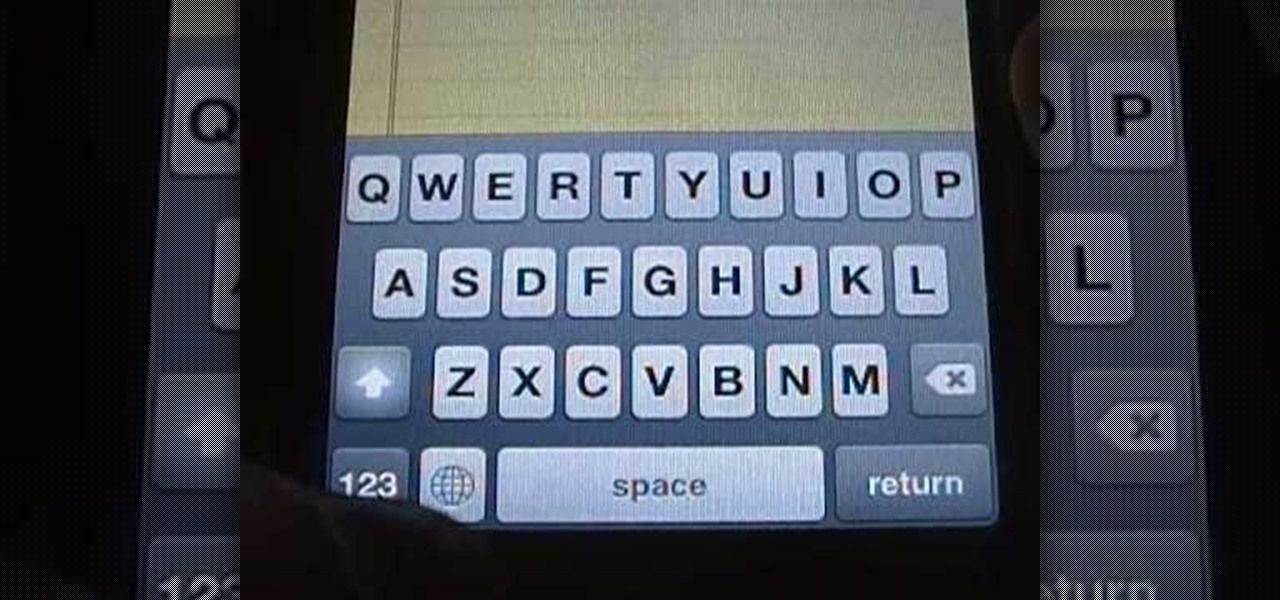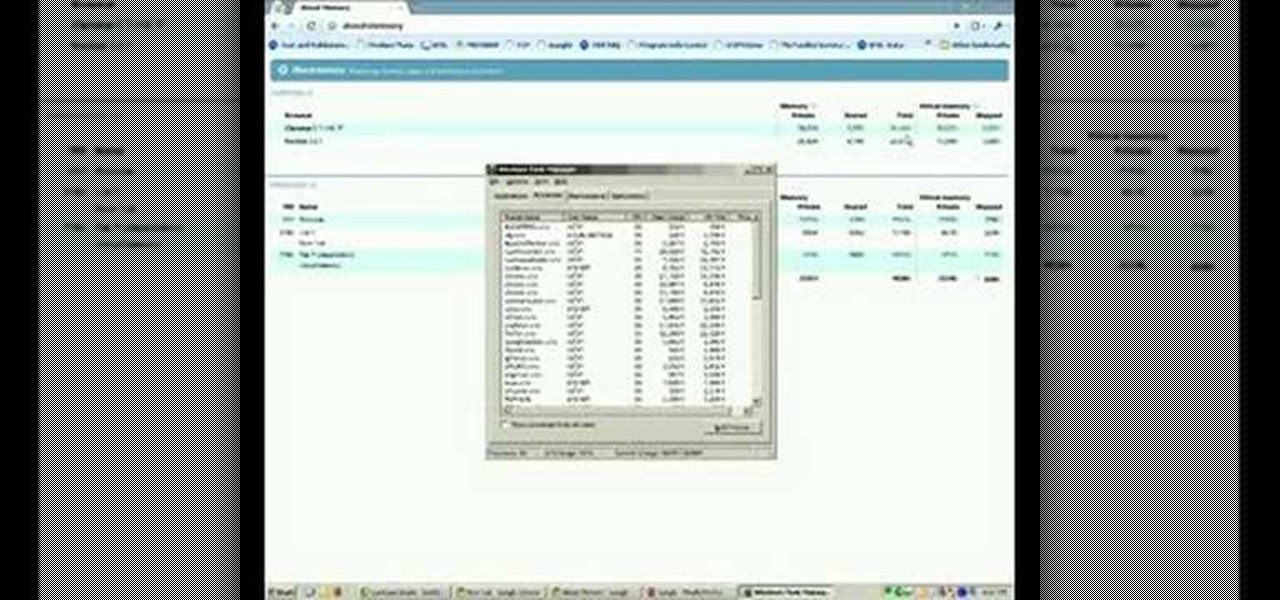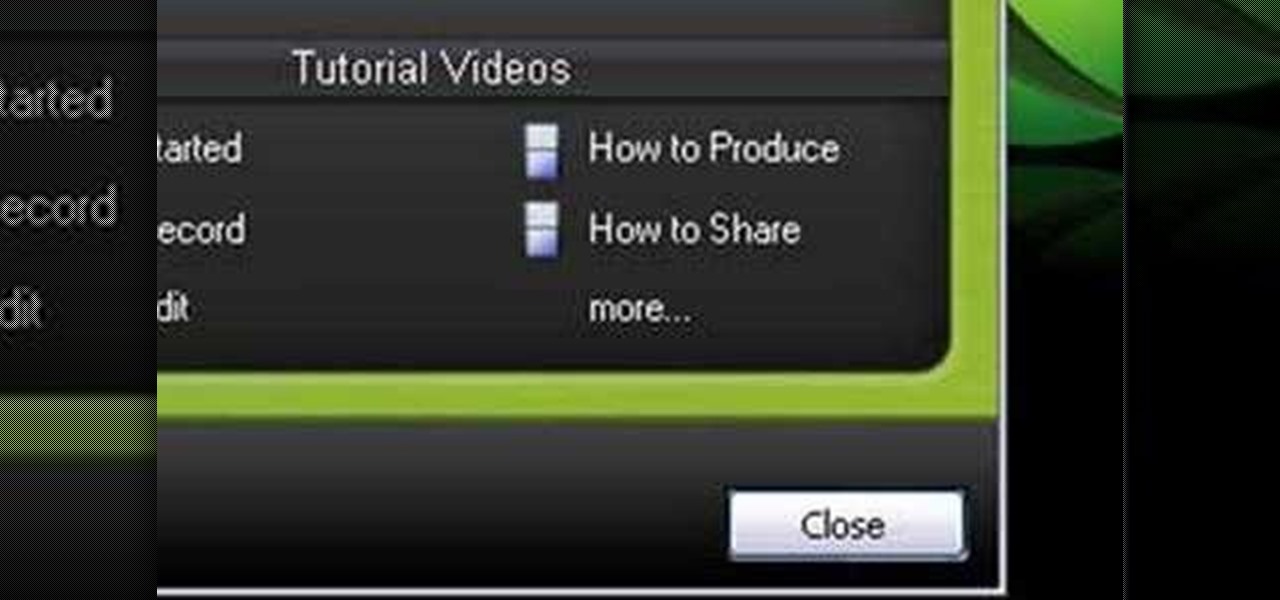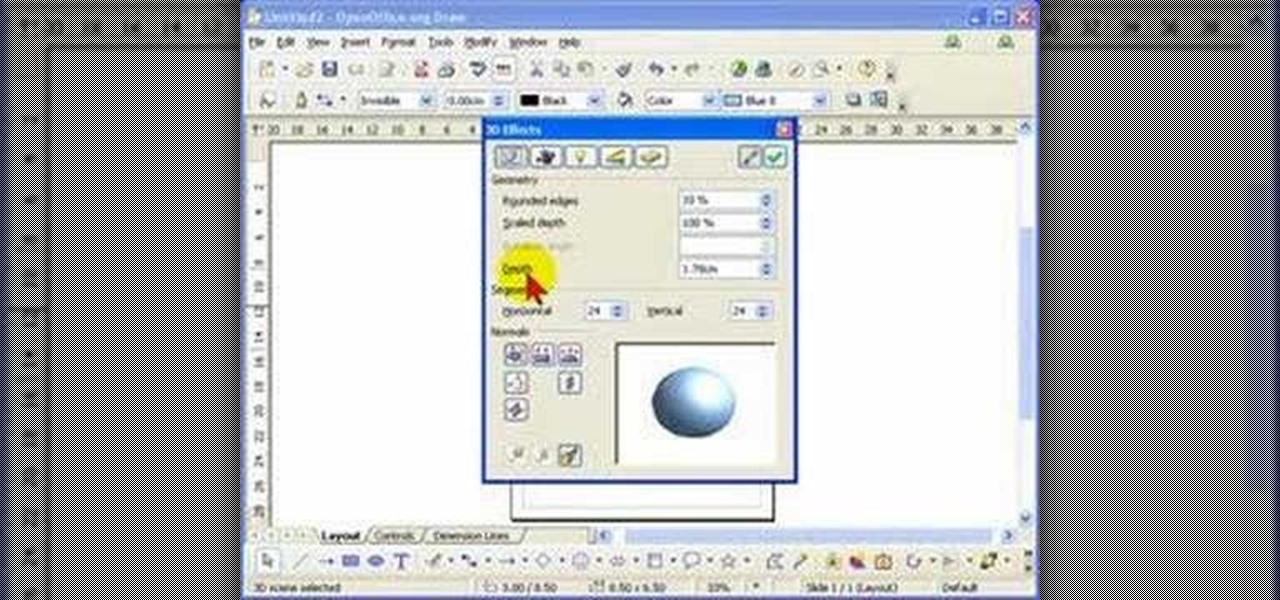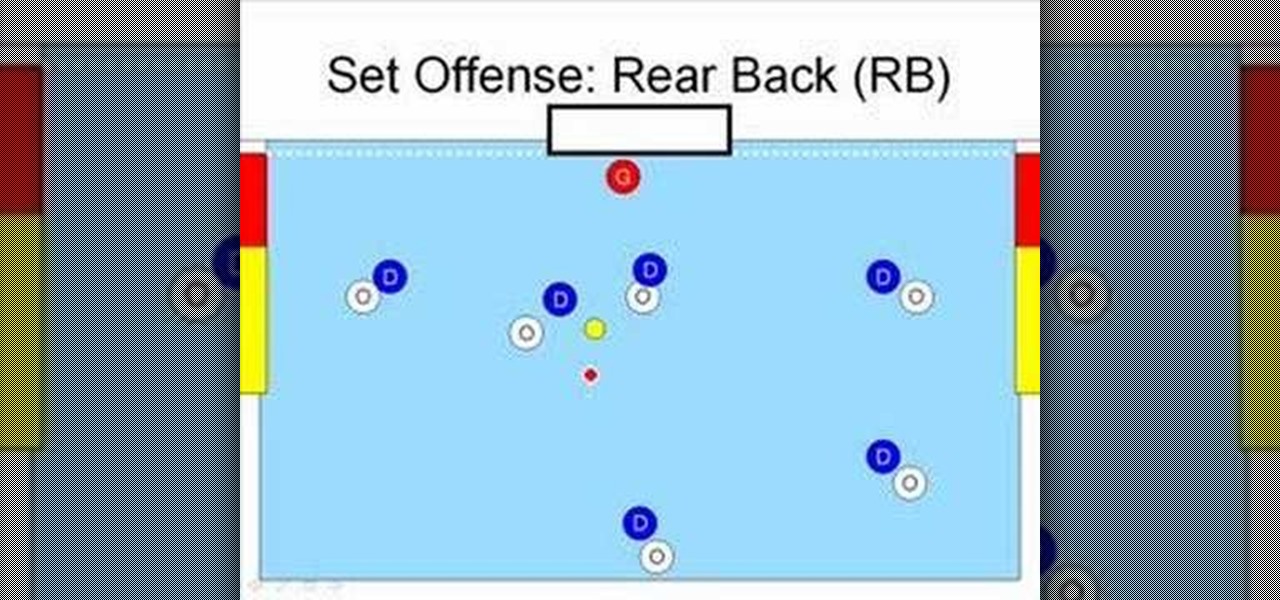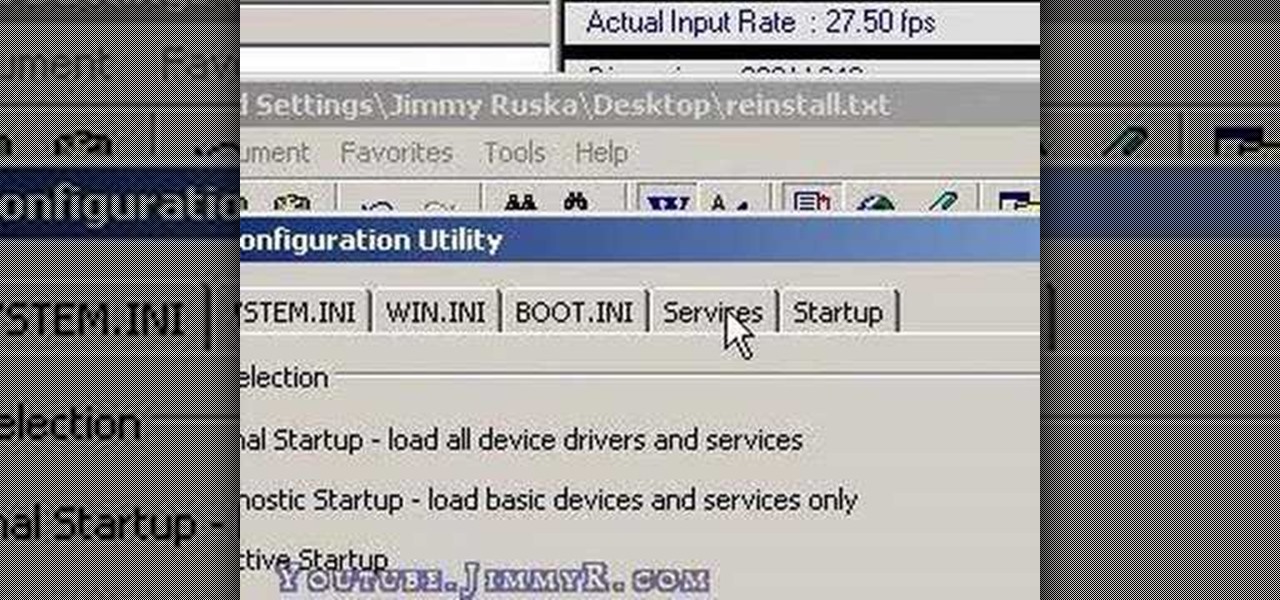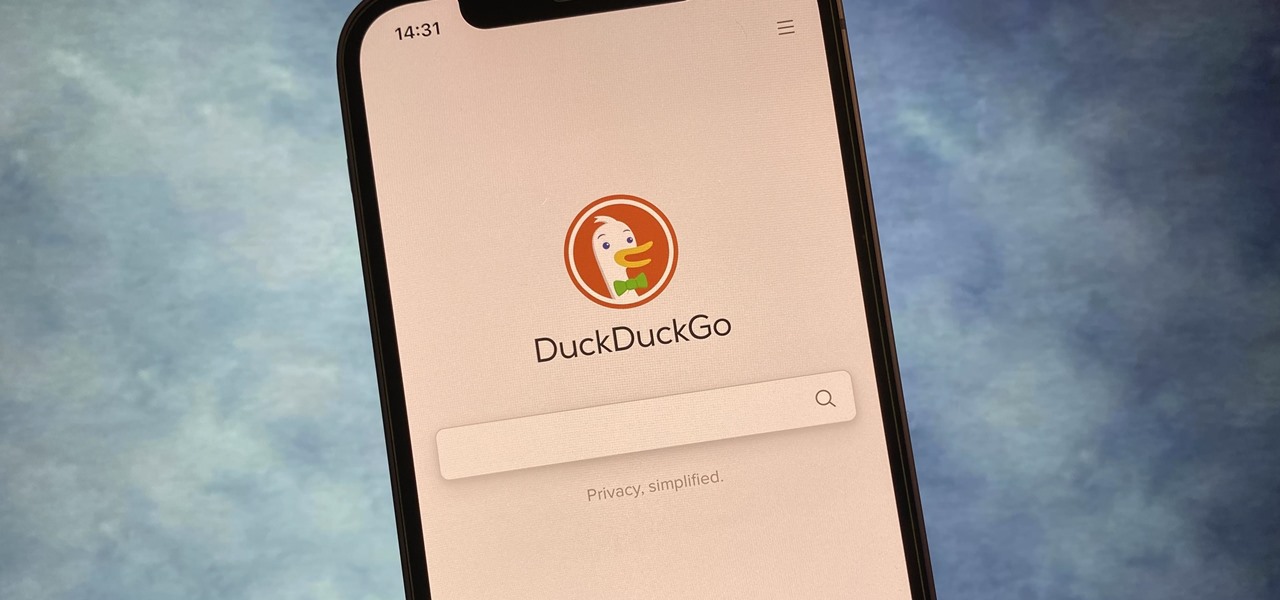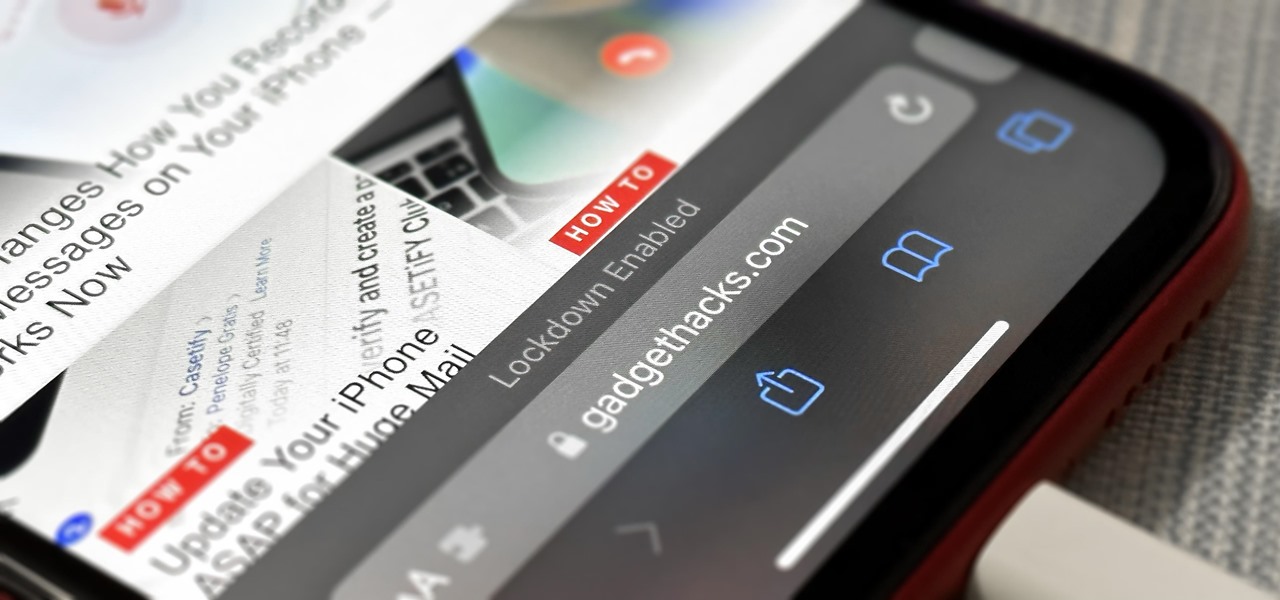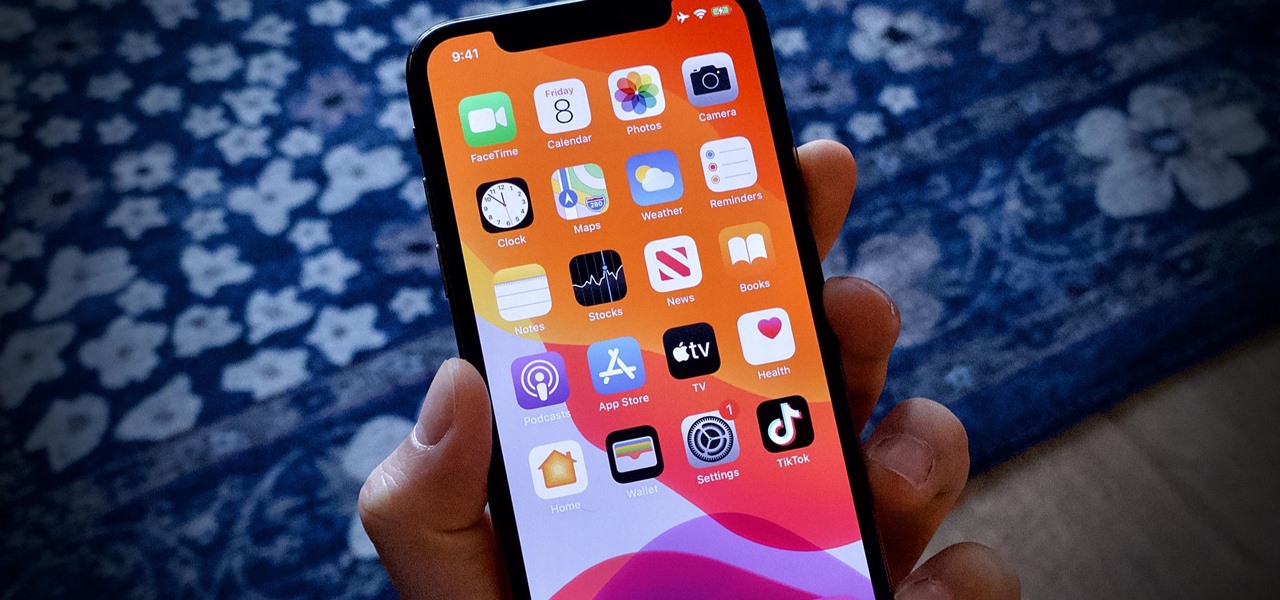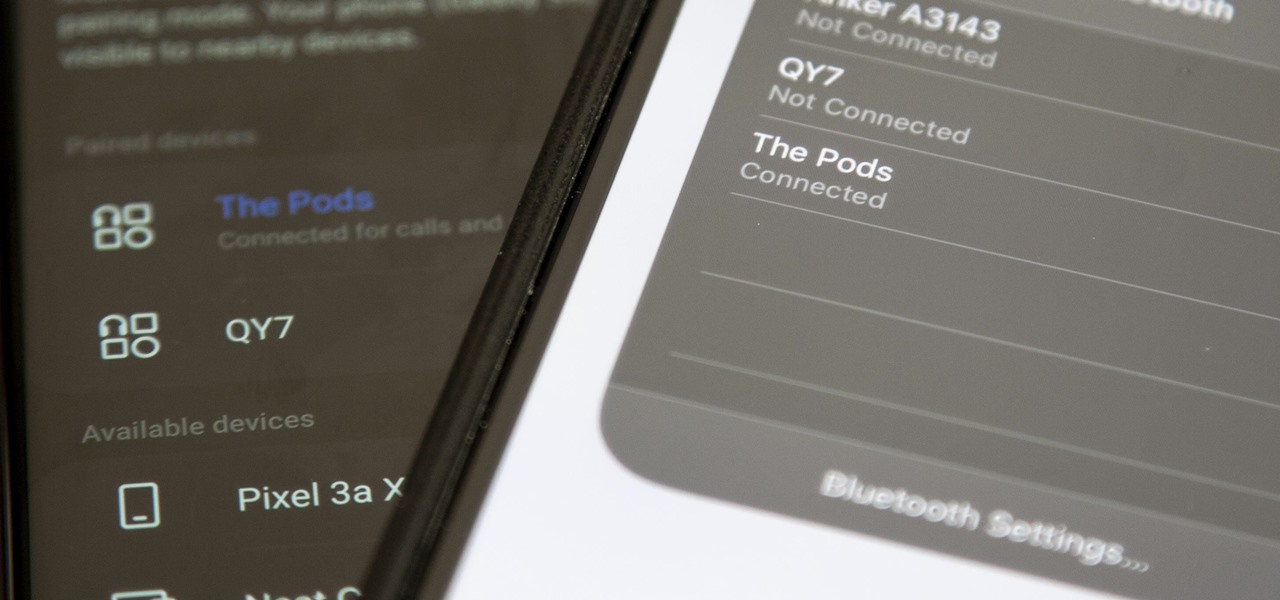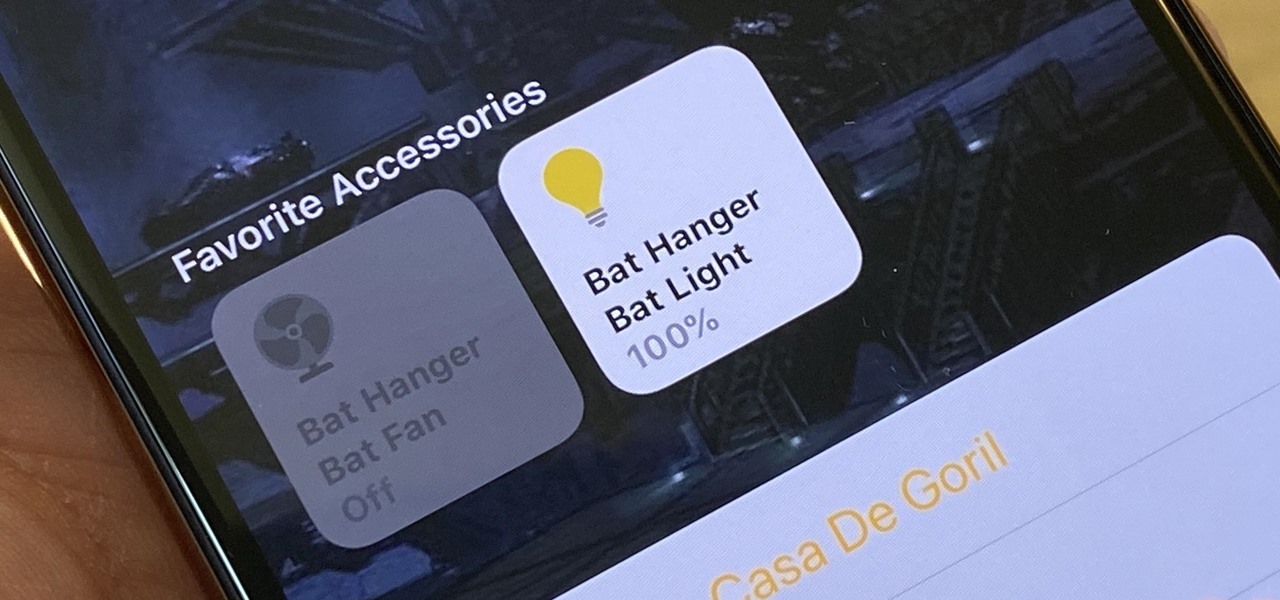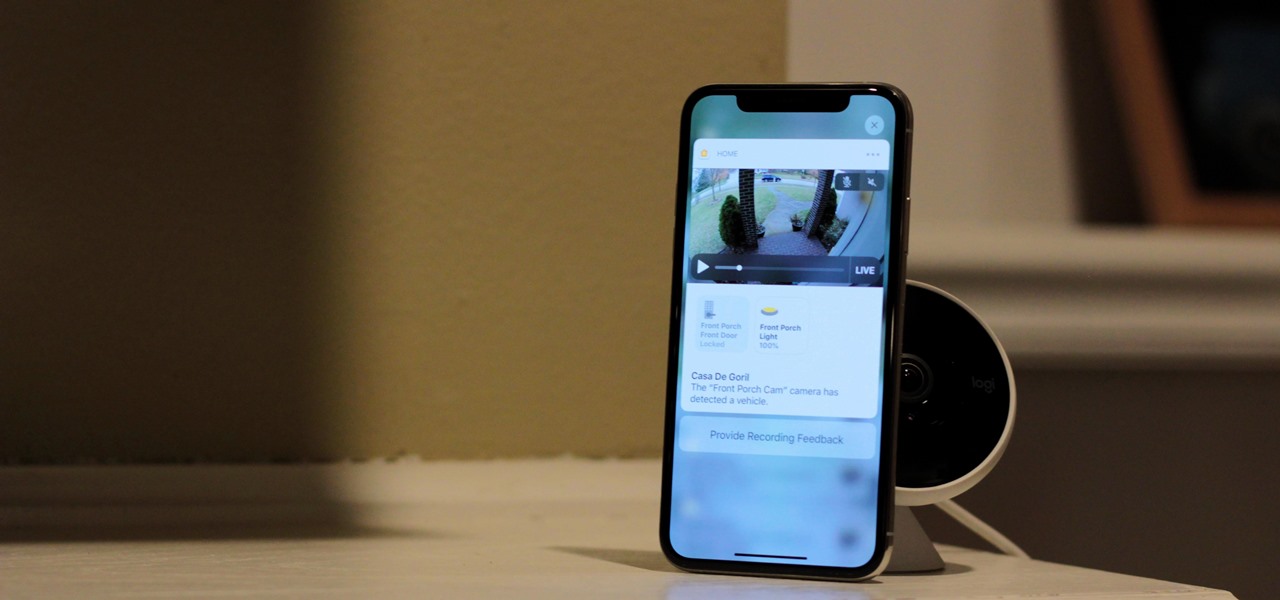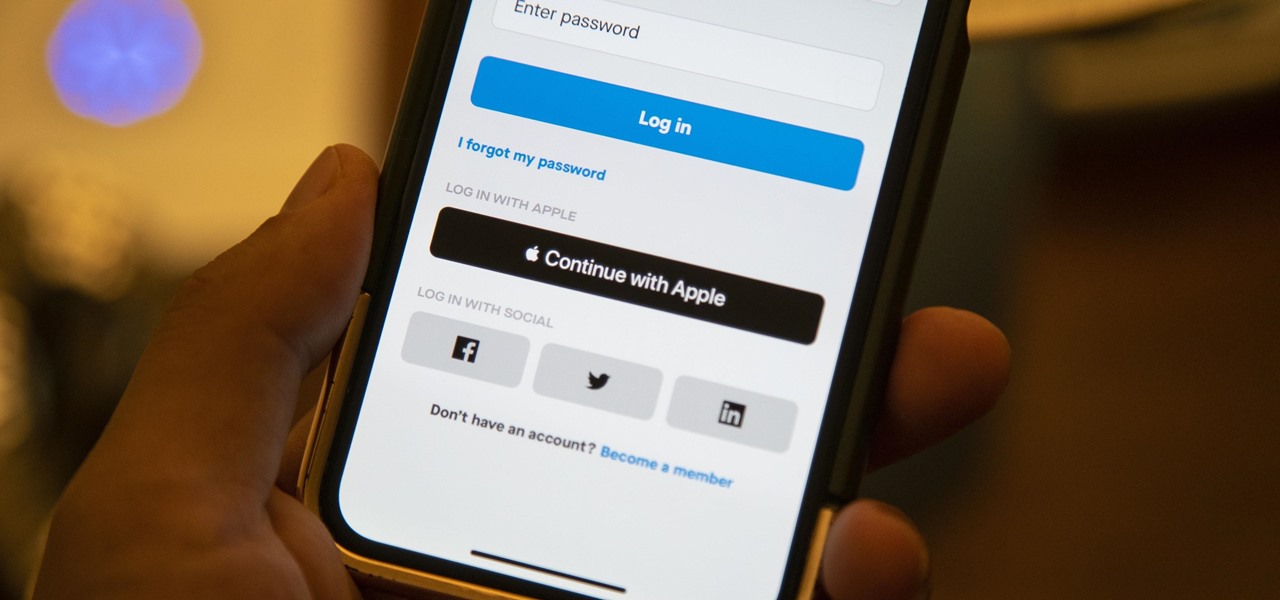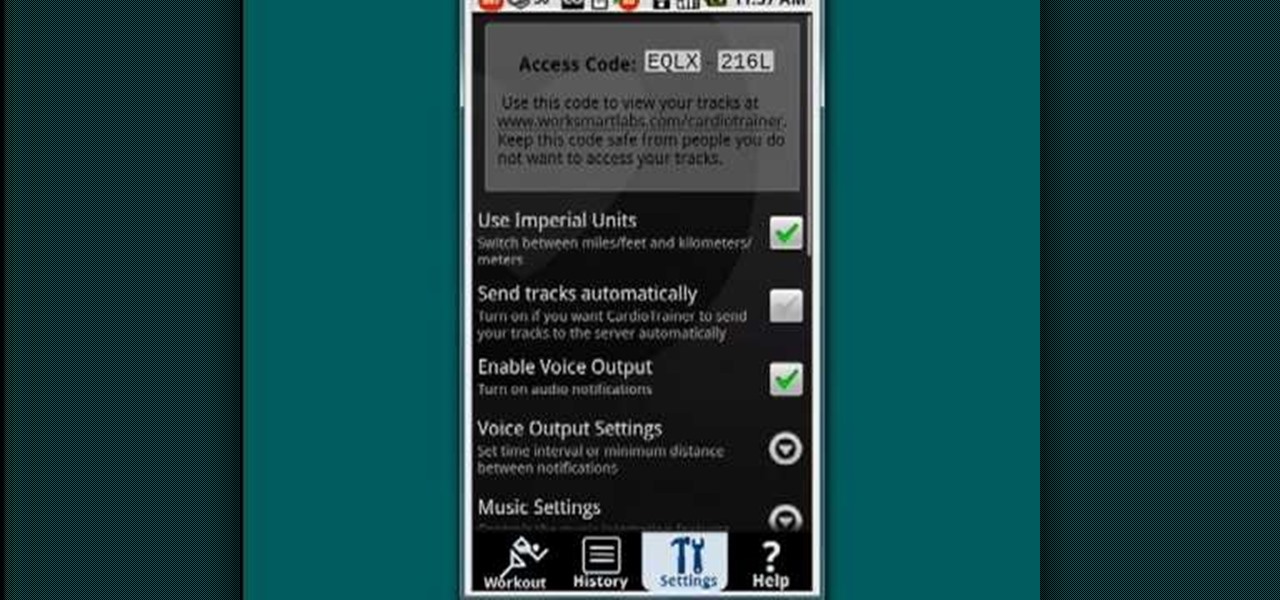
Need to get in shape? Your Android device may just be your best friend. One of the salient advantages of a Google Android smartphone over, say, an Apple iPhone, is the inherent extendibility of the open-source Android mobile OS. There are a seemingly infinite number of settings to tweak and advanced features to discover and use. This free video tutorial, in particular, discusses how to use the CardioTrainer application to get heart healthy.
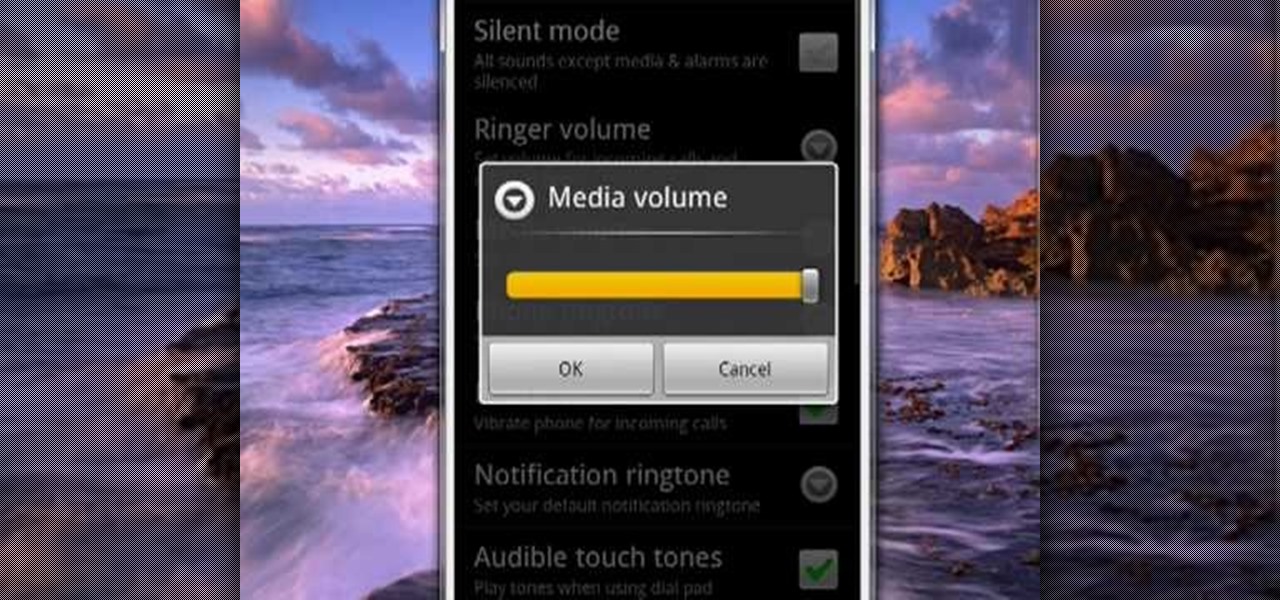
One of the salient advantages of a Google Android smartphone over, say, an Apple iPhone, is the inherent extendibility of the open-source Android mobile OS. There are a seemingly infinite number of settings to tweak and advanced features to discover and use. This free video tutorial, in particular, discusses how to tell your Android mobile phone to play media at one volume and everything else (ringtones & notifications, for example) at a second, different volume.

Performing close-up card trick magic in a business environment can be one of the most lucrative envrionements in which to do so. This trick, called Let's Do Lunch, is perfect for just such a setting as it integrates the business cards that your audience are sure to have in abundance. It requires no set-up and only minimal sleight of hand, but produces a great effect. This tutorial video will have ou performing it in no time.
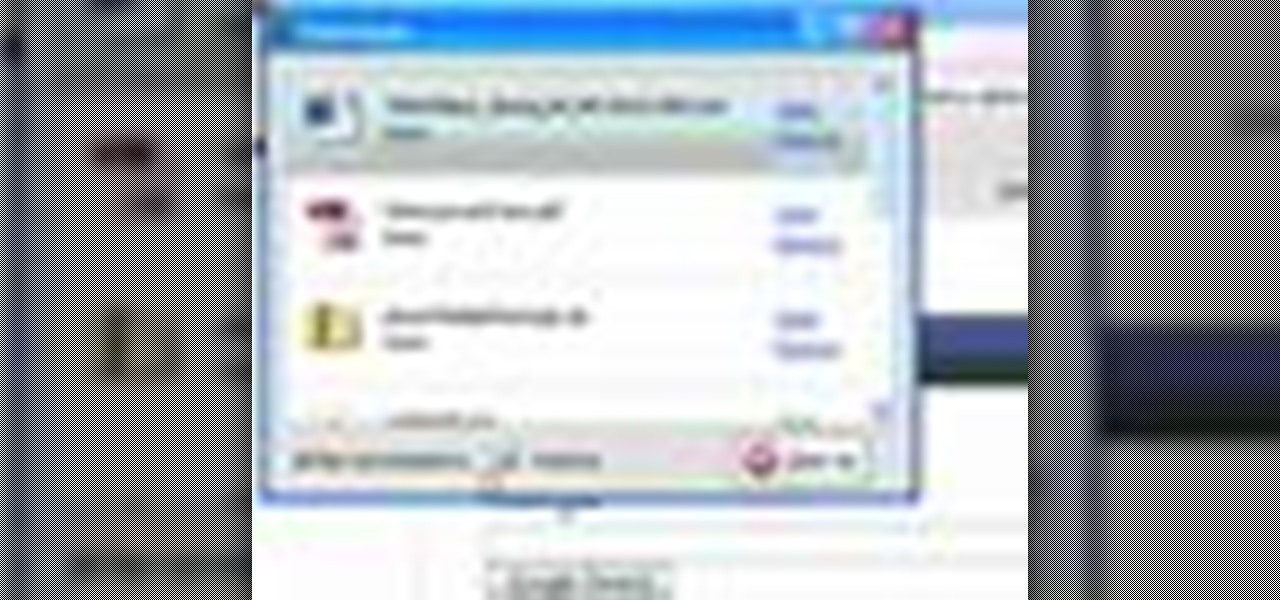
Mozilla Firefox is the most powerful Internet browser and a good alternative to the plain old Microsoft Internet Explorer. Firefox has many advanced features and is much more customizable in numerous ways. Firefox when installed will have default settings, but you can tweak a few of these internal settings to make it run faster. Now to do this click Control + J shortcut and this brings up the downloads window in Firefox. Now having many files in that list can slow down you browser a little as...
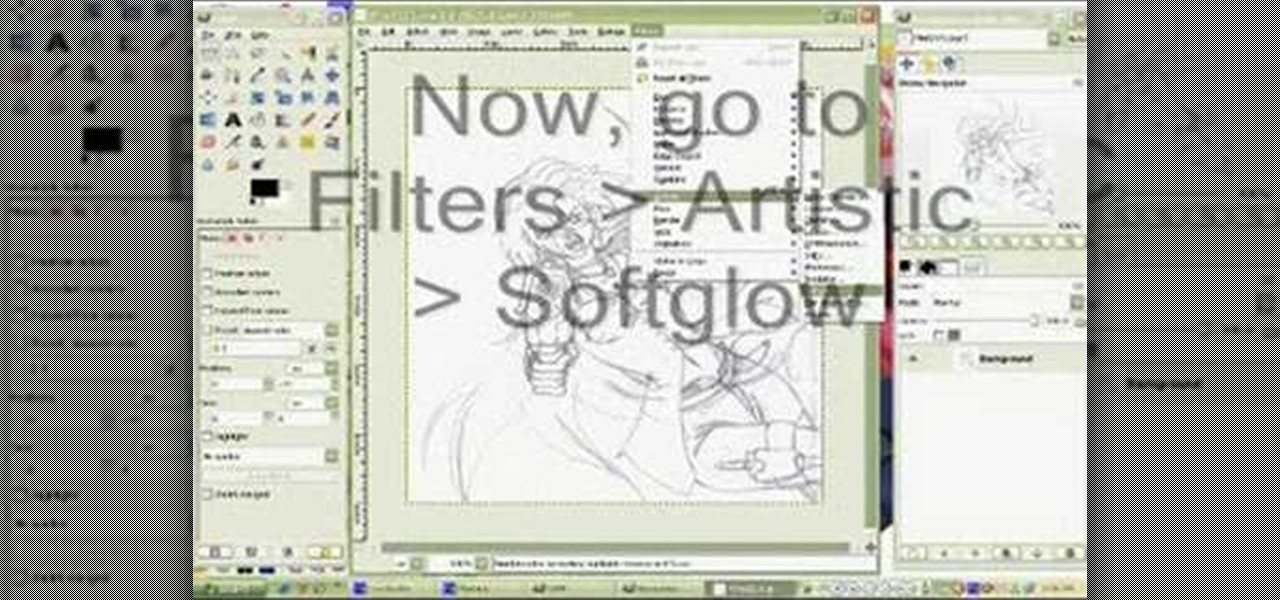
In this how to video, you will learn how to clean up scanned drawings using Gimp. You will need a scanner, drawing, and Gimp installed to do this. First, open the scanned drawing in Gimp. Next, select Select by Color. Click on an area that should be white and hit ctrl + x. Next, go to filters and select soft glow under the artistic sub menu. Play around with the settings to lighten the image and darken the important lines. Click okay once you are finished. Next, go to the artistic sub menu an...

Looking to make a worm composting bin? Look no further. This video vermiculture how-to will see to it that you know everything you need to know to start your own worm-assisted compost process. For more information, including detailed instructions on setting up your own worm composting bin to generate fertile soil for your home garden, watch this free gardener's guide.

Want to create a time-lapse video montage from photos shot on a DSLR? This tutorial presents a general overview of the equipment, settings and post procedures (e.g., cropping & color correction) necessary to create beautiful, finished-looking time-lapse clips. Get started shooting your own time-lapse segments with this free video guide.

Have need for a giant stencil (and use Microsoft's popular MS Paint software)? Then you've need for this free video tutorial, which explains how to change the page setup settings in Microsoft Paint to print multiple-page stencils. For more information, including a step-by-step walkthrough of the process, watch this how-to.

Watch this internet video tutorial to learn how to enable Private Browsing in Safari for Windows. This how-to video will help you use private browsing in Safari just in case there's something you want to keep private.

In order to access your wireless router settings in a Windows PC you need to use a command called ipconfig. The purpose of this command is to find out what your IP is. Go into the command console and use ipconfig to find out what it is but instead of noting down the IP address, we actually have to note down the default gateway values for the task at hand. Now all you need to do is open your web browser and insert the default gateway values from before into the address bar. By doing so you wil...

The video shows you how to connect the Nintendo Wii to an available wireless network. First, you have to turn the Wii on. When the menu screen appears, you then click on the "Wii button" in the bottom-left corner. Next, go to "Wii Settings". On the following screen, you have to use the blue arrow on the right to go to the second page of options and select "Internet". Go to "Connection Settings" and click on an "Open Connection". From here, go to "Select Wireless Connection" and then "Search f...

This video tutorial shows you how to restore your iPhone or iPod to factory settings or to restore it to a specified firmware update. First you are shown how to enter the DFU mode or device firmware update mode on your device. Download the specific firmware you wish to restore to and make sure you already have iTunes installed as well. Open iTunes and connect your device to the computer via USB by putting it off and holding the home button while plugging it in. Click OK on the dialog that pop...

Bowman shows you how to resize your photos using Shrink O'Matic. Resize your pictures by doing the following: Open Shrink O'Matic and choose your settings, for example output size, pixels, ratio, etc. Highlight the pictures you wish to resize, and drop them into Shrink O'Matic. Open the Output Folder and you will be able to see the images in their new file size.

Using specific measurements and settings, this video details how to use a Canon 5D Mark II with a Steadicam Merlin. The Steadicam Merlin is a great, low-budget alternative to larger, more cumbersome Steadicam rigs, but it still gives you a steady, smooth image. Paired with the 5D and you've got a slick, professional looking video.

In this video the tutor shows how to format a Windows XP PC by showing a live demonstration. First he shows how to hold down the delete button while computer starts so that you can get into the BIOS settings. Then in the BIOS he shows how to change the primary boot device from Hard disk drive to CD drive. Now he saves the settings and reboots the PC which now starts from the reboot able XP CD. Next he takes you through the steps to format your computer through the installation disk. This vide...

Learn how to change the themes in Gmail with this video. * Access your Gmail account.

Using a simple workaround, one can change the font settings on the iPhone or iPod Touch to an easier to read, slightly larger size. And the best part? No jailbreaking required!

Cell phones aren't just for calling people anymore! The LG enV3 offers a ton of photographic and video options which this video shows you how to use to their full potential. Not only can the LG enV3 record photos and video, you can edit and enhance them as well. There's even a Face Beautify option for your bad hair days, and a Funny Face setting to brighten up any frowns.

Need to catch a bird? Only have sticks? This is an intricate method of trapping birds using stick weaving arrangements. This trap is common in Brazil and can be made quickly without tools and only using material on hand. It will result in the live capture of a bird.

Just a really quick overview of Googles new browser, Chrome, and some of its features. you can get it at Google.com/chrome This goes over Opera, Firefox and Safari differences. Chrome automatically adds favorites to your tab. The incognito setting lets you browse in a porn-mode without any cookies, history or cache clearing.

A below elbow arm amputee demonstrates the device he uses in the gym. He shows you how to use a prosthetic for working out at the gym when you've suffer a limb amputation. This video is very helpful in describing utilities available for enabling individuals with amputations to workout or get around and function in a gymnasium setting. This is a video that addresses adaptive equipment for handicapped or disabled people.

This tutorials shows you how to get started with Camtasia. It addresses techsmith online tutorials, audio recording devices, and basic editing (cut and insert).

Peter Erskine is best known for his versatility and ardent love of working in various musical settings. In this indispensable installment from his video lesson series in which he covers basic brush skills on the drumset, Peter will guide you through playing time with the brushes.

This tech tip shows you how to adjust the high-low settings on your front derailleur.

While not as advanced as some of the dedicated graphics packages such as Adobe Photoshop, Open Office Draw still allows you to create nice looking images.

In this screencast, we look at how changing the page style of each sheet in your spreadsheet can enable you to apply different formatting settings for each one.

This video may be old, but shows you the basics of setting up and giving an enema to someone. Leave it to these Navy guys to show you how to give it in the rear, so to speak.

Basic lessons covering the set offense. Great for spectators or new players to learn the basics of water polo. Includes setting the hole, driving, RB, strong-side drives, weak-side drives, rotations, and picks.

Have you just installed Windows or are you looking to improve Window's performance. Learn how to make Windows function faster and more efficiently by adjusting system settings and using a few free tweaking programs.

This video demonstrates how to work the medial deltoid muscles on an ordinary gym machine, the lateral raise. This video walks you through setting up the machine to your body type and doing the excercizes correctly on the machine.

If you prefer to use Google or another search engine for everyday browsing in Safari but would also like a more secure browsing experience for all your secret searches, there's a simple way to switch between them quickly while also adding additional layers of security on top of your already clandestine browsing.

If you think you might be a likely target of a black-hat hacker, there's a new iOS security feature that offers extreme protection for your iPhone against spyware, phishing attempts, and other highly sophisticated cyberattacks.

Apple just rolled out the of iOS 14.5 to developers and beta testers, and one of the headlining features is the ability to keep your iPhone unlocked when your Apple Watch is nearby. As these things tend to go, Android has actually had this same feature for years, though it isn't quite as polished.

Have you ever noticed that when you put your iPhone to sleep, it takes an extra second longer than it probably should for the screen to go black? It's a bit strange and forces you to wait another moment until your iPhone locks. But most of you can avoid the small delay entirely by just changing one setting.

AirPods are starting to show up everywhere, and with more and more people owning them, it can be fun to make yours a little more personalized. One way you can do that is by giving your AirPods a unique name, something a bit more fun than "John's" or "Jane's AirPods." With just a few taps, you can change your AirPod's name right from your iPhone or Android phone.

Netflix has offered its beta program officially through the Play Store for some time now. Still, the issue most of us face — the beta availability is always scarce. Without getting lucky and landing a beta spot early on when the gates were open, there wasn't much you could do about it. However, there's now a brand new method you can use to sideload the Netflix beta app and join in on the fun.

Every home is a little different, and for a smart home app to work, it has to be able to be customized to work with each person's unique setup. With the iPhone's Home app, everyone can set up a smart home just how they want, including the number and names of rooms, and where those rooms are in the house.

In iOS 13, Apple added an important new feature to its HomeKit smart home ecosystem called HomeKit Secure Video. With it, you have a secure, private way to store and access recordings from your smart home IoT cameras.

We've all seen the login pages that allow you to log in to third-party accounts using your credentials from Facebook, Google, or Twitter. It saves you the trouble of creating another account and remembering more passwords — but it can also become a privacy and security issue, which is why Apple created the "Sign in with Apple" feature for iOS 13.

Cases and stickers are always great, but they aren't the only way to customize an iPhone. The software on your device is full of customization options, from a better-looking home screen and cooler lock screen wallpapers to app icon changes and a system-wide dark mode. There's literally over 100 ways to make iOS on your iPhone genuinely unique, some of which are hiding in plain sight.