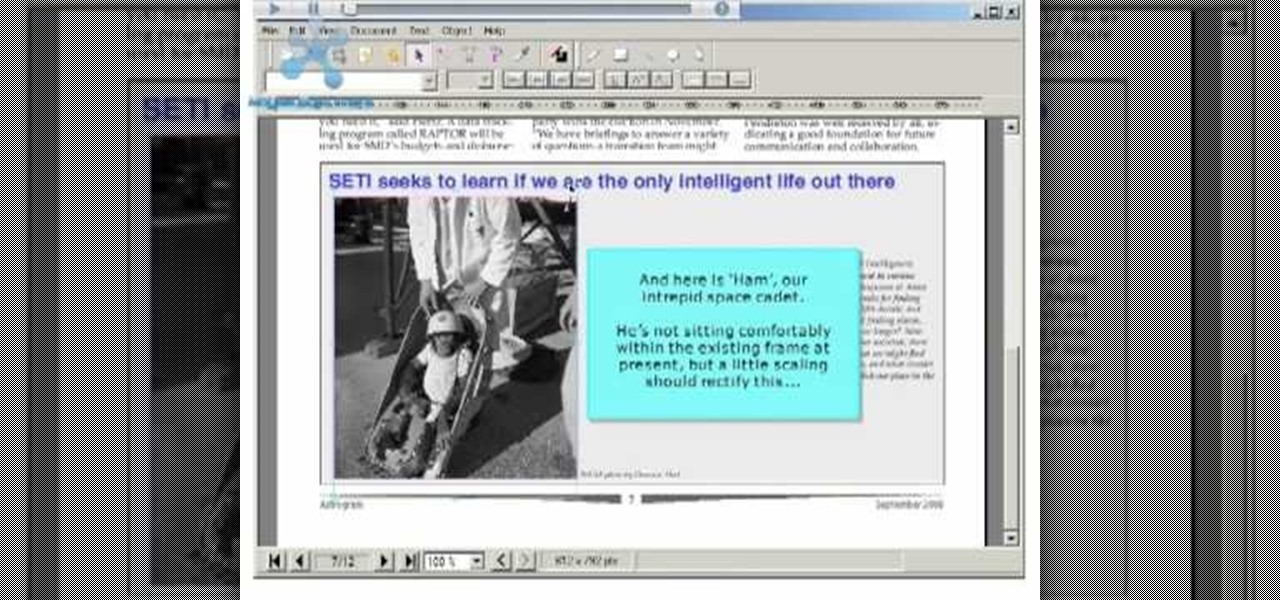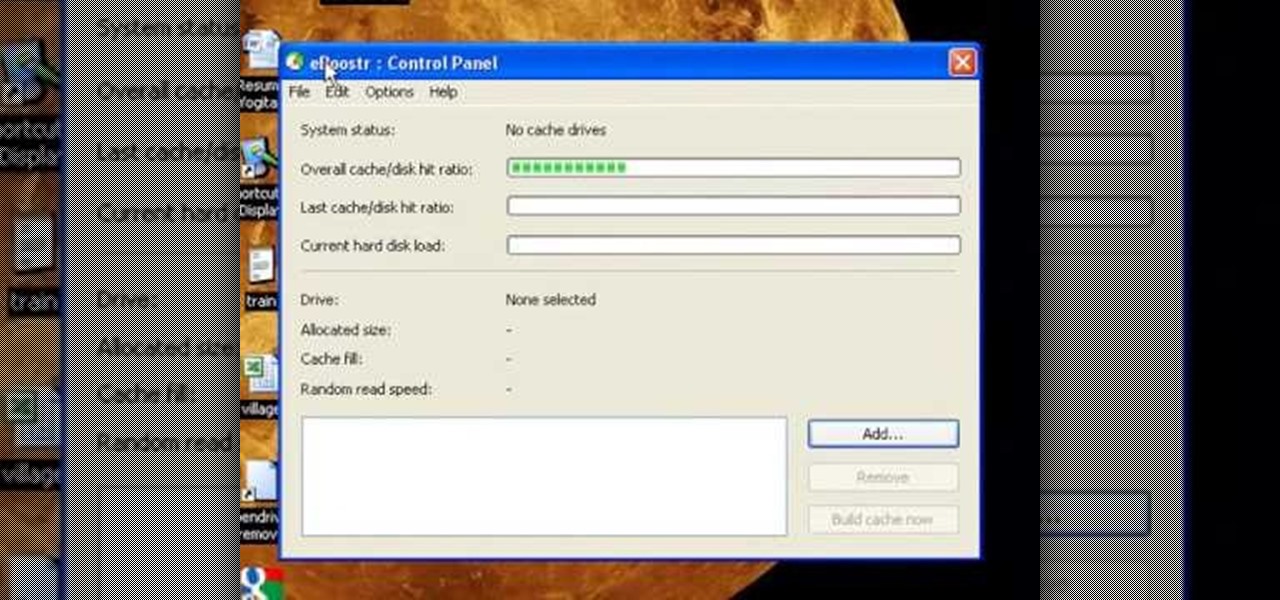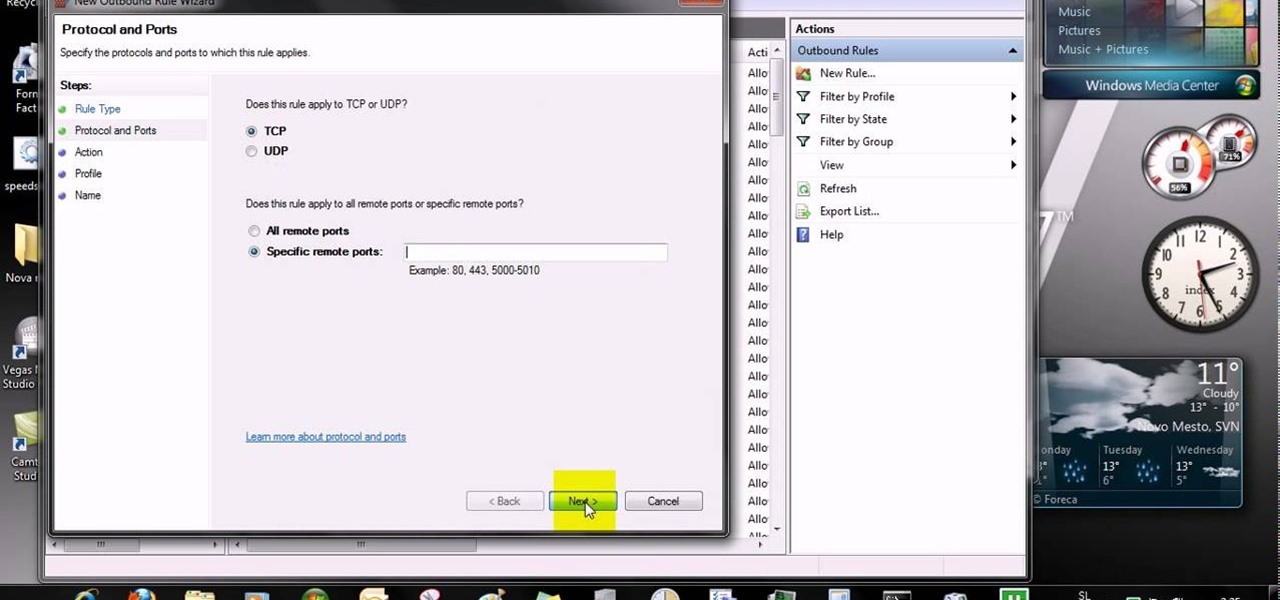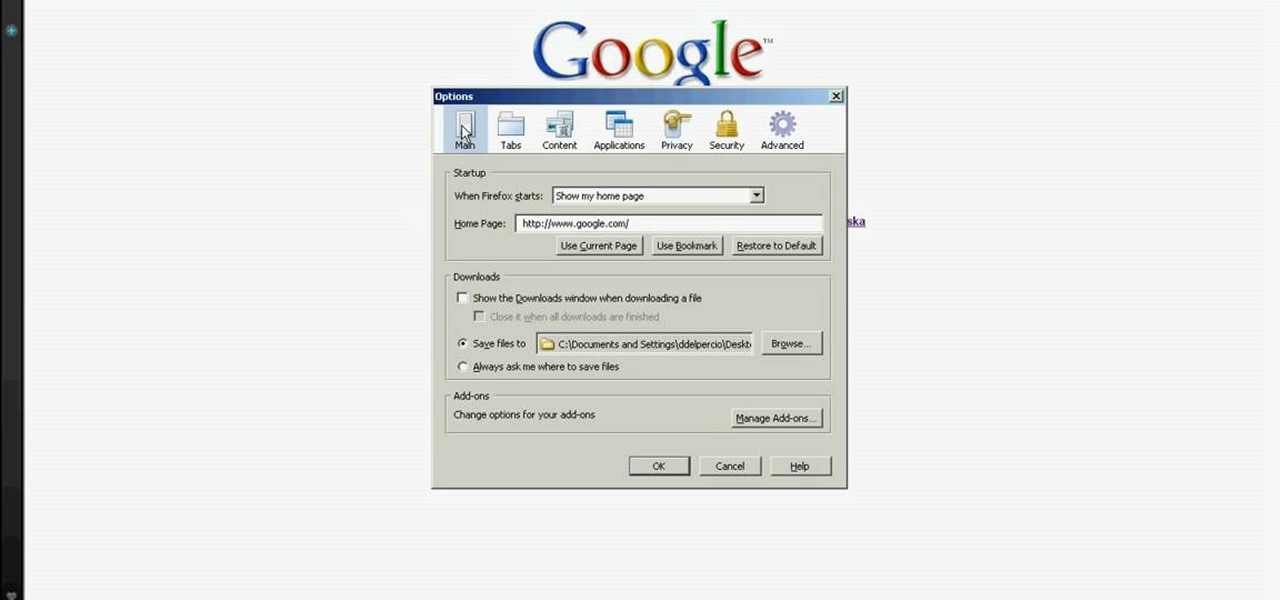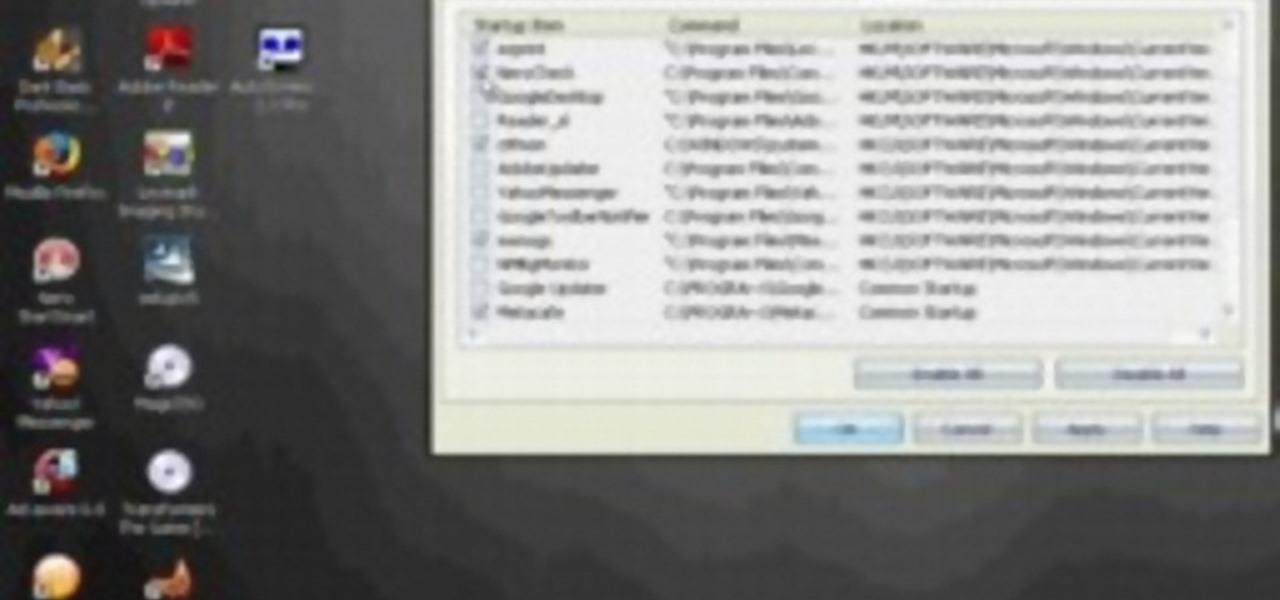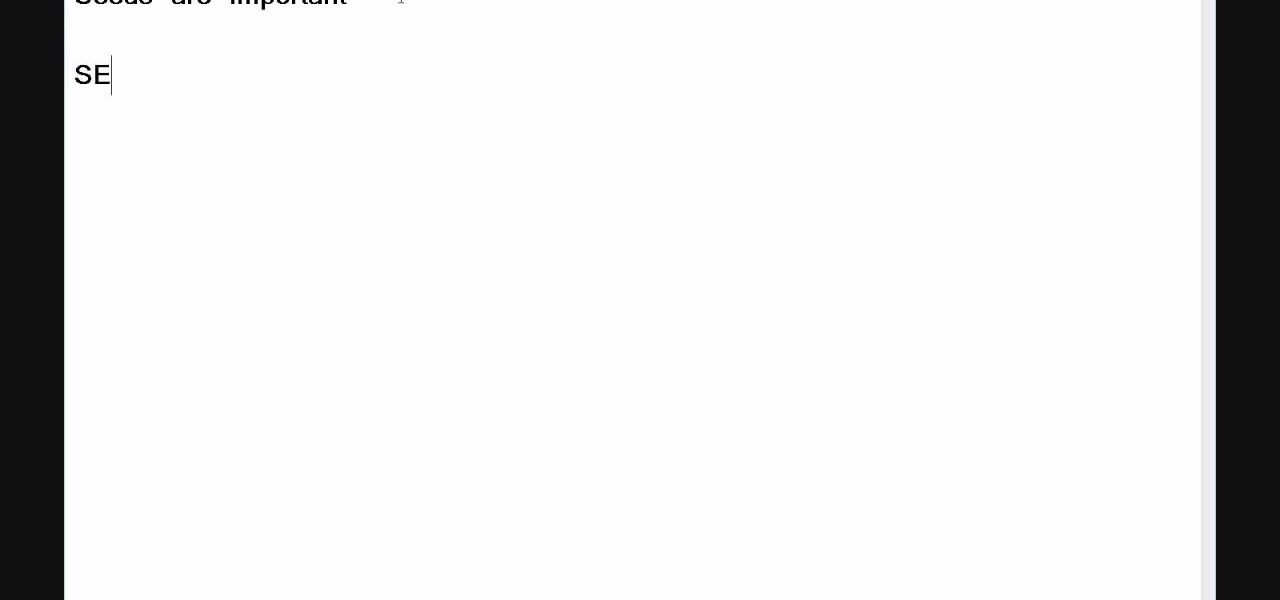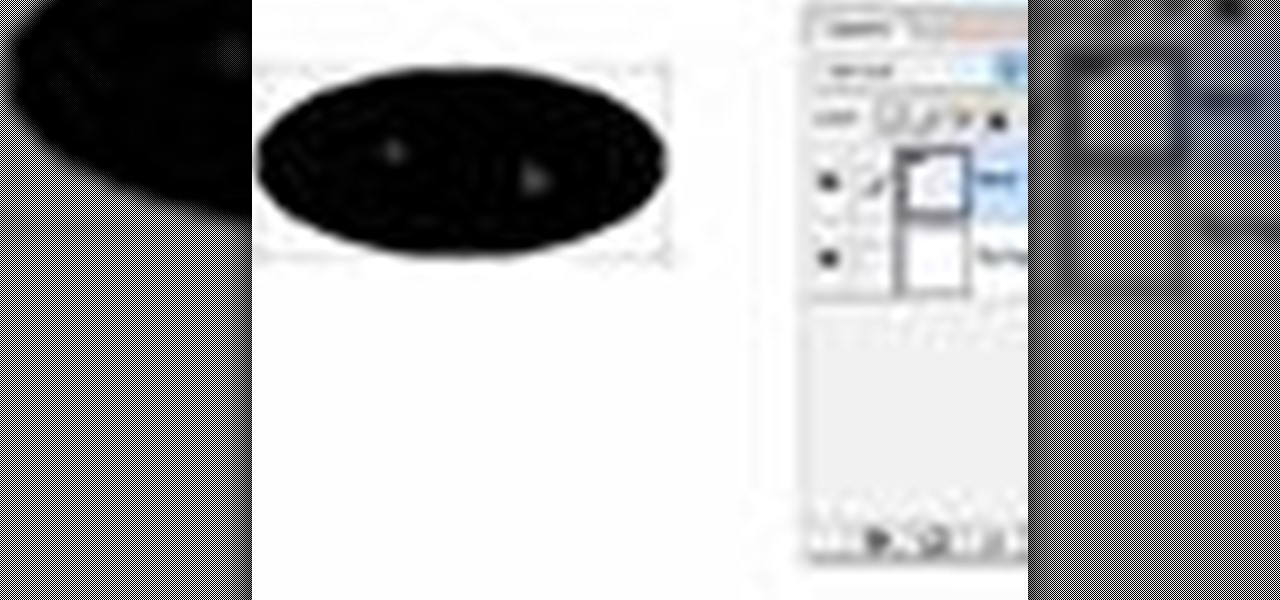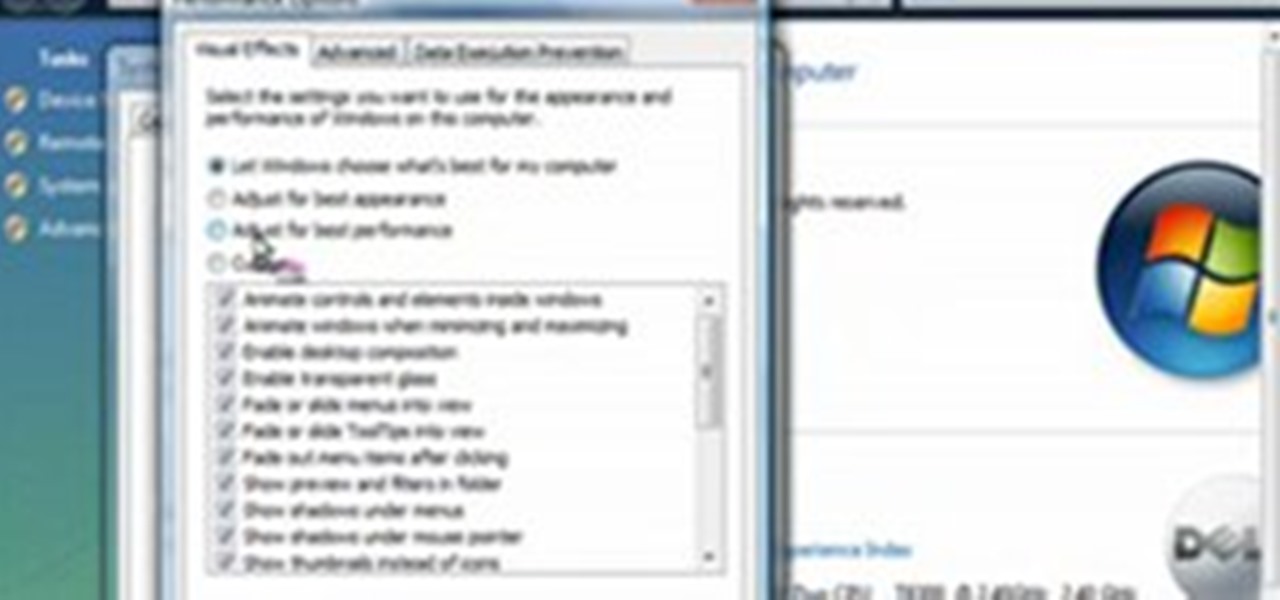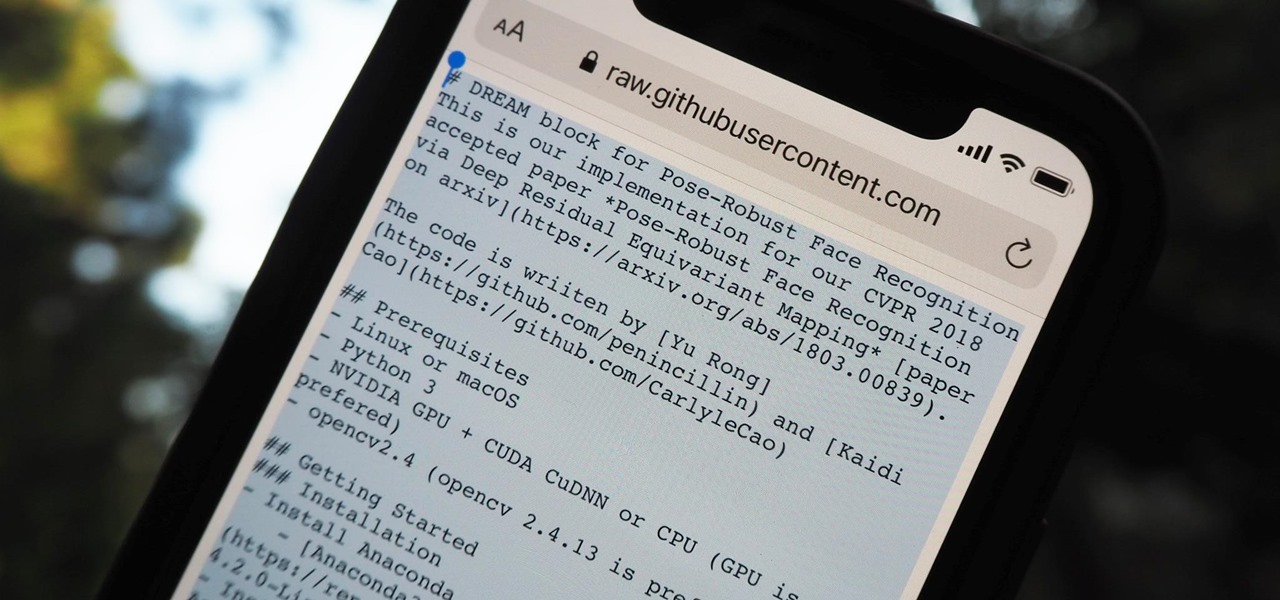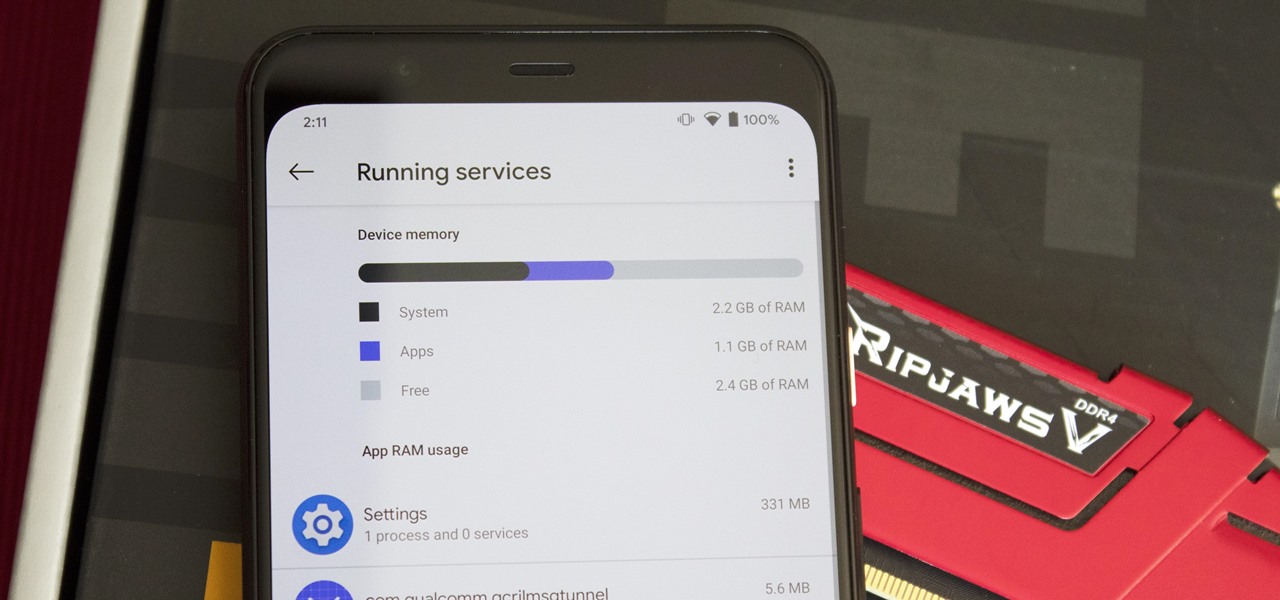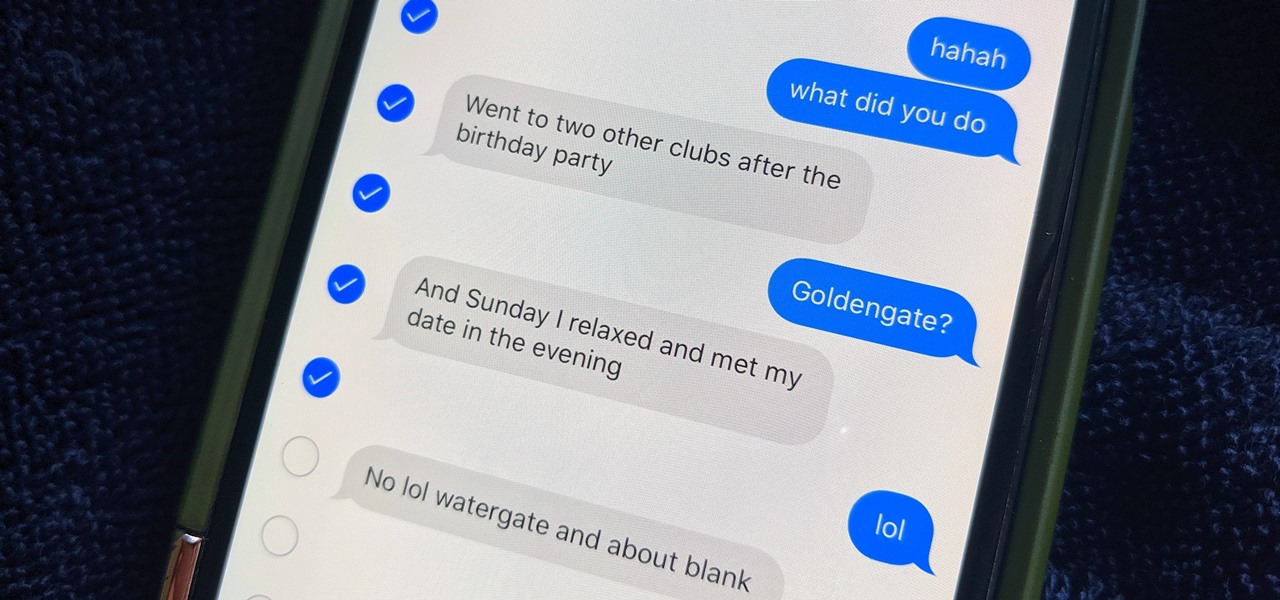In this video tutorial, viewers learn how to speed up the Windows XP Start menu. Begin by clicking on the Start menu and select the Run program. Then type in "regedit" and click on OK. Now select H KEY_CURRENT_USER, go to Control Panel and click on Desktop. On the right side of the window, scroll down the list to find Menu Show Delay. Double-click on it, change the value to 0 and click OK. This video will benefit those viewers who use a Windows computer, and would like to learn how to speed u...

In this video tutorial, viewers learn how to copy music and videos from an iPod to a computer. Begin by opening iTunes. Do not plug in your iPod device. Then click on Edit and select Preferences. This will make iTunes blind to the iPod. Now connect your iPod and open the drive folder. Click on Tools and select Folder Options. Now check the option "Show hidden files, folders and drives" and click OK. Then open the "iPod_Control" folder and open the "Music" folder. Now copy all the files into i...

In this video tutorial, viewers learn how to convert word documents to PDF format. This task is very easy, simple and fast to do. Users will need to download a program from this site: DoPDF. Once downloaded and installed, open the program and open the file that you want to convert. Then click on File and select Print. Choose the printer name as "doPDF" and click OK. When a window pops up, select the location where you want to save the file. This video will benefit those viewers who have a tex...
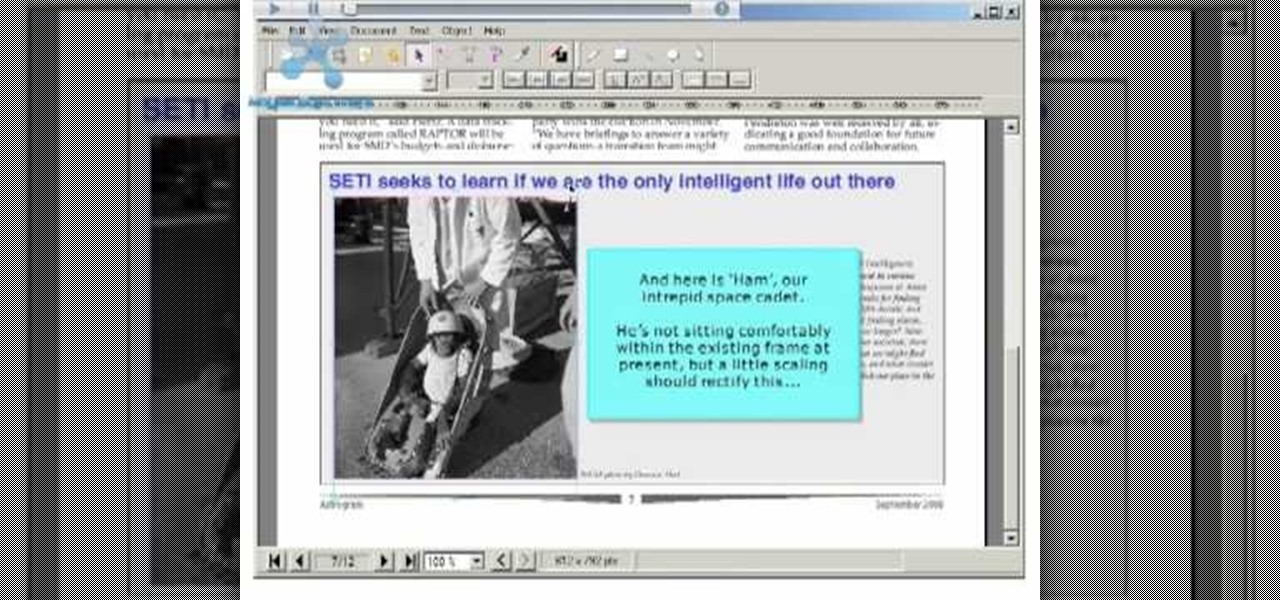
Websupergoo demonstrates how to edit PDF files with the Infix PDF editor. Infix can replace an existing image with another image loaded from a file. To accomplish this, use the object select tool and choose the image for the replacement. The clipping mask is denoted by a pink border and will be retained and applied to the image that you would like to replace. Select the replacement by choosing the replace object option. Next, choose the replacement image from your computer files. After you re...
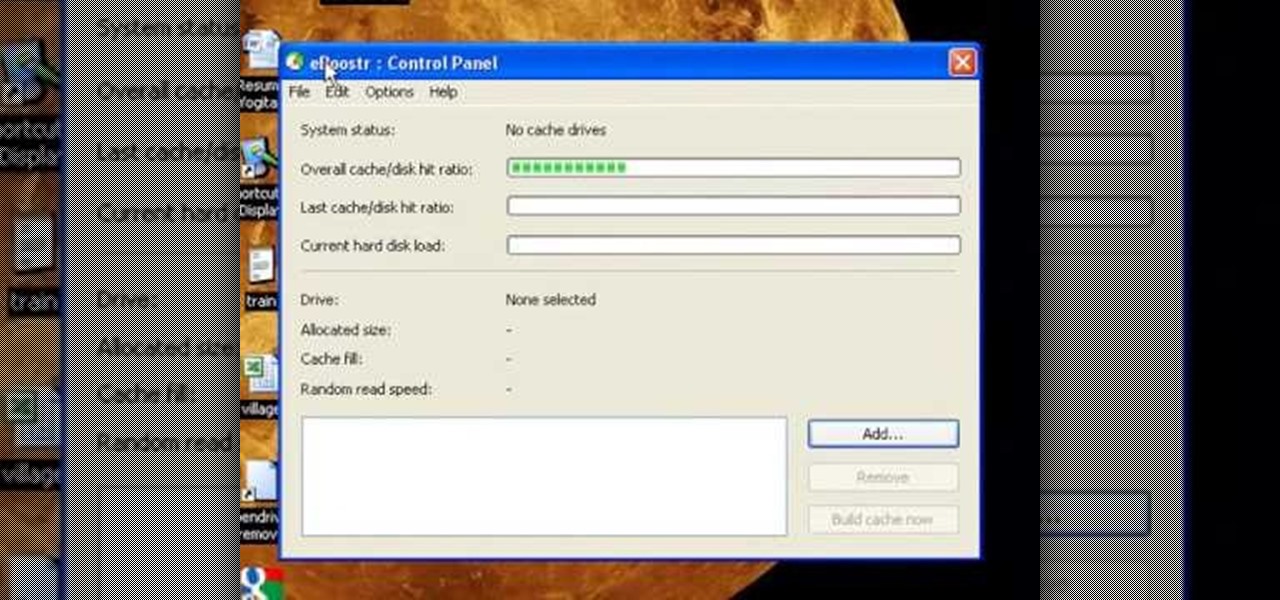
To use a USB (flash drive) pen drive as RAM on your computer. First open the drive by clicking on "My Computer" then double clicking on the drive. Next open the eBoostr control panel. When the control panel dialogue box opens click "Add..." this will open the "Add cache device" dialogue box. Once this dialogue is open click the select device drop-down menu and select your removable USB drive (pen drive) from the list. Then click "OK" and wait for the "allocating cache file..." process to comp...

In this how to video, you will learn how to convert an AVI file to a DVD with Xilisoft. First, you will need to download the Xilisoft AVI to DVD Converter. Next, click the add video files icon on the left and select the AVI file that you want to convert. Select it and click open. Next, change the destination so that it is saved as an ISO file. Enter the new name of the file and click save. Click start burn on the right side. Now your AVI will be converted to DVD format. Once it is finished, y...

This video tells us the method to open ports in Windows 7. Click on myu icon and go to 'Preferences'. Copy the port number from the resulting window. Go to 'Start', 'Control Panel' and 'System and Security'. Go to 'Windows Firewall' and 'Advanced Settings'. Go to 'Inbound Rules' and 'New Rule'. Click on 'Port' and select 'TCP' and 'Specific Local Port'. Type the port number in the text box. Click 'Next' and 'Allow Connection'. Press 'Next' twice and put the name in the space provided for it. ...

In this how-to video, you will learn how to free up disk space on your Windows Vista computer. First, go to my computer and right click the drive that you want to free up space on. Next, click on properties. Click disk cleanup on the new window. Select which files you want to delete by checking the appropriate boxes. Once this is done, click okay. You can also select clean up in the other tab to free even more space. The first section will allow you to remove programs you do not need, while t...

If you want to beat the worlds hardest game in a few seconds this is for you. The first step is to load the worlds hardest game. After the game is loaded right click on the pane and scroll down to the settings tab. Select the settings tab. After the setting tab is selected click the picture of the microphone located in the window pane. After this right click on the arrow using your mouse. To make this work loop and play must be ticked. After the game scrolls through all of the levels click th...

In this video tutorial, viewers learn how to zip and unzip files on a Windows XP computer. To zip a folder, begin by creating a new folder and drag all he content that you want to zip. Right-click on the folder, go to Send To and select Compress (zipped) Folder. To unzip a file, right-click on the file and select Extract All. Then follow the instructions to extract the file. This video will benefit those viewers who want to learn how to create a zipped file to compress the size or unzip a fil...

In this video tutorial, viewers learn how to share a wireless connection with a Xbox360. Begin by click on the Start menu and select Control Panel. Click on Network and Sharing Center. Under Tasks, click on Manage Network connections and disable the wireless connection. Right-click on it and select Properties. Go to the Sharing tab and check both boxes. Now enable the wireless connection and then go on your router website to find out the primary and secondary DNS. Now input both DNS numbers a...

hotarrows223 demonstrates how to manipulate the eye color in a photograph using the masking tool. First, you must open the image with the eyes you intend to work on with Photoshop CS3. Next.], you must zoom in on an eye. You should be at the point where the iris fills up more than half of your screen. After that, you must select the iris, outlining it with the selection tool. Then, select image>adjustments>Hue/Saturation. Make sure all the boxes are checked, then adjust the hue or color bar t...

You can use iTunes to transfer your old CDs or burn your downloaded MP3s so that you can listen to them on the go. Watch this tutorial for advice and the steps you need to make your own compact discs.

Whether you are protecting your children or hiding personal information, there are ways to block unwanted websites from your computer. Follow this tutorial and learn how to accomplish this on a Windows PC easily.

The following are the steps to be followed to boot Windows XP from a CD: 1. The first thing to do is switch on your computer. Before your computer starts loading windows, you need to hit the F12 key.

You can edit videos in Windows Movie Maker. Movie Maker allows you to make videos. What you will want to do first is open pictures or a video that you will want to use. Select however many images or videos you want to use. Create a title and credits for this video. You can select whatever type of font and font color that you want to use. The next step you will want to do is add Audio. You can do this by looking under Tasks on the far left side of the page and add whatever audio from your hard...

Take one end of the Ethernet cable and plug it in the back of the XBox, the other end of the cable you have to plug on your computer. On your computer go to Start and then go to My Network Places, now select View Network Connections. Right-click the Wireless Network Connection, and go to Properties. Select Advanced tab on top of the window and make sure the two boxes are checked, press OK to continue. Now turn on your XBox and go to Test XBox Live. Wait until the test ends and then you will b...

In this video you will learn how to make Google your homepage. This is a very simple tutorial and it will show you what the instructions are. The first thing that you need to do is to open your browser. Now go to 'Tools' and select 'Options'. The next step that you need to do is to click on the 'Main tab'. From there go to the Homepage writing section and just enter the Google address. Another way to make Google your homepage is to go to the Google homepage and click on the "Select Google as ...

This video explains how to install and uninstall applications on the iPhone or iPod touch. You click on the installer icon on the iPhone or iPod touch and it provides a list of installable applications that are available in the app store. You can then scroll through these applications and select any application that you want to install on your device. Once you have selected the application, you just click on the install button at the bottom of the screen and the application will be installed ...

If you want to speed up Windows XP boot time with simple steps then you need to watch this video. To speed up Windows XP boot time: Type msconfig in Run textbox and click OK. You can see run textbox if you click Start menu and select Run. System Configuration Utility appears. Uncheck all programs in Startup tab that you don't want to load during boot then click Apply button. Tips: If you want all to be unchecked, click Disable All. Check hide all Microsoft services in Service tab. Uncheck all...

This video teaches the secrets of downloading and using uTorrent in your computer. First download the software from the link shown in the video and open it. Now to download any file search some popular torrent websites. Make sure you select a torrent file with more SEEDS but less LEECHERS and download it. Now open the downloaded torrent, select the required files if there are many and start downloading. After downloading stop the torrent and use the files.

Which thermostat is right for you? There are literally over one hundred different thermostats on the market from which to choose. They all do different things. Check out this instructional appliance video that educates you on selecting the right thermostat for your home. The Honeywell Vision Pro 8000 is by far the most recommended thermostat. It will work with virtually every HVAC system. See if the Honeywell Vision Pro 8000 is right for your home.

In this tutorial video, we show you how to jailbreak Apple's latest device the iPhone 3G to start the process you need to do the following:

Many transformations can be applied to a layer in Photoshop. This three part tutorial covers them starting with scale. Part two works with a few of the other transformation menu items. Select a layer - Choose Edit > Transform > and select a sub menu item. Part three covers the uses of Free Transform. Layer flipping and a very cool shortcut to rotate a layer with the Measure tool.

More Speed without buying expensive hardware. Windows Vista was never the step up in performance that people hoped for after XP. In fact a lot of people preferred the old XP or Linux until windows 7 arrived. Nevertheless there are a few things you can do to make your Vista OS system run faster and smoother.

In this video tutorial, viewers learn how to password protect their files. This task can only be done on a Windows computer. Begin by creating a Microsoft Word document. Simply right-click on the desktop, go to New and select Microsoft Word Document. Then double-click on the document and create your text document. Now to save it, click on File and select Save As. Name the file. Now click on the Tools drop-down menu and select Security Options. Then type in a password, reconfirm the password a...

In this Computers & Programming video tutorial you will learn how to encrypt a D-Link router with WEP password protection. First you connect to your wireless network. Open your browser and type in http://192.168.0.1. Type in your base station username and password and press OK. Under the SETUP tab, select WIRELESS SETTINGS, scroll down to 'Wireless Security Mode' and select 'Enable WEP Wireless Security'. Scroll down to WEP. Under WEP Encryption pull down menu select 128Bit. Now create a pass...

Watch this video to learn how to encrypt Wi-Fi using WEP password on Linksys in 4 simple steps. Connect to your wireless network. Open your Web browser and type in the web address http://192.168.1.1. Press enter key. Type in the User Name for your network. Type in the Password, press OK button. Select the Wireless text tab, select the Wireless Security text item. Pull down and select the WEP menu item. Type in a good password. Click the Generate button. Click the Save Settings button. Encrypt...

Adobe Photoshop Creative Suite 3, or CS3, is the industry-standard application for digital photo manipulation. It is ideal for professional photographers, serious amateur photographers, and graphic designers. Having the software, however, isn't enough; you'll need to know how to use it. In this CS3 tutorial, you'll learn how to select and manipulate alpha channels in Adobe Photoshop CS3. Select alpha channels in Photoshop CS3.

Before Tommy can get started cutting and shaping the pigeonhole assembly, he needs to select the style and get a 1:1 scale plan together. Tommy walks us through his thought process on selecting the style and how he prepares to cut.

This video demonstrates how to add specific photos to an iPod through iTunes. To do this, all you have to do is connect your iPod to a computer, click on the photos tab in iTunes, click on the selected albums button, and select the albums you want to import. Import specific photos into your iPod.

In this Fireworks 8 video tutorial you will learn how to use the freehand and polygon lasso tools to select and blur parts of an image. Make sure to hit "play tutorial" in the top left corner of the video to start the video. There is no sound, so you'll need to watch the pop-up directions. Use Select and Lasso in Fireworks 8.

This video shows you how to organize information in an InDesign table. You learn how to select parts of a table, control the table layout, select and format text in a table, and manage table options (such as borders, fills, headers, and footers). Check out this video by Anne-Marie Concepcion now! Create and format tables in InDesign CS3.

This video shows you the different ways to select edges when using the Modeler in LightWave. It's a quick tutorial but a good demonstration of what the tool can do. Its a bit small to see exactly what keys are clicked, but if you are familar with LightWave, it should be helpful. Select edges in the LightWave modeler.

Breathe new life into your Instagram profile picture with another layer of self-expression. It's the perfect way to show another side of your personality without sacrificing your current IG profile photo.

It should be simple to select and copy all text on a webpage in Safari, but it won't work as it does in other apps. Usually, you can press-and-hold down anywhere on a page and choose "Select All" from the edit menu, but that functionality is disabled in Safari and WebKit-based browsers by default — including in the latest iOS 14 version. Luckily, there is a workaround to getting a "Select All" button back.

Not every app is designed well. With nearly 3 million apps on the Play Store and countless more that you can sideload from other sources, there are bound to be a few stinkers. And many of them do a terrible job using RAM.

I already know what you're thinking: this guide is blasphemy. I am showing you how to turn a Galaxy Note 10 or 10+ into an iPhone 11 Pro Max. And while I'd usually agree with you, hear me out. How can you know you don't like something until you try it? So here is your way of trying out an iPhone using your Galaxy Note 10.

You don't need to delete an entire thread in the Messages app to get rid of a couple of texts on your iPhone. With a few taps, you can remove unwanted iMessages and texts, as well as storage-hungry photos and videos, to de-clutter a conversation. And in iOS 13, the process is even easier.

When the Steam Link app was first introduced in 2018, I was impressed. As long as you were on the same network as your PC, you could play your Steam games on your phone. But now, it's even more impressive. By enabling a few extra settings, you can play your Steam library on mobile data anywhere in the world.