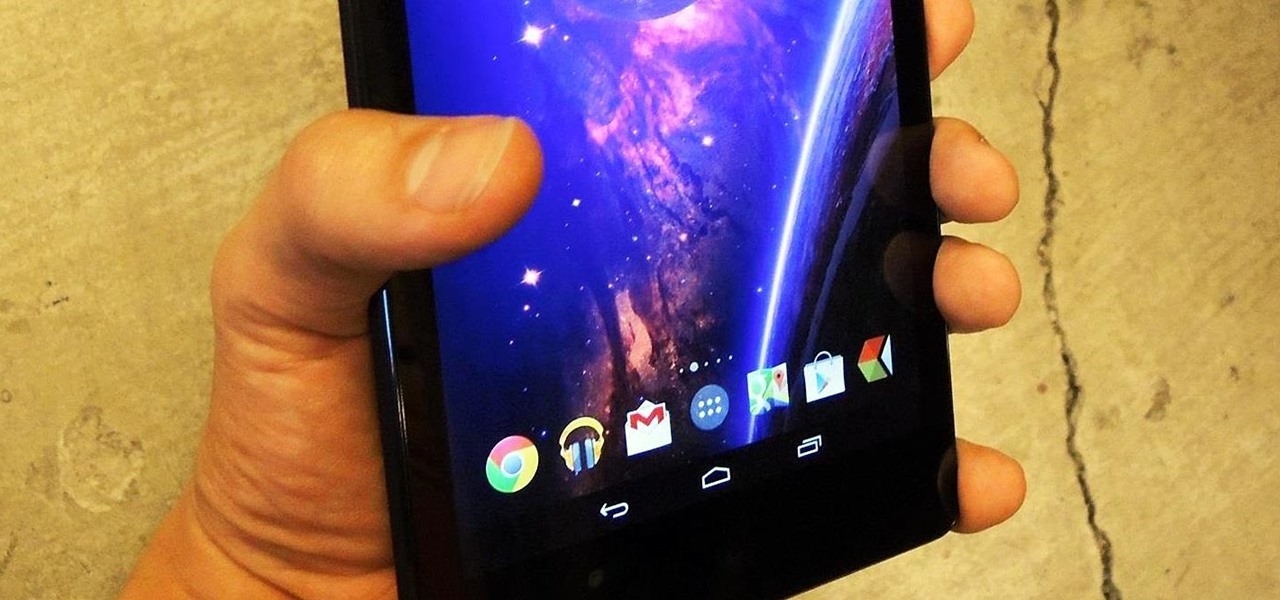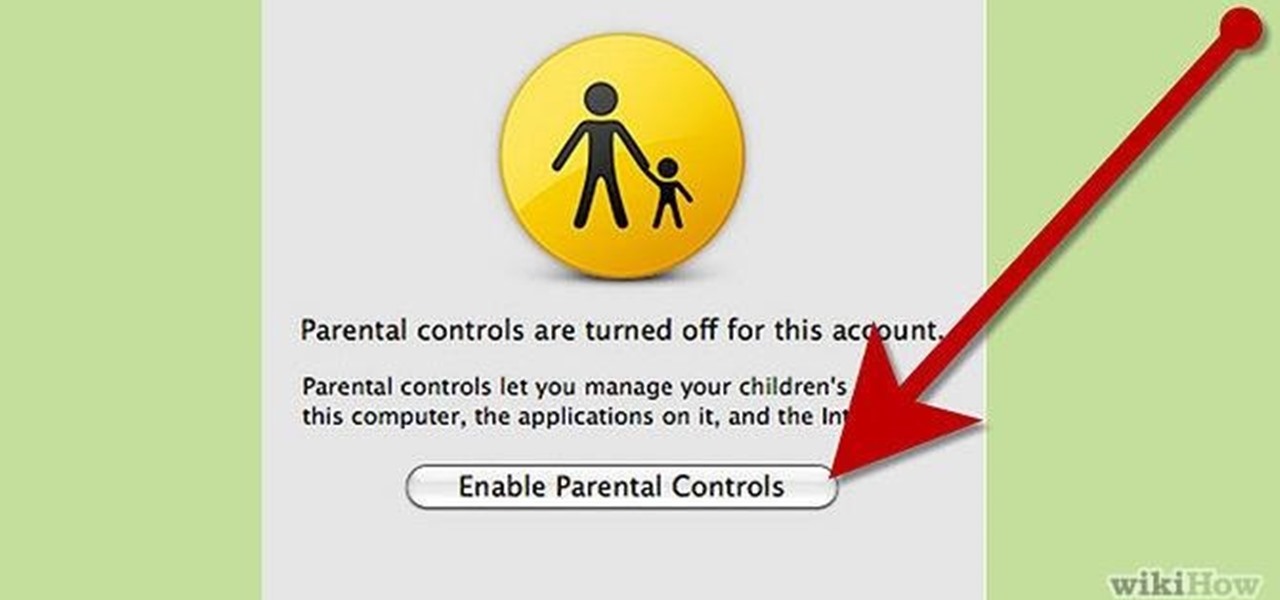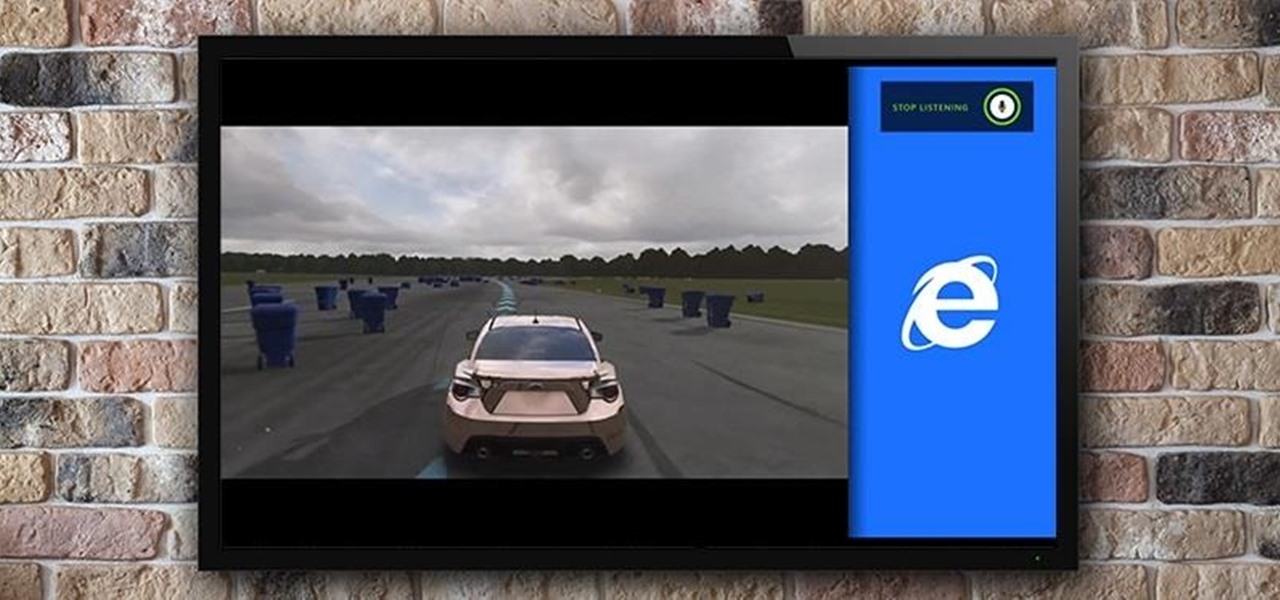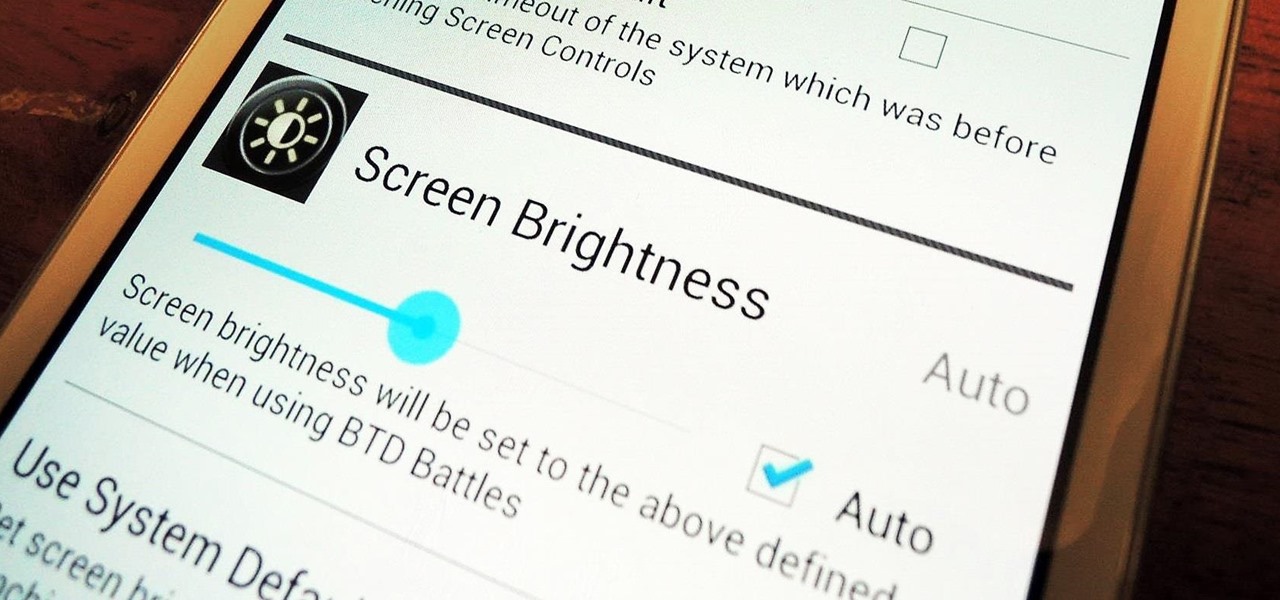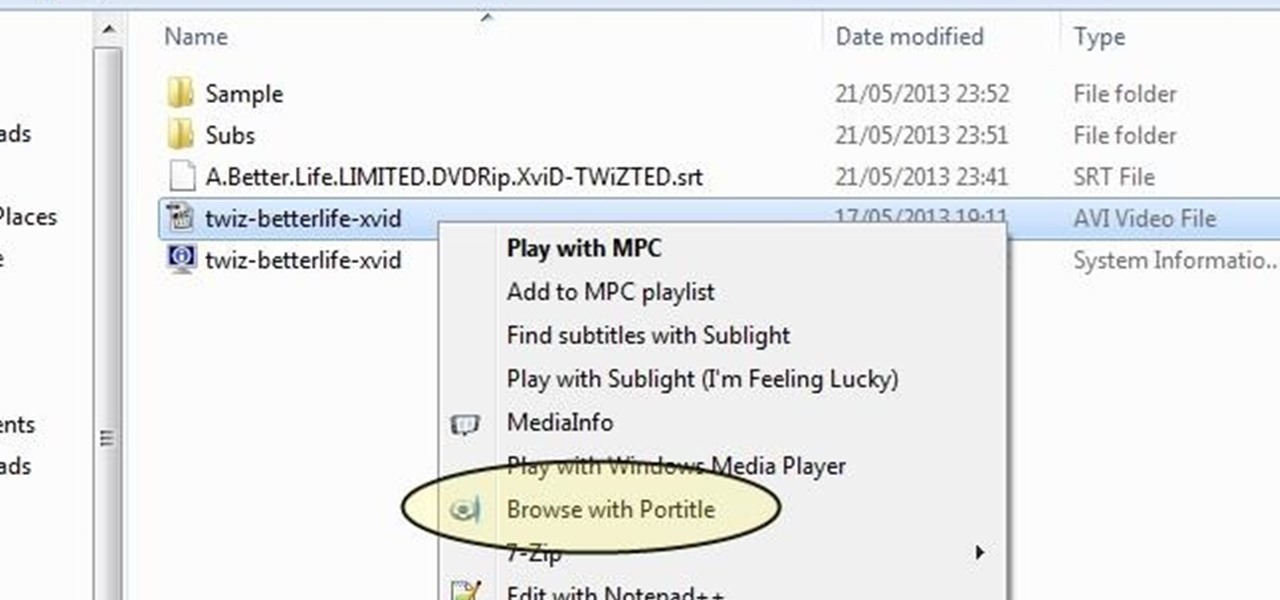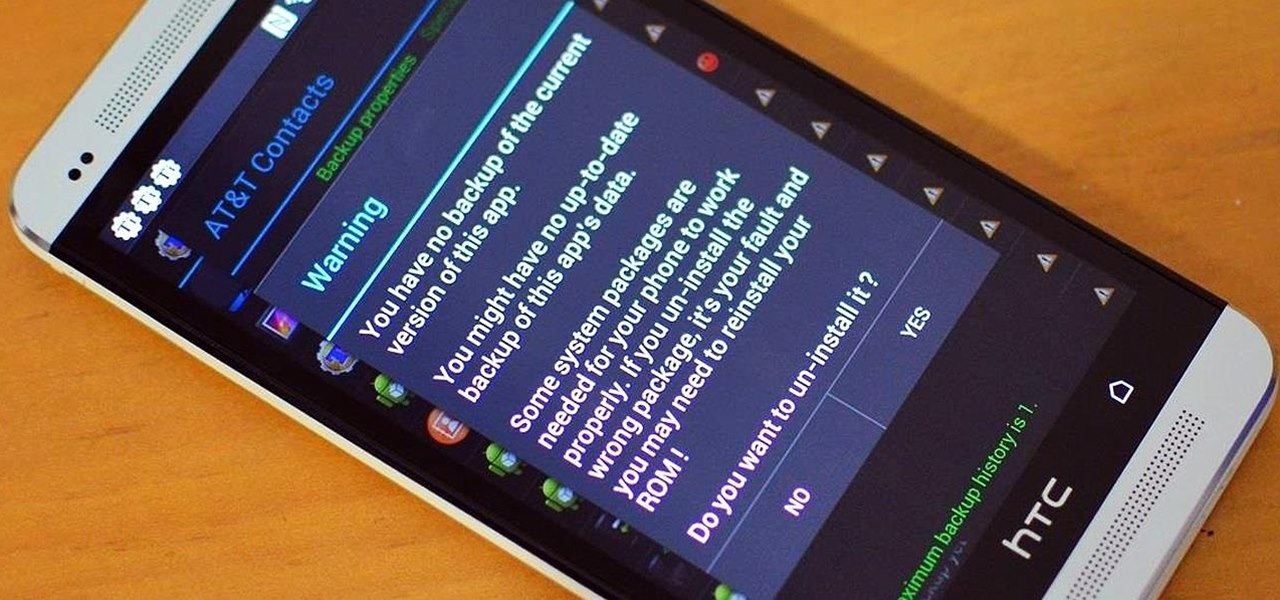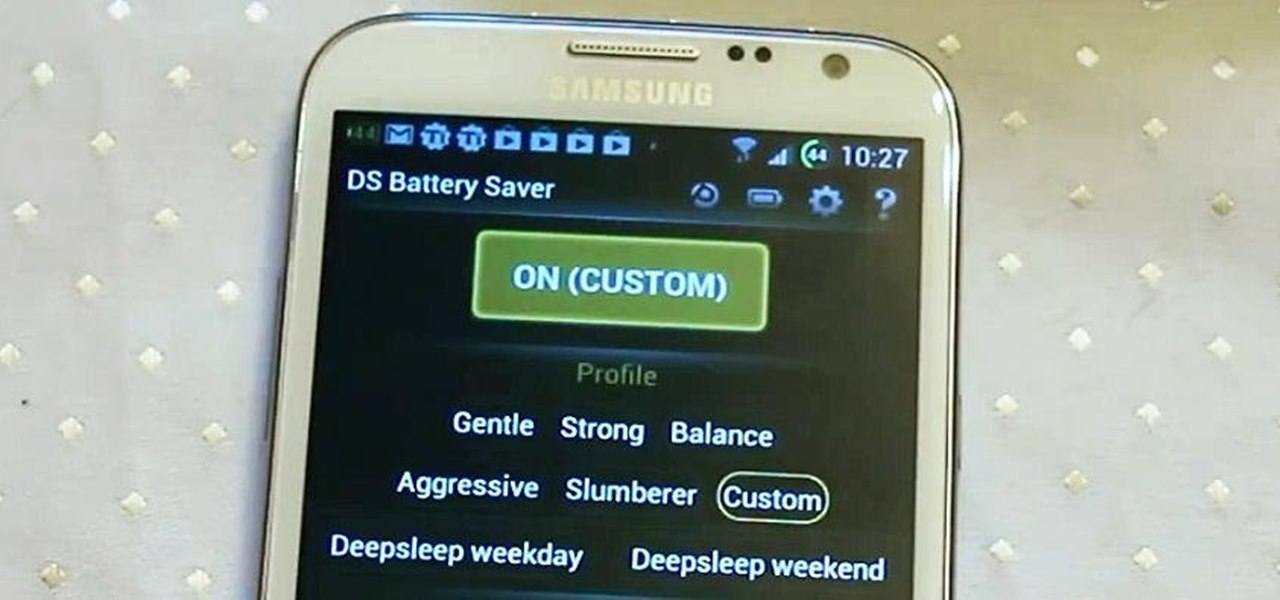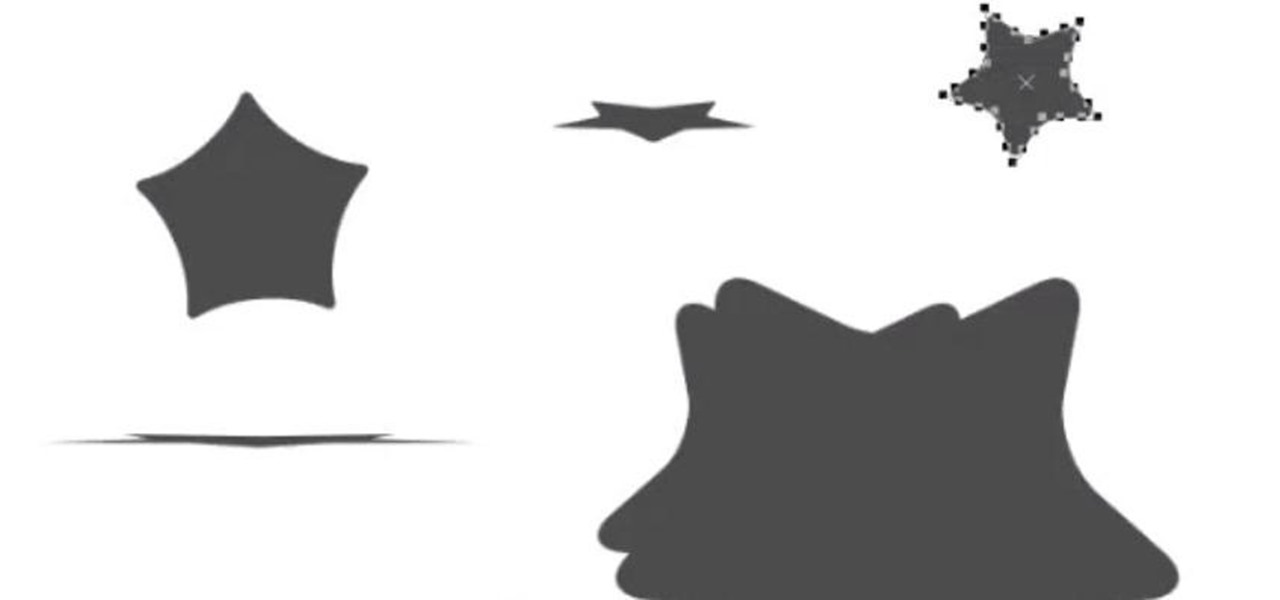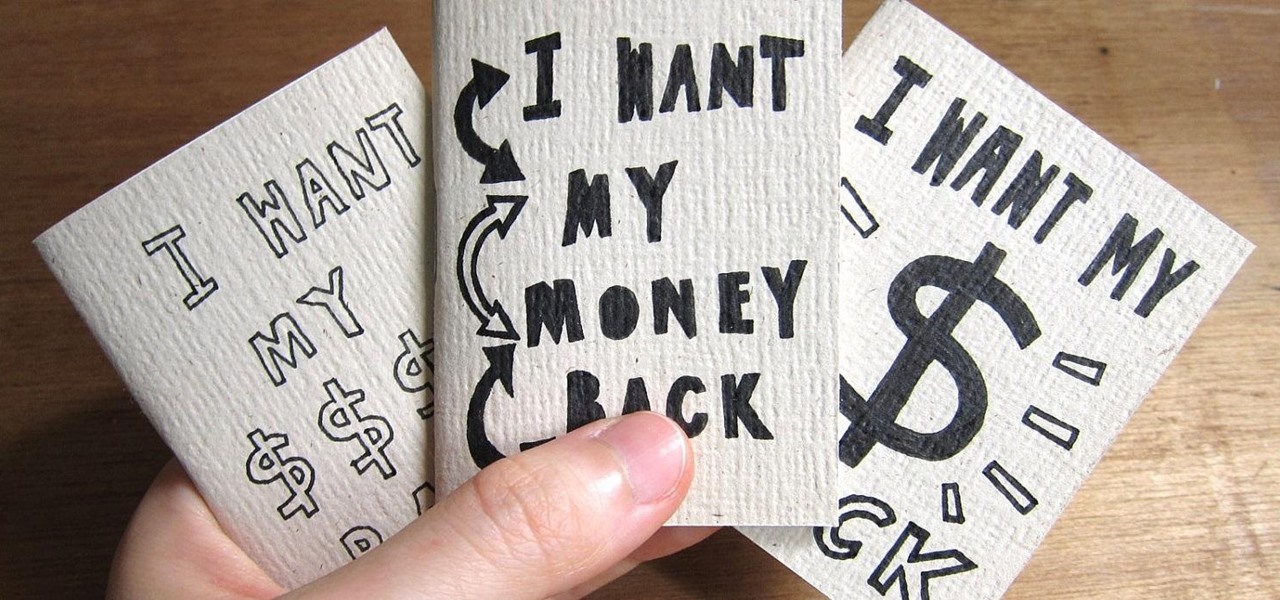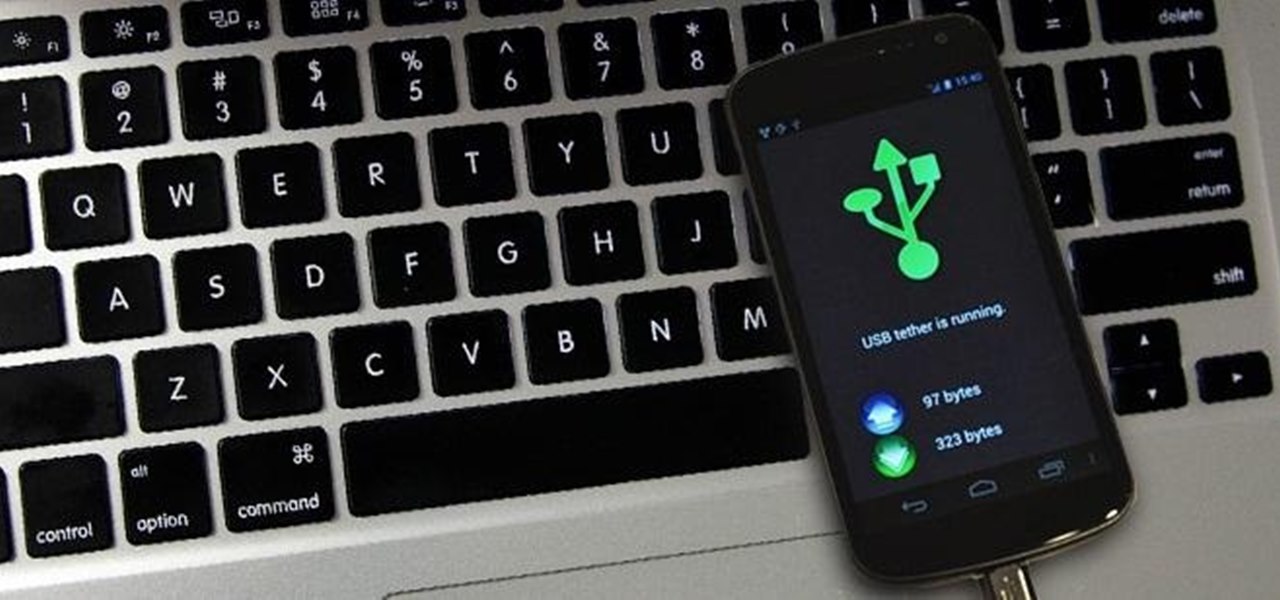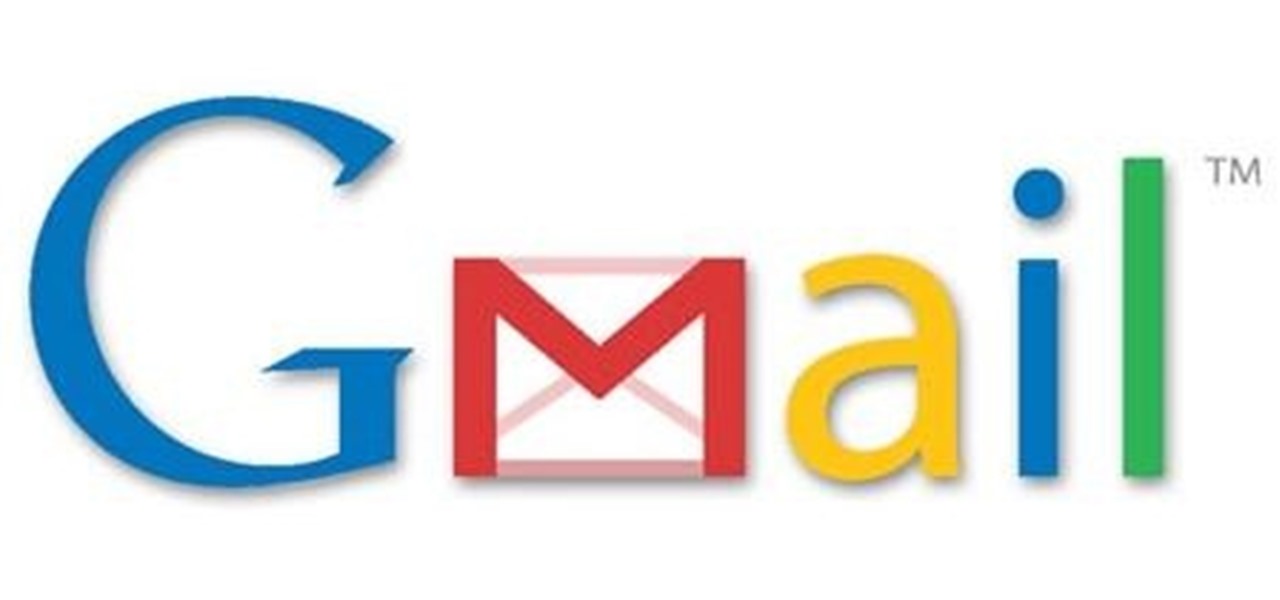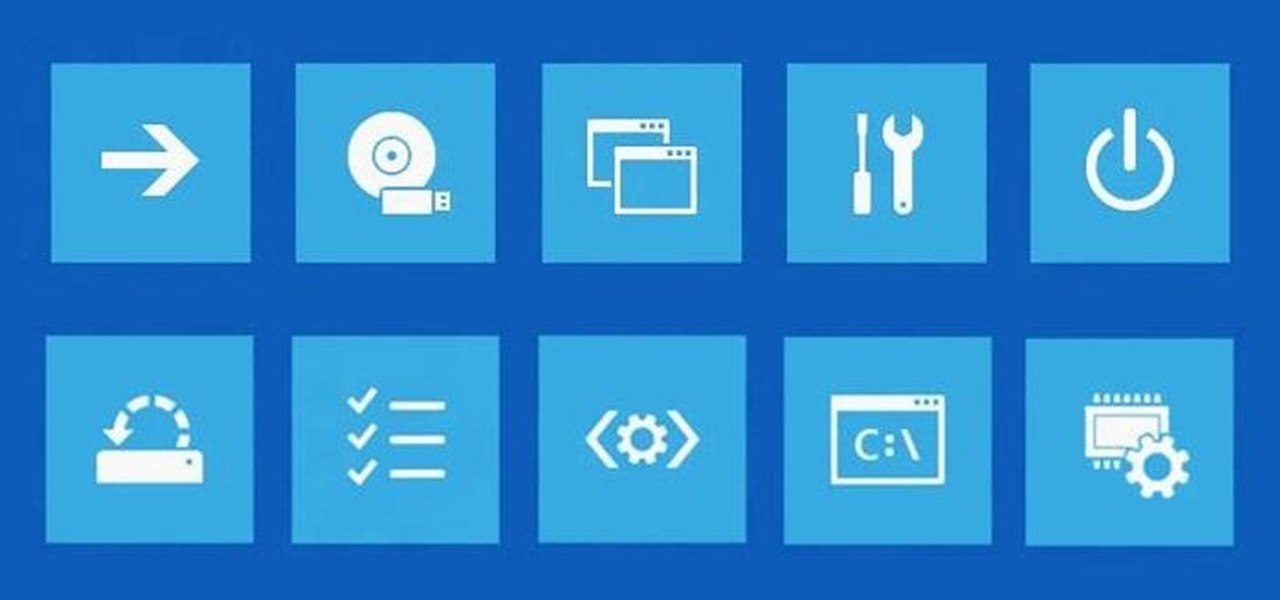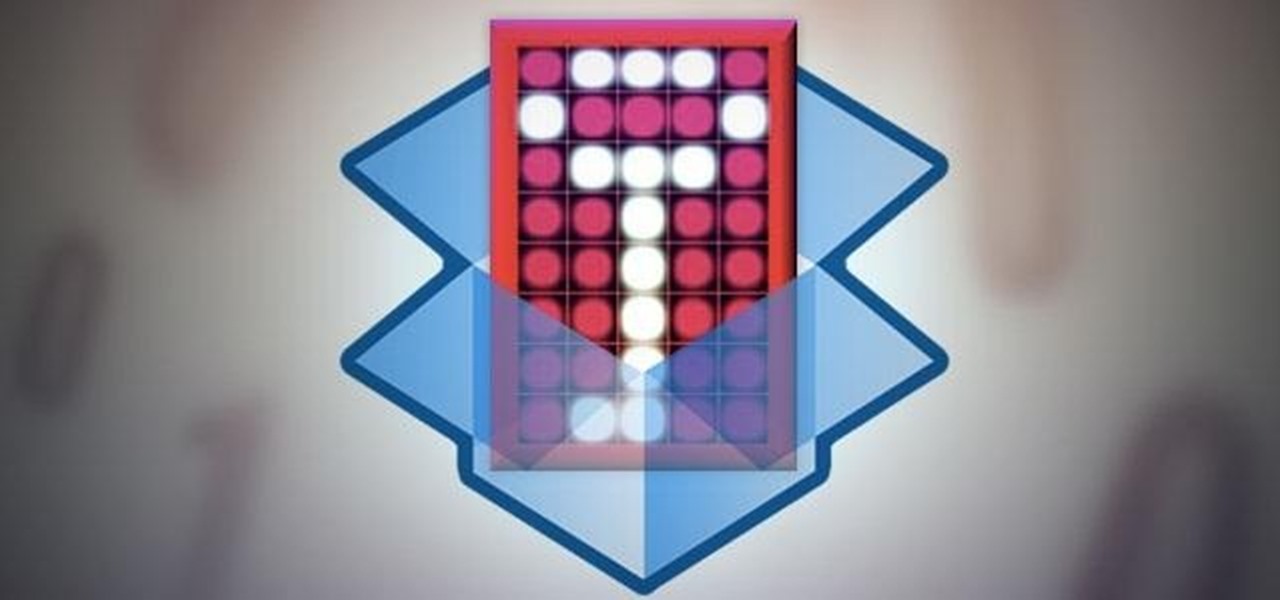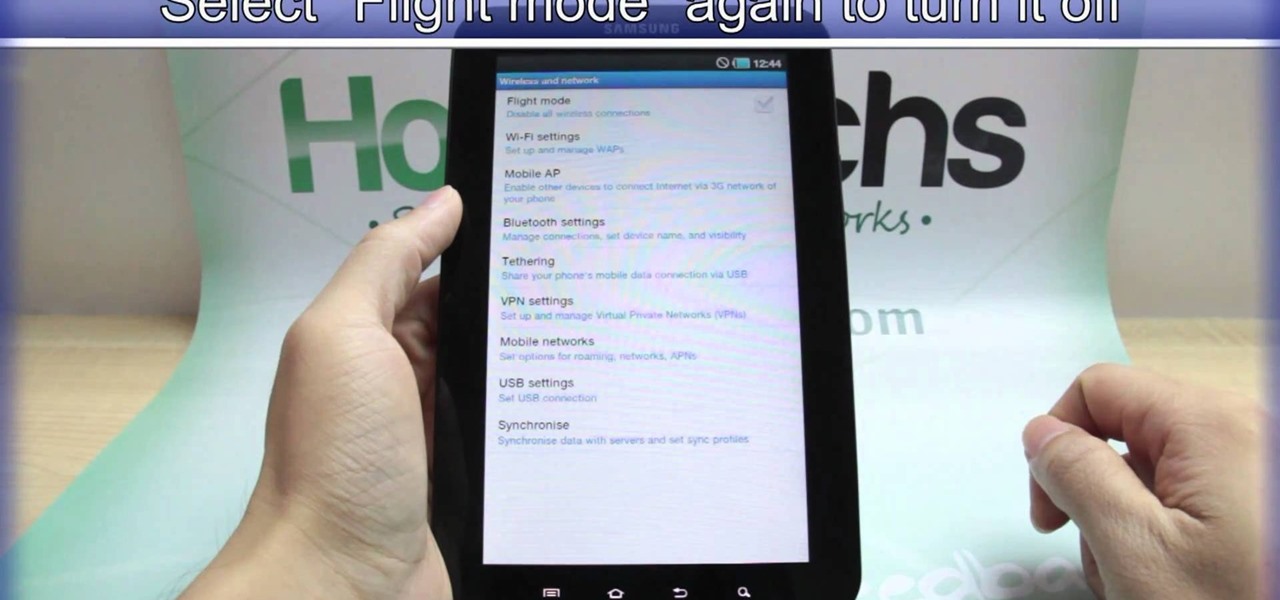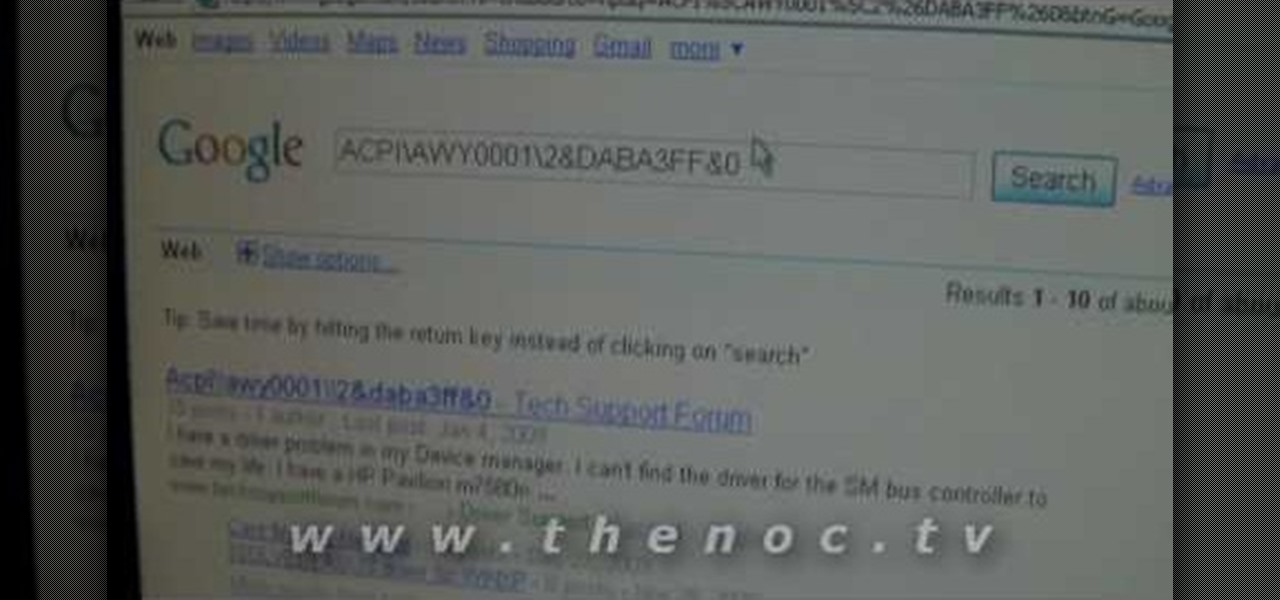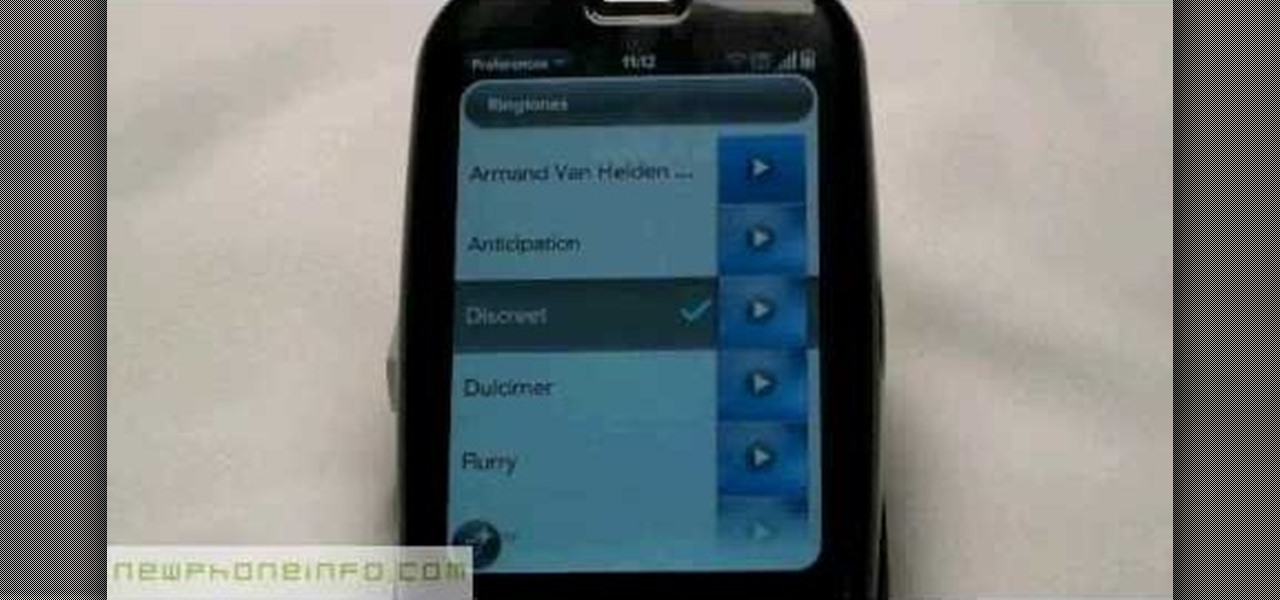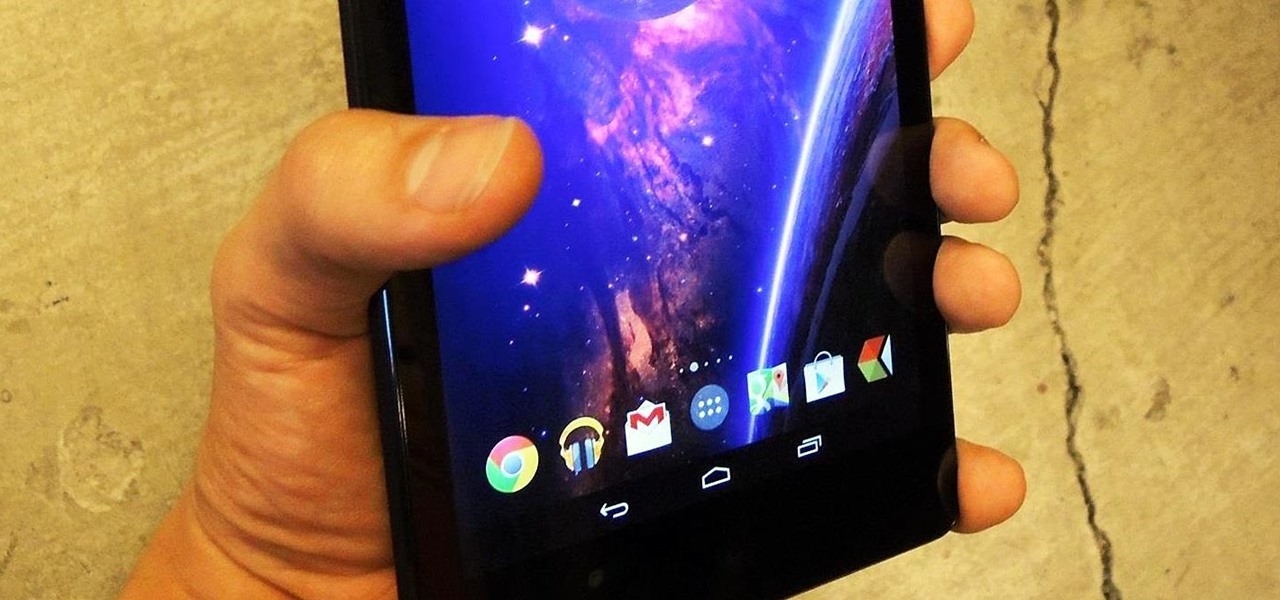
Let's be honest, some days call for a new wallpaper to match your mood. If I'm upset, I could use a nice, uplifting wallpaper to alleviate my low spirits. Even in a day and age where everything is literally at our fingertips, I get too lazy to deal with going in and selecting a new wallpaper, cropping it, and setting it (pathetic, I know).
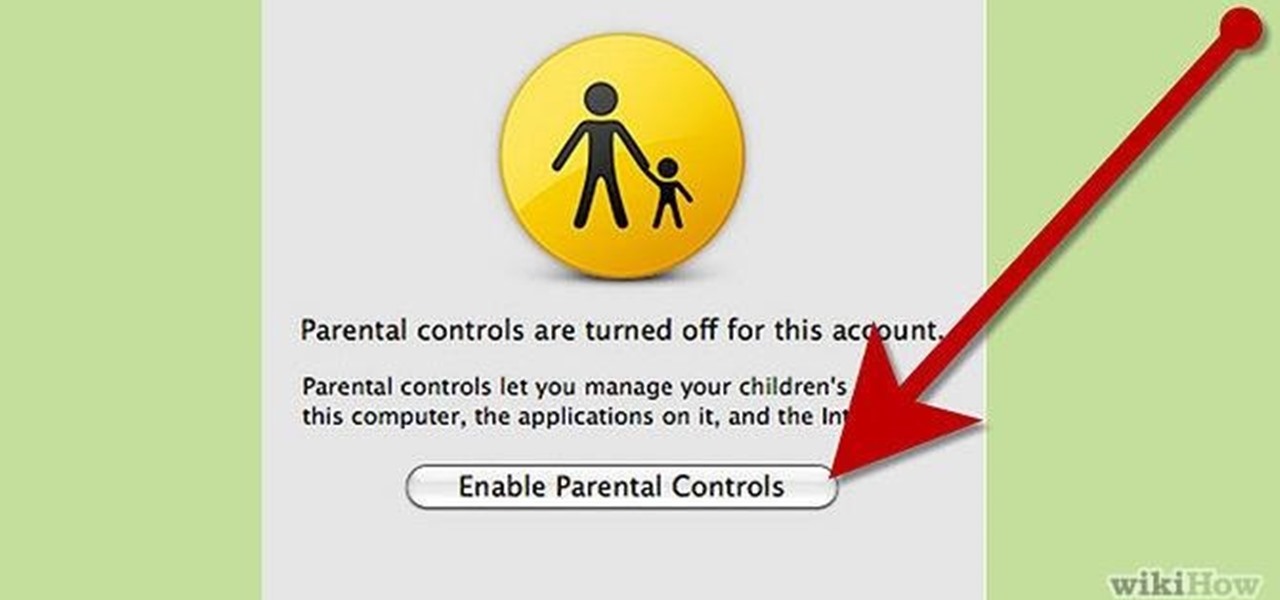
Ways to Blocking a Website on a PC Open the “Control Panel” by click “My Computer” on your PC
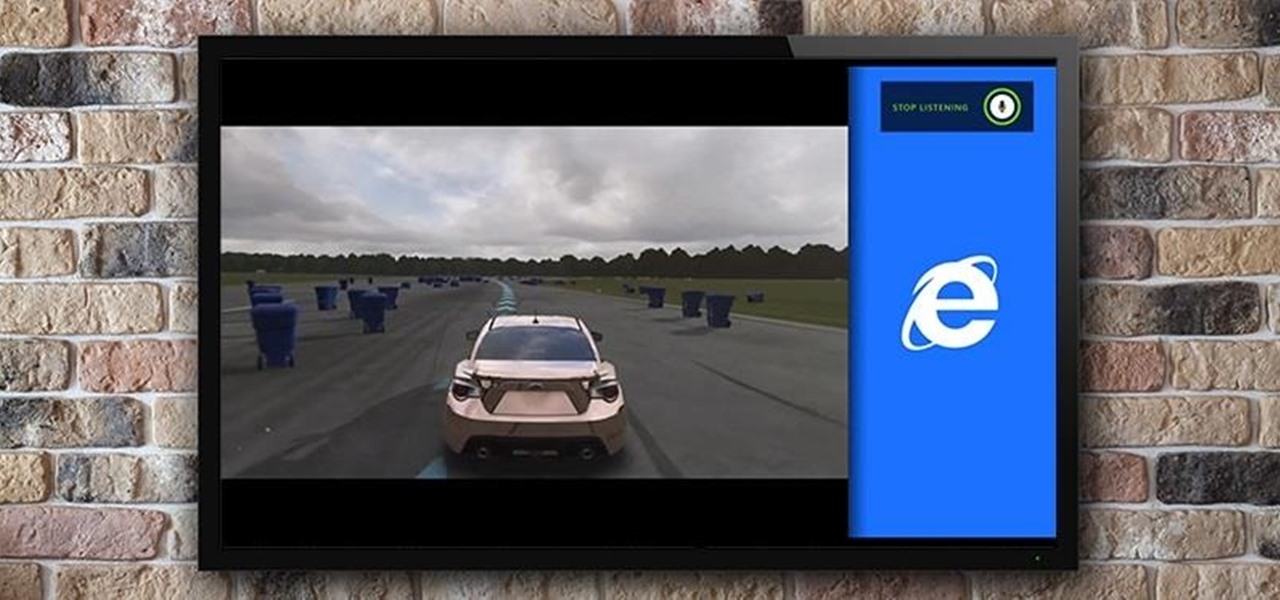
If you're like seventy percent of America and find it hard to focus on just one thing at a time, the Xbox One had you in mind. If you ever thought that being able to watch The Walking Dead while playing The Walking Dead video game would be awesome, you're in luck. How about looking up cheat codes on Internet Explorer without ever leaving the game? Easy as pie.

The newest Android operating system, Android 4.4 KitKat, has been unleashed with the arrival of the Nexus 5, and soon to be rolled out to other Nexus devices and Google Play Edition smartphones any day now. Only problem is, the Samsung Galaxy S3 isn't getting 4.4 for a very long time. It doesn't even have 4.3 Jelly Bean yet.
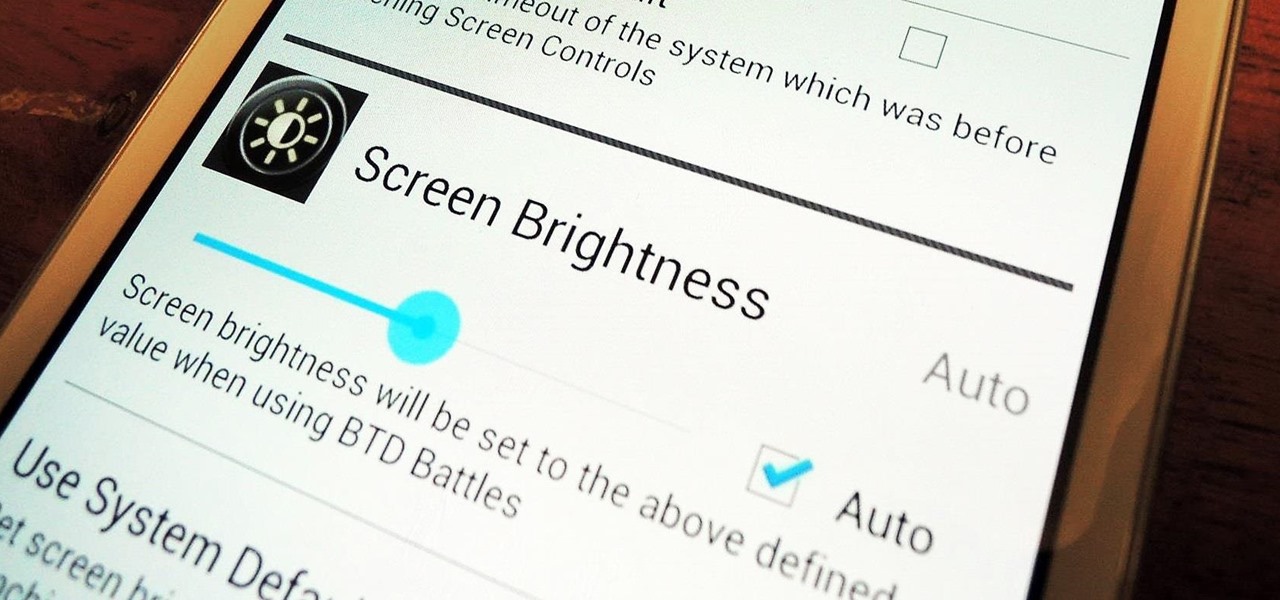
Adjusting the brightness on your Samsung Galaxy S3 can be a real pain sometimes. Each app you open may need a different amount of light to better optimize its use of the screen, and then you have to worry about it potentially eating up your battery life if it's too bright.
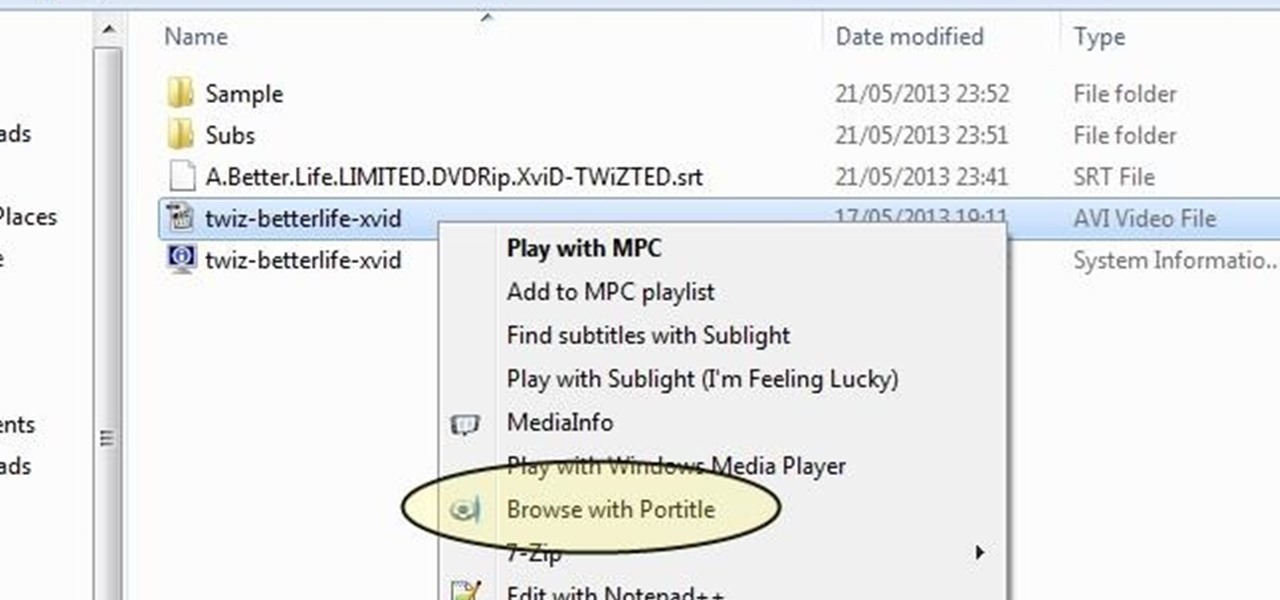
Understand the Problem of Couch Potatoes I have a lot of movies stored on my PC and when I have to finally have the time to watch something, I do not always remember which movie is which. So now I have to google for each movie with the keyboard or search in IMDB.

I've been a Sprint customer for a long time. Normally, Sprint (flagship) phones come with some useful apps, such as Sprint TV, Sprint Zone (for payments, updating PRLs, and account information), and NBA Game Time. In other words, relatively free of bloat.

I find that little annoyances are always far more irritating than their larger counterparts, especially if there's no obvious way to get rid of them.

Newer smartphones are more power hungry than ever before, and the Samsung Galaxy Note 2 has a mighty appetite for amps that only Jenny Craig could possibly curb. On average, your Note 2 (or other Android device) lasts for what, a day, maybe two days before dying. Mine barely lasts 8 hours! This is thanks to all of the apps running in the background of your phone, even when you're not using them, eating through all of your CPU, leaving nothing but crumbs.

In this web design tutorial, you will learn to modify and create various styled quick shapes using info bar and tool modes. As you follow through future tutorials, you will start to realize how important the info bar is for using the Xara Web Designer software.

These days, you can find a digital version of almost any form of entertainment. Being able to download or stream content is convenient for a lot of reasons—you can avoid going to the store and you never have to worry about late fees on rentals.

Google Glass, the augmented reality head-mounted display, has sent ripples through the technology world ever since its inception in 2012—even warranting Time Magazine to recognize it as one of the "Best Inventions of the Year 2012". Today, Google announced that it’s now opening up an exclusive opportunity to become a Glass Explorer. What this entails is that if you're chosen to be a Glass Explorer, you'll have the opportunity to purchase one Glass device, long before it becomes available to t...

This video demonstrates how to calculate shipping costs with UPS. UPS provides an easy-to-use online calculator to help customers accurately estimate shipping costs. By following a few simple steps, this tool can help customers control their shipping costs and avoid confusion during the billing process.

While putting content and information online gets easier every day, it seems like getting it back is only getting harder. In a lot of cases (we're looking at you, Facebook), once you upload something, it's forever in the hands of someone else. That's where The Data Liberation Front comes in. Believe it or not, The Data Liberation Front is a team of Google engineers who work to make it easier for users to take their stuff back whenever they feel like it.

Android devices are known for their USB and Wi-Fi tethering abilities—rooted or unrooted—which comes in handy for those that travel and need internet on their laptops in areas that don't have any Wi-Fi networks available, but have a strong cellular signal.

Microsoft's first venture into the tablet market, the Surface RT, combines many of the capabilities of a normal Windows 8 laptop into a super compact tablet, whose super-thin touch cover and kickstand can transform it into a functional mini-laptop, small and light enough to go anywhere you want. But like most tablets, the Surface comes with a rather limited amount of storage space. The tablet comes in either 32 GB or 64 GB, but we all know that's not the actual amount of storage space you can...

Steam is an online platform that lets you download and play over 2,000 video games, from first-person shooters to RPGs, as well as a pretty long list of indie games. You can play on your PC, Mac, mobile device, or even your television, and it has a community of over 40 million gamers. Prices are different depending on the type of game and how new/popular it is, but they're generally about the same as what you'd pay for an Xbox or PlayStation version. They also have a decent list of free games...

Most of the spam messages are commercial advertisements, phishing websites and get rich quickly messages that asks users to provide personal details and other confidential information.Spam filters in Gmail prevent its users from these spam messages and restrict them to enter in user’s Gmail inbox.Generally, it acts like a firewall between spam messages and Gmail Inbox.Gmail filters detect the sender’s email address and accordingly send the received messages in Inbox or Spam folder.

If you bought the new iPhone 5 or upgraded your old one to iOS 6, you may be having issues when you try to upload photos to Facebook. After updating, the first time you try to share an image from the Facebook app, it will ask you to allow access to your Camera Roll.

One of the most played-up features of Windows 8 is that it's so much faster than previous versions. So fast, in fact, that Microsoft had to change the way that users access the BIOS because 200 milliseconds just isn't enough time to hit the right key. It may take some getting used to, but it's probably a welcome change for most people, considering that the "right" key is different depending on what type of computer you're running the OS on.

Dropbox announced Tuesday that a recent security breach compromised a list that included the email addresses of certain Dropbox users. To avoid future complications, the service announced that it would be implementing two-factor authentication, and even more useful, a security page that lets you monitor all activity on your account. In light of this and other recent web security threats, you might also want to know that services like Gmail, Facebook, and Yahoo! Mail have similar pages where y...

You probably already know that your digital pictures have quite a bit of information embedded in them. What you might not know is just how much personal information is included in that metadata, including your camera information, and in some cases, even the precise GPS coordinates of where you took the picture.

When it comes to making collage jewelry - i.e., jewelry that's an assemblage of tons of bits and pieces - the type of glue you use is essntial to everything sticking together and not falling off into your cocktail at your holiday party.

Every device has ringtones these days, even tablets like the Samsung Galaxy Tab. Maybe it's because you can actually make phone calls from this Android tablet, or maybe it's just because of the alarm clock. But either way, you're going to want to change them every now and then. Go to MENU < SETTINGS < SOUND SETTINGS < PHONE RINGTONE and select the ringtone of your choice. Press OK to save. You can also change the VIDEO CALL RINGTONE.

Taking a trip soon? Well, make sure you can still enjoy your Samsung Galaxy Tab up in the air. Turning on the Airplane Mode allows you to use your device safely mid-flight. This video shows you exactly how to active it on your Android tablet. Hit MENU < SETTINGS < WIRELESS & NETWORKS and then select FLIGHT MODE at the top. This will activate it. You can press it again to deactivate it. You can also turn on or off FLIGHT MODE by pressing the power button on the side.

Need to browse the web on your new Samsung Galaxy Tab? Well, first you're going to have to set up Wi-Fi on the Android device. This video shows you the complete steps to getting connected! Press MENU < SETTINGS < WIRELESS & NETWORKS < WI-FI SETTINGS and then select WI-FI to turn in on. Next, choose your network, enter the password and press CONNECT. It's that easy.

In this video from AppleGenius0921 we learn how to sync a Blackberry with a Mac and iTunes. There is now Blackberry software for Mac. After downloading, start up the application. Take your USB cable and connect it from your Blackberry to your Mac. You can see all the applications on your Blackberry listed on your Mac. Here you can also check for updates and see your available memory. Also you can backup all of your data here. This will make a copy of everything on your Blackberry and put it o...

This video tutorial is in the Software category which will show you how to convert audio files. First you got to download the free audio converter at this site. Then right click on the zip file and extract all files. Once it is done, open up the free audio converter application and a set up window will come up. Click on next, again click on next on the 2nd window and click on install on the 3rd window. Once it's done, click finish. Click on the icon to open it and it will give you a list of 2...

In this video from MegaByteTV we learn how to keep your Windows desktop clean. He keeps only 3 icons on his desktop. Have a master folder. Put all of your most used things in there. Also use something called RockDock as he says in the video. In the dock, you can then expand and see all of your files in your master folder. This is neat and organized way to keep your desktop free from clutter. It also opens up your desktop to have a nice background image which you can select yourself. At the ma...

In this video 2 people show you copy and paste functions on a Mac and a PC. On the PC, the girl copies a paragraph of text on a web page by highlighting it, right clicking, and selecting copy. Then she opens up a TextEdit program and pastes it into there and saves it. On a Mac, just like the PC, he highlights the paragraph, but this time he drags the highlighted portion right to the desktop. This will automatically create a file right on your desktop. If you open it up, it will open up in a t...

This video narrates and explains how to figure out how to install an unknown device using the device manager. The first step is to access the device manager through the control panel/system. Once in device manager you must select the show devices options. Once the device menu is visible you then find the unknown device section and copy the name of the device driver. The next step is to open Google search engine and paste the unknown device ID name. After the search is complete you will see ma...

Reality TV star Kim Kardashian definitely knows she's got sex appeal in her deck of cards. Which is why, if you've ever paid attention to her on the red carpet, she's almost always wearing a smoky eye and nude lip combo. We're talking 9 times out of 10.

Carving a pumpkin is an American Halloween tradition. It may seem intimidating, but it's really quite simple. If you need help to create the perfect Jack O Lantern, read on! This page will show you how to carve a pumpkin, step by step. If you want your Halloween guests greeted at the door by a smiling or scary Jack O Lantern, you'll follow the steps below. Select your pumpkin, assemble a few basic tools, and get ready to have some creative fun.

In this tutorial, we learn how to clear your Java cache. First, go to the control panel and then open up Java from the thumbnails menu. After this, you will right click on the program and then go to 'view cache'. From here, select all of the Java and click inside the boxes to do this. Then, push 'ctrl+a" and it will start to clear. After this the cache will clear out and you will be finished. It may take a few minutes to load depending on how much information you have loaded in the cache. Exi...

In this tutorial, we learn how to remove noise from audio files in Ubuntu with Audacity. To do this, you will first open up Audacity and then open up your audio file. To get rid of the noise, you will highlight the area with just the noise, not anything else. Now, go to 'effect', 'noise removal' from the top toolbar. Now, click 'get noise profile' and right after this you will need to select the whole file. After this, go back to the noise removal toolbar and click 'ok'. From here, you will s...

In this video, we learn how to clear your cache for Windows. The cache is where temporary internet files and information is saved on your browser. A lot of times, if this isn't cleaned out, your computer will go a lot slower. To do this, you will go to Internet Explorer and then click on the tools menu in the right hand corner of the page. After this, select 'delete browsing history' and then click 'delete files'. After this, click on 'yes' and it will load. When it's finished, your cache wil...

In this tutorial, we learn how to draw a skull. First, select a picture of a skull that you want to draw. Then, sketch a few lines so you know where you are going to position the sockets in the eyes. Also do this for where you're going to position the nose and mouth cavities. Then, erase any unwanted background lines. From here, you will draw over your original sketch and then tone the eyes and the sockets. From here, you will tone and add shading to the rest of the skull and the areas behind...

In this video, we learn how to change the ringtone via the web OS on your Palm Pre. From the main screen, tap the 'launcher icon'. Then, tap 'sounds and ringtones'. After this, you can set your ringer switch settings, rings and alerts settings, ringtone, ringtone volume, and system sounds. To change the tone, tap the 'ringtone' menu and then select a song from the list by tapping on it. If you want to add music as a ringtone, tap the ringtone icon and then tap the 'add music' icon. After this...

In this tutorial, we learn how to make a DIY. XBOX 360 Wi-Fi adapter. First, go to your network connection properties on your laptop or netbook. From here, you will disconnect from any connection you have going. Then, select both connections and right click 'bridge connections'. Once finished, reconnect to your Wi-Fi network. Now, you can take one end of your cable and connect it to your computer and then your XBox. From here, you should be able to connect to XBox Live and play any game you'd...

In this video, Rick show us how to cut monitor feedback with StudioLive 16.4.2. First, assign your microphone to ox 1. Then turn it up and go to the master output of Ox 1 and turn it up until you hear feedback happening. Then, hit the select button on Ox 1 and you can change the compression for any channel. Take out low rumble by putting the low band on and putting it in shelf mode. This will create a high pass filter. Take out frequencies below 130 hertz and then go back to ox 1 master and t...