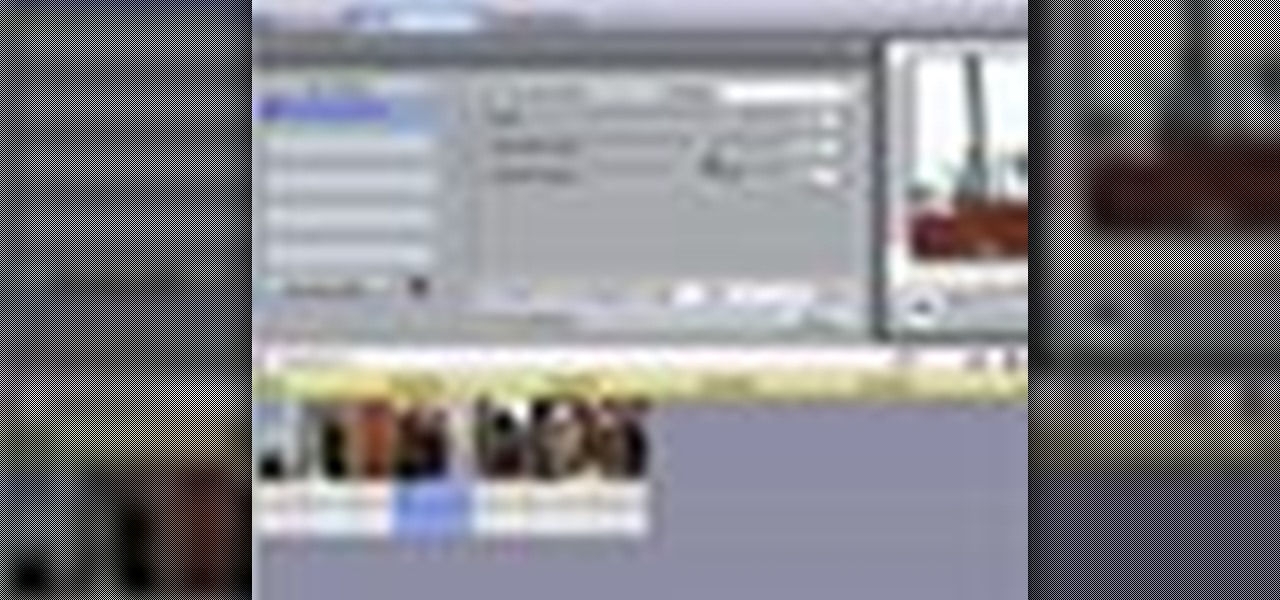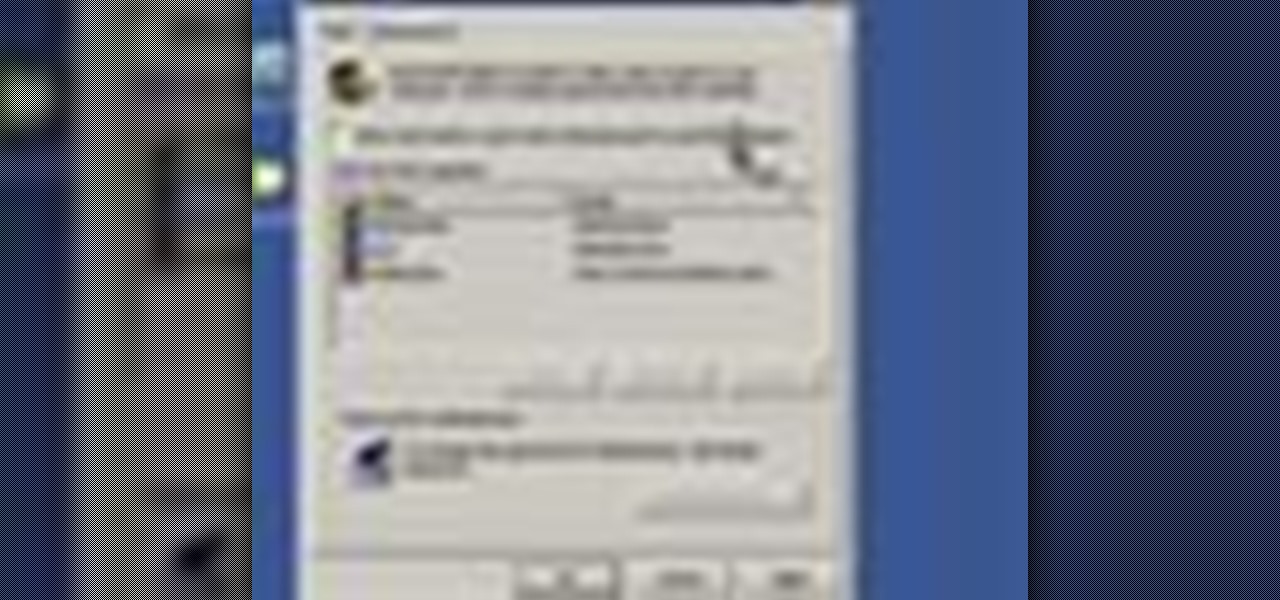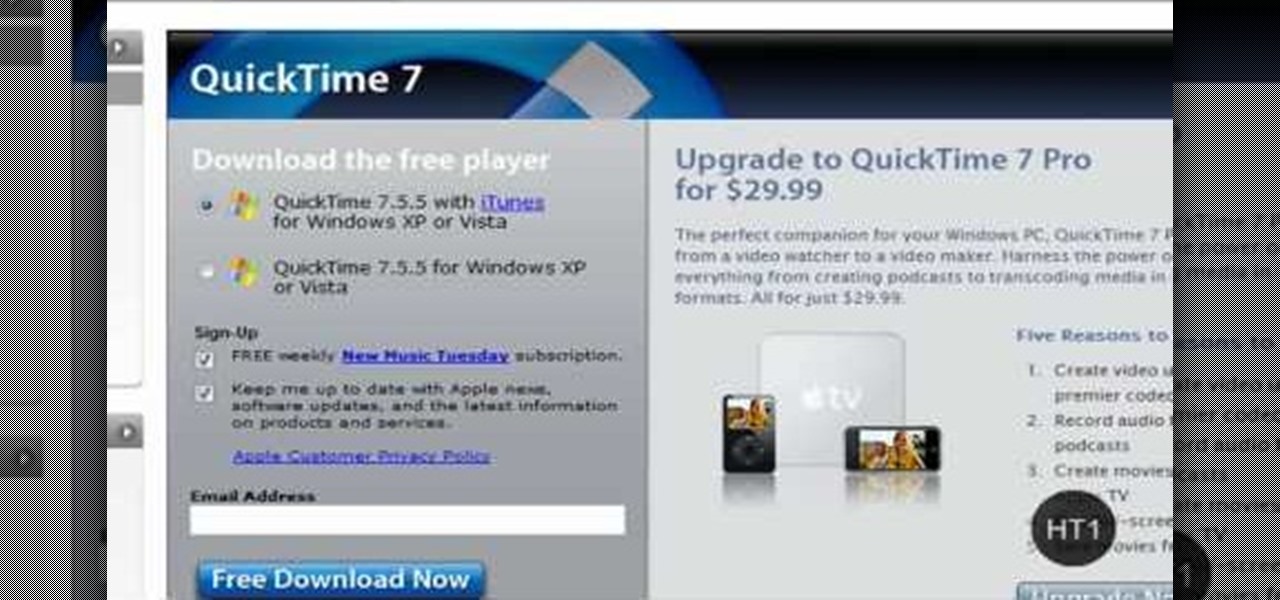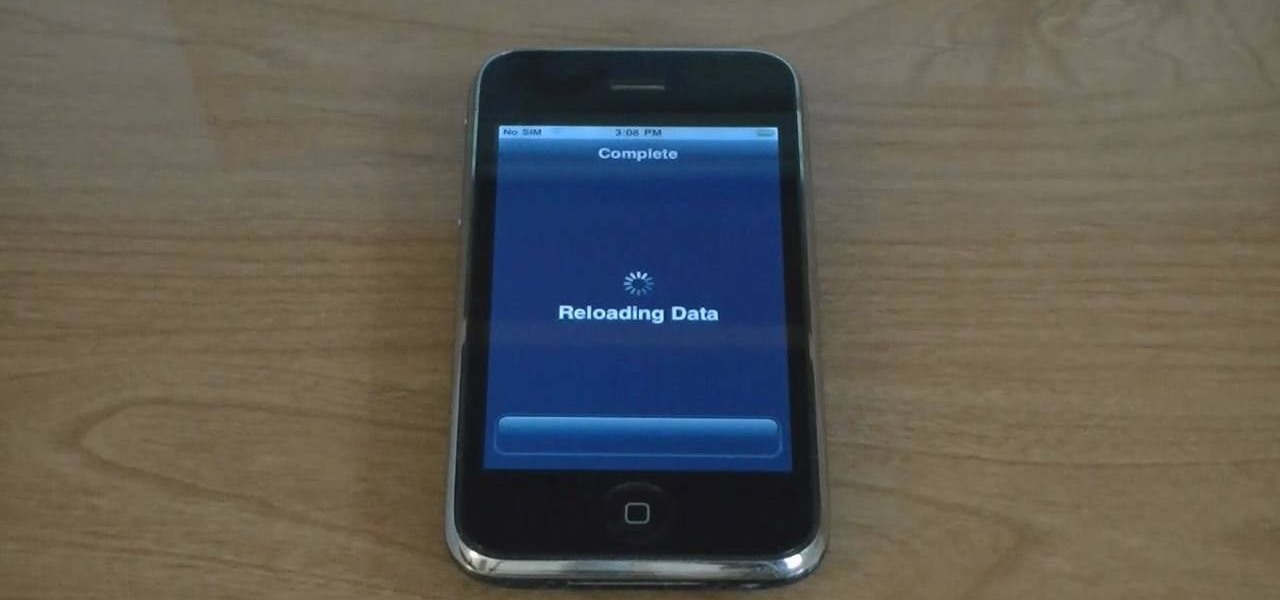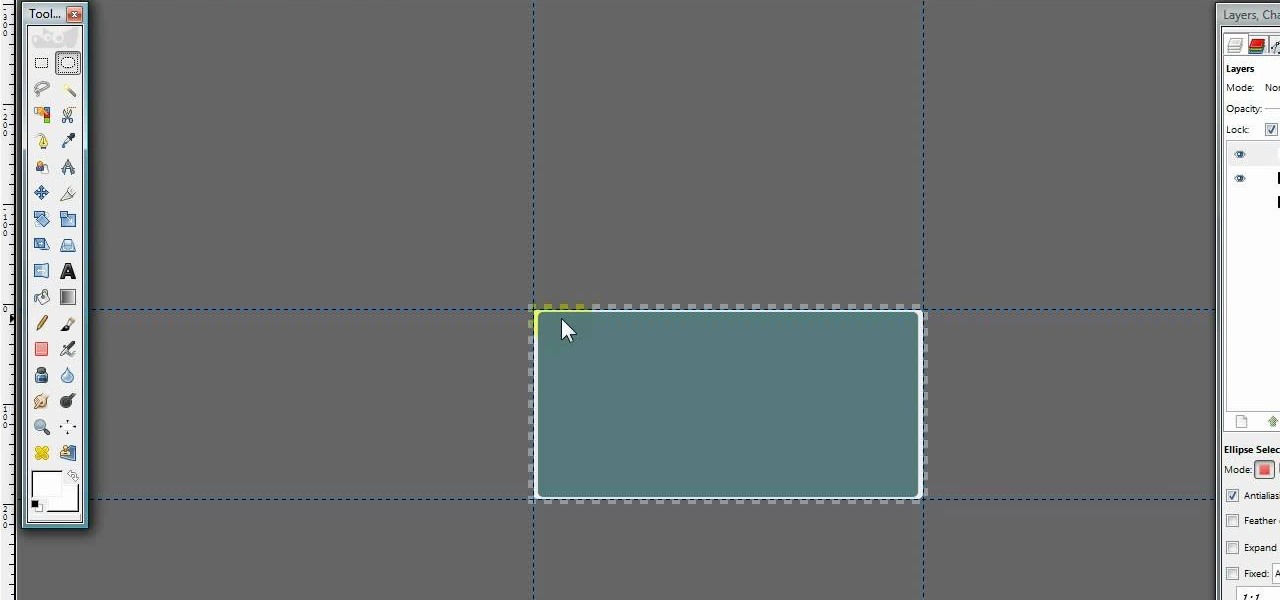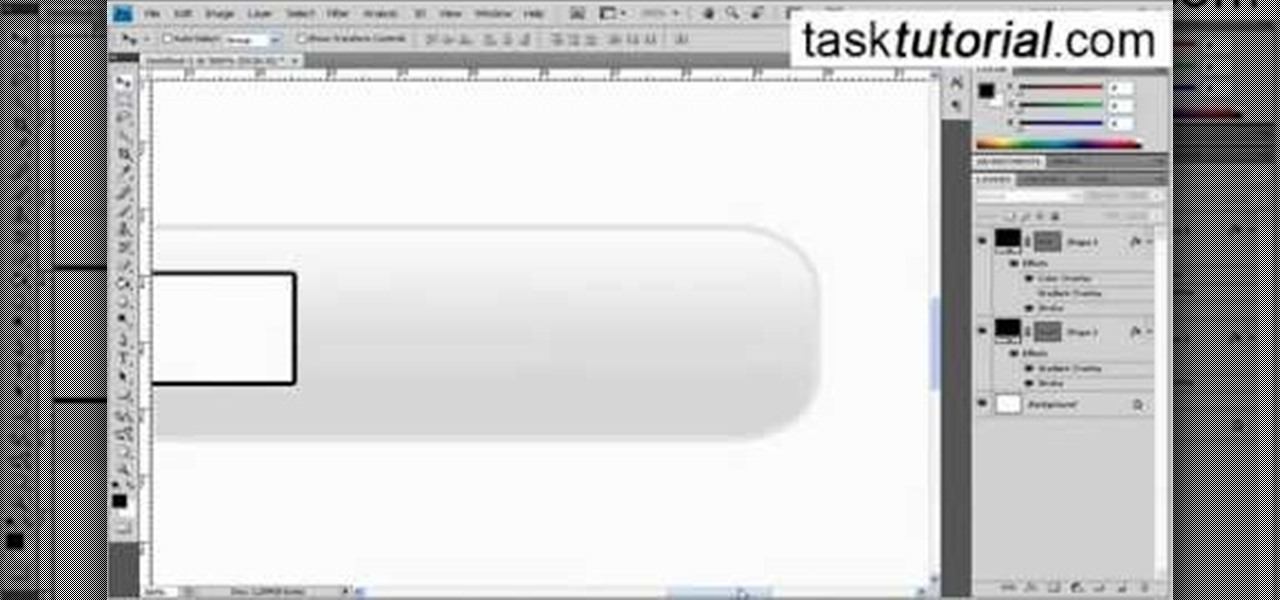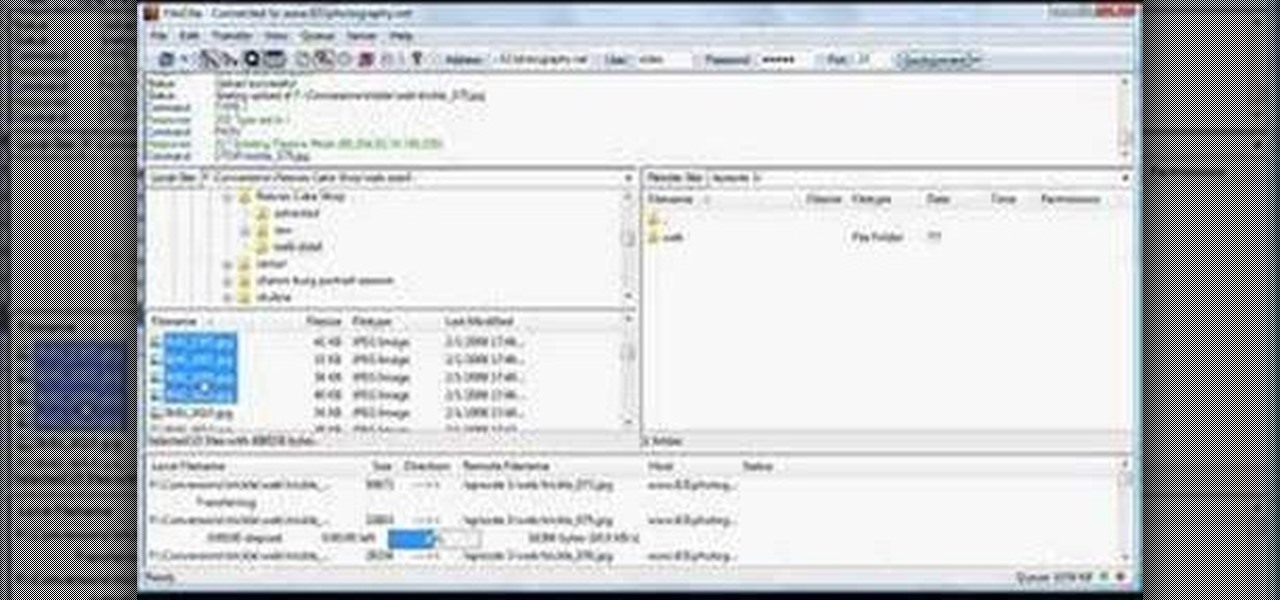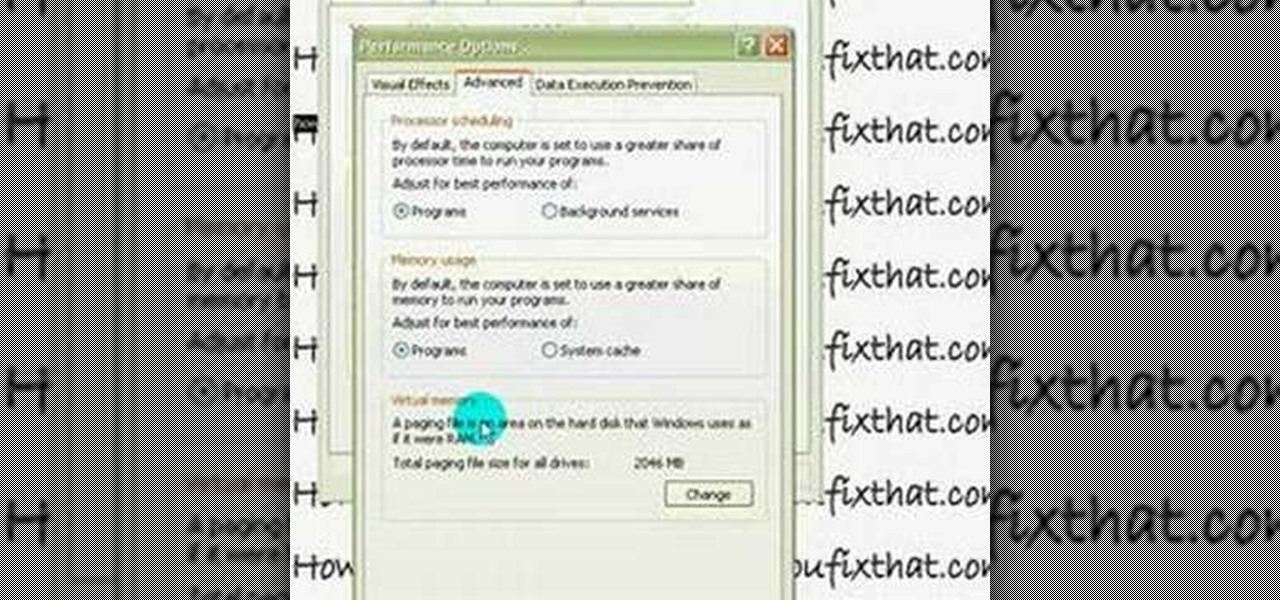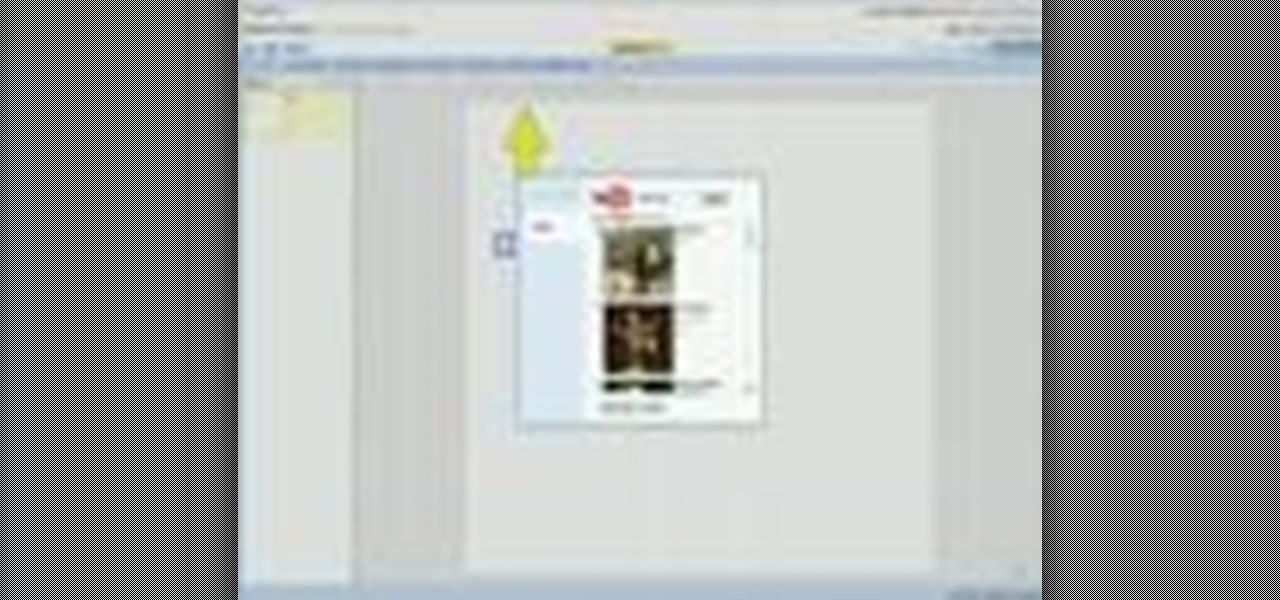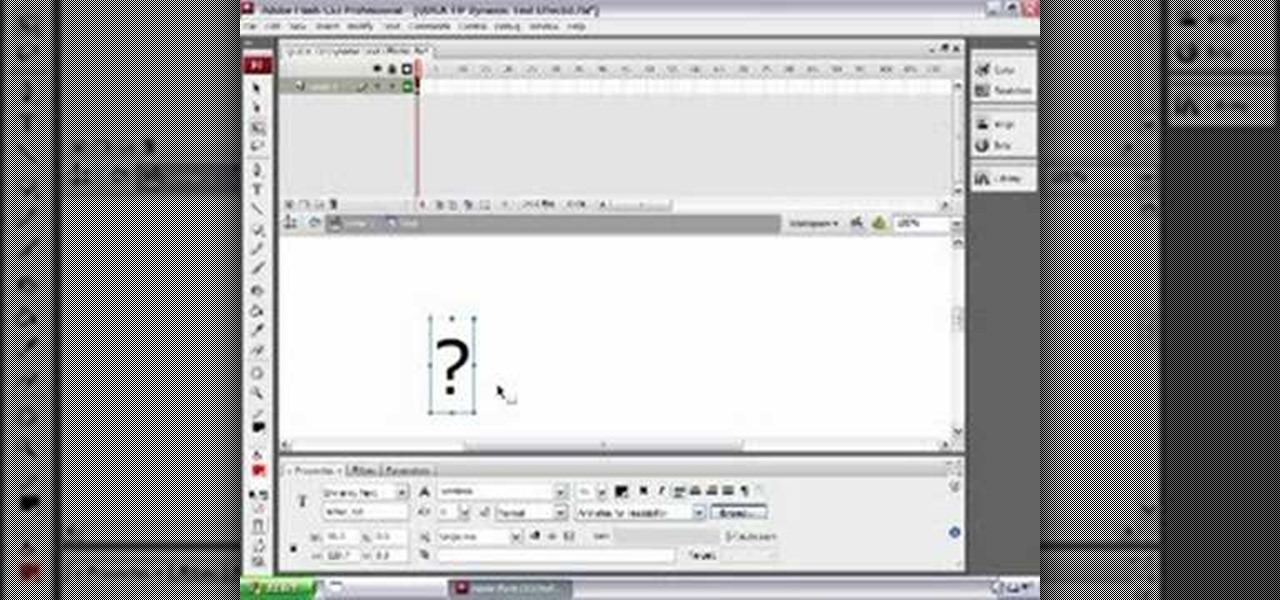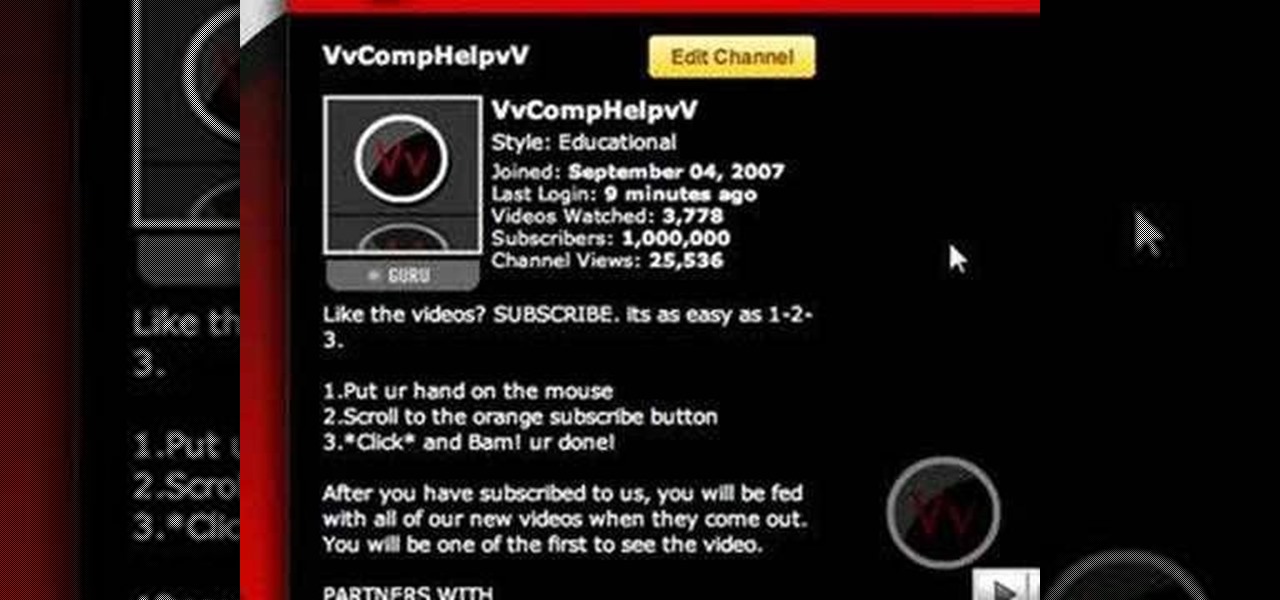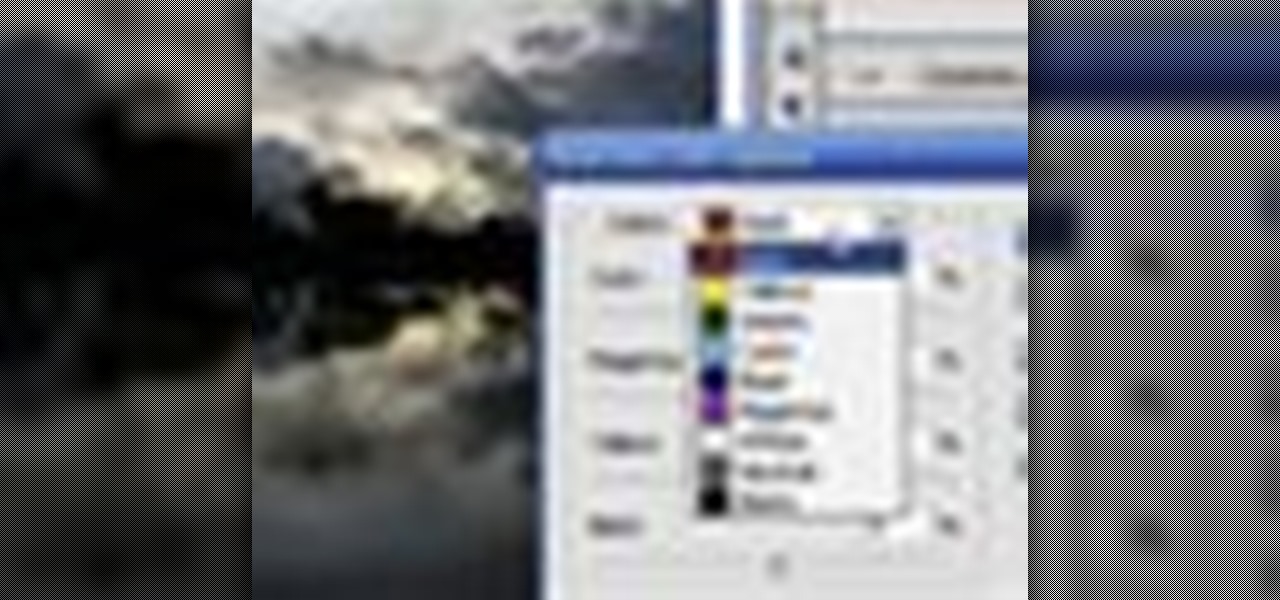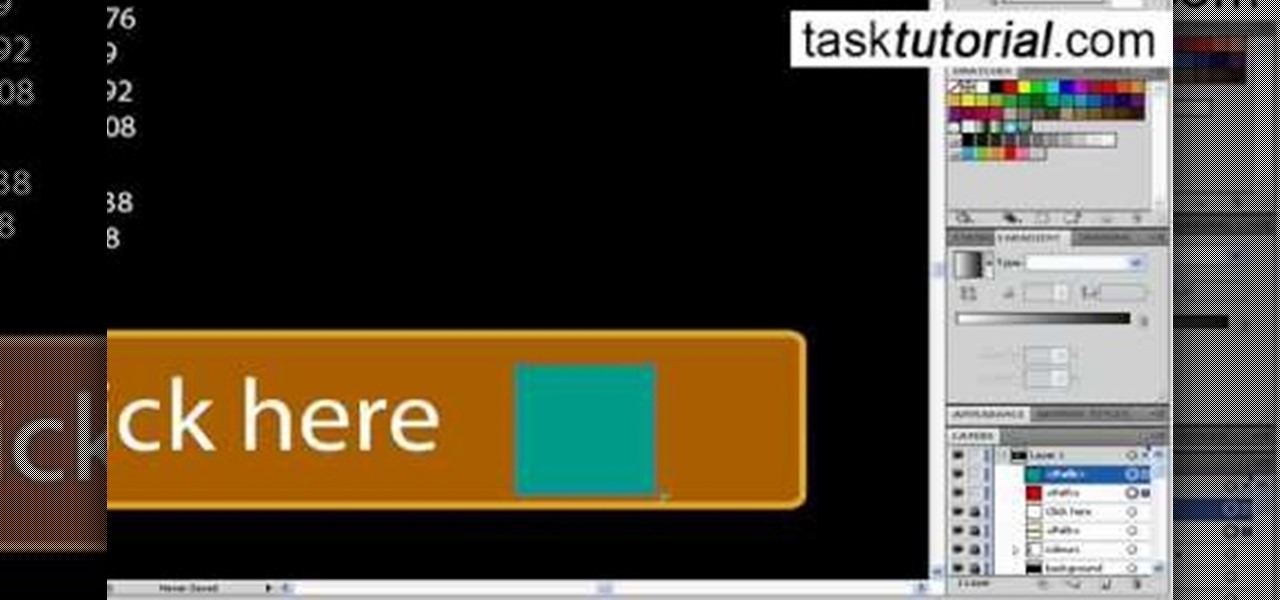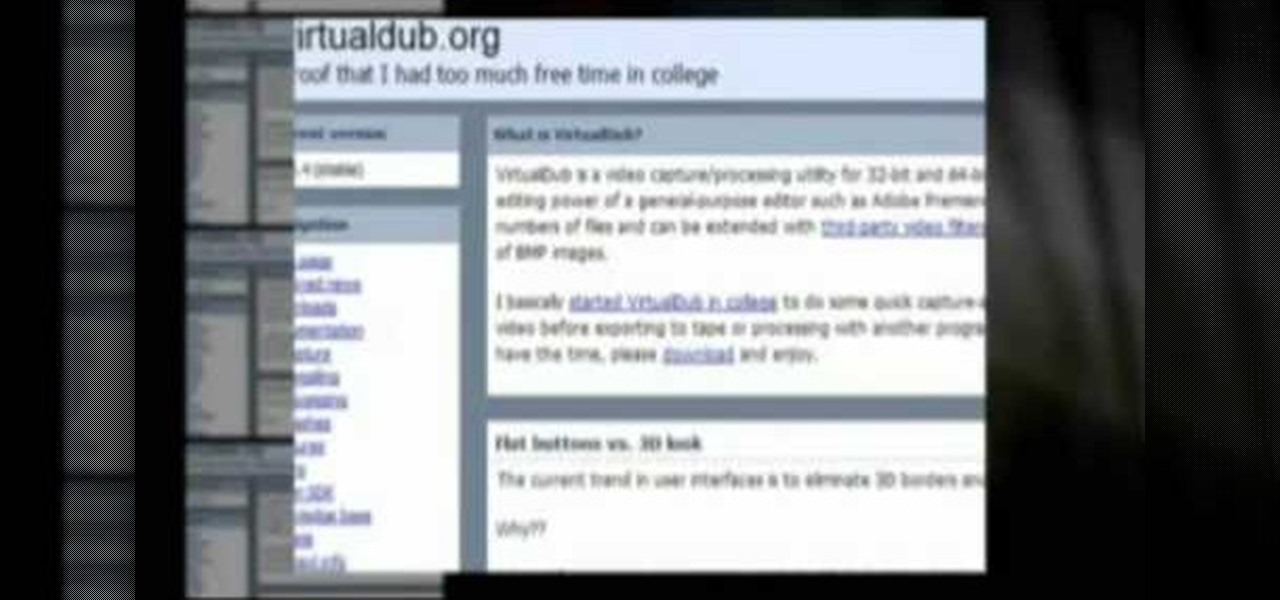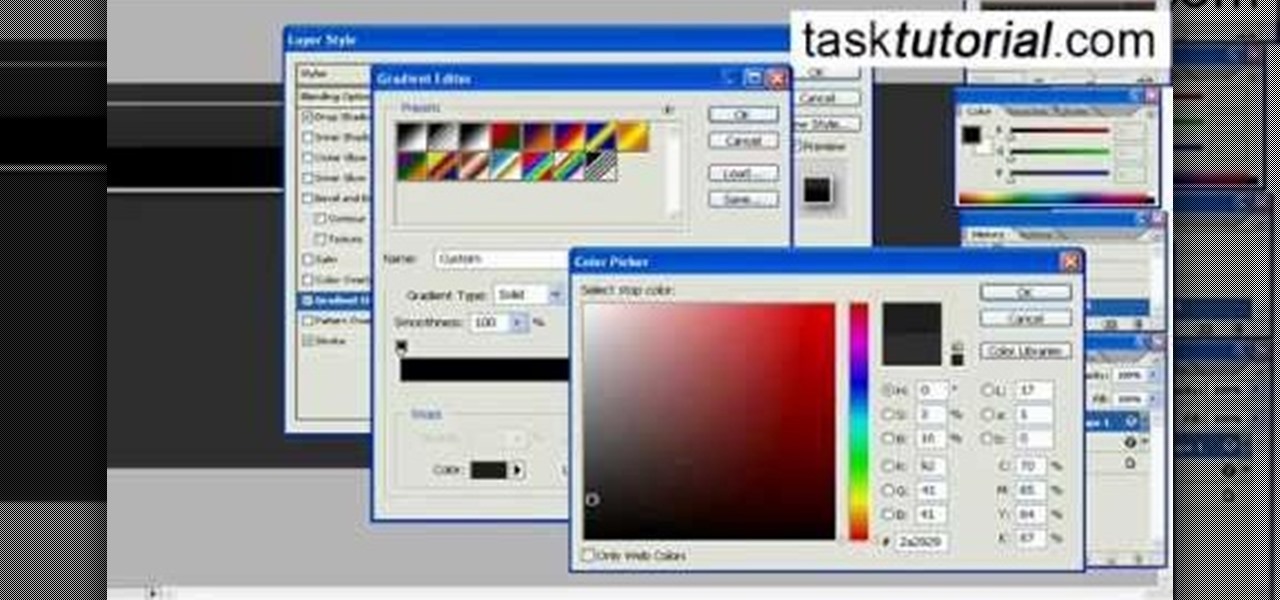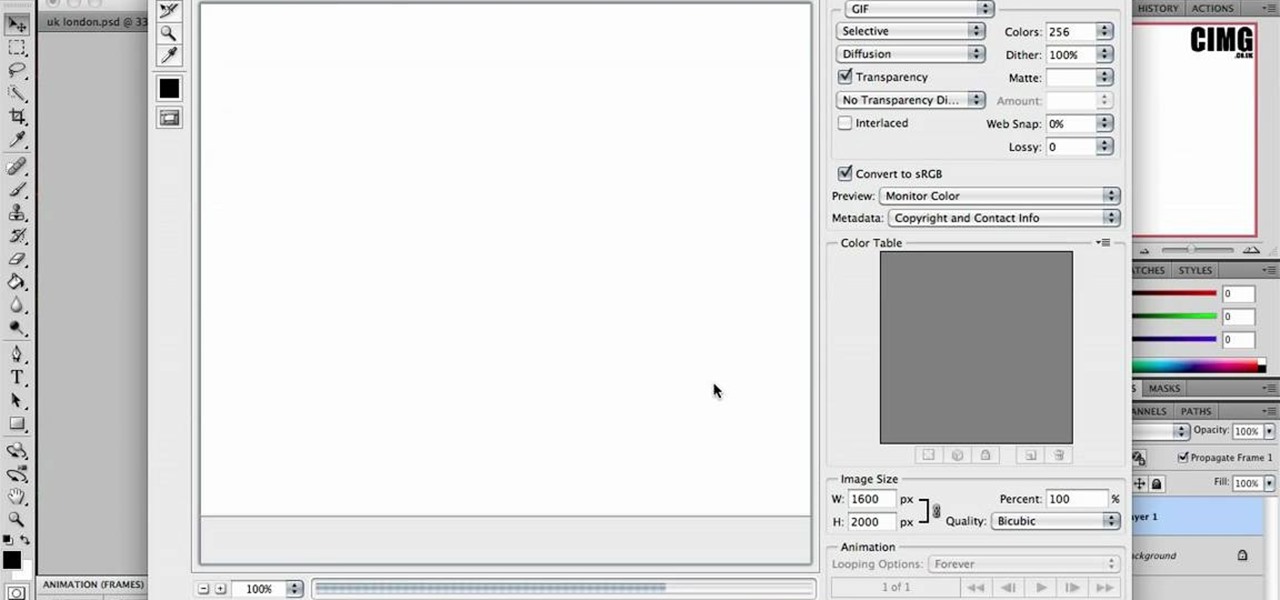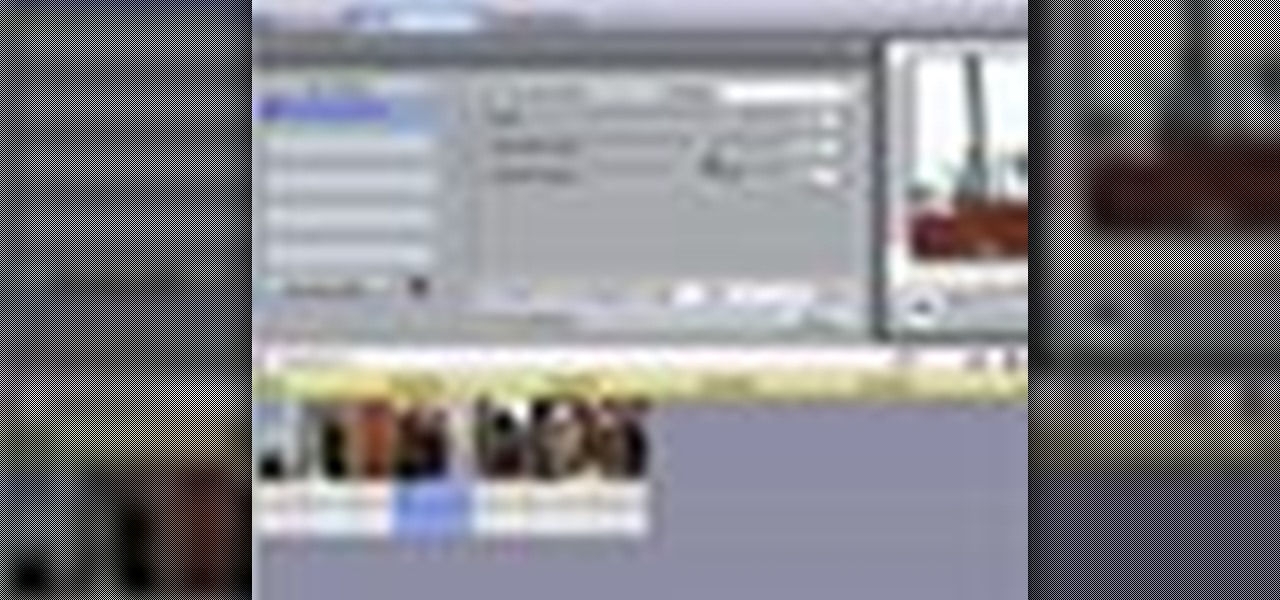
This is a helpvids video that demonstrates how to use the pan and zoom features in the Pinnacle Studio. By clicking on the video camera icon above the time line, you will see the special effects options. First select the scene you would like to add the effect to. Then chose the Pan and Zoom special effect. Key frames are used to control the zoom level and the panning. Insert the first key frame, set the zoom and pan position. Next insert the last key frame and set ending zoom level and pan po...
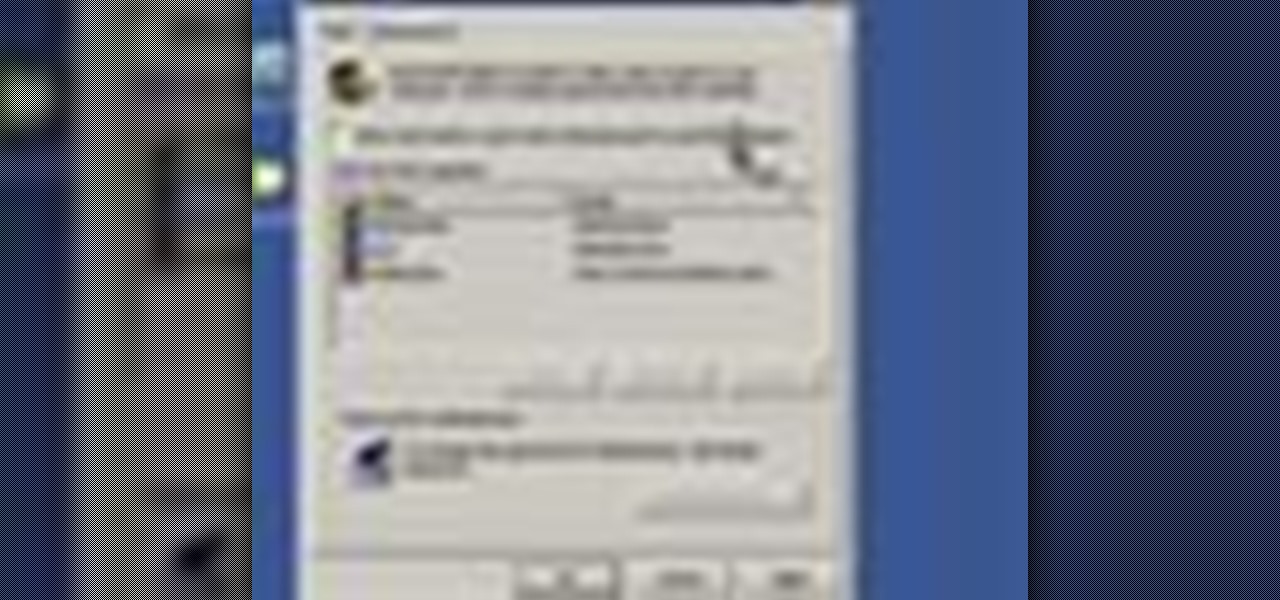
This video tutorial from Help-Vids shows you how to setup the automatic login in Windows XP so that you are automatically logged in as a specific user when you turn your PC on. Go to the start menu, select run and type the given command. When the user account dialog opens un-check the setting requiring the user to enter a name and password to use the computer and click apply. Fill in the user name and the password of the user that needs to be automatically logged in and click OK. Now when you...
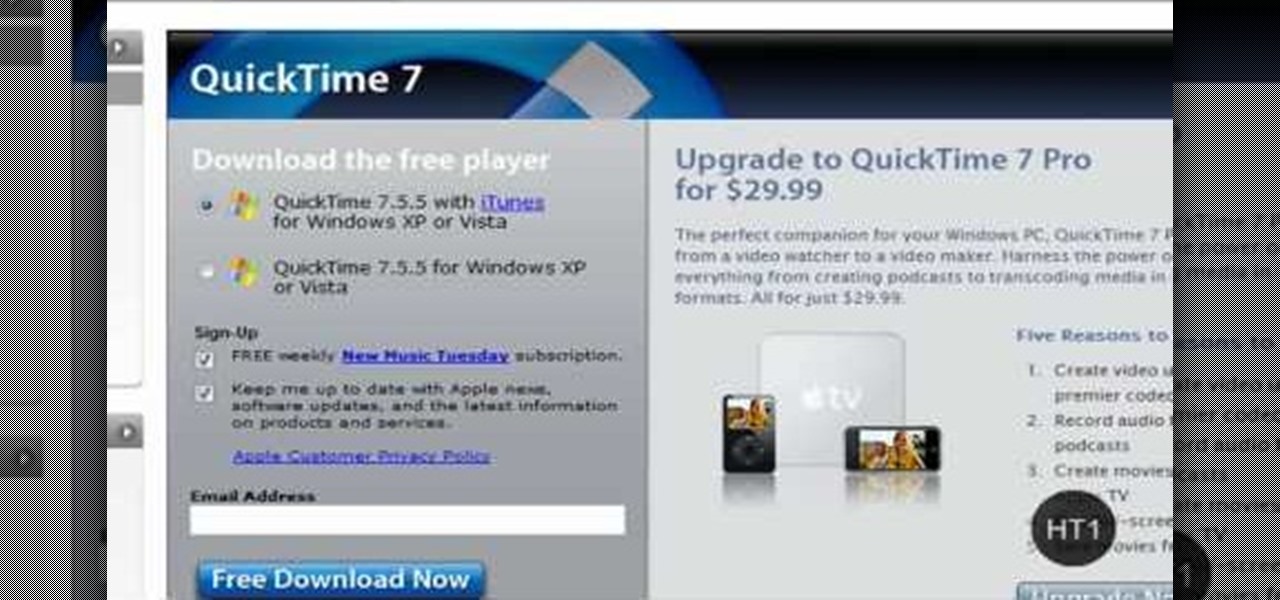
HelpTube1 teaches you how to make HD videos using Camtasia Studio. You need to have Camtasia Studio, QuickTime installed and an AVI file. In Camtasia Studio click Batch Processing, choose MOV, then 30 frames per second, the encoder should be h.264. Quality set to best and key frames Automatic. Size - Dimensions should be 1280x720 HD. For audio you should have mpeg audio, stereo and 48 kHz rate. Click ok and next. You can also include a picture watermark in the next window. Finish this and cho...

In this video the instructor shows how to activate Windows 7 forever. There is a program called 7Loader that will activate your Windows forever without having to pay for anything. Download the program from the internet or from the link given in this video. After downloading it, scan it with your antivirus program to make sure that it is free of any virus. Now run the tool and on the screen pick your computer make. If you don't know your computer make, look for it in the control panel, as show...

This video tutorial show you how to make your own functional green screen to create special effects. If you try to isolate a subject on a film with a dynamic background there is a good chance to loose parts of the subjects during the process. By using a monochromatic background this can be prevented. For this you'll need large foam boards, bright green paint and a roller made for smooth surfaces. Spray painting doesn't work and results in a blotchy finish. Paint the boards evenly with the gre...
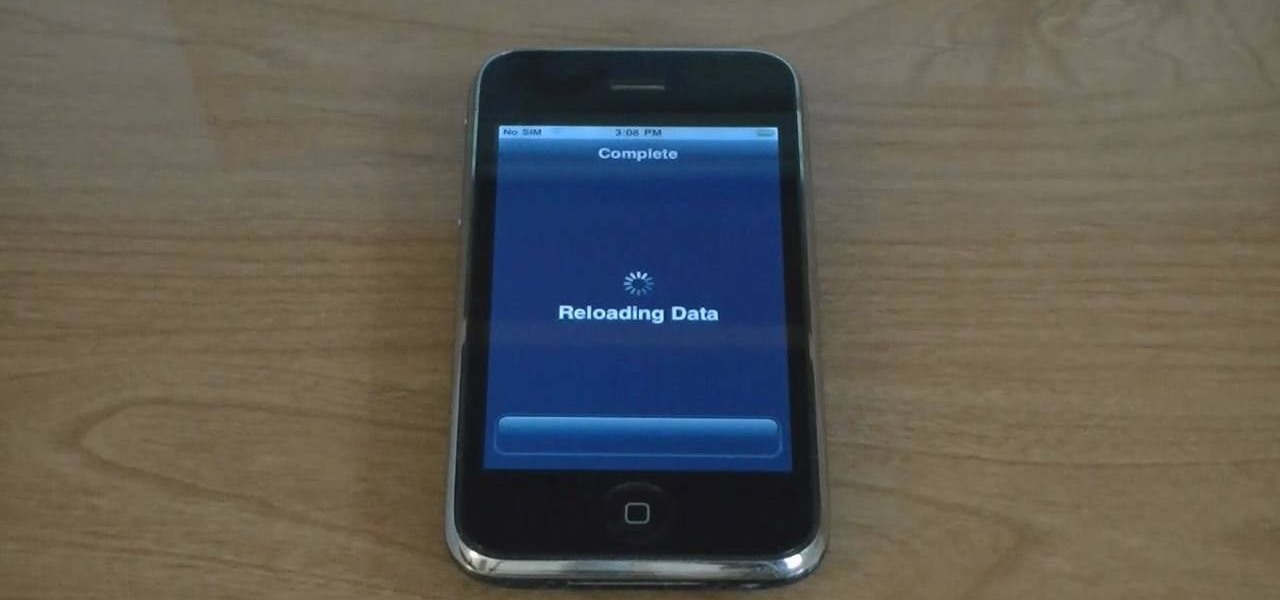
This is a video tutorial on how to unlock an iPhone 3g or iPhone 3gs with Blacksnow. Tap on Cydia and select manage>sources>edit>add and add the source Now wait for loading to complete. Then tap on blackrain.com>blacksnow>install. You need to install blacksnow to unlock your iPhone 3g or iPhone 3gs. The installation may make a few moments. Once the software is installed to your iPhone 3g or iPhone 3gs, insert your SIM card. Now you can see the service provider's lo...

In this video the instructor shows how to use the drag-and-drop feature in Microsoft Word 2007. You can use drag-and-drop to copy and move information within the Word document. This is particularly useful when you want to move and copy information within one page. However, if you want to move information between different pages, use the normal copy-paste feature. If you want to move any information, first highlight and select the data. Now click and hold down the mouse button in the middle of...

This video is about how to make a business card design in GIMP. First of all, download some GIMP labels plug-in. Create a business card of required size by entering dimensions going to on “Toolbox”, then Xtns, then Misc, then Labels, then Rect Label. Now create image and text on business cards. The image should compliment it without overwhelming the text. Now add borders and accents. Select “Image”, then “Filters”, then “Combine”, then “Make Label Page” and insert the image. Check your contac...

Watch this step by step tutorial how to easily reset an iPod Nano. Toggle the hold switch a few times. Turn off hold switch. Hold down the Menu and Select buttons at the same time. Wait 8 to 10 seconds or until the Apple logo appears. Repeat steps 1-3 if necessary. This also works on all 4th and 5th Generation iPods, as well as others. The device should restart after about 6-10 seconds. Also works on the latest 4th generation iPod Nano.

This video shows how to create a search bar in Photoshop. To begin creating a search bar you must select the template and start with a black page. The following step include choosing the color you wish to apply. The instructor explains that you must manually make your tool bar by hand and the pixels set to option five. The final step includes turning on grade in to show the program that what you are creating is an actual tool bar.

Shannon Smith shows how to upload files using Filezilla in this episode of No Mac, No Cheese. Filezilla is useful in assisting you with putting files onto a web site. Simply type in your web address, user name, and password. Then create a folder and name it appropriately. Adjust the properties by keeping all permissions enabled. Then, open up the file to find all of the folders on your hard drive. You can easily drag and drop a folder from your hard drive or double click to individually selec...

This quick video guide will show you how to expand your virtual memory. Do the following steps to expand your virtual memory: Go to Start, select My Computer, then Properties. Click the Advanced tab, and under Performance hit Settings. Go to Advanced Settings, and under Virtual Memory hit Change. Change your Virtual Memory size here. Hit Set, OK. Restart computer for the new settings to take effect.

In this video Guides4tech teaches the secrets of finding your local IP and MAC address in simple steps. First click 'Start' and select 'Run' on your computer. Now type 'cmd' to open the command prompt. In the command prompt type 'ipconfig/all' and press 'Enter'. Your IP address will displayed under the 'Ethernet adapter local area connection' menu. Your MAC address will be displayed as 'Physical address' under the same menu.

Here Danny Beales shows you how to quickly clear your Firefox cache and cookies. To clear your Firefox cache, do the following: Go to Tools Clear Private Data Select which data you would like to have cleared, and click on Clear Private Data. Your cookies and/or cache has been cleared. Remember to do this from time to time, because it will help speed up your browser's performance as well as keep harmful cookies from tracking your browsing.

This video will show you how to insert videos into a Google Doc presentation. To add videos into your Google Docs presentation, simply click "insert video", and search for videos that you would like to insert. Select the videos you want to insert by checking the boxes next to their thumbnails, and click "insert video". You can move the video and adjust its size by clicking and dragging. For more information visit Google Docs.

Todd welcomes us to a new episode of the YouTube show All Things Adobe - Chad and Todd Podcast. This episode concentrates on adding alpha and rotation effects to Dynamic Text Field in Flash CS3. First we get to see a 100 frame text animation and the preview works perfect in the program. But when you go to preview it in an outside window, the effects do not work, due to the default nature of the settings. You have to go to Library, then click the text symbol. Click embed in the property inspec...

Follow this video to help you change the settings of your virtual memory on your computer. Click Start and then right click on My Computer and select Properties. A window will come up. Click on the Advanced tab,. In the first section there is a part named Performance. Click on the Settings button of this section. Another window named Performance Options will open. Click on the Advanced tab of this window. In the bottom part of this window there is a section titled Virtual memory. Click on the...

How to get a vending machine to pay you for its goodies, instead of you paying for them. First off, find a older vending machine, and insert your dollar bill as you normally would. Once you have entered it, you can select which ever item you want. Then quickly, before the item dispenses, hold up on the gate to prevent the item from falling. When it falls, it should rest on the back of the gate you're holding up—don't let go yet. After a long wait, the vending machine will think nothing dispen...

Editing the sites with JavaScript code is one of the easiest method in the internet. First go to any web page, clear the address bar and the paste the code below, "javascript:document.body.contentEditable='true'; document.designMode='on'; void 0"(Without the quotes) and hit enter. Yep that's it, now you can select or click any part of the web page and edit what ever you need. If you follow the steps in this video you would be able to edit sites with JavaScript code easily.

Learn how to make a micro terrarium which usually holds 1 small plant in simple steps. You can use any type of container like a light bulb, yogurt container, baby fruit jar, spice container, honey jar, etc. Now select your container and add some soil in it. Place the seeds if you are using them or plant the miniature sinningia in the soil. Use a copper wire to tamper down the soil nicely and close the container lid.

Watch as iblogtutorials teaches you how to speed up your Windows XP and Vista shutdown times. To speed up your Windows shutdown time, do the following: Go to Start and select Run. Type in "regedit". Click the triangle next to "HKEY_LOCAL_MACHINE" and then click "SYSTEM" current control set. Click the Control folder. Wait to kill service timeout. Change the Value data to 0.2 seconds. Restart your computer and from now on your shutdown time will be much faster.

Learn how to reset your iPod Nano from this video in simple steps. First check whether your iPod is on hold or not and turn it off if its on hold. Now press the select button and the menu button simultaneously for about ten seconds. Hold them until it turns off and release them when an apple logo comes out. Now wait for a few seconds until it turns on again and your iPod is reset and ready to use.

Rowland from Windows Performance teaches how to clean up your Windows Vista desktop & icons. Start by right-clicking the task bar and select Properties. Now click the 'Toolbar' tab, check the 'Desktop' option and click 'OK'. Now right-click anywhere in the desktop, go to view and click the last option. All icons in the desktop would not be visible now. Now go to the notification area, in the 'Desktop' option you can find all the items to use.

Learn how to edit a picture to alter the color of the sky using Photoshop's selective color adjustment layer. This tool allows you to change a color in a photo. A good example of what this tool can do is to change a sunset to a sunrise in a photo. To begin with, you will need to open the selective color adjustment layer under the layer tab. Under the color menu, select the color that you want to alter. The tutorial goes over how much of each color to add or remove to get the desired effect. W...

Each Toyota 2010 4Runner has a mini plug auxiliary audio input port in the center console. When you want to play your personal playback devices, e.g. iPods or other MP3 players, on your car's sound system, simply plug it in the mini plug socket and press the aux button of the sound system. Depending on the model you drive there may also be a USB port in the glove box for selected models. Connecting your iPod to it will play the device as well as charge it when you drive. Playing sounds in you...

In this video tutorial, viewers learn how to eject and recover a stuck CD or DVD on a Mac computer. There are several ways to eject a disc. The first method is to click on File and select Eject. The second method is to press the Command and E buttons on the keyboard. The third method is to click on the disc and drag it to the eject icon in the dock. The fourth method is to access Disc Utility in the Utility folder. Then click on the disc drive and click on the eject button. This video will be...

Let's learn how to create a website button in Illustrator! First draw a rectangle with rounded corners. Then create some text named 'click here'. Resize the bar according to the text. Again take rectangle tool and create two of them diagonally and place them one below the other as in a shadow. Then go to window pathfinder, select both rectangles and click in pathfinder to create an arrow and fill it with background color. The button is ready. It will help in getting more ideas for creating un...

Egg Bram teaches you how to create a cut text effect in Xara Extreme. Create a simple colored rectangle and add some text on top. Then select these two objects and go to Arrange - Combine Shapes - Subtract Shapes. Now the two objects have combined into one. Although the text appears to be white now, if you move another object underneath you will notice that the text is transparent. You can also add effects to this new objects, like a contour or a shadow.

This video shows how to set a custom white balance with a Canon 40D camera. Whether you have fluorescent, yellow tungsten, or camera white light, you will still get a good picture with the custom white balance. The video shows pictures taken with the different lighting and different vibrant colors without the custom white balance that come out pretty good. Then a picture is taken of a white paper towel or something pure white. Then the custom white balance is set by going to the menu, white b...

It is a tutorial that explains the basic guidelines of Nikon D40 and D40x cameras. This enables everyone to take photographs successfully and prepare the camera for use. Attach the lens of the camera by rotating towards the right; make sure that no dust gets into the camera. Then remove the protective cap from lens and align the white dot on the lens with the white dot on the camera's body. Turn to the left until it clicks in to place. First, we must charge the camera's battery; when the LED ...

In this video tutorial solving time techs you how to apply the stabilize video effect before editing in movie maker. Download and install Virtual Dub from the link in the description and download the deshaker filter also from the link provided. Extract the filter into the virtual dub folder as shown and open the video in Virtual Dub. Compress the video using the DivX codec which can be downloaded for free from divx.com. Apply the filter by selecting the deshaker filter and change the source p...

This video instructs you on how to make a stylish bar with metallic text in Photoshop. First, you create a rectangular bar. Then create a layer with a stroke size of two pixels and a white color. Using the drop shadow on the menu, you set the opacity to sixty percent, distance to five pixels and size to about fifteen pixels. You will select gradient and create a gradient overlay. Then adjust your gradient and the text. Move it to the place you like best and you will have a bar with metallic t...

CreativeIceDesigns shows all the steps it takes to give any photograph a nice, vintage look using Adobe Photoshop. The image must first be unlocked. You then select the grunge paper brush. Normally you should keep the aspect ratio of your image the same, but in this case, you should resize it to the same height as your paper surface. After changing the blend mode to multiply and adjusting the brightness, you then change the opacity and you'll have the "wrinkled paper" effect you're looking fo...

This video shows the process of making animations in the image program Photoshop. It shows users how to open up and navigate the animation dialogue box in Photoshop by adding frames with variations on the image to be animated, with attention to using as many frames as needed to ensure a "clean" looking animation (one that is not jumpy but rather has smooth transitions). In closing, the instructor shows its viewers which options to select on the animation settings (particularly noteworthy is t...

monkeyballp teaches you how to create free ringtones from your own music using iTunes. Open up the program. Right click on the file, get info, then options. Start time should be zero and the end time 30 seconds later. Click OK Right click the song and select create aac version. This is only 30 seconds. Click and drag the new file to your desktop. Delete it from your iTunes. Close it afterwards. Right click the file and rename the extension to .m4r. Double click it to open it up in iTunes. Thi...

Do you know how they divide your hair into sections when you are at the salon? Though it is never easy to reproduce what they do at the salon, but you can do the same thing as best you can (and next time you are at the salon, watch closely to see how they do it). You are going to divide your hair into sections and put all the sections up on top of your head except for the bottom section. Use a brush to select a small segment of hair from the bottom section that you did not put up. Start at th...

Do you want to know how to create multicolored text in Xara3D? Watch this video and be guided through the process. You can actually see the application window as the presenter shows the process. First, he guides you through the steps of bringing up the color options, selecting the text to be changed, and then changing it. In addition to that, he shows how to make text fatter or thinner by using the extrusions menu. Last, he shows the use of the bevel menu. So, to make your text more interesti...

How to use Toyota 4Runner heated seats in this short video, we find out from Toyota one of the many benefits of owning their 4Runner SUV. In selected models of the 4Runner there are heated seats. If you are confused at all about operating the heated seats, this should put you at ease. It is no more challenging than turning a dial. The team at Toyota has added this feature and you can learn how to most effectively take advantage of heated seats, which will come in handy for that next blizzard.

Select Toyota 4Runner models are available with two 120-volt AC power outlets. To use this feature, the engine must be turned on and running. Press the AC switch to the left of the vehicle's steering wheel. The LED will be illuminated when active. One outlet is located in the center console. The other outlet is at the rear of the vehicle in the cargo area of the Toyota 4Runner. Use the outlets as needed.

Here is another cool photo manipulation you can do using Photoshop CS3. You can take a normal photo you’ve taken and really make it look unique by giving it harder edges and some more texture to the shot. Mix up your photos with this effect.