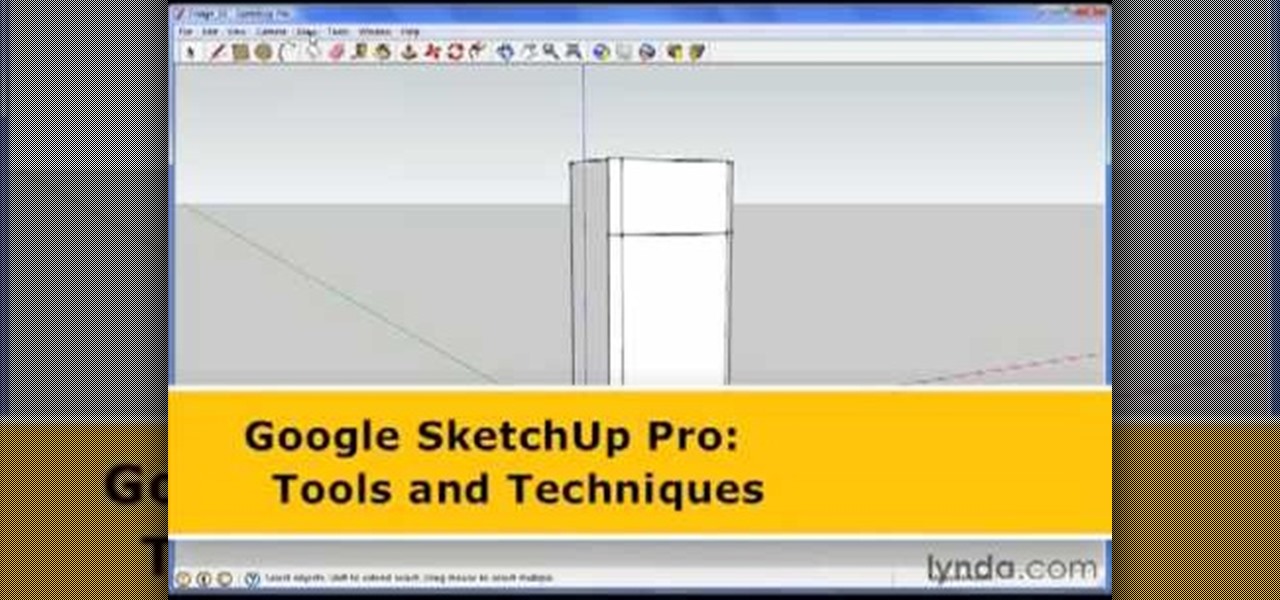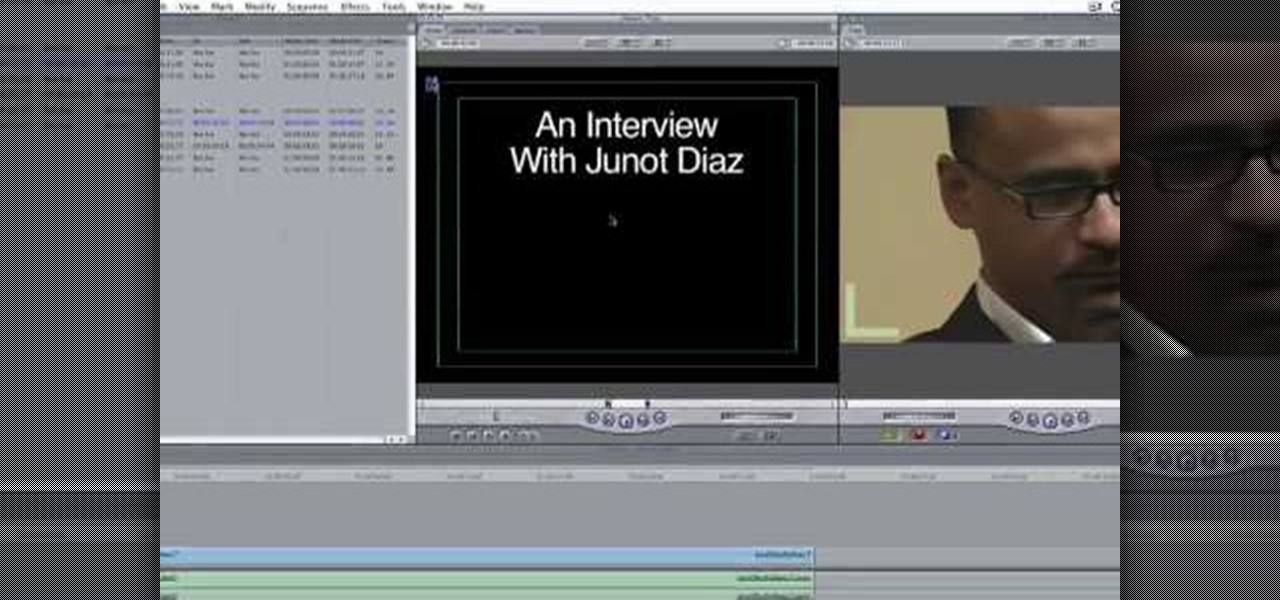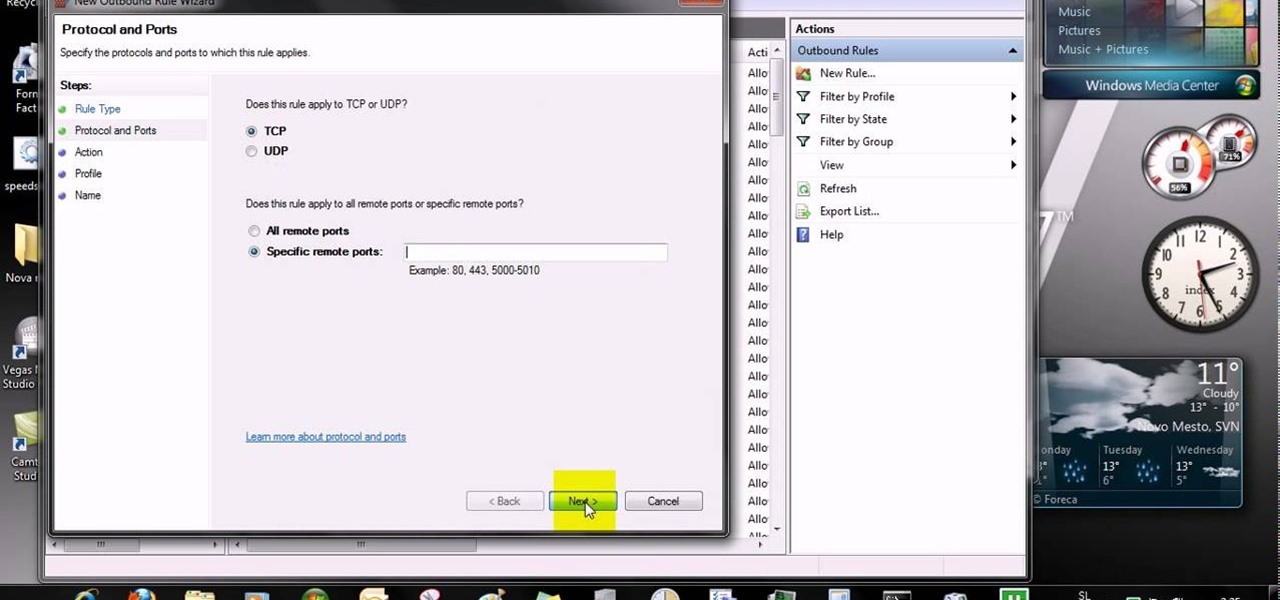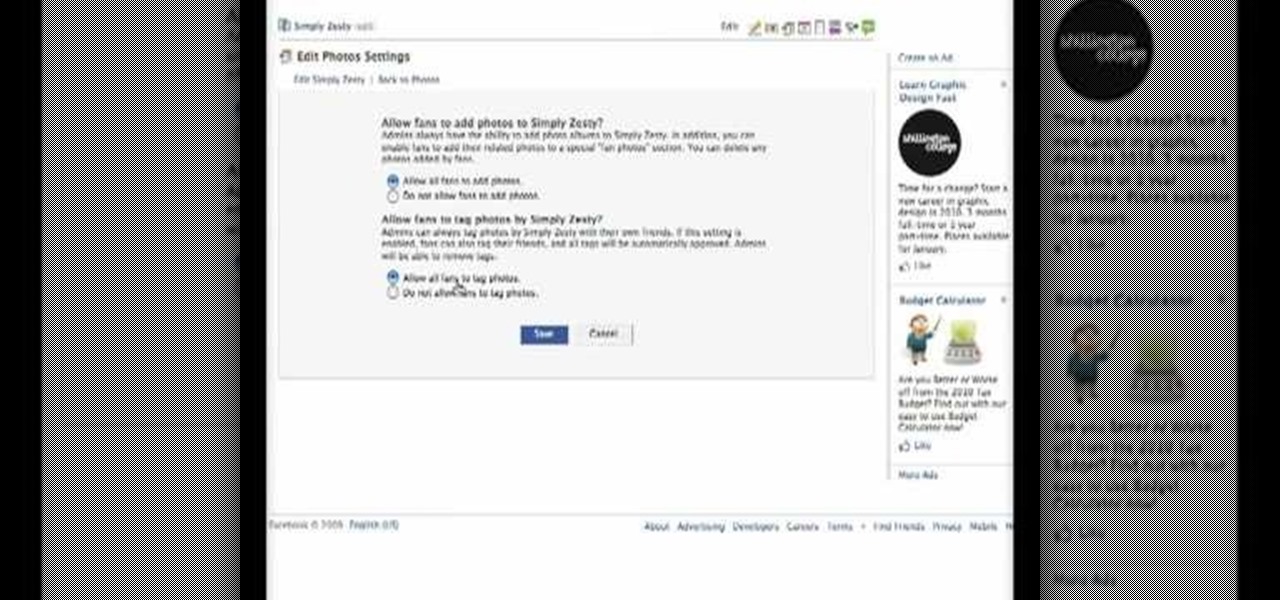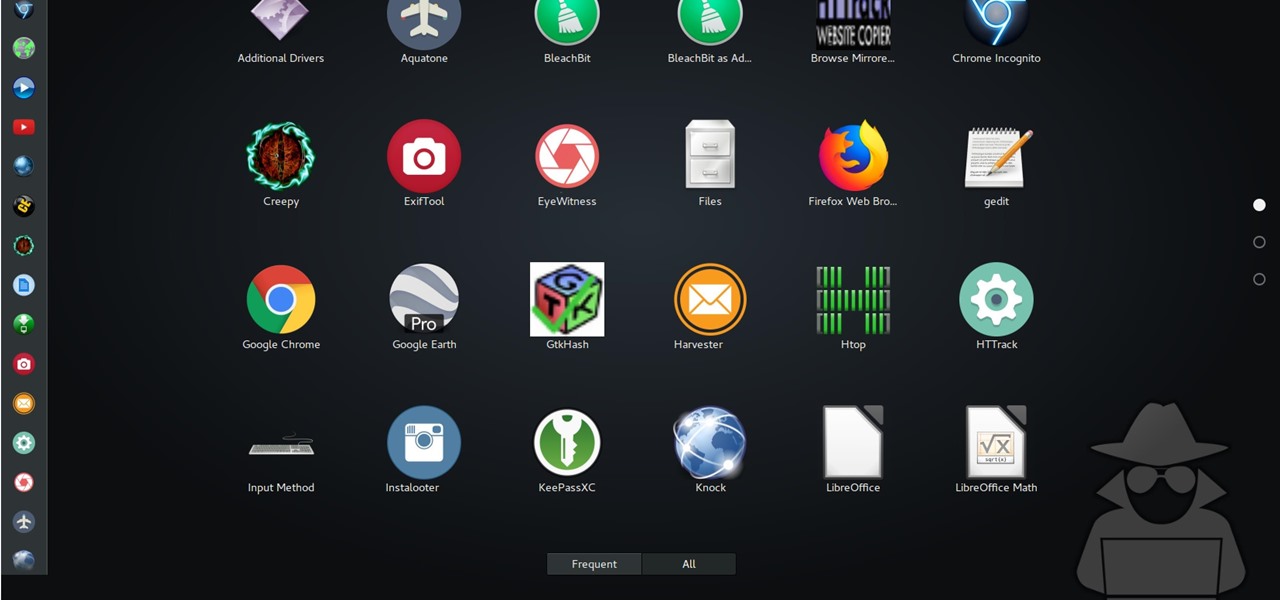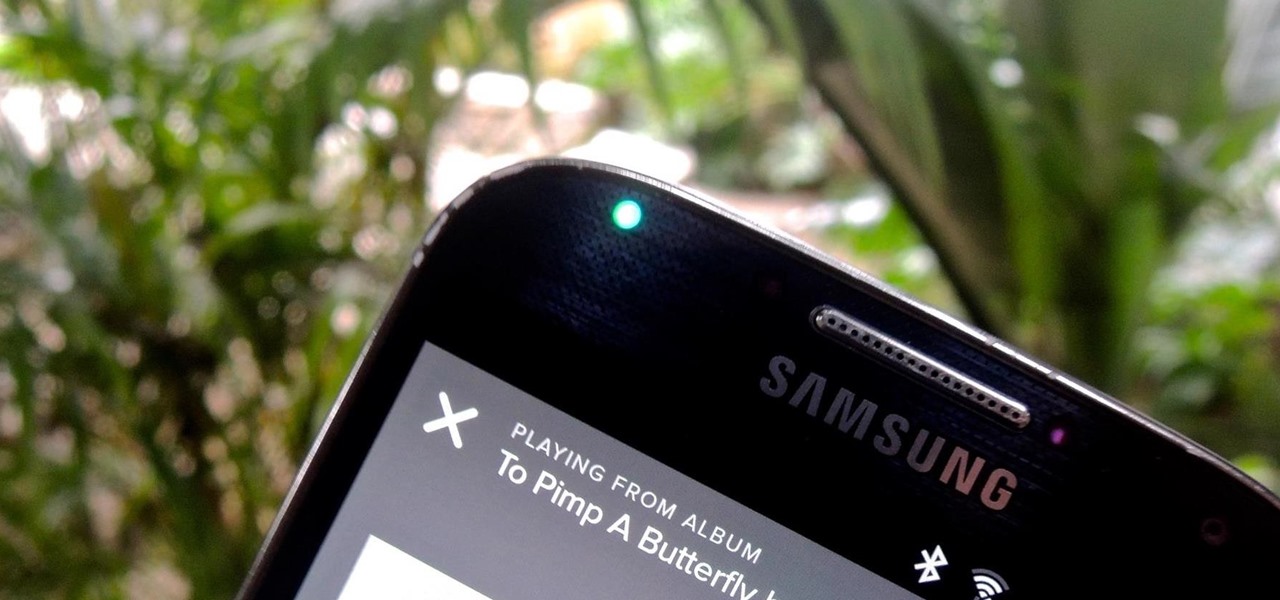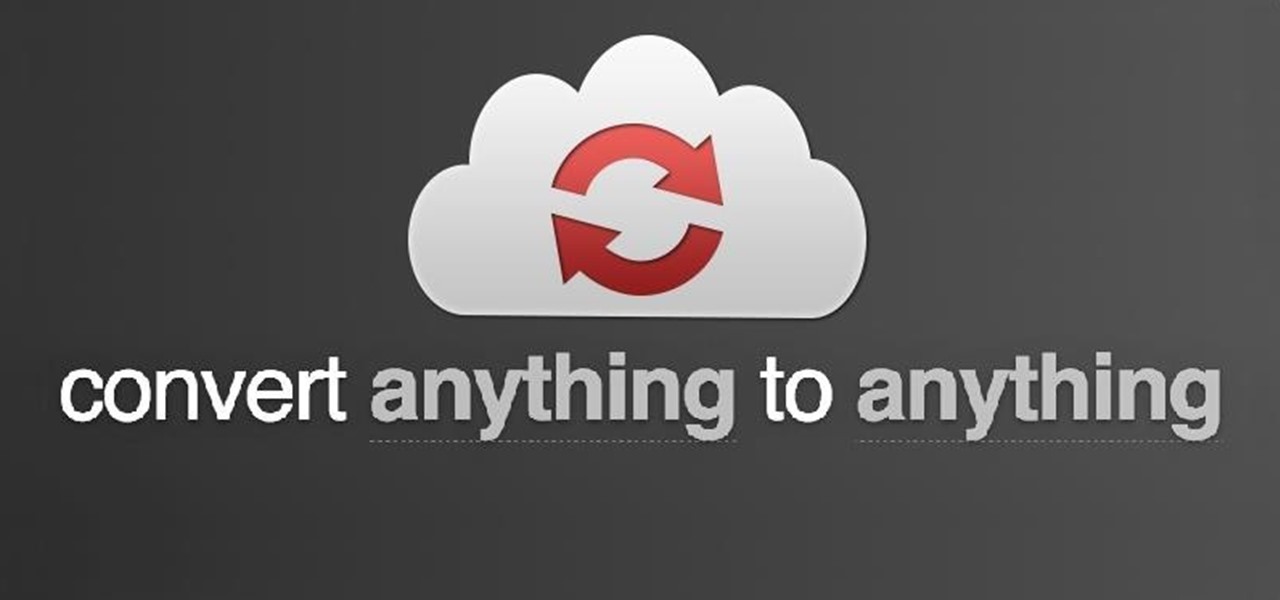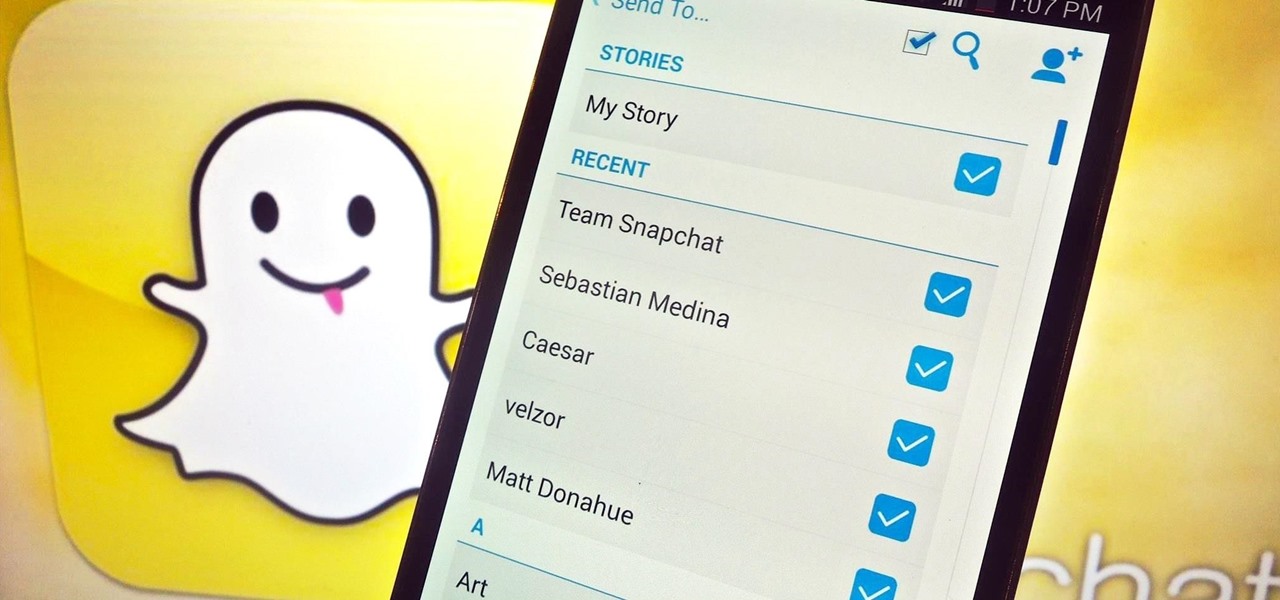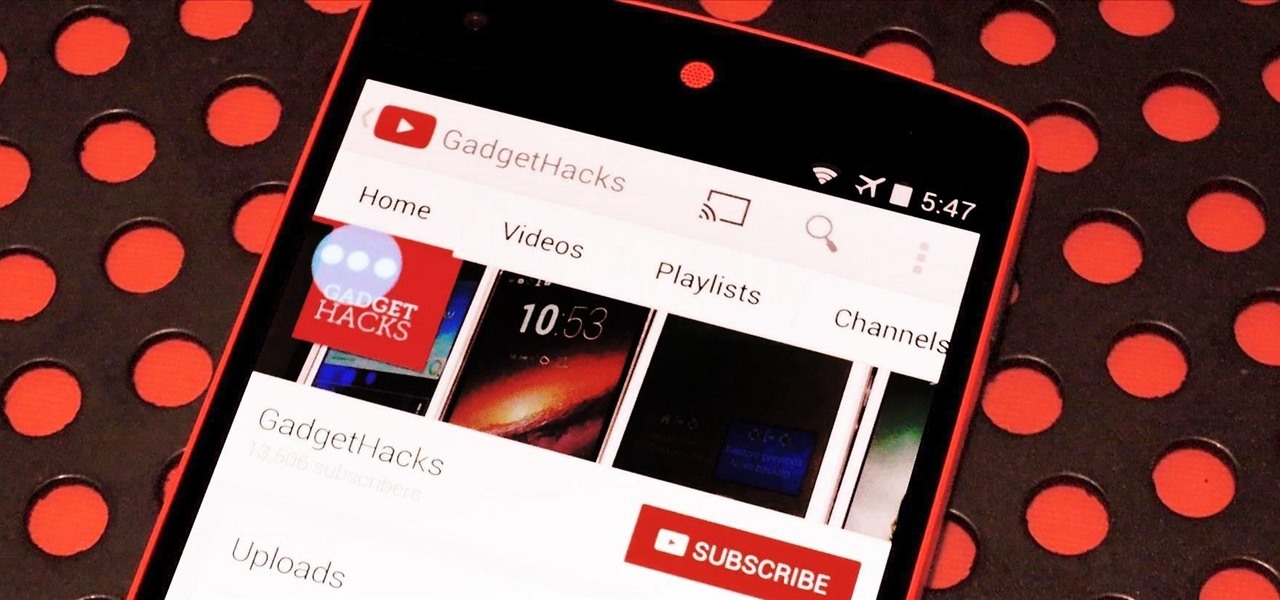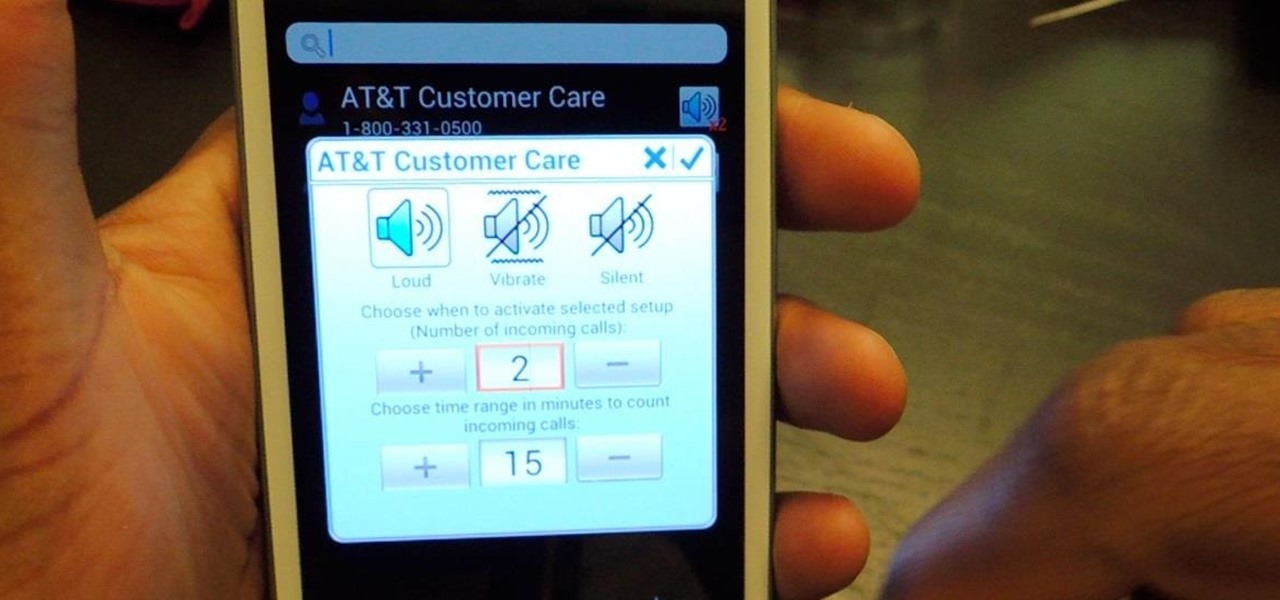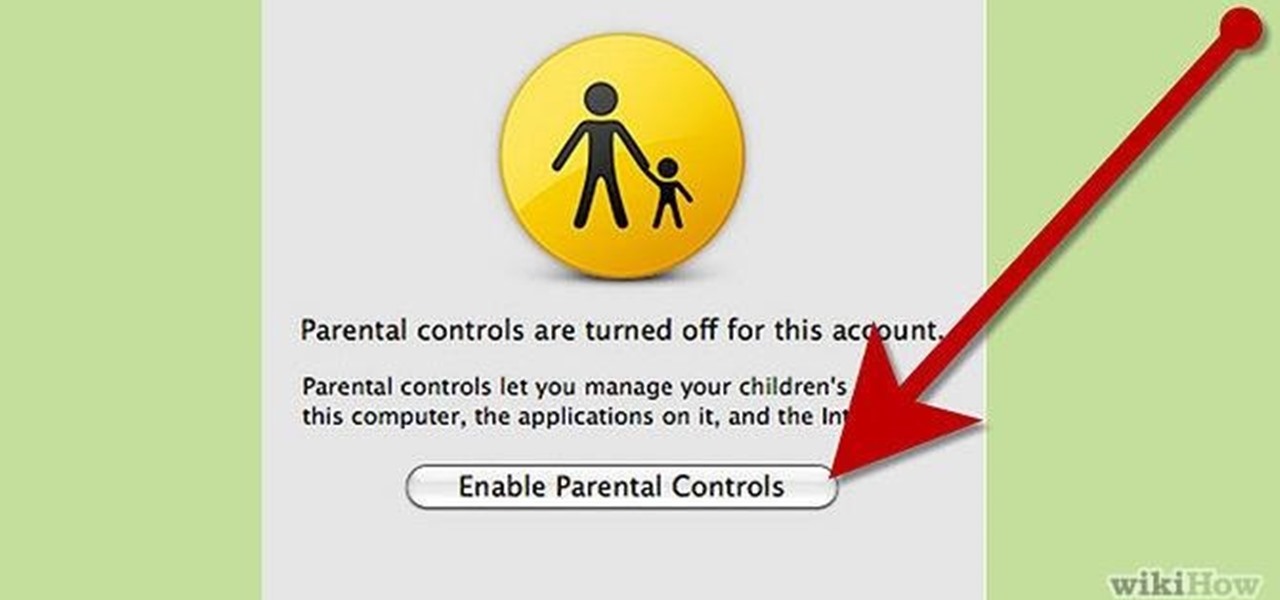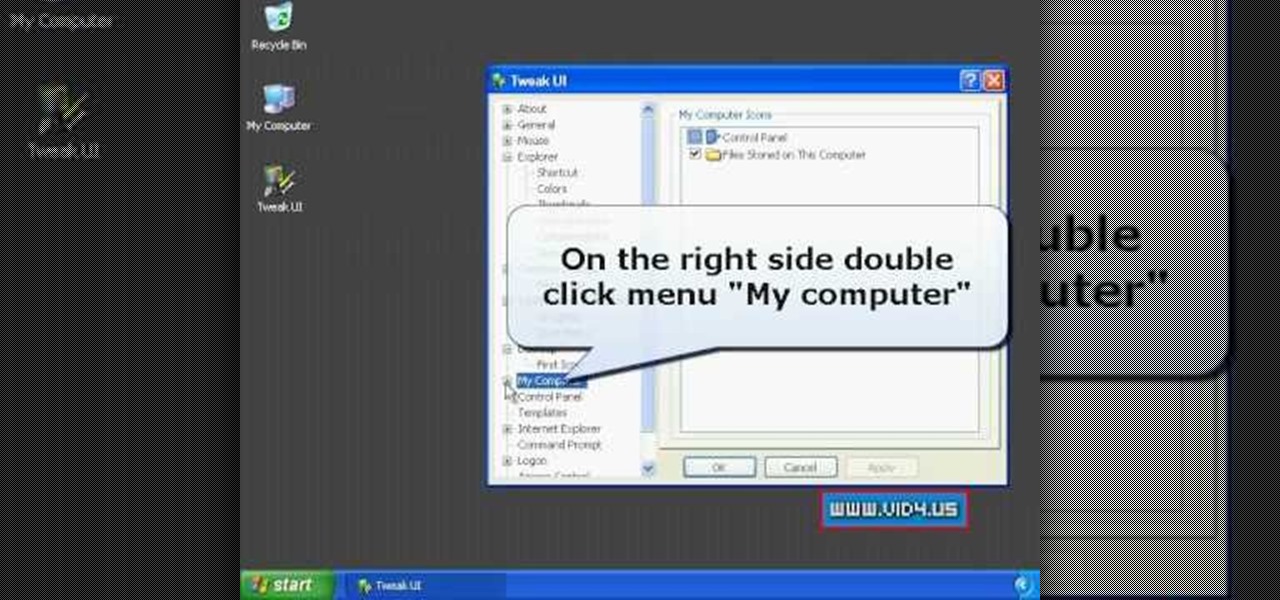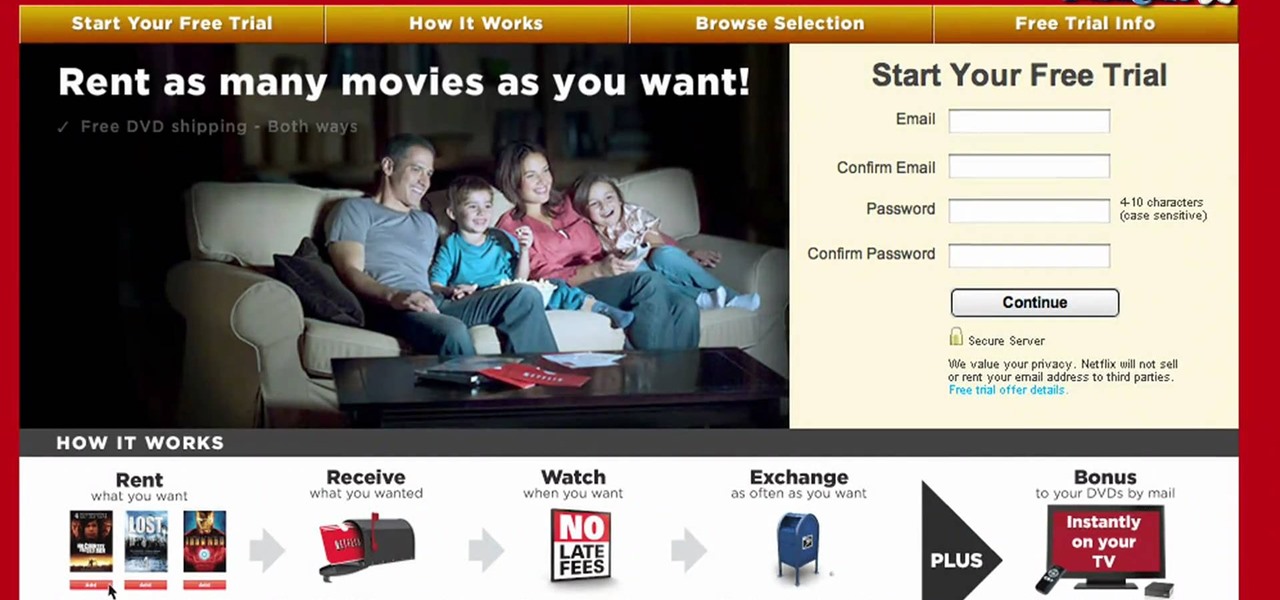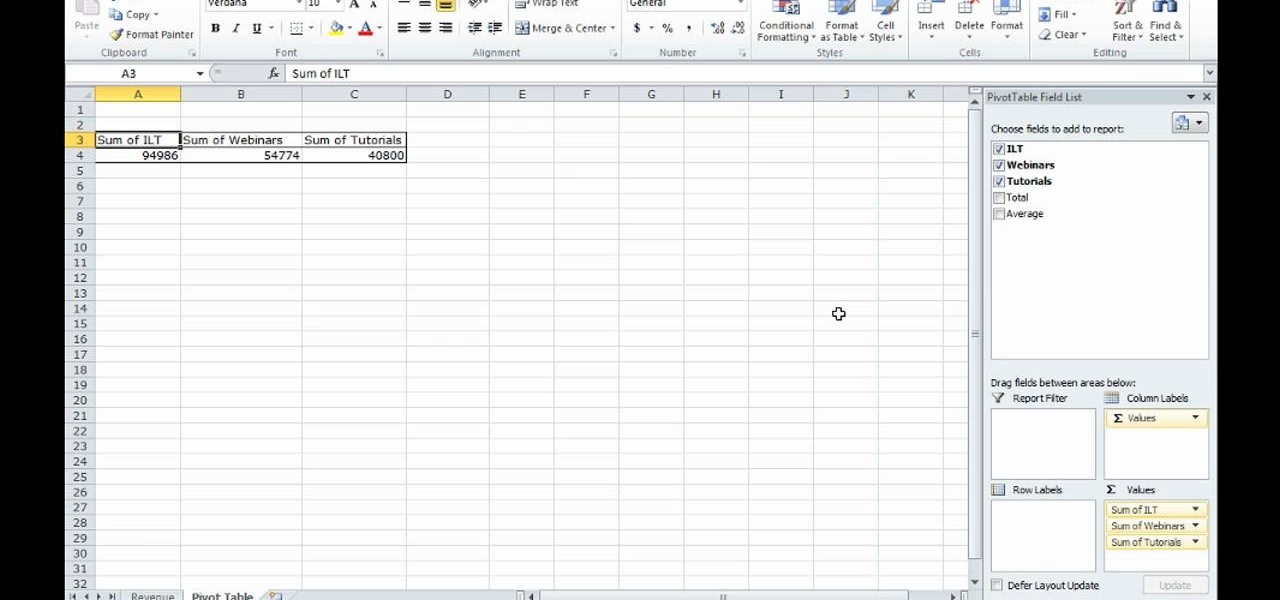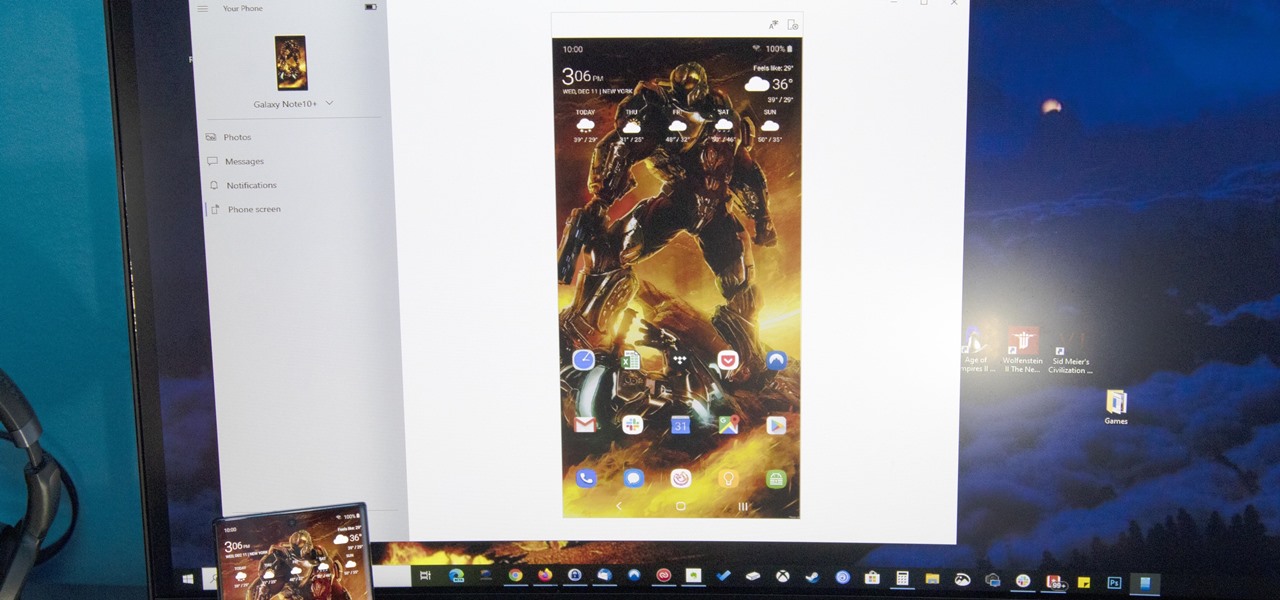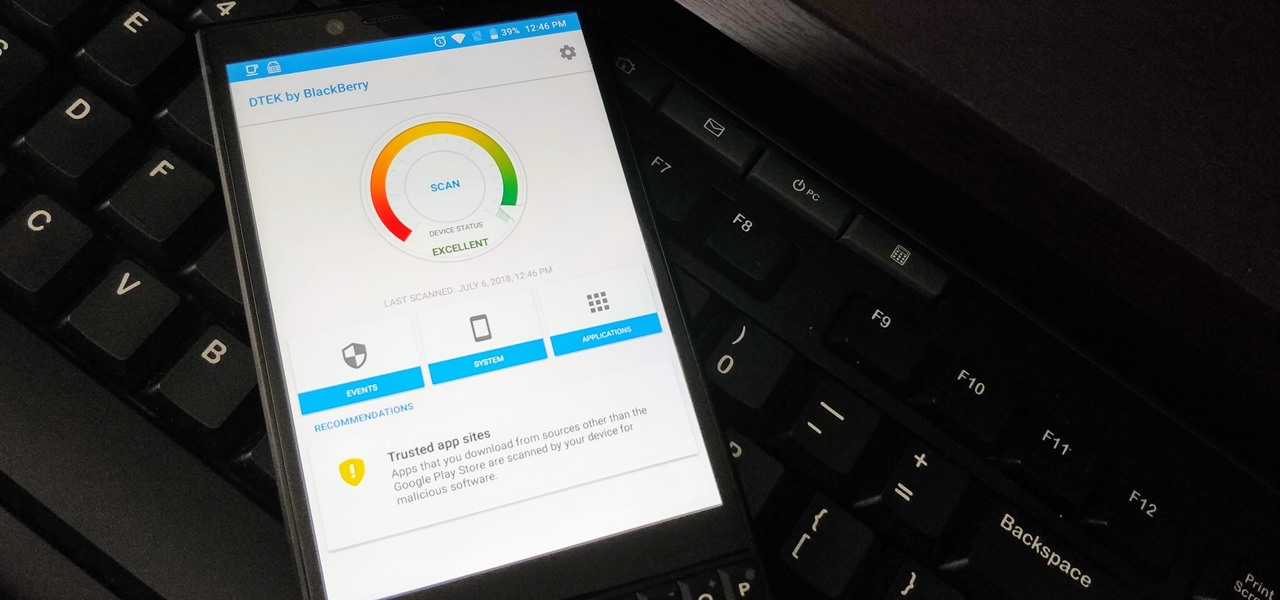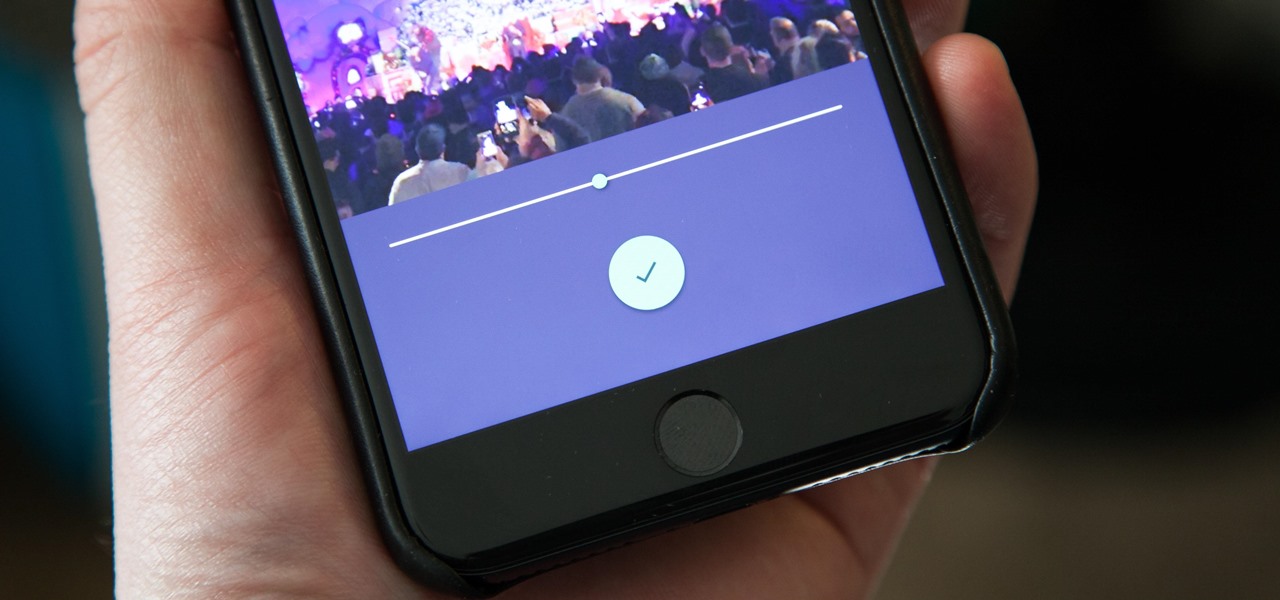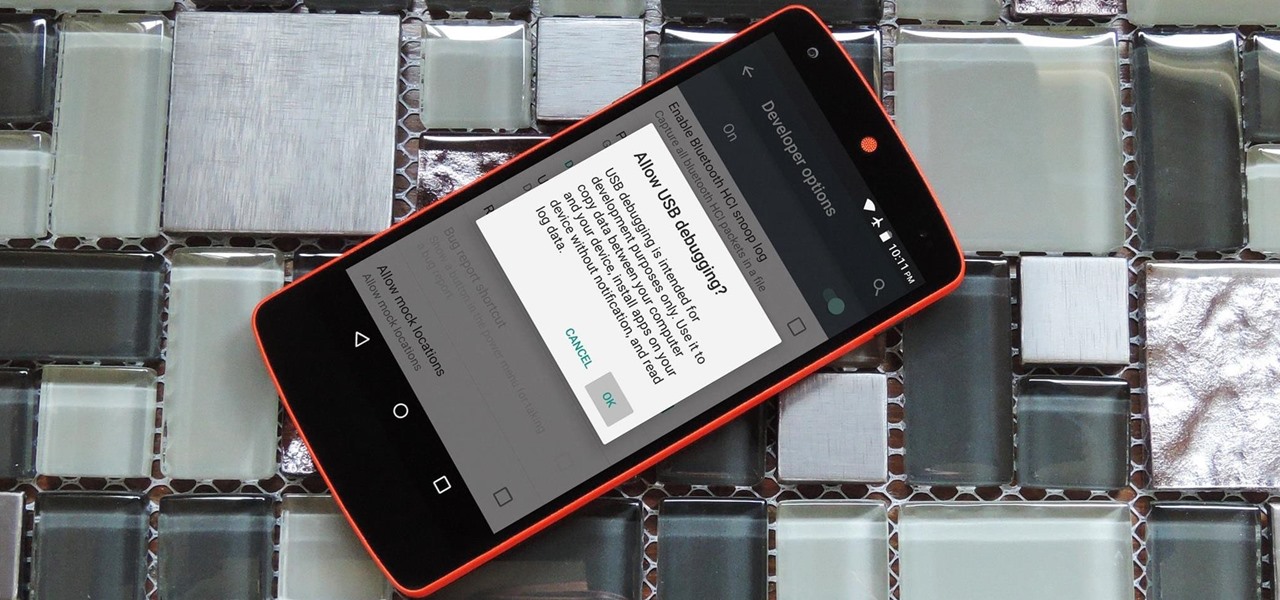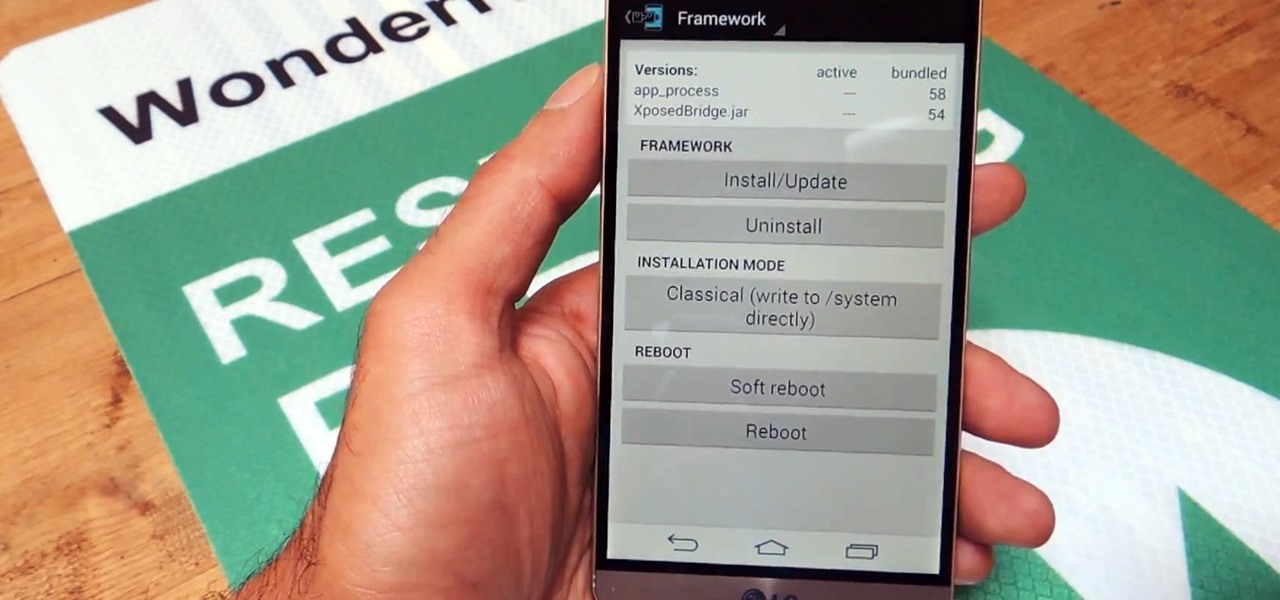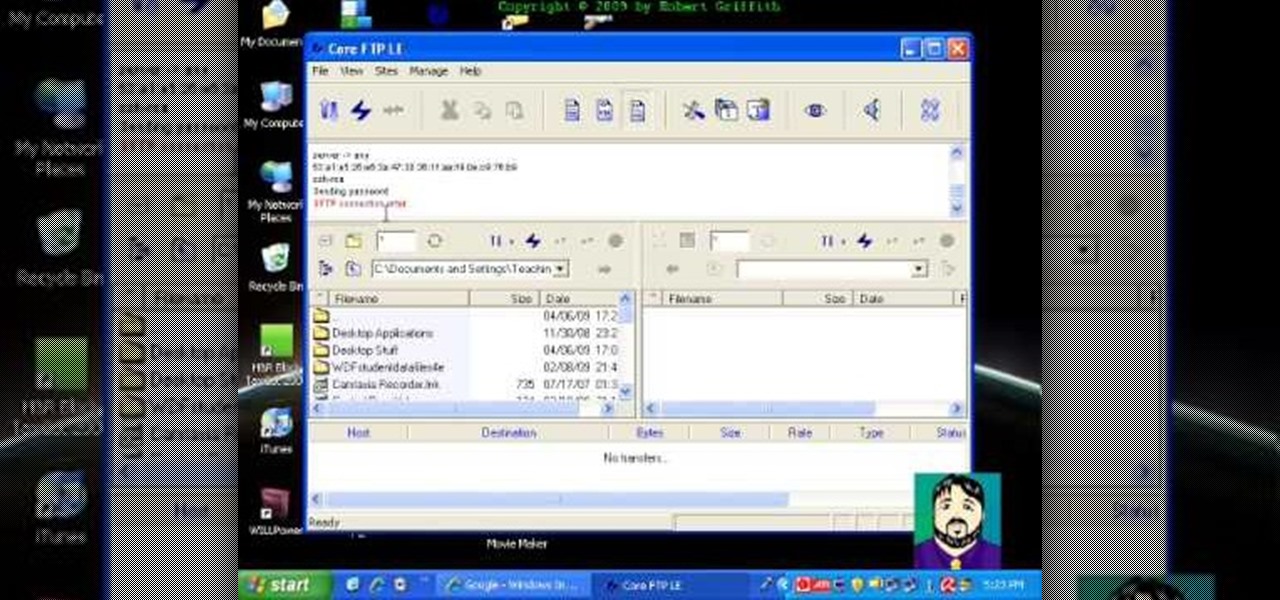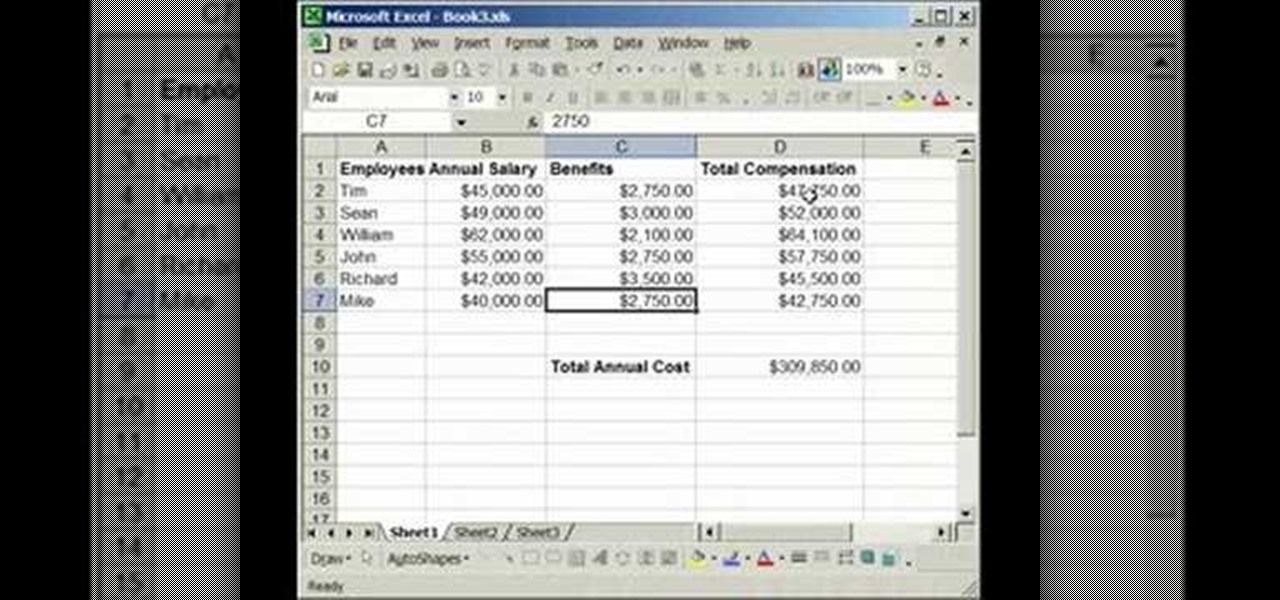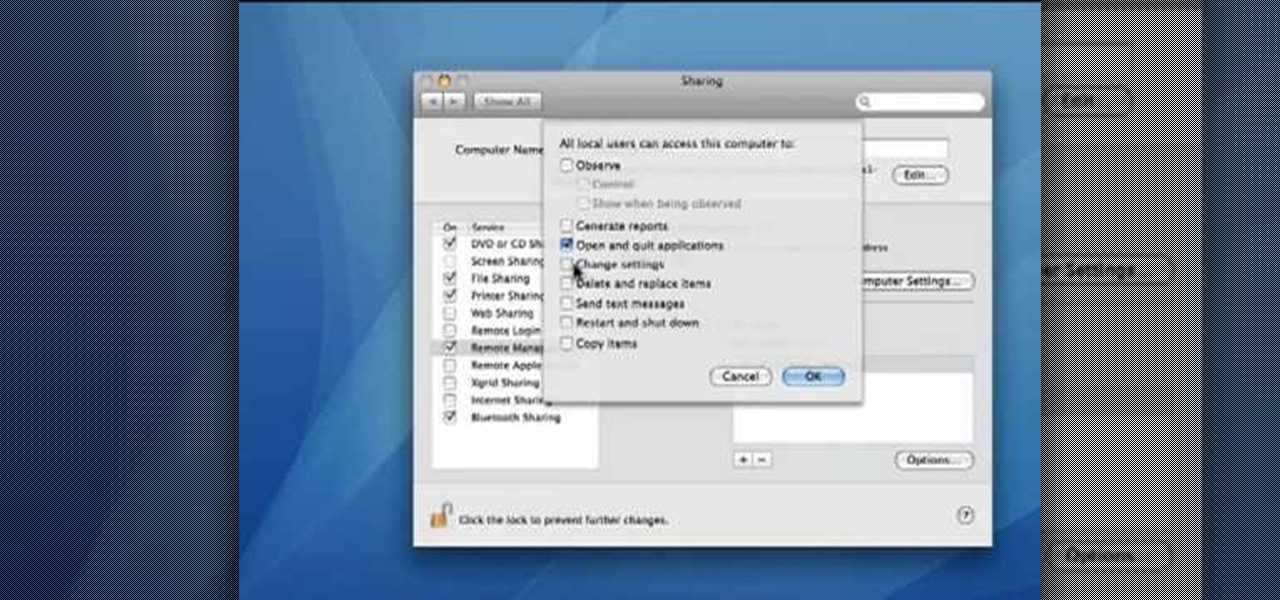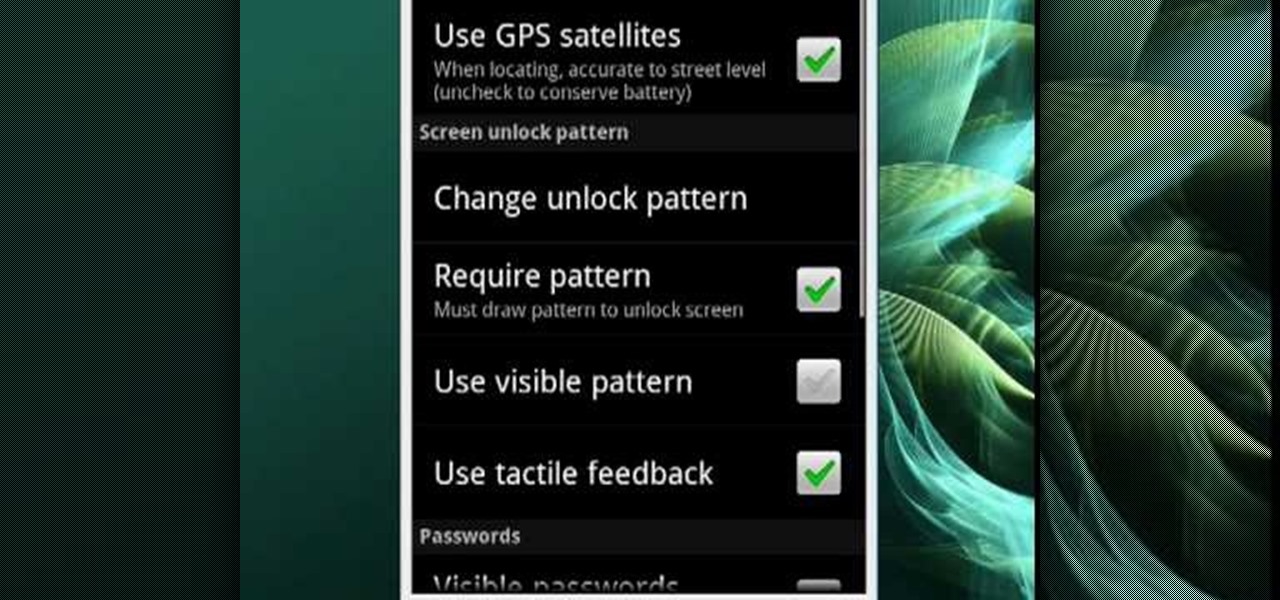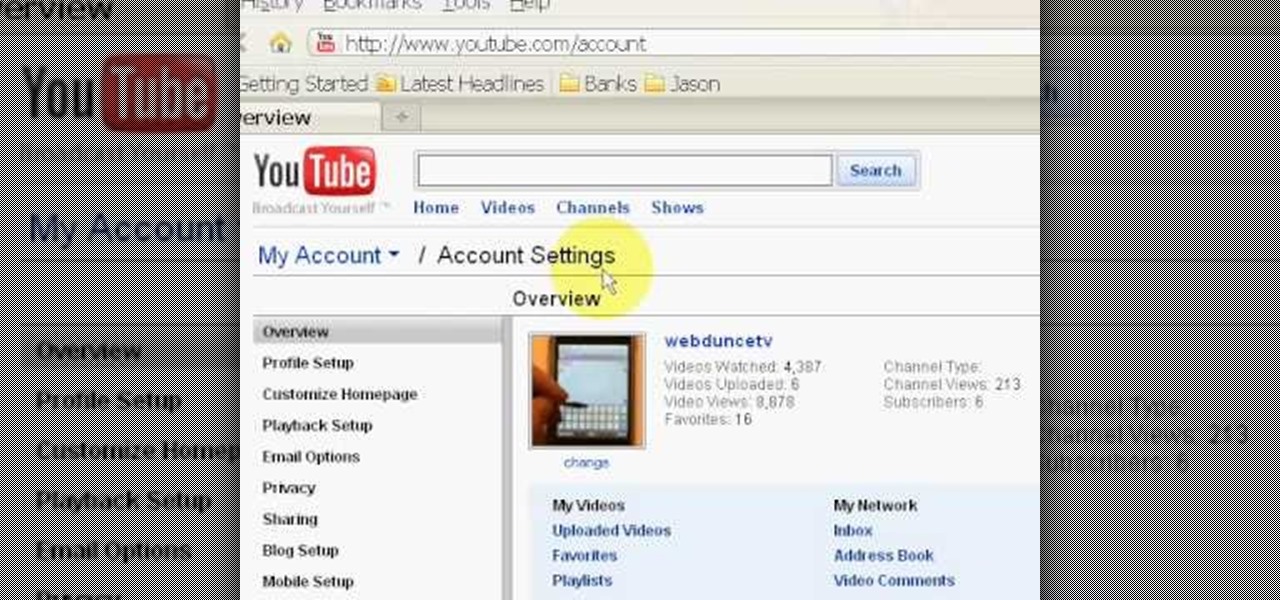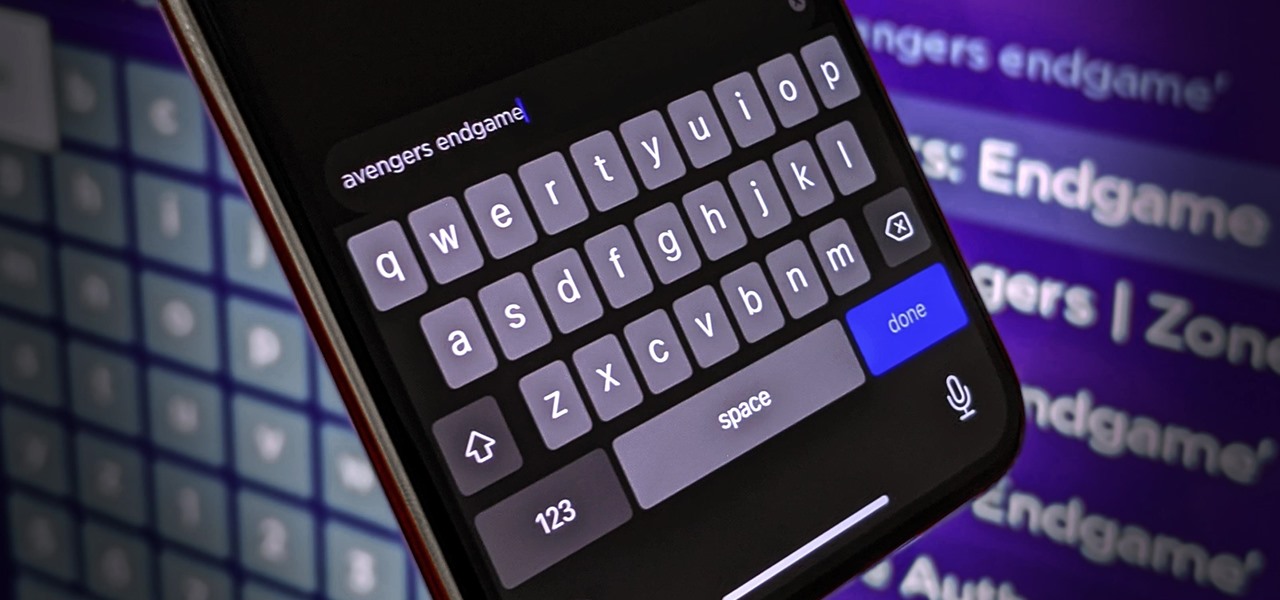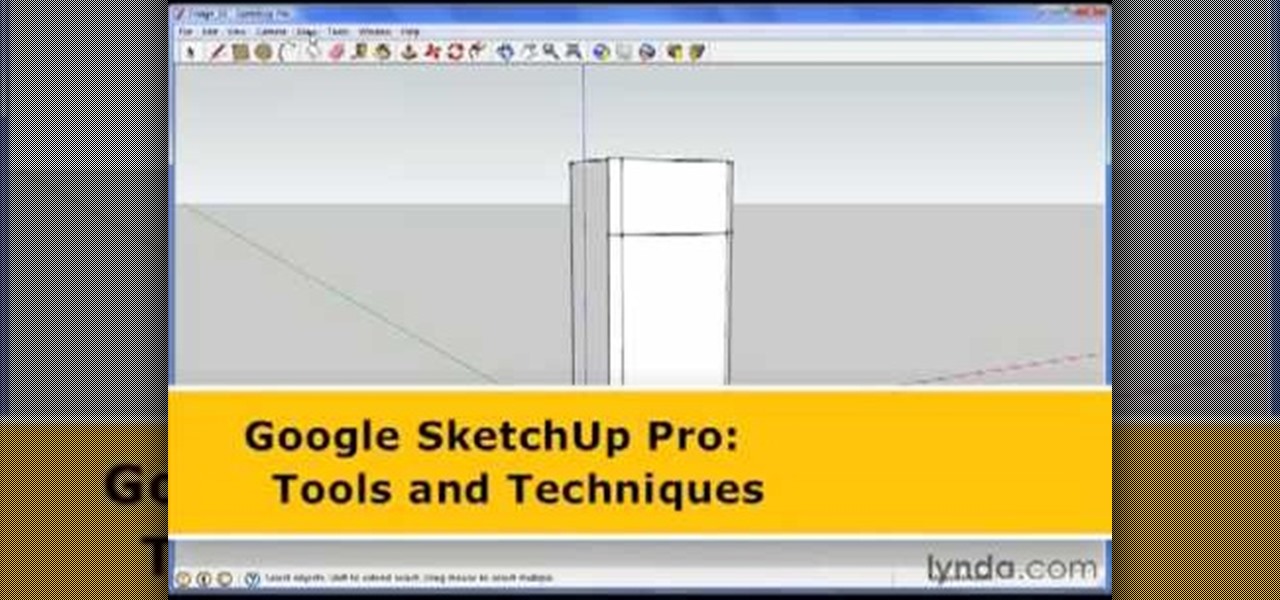
George Maestri from Lynda shows how to add interactivity in Google SketchUp Pro using a variety of tools in the program. Adding interactivity allows for added dimension and interaction with an object. The example used in the tutorial was that of a fridge, which after adding interactivity, allowed for the doors and drawers of the fridge to be opened. To utilize this technique, the object's file (without interactivity) should be opened. By selecting the fridge and then going to component attrib...
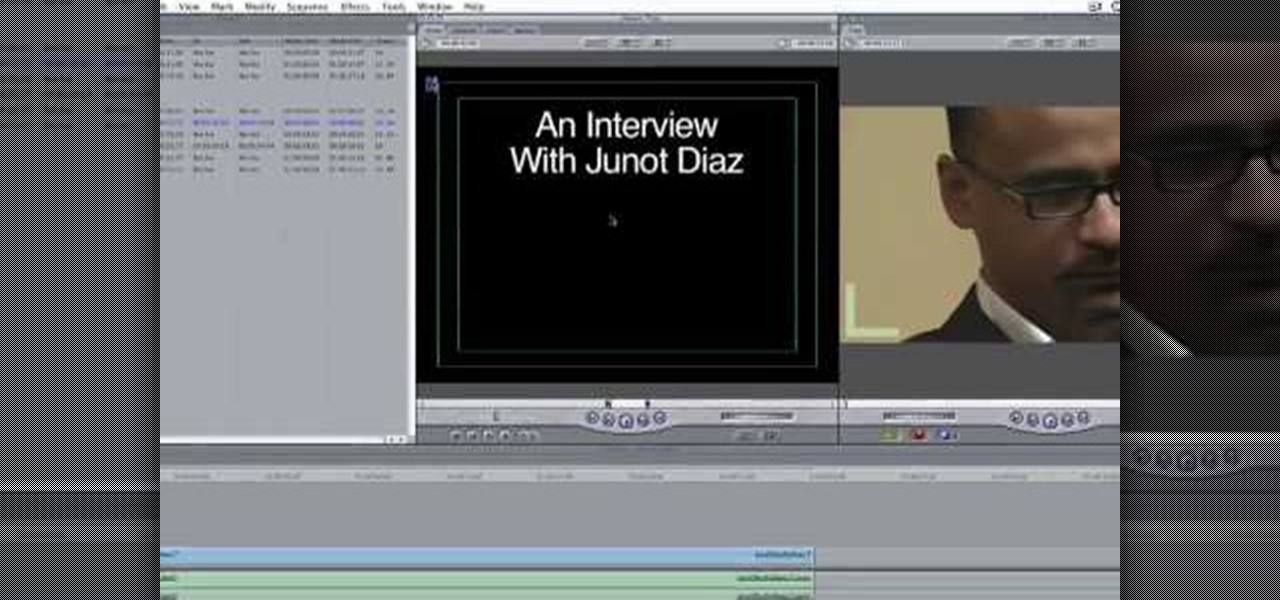
In this how-to video, you will learn how to add text and titles to videos using Final Cut Pro. First, place a time line play head where you want the text to appear. Move the mouse to the lower right corner of the viewer window and click the add text pop up menu. Select text and the viewer will change to a black box with Sample Text in the middle. Click on the tab labeled Controls. You can edit the text in this new window. You can move the text by selecting Image and Wire Frame. This will allo...

Select a hard object for mold making. Oven safe items work best. Knead the polymer clay between the hands. The polymer clay must be pliable before wrapping it around the mold.

In this video tutorial, viewers learn how to speed up the Windows XP Start menu. Begin by clicking on the Start menu and select the Run program. Then type in "regedit" and click on OK. Now select H KEY_CURRENT_USER, go to Control Panel and click on Desktop. On the right side of the window, scroll down the list to find Menu Show Delay. Double-click on it, change the value to 0 and click OK. This video will benefit those viewers who use a Windows computer, and would like to learn how to speed u...
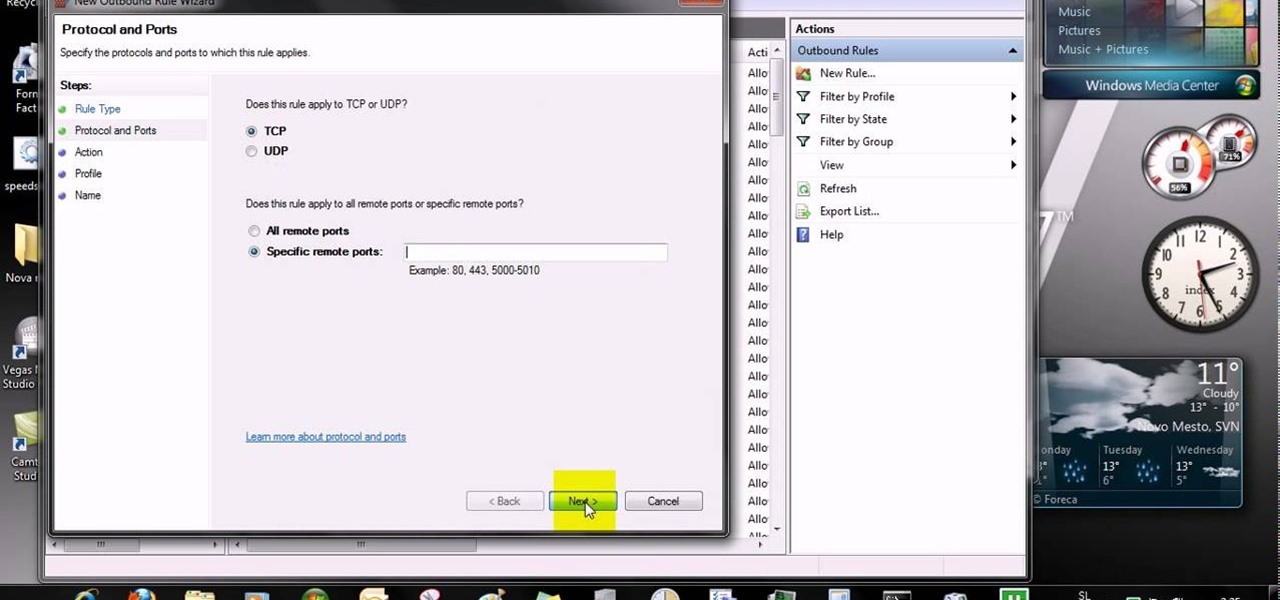
This video tells us the method to open ports in Windows 7. Click on myu icon and go to 'Preferences'. Copy the port number from the resulting window. Go to 'Start', 'Control Panel' and 'System and Security'. Go to 'Windows Firewall' and 'Advanced Settings'. Go to 'Inbound Rules' and 'New Rule'. Click on 'Port' and select 'TCP' and 'Specific Local Port'. Type the port number in the text box. Click 'Next' and 'Allow Connection'. Press 'Next' twice and put the name in the space provided for it. ...
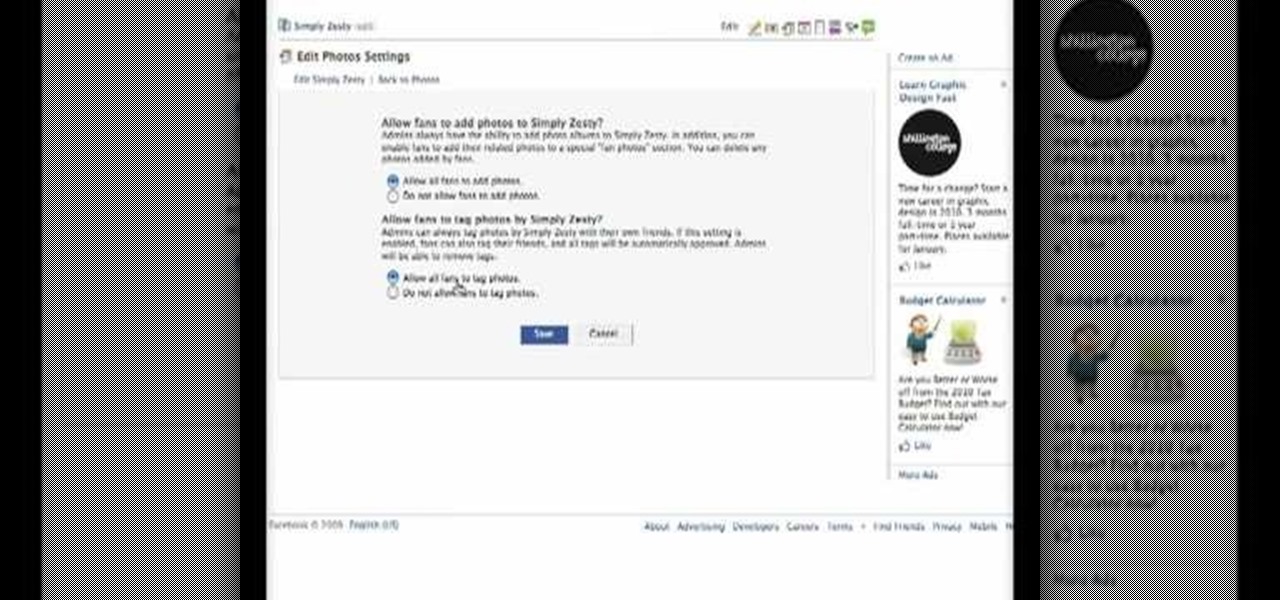
Facebook is the most popular social networking websites that can be used to stay in touch with friends and family. Using facebook you can look up your friends and even see the photos they have uploaded. You can also tag photos in the application. To do this go to your editor page and scroll down to photos. Now click edit settings inside it. At the bottom select 'Allow all fans to tag photos' option and save it. Now when you go to your home page and open the photos section you can tag them and...

In this how-to video, you will learn how to free up disk space on your Windows Vista computer. First, go to my computer and right click the drive that you want to free up space on. Next, click on properties. Click disk cleanup on the new window. Select which files you want to delete by checking the appropriate boxes. Once this is done, click okay. You can also select clean up in the other tab to free even more space. The first section will allow you to remove programs you do not need, while t...

You can edit videos in Windows Movie Maker. Movie Maker allows you to make videos. What you will want to do first is open pictures or a video that you will want to use. Select however many images or videos you want to use. Create a title and credits for this video. You can select whatever type of font and font color that you want to use. The next step you will want to do is add Audio. You can do this by looking under Tasks on the far left side of the page and add whatever audio from your hard...

Are you getting that nasty "Application access set to not allowed" error on your Nokia 5300 cell phone? Unfortunately, it's a problem for most Nokia 5300 owners, ones who wish to use 3rd party applications on certain carriers, like T-Mobile, who restricts the uses for branding.

For anyone using open source information to conduct an investigation, a balance between powerful tools and privacy controls are a must. Buscador is a virtual machine packed full of useful OSINT tools and streamlined for online research. This program can easily be set up in VirtualBox, and once that's done, we'll walk you through some of the most useful tools included in it.

We previously showed you how to make your Android's LED notification light dance to music, but the app itself was limited in customization options, the devices it worked on, and the music apps and services it worked with. Now we'll be showing you a similar app that supports more music services and lets you select which colors will display through the LED.

Converting files from one format to another can be a pain. Sometimes you have to download software that you'll only end up using once. Other times you have to use a shady third-party conversion site that's riddled with ads. Not to mention that after a while, unless you're extremely organized, your converted files will be scattered all across your hard drive.

While having a ton of friends on Snapchat does wonders to stroke my ego, sending content to all of them at once becomes a hassle when I have to go one by one, checking each contact individually.

One of the best features of Android is the fact that it's open-source, giving developers the ability to use it on pretty much any device they can think of, like on a Windows PC using Andy. That's what drove the creators behind the Android-x86 project to port over the mobile OS to any computer running an Intel processor.

With so many keyboard options available for Android, there's no reason to limit ourselves to the default one, or to just the ones available in the Amazon Appstore. While the Appstore does provide alternatives, such as SwiftKey, it doesn't come close to the selection available in the Google Play Store.

Even though there are over 1.3 million apps available for Android, we normally confine ourselves to a select few for day-to-day usage. With an average of 41 apps installed per user, most apps on our smartphones lay idle for the majority of the time we spend using them. Instead, we find ourselves constantly coming back to that small set of apps that meet almost all of our needs.

There are two scenarios that absolutely suck when someone calls you. The first is when you accidentally pick up a call you seriously didn't want to take. Debt collectors (thanks college), crazy exes, or that one guy from work. And the other is when you miss a super important call and can't get a hold of them afterwards.

Ways to Blocking a Website on a PC Open the “Control Panel” by click “My Computer” on your PC

If you bought the new iPhone 5 or upgraded your old one to iOS 6, you may be having issues when you try to upload photos to Facebook. After updating, the first time you try to share an image from the Facebook app, it will ask you to allow access to your Camera Roll.

Firstly download the TweakUI into your computer, which is free. Fire up TweakUI and click on menu "Explorer", uncheck menus: "Allow help on start menu"; "Allow log off on start menu" and so on play with the settings however you like. And select "Light arrow", next click on "Thumbnails" menu and drag the slider all the way to the right, increase the size of thumbnails to 120 pixels. Next double click menu "Common Dialogs" and uncheck all three menus. Next double click menu "Taskbar and start m...

This video is a tour of circlepad rather than a tutorial, for people who would like to make web pages without having to learn html using circlepad.

This video tutorial belongs to the software category which is going to show you how to convert a Word document to a password protected PDF file with NovaPDF. Go to NovaPDF and download the program and install it. It is a paid program. Select the word document that you want to convert and select print option. Under the name of the printer you will find novaPDF option. Select this and click 'preferences'. Now click on 'security' and select high level encryption. In the document permissions, sel...

Is your Outlook inbox starting to seem overwhelming? No problem! In just a few minutes you can corral that growing pile of e-mail by using the 'archive' feature. Have a look at this video and learn how to use this handy option and clean up the mess in your inbox.

Now that Thanksgiving is less than a week away, the holiday season is in full swing. And that means you're probably busier than ever, what with all the decorating, cookie baking, and present buying and wrapping.

In this tutorial, we'll take a look at a built-in script called the Solidify Selection script. This script, created by Campbell Barton, will allow you to solidify a mesh by adding a second "skin" to it based on the selected geometry. Whether you're new to the Blender Foundation's popular open-source 3D computer graphics application or are a seasoned digital artist merely on the lookout for new tips and tricks, you're sure to be well served by this free video software tutorial from the folks a...

This video shows how to make a quick pivot table data filtering by using Excel 2010's ‘Slicer’ functionality. ‘Slicer’ delivers enhanced visual filtering method to allow you to get the data you need more quickly. When selecting a cell in the pivot table you will find ‘Slicer’ in the filter group of the ‘Insert’ tab. Click on ‘Slicer’ and an 'Insert Slicer' dialogue shows up where you can pick particular data fields from the slider list. Once you click on ‘OK’, the ‘Slicer’ objects with filter...

After exiting the mobile market, Microsoft has redirected its efforts to better integrating their services with Android. Thanks to a partnership with Samsung, that Windows integration is even better if you have a Galaxy phone.

When BlackBerry made the move to Android OS, they were aware of the limitations it presented. Unlike with BB10, they didn't create the operating system and would have to deal with the vulnerabilities already included. As a result, they added numerous security enhancements, and at the heart of this is DTEK.

Thanks to Google's latest update to their Motion Still app, iPhone users can now pick a new frame for Live Photos. The app fixes everything annoying about Apple's Live Photos, and this is just another great feature to add to Motion Still's impressive features list.

Many Android utilities use Android Debug Bridge, or ADB for short, to send commands from a computer over to your phone or tablet. This enables such utilities to run terminal commands that, in some cases, wouldn't be possible on Android without root access.

If you've done any root-level hacking or modding on any of your previous Android devices, you're probably well familiar with Rovo89's famous Xposed Framework.

This video from Michael presents how to establish a Remote Desktop connection in Windows XP Professional.This type of connection allows you to access your computer via Internet from any place and manage files, local resources, or perform any other remote activity.To establish Remote Desktop connection click Start button, right click My Computer, from the opened menu select Properties. System Properties window will open. Choose Remote tab. Check Remote Desktop - Allow users to remotely connect...

Select an FTP client that allows you to connect to the webserver. Download a free Core FTP Le software. Install the program. Use the site manager to name the internet site. Create a host/url, a user name, password and a connection. Connect to the web server. Create an index file to make files viewable. Open the Core FTP LE software. Drag files from the desktop (left side of the dialog box) to the internet server (right side of the dialog box.)

In this tutorial, we learn how to lock and unlock cells in Excel. First, right click one cell and click on format cells. Go to the protection cell, and then un-check the locked category. Click ok, then go to protect sheet, inside of tools. Now, do now allow locked cells to be checked. Now, you will not be able to select cells in the worksheet except cells that are unlocked. This is a great way to protect your information, so it won't accidentally get deleted or ruined. You can do this for ent...

This video demonstrates how to set your Mac up to accept VNC connections.First we open up the "system preferences". Double click on Sharing and then go down to remote management and check this. We can see some options . Check the options Open and quit the application, Change settings, Delete and replace items, Send text messages, Restart and shutdown and Copy items. Then select "OK". Over here we can see "allow access for" and check "only these users". Remote management is now On. We can mana...

In this video tutorial, viewers learn how to change the lock pattern on an Android phone. The lock pattern allows minimum security on the phone to prevent other people from tampering with your mobile files. Begin by going into the Settings and click on Location & security. Under Screen unlock pattern, select Change unlock pattern. In order to change the unlock pattern, users will have to type in the current unlock pattern. Now type in the new unlock pattern and press Continue. Then retype the...

This Software video tutorial will show you how to use Windows Live Movie Maker to edit videos. Starting with the store board; here you can drag videos and photos or click to browse them. Click and it will open up a window with all your photos and video. On the left side is the preview window. As you scroll your cursor through the images, they will appear in this window. On top are a row of tabs. Each of the tabs is called the ribbon allowing you to select various tools. Here you can add or de...

How to Make Anything demonstrates how to use Window Vista's snipping tool to make a screen capture. With previous operating systems, you'd have to install a third party application to make a screen capture. To find the snipping tool in Windows Vista, go to the start menu and type "snipping tool" into your search box. The snipping tool box will appear. Click on the options tab. In the next screen, tick display icon in the quick launch toolbar to enable the snipping tool in the toolbar. Click o...

Want to change your YouTube Channel type? YouTube user webduncetv shows you how. After signing into your YouTube account hover your mouse over user name and click on the word "Account" from the drop down list.

With more digital content than ever, the search feature on smart TVs is essential. But typing is such a terrible experience when you're forced to use voice dictation or peck around with the remote control. Thankfully, there's a better way.