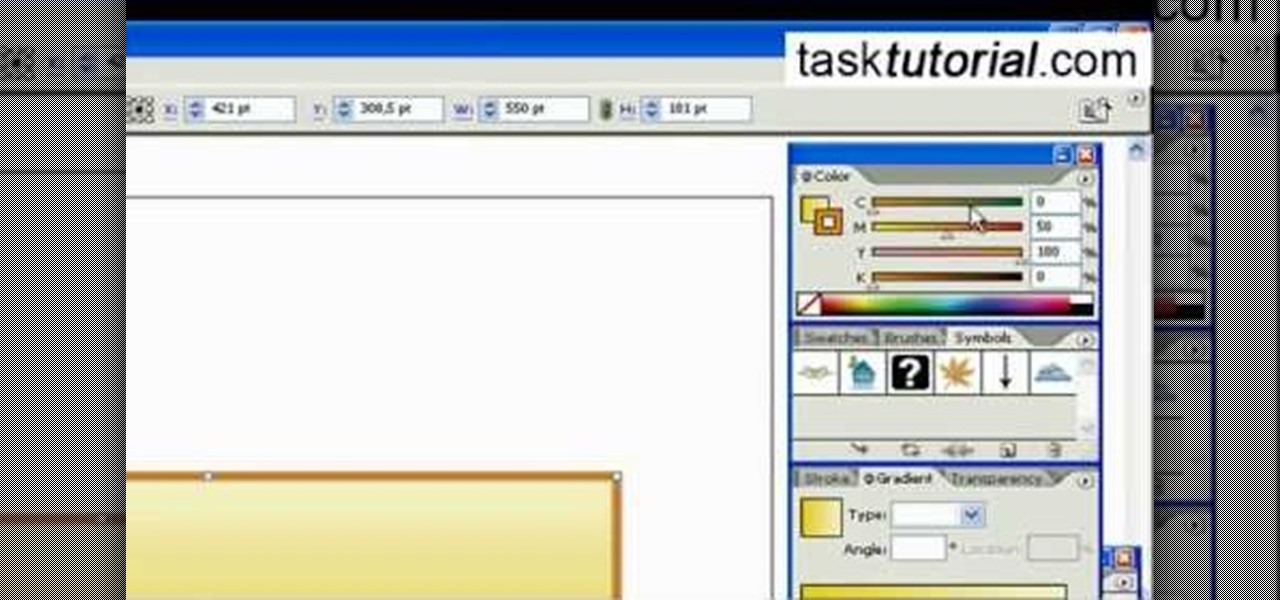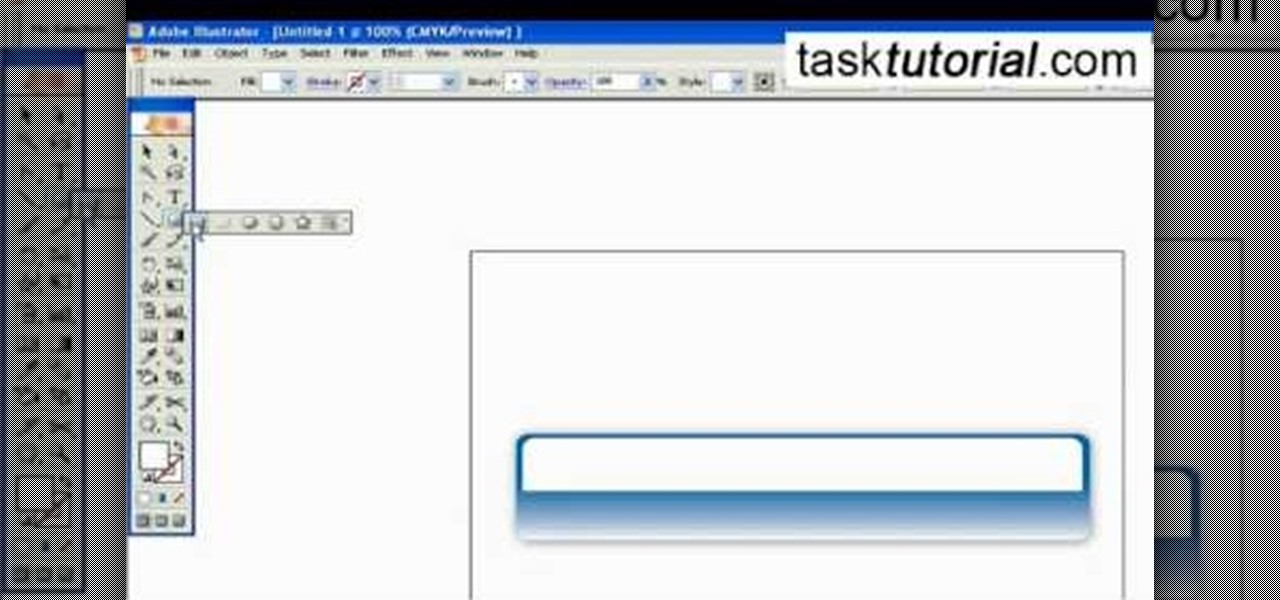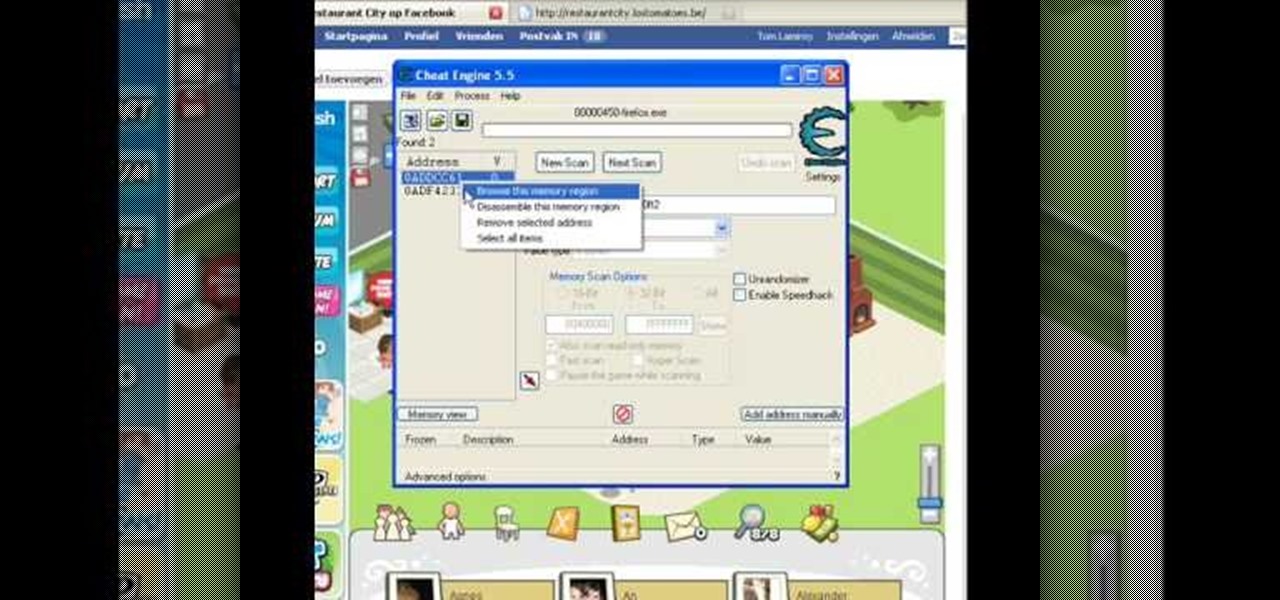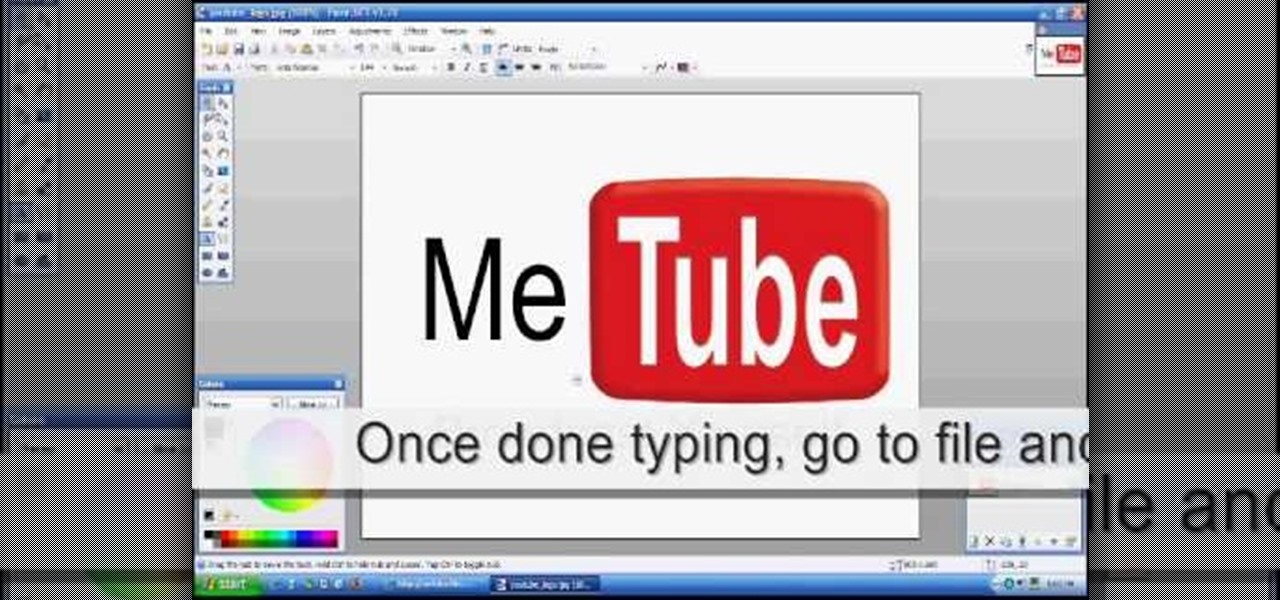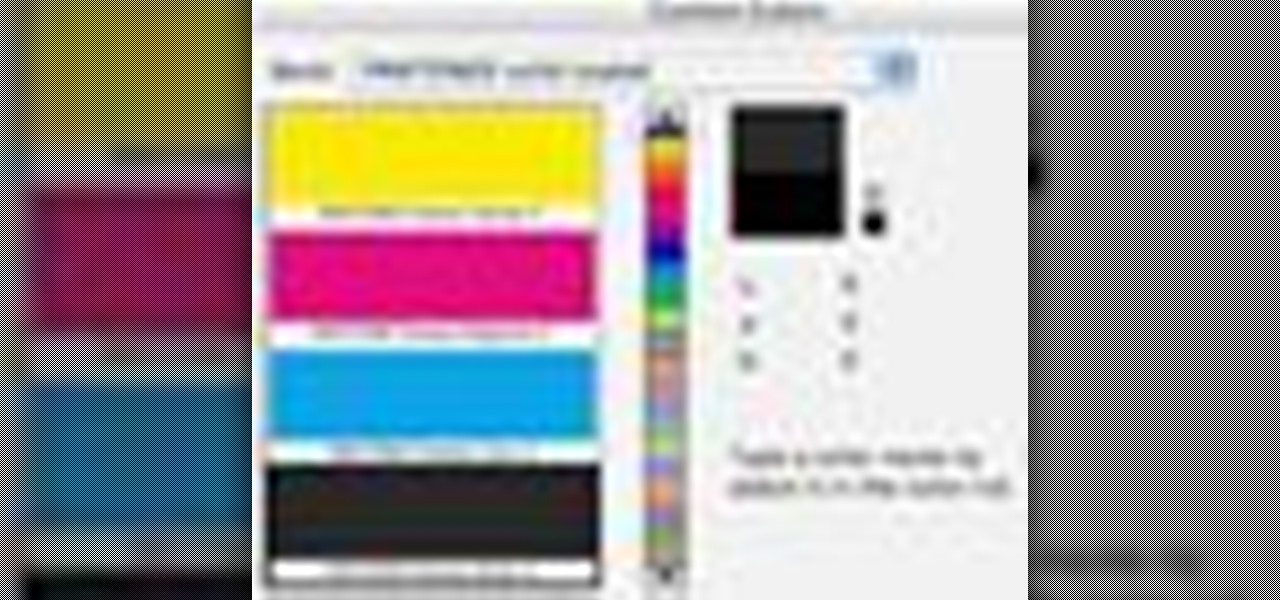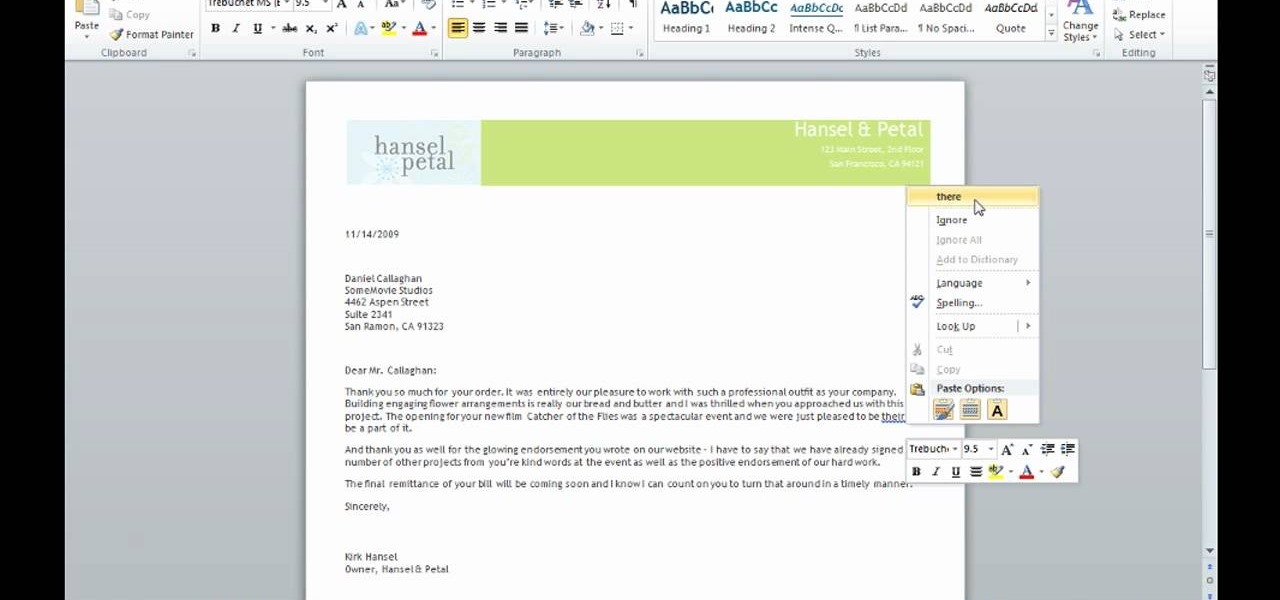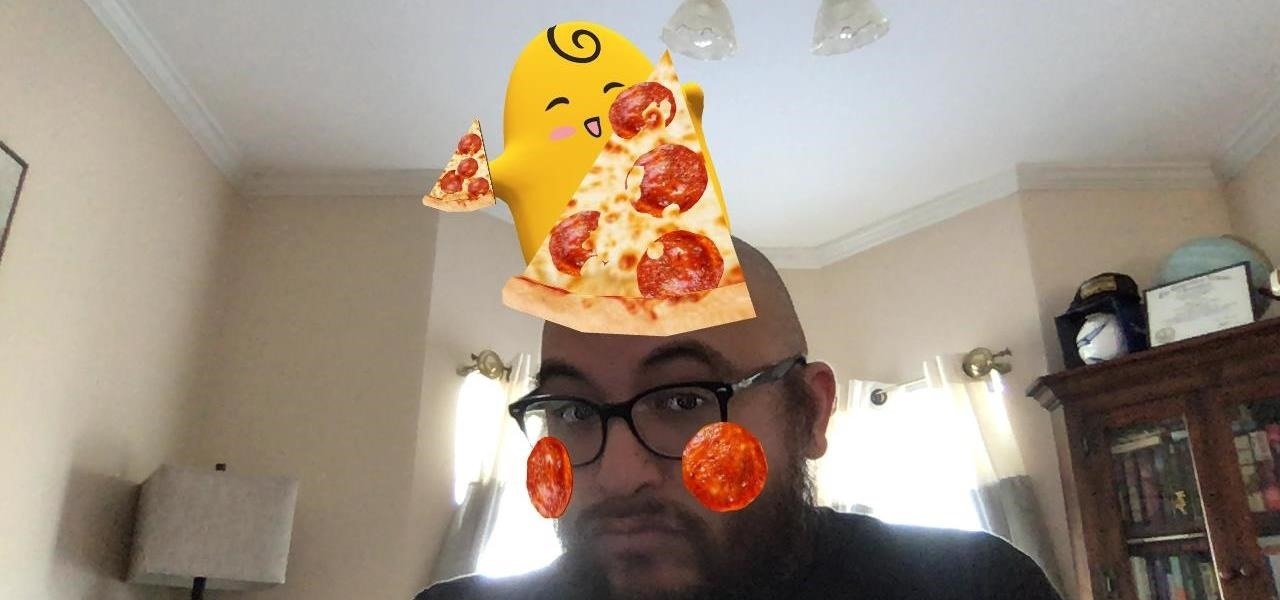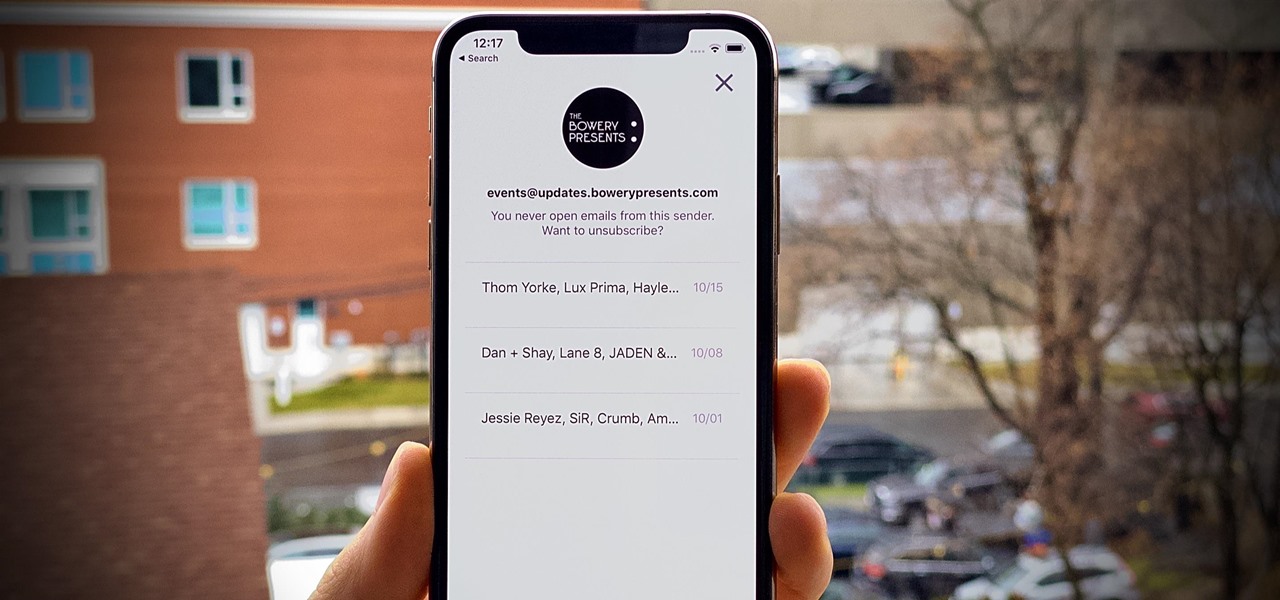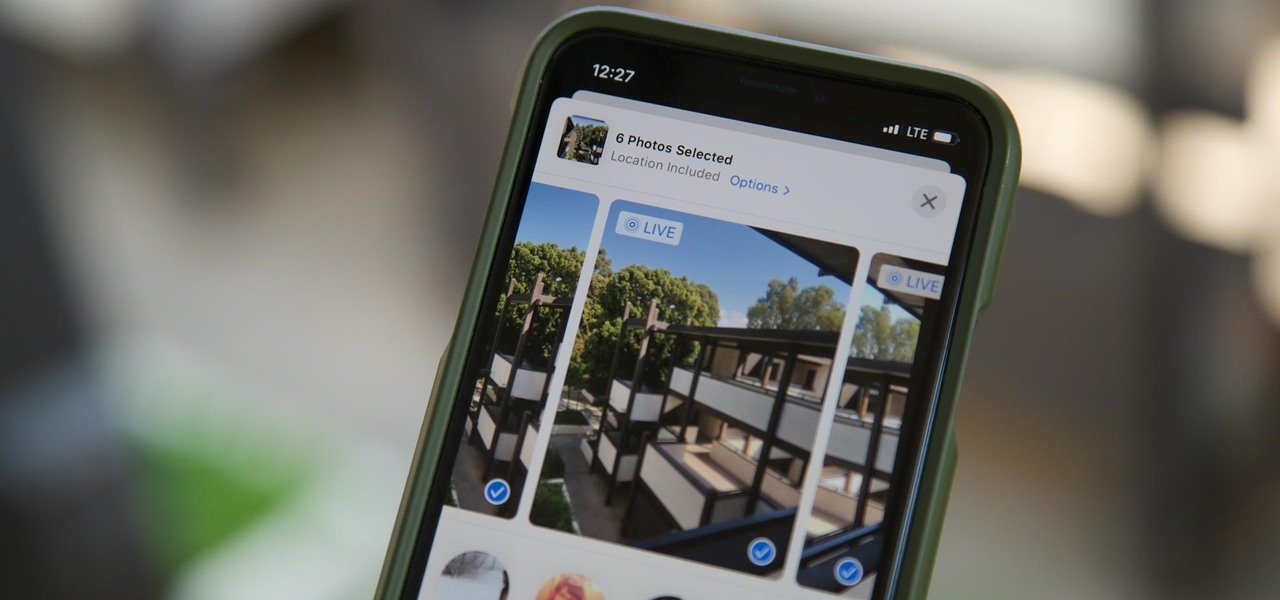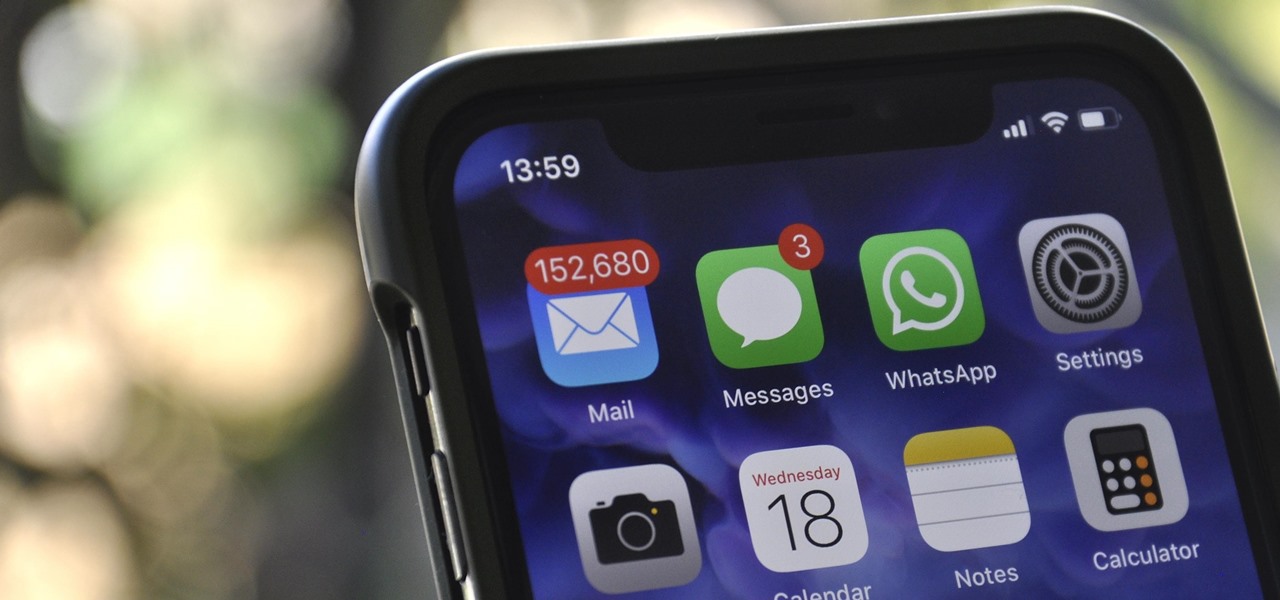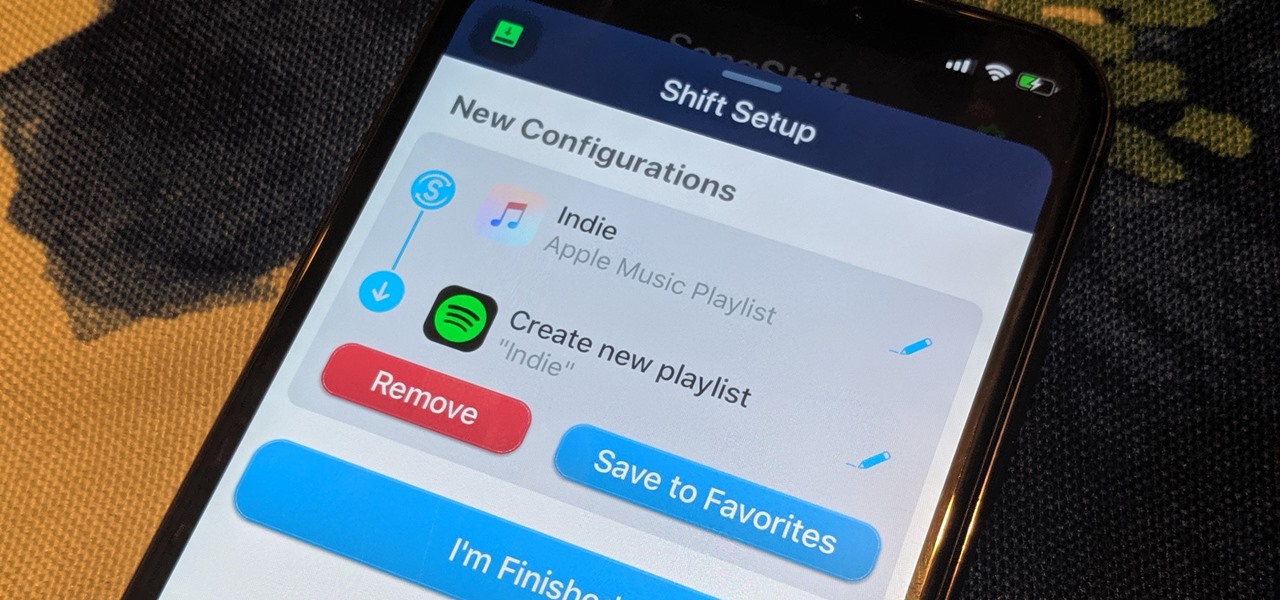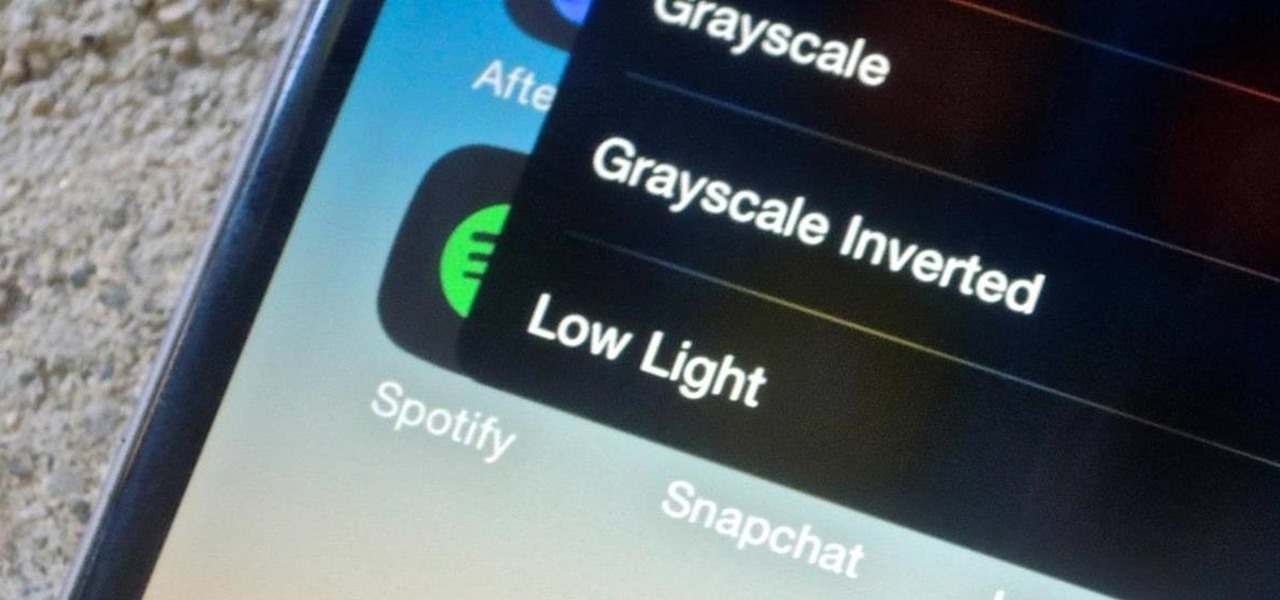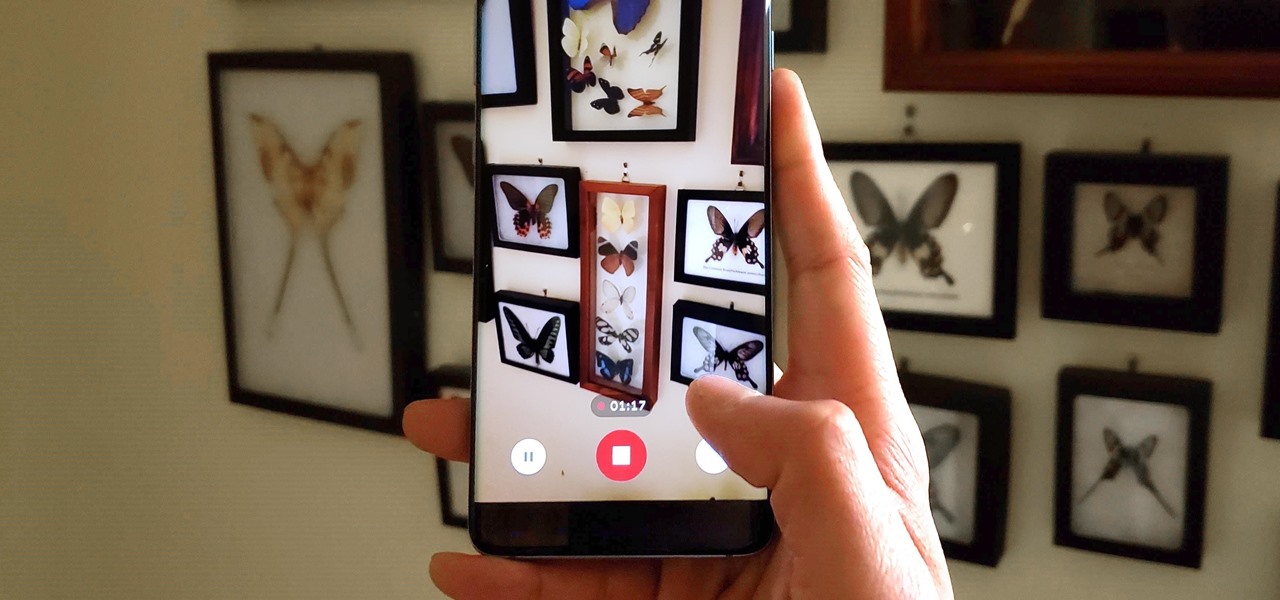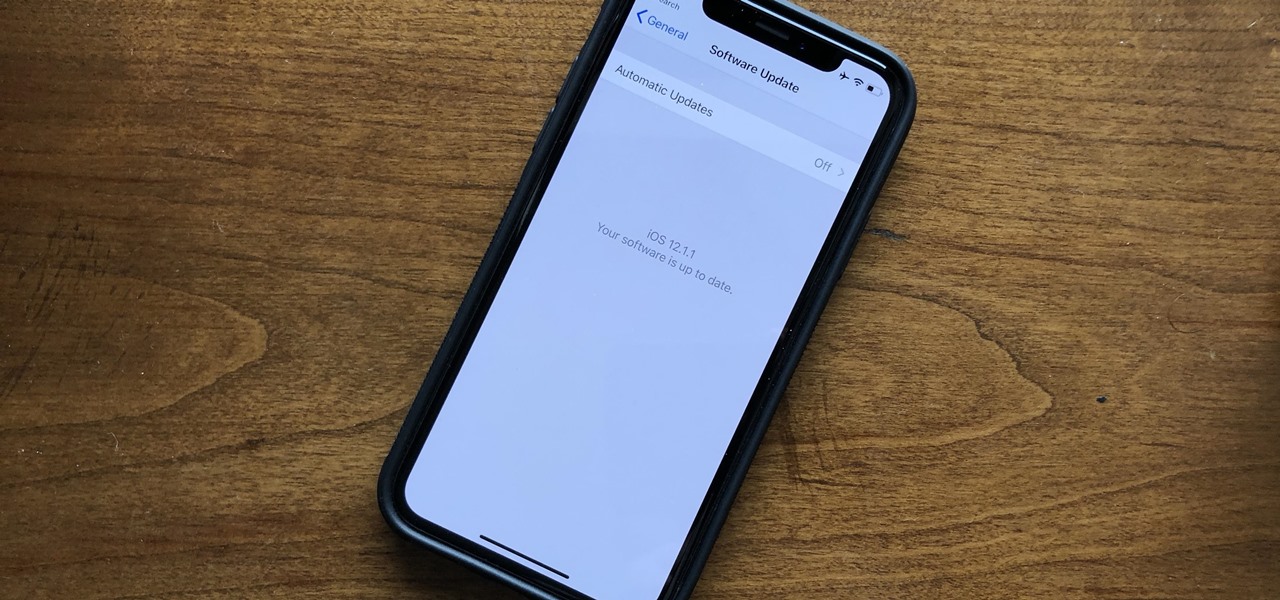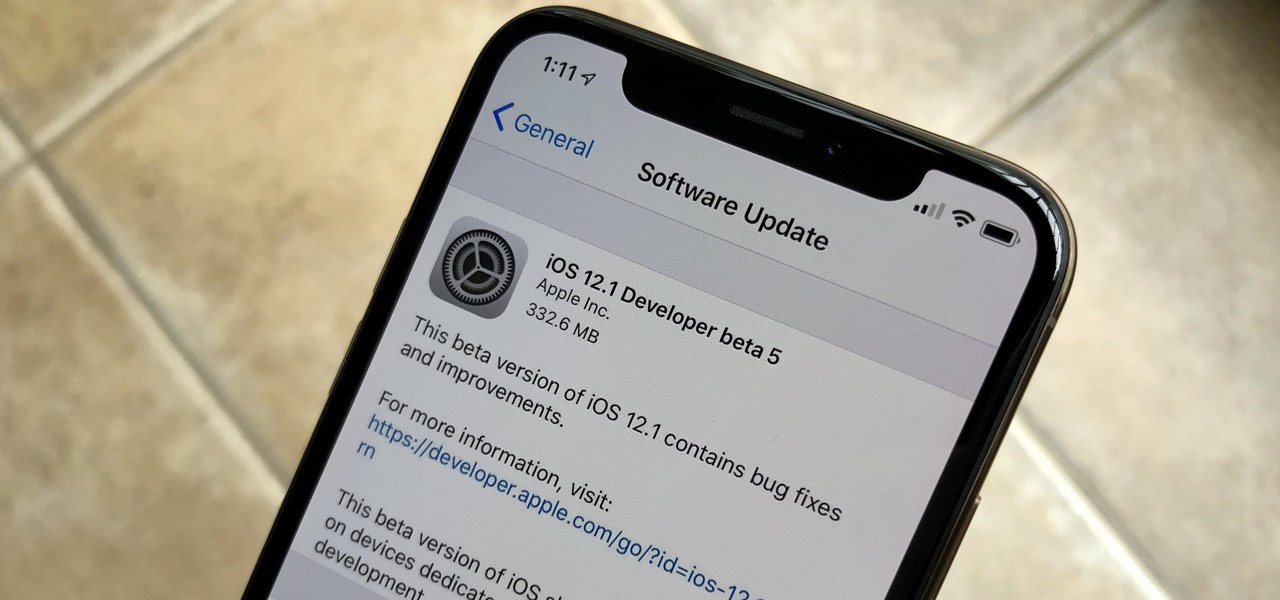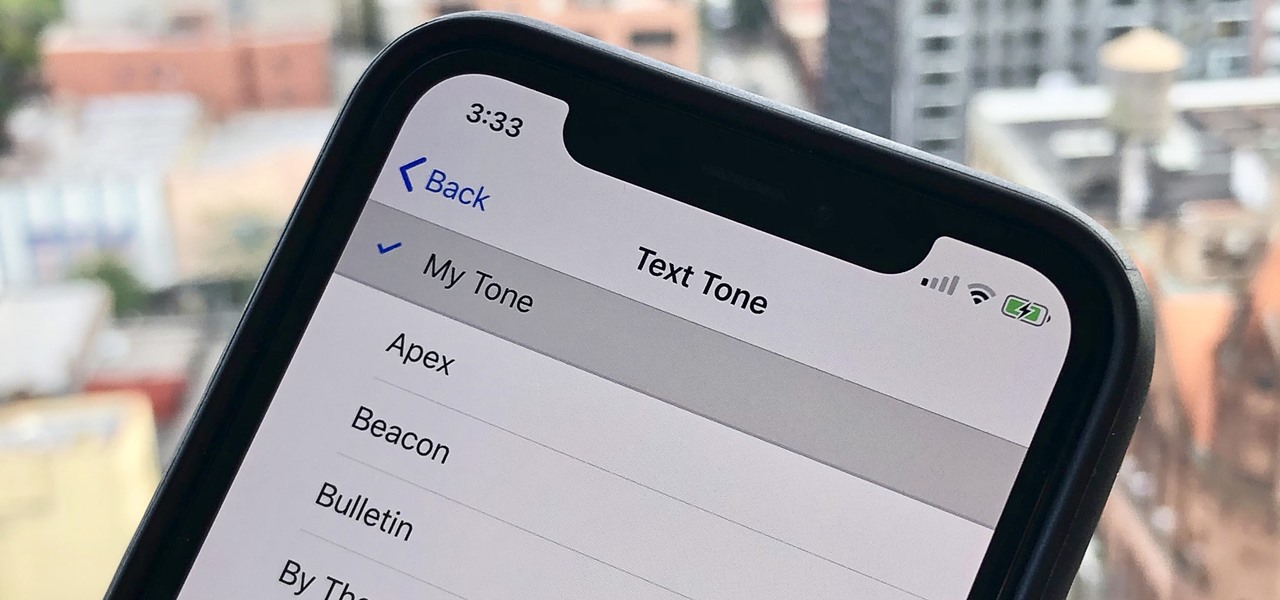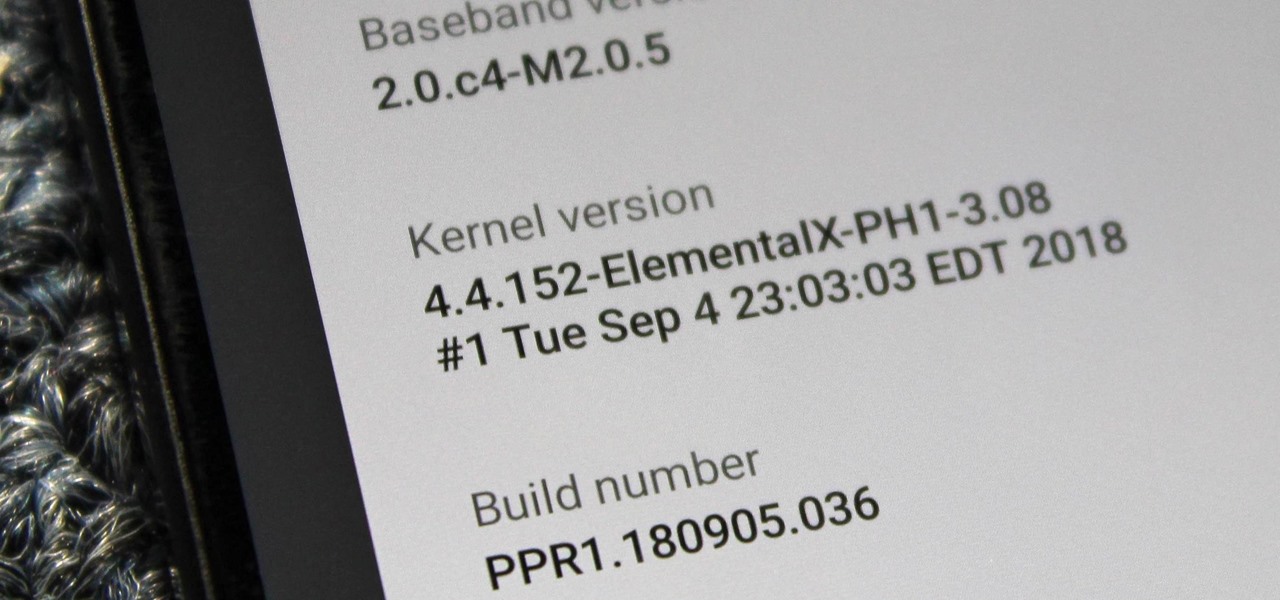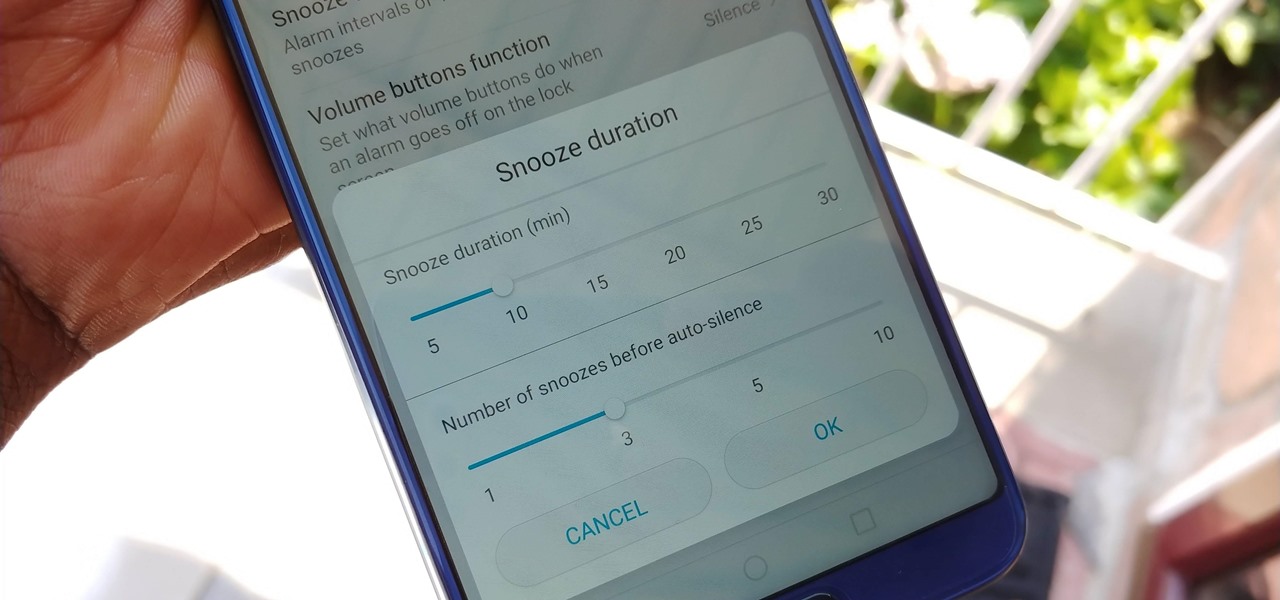In this video the instructor shows how to create charts and graphs in Microsoft Word. First, open the Word document and select an area to insert the charts. Now go to the Insert tab in the ribbon and select the Chart icon. The Insert Chart window opens up with various chart templates. There are various categories of charts like Line, Pie, Bar in the left hand side. In the right hand side you can see the sample charts available and you can select any of them that you want. Now it transfers you...
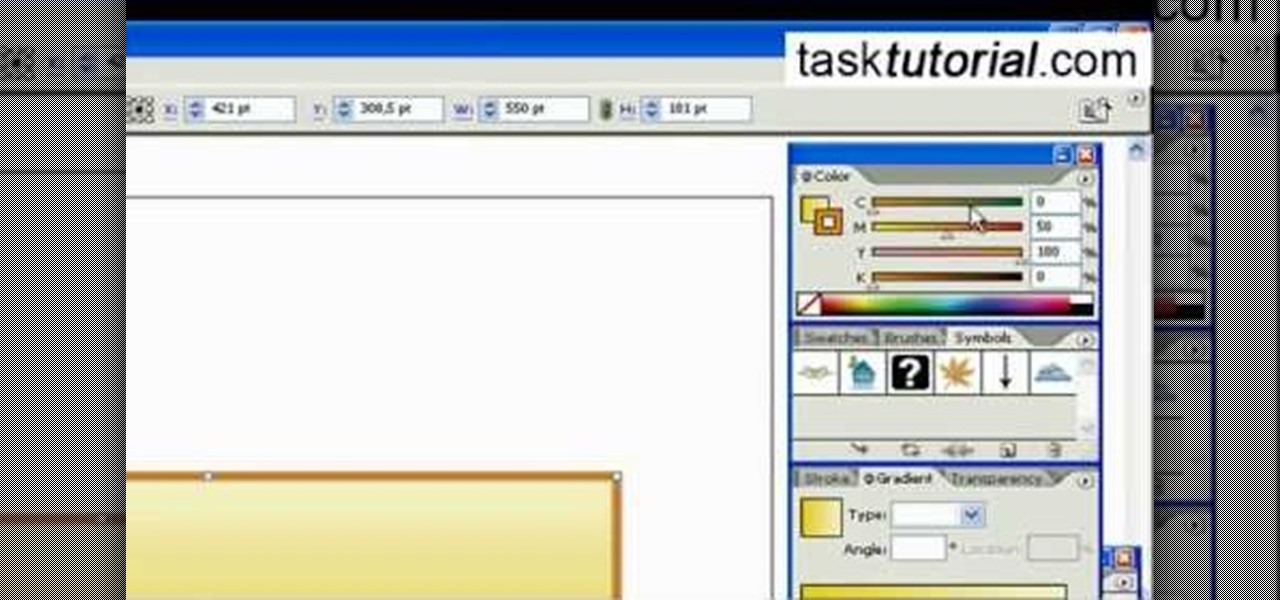
In this video tutorial by Task Tutorial we learn how to create a YouTube subscribe button using Adobe Illustrator. The first step to creating a button is to select the rectangle tool and draw a bar and then select a gradient fill. Next create the first color in the gradient and then the second color in the gradient. After that you'll want to change the gradient angle and also change the stroke width. Then you'll want to edit the stroke color to 9.6%. Then select the text tool and create your ...

In this video tutorial by Tasktutorial, learn how to make a paper scroll in Photoahop. Select the rounded rectangle tool and draw a shape similar to the shape shown. Open layer options. Go to gradient. Select the indicated gradient and delete the marker shown. Adjust the other markers as indicated and use the control+g shortcut to duplicate the layer. Position the shape as shown and using the pen tool draw the paper outline by clicking and holding to obtain the required shape. move the paper ...
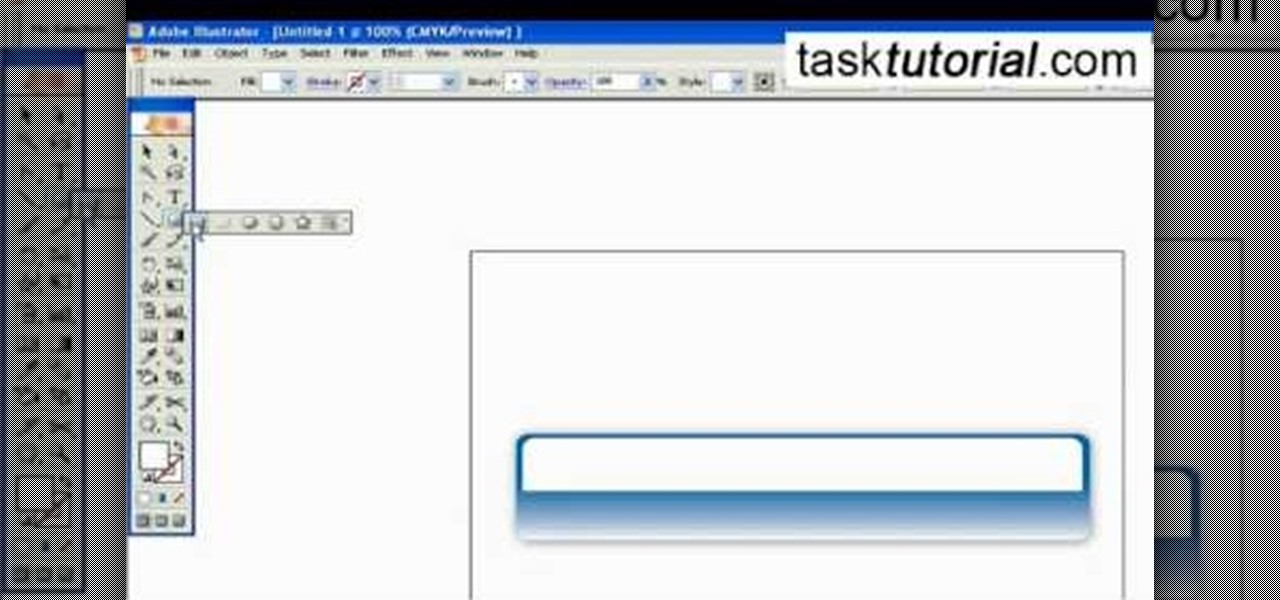
Outcomes are endless in Adobe Illustrator. You can create pretty much whatever you can think of and what you can create. This tutorial will demonstrate how to create a glass bar in Adobe Illustrator. You will need to:

This video tutorial by VvCompHelpvV gives you two methods to achieve the Sin City effect in your photos using Photoshop. The Sin City effect is making the main subject of the photo appear colored while the rest of the photo looks black and white. In the first method the subject should be selected using a pen-tool using the settings mentioned. After that right click on the selected areas and make the feather radius 3, inverse the selection and go to image > adjustments and de-saturate and your...

This 5 minute video covers the basics of photographing architecture using Nikon equipment. It gives good basic explanation of basic lessons in architecture photography, including selecting a proper position and distance to either provide or avoid distortion as desired, selecting the proper lens, selecting the film speed for indoor photographs, and how this may affect your choice to use a triPod, and even how to use Nikon's software to correct or adjust photographs after they've been taken. If...

Let TutVid teach you how to make metallic text is Adobe Illustrator CS3. This video shows you how to do it step by step. You only need basic knowledge of Adobe Illustrator CS3 to do this.

Make sure you use FLASH Player 9 First: Deinstall Flash Player 10

Check out this video tutorial to show you how to use a Fuji FinePix digital still camera. This video was made by the equipment room at CUNY Journalism School in New York.

Check out this video tutorial to show you how to use a Canon Rebel digital SLR camera. This video was made by the equipment room at CUNY Journalism School in New York.

Check out this video tutorial to show you how to use a Panasonic MiniDV camcorder. This video was made by the equipment room at CUNY Journalism School in New York.

In this motorcycle tutorial you will learn how to check and then adjust the valves on a Kawasaki KLR650 motorcycle. You will need to remove the bodywork of the bike first. Once you've done that, watch this video and get ready to do a valve check on the KLR and then a valve adjustment.

1 in 9 women will get breast cancer at some point in their lives, and at least a third of women will not self-check their breasts. Early diagnosis is essential in treating breast cancer, and that’s where monthly self-checks come in. If you’re not sure where to start – don’t worry! Dr Dawn Harper’s guide will give you advice on exactly how to self-check your boobs. Watch this video tutorial and learn how to self examine breasts for any lumps or possible cancer.

Check out this highly educational video for all you veterinarians, or farmers, to see how to do a rectal palpation of a horse (mare) to feel the tract and ovaries for finding the recurring period of sexual receptivity and fertility.

Selecting orchid plants takes more than just admiring an orchid's flowers, but with the right information it can be quick and easy. To find the expert's secrets on orchid selection, Meghan Carter visited award winning orchidist Dick Wells of Hilltop Orchids and got to the bottom of how to pick out the best orchid flower.

In this how-to video, you will learn how to create a invisible folders on your Windos XP or Windows Vista operating system. First, create a folder or find a folder that you want to be invisible. Select the folder and hold and type alt+0160. Release the alt key. Next, right click the folder icon and select properties. Select customize and select change icon. From here, find a space between the icons. This will set it to an invisible icon. Once that is selected, press okay. The folder is now co...

Need some extra space on your computer? Grab those folders and zip 'em! Watch this tutorial and learn how to consolidate your folders into a single zip file, saving you space and keeping you organized.

You've boxed up and shipped all your other possessions for the big move and all you're left with is the little issue of how your getting your car there. There are companies out there that will ship your car to you, just make sure your car is prepped for the journey.

First download Paint.net. Save the YouTube logo on your computer and then open it using Paint.net. Press S and select the "You" from YouTube, once selected press delete. Now press F and choose the white color, pain the deleted area to fill it with the white color. Press T to select the text tool, select the font Arial Narrow and choose the font size 144, press ctrl+shift+N to create a new layer. Now click on where you want to the text appears and type anything you want. Go to File and Save As...

Although it is a rare and potentially frightening occurrence, knowing how to do a system restore in Windows XP is an important thing to know how to do. To get started with a system restore, select the Start menu in the lower right of your screen. Then select All Programs. Then from the All Program menu, select Accessories and then from Accessories, select System Tools. There are several items under System Tools, but you want to select System Restore. You will follow through the next few scree...

Checking your alpaca's health is important. Learn how to do monthly health checks for an alpaca in this free animal care video.

This Photoshop tutorial covers color selection. Part one is about using the Color Picker and part two is about the color and swatches palettes.

This video tutorial is a quick explanation of the ins and outs of spell and grammar check when using MS Word 2010. One of the main things highlighted in this video is that unlike previous additions, this year's version offers more contextual correction. For example, when the word their was used in an article, it was spelled correctly but used in the wrong context. The spell and grammar checker will underline this to let you know that it is incorrect. If you hit the spell and grammar check but...

For audiophiles, few smartphones come close to LG flagship devices. With either the latest G series or V series phone, you can be sure you're getting the best audio experience of any smartphone thanks to Quad DACs and headphone jacks. And with some tinkering, you can make this experience even better.

The response to the COVID-19 pandemic means that social distancing has become the new normal. It also means that more Americans are using video conferencing to connect with colleagues working from home or friends and family in quarantine because of the new coronavirus.

Edison Mail's big 1.17.0 (iOS) and 1.12.0 (Android) updates introduce a new, powerful Assistant to the mix. Aside from the fresh calendar integration and extensive customizability, you'll probably be most interested in the Assistant's unsubscribe feature. It helps to locate and cut down on your inbox's ever-growing jungle of spam. Here's how it works.

Live Photos capture the seconds before and after you take a photo, creating a fuller and also unique moment to share with friends and family. Unfortunately, it has been nearly impossible to share Live Photos with non-iPhone users — until now. Thanks to iOS 13, you can easily convert a Live Photo into a video, and even stitch multiple Live Photos together to create one long video.

To be honest, the Mail app for iPhone had always been somewhat forgettable. It lacked many of the features that made third-party clients like Spark and Edison better, but with iOS 13, the gap between Mail and its competitors is much smaller. Apple updated the layout and added many new features to its native emailing app, and that may be just enough to get you to switch back.

When the Steam Link app was first introduced in 2018, I was impressed. As long as you were on the same network as your PC, you could play your Steam games on your phone. But now, it's even more impressive. By enabling a few extra settings, you can play your Steam library on mobile data anywhere in the world.

Switching from one popular music streaming service to another shouldn't have to be a hassle, but it is if you want to transfer all your favorite music over. No popular service offers a built-in feature to export or import playlists, so if you want to move your favorite Apple Music playlists over to Spotify, you'll have to use a third-party service.

An iPhone's display can get seriously bright, whether LCD or OLED. When you're in bed at night or in a dark room where you don't want to disturb others visually, the brightness is even more noticeable. But there are a few built-in ways in iOS to reduce brightness below the default levels for less eye strain and other reasons.

Though primarily a Pixel exclusive, Google Camera has become the go-to camera app for many Android users. Not only does come with a standout features like Night Sight and capture better photos than most stock camera apps, but it's also packed with functionality that makes it a one-stop-shop for all your photo and video needs.

Slow motion recording is an incredibly handy feature that works by capturing moments at a higher frame rate than they're played back at. Timing is everything when recording in this setting, so if you want a user-friendly app that keeps device interactions to a minimum and leaves you to focus on capturing your subject, Google Camera will surely fit the bill.

Apple released the latest update for iPhones, iOS 12.1.1, on Wednesday, Dec. 5. It introduces a few new features to iOS 12 as a whole. The software has been in beta testing since Halloween of this year, spending just over one month in the hands of beta testers.

Check your Settings, software testers — Apple released the fifth iOS 12.1 beta on Monday, Oct. 22, just seven days after seeding the fourth beta to both developers and public testers alike. While this initial update is only for developers, we expect Apple to subsequently release the public beta within hours of this post.

Your iPhone comes packed with a long list of excellent text tones to choose from. Bamboo anyone? Of course, for some of us, stock sounds from 2013 don't cut it anymore. We want customizability, something that's found more on Android than iOS. However, you can add your very own text tones to your iPhone right now, so long as you have a sound file in mind and a computer running iTunes.

When you unlock the bootloader on your Essential PH-1, you open your device to a host of new possible tweaks. One popular modification is a custom kernel, which can not only speed up your phone, but give you new features that wouldn't be possible otherwise.

With new iPhone models out, you'll have updated cameras to try out, a faster processor, and new colors to choose from. The only thing that could stop you from picking one up yourself is, well, your current iPhone. Here's how to check if you're eligible to upgrade to iPhone 11, iPhone 11 Pro, iPhone 11 Pro Max, or any other iPhone still being sold.

While we shouldn't rely on it, every so often we need to hit the snooze button to get a few additional minutes of precious sleep. Depending on which OEM skin is running on your device, this could be either five or ten extra minutes of dozing. However, some of us need a different length of time.

It's no secret that Android has a messaging problem. iPhone users can turn to iMessage as a one-stop shop for all their messaging needs — features like read receipts and the ability to text from a computer have been standard with Apple products for quite some time. Android has no such solution, but Google's looking to fix that with a huge update to the Android Messages app.