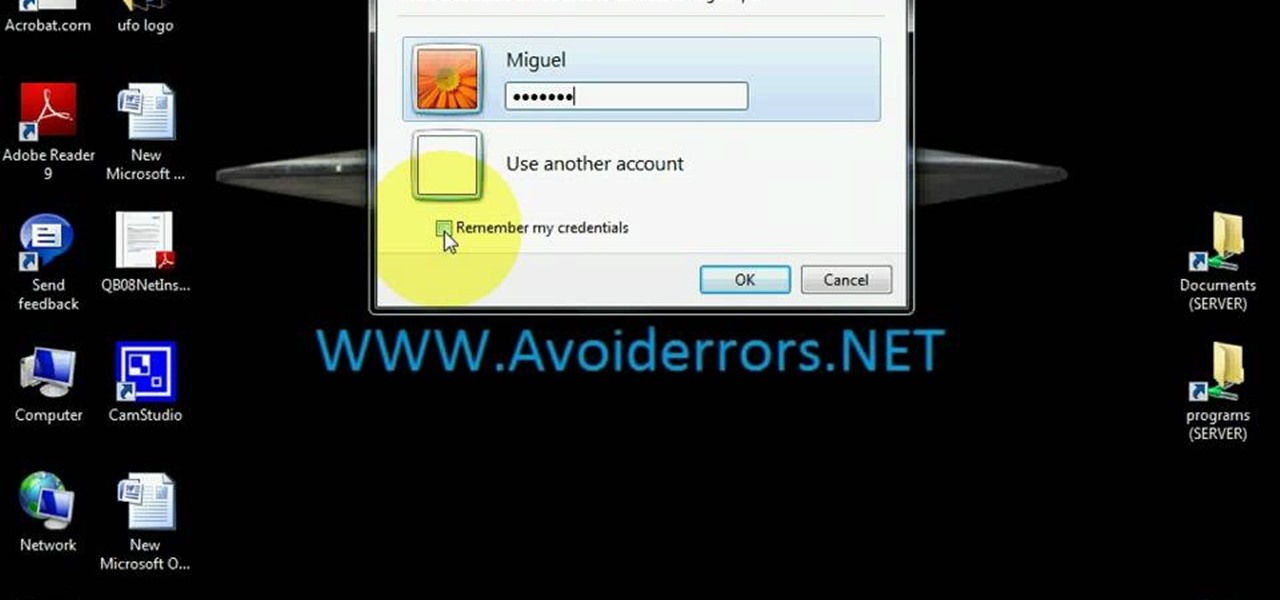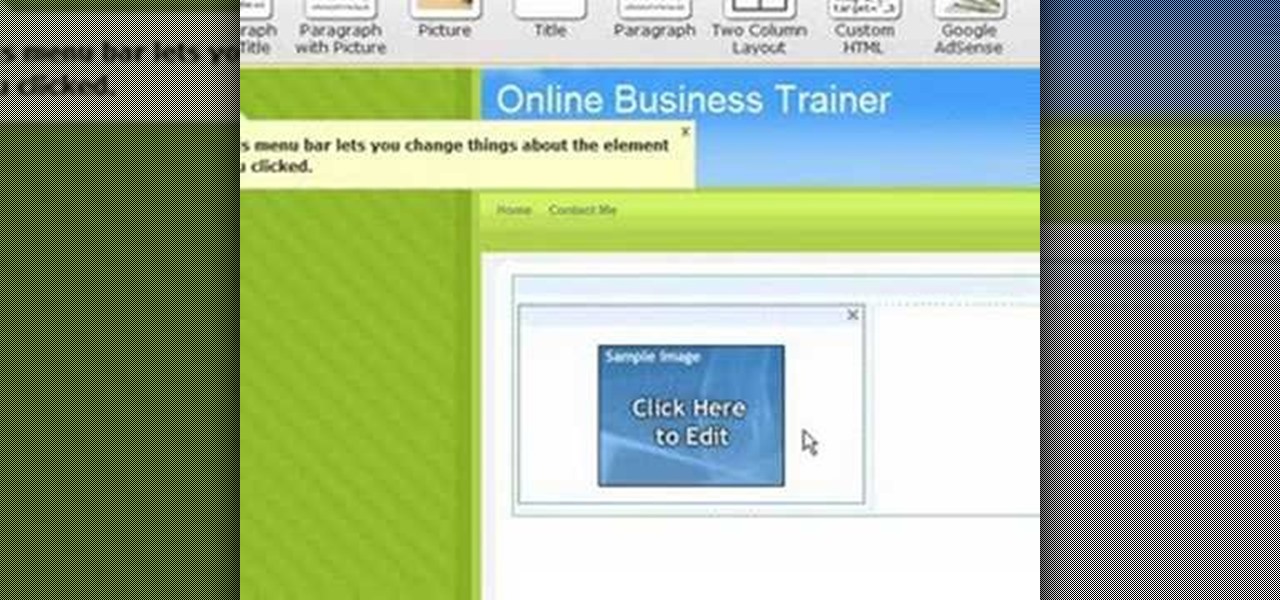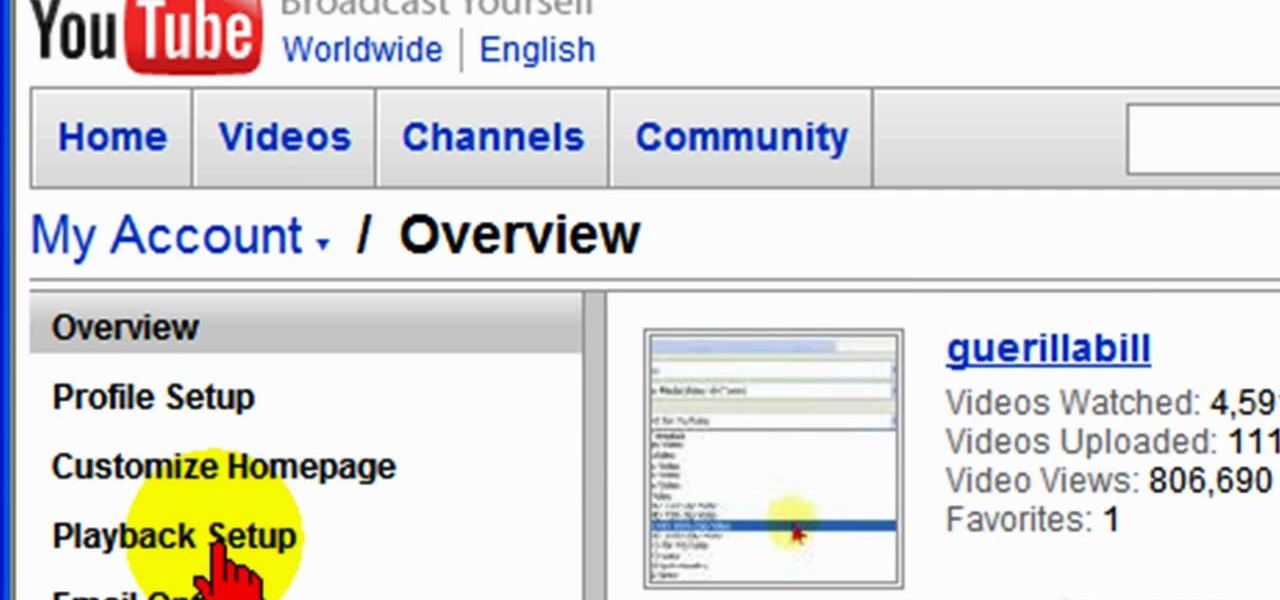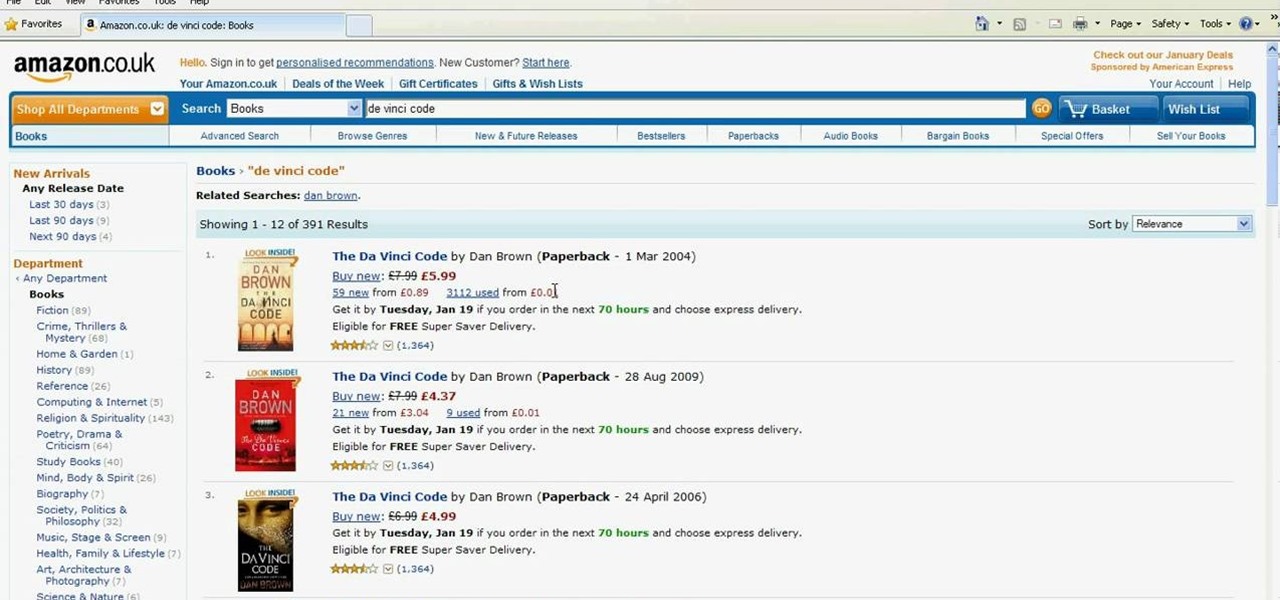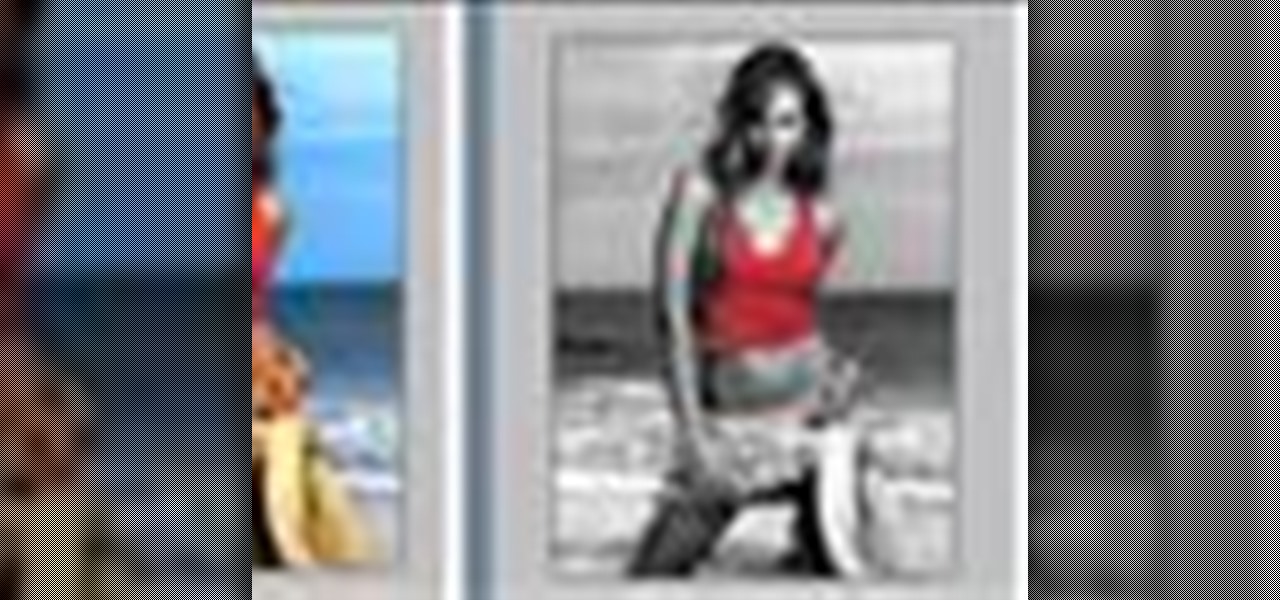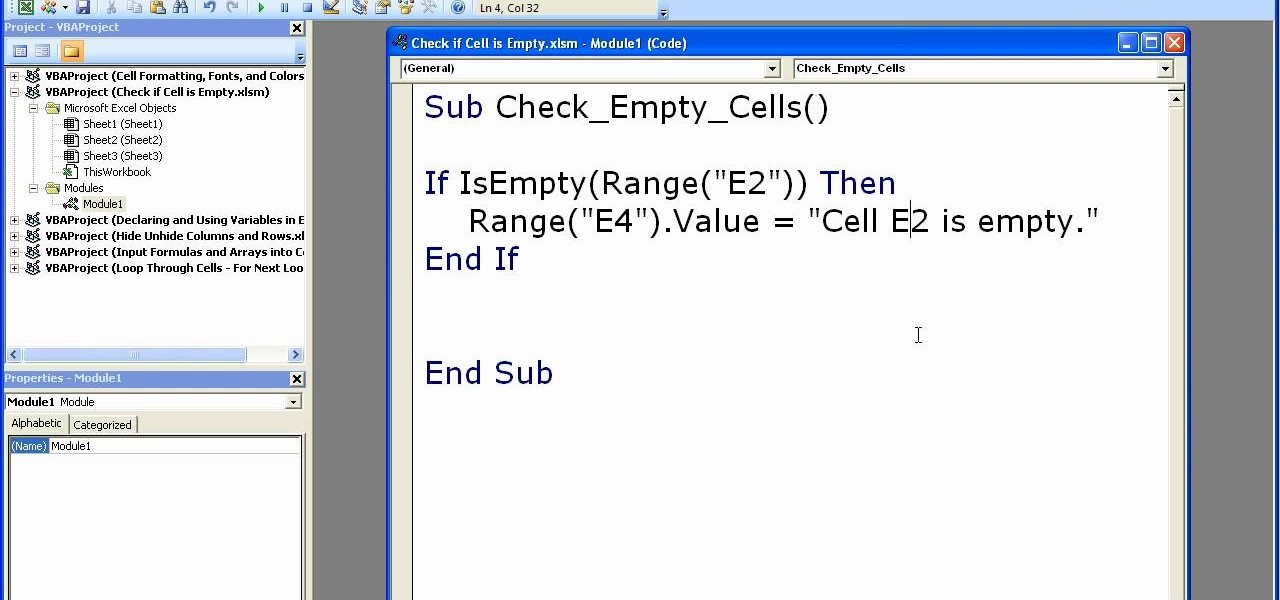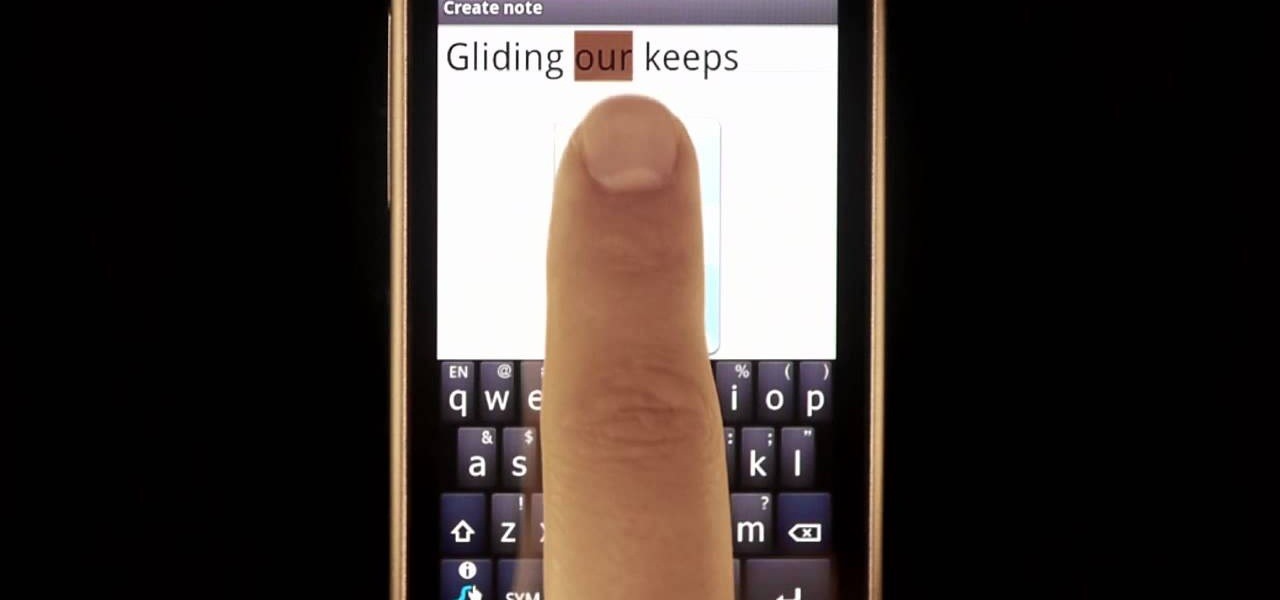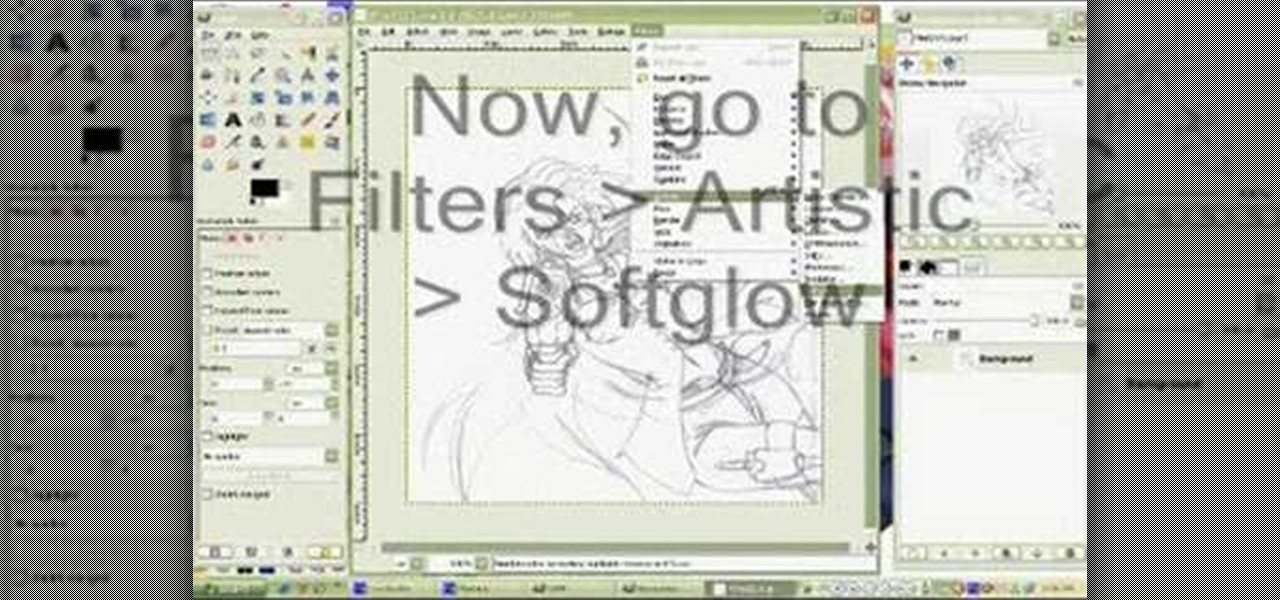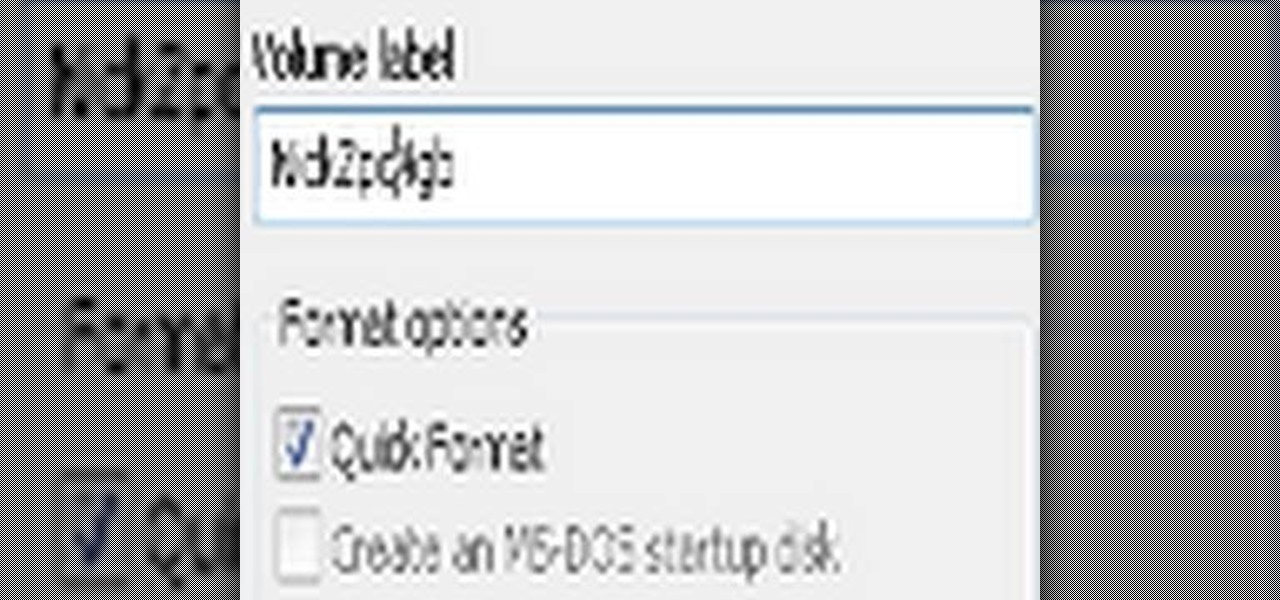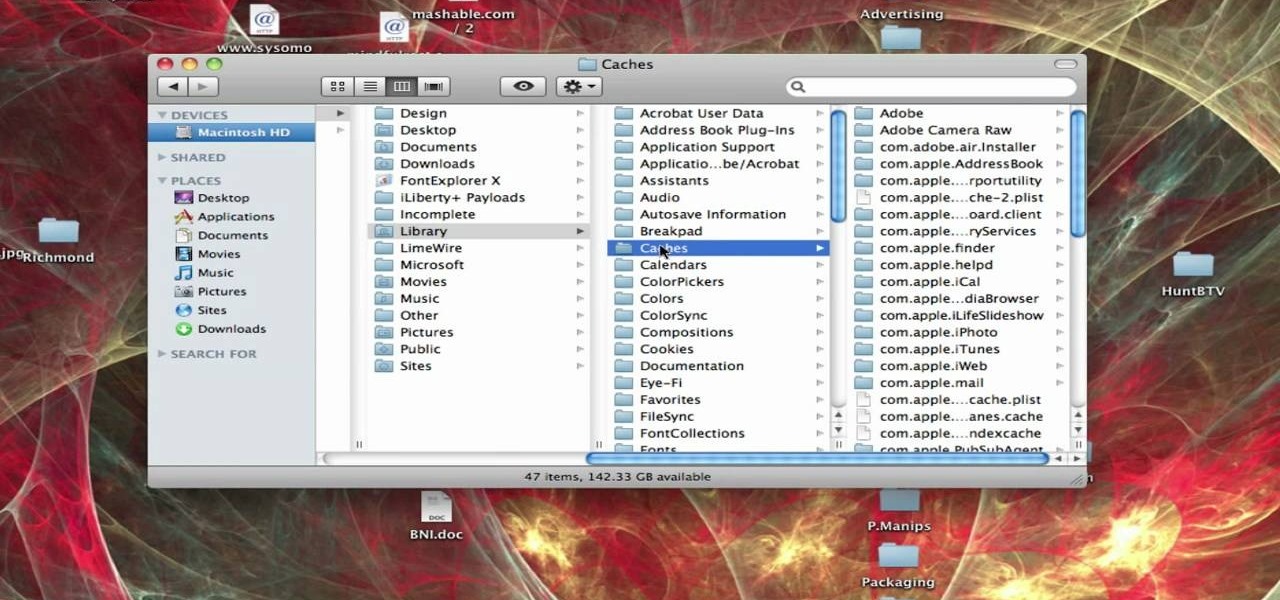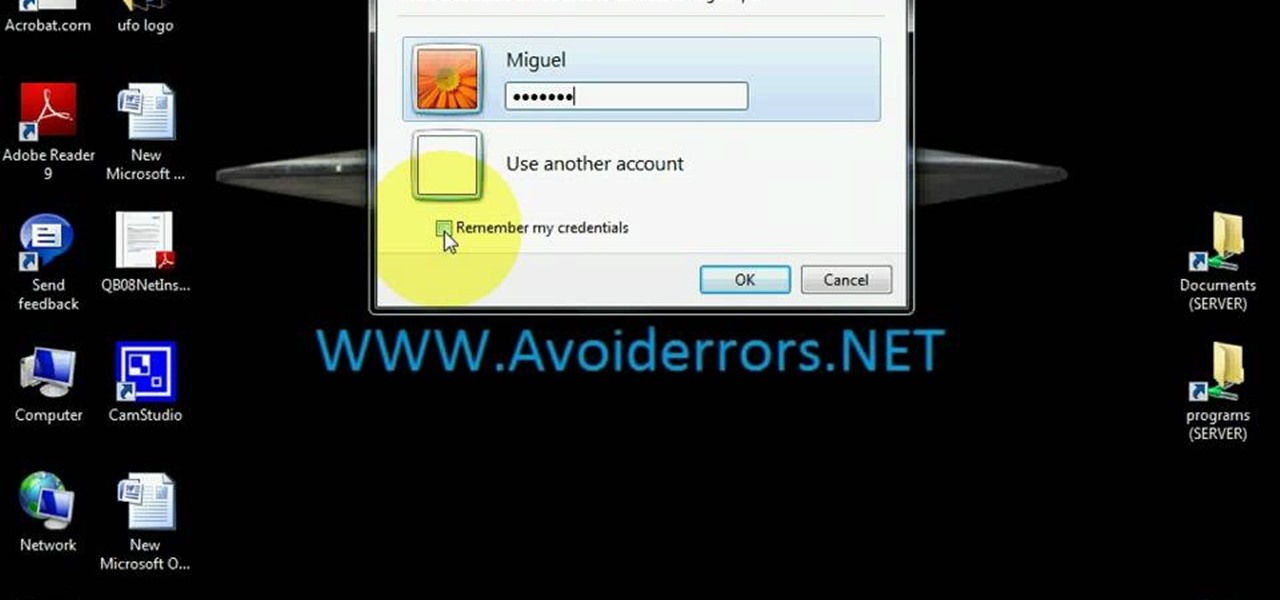
Learn how to use Windows Vista remote desktop on your computer in simple steps. First go to Control panel, select 'User accounts' and create a password for your account. Now right-click on My Computer, select 'Properties' and click on 'Remote settings'. Now select the user you created by searching and return back to the properties area. Go to 'Advanced system settings', click the Computer name tab and find your computer name. Now open the Remote desktop connection, enter your name and enter y...

This quick video produced by Toyota USA is a guide to using the Multi Terrain Selector in the 2010 4Runner. The multi terrain select control is designed for off road use. It features for driver selected modes to regulate wheel spin for off road situations. To use the multi-terrain select control, first the vehicle must be stopped with the transmission in neutral. Next, press the On/Off button to turn the selector On, then rotate the mode switch to one of the four available modes. Using this s...

The beyourownit shows you how to remove and reinstall devices in Windows XP. The first thing he shows what to do is Right click on the My Computer icon and select properties then select then choose the hardware TAB. When you click on the Device Manager button, the Device Manager will appear where you can make changes to your computer. The user explains more to help you understand better. If you watch this video, you will find out how to reinstall devices in Windows XP.
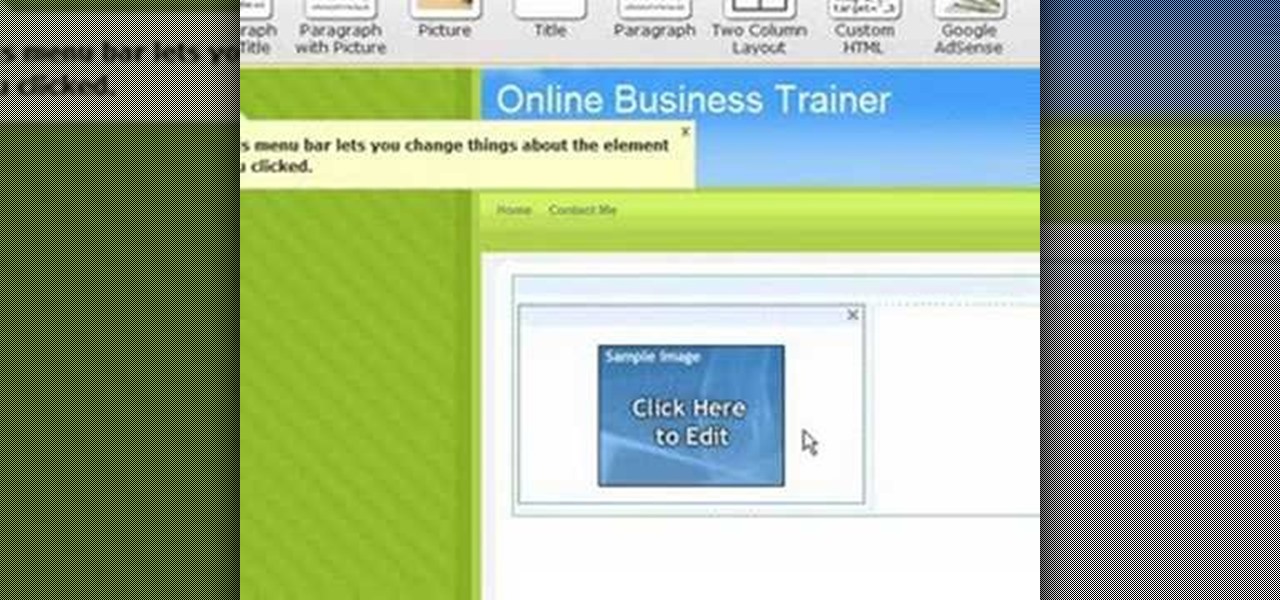
1. On the browser, type www.weebly.com. If you are a new user, then sign up. Write your username, email, password, and click on Sign Up and Start Creating.
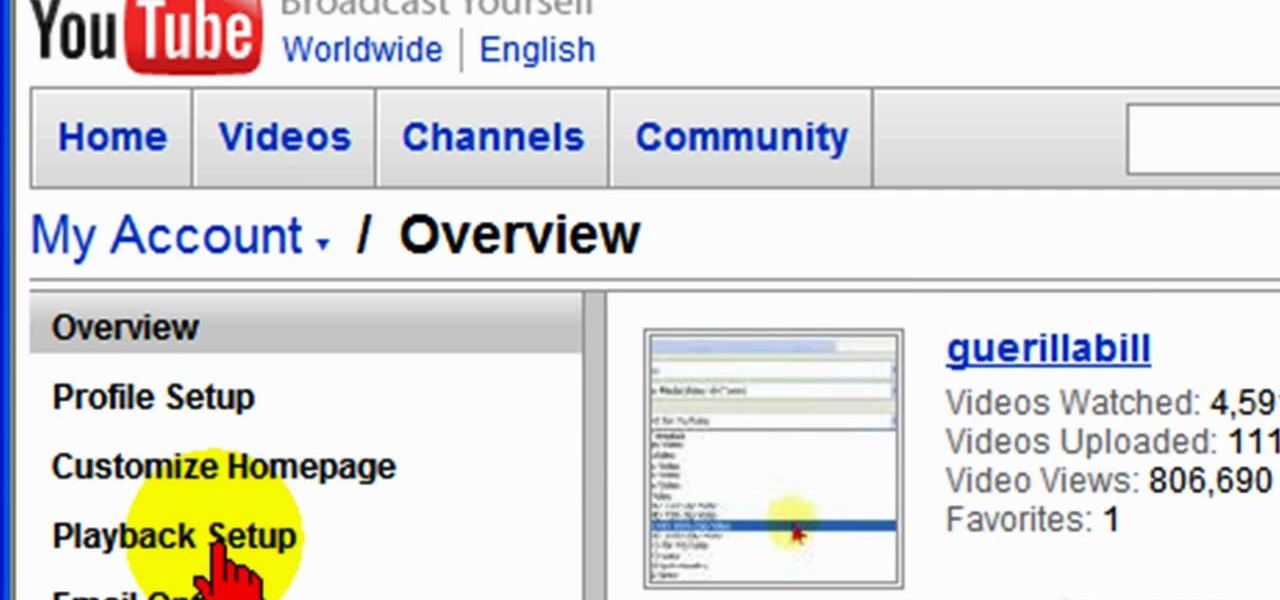
To ensure that High Quality videos from YouTube always play in the highest quality available, simply follow these steps:
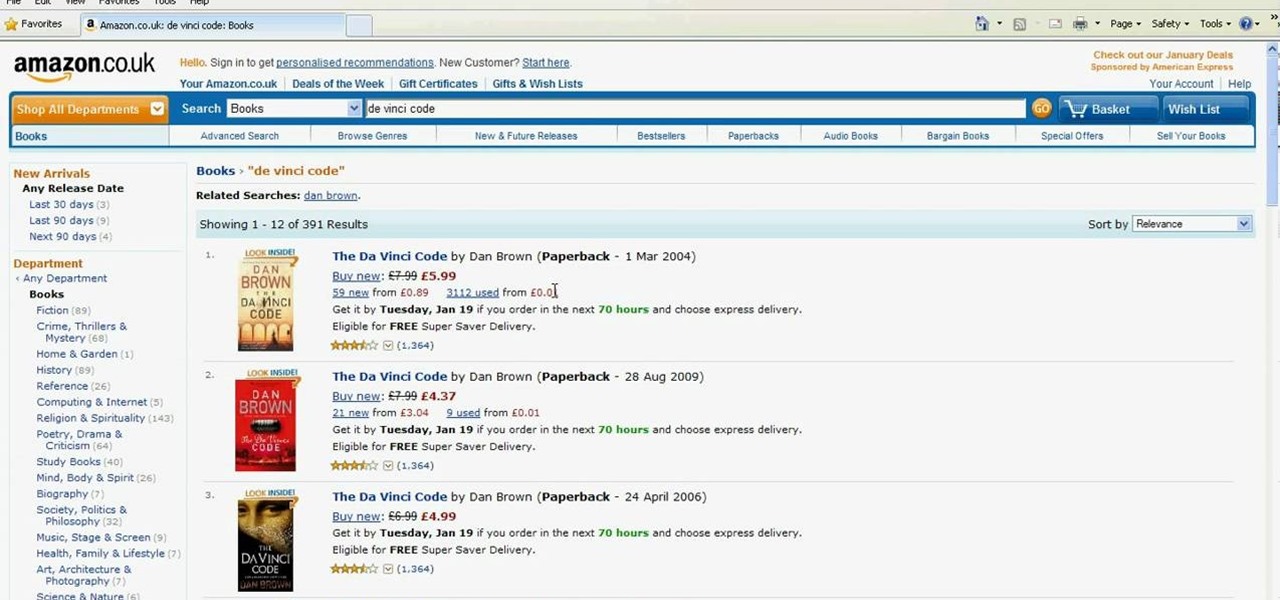
Have an Amazon store for yourself? Sell books? Well, you may be wasting your time listing certain books when they'll never sell, but there are some ways to make sure you're listing only the most sellable and profitable books on Amazon.com. Watch this video tutorial to learn how to select profitable books to sell on Amazon, and how to know which books aren't worth it and to avoid.

Just got piad? Turn your check into dollar bills by endorsing it at the bank. Don't know how? Watch this.

If you're like most people, you probably dislike watching commercials on TV. That's one of the great reasons to get TiVO!

When it comes to used cars, it’s hard to make lemonade out of a lemon. So don’t get stuck with a piece of junk in the first place.

Go beyond the traditional 3D workflow to an immersive creative experience with the software Modo, created by Luxology. Modo is the next evolution of 3D modeling, painting and rendering for Mac and PC. Modo includes 3D sculpting tools, animation and network rendering, and advanced features such as n-gons and edge weighting.

In this how-to video, learn the best methods for applying your paints. Find out which tools to use on a particular surface along with the type of brush, roller or power sprayer that best fits your paint job. Watch this video home improvement tutorial and learn how to select painting tools.

This is a short clip examining the use of the Eraser tool for 2D and 3D painting in modo 201 and higher. The eraser tool will erase pixels from the currently selected texture map on a modo model according to the currently selected brush. Choose the size brush you need and simply paint across the surface you need to remove the texture from. Learn how powerful a painting tool the eraser tool is in this modo tutorial.

Professor of RVing Jim Twamley shows you how one RVing couple uses hand signals to check their lighting system before getting underway. Watch this RV tutorial to learn what the hand signals for high beam headlights, fog lights, right and left turn signals. Check your RV lighting system with this method to ensure your lights are all in working condition.

Take a look at this instructional video and learn how to use the move tool in Google SketchUp. The move tool is actually several tools combined into one. The move tool functions as an auto fold and an array tool as well. This tutorial covers how move is an auto-selecting tool, how to pre-select objects for more control, moving objects with precision, and some common problems.

Take a look at this instructional video and learn how to use the select tool in Google SketchUp. Making good selections in SketchUp is crucial in properly using the other tools available in this 3 Dimensional modeling program. This tutorial covers the basic selections, window selections, modifier keys to add to and subtract from your selection, and tips for accurate and quick selection sets.

In this Genhead video tutorial, you'll see how to select the appropriate photograph and take photographs correctly with a digital camera so that they work well in Genhead.

In this 3ds Max video tutorial, you'll learn how to select objects or shape in the scene and also the many different ways to do so in Autodesk's 3D Studio Max digital graphic modeling software. You'll learn about free form, paint, and more.

Probably the most important hoses under your automobile's hood are the ones that transfer coolant. Since coolant is very hot, about 200 degrees and under pressure, these engine hoses are prone to failure. A failure in one of these hoses will definitely ruin your day, and maybe your car or other vehicle.

Once you have created a few shapes you can modify them with the path selection tools in Photoshop. The Path Selection tool selects all points on a path. The Direct Selection tool selects individual points on a path.

Host Meghan Carter visits ACE Concrete in Sun Valley, California to discover the basics about concrete countertops. From selecting a good concrete contractor to preventing cracks and staining, this is what you need to know when considering a concrete countertop.

Ideal garage doors have four things in common. They're beautiful, durable, easy to maintain and well insulated. To discover how to find your ideal garage door host Meghan Carter visited Clopay to get the insiders tips for selecting the best type of garage door for your home.

How to check hard drive space in Ubuntu Linux 7.04

Kipkay teaches you how to check if your hard drive is failing for your computer and you can check by listening to your hard drive. The head could be stuck to the platter or the head could be damaged.

This Premiere Pro CS3 tutorial walks you through a few of the quickest and easiest methods for copying motion properties and video effects from one clip in a sequence to other clips.

You can learn how to color adjust in photoshop. You can select one color and let the rest of your picture be black and white. First, you select the picture and make a duplicate layer for the background.

Ultimate Handyman demonstrates how to check a washing machine pump for blockages. First, disconnect the washing machine from the electricity source and remove the pump. The water sucks through the inlet and is pumped out of the outlet. Check to make sure that the pump doesn't have any open circuits by attaching the leads to the multimeter. Remove the screws to look inside the pump. Remove any debris that may be clogging the propellor. Make sure the O-ring around the edge creates the seal and ...

Microsoft Excel is used to store and work on data by storing them in rows and columns in tables. You can use a macros to check if a cell is empty. To do this you have to know two short cuts. The first is the VBA Window short cut which is Alt + F11 and the other one is View Macros short cut which is Alt + F8. So open an Excel spread sheet and insert some data into a small table. Now create a macro for this tutorial. You can use and IsEmpty() functions to check if a cell is empty. Use this func...

In this how-to video, you will learn how to perform a safety check before riding your horse. Do your check on both sides. Go to the off-side first. When you go around, make sure that there is no wear or tear on parts where metal and leather connect. Go back and check different parts of the saddle, stirrups, and cinch. Start off with a bit and make sure it fits. Next, make the cheek pieces are correct and the nose band is correct. You should fit one finger underneath this. The throat latch sho...

Your car needs care and maintenance to run properly. Let Firestone Complete Auto Care teach you the basics about keeping you automobile running smoothly. Check out this video tutorial for some helpful hints on checking the tire wear on your vehicle.

This video explains how to burn DVDs that will play on a standard DVD player in Windows. The programs needed to complete this project include IMG Burn and DeVeDe which has been modeled for Windows. The final burn product created with this program will allow the DVDs to play on computers and actual DVD players. The first step is to hit open to select the file you wish to burn. You must then select burn ISO or Bin file in IMG Burn or DeVeDE. You can then select a title for your burned disk leav...

In this tutorial, we learn how to dress up your avatar on your Xbox 360 (Xbox 101). This is a great way to express yourself and change it up to match your mood or current obsession! First, go to 'myxbox' on your Xbox live dashboard. After this, select your gamer card and then select customized avatar. From here, go to 'change my clothes' and then choose the clothes that you want for your avatar. After you do this, make sure to save and exit on the main menu. To stand out in the crowd, go to '...

You can easily set up your devices in studio one. Run the studio one. You should now on the start page of the studio one. There you can see the recent files, news feed etc. Now studio one automatically select an audio device

In this video tutorial, viewers learn 4 different hacks that will make typing easier in Windows. Begin by clicking on the Start button and select Control Panel. Then click on Ease of Access Center and select "Make keyboard easier to use". Now users are able to configure the keyboard options for easier use such as: turning on/off the mouse keys, sticky keys, toggle keys and filter keys. All the features have more specific settings for self-adjusting to the user's liking. This video will benefi...

In this video tutorial, viewers learn how to read Google email offline. Begin by logging onto your Google account. Then click on Settings and select the Labs tab. In the Offline headline, click on Enable. To not grab all your emails, go to the Offline tab and select which messages will be synchronized with your computer, based on labels and time frame. This video will benefit those viewers who use Google mail, and would like to learn how to read their emails offline in case their internet con...

We all make mistakes and in this tutorial, learn what to do if you decide to go back and change a word after you've already typed it. Fixing a word with Swype - the fastest way of text messaging - is super easy and won't slow you down at all. So, if you've typed that rambling, soul baring text message at 3 am and want to go back and change a few choice words save yourself with this feature.

One of the most popular cocktails to learn if you are just starting out as a bartender is the White Russian. This drink is an old standby and pretty much destined to be ordered at least once a night. The white russian is a easy to build cocktail that really brings out the vodka selected for the beverage. Select a good vodka, some cream, a bit of Kahlua and you'll be off to the races. So, follow along with this tutorial and master this delicious, creamy drink in no time.

In this video tutorial, viewers learn how to create an ISO image. Users will need to download the program, Ashampoo Burning Studio 6. Begin by going to the Google search engine and search for the program. Select the result from download.com. Click on Download Now and save the file. Double-click on the file and follow the instructions to install it. Then open the program and select Create/Burn Disc Images. Select the type of disc image that you would like. Then click on Add and select the file...

In this how to video, you will learn how to clean up scanned drawings using Gimp. You will need a scanner, drawing, and Gimp installed to do this. First, open the scanned drawing in Gimp. Next, select Select by Color. Click on an area that should be white and hit ctrl + x. Next, go to filters and select soft glow under the artistic sub menu. Play around with the settings to lighten the image and darken the important lines. Click okay once you are finished. Next, go to the artistic sub menu an...

In this how to video, you will learn how to format a USB flash drive to NTFS. First, plug in the USB drive to your computer. Right click on My Computer and select properties. From here, go to the hardware tab and select device manager. Next, click and expand disk drives and right click your USB drive. Select properties and then click the policies tab. Choose optimize for performance and click okay. Edit the device manager and open My Computer. Next, right click the USB device on My Computer a...

In this tutorial, Brian from TruTricks shows us how to delete a cache in a Mac or any Apple computer. This should be performed at least once every week. First, go down to the menu bar and click on "finder". Click on "Macintosh HD", "Library" ant then "Cache". Now, right click on "cache" and then select "delete" from the drop-down menu. Next, click on "users" and then click on your name, then click on "library", "Cache" and right click and select "Delete". Now, go to your trash can and empty y...