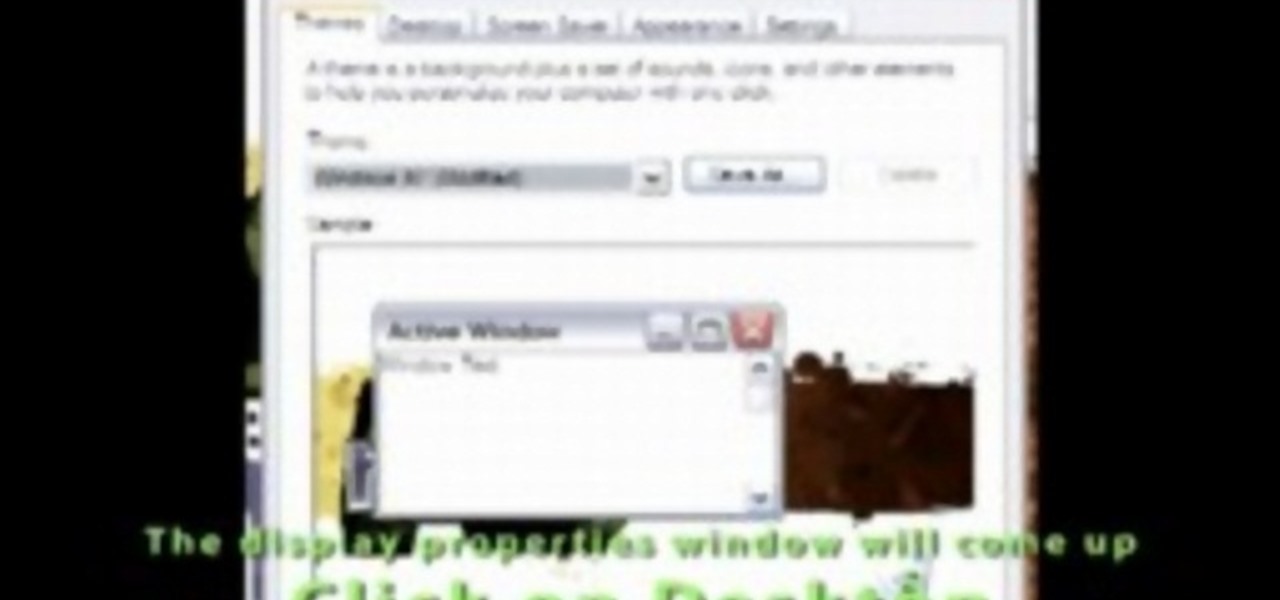
How To: Make your computer run faster than you
Now your computer is running slowly while opening the multiple programs, and for checking mails. The following steps easy to get faster the computer.

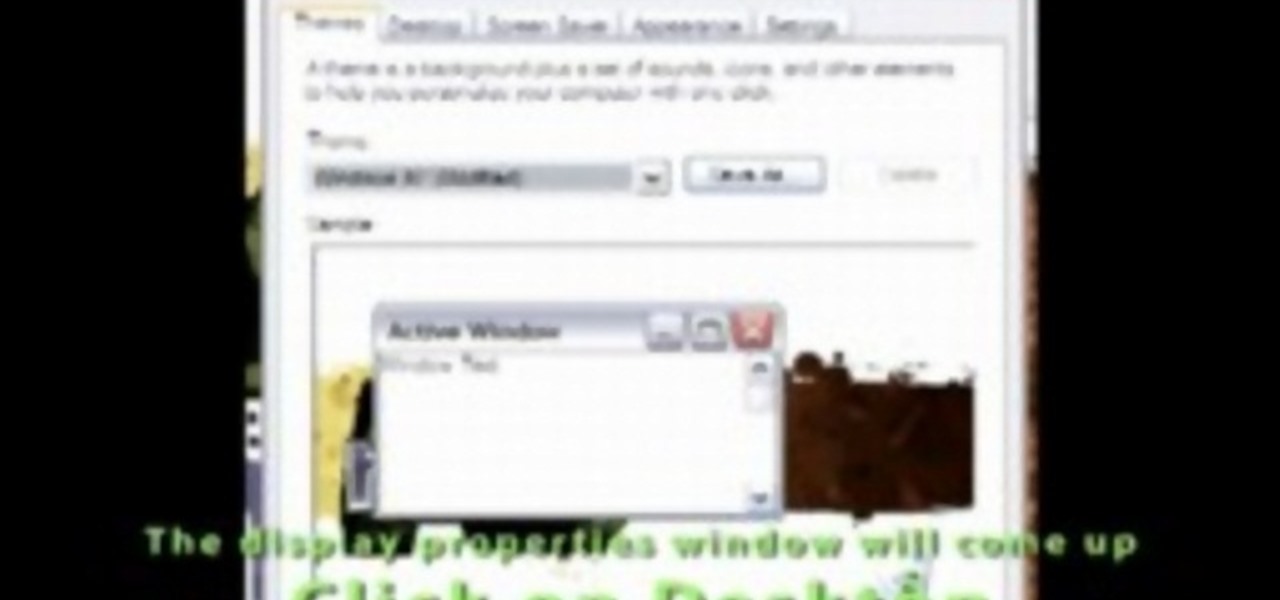
Now your computer is running slowly while opening the multiple programs, and for checking mails. The following steps easy to get faster the computer.
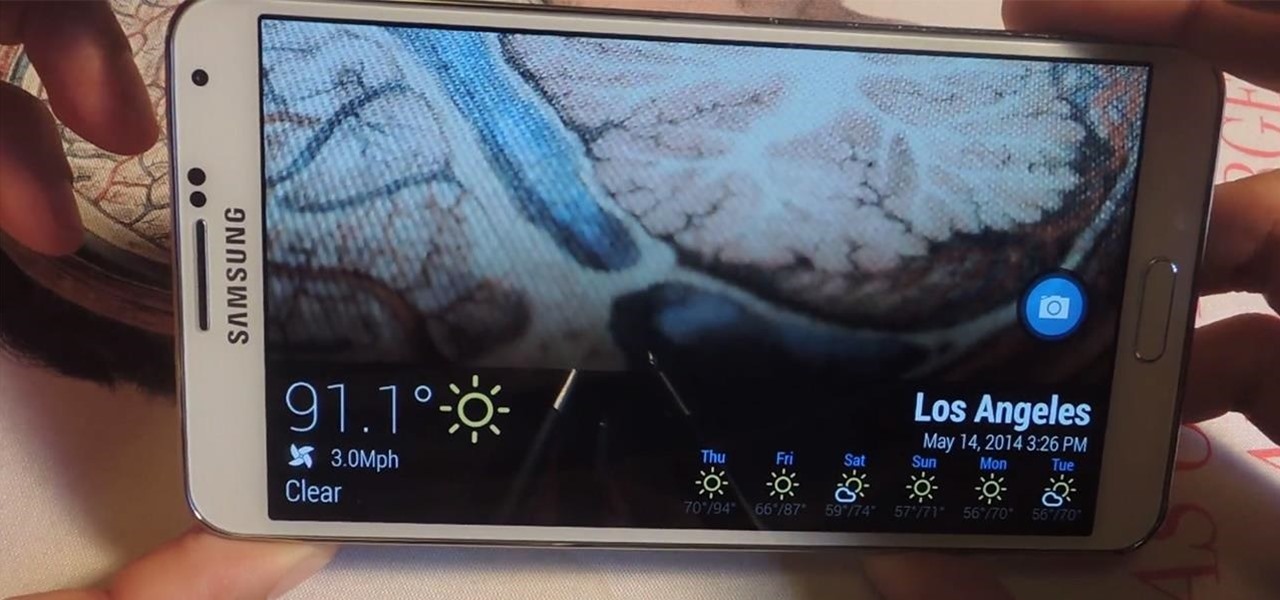
Summer is here and flocks of people will make their way to beaches, lakes, and rivers across the country. But before heading out to places like these, it's always a good idea to check the local weather forecast first.
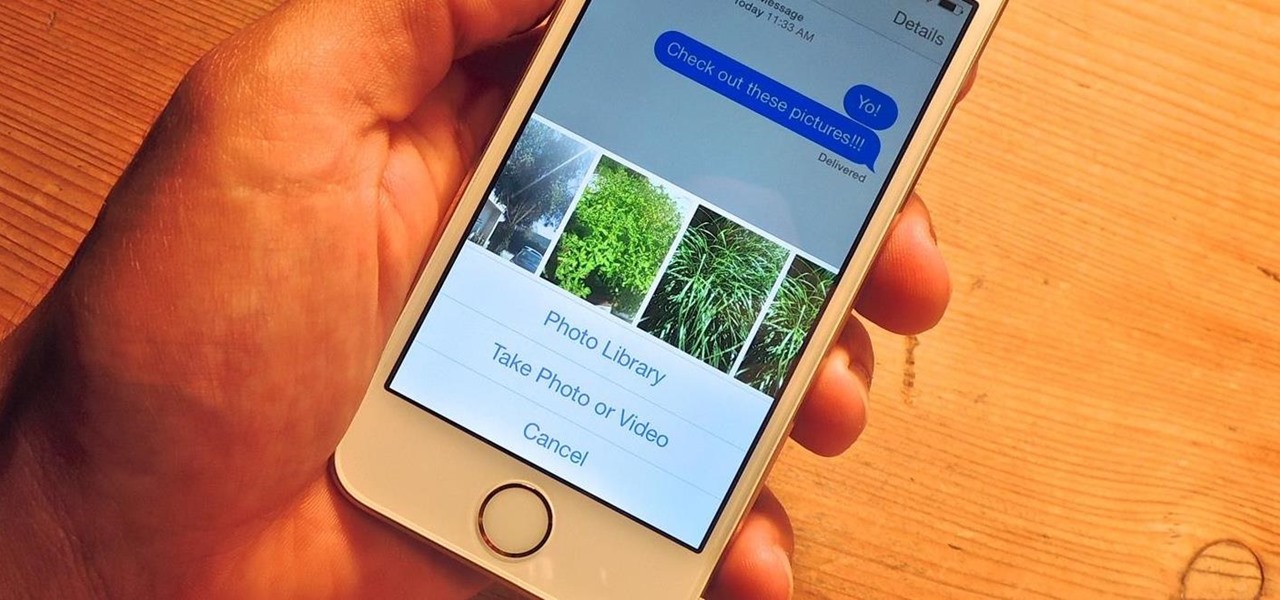
As it is right now, you can only send 5 images by email at the same time from your Camera Roll in iOS 7. There are some workarounds to increase that number, but a new feature in iOS 8 is finally making them unnecessary.
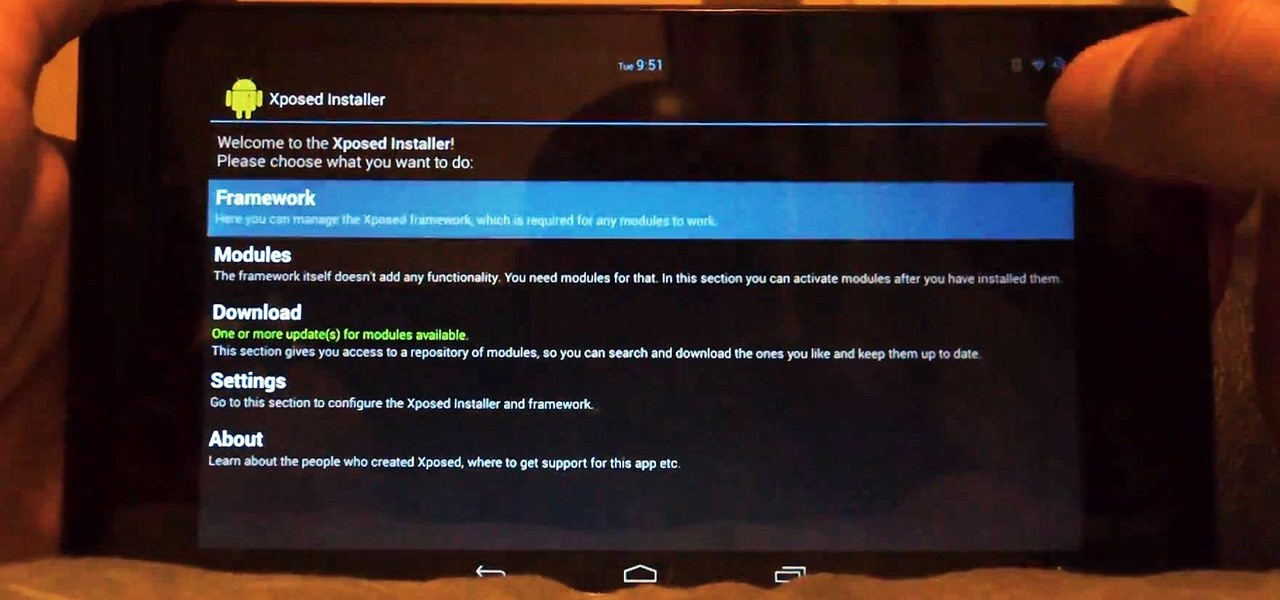
Customization of our Android devices, outside of what Google and mobile carriers allow us to do, used to mandate that our devices were rooted and running a custom ROM.
I've been on a customizing kick over the past few weeks, showing you sweet mods for your Samsung Galaxy Note 2 like interactive live wallpapers, app and settings backgrounds, status bar tweaks, and more. But, I'm not done yet. There's still plenty to softMod on your Note 2, and today I'm going to show you how to customize your Quick Settings toggles.

Since the release of the Samsung Galaxy Note 2, many of its features have been replicated by Android developers for other devices. The most popular feature, aside from Smart Rotation, on the Note 2 has been the multitasking multi-screen/multi-window feature, which allows you to run several apps at the same time.

In this video from iPT2gGeec we learn how to control an iPhone from your computer. You need a jailbroken iPhone to do this and use a program called Veency. Open Cydia. Search for Veency. Install it. That is all you need to do with your iPhone.

If the only cheeses you've known are American, Swiss, and pepperjack, then you've really been living under a rock when it comes to the wonderful world of cheeses.

Let's be honest here: While the web opens up a whole new, vast world of dating opportunities, it simultaneously opens up the possibility of creeps, stalkers, and just plain crazy types.

In this video tutorial, viewers learn how to increase a computer's low virtual memory. Begin by clicking on the Start menu. Then right-click on My Computer and select Properties. Then click on the Advanced tab and click on Settings under Performance. In the Performance Options window, click on and Advanced tab and click on Change under Virtual Memory. Now select your hard disk and check Custom Size. For both Minimal Size and Maximum Size, set it at 2500 MB. Finish by clicking on Set and OK. U...
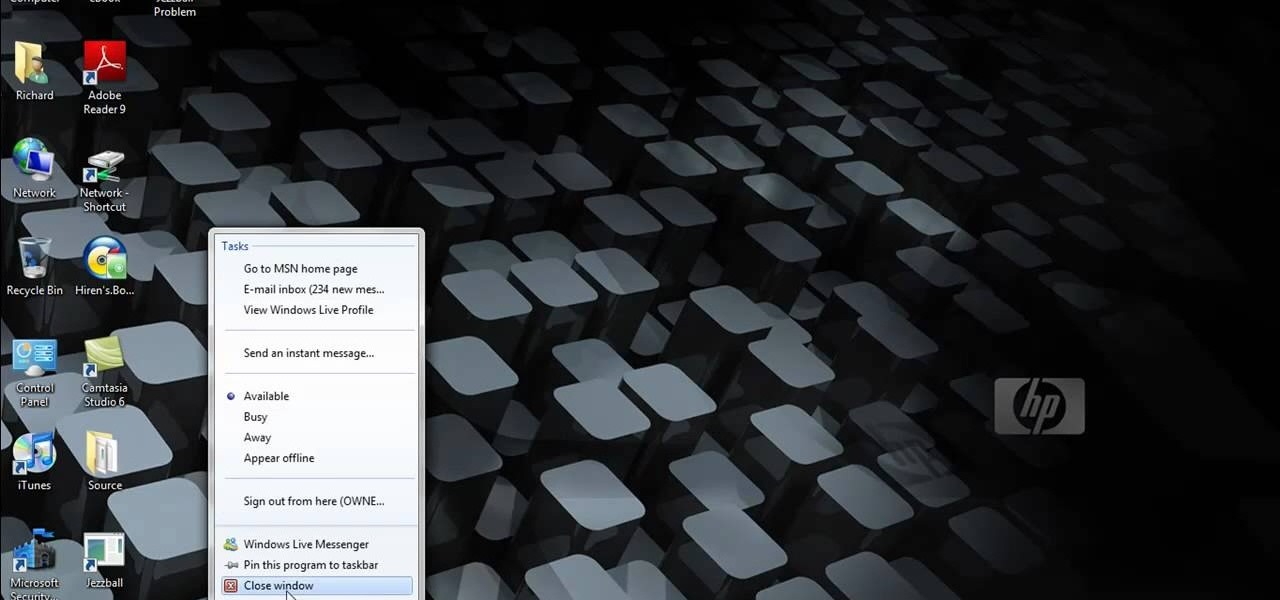
This video tutorial belongs to the software category which is going to show you how to fix MSN Messenger in Windows 7. This is really simple and very easy to do and takes practically no time. First you got to close MSN Messenger if it is open. Now find Windows Live Messenger, right click on it and then select properties. Now click the 'compatibility' tab, check the box labeled 'run program in compatibility mode for:', then select XP Service Pack 2, hit 'apply' and then click OK. Now open mess...
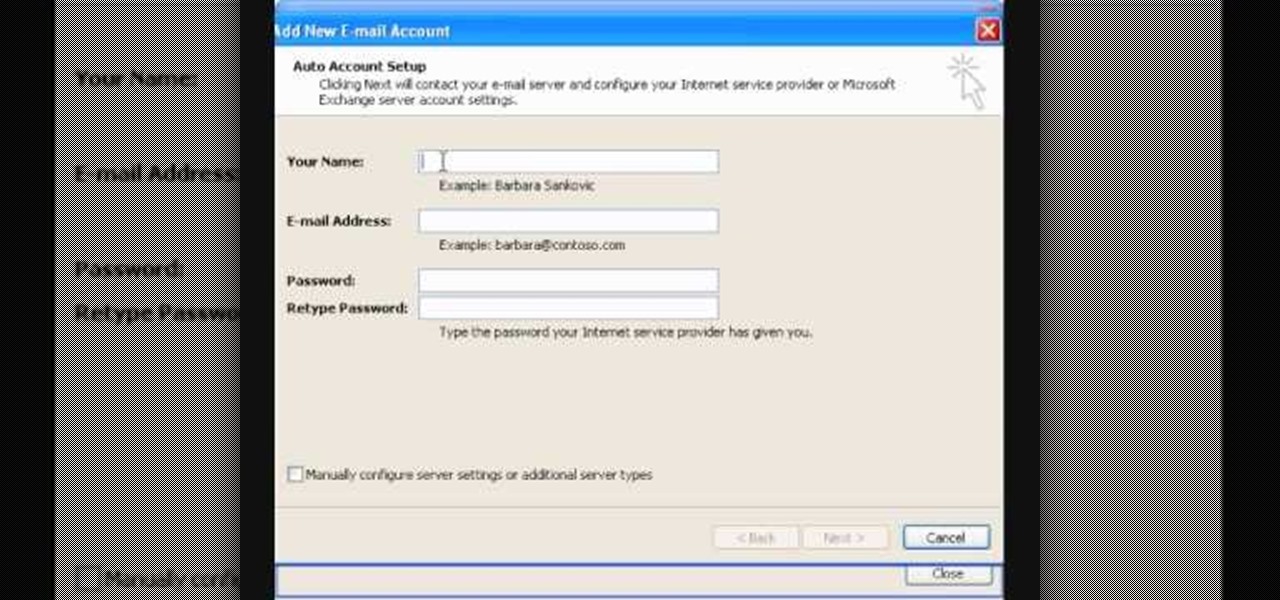
In this video tutorial, viewers learn how to setup Microsoft Outlook 2007. Begin by opening the Outlook Express 2007 program. Then click on Tools and select Account Settings. Under the Email tab, click on New. Now type in your name, email address and password. Then click on Next. Select Internet Email and click on Next. Now type in your user information, server information and log on information. Then click on More Settings and click on the Outgoing Server tab. Check the first box and then cl...

Check out this tutorial and make Windows 7 you're own by customizing the log in screen. This is fun to do and will, no doubt, make you feel more connected to your PC.
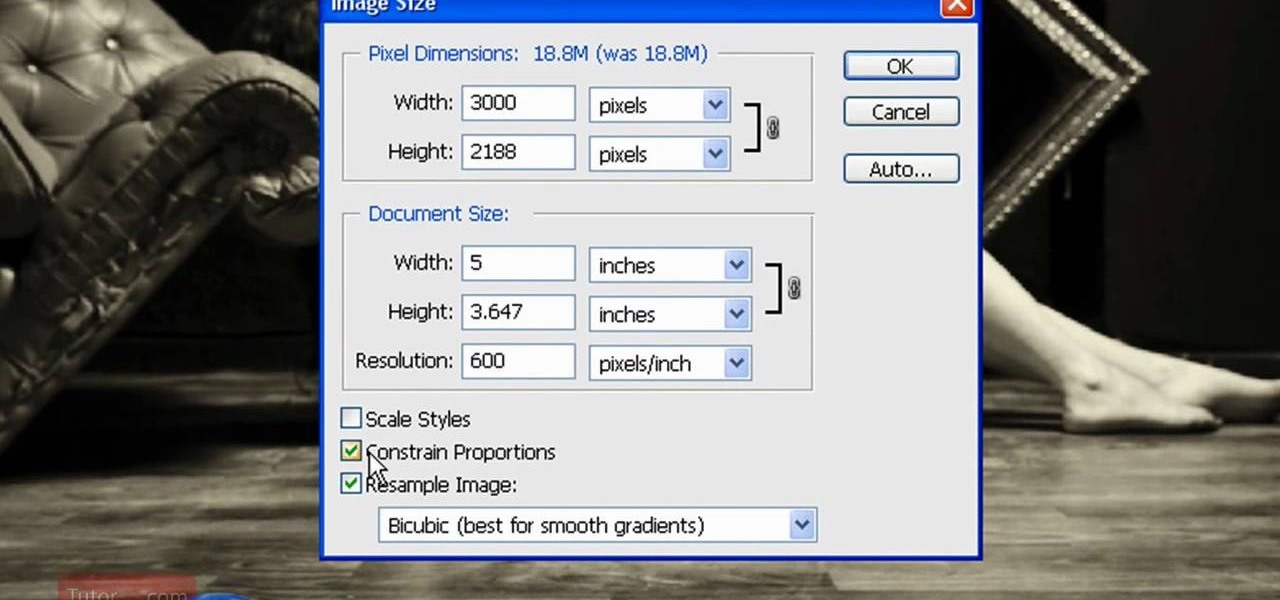
In this how to video, you will learn how to re-size an image for printing using Photoshop. First, open the image you want to re-size in the program. Next, go to image and select image size. From here, you will see the current size of the image. You can change the units of the sizing. The resolution is the number of dots printed per inch. De-select re-sample to change the resolution of the image only when printing. 300 is the standard resolution. When you re-size the image, make sure constrain...

In this video tutorial, viewers learn how to view hidden files and folders in Windows Vista. Begin by clicking on the Start menu and select Control Panel. Click on Appearance and Personalization, and select Folder Options. In the Folder Options window, click on the View tab. Under Hidden files and folders, check the option, Show Hidden files and folders. Now click Apply and OK. This video also provides a demonstration of hiding and revealing a hidden file. This video will benefit those viewer...
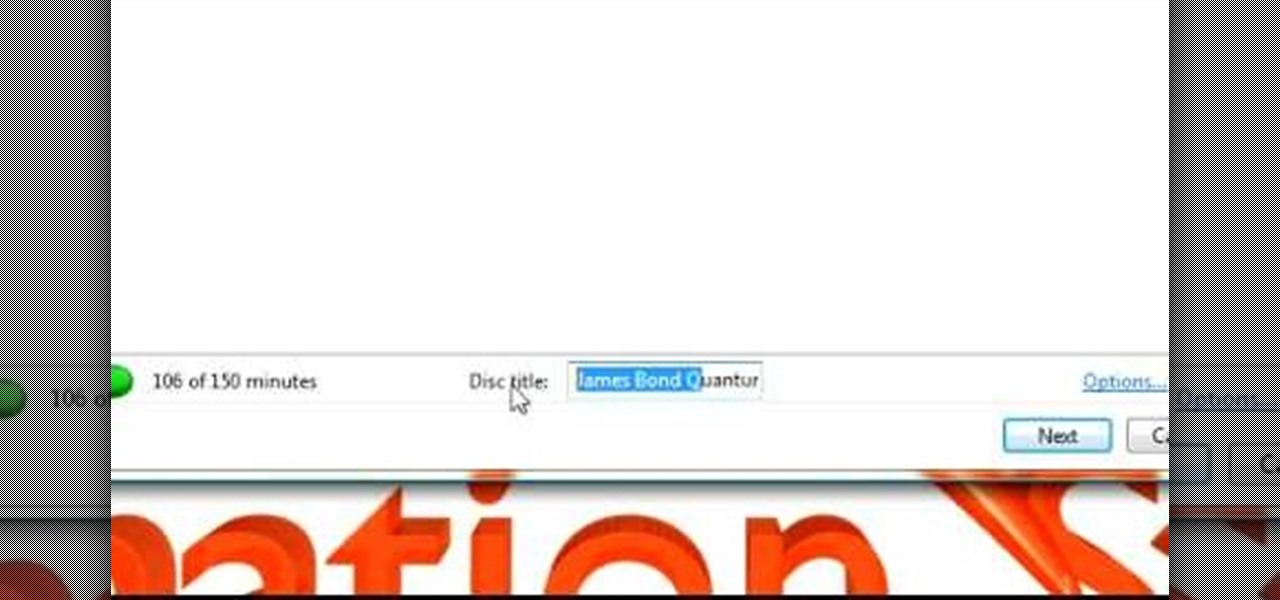
In this Software video tutorial you will learn how to make DVDs from AVI files with Windows DVD Maker. You will need a codec for this, which can be found at www.divx.com. Download the free version. While installing, when the prompt for component selection comes up, keep only ‘divx codec’ checked and uncheck the other components and install the codec. Now insert a DVD in to the drive and open up windows DVD maker. Select the movie you want to record, give a title and click next. Select the...
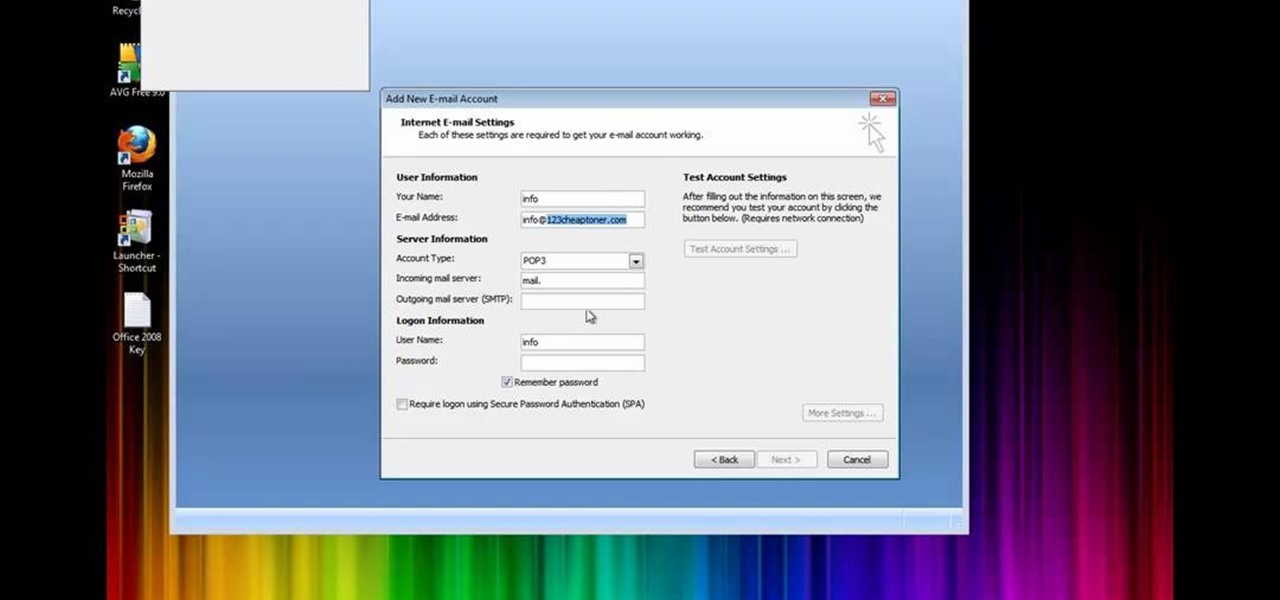
In this how to video, you will learn how to set up Outlook 2007 in Windows 7, XP, or Vista. First, open the program. Click next and and check manual configuration. Select the top option in the next window. Now you must fill in your name, email address, and server information. Lastly, fill in your user name and password. Click more settings and select the outgoing server tab. Here you will authenticate your email address. Once this is done, click okay and next. Click finish and the program can...

In this how to video, you will learn how to set up an email account in Microsoft Outlook. First, open up your program. Go to tools and select account settings. From here, click new. A new window will open up and you should press next. Click on the check box at the bottom and click next. Make sure Internet Email is selected and click next. Now type in your name, email address, incoming mail server, outgoing mail server, and login information. Click on more settings and tick the first option in...
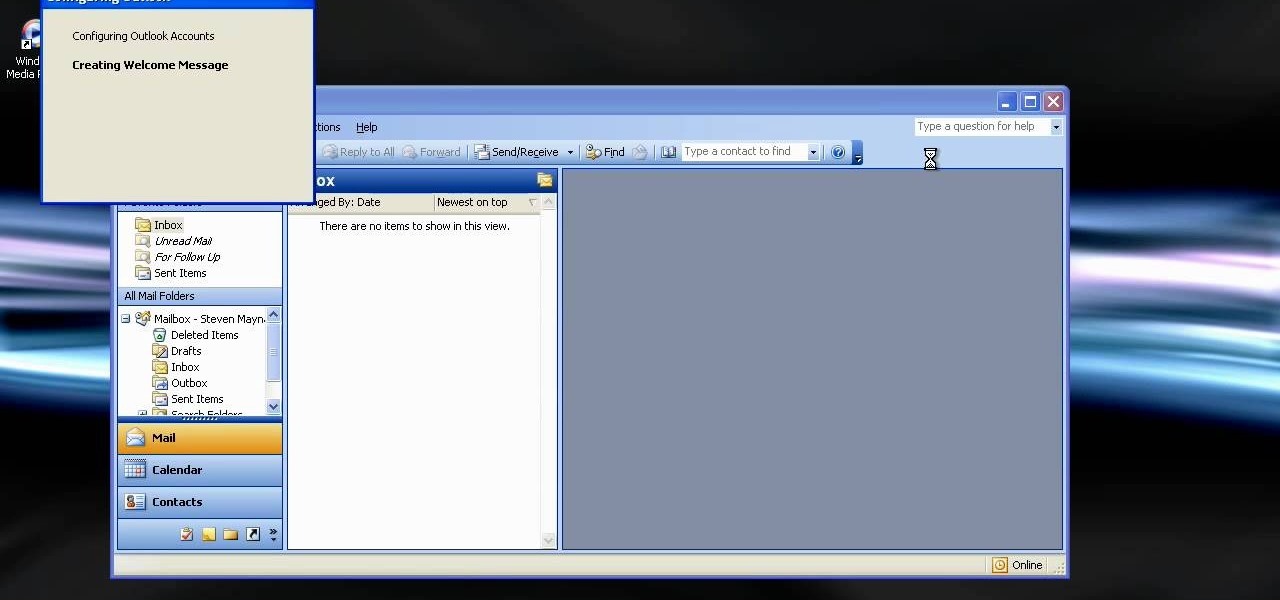
This how to video shows you how to configure Microsoft Outlook 2003 to access an exchange server. This is useful if you want to use the program with an exchange server and do not know how. First, open up Microsoft Outlook 2003 on your computer. On startup, click next and yes. Select Microsoft Exchange server and click next. Uncheck use cached exchange mode and enter the server name. Enter your user name in the correct form and click check name. It will not be filled in. Click next and then se...
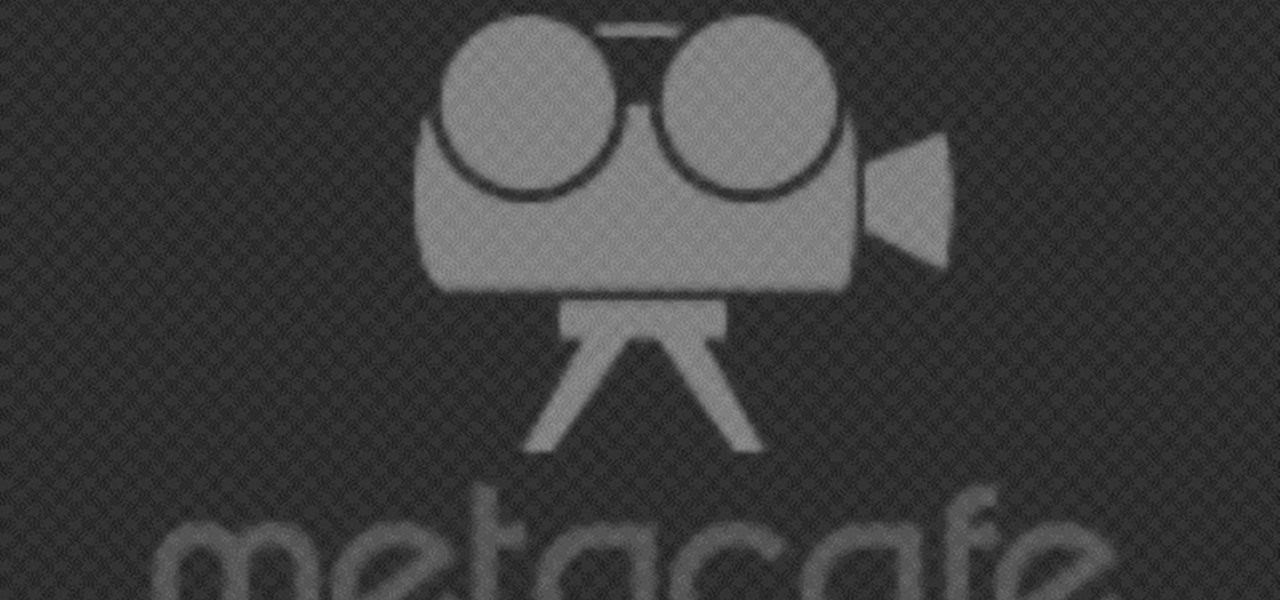
In this Computers & Programming video tutorial you will learn how to send a bulk email using Gmail. Go to www.download3000.com , search for ‘smartserialmail, download and install it. Open it up and create a profile by giving it a name, fill in the email address you are going to send messages from, your display name and the reply email address. In the last box type in ‘smtp.gmail.com’. Then click on advanced settings, type 465 for the port number, check the first and the third boxes, typ...

In this video tutorial, viewers learn how to use the on-screen keyboard on a Mac OS X computer. To turn on the keyboard viewer, go to Apple and select System Preferences. Under Personal, click on Language & Text. Click on the Input Sources tab and check Keyboard & Character Viewer. The viewer will appear as an icon in the status bar. Click on the icon and select Show Keyboard Viewer. Now place the cursor where you want to start typing and use the onscreen keyboard to type. This video will ben...

In this how to video, you will learn how to install fonts on to a computer running Windows. First, go to the start menu and go to control panel. From here, double click on fonts. Next, select install new font. From here, browse your folders to the folder you have saved your downloaded fonts. Once it is selected, press okay to add the font to your current list of fonts. You can check if the font can be used by opening up Photoshop. Create a new file and then press the text icon. From here, you...
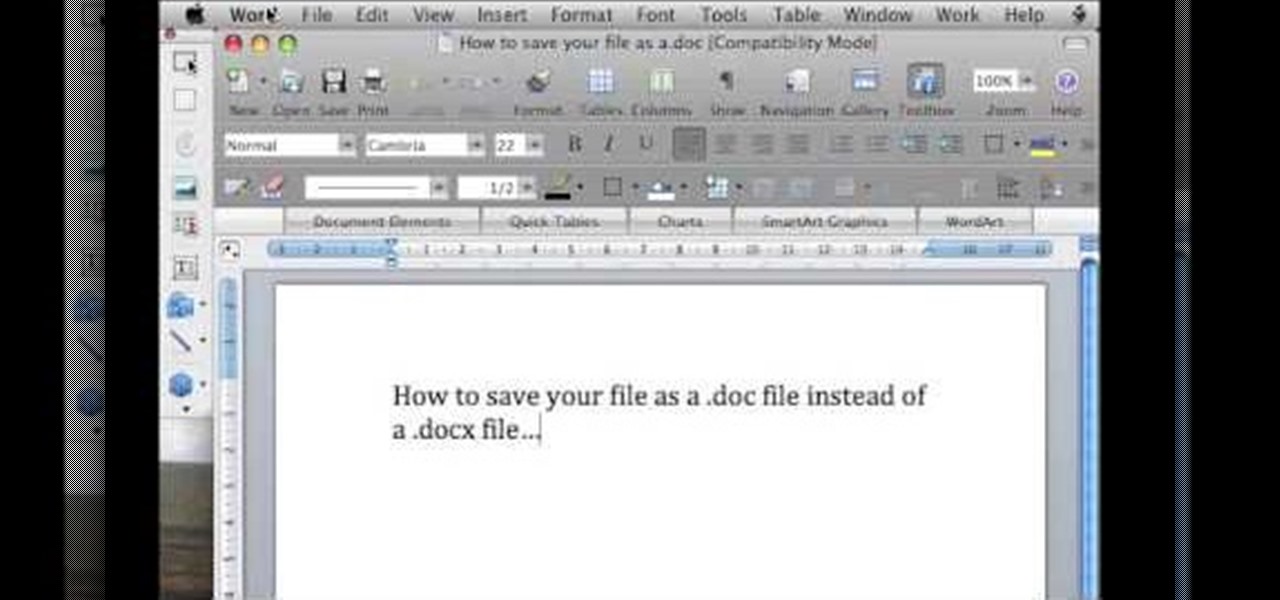
In this video tutorial, viewers learn how to save in .doc file format in Microsoft Word 2007. When saving a file, click on File and select Save As. In Format, change it to Word 97-2004 Document(.doc) and check Append file extension. To set .doc as the default format, go to Word and select Preferences. Under Output and Sharing, click on Save and change the format to .doc in Save word file as. This video will benefit those viewers who want to learn how to save files in .doc format so that it ca...

This video tutorial from pirateskool presents how to enable screen share function in iChat application in Leopard operating system.Firstly, you need to ensure Screen Sharing function is enabled. From menu dock on your desktop, choose System Preferences option.In the opened window select Sharing. Make sure Screen Sharing is checked.Now you can close system preferences window.To establish screen sharing you need another user, who has Leopard operating system and iChat communication application....
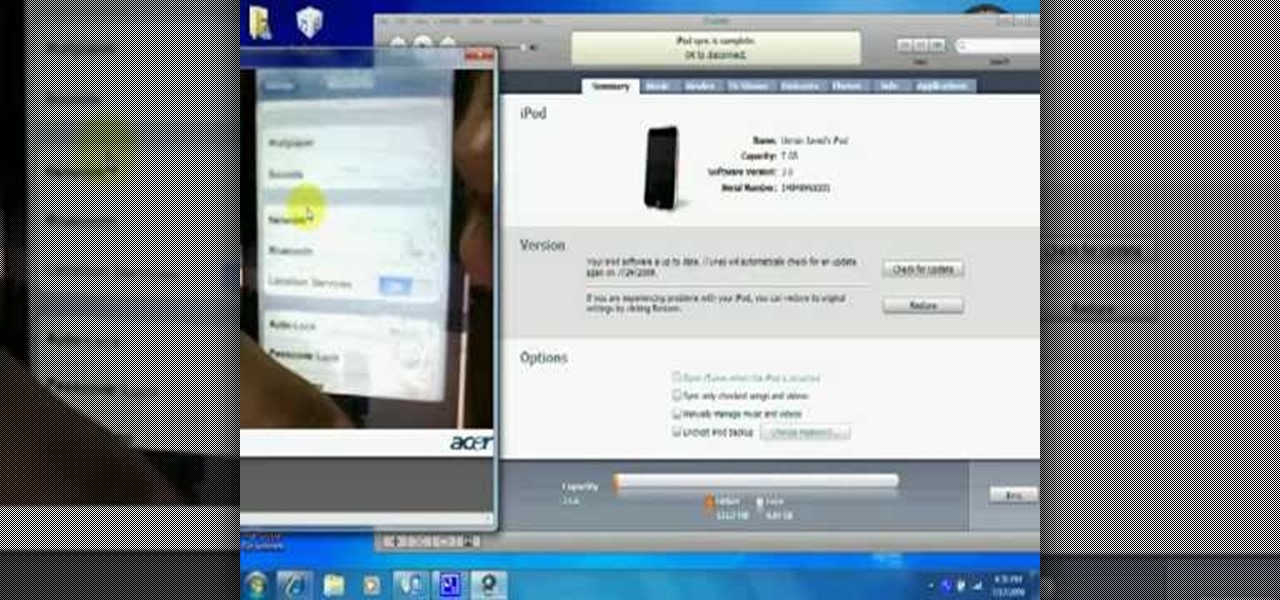
In this how-to video, you will learn how to update your iPod Touch and iPhone to the OS 3.0 firmware. Make sure you have the latest version of iTunes and the firmware copy. Also, backup the contents of your device before proceeding. In iTunes, check for update in the device screen. Next, hold shift and click restore. Navigate to where your firmware is and select it. This will give you an update screen. Once finished, you will have to setup your device again. You can select your backup if you ...
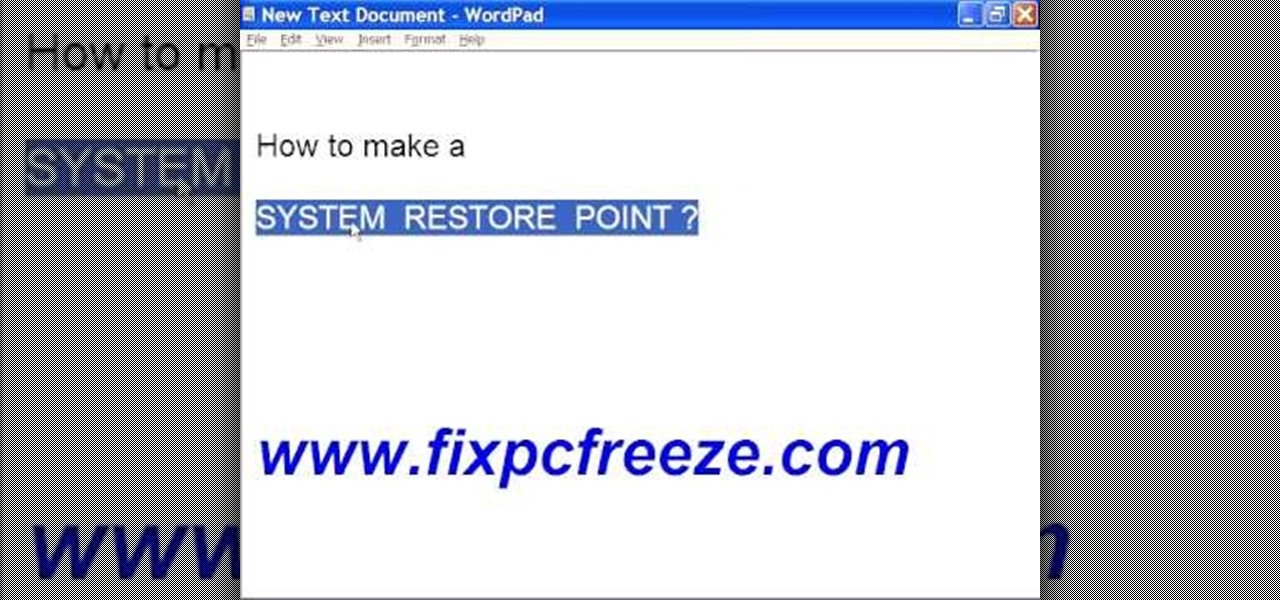
In this video tutorial, viewers learn how to create a System Restore point on a Windows XP computer. Begin by clicking on the Start menu and go to All Programs. Open the Accessories menu and select System Tools. Go down the menu and select System Restore. Check Create a Restoring Point and click Next. Now type in a description for the restoring point and click Create. You will then create a restoring point for you to access whenever you want to restore back to that point. This video will bene...

This video tutorial from hottyqingwa shows how to add audio files into PowerPoint projects.In this tutorial was used Power Point 2007 Professional edition.To start, create a folder with a random name. Then drag your audio file and power point project into this folder.Open PowerPoint project, click Insert from top menu, then select Sound-Sound from file. Double click audio file in your folder.Dialogue box will appear asking if you want the sound to start automatically or when clicked.After, cl...
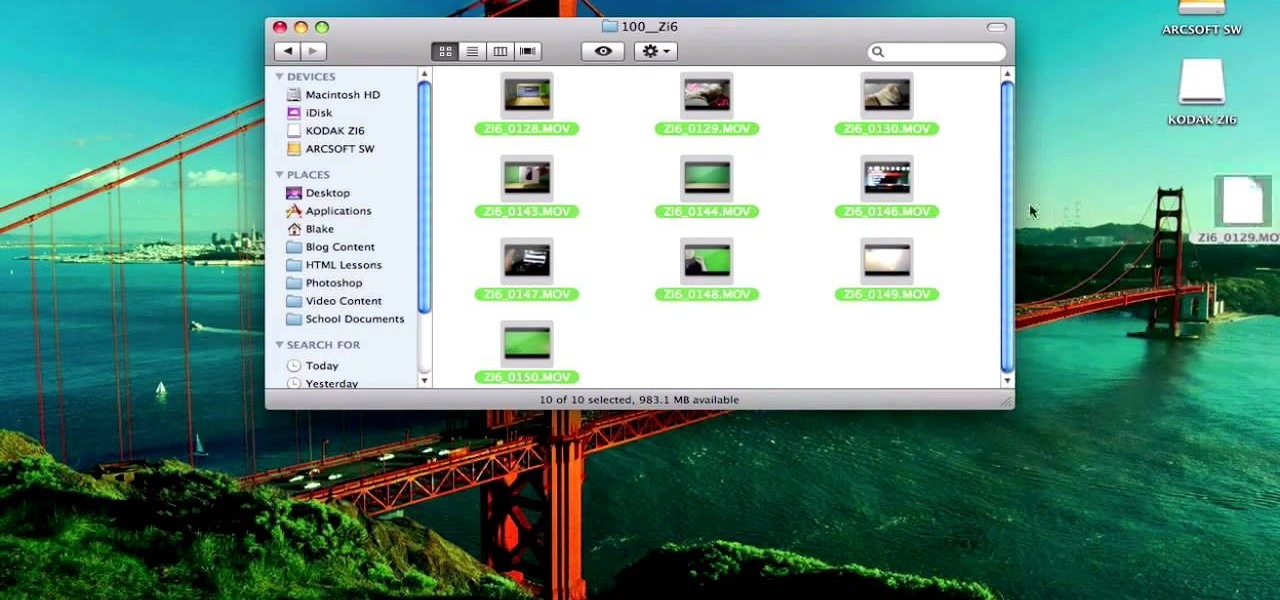
In this video tutorial, viewers learn how to use a green screen in iMovie. Begin by opening iMovie and click on Preferences. In the General tab, make sure the Show Advanced Tools is checked. Now film your video with your green screen. Then import the video(s) onto your computer from your camera. In iMovie, click on File, go to Import and select Movies. Place the video(s) in your project. Drag the green screen clip onto the project clip. When the menu pops up, select Green Screen. This video w...

This tutorial will focus on how to use the fit image function within Adobe Photoshop. You will utilize this function when you want the pixel width to match between different sized photos in portrait and landscape. First you will select all the photos (you must create a batch action in Photoshop). Next select the fit image option in the file menu under automate. You will need to put the same number into length and width to constrain the proportions of your landscape and portrait photos have th...
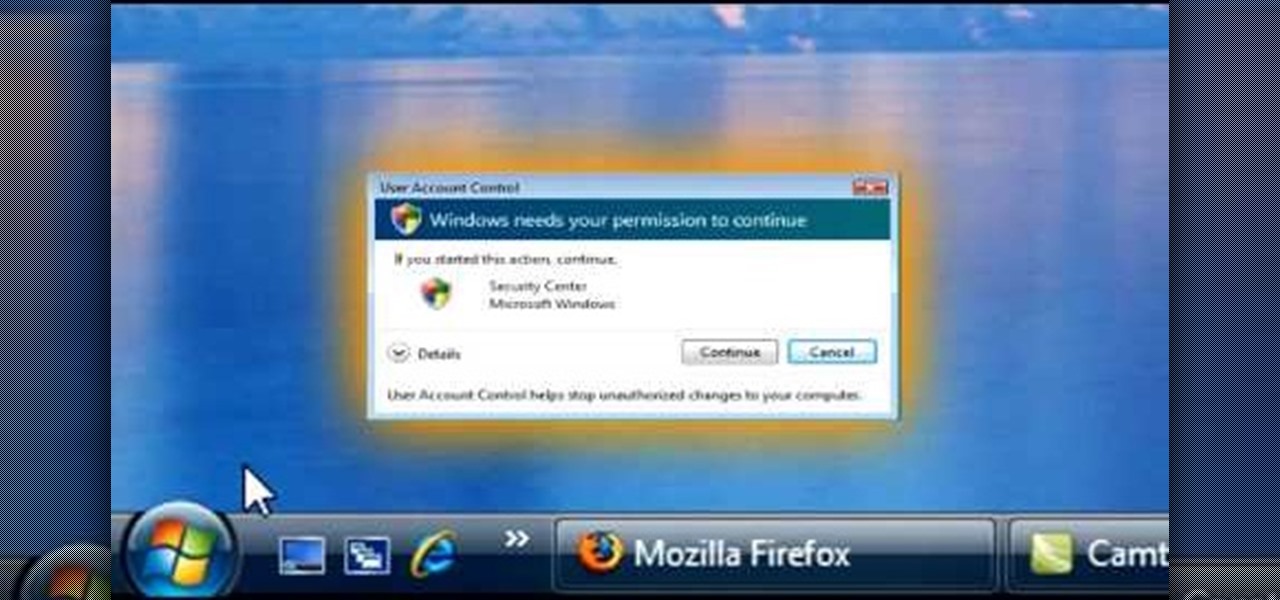
1. To disable the UAC (User Account Controls), first click start button and type "msconfig" into the start search text box.
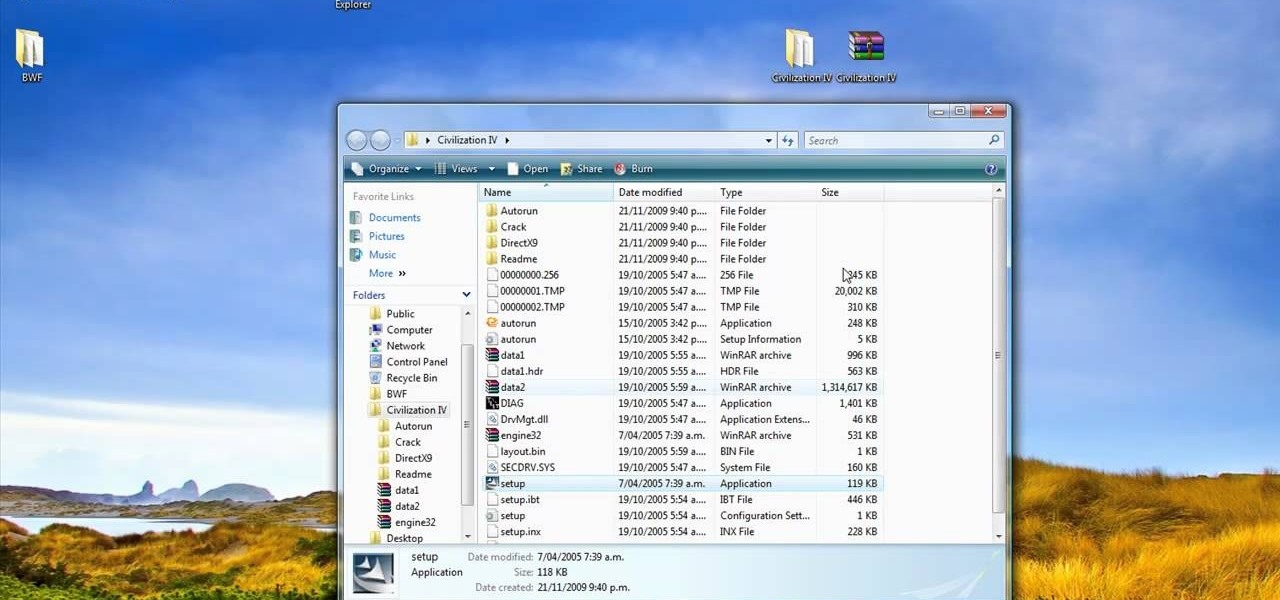
In this video tutorial, viewers learn how to open ISO files, using Winrar. An ISO file is in an "image" of an entire CD or DVD. It contains all the contents of the disk. Begin by opening Winrar. Go to Options and select Settings. Go to the Integration tab and check ISO. Now Winrar will be able to associate with ISO file. Press OK. Users just need to right-click the file and select extract. It is the same as a ISO extractor program. This video will benefit those viewers who have Winrar and wou...

This is a video games tutorial where you will learn how to connect your Nintendo Wii to the Internet wirelessly. Select ‘Wii’ and then ‘Wii settings’ menu and choose ‘internet’ and ‘connection settings’. You have three settings to choose from. Choose any one and then select ‘wireless connection’ -> ‘Nintendo Wi-Fi USB connection’. Install the Nintendo Wi-Fi USB connector software on your PC and then insert the Nintendo Wi-Fi USB connector into your PC. Choose ‘next’ to continue. Use the regis...

Start by dragging your mouse down to system preferences on the dock and open it. If system preferences is not on your dock you can get to it alternatively by opening finder and selecting applications. Scroll through this until you find system preferences which should be located near the bottom because it's usually organized alphabetically. Then select the keyboard and mouse icon. After that click on the trackpad tab and check the option in this screen that says "place two fingers on trackpad ...

This video will show you how to resize an image using Photoshop. Select the image you would like to resize and follow these steps: See what size your image is by clicking on "image" and "image size". Play around with your resolution, and see what happens. Uncheck the "Resample" option and not how your pixel dimensions stay the same. Select the size you want your image to print, and check the "Resample" option. If you click on "print size" you will be able to see the actual print size on your ...

Firefox is the web browser which has many features and the Firefox Download Folder is one of those features. The following steps will tell you how to change the location of the Firefox Download Folder.
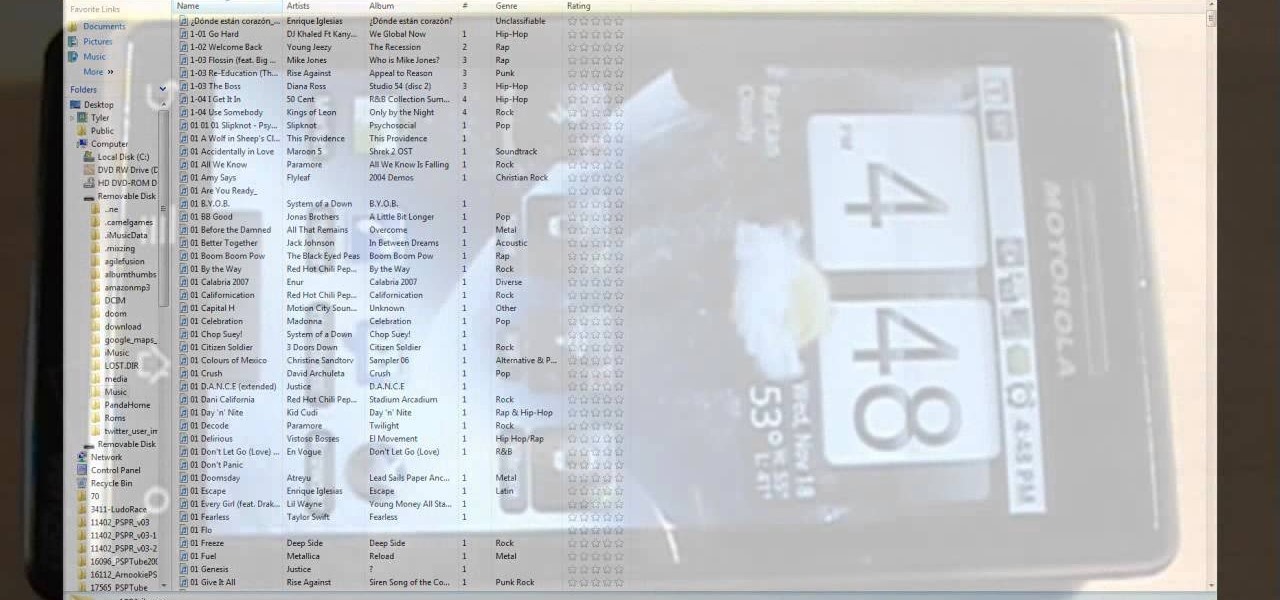
This video shows you how to easily put ring tones on your Motorola Droid phone. The first thing you have to do is plug in the Droid to your PC and open the Removable Disk that pops up. Next, you have to create a new folder and name it "Music". Then, you can simply copy-paste or drag-and-copy mp3 files to that Music folder. Next, you have to disconnect the Droid from your PC. You have to open up the application called RingDroid or download a fresh copy of it from the marketplace, if you do not...
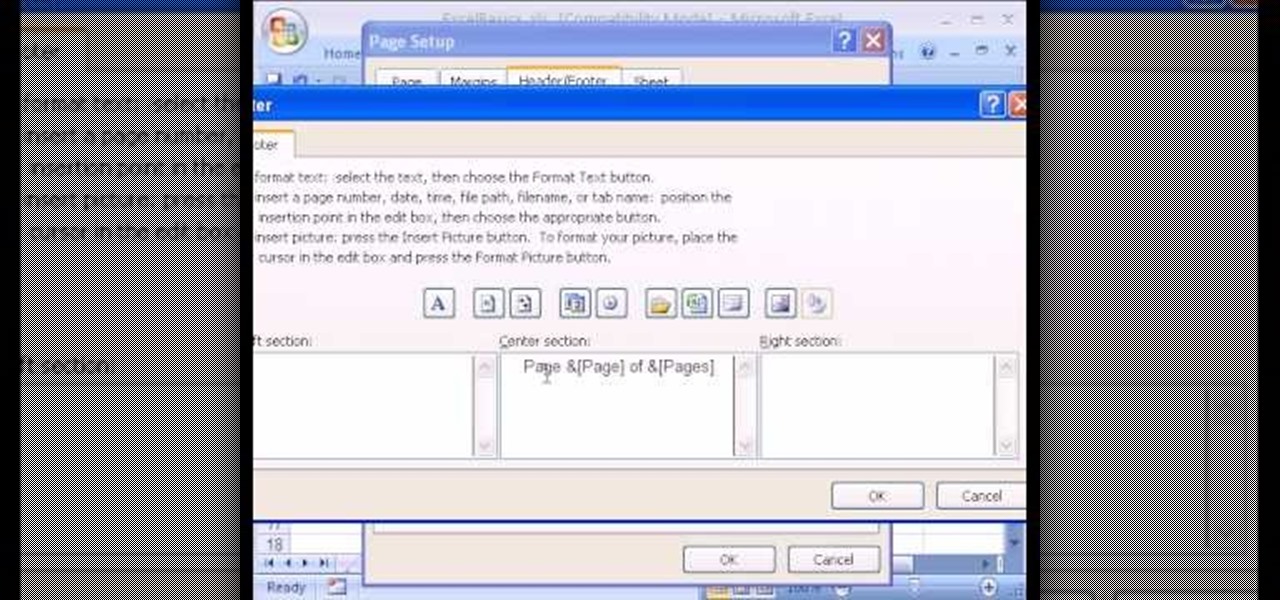
In this Excel basic video the instructor show how to setup a page in Microsoft Excel. Now you before go to a page setup, first you have to make sure that all the cells are visible in a spreadsheet by extending or contracting the size of different columns. You can also select all columns and make their column width a constant. Now go to the orb and select a print preview to get a preview of how the print out is going to be. Now after checking it out you can make necessary changes in the origin...

Not sure how to enable javascript on your computer? Follow these steps to enable all the functionality javascript provides.
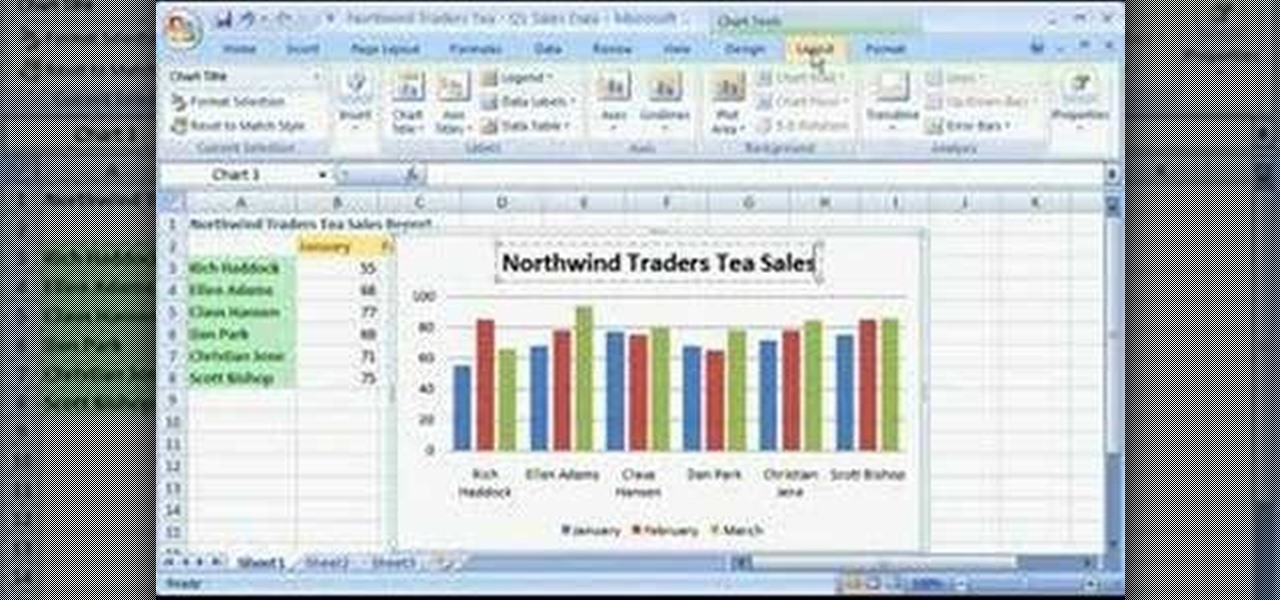
Check out this tutorial and learn how to create chars in Excel 2007. In Office Excel 2007, you just select data in your worksheet, choose a chart type that best suits your purpose, and click. Want to try a different chart type? Just click again and select a new chart type from a huge range of possibilities. Then work with the new Chart Tools to customize the design, layout, and formatting of your chart. You can see how various options would look just by pointing at them.

With Adobe Photoshop on your computer, it's super easy to change or adjust the skin tone of somebody in a digital photo. The process uses some basic selection and color adjustment tools, and it's a fun way to make a friend's face nauseously green or lessen the effects of overly strong, sometimes even orange, makeup.