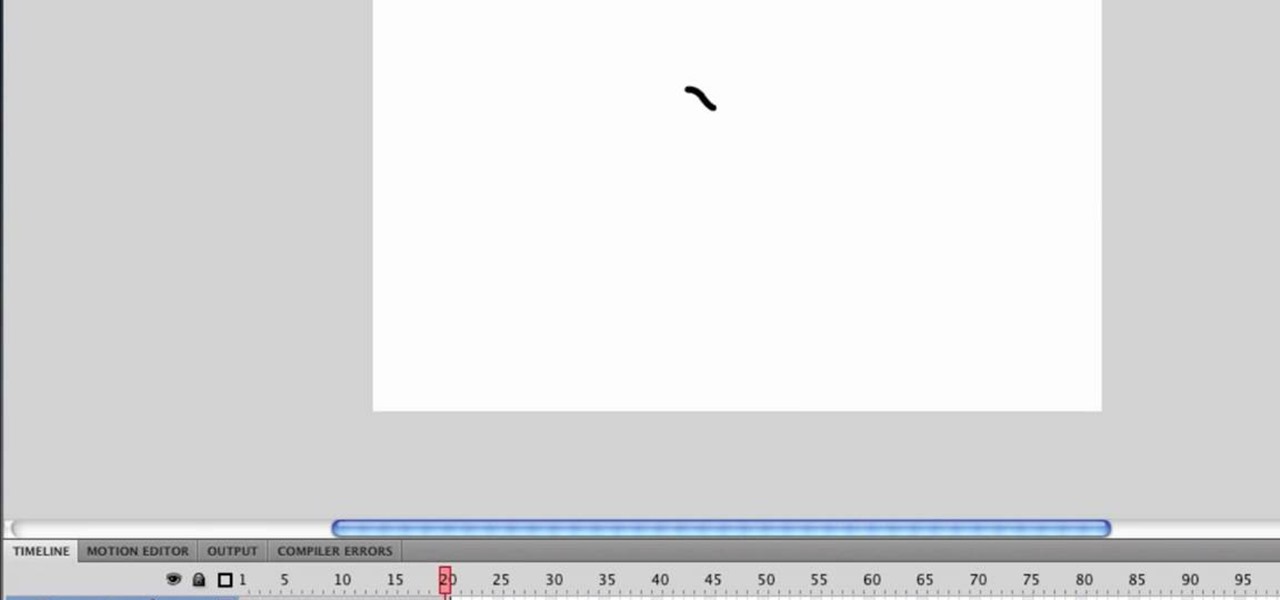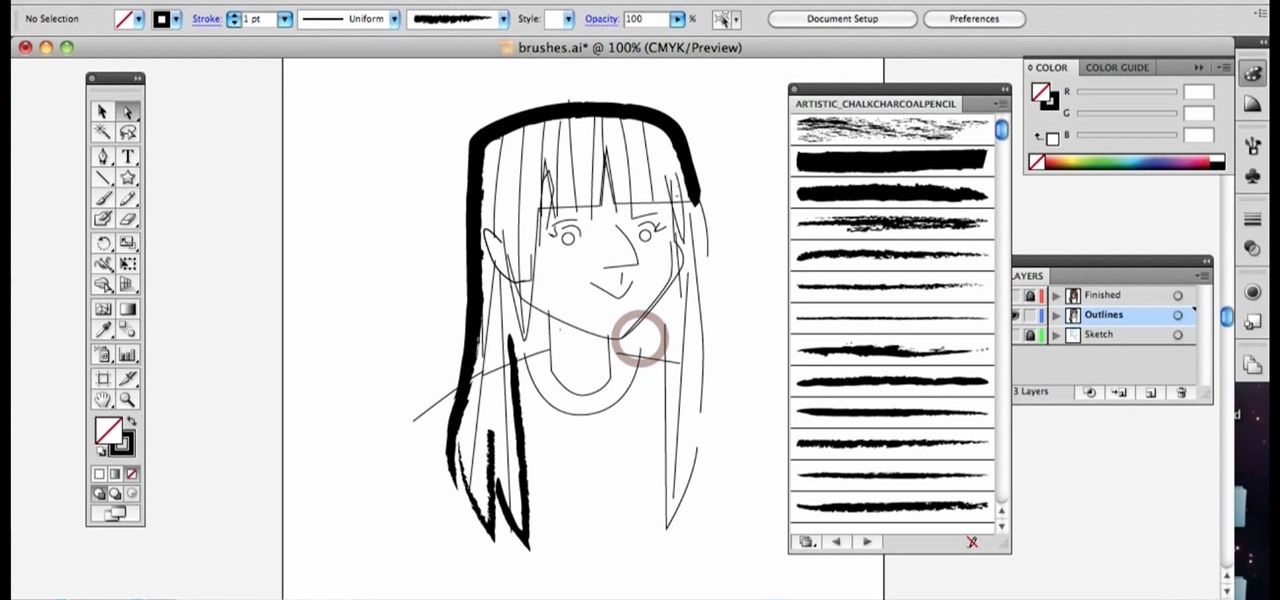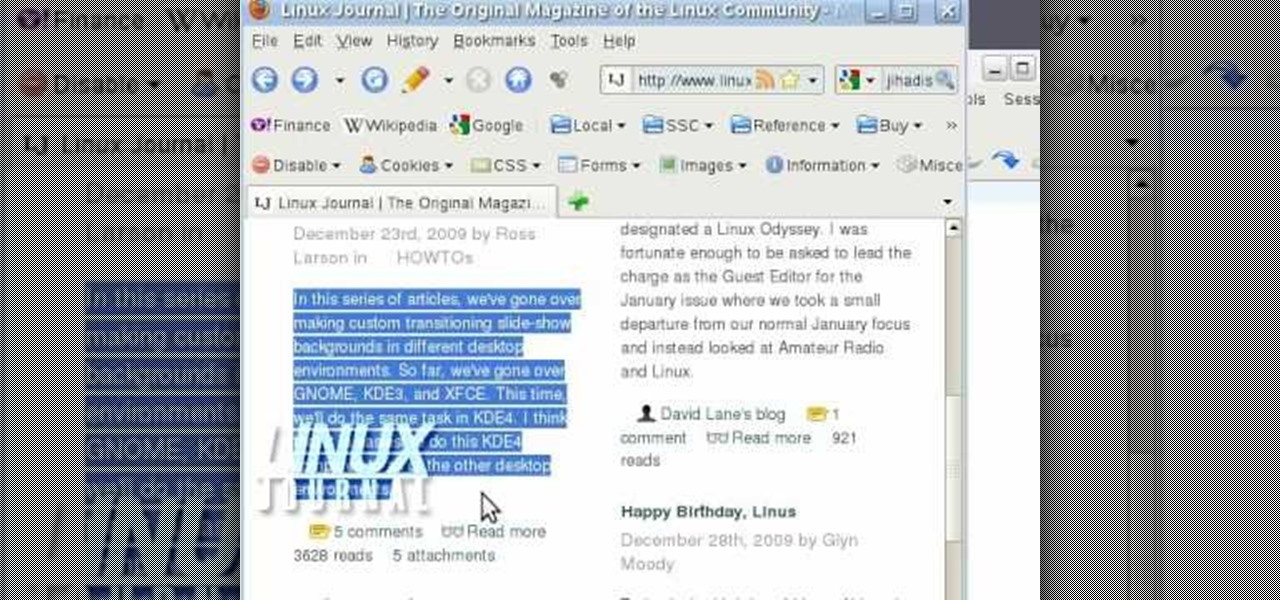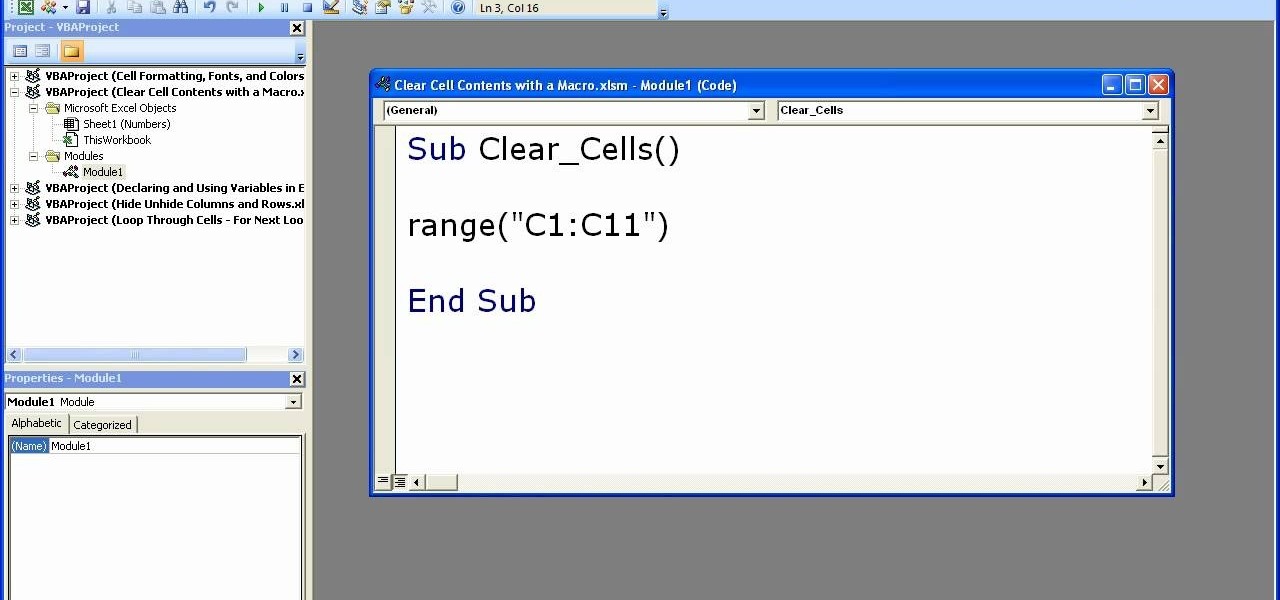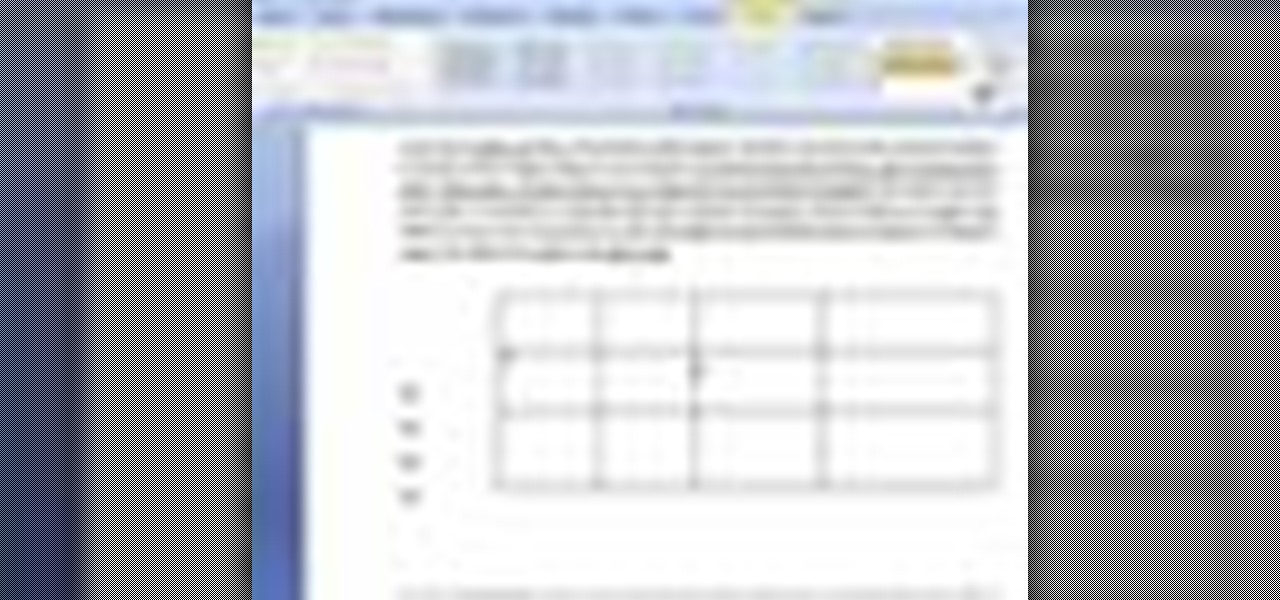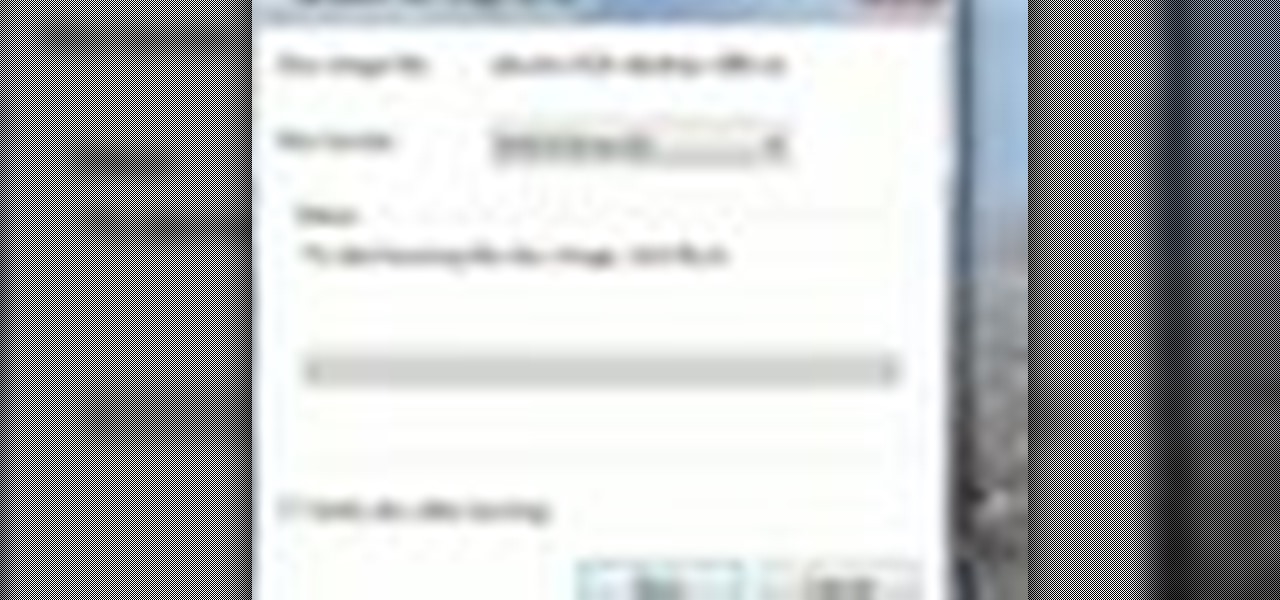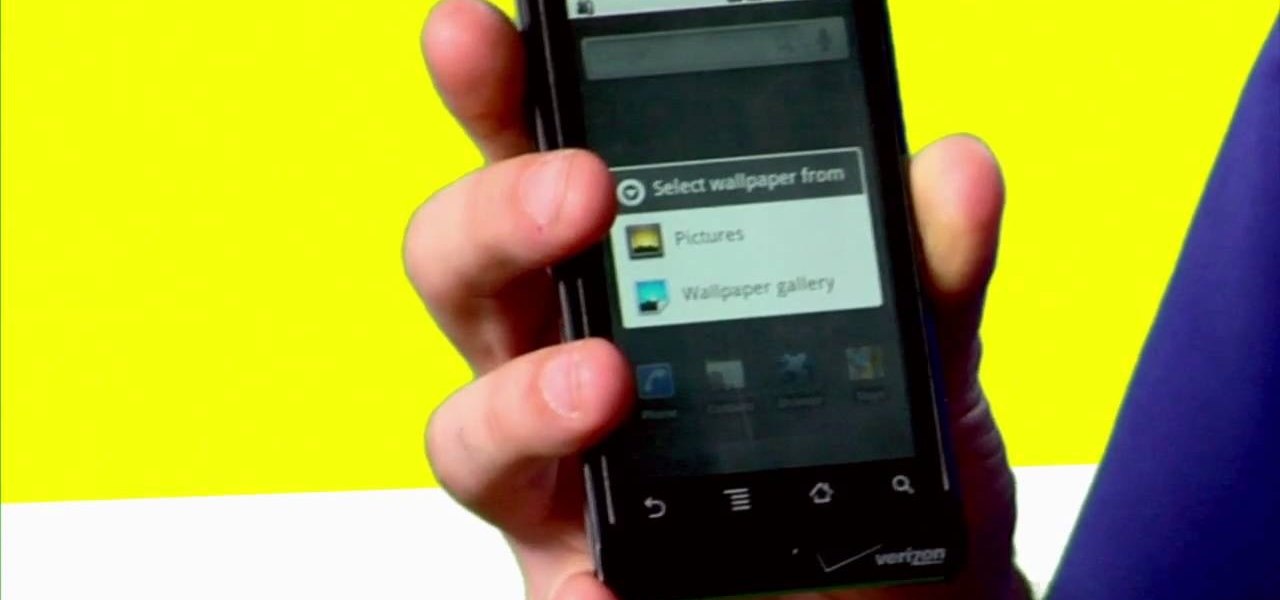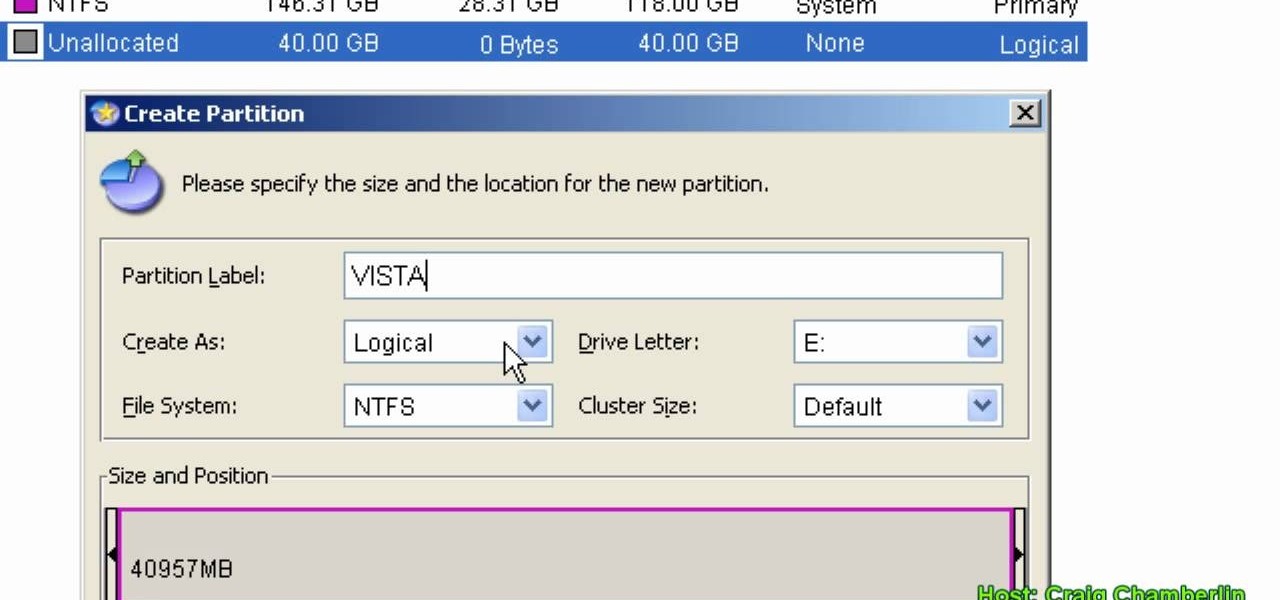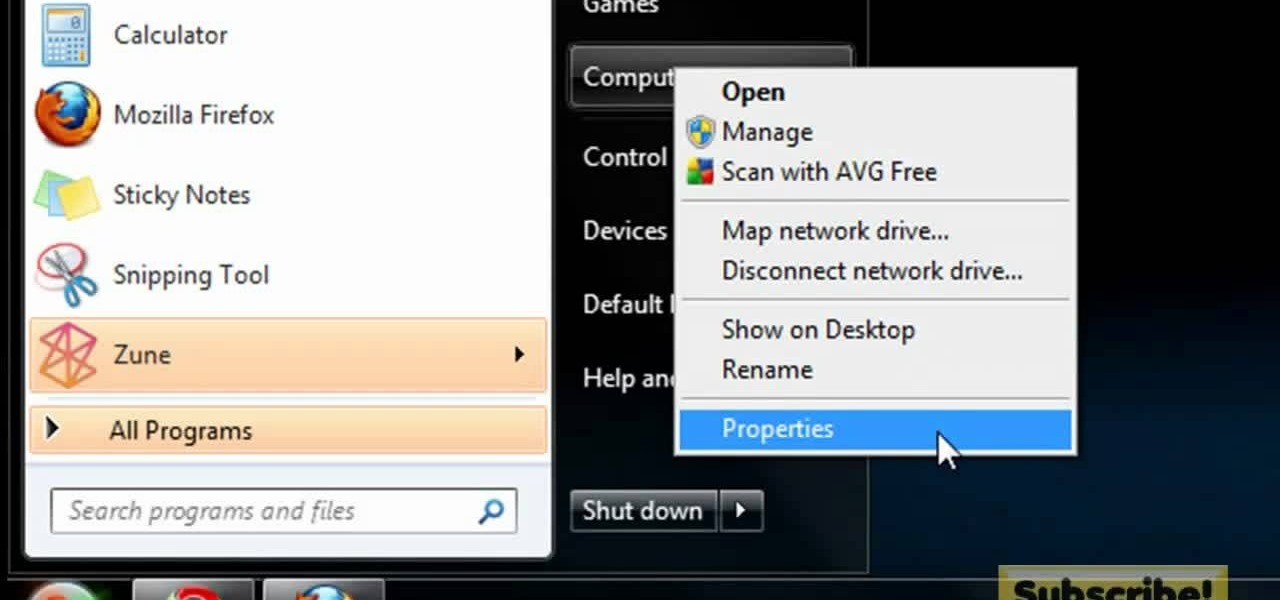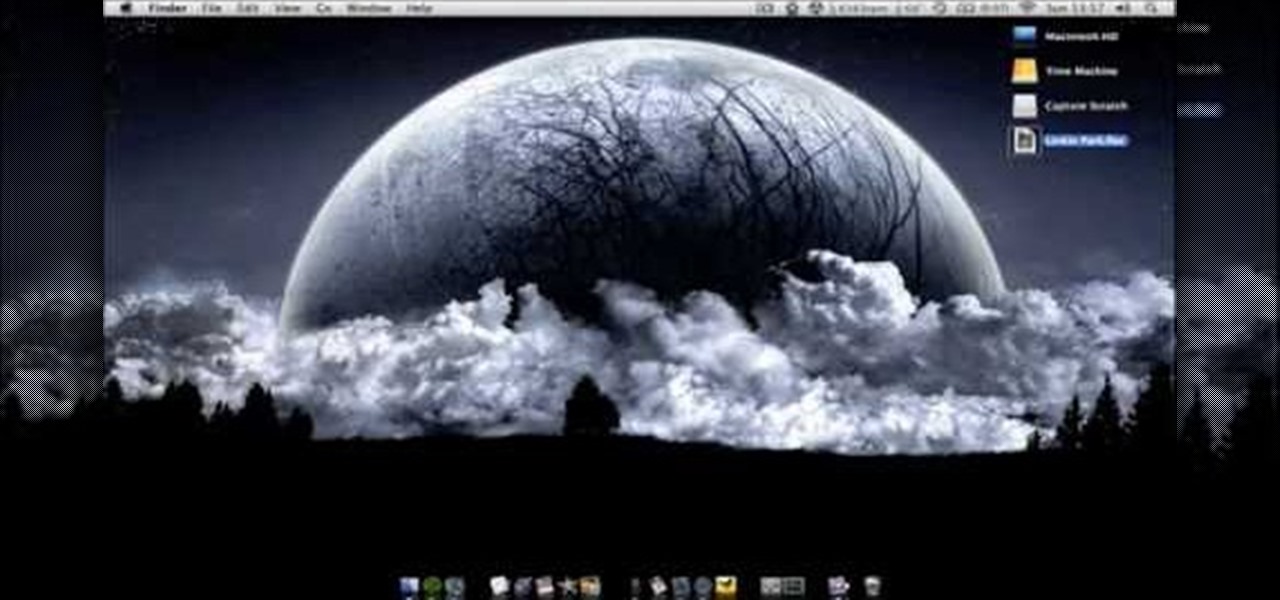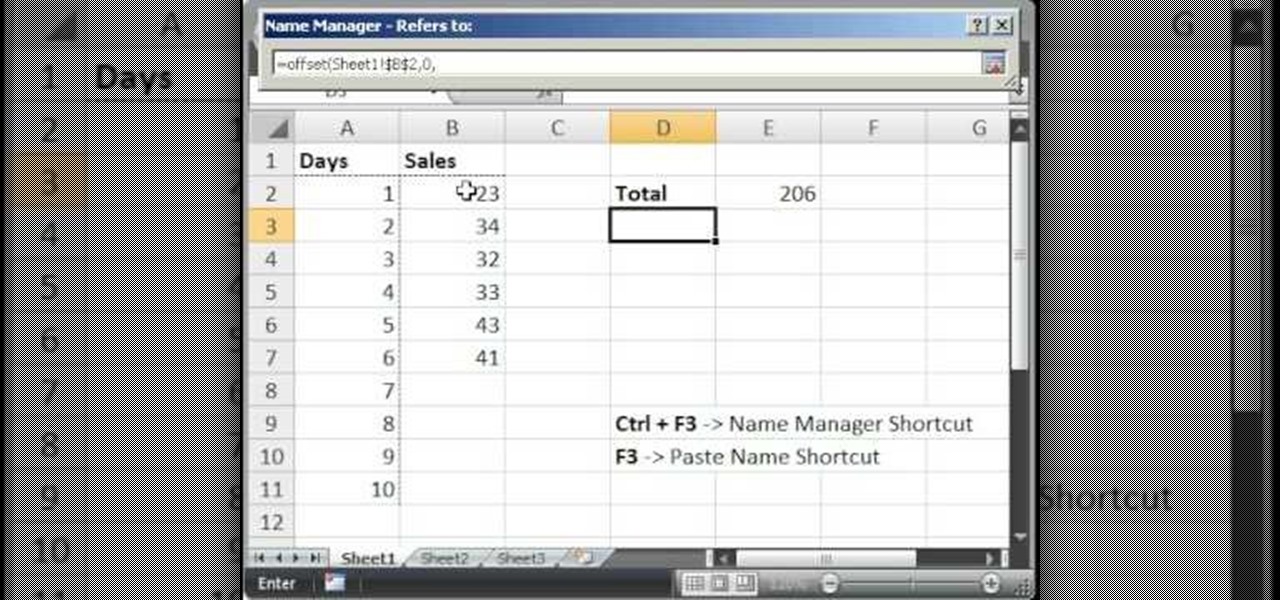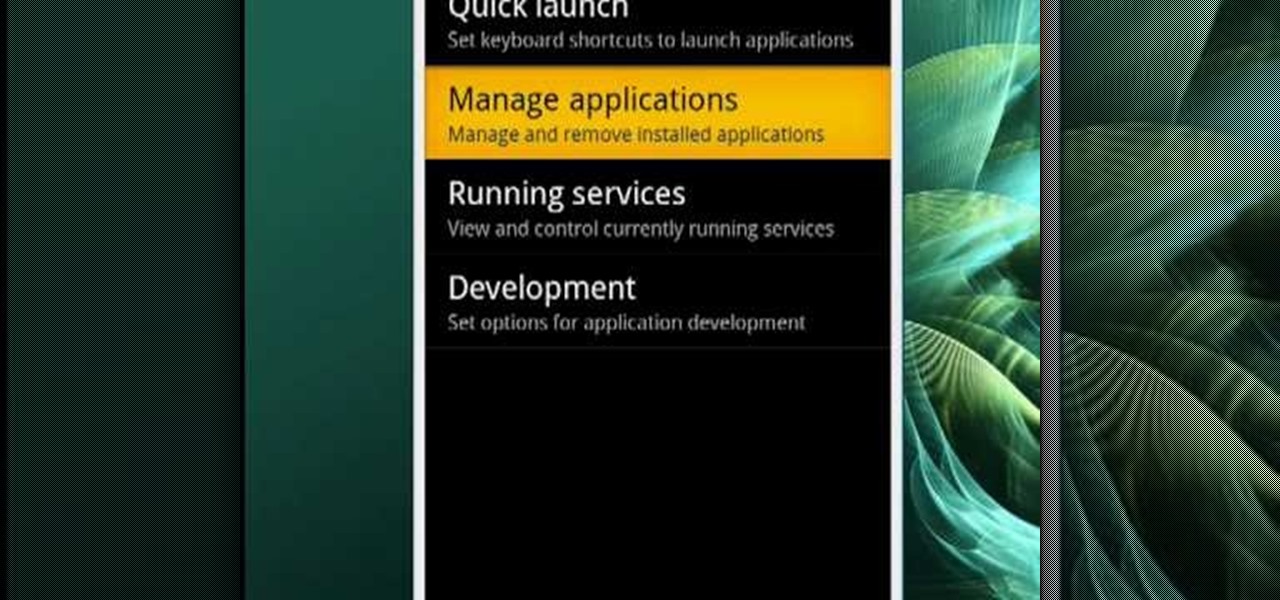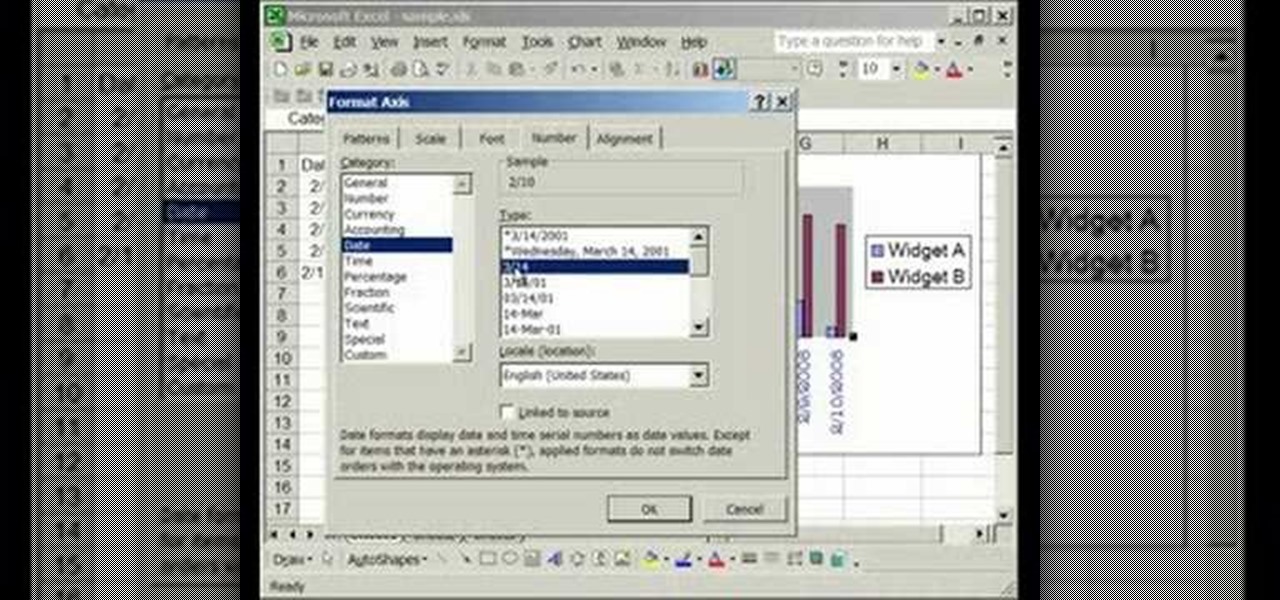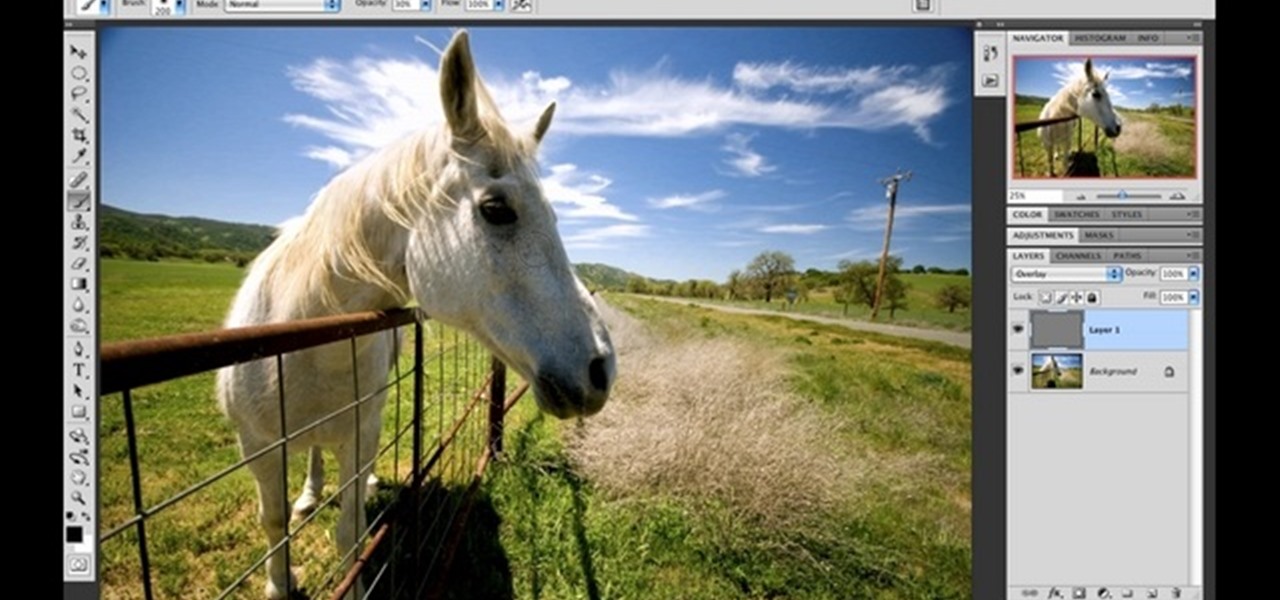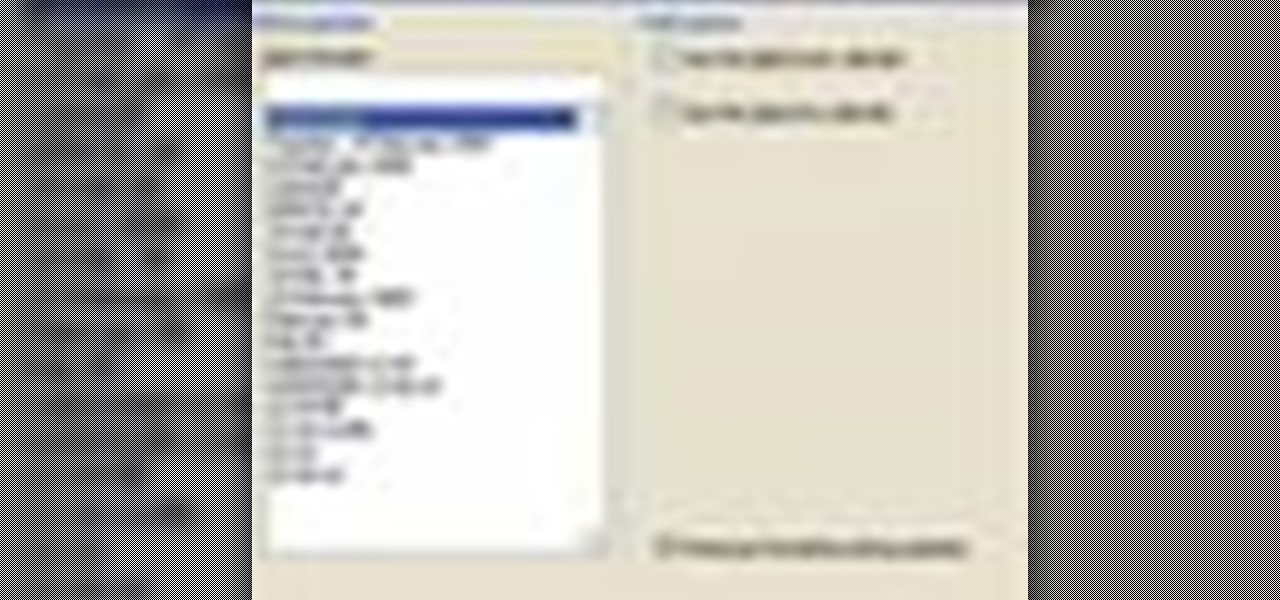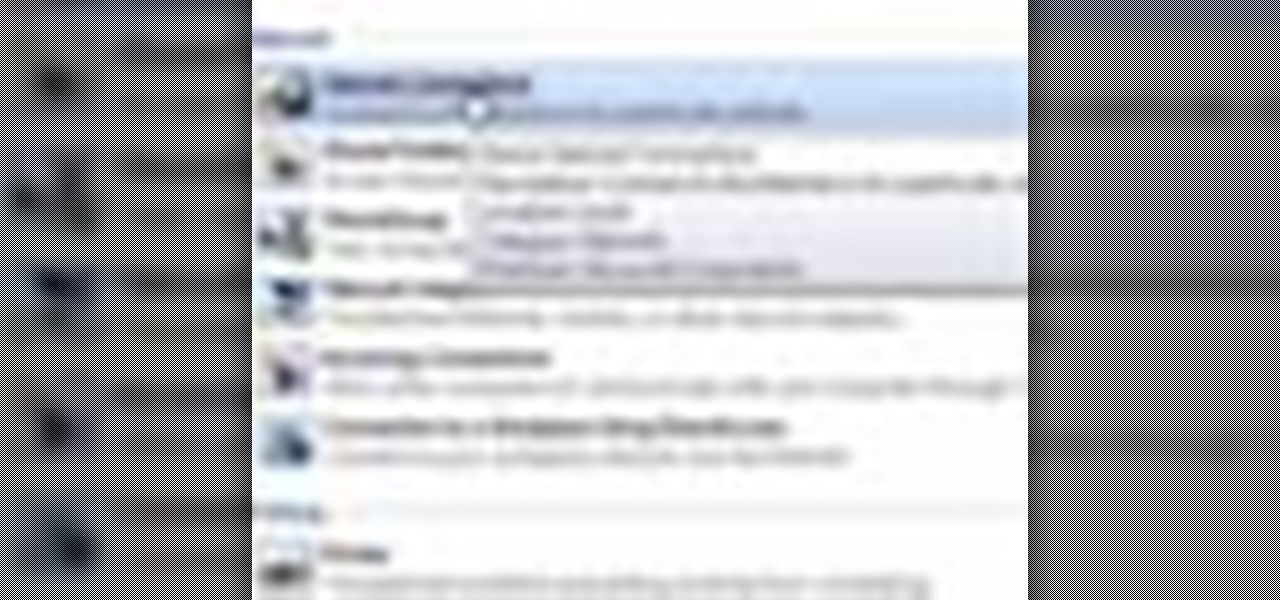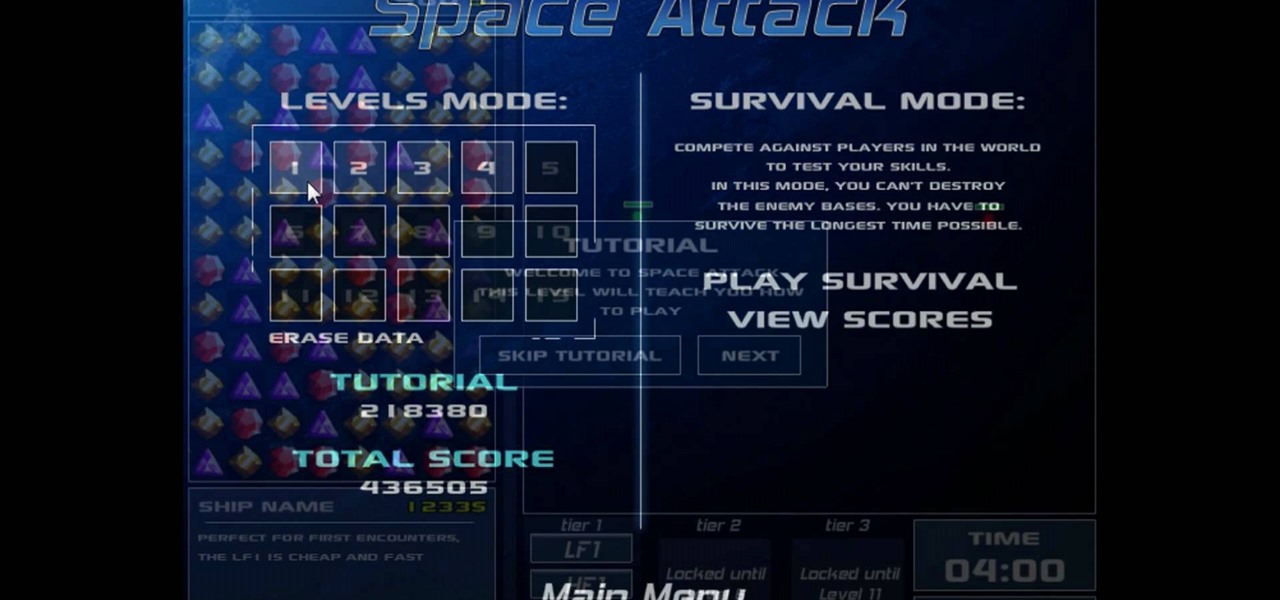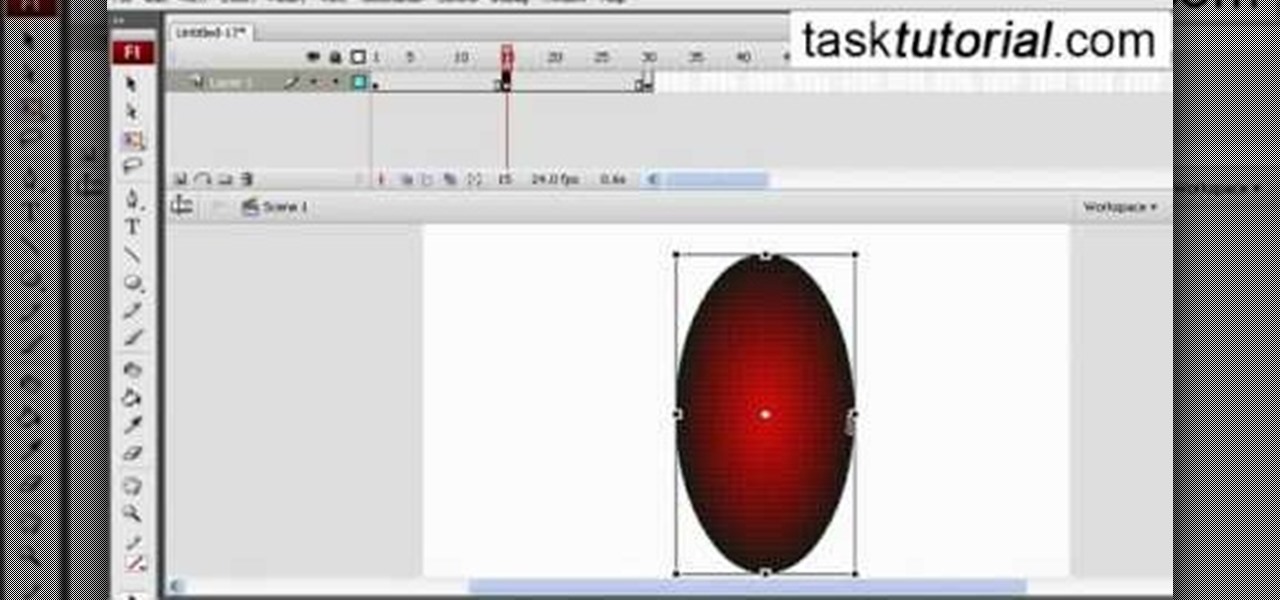If you're a medical student, you'll learn a lot from this video lesson on examining your patient's eyes. If the patient is having trouble seeing, like double vision, blurred vision, pain or any other problem, a proper eye examination is detrimental to properly diagnosing and treating him/her. You can also determine and potential problems which may arise bases on your family history. Watch to see the complete procedure outlined, which is great for any med student or doctor. Even nurses can ben...
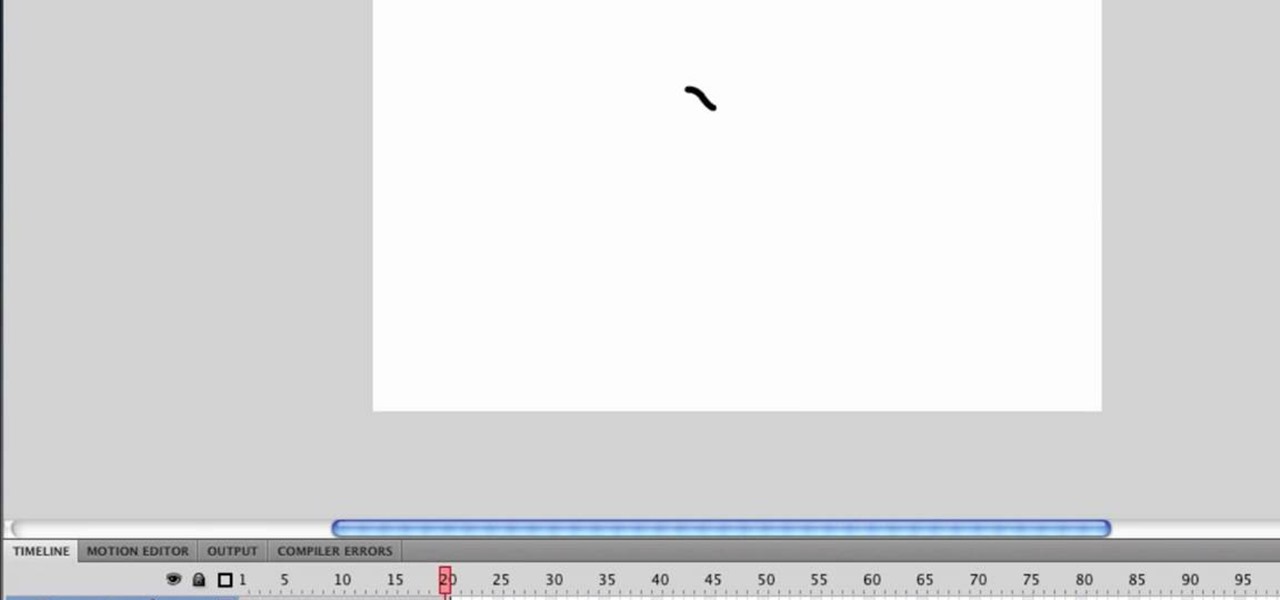
You can resize keyframes in Adobe Flash and you can do this for anything like images, animation etc. So to do this first click on your first keyframe and hold down the shift key and then click on the last keyframe. Now select the free transform tool and resize that as showing in the video but it only resize the keyframe on which the header currently is. So now this time right click on the keyframes and choose copy frames. Now make a new layer and hide your old one. Now select the pencil tool ...

In this video tutorial, viewers learn how to use volume envelopes in Sony Vegas Movie Studio. Begin by importing the audio track into the time line. Then right-click on the audio control panel, go to Insert/Remove Envelope and select Volume. This will place a purple line through the audio track. Users are able to control the volume by moving the line up or down to increase or decrease the volume. Users are also able to select certain points by creating starting and ending points in the audio ...

In this video, we learn how to use the polygonal lasso tool in Photoshop. This will allow you to create a selection on your photo in a freehand style. First, select the tool from your toolbar, it's the third selection down. Once you select this, go to your picture and find the piece you want to cut out or copy. Press and hold the control and space bar, then highlight the area you want to. This is great to make a selection that has a straight edge. If you just click with it, it will have a dia...
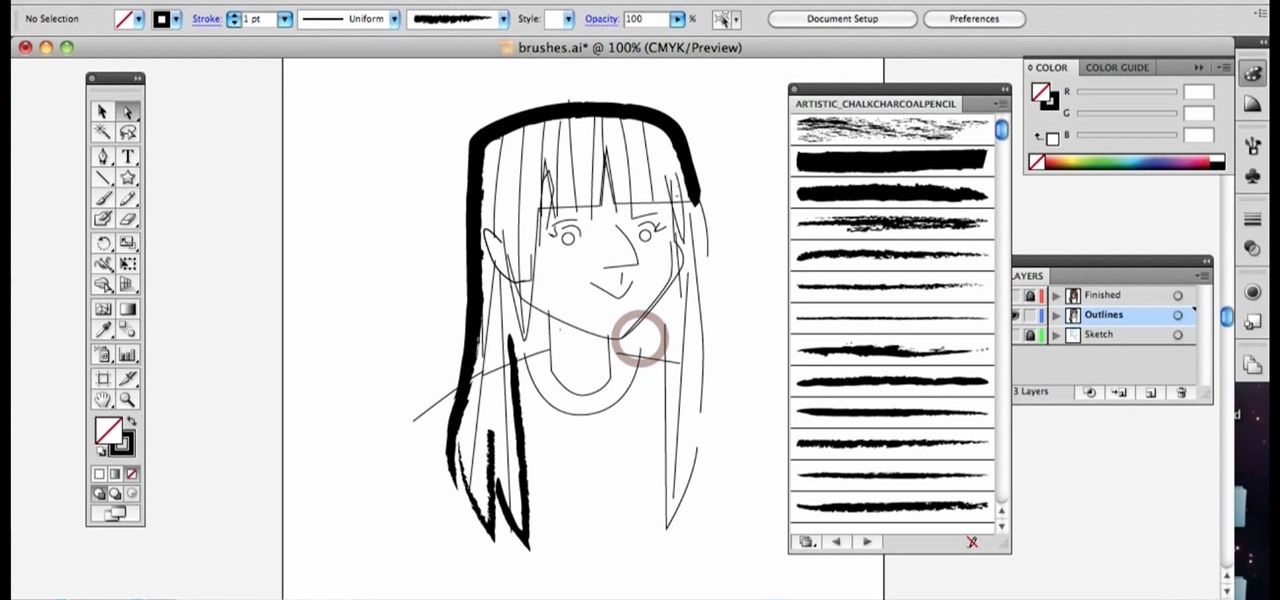
Require some assistance in figuring out how to select and use different brushes when working within Illustrator CS4 or CS5? This clip will teach you what you need to know. Whether you're new to Adobe's popular vector graphics editing software or a seasoned professional just looking to better acquaint yourself with the program and its various features and filters, you're sure to be well served by this video tutorial. For more information, including detailed, step-by-step instructions, watch th...
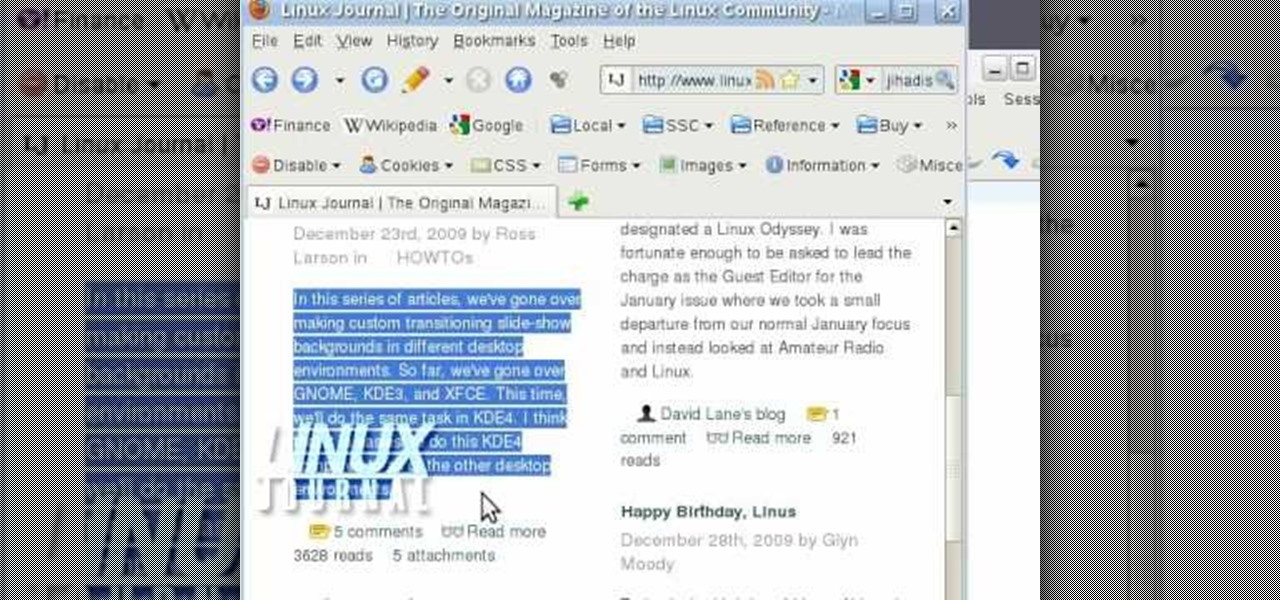
In this video, we learn how to activate Linux windows without losing selected text. To avoid losing the texts, you can just click on the title bar so that the highlighted part doesn't remove. If you don't want to do this, there is an alternative. Simply mouse over the text that you have highlighted and scroll with the wheel that's on your mouse. After this, right click on the text and then you can copy what you need to. Now, you can go back to the other window you have open and paste it in, t...

In order to clear the cell content in Excel, using a macro, you will first need to have a table. If you don't already have a spreadsheet, you will need to create one with random numbers. Next, highlight some numbers, by clicking one box and dragging in order to select a number of boxes. Click Alt + F11.

Yanik Chauvin teaches us how to add texture to a reflection in Photoshop in this tutorial. To start, add a basic reflection to the item you want a reflection on. Now, reduce the opacity of the layer and bring it down to 25%. Next, add a new layer and paint in a gradient white to transparent. Make sure your first gradient selection is selected. Now, click and drag and you will see the reflection diffused. Next select the blur option, then click on motion blur and put the distance at 20 pixels....

In this video tutorial, viewers learn how to create tables in Microsoft Word 2007. Begin by clicking on the Insert tab and select Table. Then users are able to create a table by dragging the mouse across the squares to determine he amount of columns and rows. Make the final selection by simply clicking. Another option is to click on Tables and select Insert Table. Then users are able to input the number of columns or rows. This video will benefit those viewers who use Microsoft Office 2007, a...

In this video tutorial, viewers learn how to quickly burn ISO disc images in Windows 7. Users will not need to download any third party software. This task is very fast, easy and simple to do. Simply double-click on the ISO file to Open Windows Disc Image Burner. Then select your disc drive and click on Burn. Users may also right-click on the ISO file an select Burn disc image. This video will benefit those viewers who use a Windows 7 computer, and would like to learn how to easily burn ISO d...

Want to give your new Android enable mobile device a personal touch? Well, your phone comes preloaded with wallpapers that you can use, and you just have to find the right one that fits your personality. Adding the wallpaper to your phone is easy. Go to gallery, flip through the stock wallpapers, and select the one you want by clicking "select" — Best Buy has answers. The Best Buy Mobile team explains how simple it is to set the wallpaper on an Android cell phone.

Love Microsoft Excel? This clip contains a tip that just might induce you to. With this free video tutorial from ExcelIsFun, the 34th installment of his "YouTubers Love Excel" or YTLE series of free video MS Excel lessons, you'll learn how to hide columns, select visible cells only, and then copy and paste just those visible cells (all with and without the use of formulas). Learn to love digital spreadsheets more perfectly with the tricks outlined in this free Microsoft Office how-to.

In this Computers & Programming video tutorial you will learn how to format a hard drive to boot a second operating system. First, do a Google search for EASEUS partition master, download and install it. Launch the program. Right click on the unallocated space on your hard drive and then click ‘create’. Now create a new partition for the new OS. Name it Vista, select ‘primary’ in the ‘create as’ window, choose ‘NTFS’ in the ‘file system’ window, select drive letter as ‘V...

The first thing to do is open a new document with Adobe Illustrator. Inside the document, make a box, width 200 pt, height 20 pt. Click the bottom right corner with your mouse and hit delete. Then hold down the top right with shift, and tap the down arrow once. Then, click bottom left point, hold shift, join the objects by half. Go to brushes pallet and create a new brush. Click the spiral tool. Use the up and down with the mouse to select range you would like. Select the art brush, and click...

In this video tutorial, viewers learn how to make the System Restore feature use less space in Windows 7. Begin by clicking on the Start menu. Right-click on Computer and select Properties. Under Tasks, click on System protection. In the System Properties window, select the hard drive and click Configure. Under Disk Space Usage, drag the slider to the left for a lower amount. Then click on Apply and OK to confirm. This video will benefit those viewers who have a Windows 7 computer and would l...

This video will show you how to take advantage of one of Apple's iMovie advanced editing feature, picture-in-picture effect. This feature allows you to embed either another video, or images into a base video. To enable this valuable tool in iMovie, go into the iMovie preferences by clicking on "iMovie" in the top left hand corner of your screen. Under the General tab make sure "Show advanced tools" is selected. Import a video from your event library by dragging it into iMovie and selecting pi...

This video shows you how to use flacs inside of iTunes. FLACS are higher quality audio files than your average mp3.FLAC stands for Free Lossless Audio Codec. It is designed for people who want to hear their music in a great high quality. For Mac users, download fluke. If you have iTunes up already, select open applications and open with. Select fluke and import it into iTunes. Once it has finished doing its thing, your music will open and you can play it. Essentially the system is tricking it...

Teach Excel demonstrates how to make an Excel dynamic named range across multiple rows. Highlight the cells that you want to include in your named range and give it a name. You can then use that name in formulas. But it's not a dynamic named range so it won't account for added information. Ctrl + F3 is the name manager shortcut and the F3 is the paste name shortcut. Use the name manager and highlight the named range. Delete the absolute cell references and type in offset. Then, select the fir...

In this video tutorial, viewers learn how to import media from devices in Corel Video Studio. Begin by connecting your mobile device to the computer. It can be any device with a memory card or hard drive. Open the program and click on the Capture tab. Click on the option, Import from Mobile Device and select the device that you want. Select the file(s) that you wish to import and click OK. The program will then import the media to your selection window. This video will benefit those viewers w...

In this video tutorial, viewers learn how to uninstall the program on an Android phone. Begin by clicking on Settings and select Applications. Click on Manage applications. Now users will be revealed a list of all the applications that are installed on the phone. Simply scroll through the applications and select the unwanted application(s). Users will now see the information about the application, click on Uninstall. Now click OK and click OK again when the application is finished uninstallin...

This video is about formatting the charts in Excel especially the x and y axes. The video begins by selecting a chart and right clicking the dates at the bottom of the data points. The format axis window pops up and by making changes to the style, color and the weight of lines given in the patterns tab, you can change the way the x-axis looks like. You can also change appearance of characters appearing close to the x-axis by selecting options in the font menu. You can also change the format o...

This is a Computers & Programming video tutorial where you will learn how to remove annoying spyware on your PC in Windows XP. Some spyware can be really nasty. This video shows how to remove spyware for free. Go to Download.com, and search for ‘ad aware’, download and install it. This video recommends Ad-Aware. While installing, select safe mode of scanning, otherwise some spyware may not be detected. Then, you need to update the definitions. Keep the definitions updated regularly. After upd...

Nicole Young demonstrates how to use non-destructive dodging and burning using layers in Photoshop. Your first move is to create a new layer and then hit shift + delete to select the level of opacity. You want the layer to be fifty percent grey. Now select overlay from the menu which will make anything that is fifty percent grey will be transparent. You will be dodging and burning with white and black brushstrokes. To switch from black and white background colors just hit x. Other keyboard sh...

In this video the tutor demonstrates the magnifier tool of Microsoft Windows 7. If the size of text is very small on your screen and you are facing difficulty reading it you can use the magnifier tool to resize the text to read it clearly. You can change the resolution but this makes the LCD screen look blurry. So to do this go to the Start Menu and select the Magnifier tool. Now there are two buttons with minus and plus symbol on them. Click the plus button to magnify the screen around that ...

TrueCrypt is a free application that lets you encrypt designated programs on your Ubuntu system to prevent unwanted access. Provided you select a strong password, intruders will not be able to open your personal files and documents. This instructional video walks you through the process of installing TrueCrypt on your Ubuntu operated machine and demonstrates an example on how to create an encrypted volume within a select partition.

Follow along as we are shown how to change the power settings for our monitor for Windows 7. -Begin by going to the Start menu and clicking on the Control Panel.

Go to the Menu and click the Start button. Now select Control Panel. In the Control Panel, you can see the Option Programs. Now you can see Uninstall Programs in small letters below the Programs option. Click on Uninstall Programs. Here you can see the list of programs installed, when they were installed, what is the size of the program, and which version of program is installed. To uninstall a program, simply click on the program you wish to uninstall. Some options get displayed above the ta...

In this video you will learn how to insert the current time and date in MS Word 2007. In order to do that, just follow these easy and quick steps and instructions. The first thing you need to do is to click the Insert tab. Now, you need to select a space where your date and time will be placed. The next step is to click the Date & Time button, and select the format that you want. Click the OK button, and you are done. If you followed the simple steps correctly, then you won't have any problem...

This video shows how to delete a user account on Windows 7. Go to the start menu, the control panel, then user accounts. Click add or remove user accounts. Select the account you want to remove. Choose the option to delete the selected account. Windows will ask if you want to delete everything on the account or keep the information on your desktop while still deleting the account. This will be your choice. The narrator chooses to delete the full account.

This is a video from HelpVids.com that discusses how to set and adjust tab stops and indents in Microsoft Word 2007. The video starts off with a Word 2007 document open on the screen. First the presenter shows how to show and hide the rulers. This is accomplished by clicking on a small icon above the vertical scroll bar. Tab Stops are only applied to text that has been selected and not the entire document (unless you select the entire document). The sliders on the ruler control the amount of ...

This video tutorial will teach you how to troubleshoot a HomeGroup network in Windows 7. In order to do this follow these steps: Go to the Start Menu and then go into Control Panel. Now go to Network and Internet and then in Network and Sharing Center. Now click the Troubleshoot Problems link located on the bottom of the window. Here you can select which part of networking you want to troubleshoot, in this case select HomeGroup. A process will start and you will have to answer the questions t...

Let FiveSprockets help you get rid of the green screen effect in your videos and add great backgrounds to your movies at home! By using the Final Cut Pro program, follow along as you set your green screen clip in the display. From there you select the Effects, then Video Filter and follow it down into the Key menu. Grab the eyedropper and select the green color and make it fade away with just a few simple clicks. You can crop out any areas that didn't fade away, or use the softening tool to f...

Trevor4Ever595 teaches you how to hack the game Space Attack using Cheat Engine. You start the game, select a level and pause it using P. Open up Cheat Engine, open the process list, select Firefox or whatever internet browser you are using. Then you will want to use the search box to search for the amount of money you have in the game. A lot of values will come up to the left of the search box. Go back to the game, earn more money and then search for that new amount. Cheat Engine will only r...

To scratch on a pioneer CDJ turntable, first select the sound you are going to use. Observe the position of the black line on the turntable in relation to the sound you've selected. Understand how much room you have to manipulate the sound and position your fingers accordingly. The platter will move in accordance to the black line and your finger. You can also lift your hand off the platter in the play and pause mode to let the sound move itself by its own accord and at its own speed. Move yo...

Learn how to add a new background to an image using Gimp. 1 Open the original image and the new background in Gimp. 2 Open the layers dialog and then click on add an alpha channel. 3 On the original image choose 'Select by color' from the menu and then hit delete. 4 Copy the image. 5 On the new background, select 'Add a layer'. 6 Paste on the new background. 7 Save and you are ready to go.

Toyota USA provides this quick video guide to show you how to use the windshield wipers in the 2010 Prius. If you want to control the wipers and washers, take the following steps: To operate the wipers, move the right hand stalk up for a single wipe, or move it down to activate the intermittent setting. Move the stalk down one more position to select a slow and constant wiper mode. One more down pull selects the fast wiper mode. Pulling the entire stalk towards you will activate the windshiel...

Chef Allen Susser first tells us about many different kinds of mangos and that he uses them often in his cooking. He then demonstrates how to select a mango, and then properly cuts it. Learn tips such as signs when a mango is ripe and how to choose the right one, as well as various methods of cutting and preparing mangos for cooking. You will learn how to slice or dice a mango in just seconds with a few excellent techniques. Cutting and preparing mangos for cooking is easy after watching this...

Open Xara 3D. Hit show or hide cursor. Type the name JRR Tolkien. Open Animation Options. Set to swing 2. 4 frames per cycle. 1 frame per second. No pause. Angle 0. Select the second "R" and change the animation. Flip the "R" around so it is a mirror image. Go from frame one to frame two. Select the "J". Move the line spacing down to the middle. This yields the JRR Tolkien logo in Xara 3d. You can also flip around the logo using the view menu.

In this video tutorial the author shows how to stretch objects and text in flash. To do this open the flash tool and select the radial gradient. Pressing shift key draws a shape. Go to frame 30 and create a key frame by pressing F6. Now similarly do it at frame 15. Now at frame 15 select the free transform tool and stretch the image. Now create the shape twins in the locations shown in the video. Repeat the same process for a text starting with adding some text to the scene. Finally convert i...

Tasktutorial will teach you how to create a nice vector cartoon flower using Adobe Illustrator. Start by selecting Rounded Rectangle Tool, and draw a black rectangle. Then select multiple points and move it according to the video, using arrow keys. Then draw an ellipse with the Ellipse Tool, using the Shift key. Watch the video to see the remaining easy steps in creating a vector flower using Adobe Illustrator and also get some cool tips and recommendations for best results.