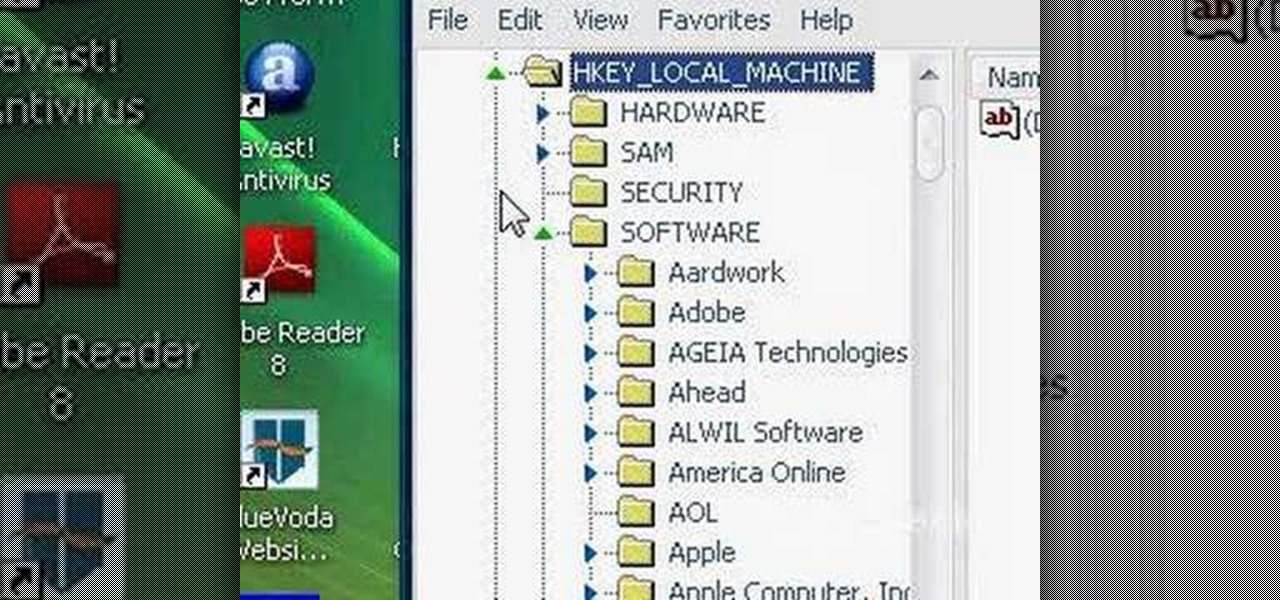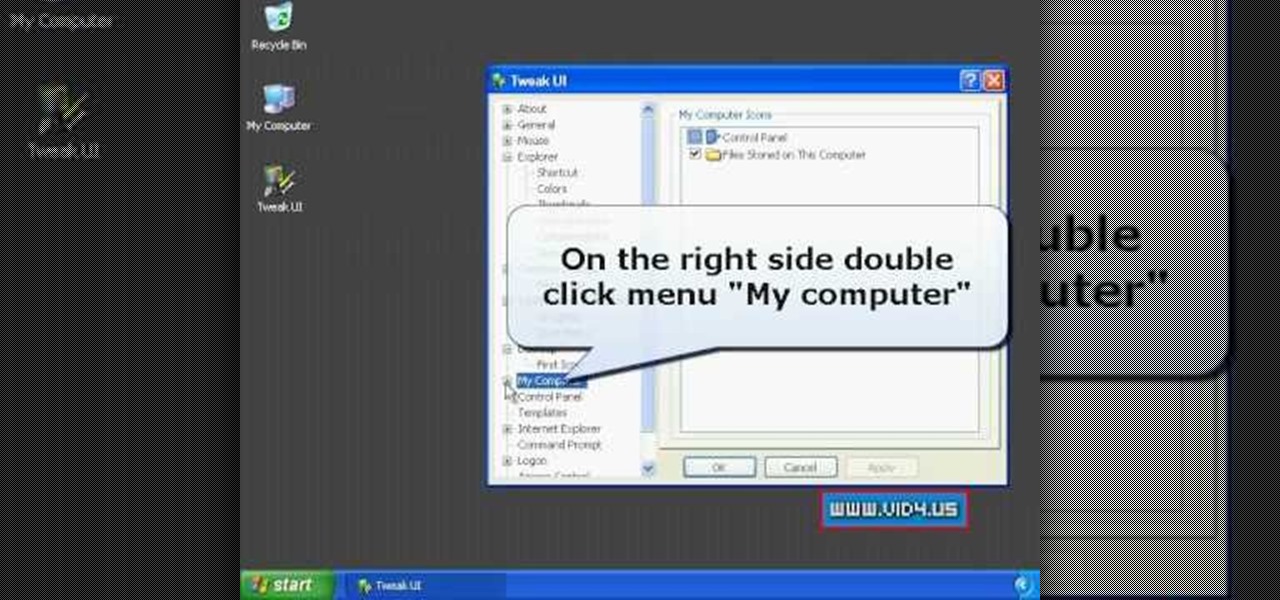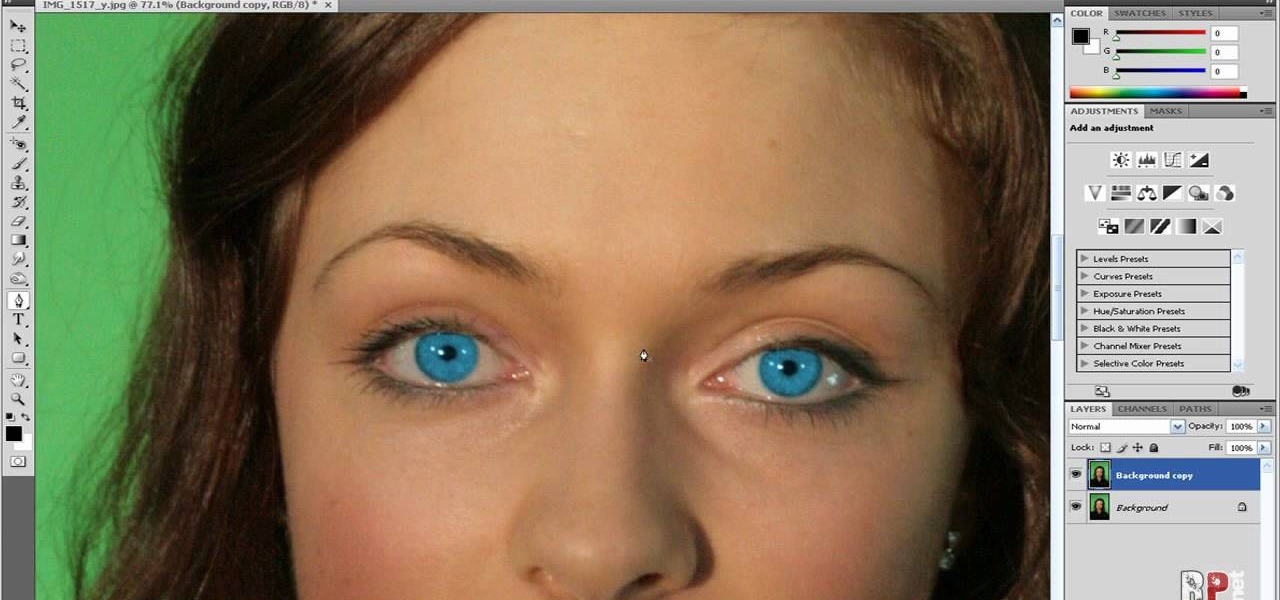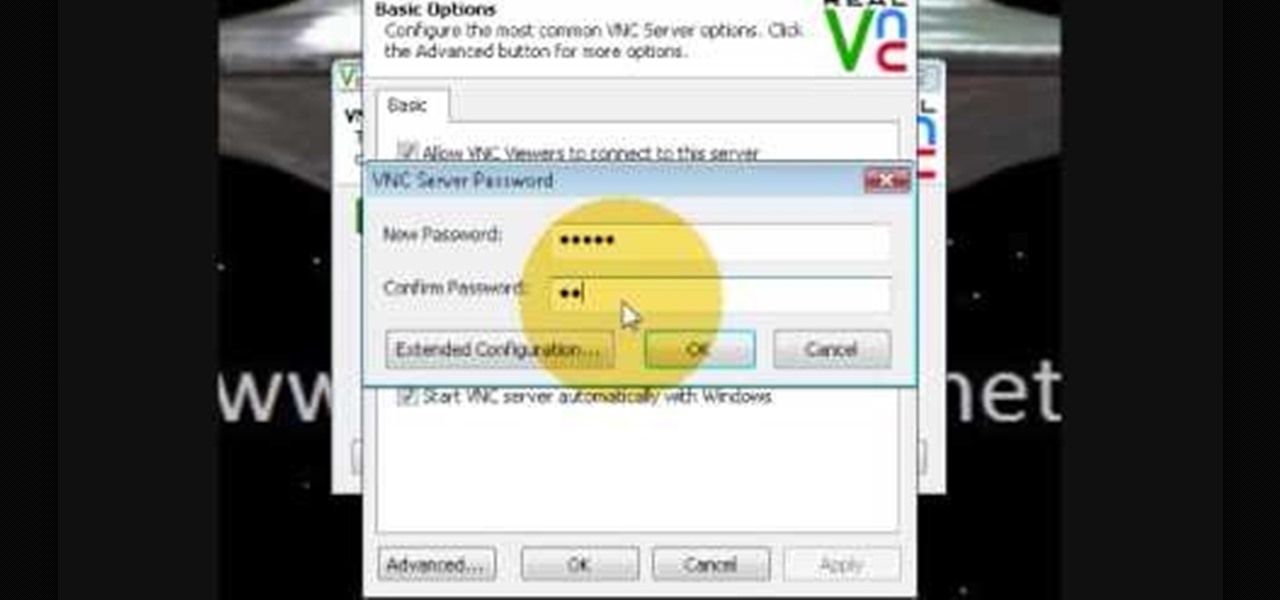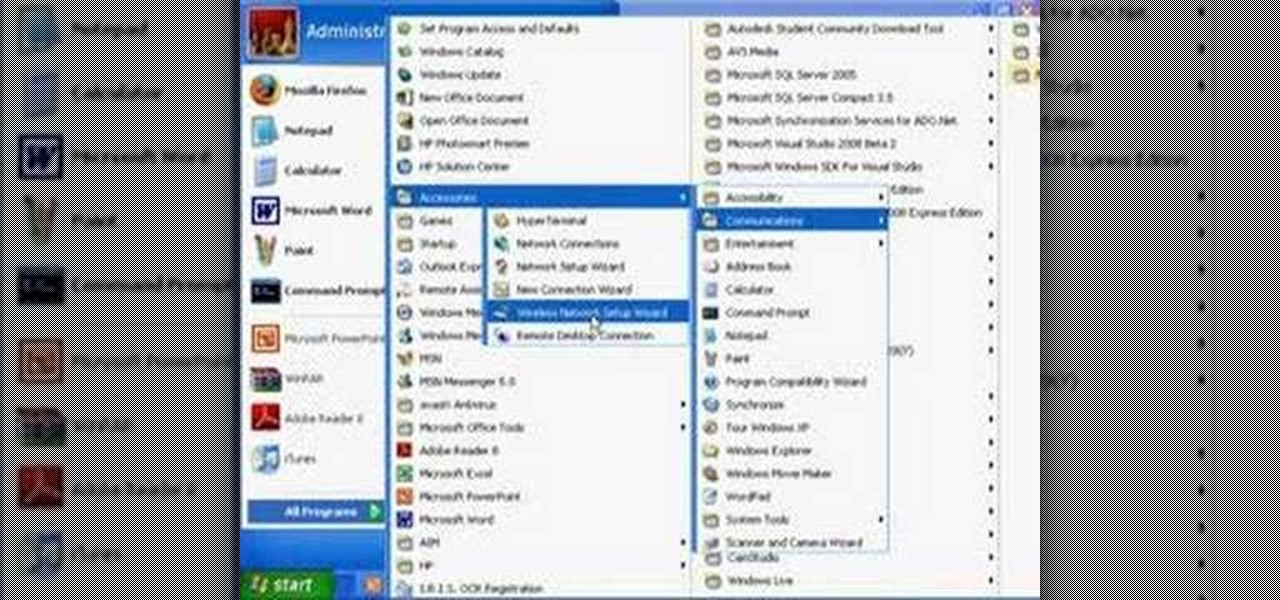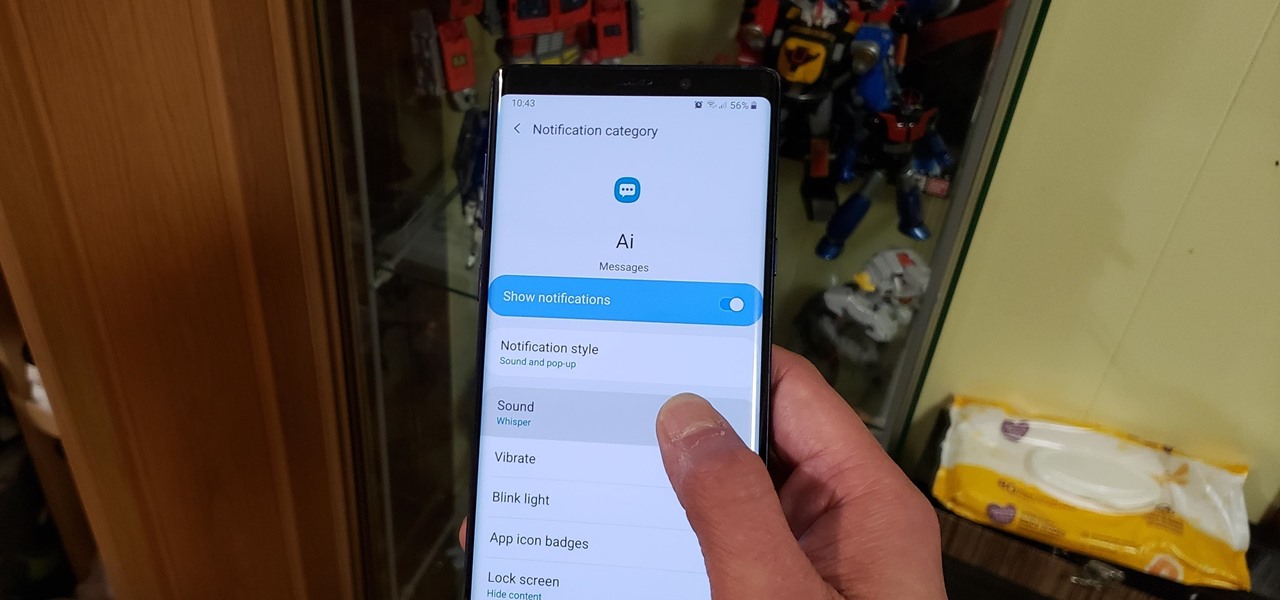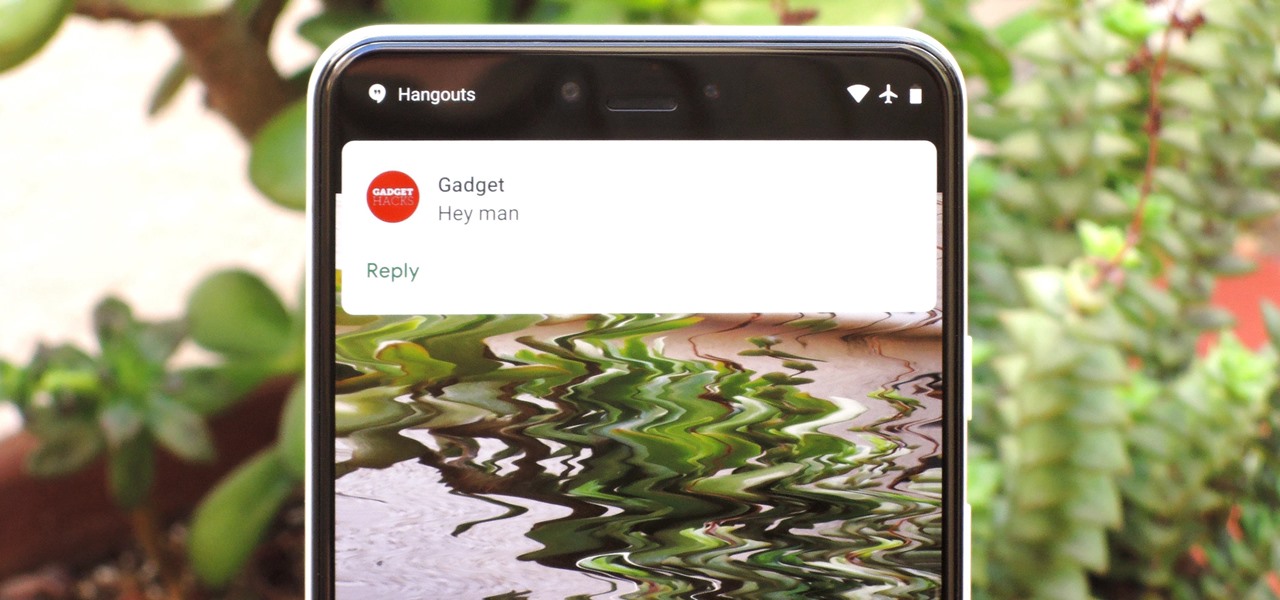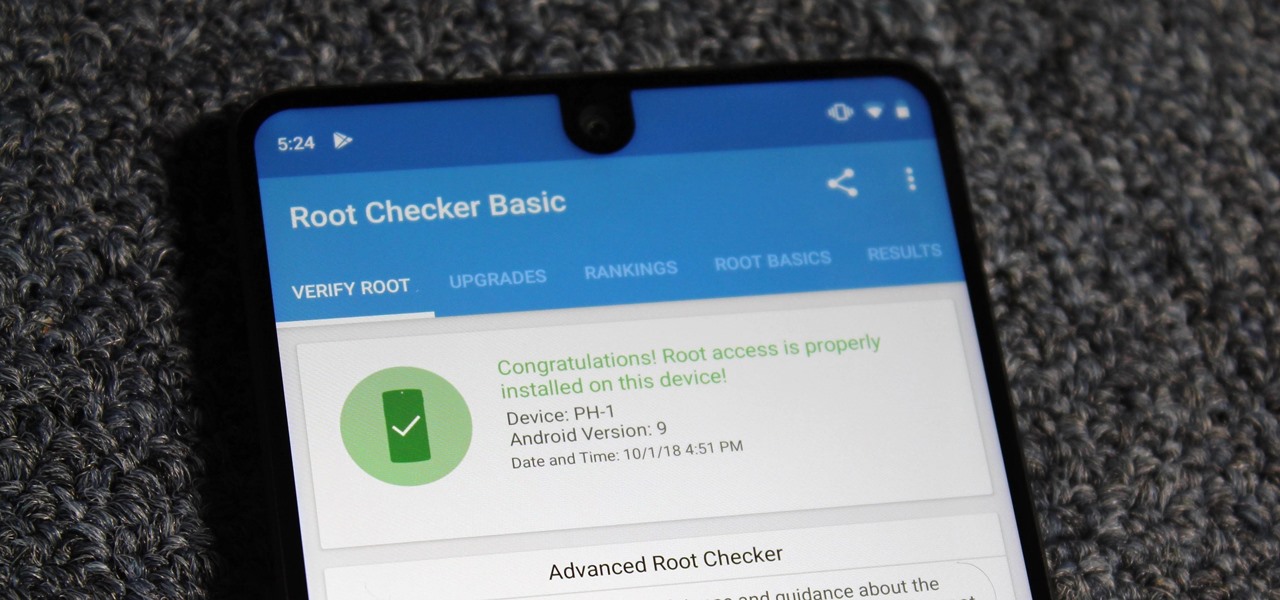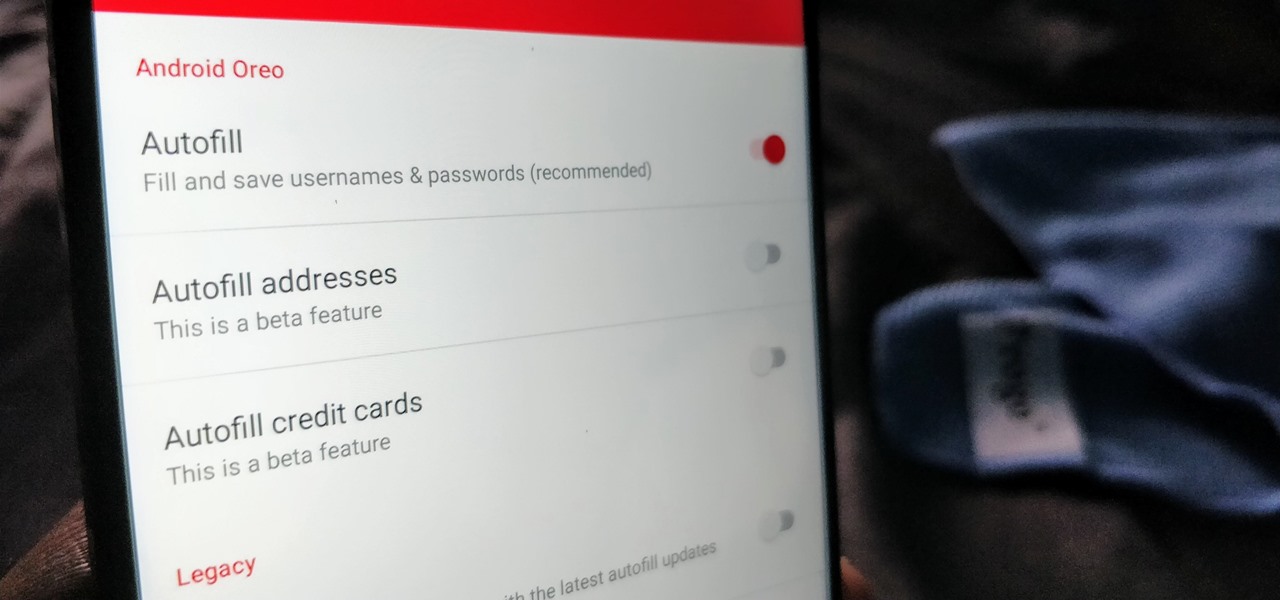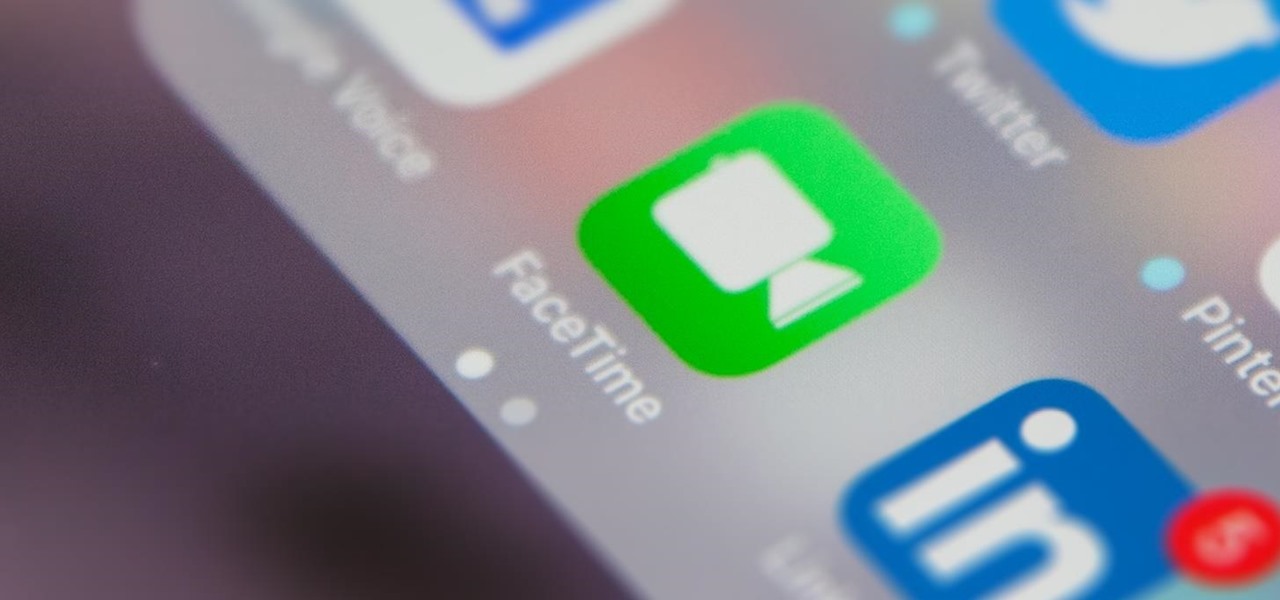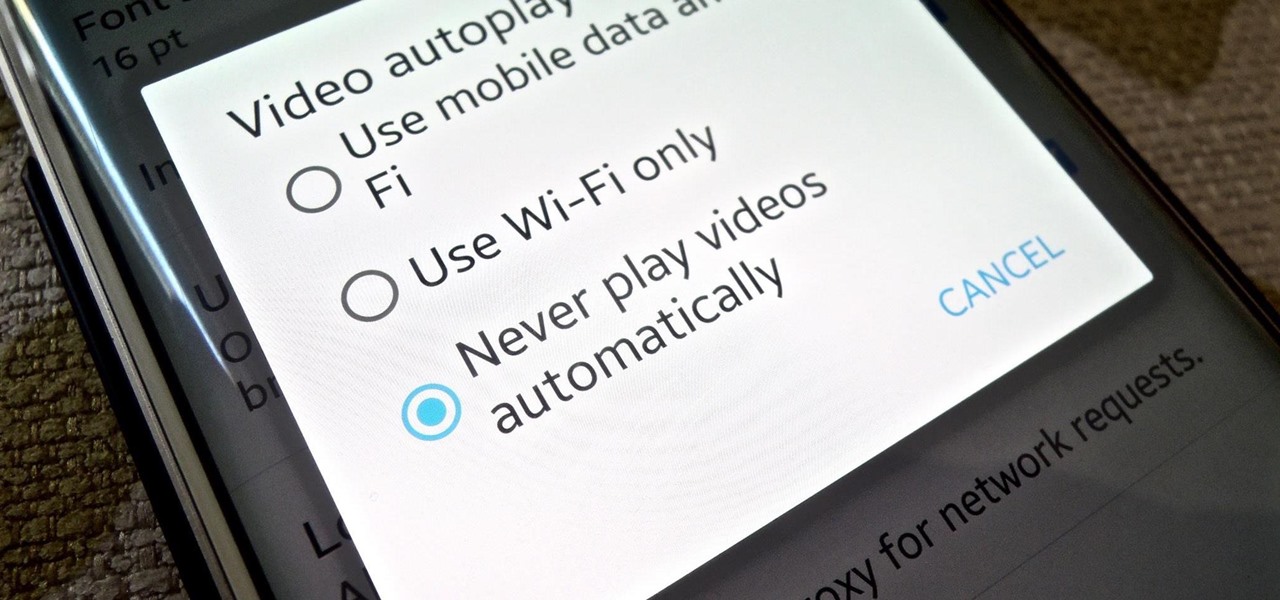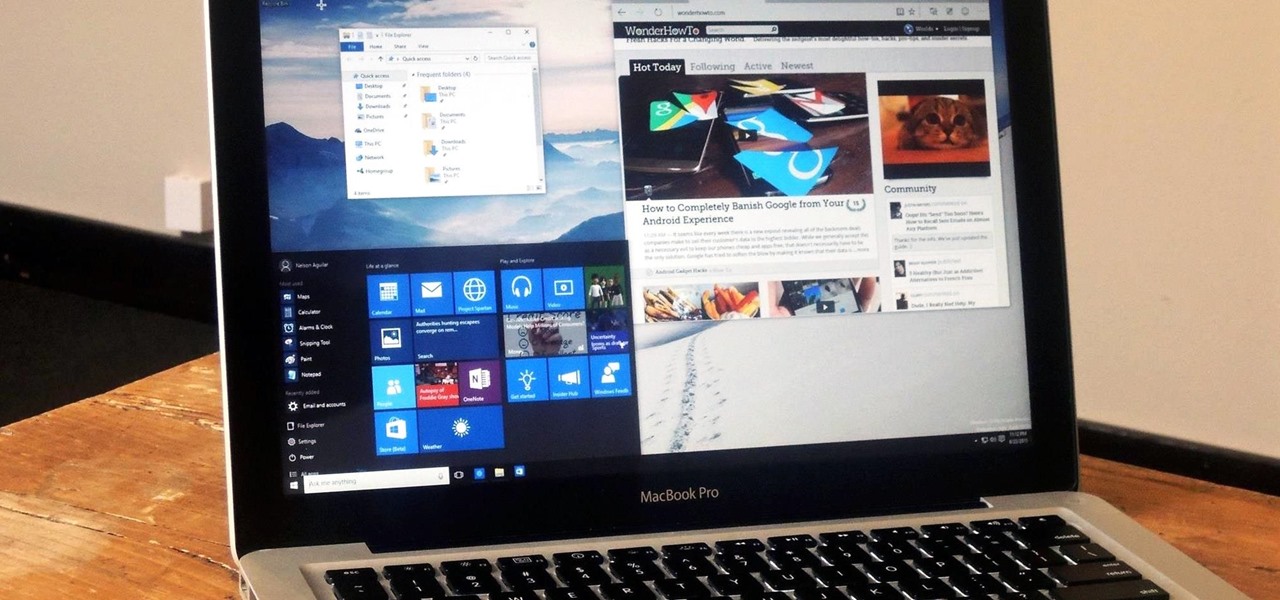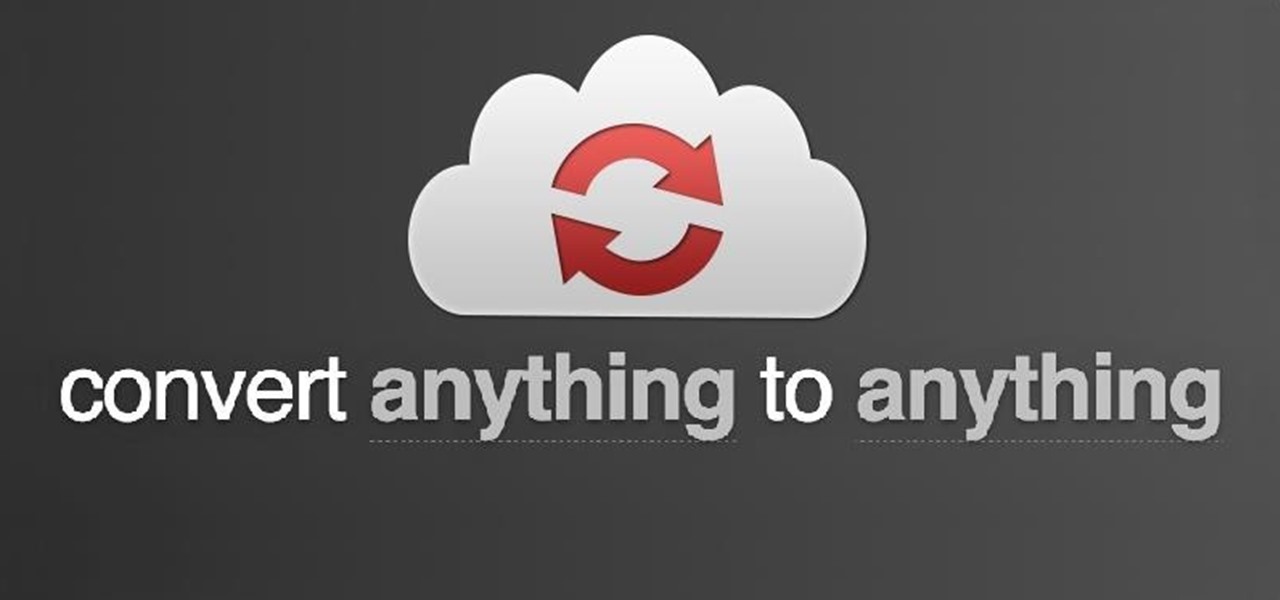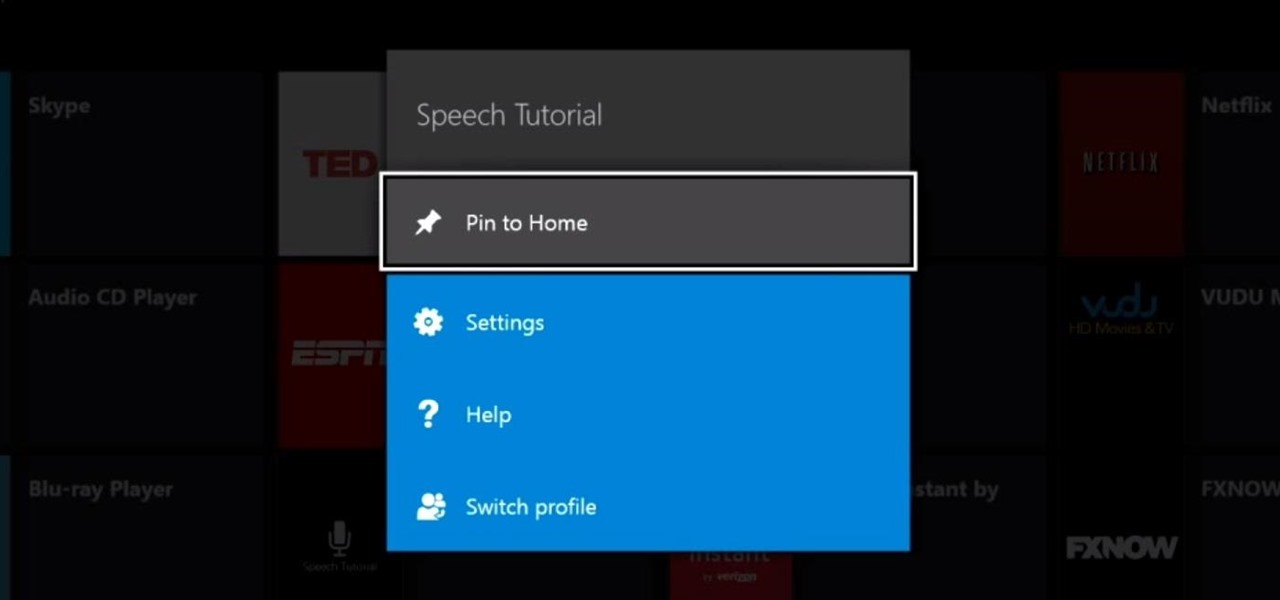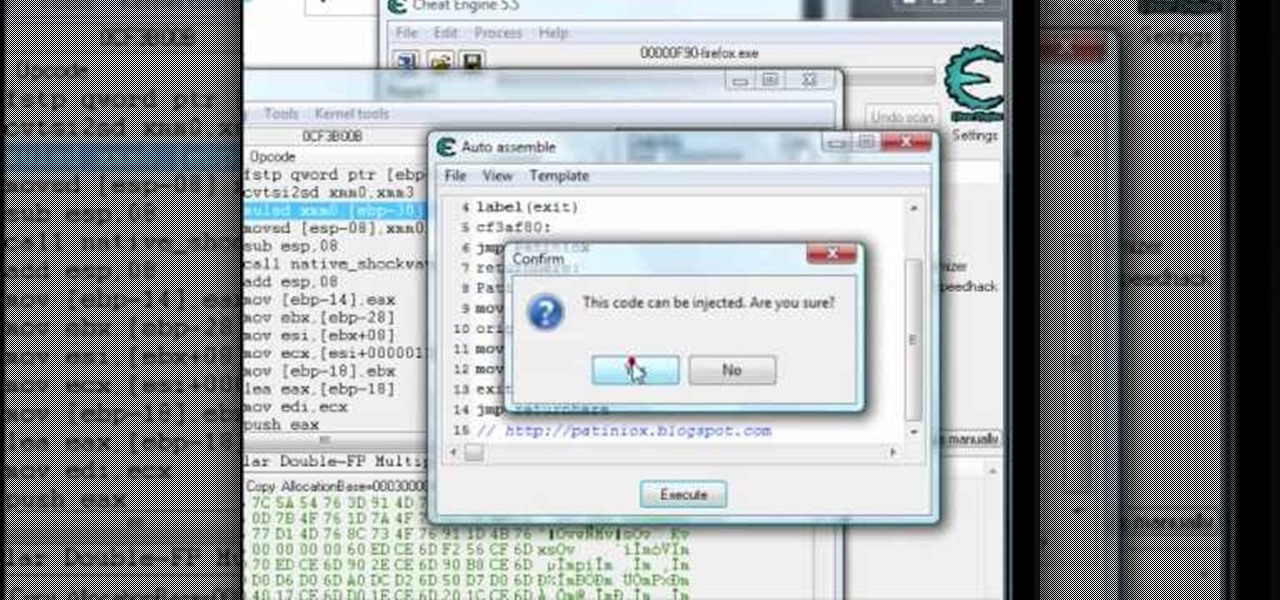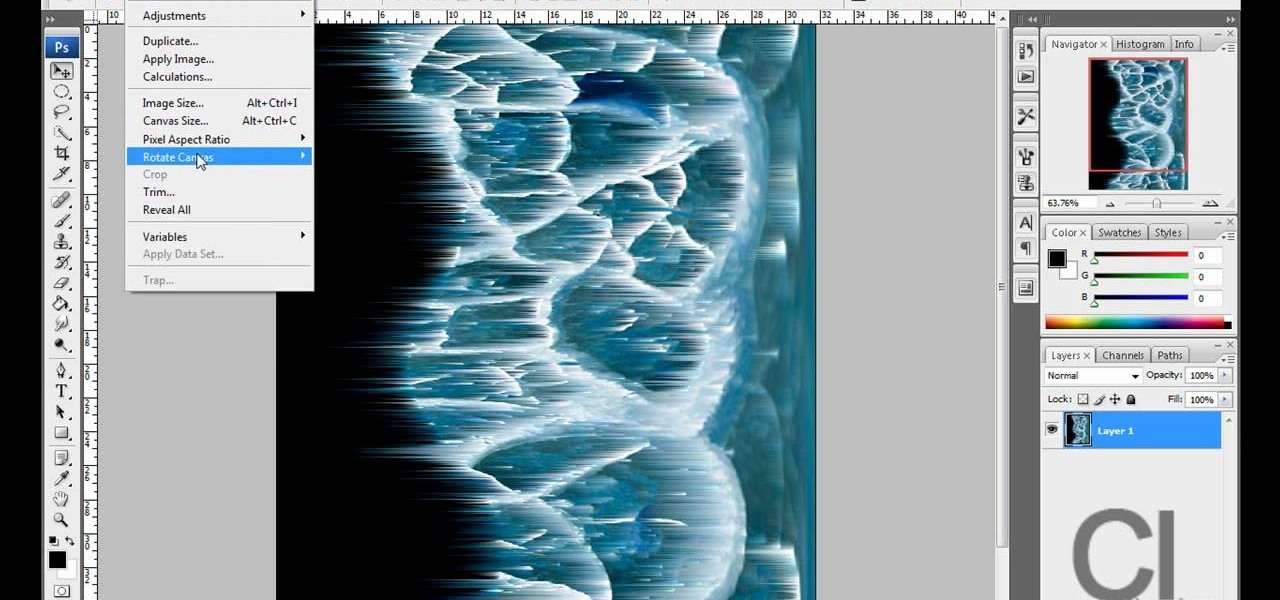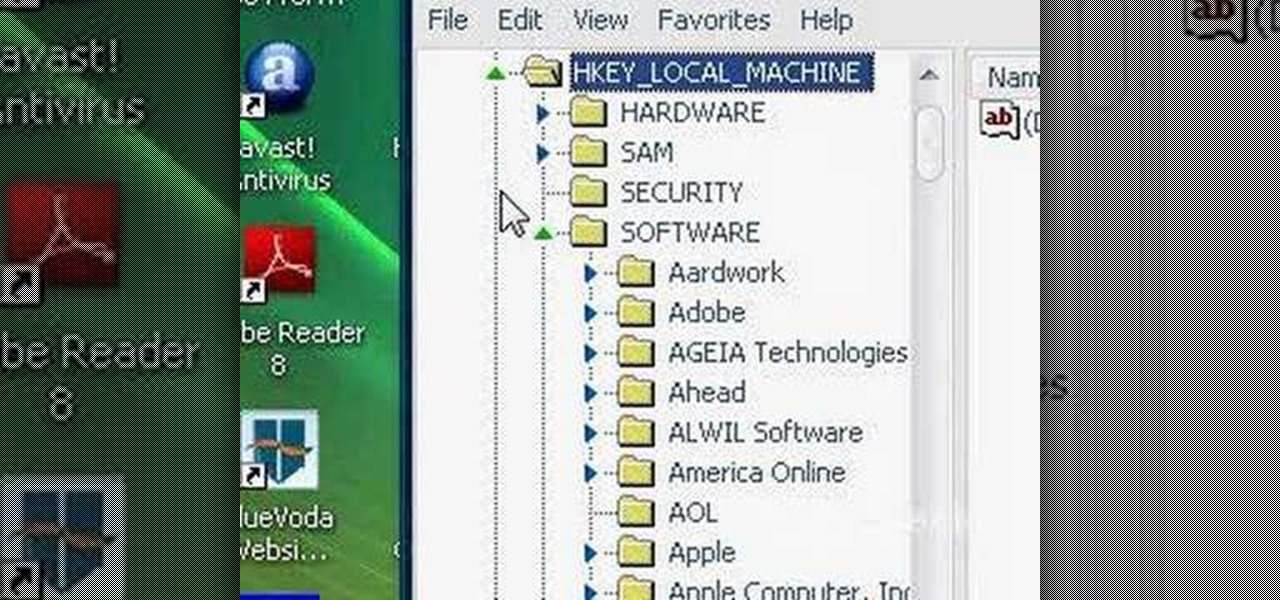
This how to video shows you how to change your computer registration on a computer. First, go to the start menu and select my computer. Right click it and choose properties. You will notice a registered to name. This is what we are going to change. First, go to start and select run. Type in Regedit and click okay. This program will open. Go to HKEY_LOCAL_MACHINE and Software. Scroll down and find Microsoft. From there, scroll down and find Windows NT. Open it and select Current Version. On th...
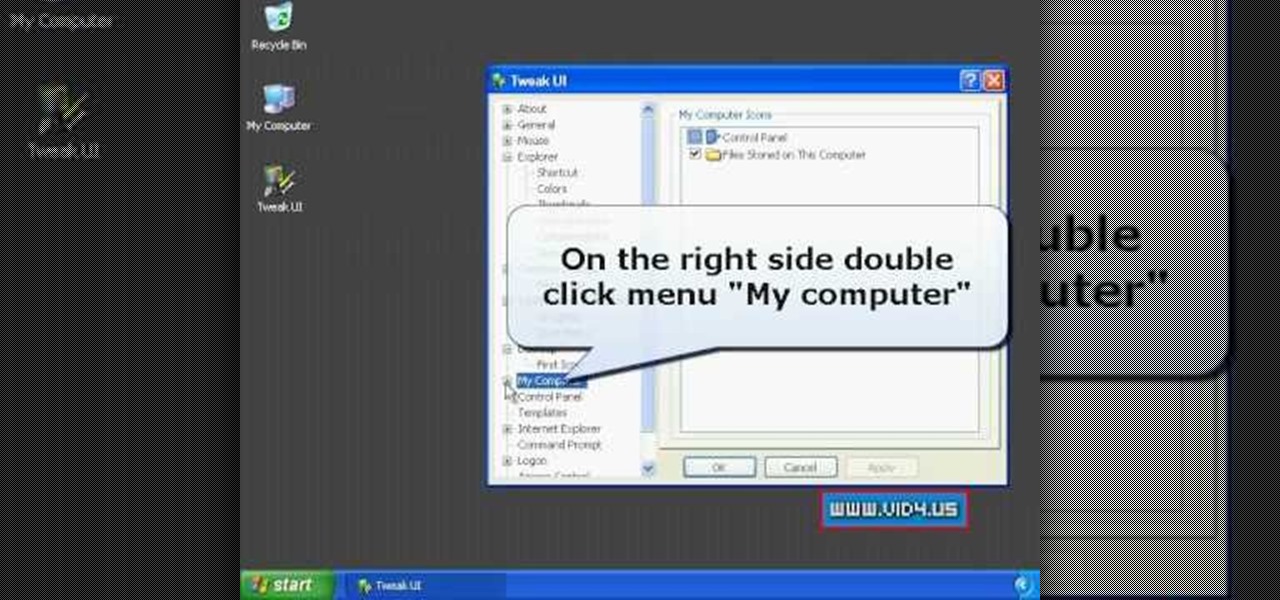
Firstly download the TweakUI into your computer, which is free. Fire up TweakUI and click on menu "Explorer", uncheck menus: "Allow help on start menu"; "Allow log off on start menu" and so on play with the settings however you like. And select "Light arrow", next click on "Thumbnails" menu and drag the slider all the way to the right, increase the size of thumbnails to 120 pixels. Next double click menu "Common Dialogs" and uncheck all three menus. Next double click menu "Taskbar and start m...

Check out this awesome tip from CNET on getting FREE eBooks of the web and onto your Amazon Kindle for easy and cheap reading. They show you the exact process for getting free ebooks for your Kindle, so watch and learn. It's worth it!
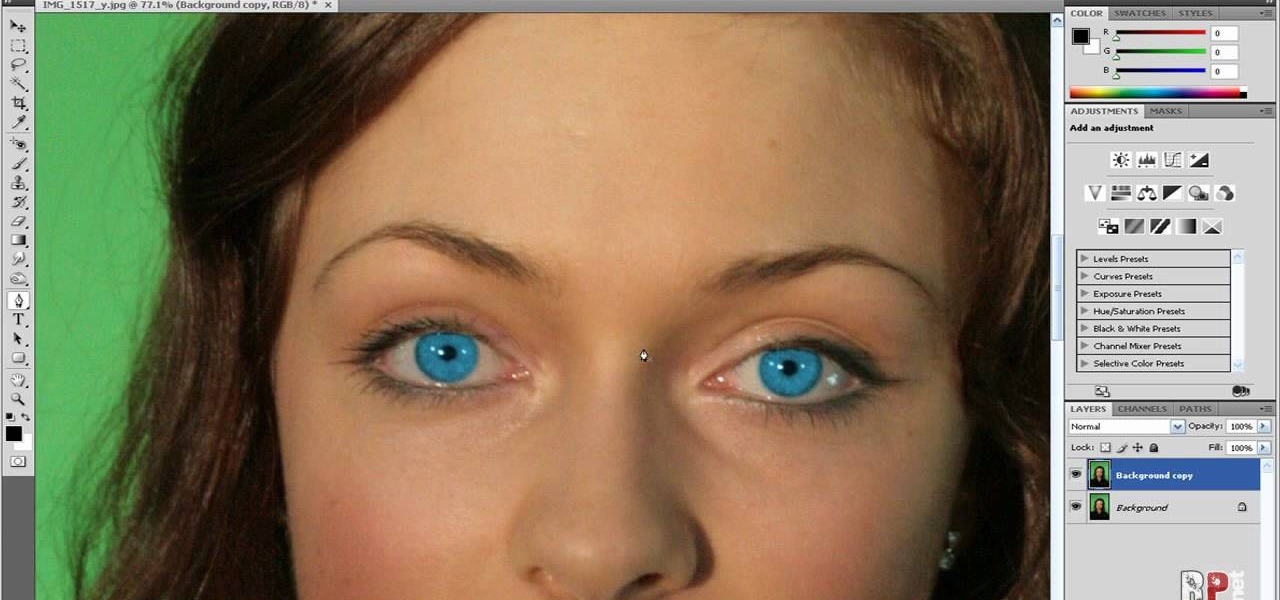
In this how-to video, you will learn how to change eye colors using Adobe Photoshop. First, open the image, Duplicate the background image. Zoom in to one of the eyes and select the pen tool. Set it to paths. Now, go around the iris of the eye. This does not have to be perfect. Click and drag to the other eye and select the other iris as well. Once these are both selected, right click into one of the selections and set the feather radius to about three pixels. Go to Image and Adjustments and ...

gjtfreak demonstrates a new free tip for the iPhone 3G on how to get free ringtones on a Windows Vista environment in this video. Firstly go into the start menu open control panel option and from that open folder option. Click on view and find a box that says hide extensions for known file types and unclick that box click apply and then OK. Secondly open up iTunes and pick the song you want to use and go into the preferences column at the top left of the iTunes window. Make sure that the ring...
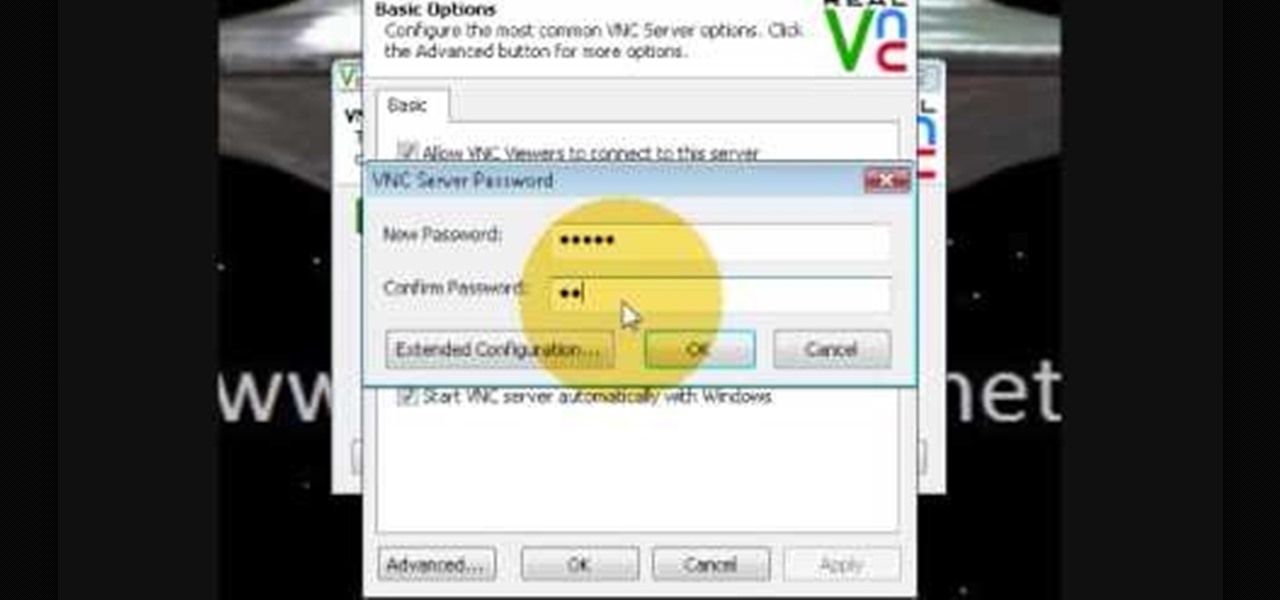
If you want to know how to monitor another computer screen with Real VNC, you must watch this video. Install Real VNC in your computer and computer that you're going to monitor. Remember the folder where you installed it and check the "Create a VNC Viewer desktop icon" checkbox. Write on a paper the IP address of the computer that you're going to monitor. On the VNC Server Status window, click Configure button. On the Authentication field, select VNC password and on the Encryption field, sele...

Need to remove the vocals from a song? Audacity just might be the answer. It's one of the few free audio editing programs out there with many, many features, making it simple to create a track for karaoke or simply to listen to an instrumental version.

In this video tutorial, viewers learn how to copy music and videos from an iPod to a computer. Begin by opening iTunes. Do not plug in your iPod device. Then click on Edit and select Preferences. This will make iTunes blind to the iPod. Now connect your iPod and open the drive folder. Click on Tools and select Folder Options. Now check the option "Show hidden files, folders and drives" and click OK. Then open the "iPod_Control" folder and open the "Music" folder. Now copy all the files into i...

In this how-to video, you will learn how to free up disk space on your Windows Vista computer. First, go to my computer and right click the drive that you want to free up space on. Next, click on properties. Click disk cleanup on the new window. Select which files you want to delete by checking the appropriate boxes. Once this is done, click okay. You can also select clean up in the other tab to free even more space. The first section will allow you to remove programs you do not need, while t...

Disk space is a valuable commodity on your PC, and if you're running low, it's time to sell some of that unneeded property! This video shows you the steps to freeing up space on the hard drive of your Windows XP or Vista computer. There are many areas in Windows from which you can delete temporary files and hence, decrease your overall disk usage.

In this video tutorial, viewers learn how to share a wireless connection with a Xbox360. Begin by click on the Start menu and select Control Panel. Click on Network and Sharing Center. Under Tasks, click on Manage Network connections and disable the wireless connection. Right-click on it and select Properties. Go to the Sharing tab and check both boxes. Now enable the wireless connection and then go on your router website to find out the primary and secondary DNS. Now input both DNS numbers a...

Wartex8 demonstrates how to use remote desktop in Windows XP. Remote Desktop is a useful utility that you can use to control another computer and its applications.The necessary steps that are adopted to activate remote desktop are:1) Right click on my computer icon (either the icon on the desktop or the one on the start menu list) and select properties, and a new dialog box called system properties will pop up on the window.2) In the System Properties, select the computer name tab and write d...

hotarrows223 demonstrates how to manipulate the eye color in a photograph using the masking tool. First, you must open the image with the eyes you intend to work on with Photoshop CS3. Next.], you must zoom in on an eye. You should be at the point where the iris fills up more than half of your screen. After that, you must select the iris, outlining it with the selection tool. Then, select image>adjustments>Hue/Saturation. Make sure all the boxes are checked, then adjust the hue or color bar t...

Did you know that you can zoom in on your Mac laptop just as easily as you can on the iPhone? All you need is your fingers, your mouse and to activate the zoom function on your computer. Check it out!

Take one end of the Ethernet cable and plug it in the back of the XBox, the other end of the cable you have to plug on your computer. On your computer go to Start and then go to My Network Places, now select View Network Connections. Right-click the Wireless Network Connection, and go to Properties. Select Advanced tab on top of the window and make sure the two boxes are checked, press OK to continue. Now turn on your XBox and go to Test XBox Live. Wait until the test ends and then you will b...

Which thermostat is right for you? There are literally over one hundred different thermostats on the market from which to choose. They all do different things. Check out this instructional appliance video that educates you on selecting the right thermostat for your home. The Honeywell Vision Pro 8000 is by far the most recommended thermostat. It will work with virtually every HVAC system. See if the Honeywell Vision Pro 8000 is right for your home.

Google's feature drops for Pixel devices have added fun and useful new abilities, such as AR effects for Duo, Call Screen automation, scheduling Dark Mode, and Quick Access Wallet for Google Pay, that are exclusive to the company's line of smartphones.

Picture it: you wake up in the middle of the night and check your phone. Maybe you want to check the time (your phone is your alarm clock, after all) or see if that person ever replied to your message. You double-tap or lift to wake it, and the screen lights up. You flinch at the bright light, squeezing your eyes shut. It takes a few moments to adjust, even if your screen's brightness is as low as possible.

Some messages take precedence over others, so having the same notification tone for all your threads isn't always the best solution. Fortunately, Samsung Messages has a simple option you can tweak to set custom sounds for specific chats to help you stay on top of priority conversations and reply much faster.

Imagine this: you have your finger poised to take the perfect picture — a once in a lifetime opportunity, like a solar eclipse — and you are suddenly caught off guard by a buzz, then "ding!" You look down at your phone to find your perfect pic ruined by distortion from the vibration, all because of an ill-timed notification. It's enough to make you crazy, especially when you find out it could have been prevented.

Despite its rocky start, the Essential PH-1 has a lot going for it. Not only does it get consistent security patches and system updates hours after the Pixels, but like the Google-developed lineup, it's also great for rooting. Not only is your warranty not void with rooting, but the process is pretty straightforward.

One of the more exciting features in Android Oreo is the Autofill API. With this tool, third-party password managers can autofill login information into other apps. LastPass added this feature to their beta app a while back, but now, Autofill is finally available in the official stable version of LastPass.

On your iPhone, your phone number and Apple ID email address are the default ways in which somebody can contact you on FaceTime. While you can't remove your phone number as an option, you can withdraw your Apple ID email account. More importantly, you can add any other email addresses you'd like to the list, so you never have to worry about a friend, family member, or coworker not being able to audio or video chat with you.

It's bad enough that we have to deal with autoplaying video advertisements all over the Web, so why do we have to be subjected to autoplaying videos on Twitter, too? Autoplay video are muted by default, but that doesn't make them any less annoying, especially if you have a small data plan on your phone.

All of those keys on your keyboard can do much more than just help to update your Facebook status or fire off a scathing tweet. By learning all of the keyboard shortcuts for apps on your Mac, you can cut back on mouse or trackpad usage to perform actions faster and more efficiently.

While Windows 10 is still a few weeks away from a public release, that doesn't mean you can't enjoy its brand new features right now. Anyone with an Insider Preview account can install Windows 10 on their computer. And that doesn't just go for those that own a Windows PC—Mac users can get their hands on Windows 10 as well.

Converting files from one format to another can be a pain. Sometimes you have to download software that you'll only end up using once. Other times you have to use a shady third-party conversion site that's riddled with ads. Not to mention that after a while, unless you're extremely organized, your converted files will be scattered all across your hard drive.

It's not the additions Apple brought to iOS 8 that irk me, but what they didn't add that breaks my heart. We did get some cool new features, like battery stats and interactive notifications, but what about a simple customization feature that most—the option to have a transparent dock background?

iPad, iPhone, and iPod touch owners: it's that time again. iOS 8 has been released to the public, and those who have been eager to update since Apple's WWDC announcement won't have to wait any longer. Since iOS 8 promises to pack a bunch of new, really great features, it's time to present your options for getting on the latest and greatest for your Apple device.

Normally, your sound settings only let you change up a few of the sounds on your device—generally your ringtone and default notification sound. While some developers include the option to choose custom notification sounds within their app's settings, most of the time you are left with an ambiguous ringer for everything—not very helpful for identifying what app that alert just came from.

If you've seen ParaNorman or Fantastic Mr. Fox, then you have some kind of idea of what stop-motion animation is. Basically, these artists make objects, or small figures, appear to be moving on their own by manipulating and repositioning them in the smallest increments, then capturing each frame after doing so. When all the frames are compiled together, the final product is something spectacular like The Nightmare Before Christmas, which took roughly 109,440 frames in all.

The iOS 7 lock screen was made to be just that, a lock screen, so it's pretty limited in terms of functionality. We're able to add wallpapers and easily access the Control Center or Notification Center (unless we disable that access through our settings), but other than that, it's pretty bland.

One of the best things about iOS 7 is the Control Center, which gives you quick access from anywhere on your iPhone to turning on or off Airplane Mode, Wi-Fi, Bluetooth, and more. It also makes it very easy to adjust the brightness of your display, and gives app shortcuts for your Flashlight, Calculator, Timer, and Camera.

Are you tired of your snoopy coworkers and friends lingering over your shoulder as you type in your security passcode? Unless you have the newer iPhone 5S with Touch ID that scans your fingerprint, you've only got a couple of security options—either a 4-digit numeric passcode or a cumbersome password.

No, we aren't talking Pinterest here, we're talking your Xbox One dashboard. You can pin your favorite apps and digital downloads to the Xbox One home screen for quick access, just like you can on the Xbox 360. It's similar to the Windows 8 tiles, where you can bookmark certain apps in place. All you need to do is go to your Home Screen by either saying, "Xbox, go home," or hitting the Xbox button on your controller. Then, locate and select the game, music, video, or app that you want to pin ...

Archive files are great for portability and saving space, but a lot of people don't know they can also be encrypted. There are a lot of archiver programs out there, but most of them can open a file that's been encrypted using other software, as long as you're using a recent version.

This how-to video is about how to add a color tint to photos in Photoshop.

How to hack Pet Society! Pet Society cheats, tricks, hacks. Watch this video tutorial to learn how to hack paw points and EXP in Pet Society (09/26/09).

Planet are cool and explosions are awesome so what could be better than an exploding planet. This tutorial will how you how you can create an exciting and adrenaline invoking exploding planet in Adobe Photoshop without too much work.

Step 1 Launch the Adobe Flash program and select “Flash File (Actionscript 3.0)” under the “Create New” menu. Change the workspace layout to “Essentials” by clicking on the drop-down menu in the upper left of the top menu bar.