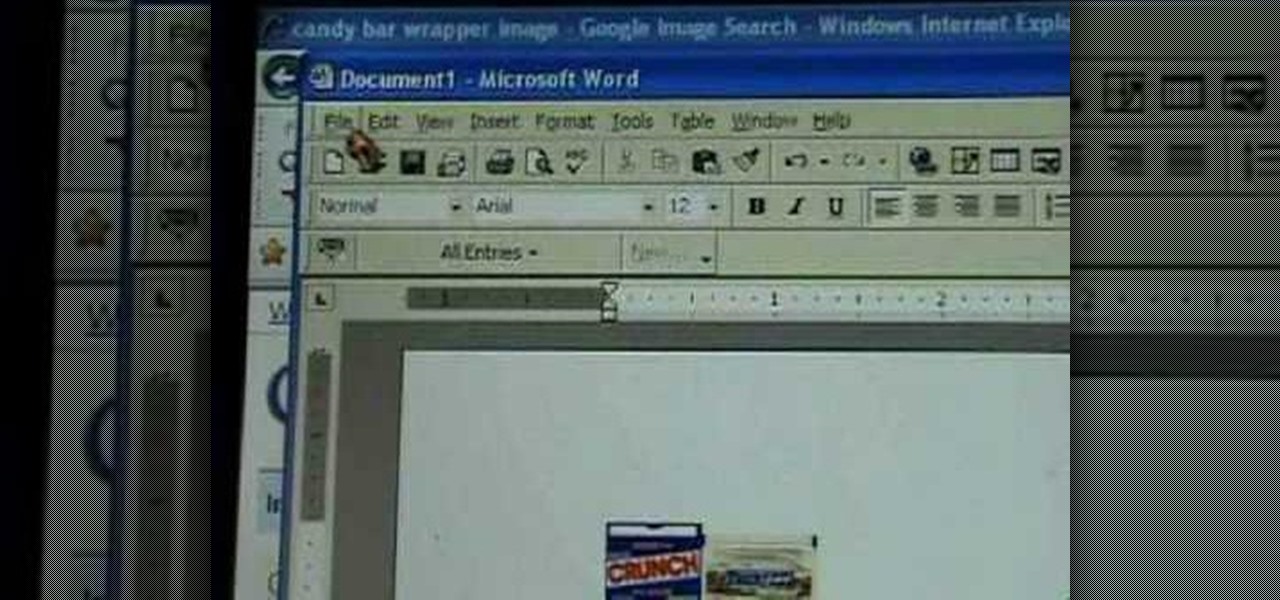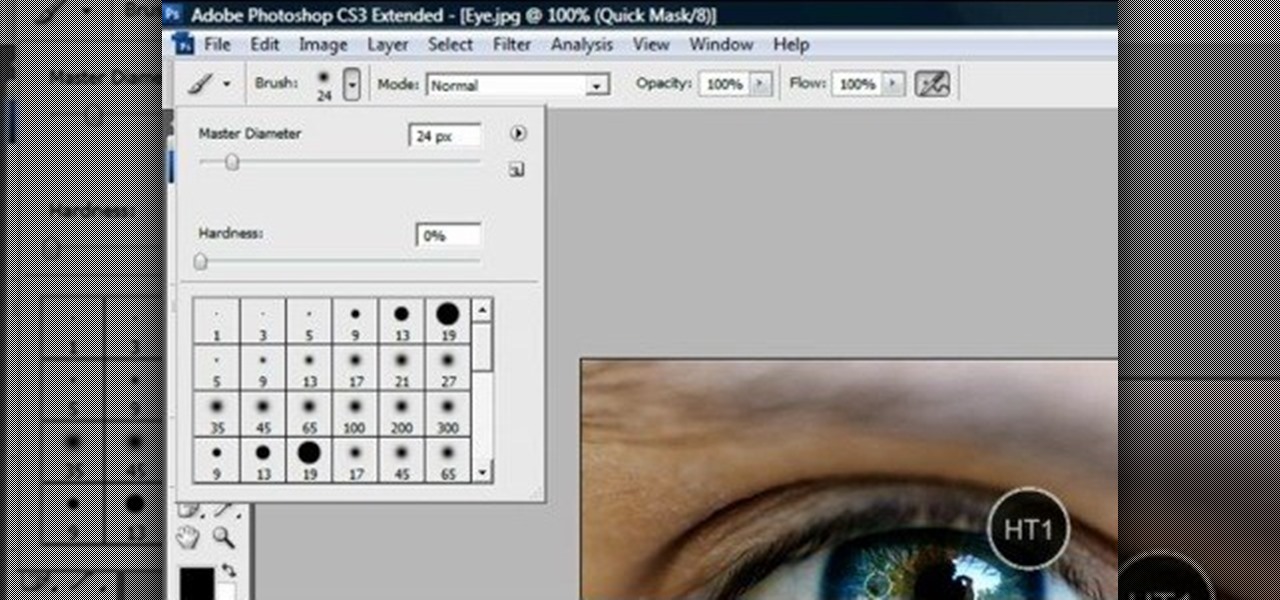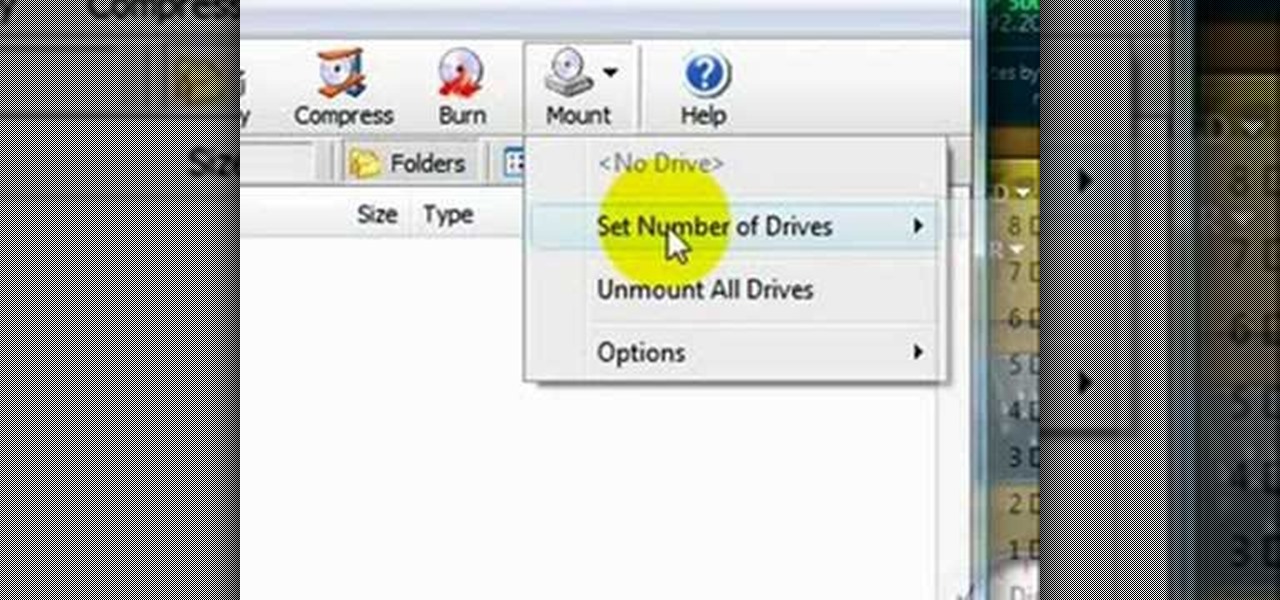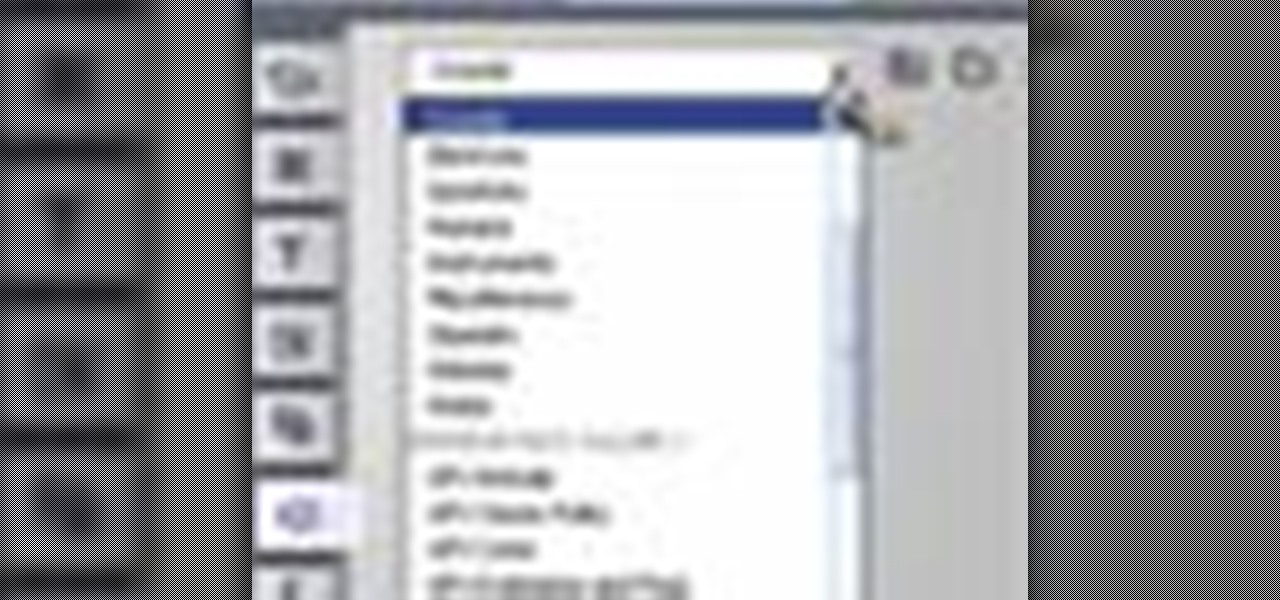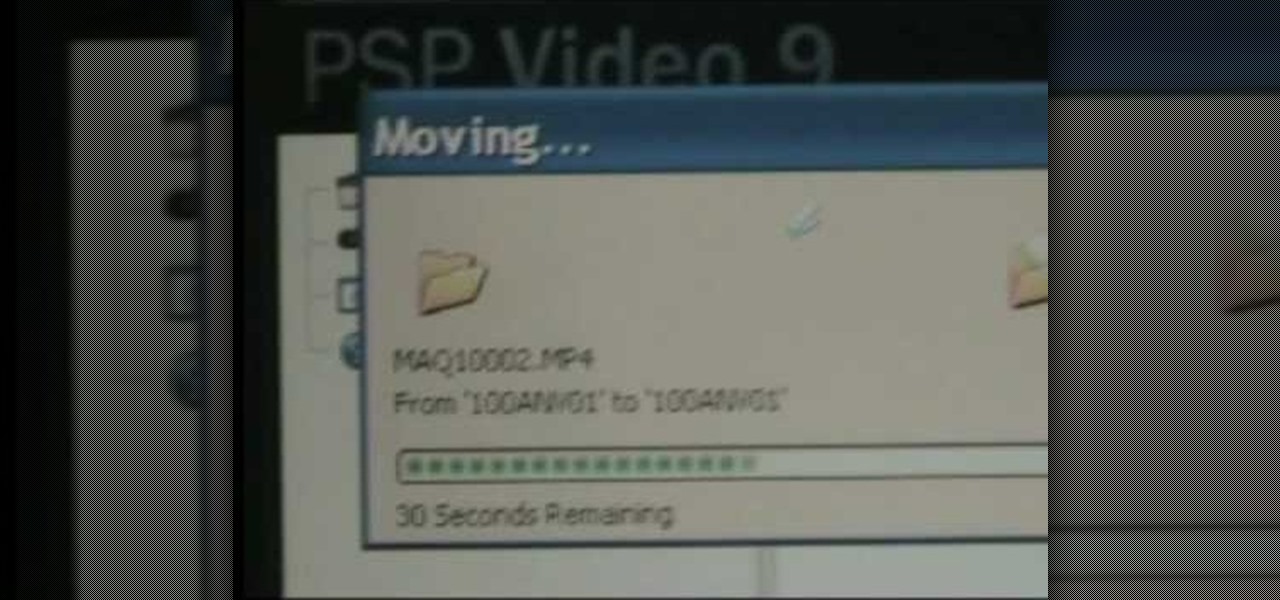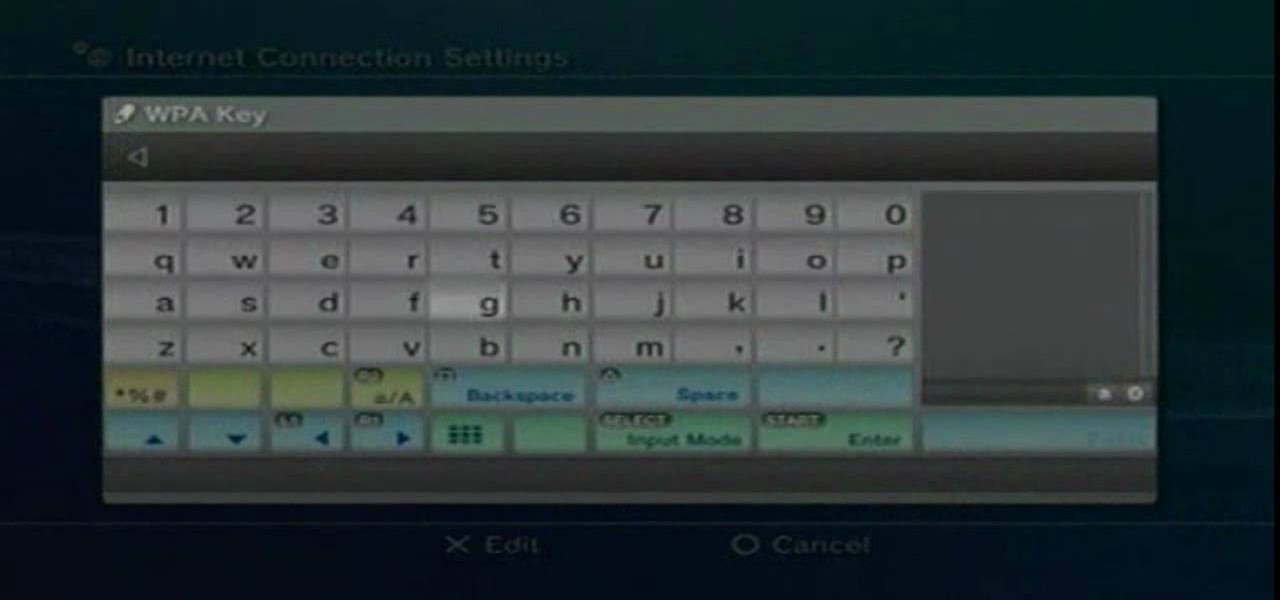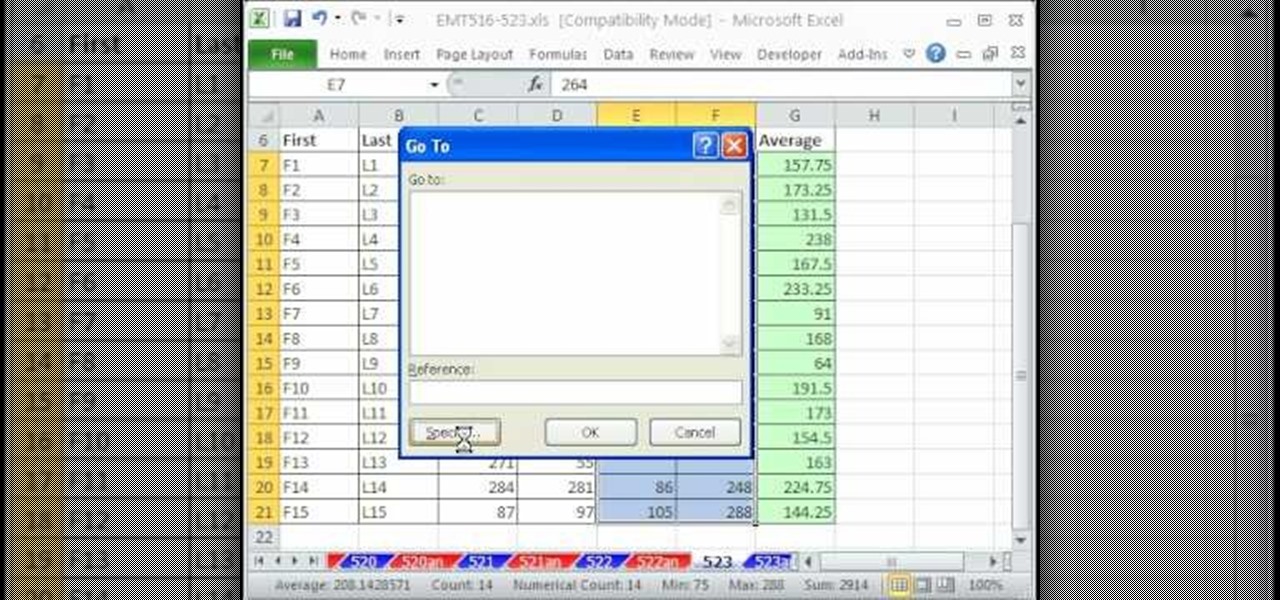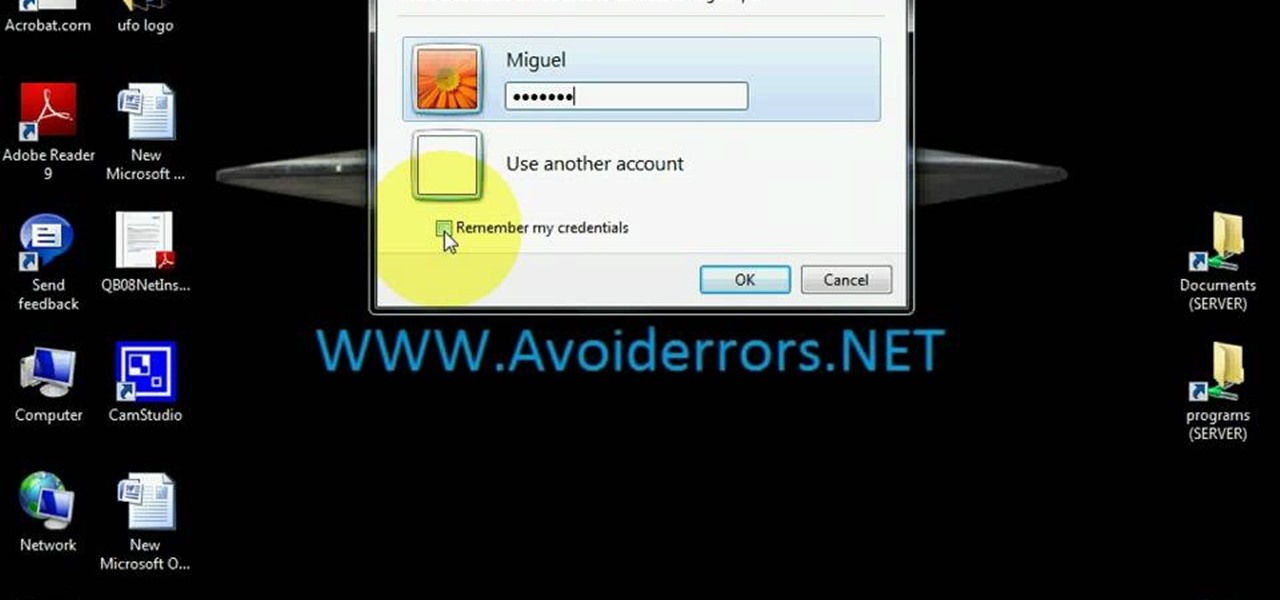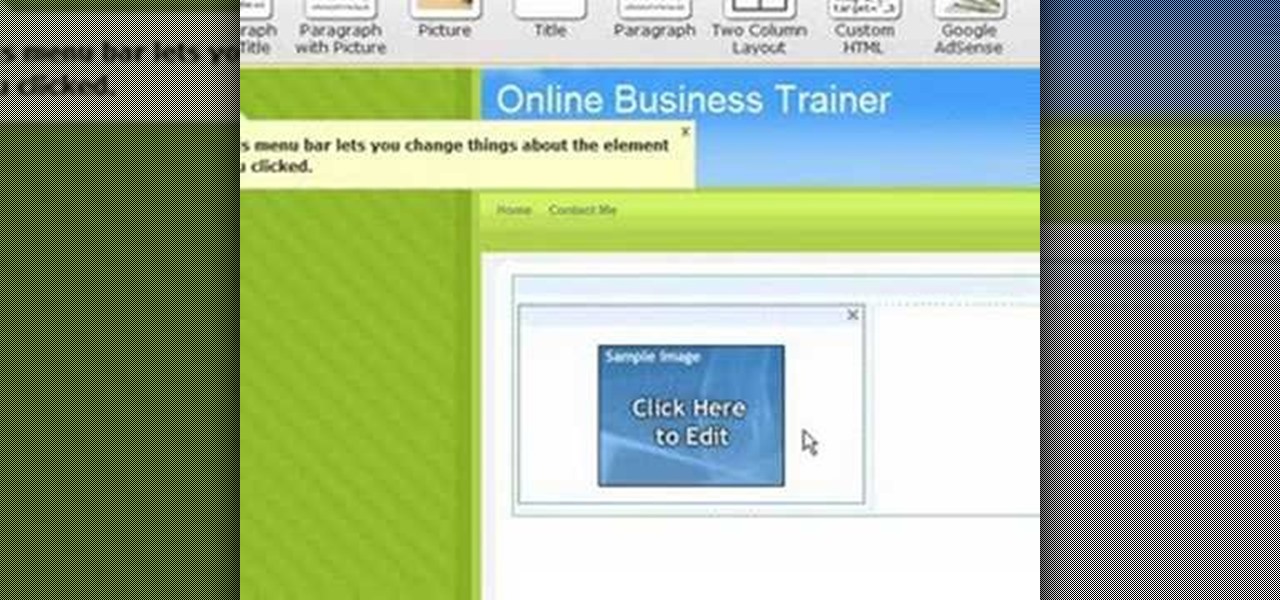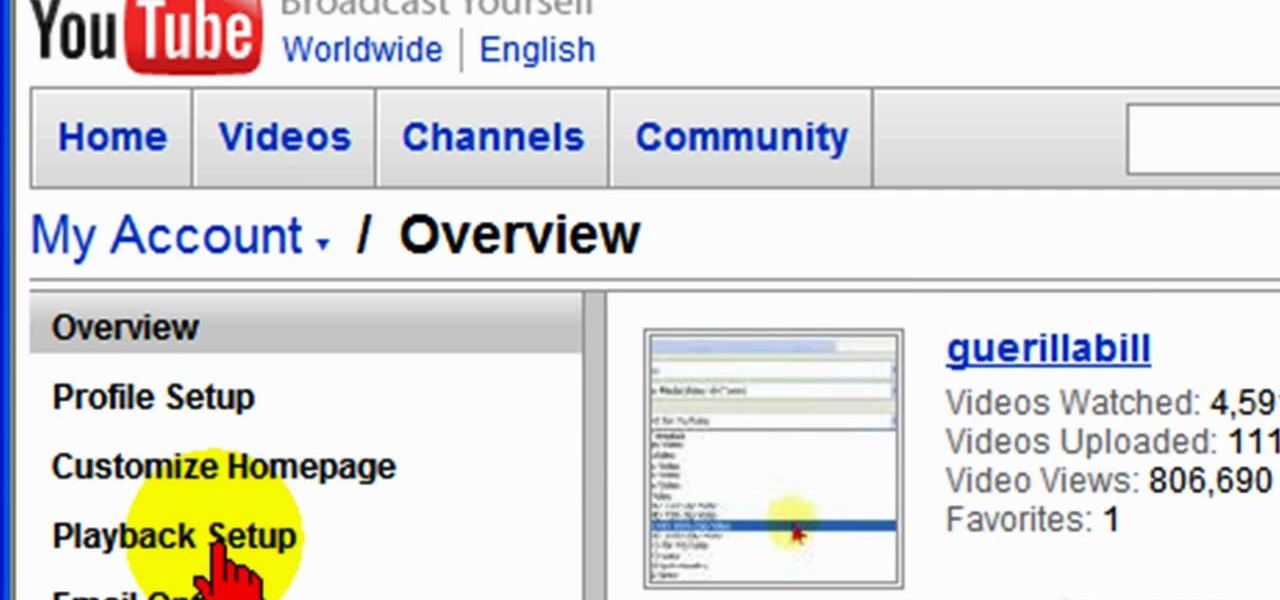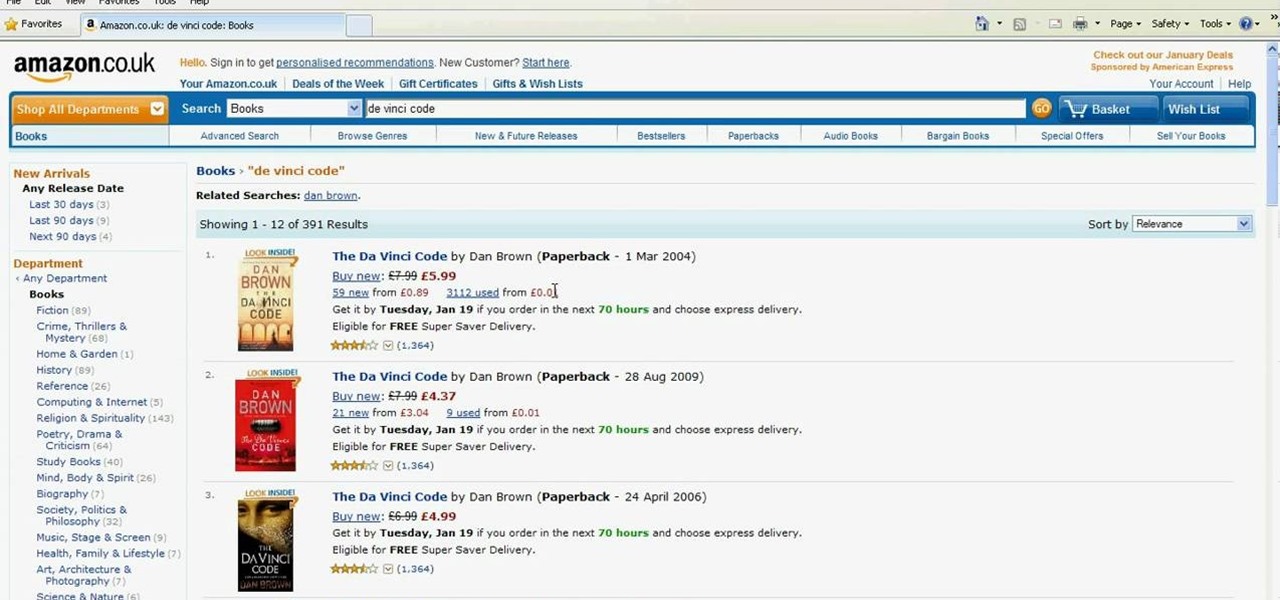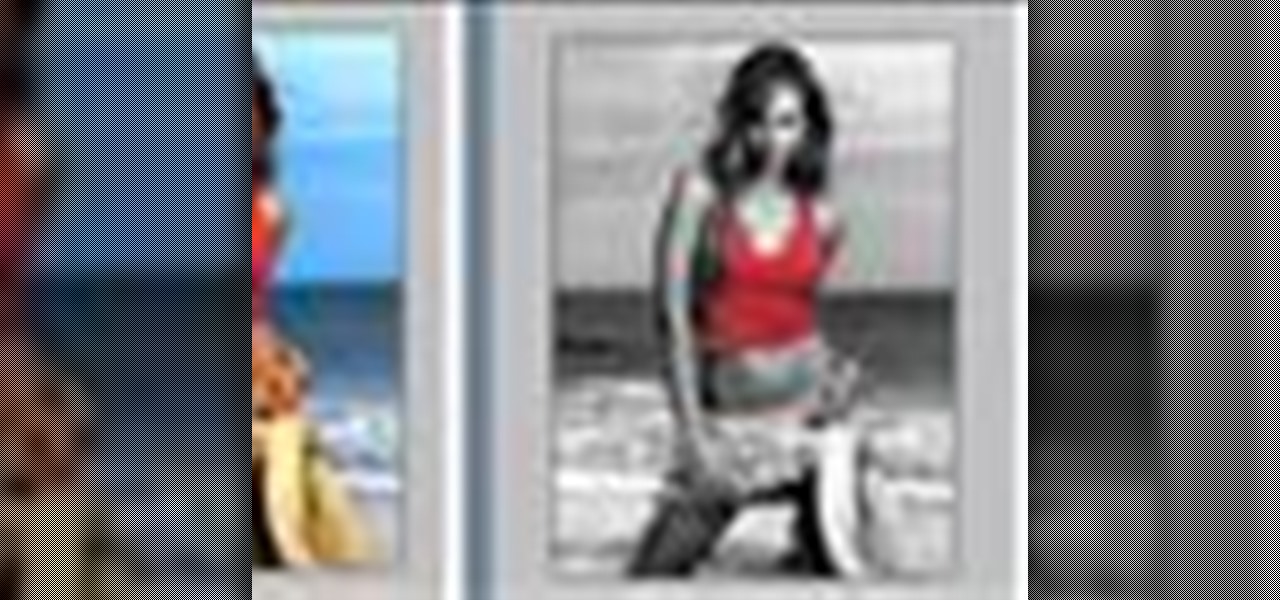This video explains how to create a database text alert using Google Forms. In Google documents click on new, then form. After naming the form and typing in that standard text messaging rates apply, our presenter selects multiple choice yes or no options. Select it to be a required question so that the user can make sure they understand terms. You can choose to select any or all of the questions to be required. You can then type in various questions for the user to answer-our presenter wants ...
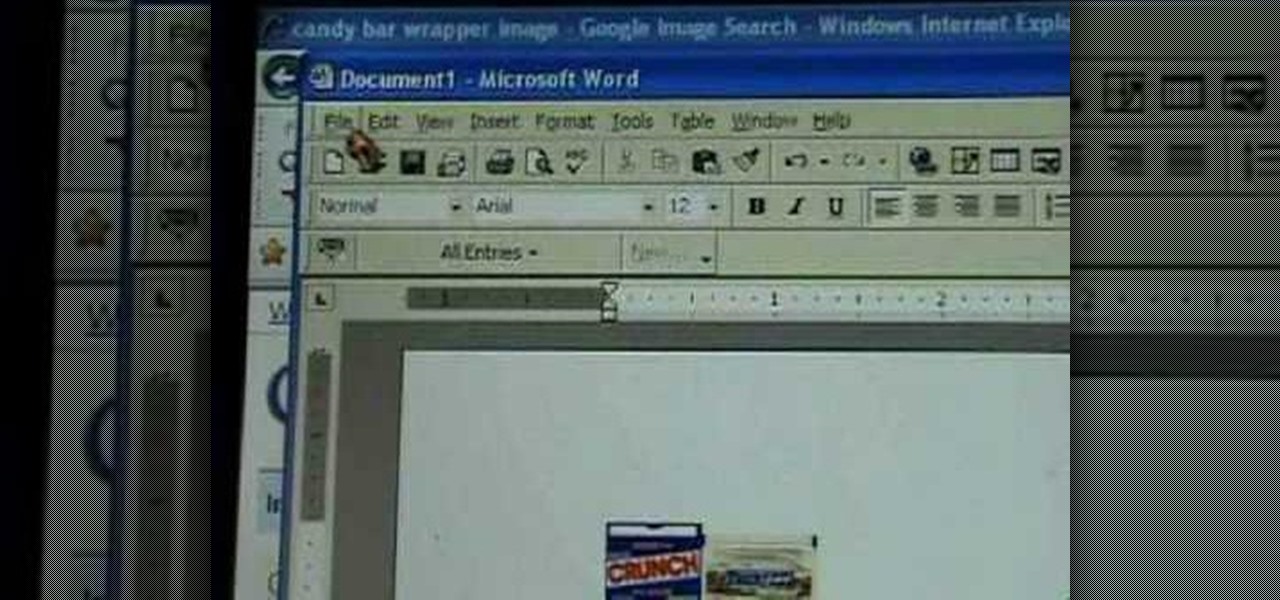
First of all go to Google and then type in 'candy bar wrapper image' and then enter and go to image results. Select the 'crunch' image and right click and then 'copy' and then go to word document and paste it there. But if the image is big then right click and select 'hyperlink' and select 'remove hyperlink' to remove it. Now select the image again by clicking on to it and you can change the size of the image. Pick out the corner of the box that appears on the image and drag it inside to make...
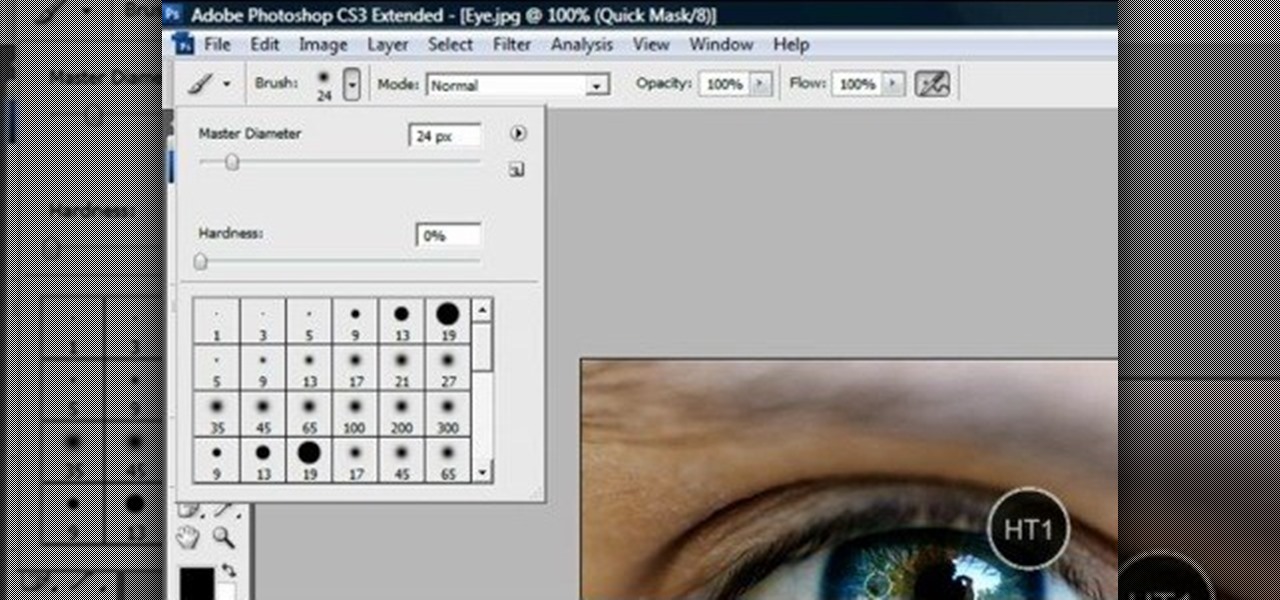
This video shows “How to change eye color in Photoshop CS3” First open the eye picture you want to change. Now select brush tool by

This link shows a talk with Chase Voelker from fusion who gave detailed information about how to select the right sheet for our bed. He describes about the selection of sheets based on the thread count, tensile strength and fabric hand etc. He had described about these concepts and had illustrated some approved brands of bed sheets. Suphima supreme luxury, Beech etc. are the example of branded sheets. Depending on how we like to sleep we can select sheets of different thread count (400 to 500...
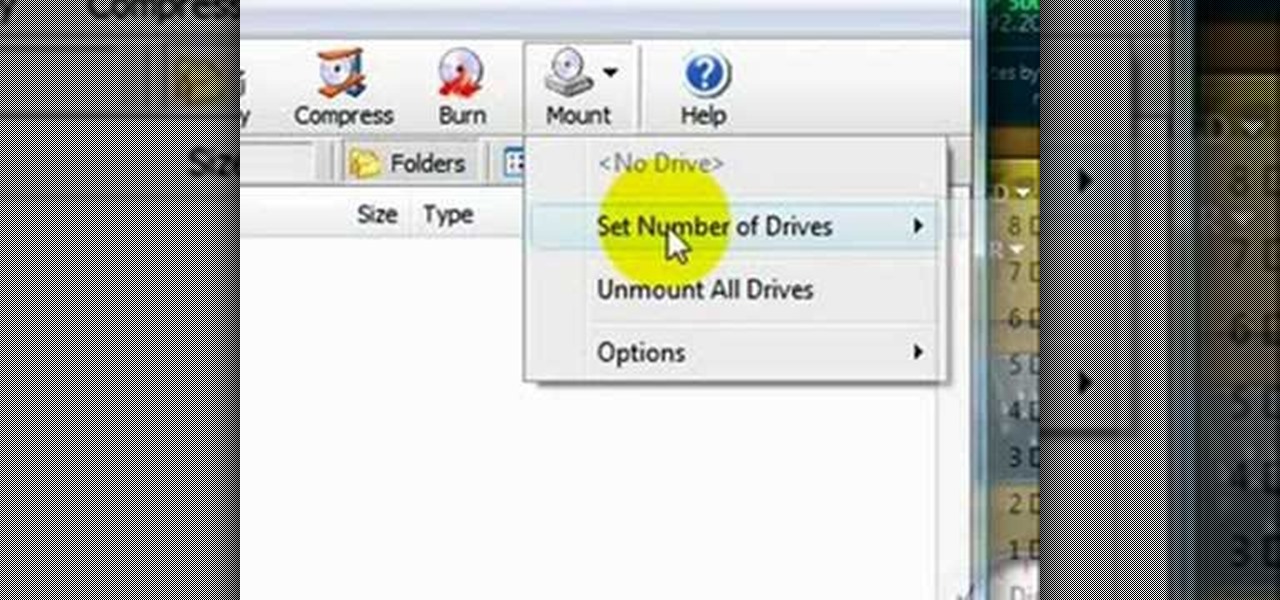
This video shows the method to mount an ISO file with PowerISO. The first step involves the opening of the Internet browser and Google. Type 'poweriso' in it and press 'search'. Click on the download link in the first search result and download PowerISO. This can be done by clicking on the 'download site 2' and clicking on 'Run' in the resultant window. Install the PowerISO and open it. Click on 'Mount'. Select 'Set Number of Drives' and choose one. Select the drive and select the ISO file yo...
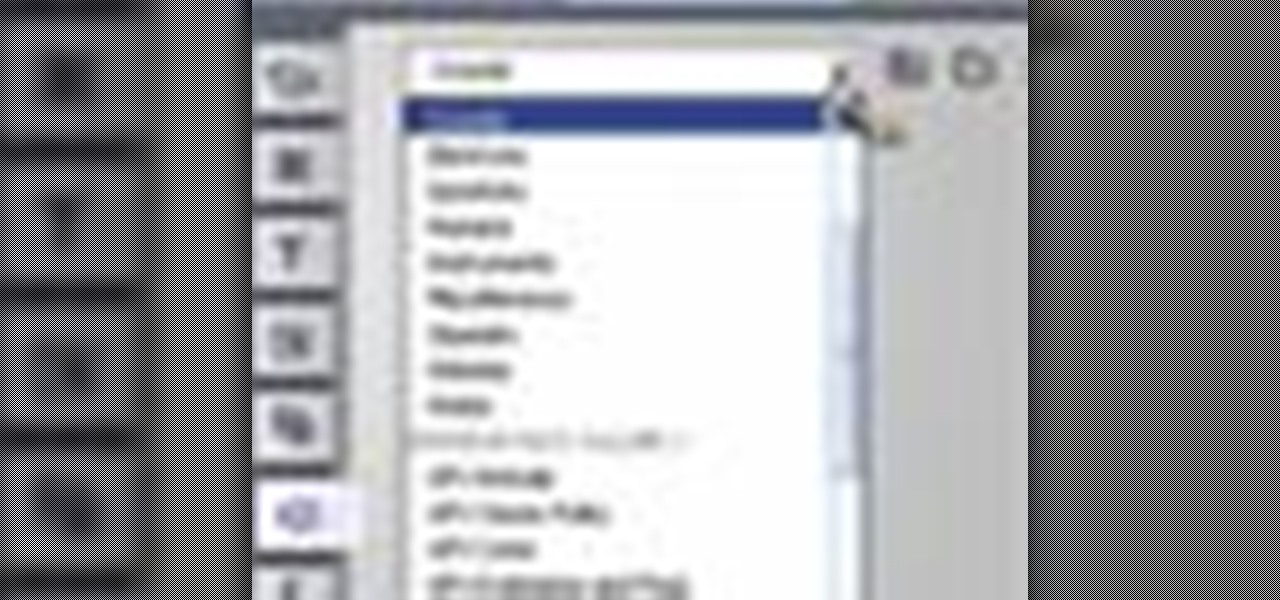
This video discusses how to add a sound effect to your video in Pinnacle Studio. You first select the video you wish to add the effect to and then, on the left hand side, select the sound effects button. It looks like a loudspeaker with a few lines coming out. The options include humans, gunshots, animals, instruments squeaks to name a few. You then have a variety of different sounds from that genre of effect. Select one and then drag the effect to the time bar when you want to have the effec...

In this video you will learn how to put videos from your computer to your PSP Gaming Console for free. In order to do that just follow these easy and quick steps and instructions: The first thing you need to do is to download the program that will let you put the videos on the PSP. After you have downloaded the program, run it and click the setup button. Now click the Profiles tab and click the New Profile button. Type "Widescreen" on your Profile Name . Change the resolution to 368x208 px an...

HelpVids user mel_bone teaches you how to cut, copy and paste to the clipboard in Microsoft Word 2007. Select the first paragraph by either triple clicking on it or selecting it with your mouse. Click "Copy" in the top ribbon or press "ctrl + c". Then use "Paste" or "ctrl + v". To cut a paragraph, select it and click "Cut" or press "ctrl + x". Using the paste options, you can only paste the text, without its formatting. By clicking the small icon next to the Clipboard tab, you will open the p...

Learn how to setup internet connection on your play station 3 in simple steps. First take any wireless enabled router and to find if its wireless check if the router has an aerial. Now go to 'Settings' in your PS3 and select the network settings option. Enable the internet connection, go to connection settings, select custom method and then select the wireless option. Now scan for any access points, go through and set all the settings according to your router. Finally save the settings and te...

This video teaches how to fill in the blanks with custom number format in Excel. Open any similar worksheet as shown in the video or type the same to use. Select all the cells in the columns E and F and press F5. Now click 'Specials', then select 'Blanks' and click 'OK'. All the blank cell will be highlighted, now enter the value and press 'Ctrl+Enter' to populate all the blank cells. Press 'Ctrl+1' to format cells, select custom if you want something to show up in the cell but not really be ...

Learn how to use Windows Vista remote desktop on your computer in simple steps. First go to Control panel, select 'User accounts' and create a password for your account. Now right-click on My Computer, select 'Properties' and click on 'Remote settings'. Now select the user you created by searching and return back to the properties area. Go to 'Advanced system settings', click the Computer name tab and find your computer name. Now open the Remote desktop connection, enter your name and enter y...

This quick video produced by Toyota USA is a guide to using the Multi Terrain Selector in the 2010 4Runner. The multi terrain select control is designed for off road use. It features for driver selected modes to regulate wheel spin for off road situations. To use the multi-terrain select control, first the vehicle must be stopped with the transmission in neutral. Next, press the On/Off button to turn the selector On, then rotate the mode switch to one of the four available modes. Using this s...

The beyourownit shows you how to remove and reinstall devices in Windows XP. The first thing he shows what to do is Right click on the My Computer icon and select properties then select then choose the hardware TAB. When you click on the Device Manager button, the Device Manager will appear where you can make changes to your computer. The user explains more to help you understand better. If you watch this video, you will find out how to reinstall devices in Windows XP.

A quick tutorial on how to effectively removed corrupted files from your USB pen drive Insert USB drive into computer. Click on "My computer". Right click on your USB drive (e.g., Removable Disk Drive E: )Go to "Properties" and select "Tools". Under "Error Checking" select "Check now". On the "Check Disk Options" menu select "Automatically fix file systems errors and scan". Click start. Once completed the corrupted files should be removed. It is advisable to also get virus software to scan yo...

This video tells you how to set your default browser to Firefox3.5. In a few simple steps, you can set Firefox as your default browser and also make sure the browser is Firefox whenever you browse. Open Firefox browse- click on Files-Select Tools-Select options-select advanced-you will find System default at the end, just click the option button against". Always check to see if Firefox is the default browser on startup. This option changes your browser to Firefox and also makes sure that alwa...

1. On the browser, type www.weebly.com. If you are a new user, then sign up. Write your username, email, password, and click on Sign Up and Start Creating.

To ensure that High Quality videos from YouTube always play in the highest quality available, simply follow these steps:

Have an Amazon store for yourself? Sell books? Well, you may be wasting your time listing certain books when they'll never sell, but there are some ways to make sure you're listing only the most sellable and profitable books on Amazon.com. Watch this video tutorial to learn how to select profitable books to sell on Amazon, and how to know which books aren't worth it and to avoid.

Thanks to Apple's awesome user interface, it is extraordinarily easy to set your default printer. Instead of guessing which printer your document printed to, be certain of where it is every time.

If you're like most people, you probably dislike watching commercials on TV. That's one of the great reasons to get TiVO!

Of course Barneys New York has the most cutting-edge, fashion sunglasses around. What good is a gorgeous pair of sunglasses when they don't flatter your face?

Go beyond the traditional 3D workflow to an immersive creative experience with the software Modo, created by Luxology. Modo is the next evolution of 3D modeling, painting and rendering for Mac and PC. Modo includes 3D sculpting tools, animation and network rendering, and advanced features such as n-gons and edge weighting.

In this how-to video, learn the best methods for applying your paints. Find out which tools to use on a particular surface along with the type of brush, roller or power sprayer that best fits your paint job. Watch this video home improvement tutorial and learn how to select painting tools.

This is a short clip examining the use of the Eraser tool for 2D and 3D painting in modo 201 and higher. The eraser tool will erase pixels from the currently selected texture map on a modo model according to the currently selected brush. Choose the size brush you need and simply paint across the surface you need to remove the texture from. Learn how powerful a painting tool the eraser tool is in this modo tutorial.

Take a look at this instructional video and learn how to use the move tool in Google SketchUp. The move tool is actually several tools combined into one. The move tool functions as an auto fold and an array tool as well. This tutorial covers how move is an auto-selecting tool, how to pre-select objects for more control, moving objects with precision, and some common problems.

Take a look at this instructional video and learn how to use the select tool in Google SketchUp. Making good selections in SketchUp is crucial in properly using the other tools available in this 3 Dimensional modeling program. This tutorial covers the basic selections, window selections, modifier keys to add to and subtract from your selection, and tips for accurate and quick selection sets.

With Adobe Photoshop on your computer, it's super easy to change or adjust the skin tone of somebody in a digital photo. The process uses some basic selection and color adjustment tools, and it's a fun way to make a friend's face nauseously green or lessen the effects of overly strong, sometimes even orange, makeup.

In this Genhead video tutorial, you'll see how to select the appropriate photograph and take photographs correctly with a digital camera so that they work well in Genhead.

In this 3ds Max video tutorial, you'll learn how to select objects or shape in the scene and also the many different ways to do so in Autodesk's 3D Studio Max digital graphic modeling software. You'll learn about free form, paint, and more.

Once you have created a few shapes you can modify them with the path selection tools in Photoshop. The Path Selection tool selects all points on a path. The Direct Selection tool selects individual points on a path.

Host Meghan Carter visits ACE Concrete in Sun Valley, California to discover the basics about concrete countertops. From selecting a good concrete contractor to preventing cracks and staining, this is what you need to know when considering a concrete countertop.

Ideal garage doors have four things in common. They're beautiful, durable, easy to maintain and well insulated. To discover how to find your ideal garage door host Meghan Carter visited Clopay to get the insiders tips for selecting the best type of garage door for your home.

This Premiere Pro CS3 tutorial walks you through a few of the quickest and easiest methods for copying motion properties and video effects from one clip in a sequence to other clips.

You can learn how to color adjust in photoshop. You can select one color and let the rest of your picture be black and white. First, you select the picture and make a duplicate layer for the background.

Conditioning is an important component of Chinese martial arts and kung fu. Learn some conditioning exercises from a martial arts expert in this free video series.

Disk space is a valuable commodity on your PC, and if you're running low, it's time to sell some of that unneeded property! This video shows you the steps to freeing up space on the hard drive of your Windows XP or Vista computer. There are many areas in Windows from which you can delete temporary files and hence, decrease your overall disk usage.

This video explains how to burn DVDs that will play on a standard DVD player in Windows. The programs needed to complete this project include IMG Burn and DeVeDe which has been modeled for Windows. The final burn product created with this program will allow the DVDs to play on computers and actual DVD players. The first step is to hit open to select the file you wish to burn. You must then select burn ISO or Bin file in IMG Burn or DeVeDE. You can then select a title for your burned disk leav...

You can easily set up your devices in studio one. Run the studio one. You should now on the start page of the studio one. There you can see the recent files, news feed etc. Now studio one automatically select an audio device

In this video tutorial, viewers learn how to create an ISO image. Users will need to download the program, Ashampoo Burning Studio 6. Begin by going to the Google search engine and search for the program. Select the result from download.com. Click on Download Now and save the file. Double-click on the file and follow the instructions to install it. Then open the program and select Create/Burn Disc Images. Select the type of disc image that you would like. Then click on Add and select the file...

GardenOfImagination demonstrates how to make clay molds. To make clay molds with rubber stamps you can use your scrap clay. First, you need to condition your clay by working it in your hands. This will make it easy to work with and get all of the wrinkles in it. Then roll it into a ball and flatten it out just a tiny bit to get it ready for the rubber stamp. Next, pick out the rubber stamp you wish to use for your mold. Make sure that the clay is spread out to the size that you need. Then tak...