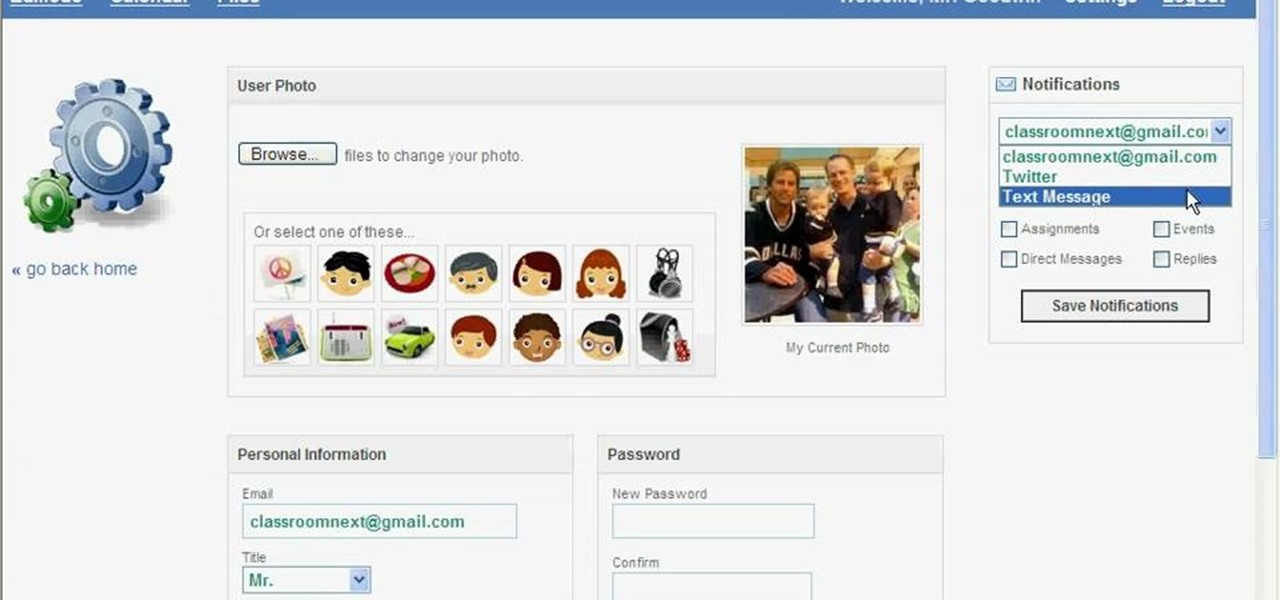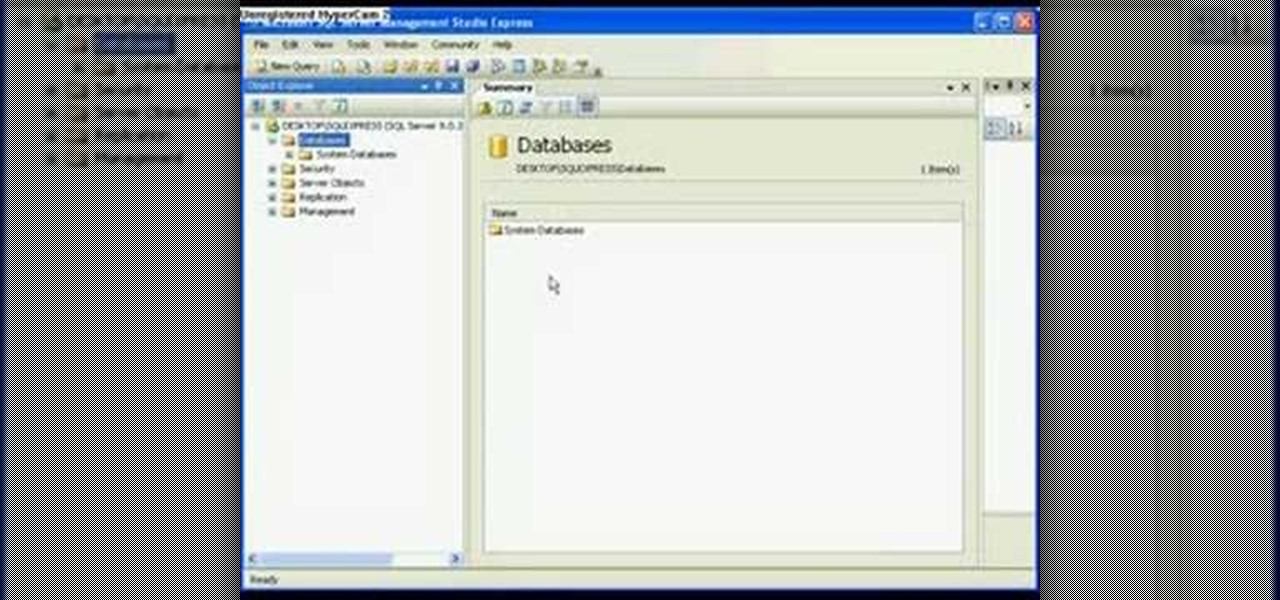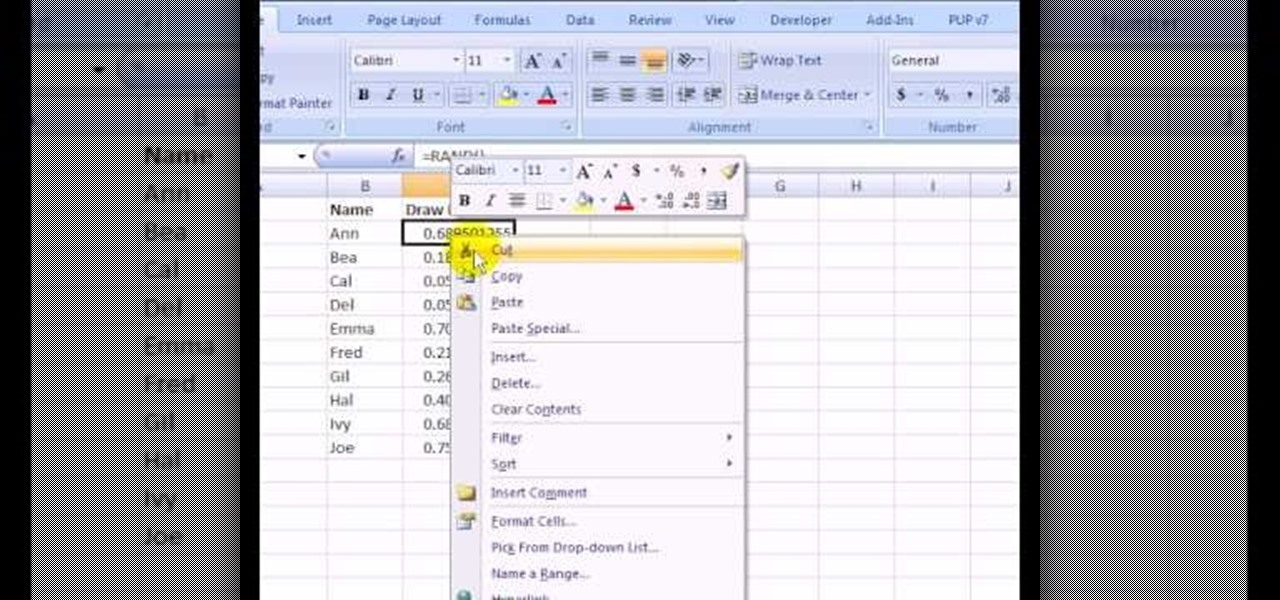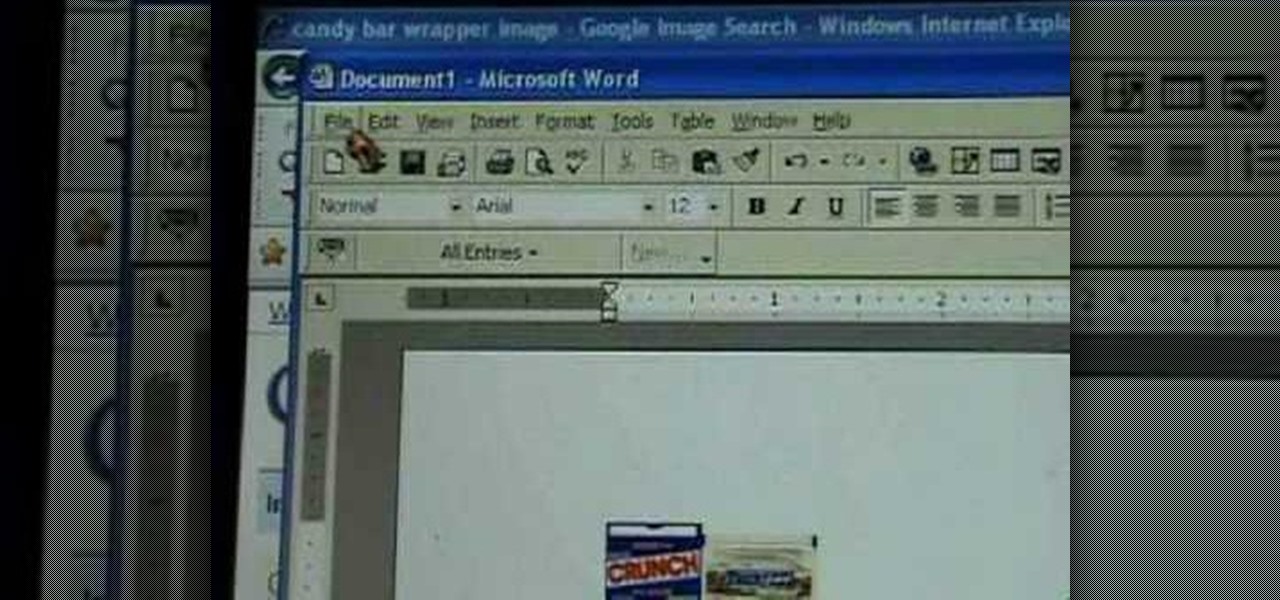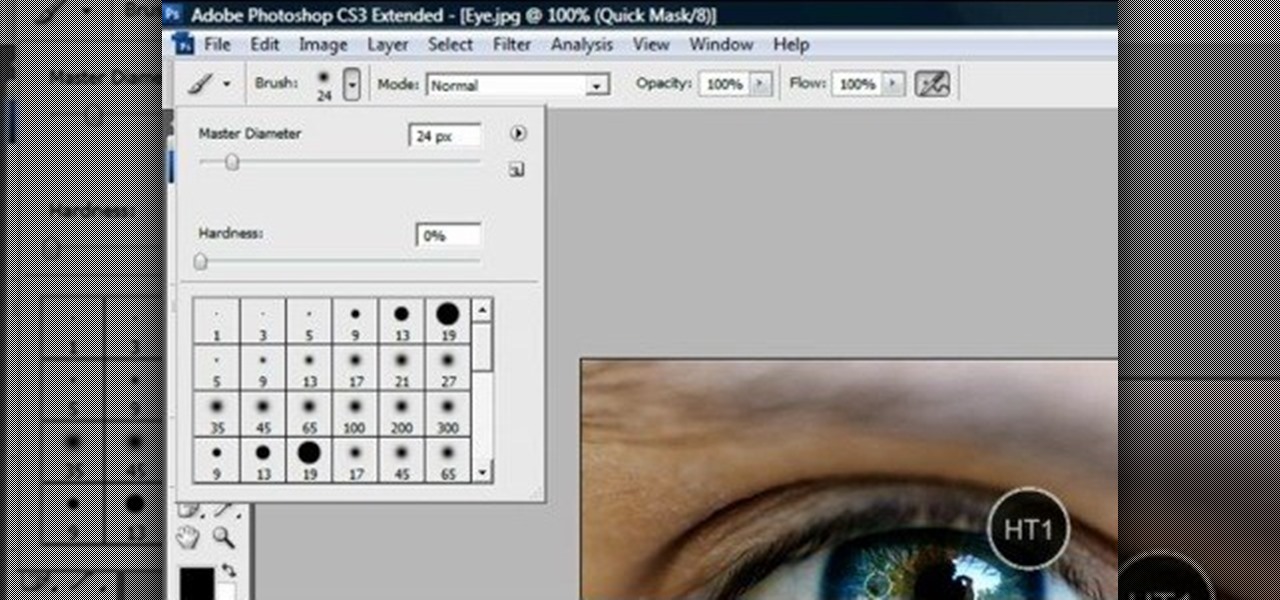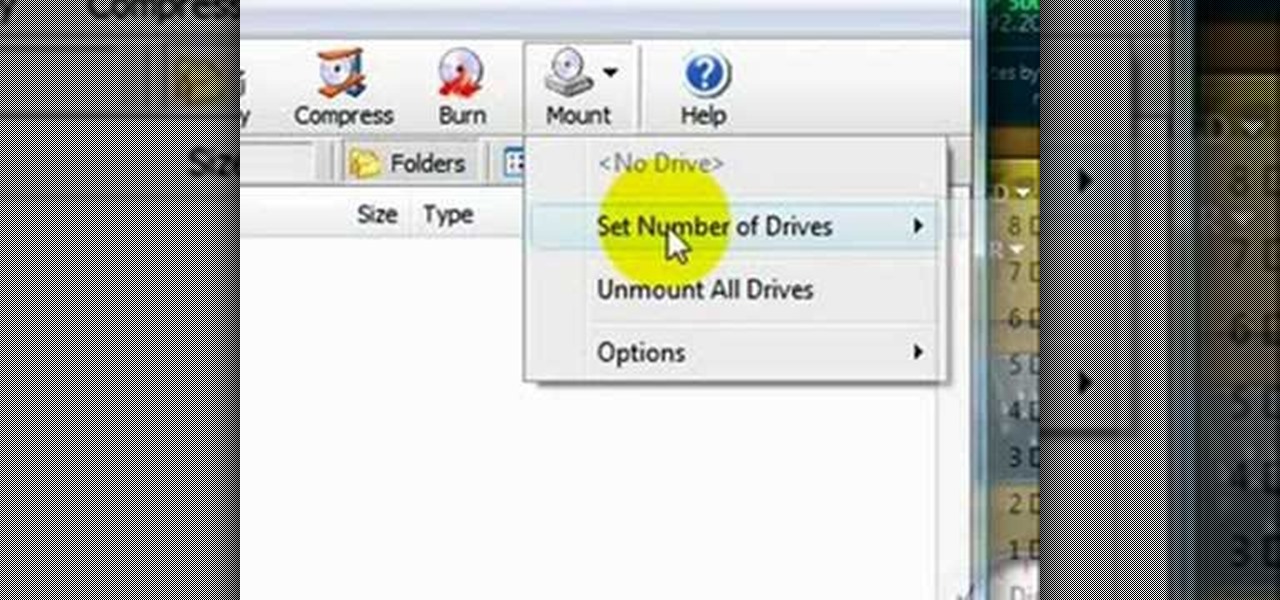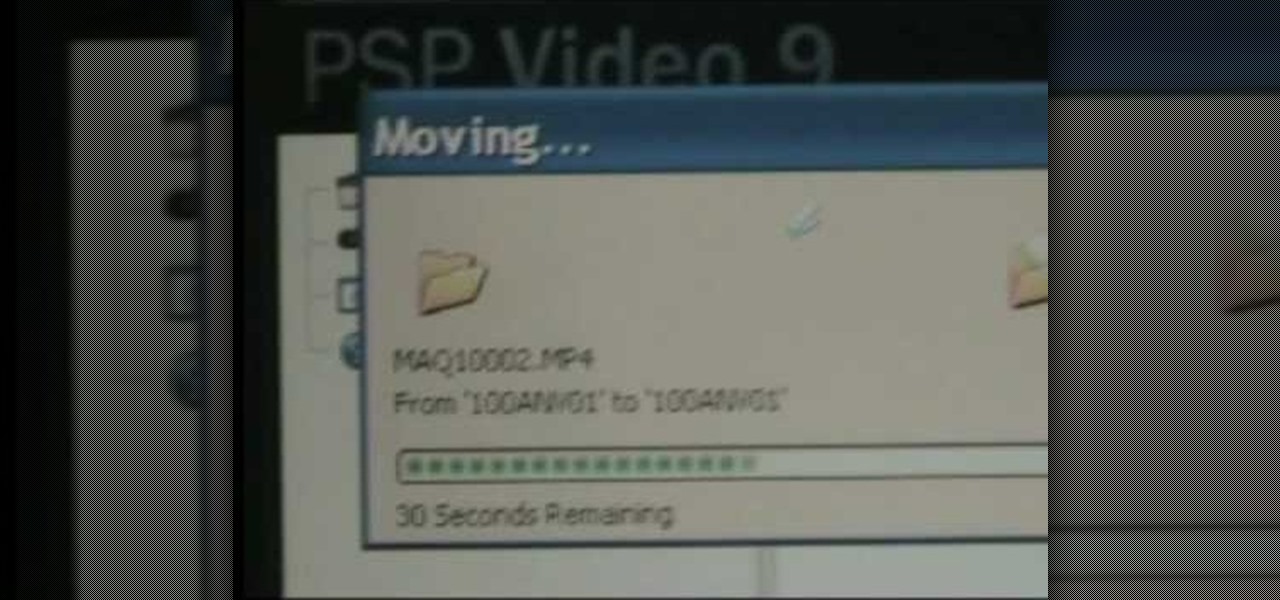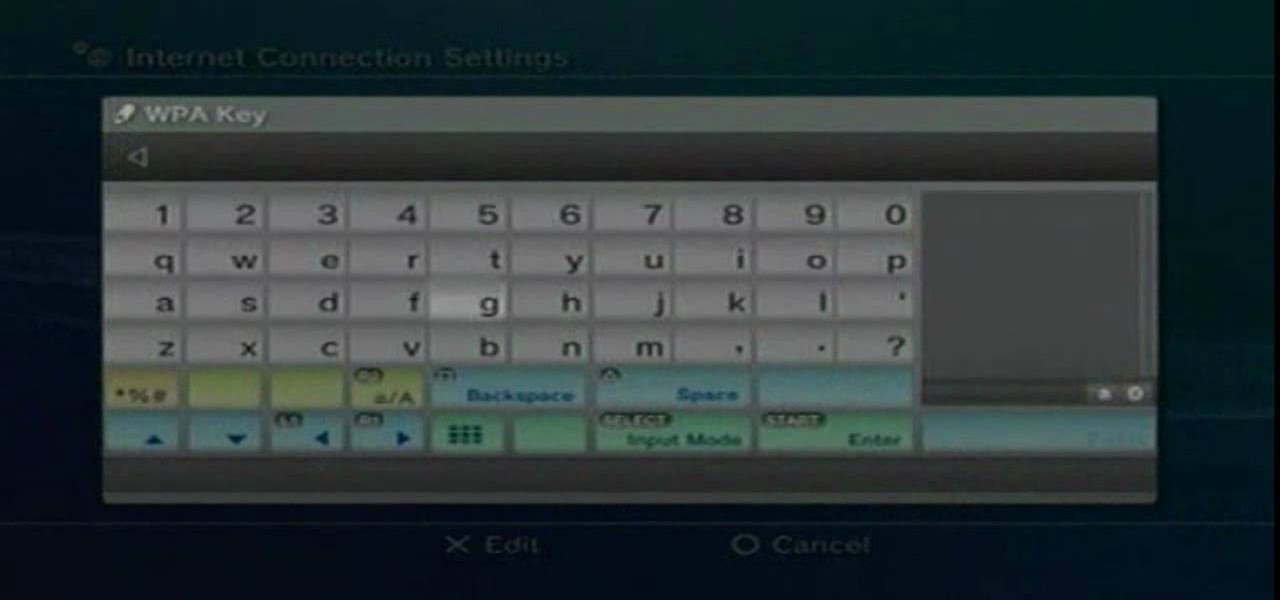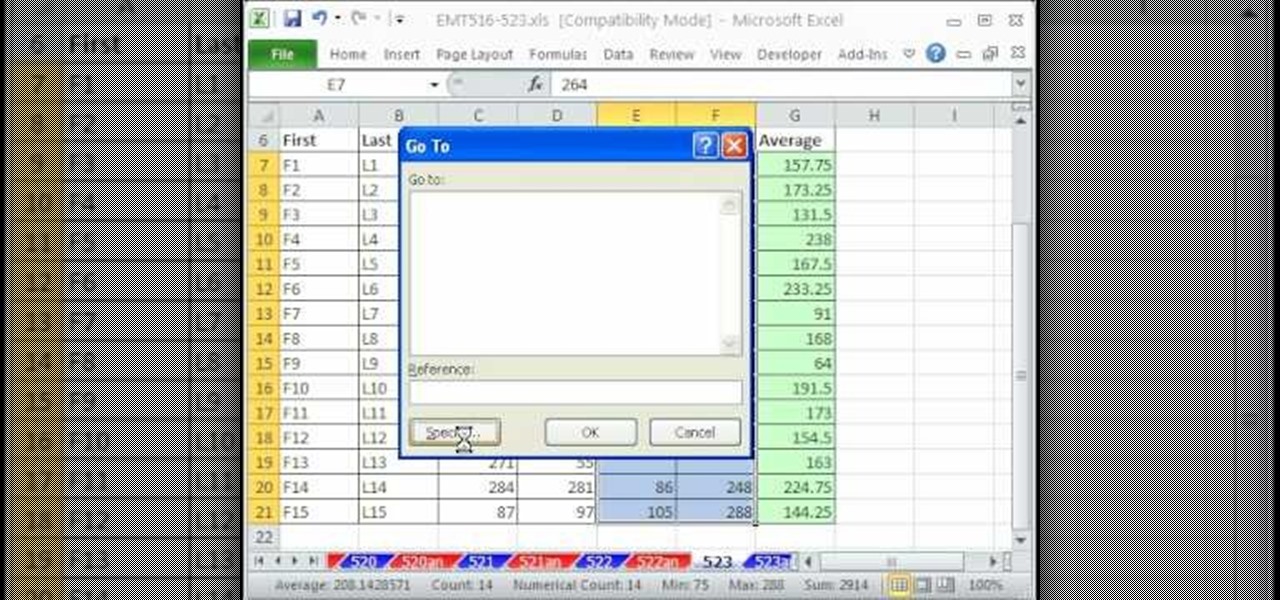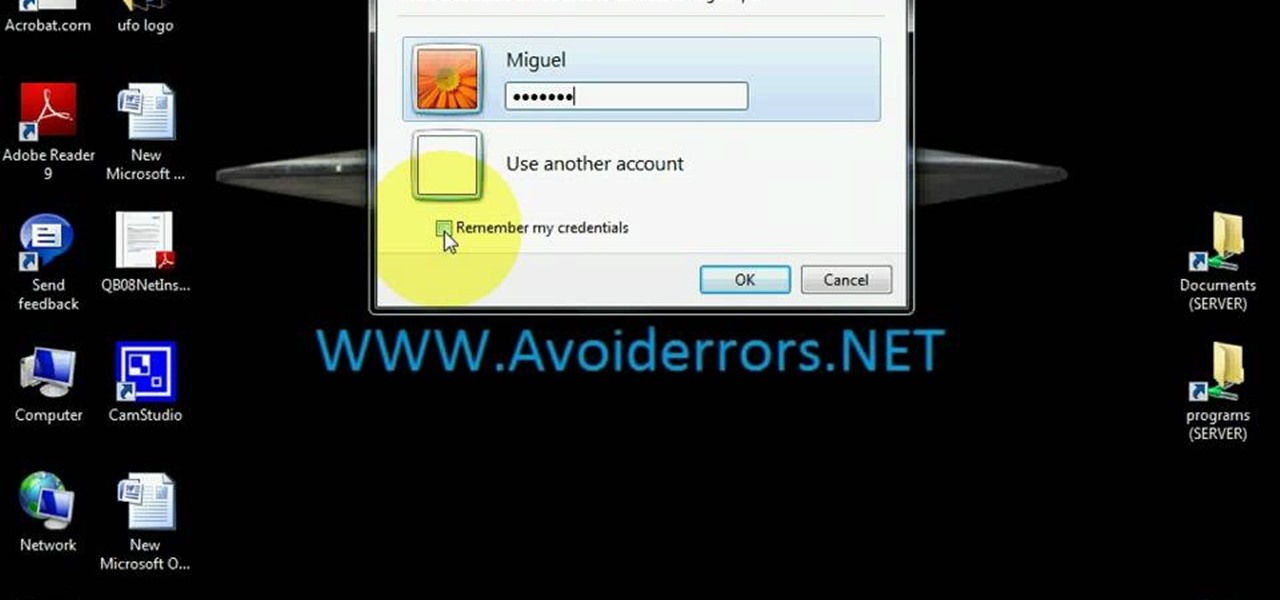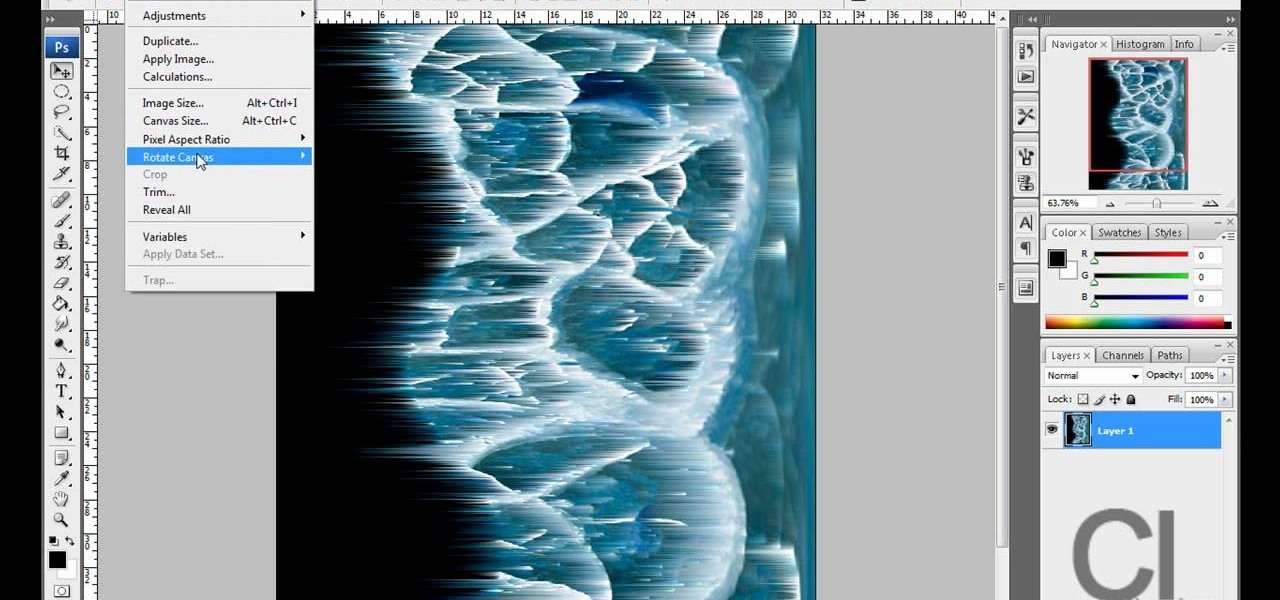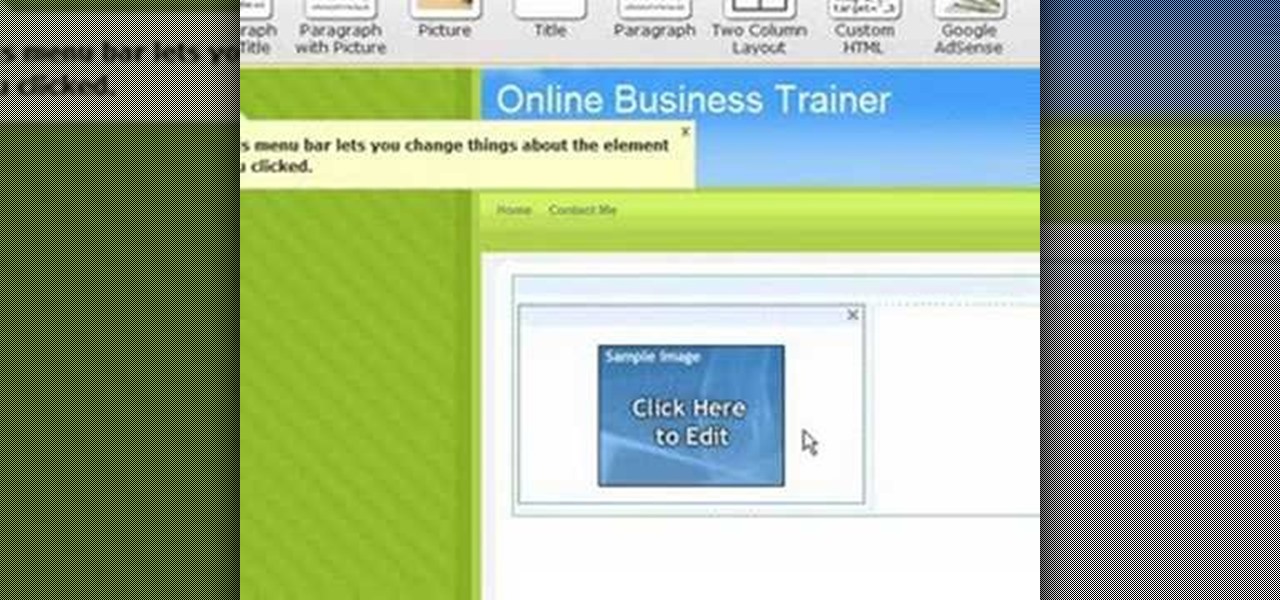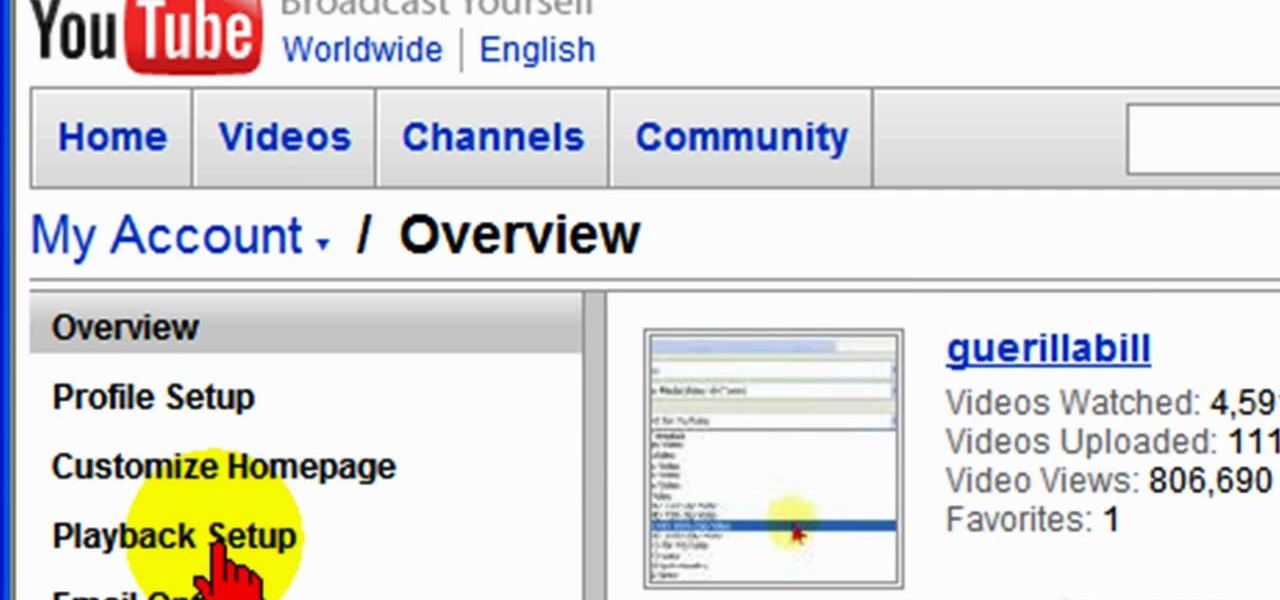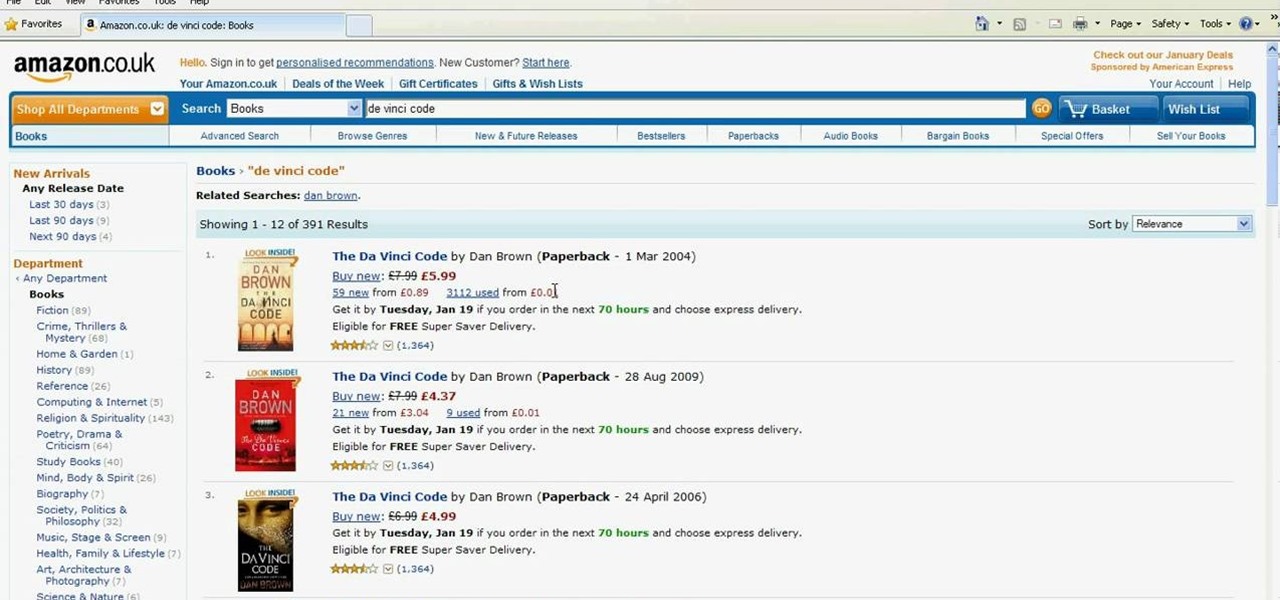To make a Mario avatar begin by going to change my features. Under hair go to pate three of ten and select the middle one. For color, go to page two of three and pick the bottom middle one. For the eyes, he used the right middle one, but says that you can use really any one you like. As for eye color, again just choose whichever you like. For the eyebrows, go to page three of three and select the bottom middle one and color them brown. For the ears, use the first one available. For the noses,...

This Software video tutorial shows how to create a glass text effect in Photoshop CS3/CS4. Download a free trial version of Photoshop CS4 from Adobe. Open Photoshop, go to ‘file’ and click ‘open’. In the next box, give it a name, select width and height at 90 pixels, background contents to ‘transparent’ and click OK. Select the color palette and choose the background color and click OK. Now open ‘paint bucket tool’ and fill in the color. Then go to ‘text tool’, select the font, size and posit...
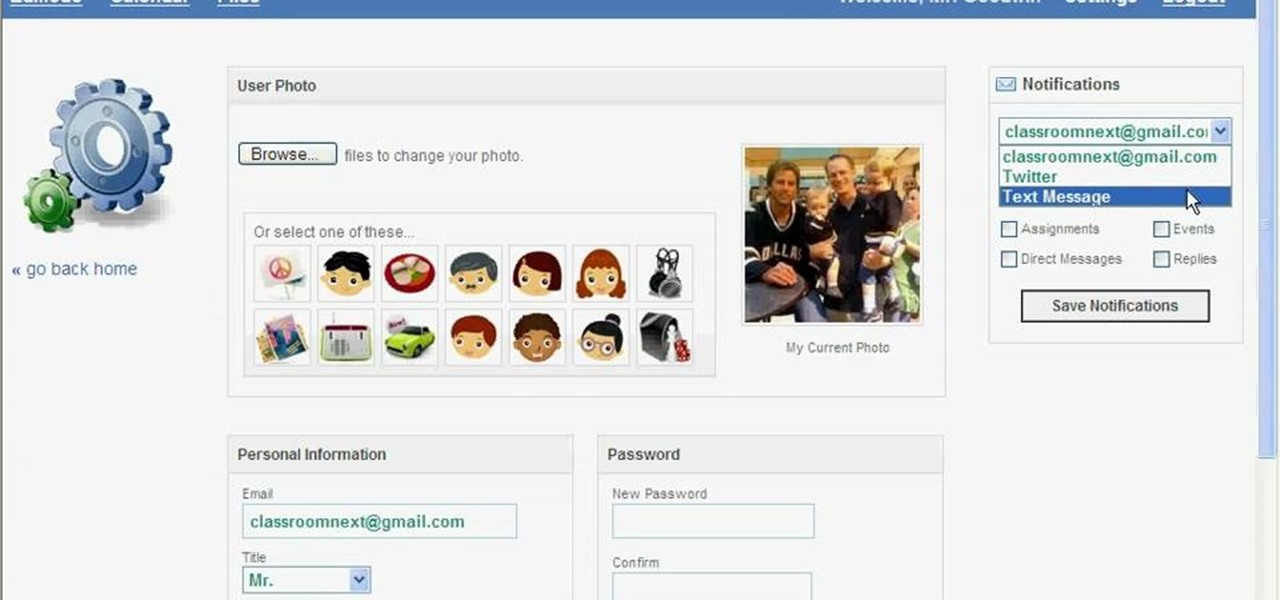
In this video tutorial, viewers learn how to set up text alerts in Edmodo. Begin by opening your browser and go to the Edmodo website. Select Settings, which is on the top fight side of the page. Now click on the Notifications drop-down menu and select Text Message. Type in your cell phone number one the next blank space. Then select your cell phone provider. Then check the boxes that you wish to be alerted to. Finish by clicking Save Notifications. This video will benefit those viewers who u...
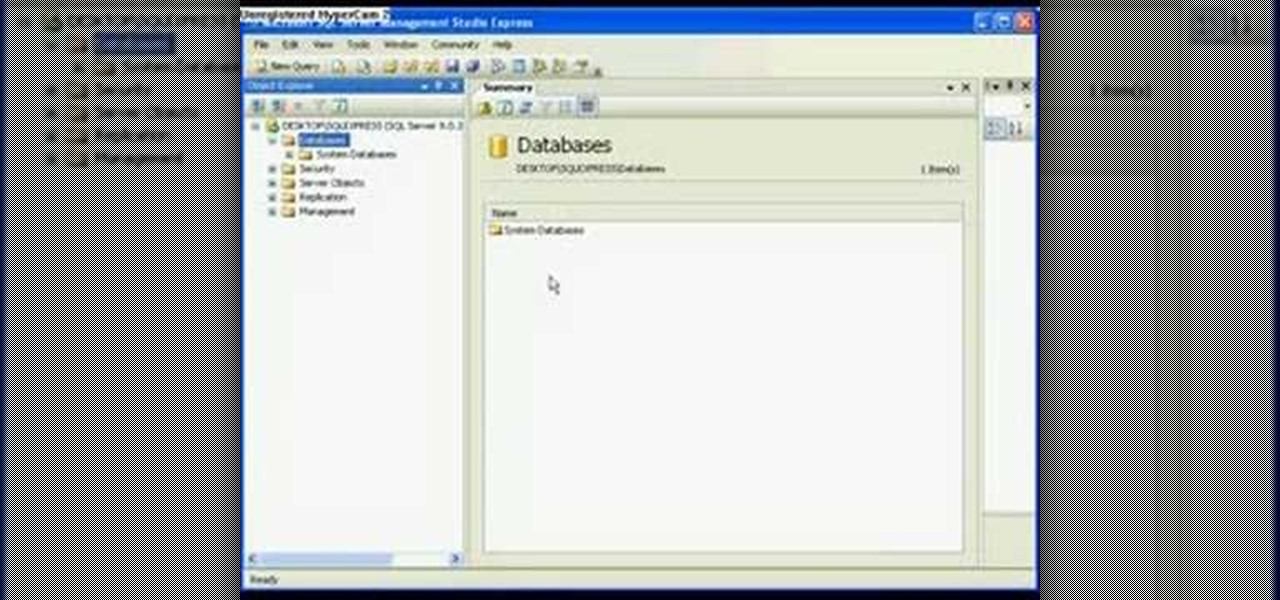
In this video tutorial, viewers learn how to detach and attach a database in SQL Server 2005. Microsoft SQL Server is a relational model database server. Begin by opening the Database and show all the tables. To detach the table, right-click the database and select Detach. Make sure that the database is not opened or it will not detach. To attach a database, right-click on Database and select Attach. Click on Add and find the table. Select the table and press OK. This video will benefit those...
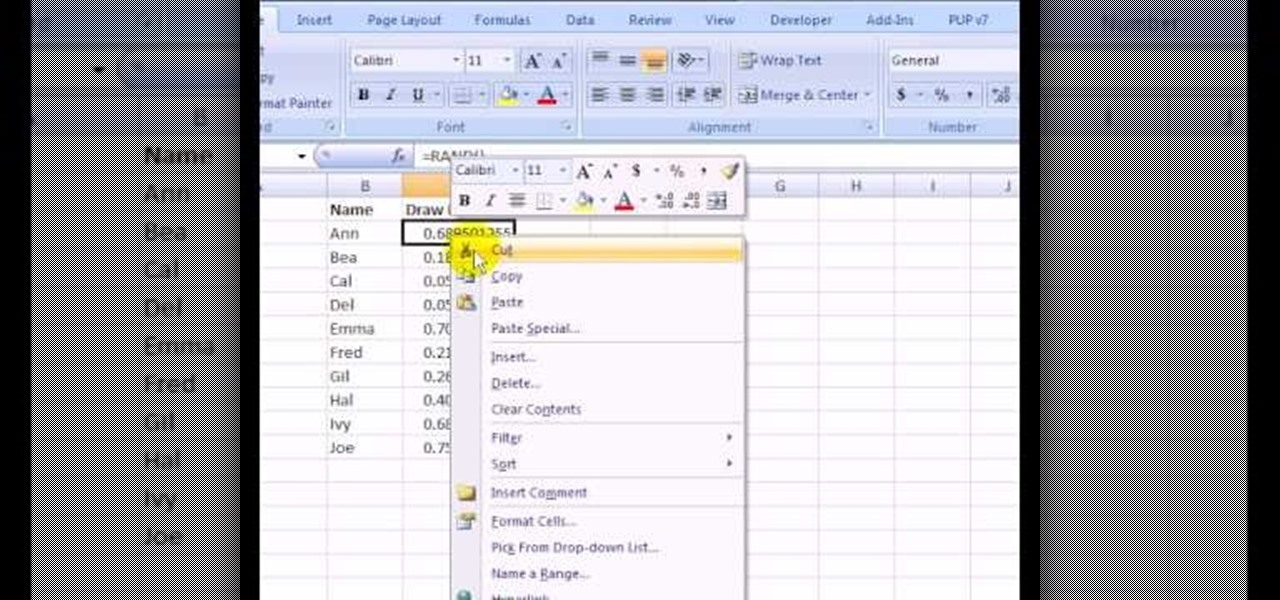
Not sure about all the functions and abilities of Microsoft Excel? Luckily there are free video tutorials out in the world... or better said, the World Wide Web, to help you. In this video, learn how to use the RAND function and sort in Excel to select a random name from a list.

In this video tutorial, viewers learn how to set up a home group in Windows 7. Begin by clicking on the Start button and select Control Panel. Select Choose home group and sharing options, which is under Network and Internet. Click on the Create a home group button and select all the files that you want to share. Click Next and write down your home group password. Users can also click on the View home group password if they forget the code. This video will benefit those viewers who have a Win...

This video is describing how to create a podcast by using the Garage Band program on a Mac computer. Start by going to Garage Band and go to new podcast. Click create. Under the podcast you should choose what gender of voice that you would like. The top track is to add photos from your iPhoto. Select the voice that you would like to record on and click the record button on the bottom of the screen in order to begin. Record your podcast. Then to get your podcast into iTunes go to the share but...

In this Software video tutorial you will learn how to embed a YouTube video in PowerPoint with or without Internet. You will see two ways of doing this with and without internet access. When you have an internet connection, open up PowerPoint and click on the office circle button on the left hand corner. From there select ‘PowerPoint options’ and check the box that says ‘show developer tabs in the ribbon’ and click OK. Once the developer tab is in your ribbon, select that and go to the area t...

In this Software video you will see how to extract and apply color correction in Photoshop CS4. First select the object and extract it. The tool that you use to extract will depend on the type of image. For example, for oranges, select the Magnetic Lasso Tool from the left hand panel. Take the cursor, click on the outer line of an orange and drag the cursor along the outline of the orange. The tool automatically creates anchor points. You don’t have to click. But, if you want to create an anc...

This video in the Fine Art category will show you how to use the refine edge in Photoshop. This video tutorial is from Yanik Photo School. This feature is available in Photoshop CS3. If you are shooting objects in isolated background and you want to cut that object out and put it on a different background, the object will have jagged edges. Refine edge will help in smoothing those jagged edges. First select your object, then go to ‘select’ and click on ‘inverse’ and you have selected your obj...

In this video tutorial, viewers learn how to grab flash files (.swf) from websites. Begin by going to the website and locates the flash file that you want. Right-click on the page and select "View Page Source". Go to the Media tab and copy the URL that ends with .swf. Paste it into your address bar and go to the site. Click on File and select Save Page As. Choose the location, name the file and select Save. The file will download and you will be able to access it whenever you want. This video...

This video explains how to create a database text alert using Google Forms. In Google documents click on new, then form. After naming the form and typing in that standard text messaging rates apply, our presenter selects multiple choice yes or no options. Select it to be a required question so that the user can make sure they understand terms. You can choose to select any or all of the questions to be required. You can then type in various questions for the user to answer-our presenter wants ...

First of all go to Google and then type in 'candy bar wrapper image' and then enter and go to image results. Select the 'crunch' image and right click and then 'copy' and then go to word document and paste it there. But if the image is big then right click and select 'hyperlink' and select 'remove hyperlink' to remove it. Now select the image again by clicking on to it and you can change the size of the image. Pick out the corner of the box that appears on the image and drag it inside to make...

This video shows “How to change eye color in Photoshop CS3” First open the eye picture you want to change. Now select brush tool by

This link shows a talk with Chase Voelker from fusion who gave detailed information about how to select the right sheet for our bed. He describes about the selection of sheets based on the thread count, tensile strength and fabric hand etc. He had described about these concepts and had illustrated some approved brands of bed sheets. Suphima supreme luxury, Beech etc. are the example of branded sheets. Depending on how we like to sleep we can select sheets of different thread count (400 to 500...

This video shows the method to mount an ISO file with PowerISO. The first step involves the opening of the Internet browser and Google. Type 'poweriso' in it and press 'search'. Click on the download link in the first search result and download PowerISO. This can be done by clicking on the 'download site 2' and clicking on 'Run' in the resultant window. Install the PowerISO and open it. Click on 'Mount'. Select 'Set Number of Drives' and choose one. Select the drive and select the ISO file yo...

In this video you will learn how to put videos from your computer to your PSP Gaming Console for free. In order to do that just follow these easy and quick steps and instructions: The first thing you need to do is to download the program that will let you put the videos on the PSP. After you have downloaded the program, run it and click the setup button. Now click the Profiles tab and click the New Profile button. Type "Widescreen" on your Profile Name . Change the resolution to 368x208 px an...

HelpVids user mel_bone teaches you how to cut, copy and paste to the clipboard in Microsoft Word 2007. Select the first paragraph by either triple clicking on it or selecting it with your mouse. Click "Copy" in the top ribbon or press "ctrl + c". Then use "Paste" or "ctrl + v". To cut a paragraph, select it and click "Cut" or press "ctrl + x". Using the paste options, you can only paste the text, without its formatting. By clicking the small icon next to the Clipboard tab, you will open the p...

Learn how to setup internet connection on your play station 3 in simple steps. First take any wireless enabled router and to find if its wireless check if the router has an aerial. Now go to 'Settings' in your PS3 and select the network settings option. Enable the internet connection, go to connection settings, select custom method and then select the wireless option. Now scan for any access points, go through and set all the settings according to your router. Finally save the settings and te...

This video teaches how to fill in the blanks with custom number format in Excel. Open any similar worksheet as shown in the video or type the same to use. Select all the cells in the columns E and F and press F5. Now click 'Specials', then select 'Blanks' and click 'OK'. All the blank cell will be highlighted, now enter the value and press 'Ctrl+Enter' to populate all the blank cells. Press 'Ctrl+1' to format cells, select custom if you want something to show up in the cell but not really be ...

Learn how to use Windows Vista remote desktop on your computer in simple steps. First go to Control panel, select 'User accounts' and create a password for your account. Now right-click on My Computer, select 'Properties' and click on 'Remote settings'. Now select the user you created by searching and return back to the properties area. Go to 'Advanced system settings', click the Computer name tab and find your computer name. Now open the Remote desktop connection, enter your name and enter y...

This quick video produced by Toyota USA is a guide to using the Multi Terrain Selector in the 2010 4Runner. The multi terrain select control is designed for off road use. It features for driver selected modes to regulate wheel spin for off road situations. To use the multi-terrain select control, first the vehicle must be stopped with the transmission in neutral. Next, press the On/Off button to turn the selector On, then rotate the mode switch to one of the four available modes. Using this s...

The beyourownit shows you how to remove and reinstall devices in Windows XP. The first thing he shows what to do is Right click on the My Computer icon and select properties then select then choose the hardware TAB. When you click on the Device Manager button, the Device Manager will appear where you can make changes to your computer. The user explains more to help you understand better. If you watch this video, you will find out how to reinstall devices in Windows XP.

A quick tutorial on how to effectively removed corrupted files from your USB pen drive Insert USB drive into computer. Click on "My computer". Right click on your USB drive (e.g., Removable Disk Drive E: )Go to "Properties" and select "Tools". Under "Error Checking" select "Check now". On the "Check Disk Options" menu select "Automatically fix file systems errors and scan". Click start. Once completed the corrupted files should be removed. It is advisable to also get virus software to scan yo...

This video tells you how to set your default browser to Firefox3.5. In a few simple steps, you can set Firefox as your default browser and also make sure the browser is Firefox whenever you browse. Open Firefox browse- click on Files-Select Tools-Select options-select advanced-you will find System default at the end, just click the option button against". Always check to see if Firefox is the default browser on startup. This option changes your browser to Firefox and also makes sure that alwa...

Planet are cool and explosions are awesome so what could be better than an exploding planet. This tutorial will how you how you can create an exciting and adrenaline invoking exploding planet in Adobe Photoshop without too much work.

1. On the browser, type www.weebly.com. If you are a new user, then sign up. Write your username, email, password, and click on Sign Up and Start Creating.

To ensure that High Quality videos from YouTube always play in the highest quality available, simply follow these steps:

Have an Amazon store for yourself? Sell books? Well, you may be wasting your time listing certain books when they'll never sell, but there are some ways to make sure you're listing only the most sellable and profitable books on Amazon.com. Watch this video tutorial to learn how to select profitable books to sell on Amazon, and how to know which books aren't worth it and to avoid.

Thanks to Apple's awesome user interface, it is extraordinarily easy to set your default printer. Instead of guessing which printer your document printed to, be certain of where it is every time.

If you're like most people, you probably dislike watching commercials on TV. That's one of the great reasons to get TiVO!

Step 1 Launch the Adobe Flash program and select “Flash File (Actionscript 3.0)” under the “Create New” menu. Change the workspace layout to “Essentials” by clicking on the drop-down menu in the upper left of the top menu bar.

Of course Barneys New York has the most cutting-edge, fashion sunglasses around. What good is a gorgeous pair of sunglasses when they don't flatter your face?

Go beyond the traditional 3D workflow to an immersive creative experience with the software Modo, created by Luxology. Modo is the next evolution of 3D modeling, painting and rendering for Mac and PC. Modo includes 3D sculpting tools, animation and network rendering, and advanced features such as n-gons and edge weighting.

In this how-to video, learn the best methods for applying your paints. Find out which tools to use on a particular surface along with the type of brush, roller or power sprayer that best fits your paint job. Watch this video home improvement tutorial and learn how to select painting tools.

This is a short clip examining the use of the Eraser tool for 2D and 3D painting in modo 201 and higher. The eraser tool will erase pixels from the currently selected texture map on a modo model according to the currently selected brush. Choose the size brush you need and simply paint across the surface you need to remove the texture from. Learn how powerful a painting tool the eraser tool is in this modo tutorial.

Take a look at this instructional video and learn how to use the move tool in Google SketchUp. The move tool is actually several tools combined into one. The move tool functions as an auto fold and an array tool as well. This tutorial covers how move is an auto-selecting tool, how to pre-select objects for more control, moving objects with precision, and some common problems.

Take a look at this instructional video and learn how to use the select tool in Google SketchUp. Making good selections in SketchUp is crucial in properly using the other tools available in this 3 Dimensional modeling program. This tutorial covers the basic selections, window selections, modifier keys to add to and subtract from your selection, and tips for accurate and quick selection sets.

In this Genhead video tutorial, you'll see how to select the appropriate photograph and take photographs correctly with a digital camera so that they work well in Genhead.

In this 3ds Max video tutorial, you'll learn how to select objects or shape in the scene and also the many different ways to do so in Autodesk's 3D Studio Max digital graphic modeling software. You'll learn about free form, paint, and more.