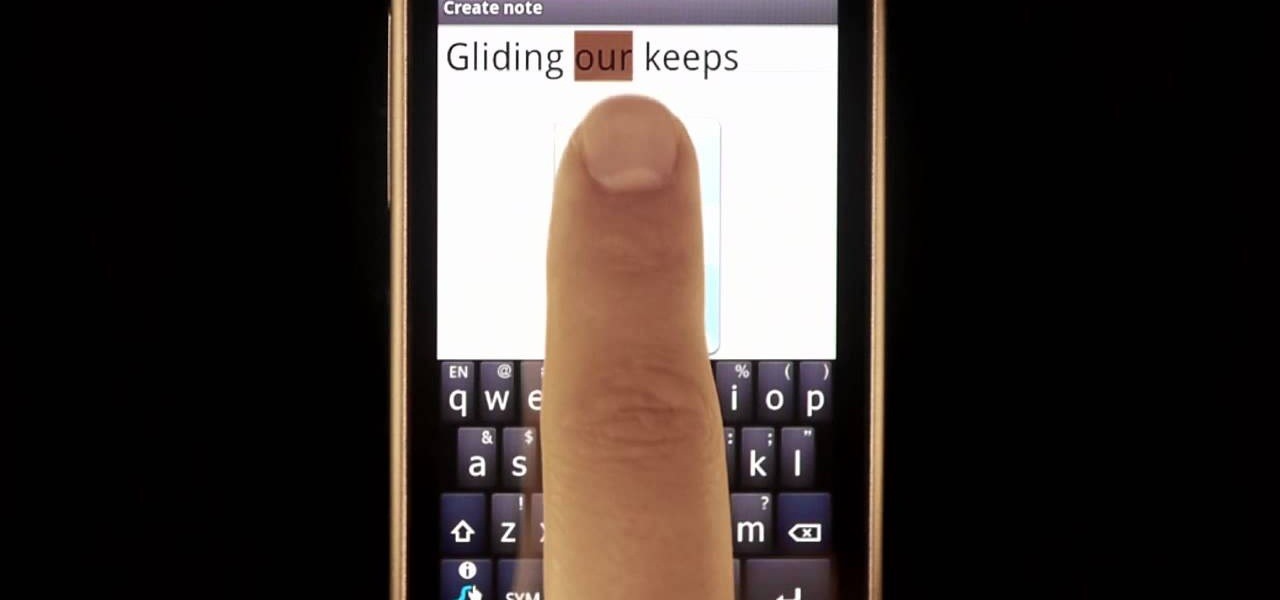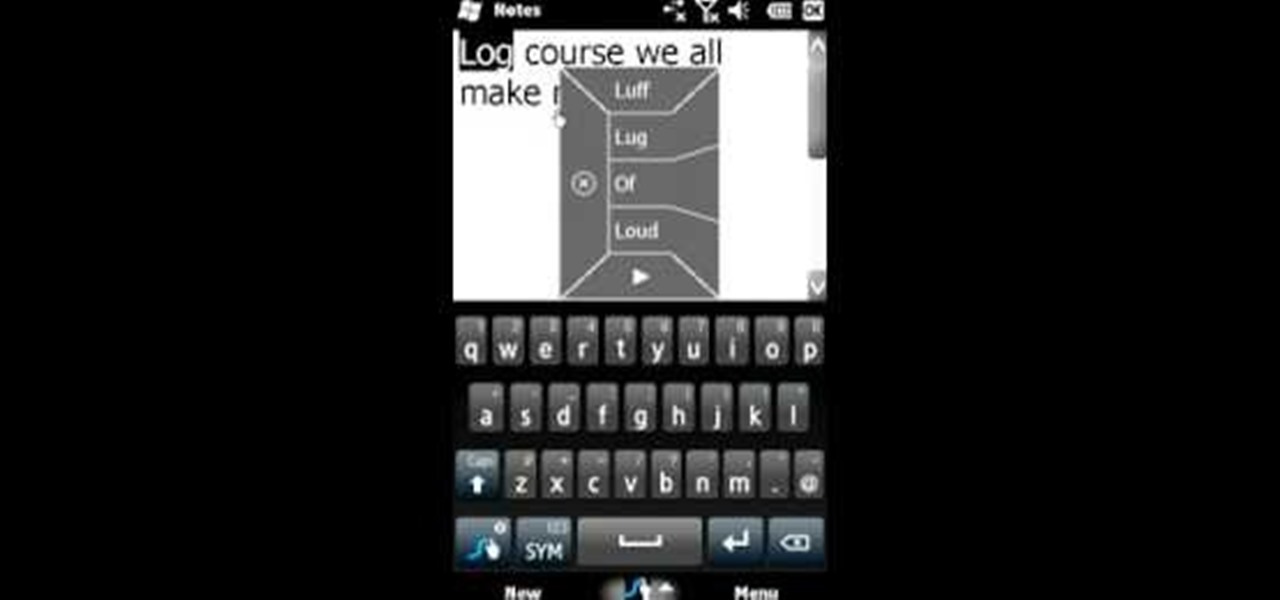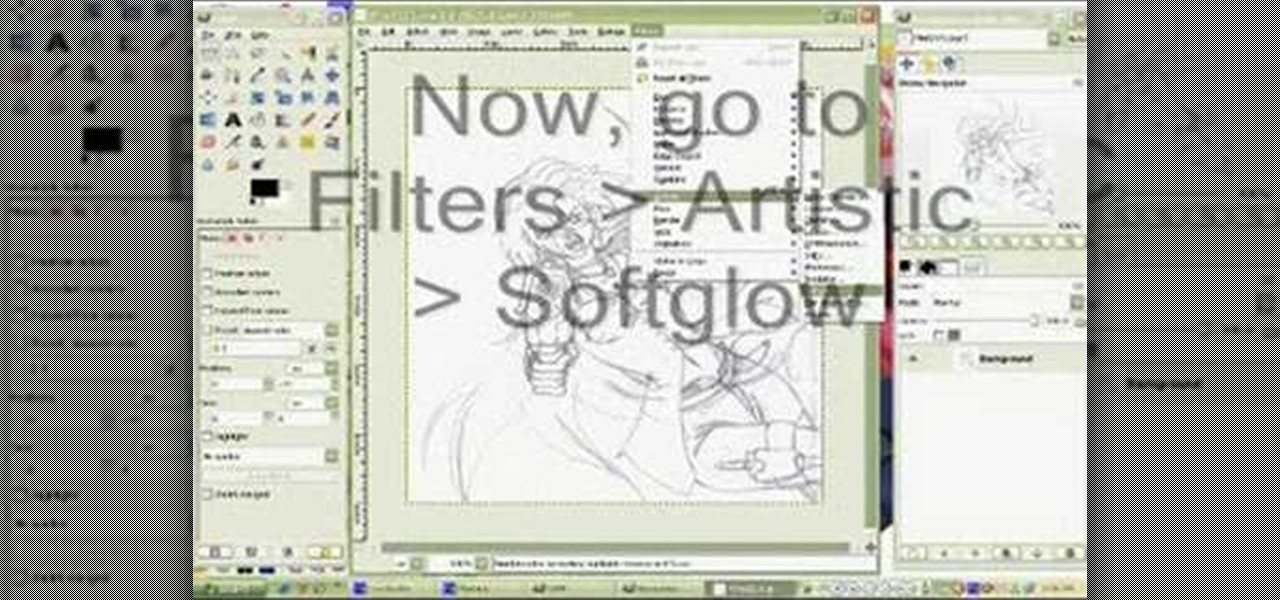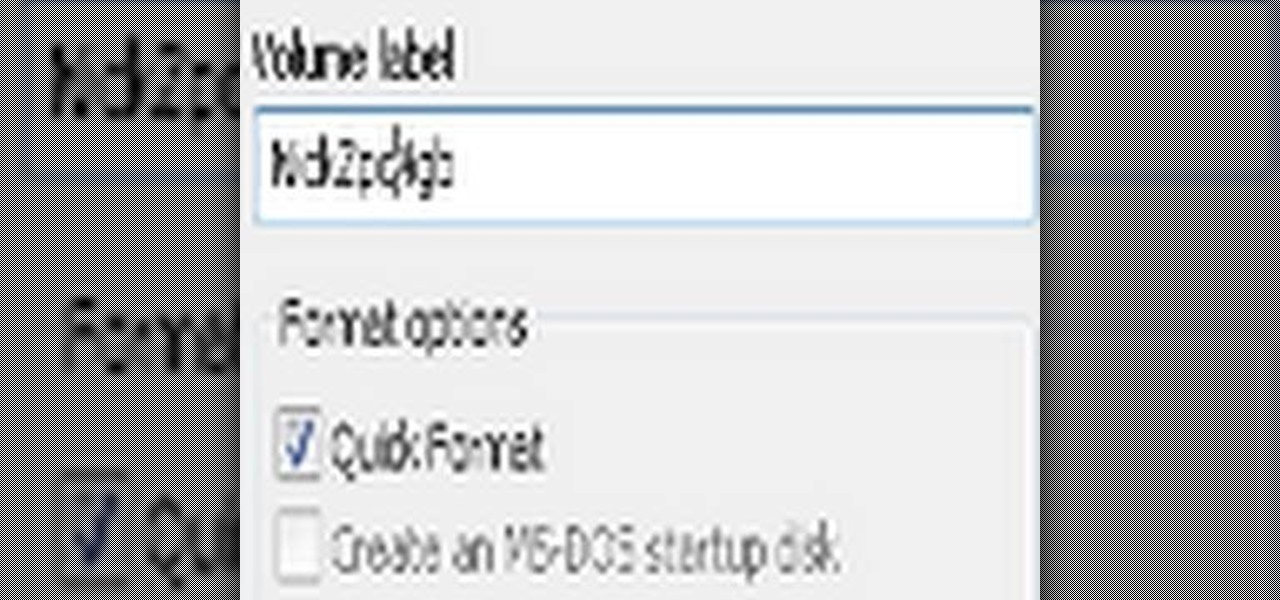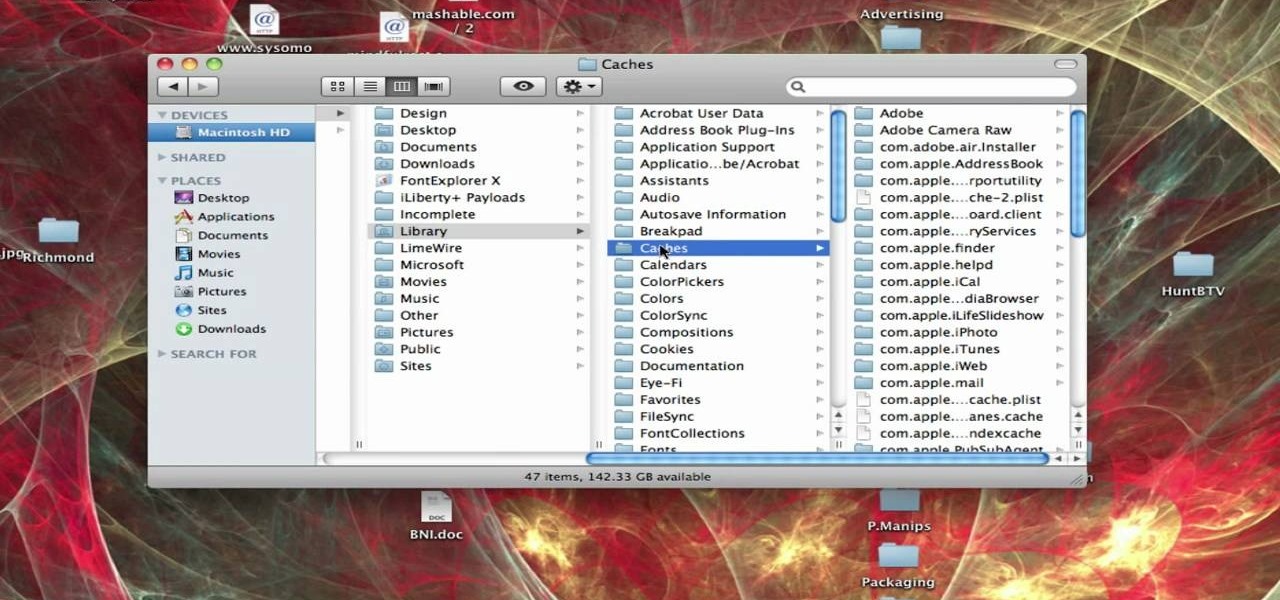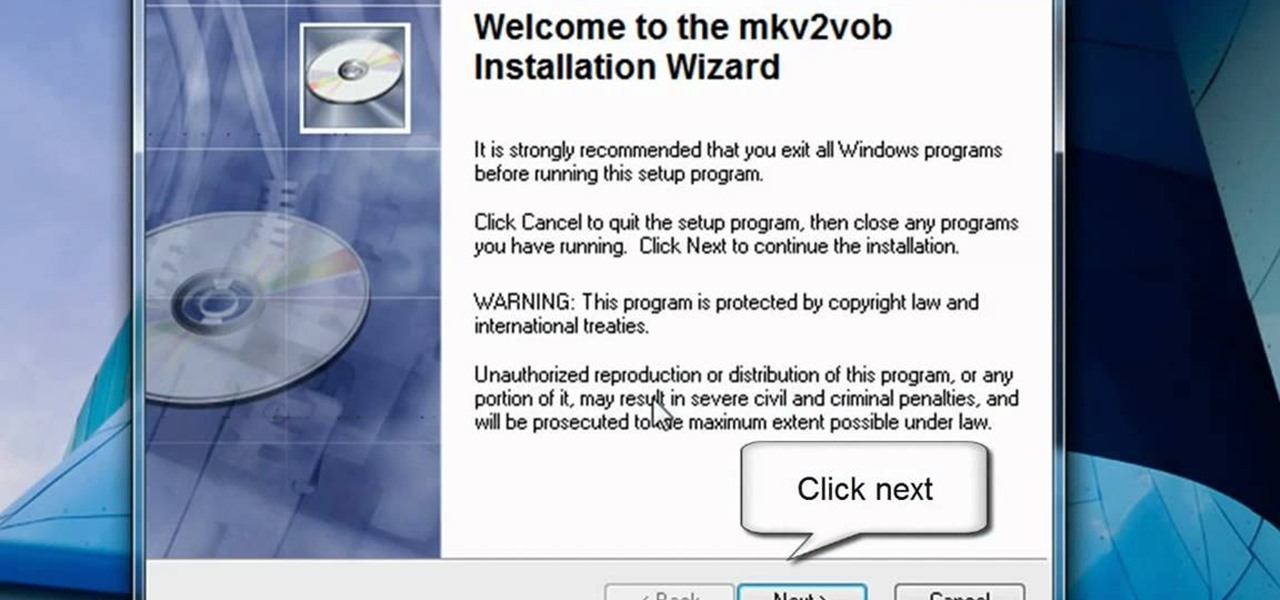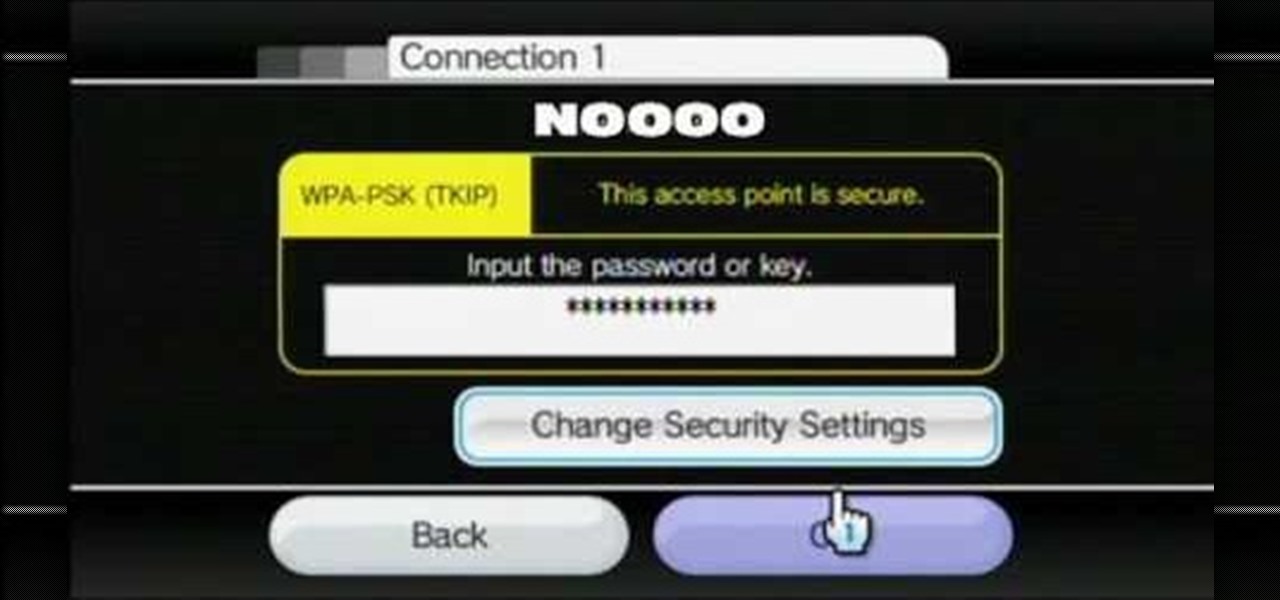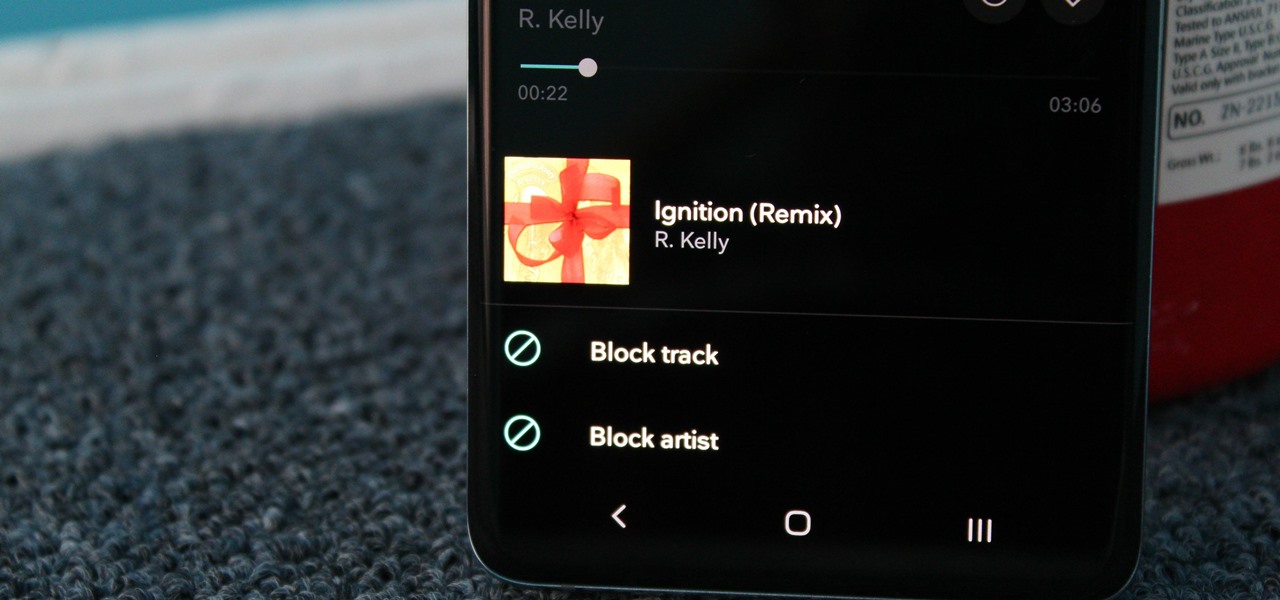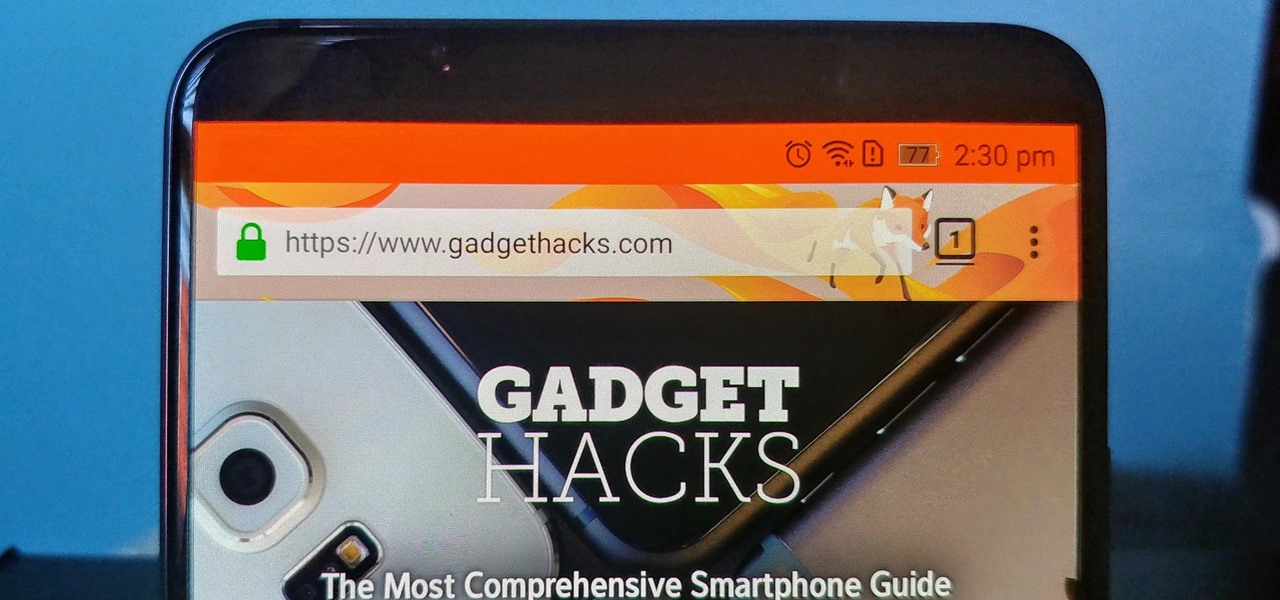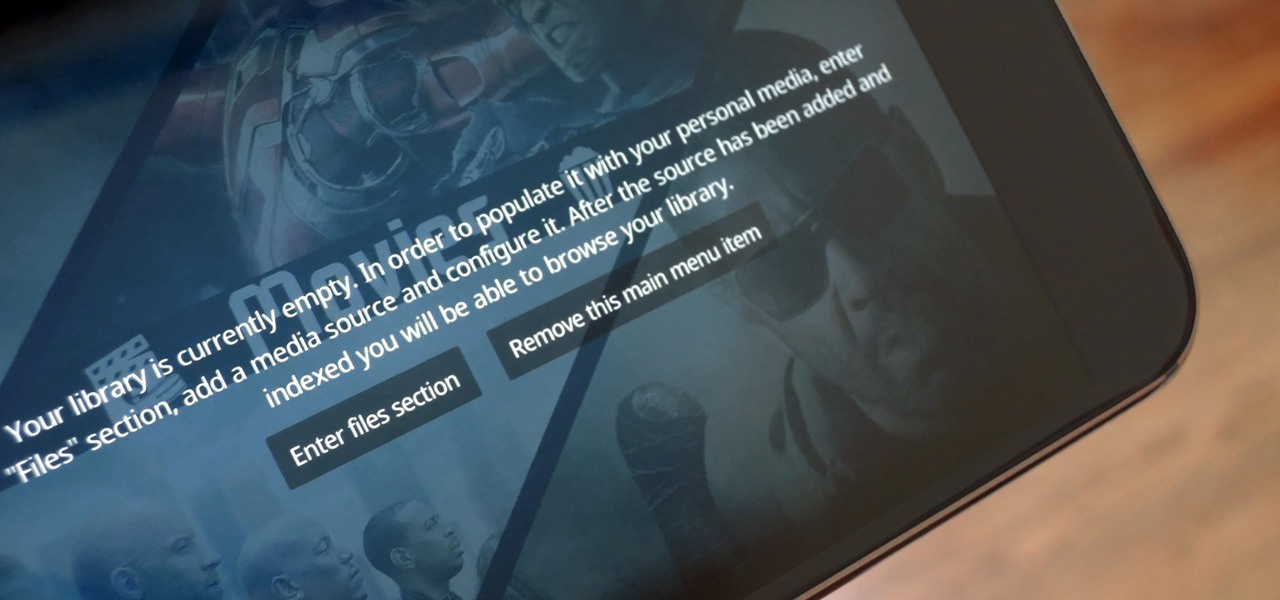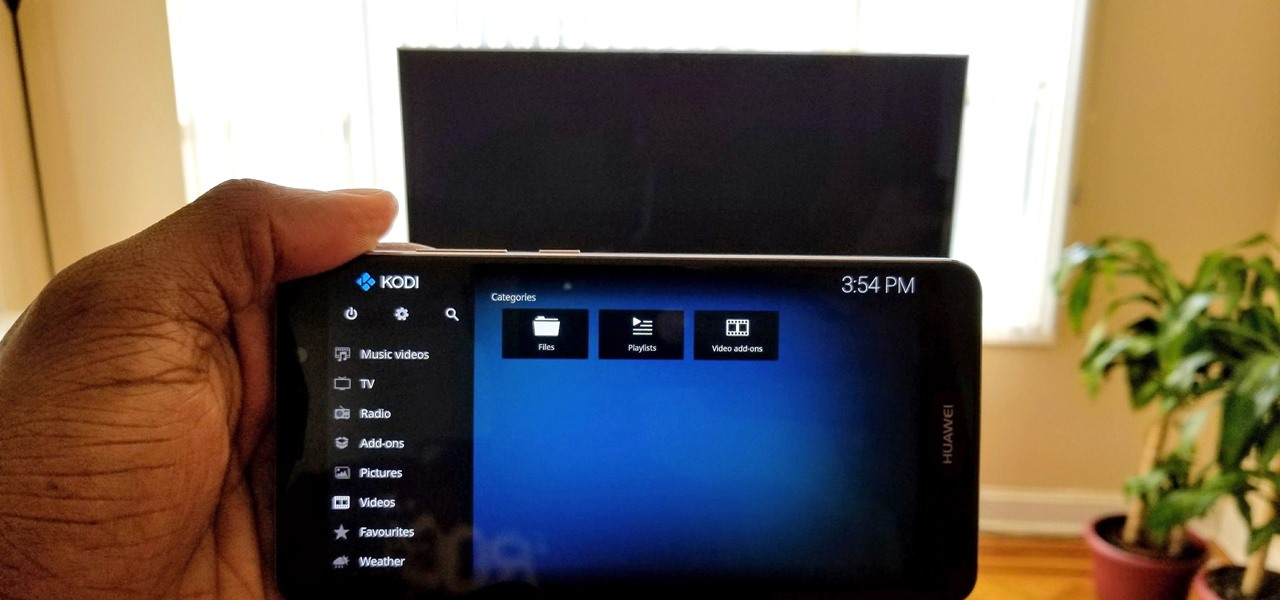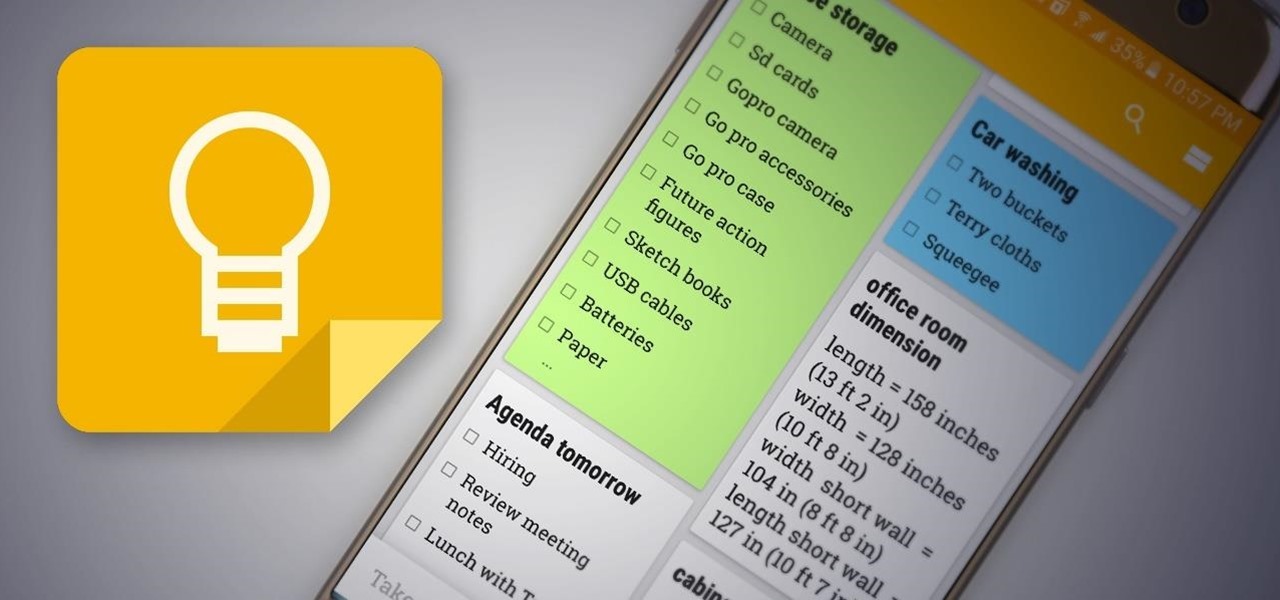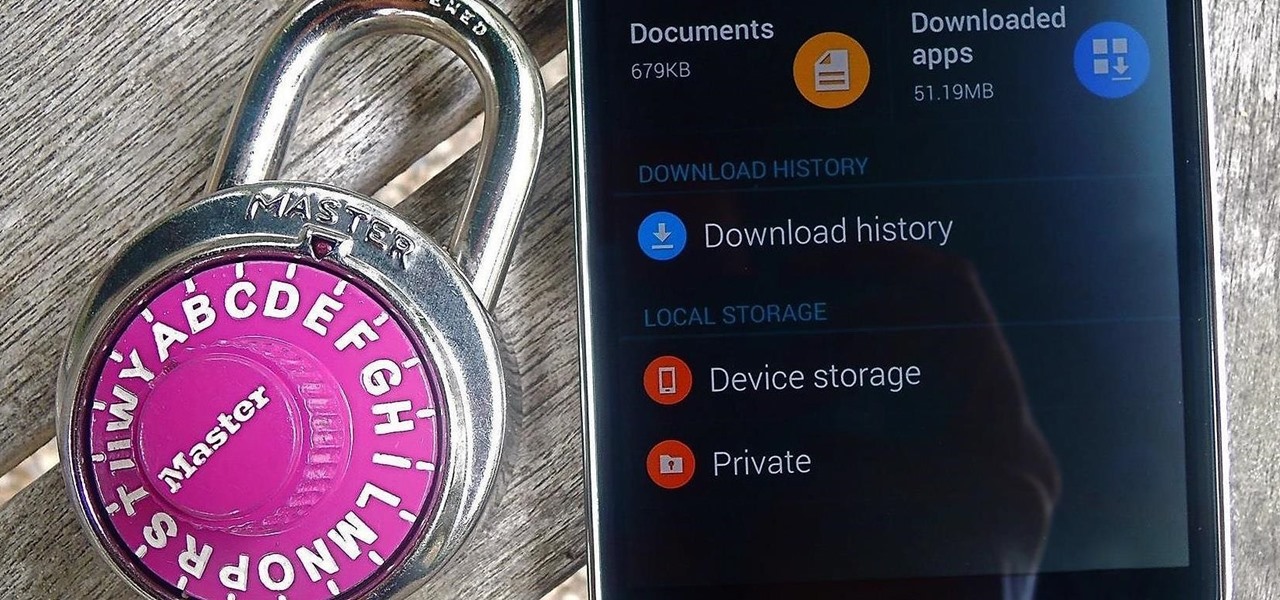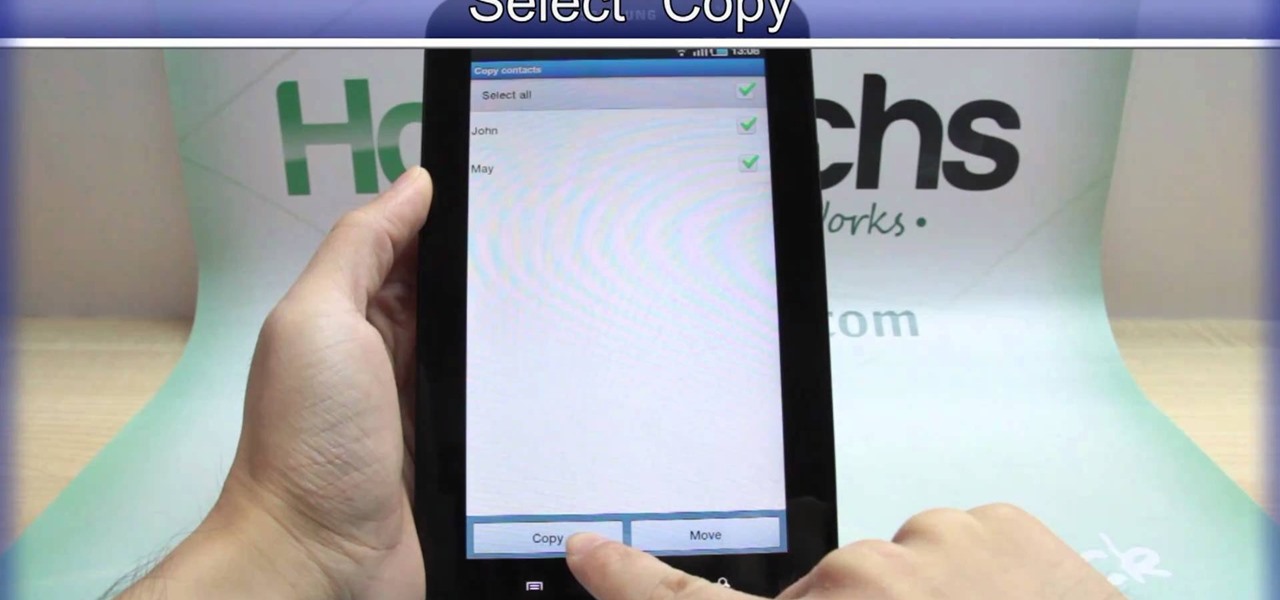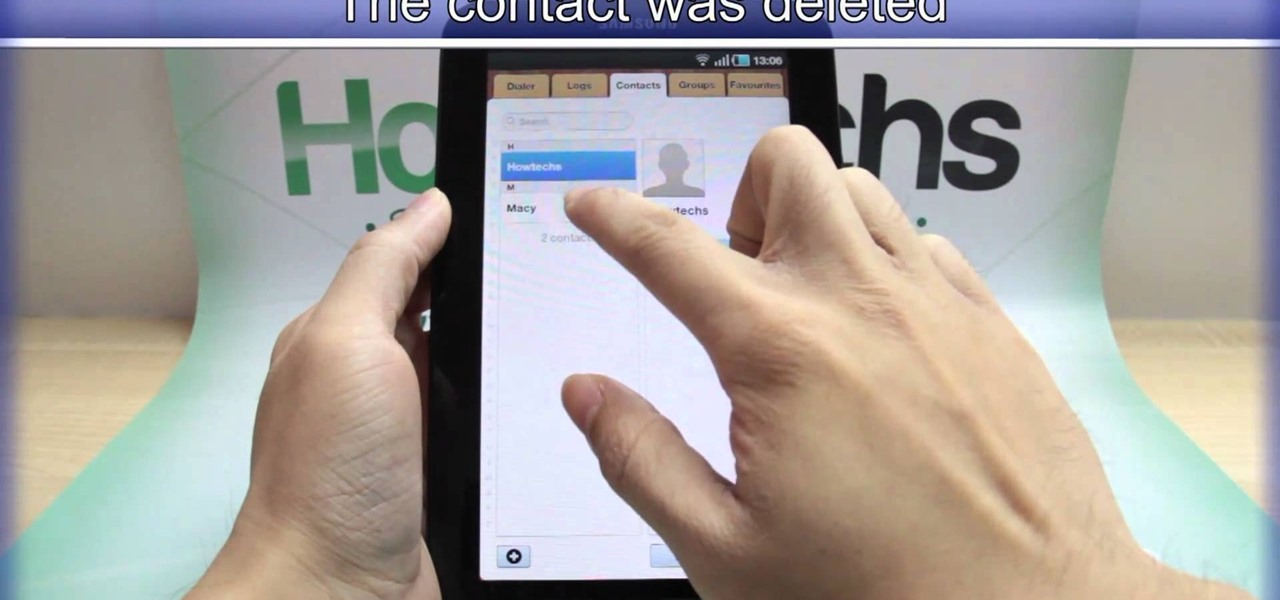This video tutorial by VvCompHelpvV gives you two methods to achieve the Sin City effect in your photos using Photoshop. The Sin City effect is making the main subject of the photo appear colored while the rest of the photo looks black and white. In the first method the subject should be selected using a pen-tool using the settings mentioned. After that right click on the selected areas and make the feather radius 3, inverse the selection and go to image > adjustments and de-saturate and your...

This 5 minute video covers the basics of photographing architecture using Nikon equipment. It gives good basic explanation of basic lessons in architecture photography, including selecting a proper position and distance to either provide or avoid distortion as desired, selecting the proper lens, selecting the film speed for indoor photographs, and how this may affect your choice to use a triPod, and even how to use Nikon's software to correct or adjust photographs after they've been taken. If...

Selecting orchid plants takes more than just admiring an orchid's flowers, but with the right information it can be quick and easy. To find the expert's secrets on orchid selection, Meghan Carter visited award winning orchidist Dick Wells of Hilltop Orchids and got to the bottom of how to pick out the best orchid flower.

This video explains how to burn DVDs that will play on a standard DVD player in Windows. The programs needed to complete this project include IMG Burn and DeVeDe which has been modeled for Windows. The final burn product created with this program will allow the DVDs to play on computers and actual DVD players. The first step is to hit open to select the file you wish to burn. You must then select burn ISO or Bin file in IMG Burn or DeVeDE. You can then select a title for your burned disk leav...
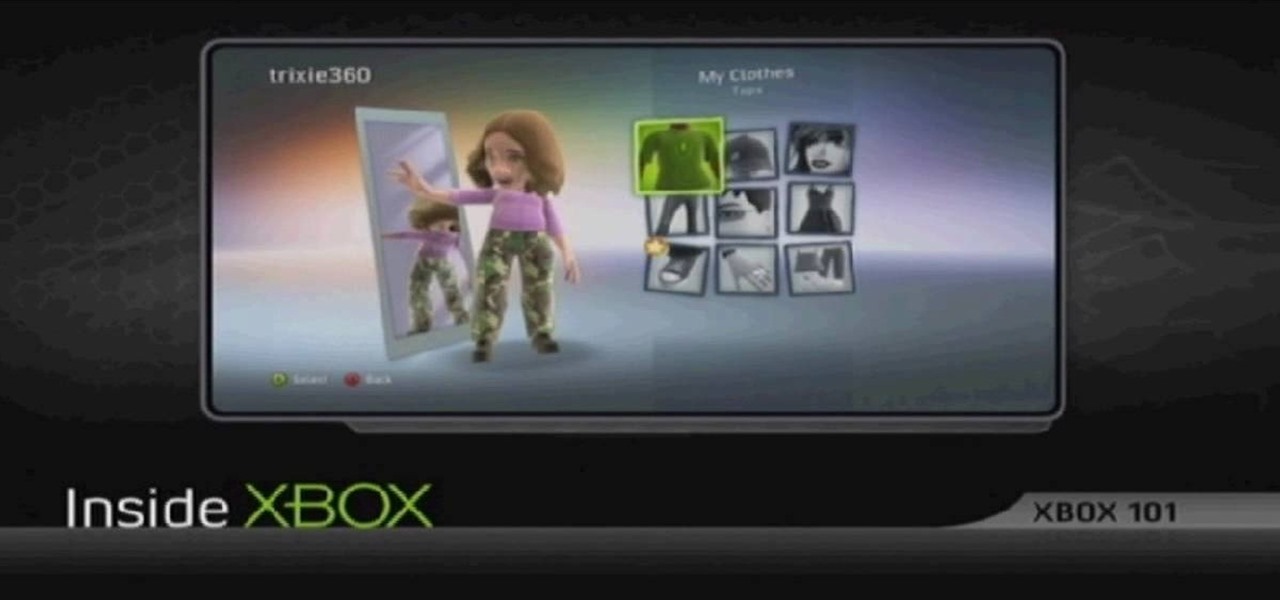
In this tutorial, we learn how to dress up your avatar on your Xbox 360 (Xbox 101). This is a great way to express yourself and change it up to match your mood or current obsession! First, go to 'myxbox' on your Xbox live dashboard. After this, select your gamer card and then select customized avatar. From here, go to 'change my clothes' and then choose the clothes that you want for your avatar. After you do this, make sure to save and exit on the main menu. To stand out in the crowd, go to '...

You can easily set up your devices in studio one. Run the studio one. You should now on the start page of the studio one. There you can see the recent files, news feed etc. Now studio one automatically select an audio device

In this video tutorial, viewers learn 4 different hacks that will make typing easier in Windows. Begin by clicking on the Start button and select Control Panel. Then click on Ease of Access Center and select "Make keyboard easier to use". Now users are able to configure the keyboard options for easier use such as: turning on/off the mouse keys, sticky keys, toggle keys and filter keys. All the features have more specific settings for self-adjusting to the user's liking. This video will benefi...

In this video tutorial, viewers learn how to read Google email offline. Begin by logging onto your Google account. Then click on Settings and select the Labs tab. In the Offline headline, click on Enable. To not grab all your emails, go to the Offline tab and select which messages will be synchronized with your computer, based on labels and time frame. This video will benefit those viewers who use Google mail, and would like to learn how to read their emails offline in case their internet con...

We all make mistakes and in this tutorial, learn what to do if you decide to go back and change a word after you've already typed it. Fixing a word with Swype - the fastest way of text messaging - is super easy and won't slow you down at all. So, if you've typed that rambling, soul baring text message at 3 am and want to go back and change a few choice words save yourself with this feature.

In this video tutorial, viewers learn how to browse web pages without a mouse. Users will need to use the Mozilla Firefox browser. When you're in the Firefox browser, press F7 or click on Firefox, click on Preferences and select the Advanced tab (Mac OS X). Now check "Always use the cursor key to navigate within pages". This will activate character browsing, allowing the user to use the arrow keys to move up and down the page. Holding Shift will allow users to select a text. This video will b...

As good as Swype's word prediction software is, sometimes we all make mistakes. If you are wondering how to go back and fix something that isn't right in your text messages, check out this tutorial. Fixing words with Swype is just as fast as texting with this lightening fast application.

One of the most popular cocktails to learn if you are just starting out as a bartender is the White Russian. This drink is an old standby and pretty much destined to be ordered at least once a night. The white russian is a easy to build cocktail that really brings out the vodka selected for the beverage. Select a good vodka, some cream, a bit of Kahlua and you'll be off to the races. So, follow along with this tutorial and master this delicious, creamy drink in no time.

In this video tutorial, viewers learn how to create an ISO image. Users will need to download the program, Ashampoo Burning Studio 6. Begin by going to the Google search engine and search for the program. Select the result from download.com. Click on Download Now and save the file. Double-click on the file and follow the instructions to install it. Then open the program and select Create/Burn Disc Images. Select the type of disc image that you would like. Then click on Add and select the file...

In this how to video, you will learn how to clean up scanned drawings using Gimp. You will need a scanner, drawing, and Gimp installed to do this. First, open the scanned drawing in Gimp. Next, select Select by Color. Click on an area that should be white and hit ctrl + x. Next, go to filters and select soft glow under the artistic sub menu. Play around with the settings to lighten the image and darken the important lines. Click okay once you are finished. Next, go to the artistic sub menu an...

In this how to video, you will learn how to format a USB flash drive to NTFS. First, plug in the USB drive to your computer. Right click on My Computer and select properties. From here, go to the hardware tab and select device manager. Next, click and expand disk drives and right click your USB drive. Select properties and then click the policies tab. Choose optimize for performance and click okay. Edit the device manager and open My Computer. Next, right click the USB device on My Computer a...

In this tutorial, Brian from TruTricks shows us how to delete a cache in a Mac or any Apple computer. This should be performed at least once every week. First, go down to the menu bar and click on "finder". Click on "Macintosh HD", "Library" ant then "Cache". Now, right click on "cache" and then select "delete" from the drop-down menu. Next, click on "users" and then click on your name, then click on "library", "Cache" and right click and select "Delete". Now, go to your trash can and empty y...

Need some extra space on your computer? Grab those folders and zip 'em! Watch this tutorial and learn how to consolidate your folders into a single zip file, saving you space and keeping you organized.

Learn how to delete the game history on your Xbox 360 from Ryan Treit in simple steps. You can get rid of the nasty unused game history from your Xbox 360 by following the steps below: 1. First go to your profile, press the guide button and then slide to the left one tab to Games and choose 'Achievements'. 2. Now a list of all the games you used will be displayed in order. 3. Select the game you wish to delete and press the X button and select 'Yes' to delete the game history. 4. Delete all t...

Spread out three cards for the spectators to see and memorize. Then place these selected cards back in the deck. Now place the deck in the open palm your left hand. Use the fingers of your right hand to create a magic like actions on the deck of cards. The spectators shall gulp in horror because what happens is that the cards start moving itself on your left palm. First of all the deck shall move towards the right and leave a card at the right side of your hand. Then the deck shall move itsel...

In this video Andy shows you how to perform the "Name it" card trick. The presenter suggests introducing yourself quickly and then ask someone in the audience for a name. Count up the number of letters in the persons name (for instance David is five letters). You then split and reverse five cards. You then ask the audience member to cut the deck in half. Then double under break the remaining cards. Then place the selected card under the reversed card. Then ask the audience member his name aga...

In this video tutorial, viewers learn how to play MKV videos on the PS3 using the MKV2VOB software. Begin by downloading the MKV2VOB programs from the link in the video description. Once downloaded, install it on your computer. Now open the program. Go the Configuration tab and change the setting to the same as the video. Then click on the Add File tab and select Browse under Source File. Find your MKV file and select Open. Then under Destination Directory, select where you want your file to ...

Here Andy Field explains the Gun card Trick. It can be performed anytime and has no setup required. Remove the Ace of Spades before you start and select any card and return it onto the pack. Now use the table cut control so as to ensure the selected card remains on the top in spite of the shuffling. The next part if strangled sparrow shuffle by taking a third of the pack in the right hand and the others in the left. Form a gun shape using the index fingers to control the two packs that you wi...

In this video tutorial, viewers learn how to connect a Nintendo Wii to the internet. Begin by going to your Wii menu and select Wii Options. Click on Wii settings and go to Wii System Settings 2. Select Internet and click on Connection Settings. Click on a connection and select Wireless Connection. Choose Search for Access Point and wait for it to finish. If found click OK and select the connection. Type in the router password and click OK. Wait for it to finish testing the connection and cli...

From TutVid comes a great Photoshop tutorial. Follow this short tutorial and learn how to change someone's eye color.

For audiophiles, few smartphones come close to LG flagship devices. With either the latest G series or V series phone, you can be sure you're getting the best audio experience of any smartphone thanks to Quad DACs and headphone jacks. And with some tinkering, you can make this experience even better.

From XXXTentacion to R. Kelly, many artists have been accused of inappropriate actions, so some of us just don't want to hear their music anymore. However, each time streaming services attempt to ban such artists, they face heavy backlash. Recognizing this, Tidal decided to offer a different solution.

Android is a highly customizable operating system, but that doesn't always apply to the apps you find on the Play Store. Most of the time, when you install an app, you're stuck with the default look and feel — but luckily, this isn't the case with Firefox. Unlike most other browsers, you can actually install themes to change the look of the top browser for Android.

The default look for Kodi is a menu that shows all of the possible media playback options available to the media player. From movies to radio, Kodi's main menu has an option to meet your needs. But everyone's needs are different, and sometimes we don't want all of these options.

Over the years, Kodi (formerly XBMC) has become one of the most popular media players. It provides all the essential functionality needed for any home theater setup while remaining open source and free. However, Kodi is not limited to just your living room. With the Kodi app for iOS or Android, you get a streaming media player that can act as a video player, music player, picture gallery, and so much more.

When it comes to note-taking, Google Keep is one of the most diverse and functional applications on the Android platform. Sure, there are a plethora of other note-taking apps to choose from, such as ever popular OneNote and Evernote, but Google Keep differentiates itself from the crowd with its user-friendly interface and Google Now integration.

Newer gaming systems like the PlayStation 4 have a nice, subtle feature that goes a long way towards helping create a more immersive experience. Any time you're on the main menu or home screen, an ambient background music track is playing, which adds an aural appeal to an experience that would otherwise be all about the visuals.

To play Minecraft with mods you will need to install Forge. Most people think this is hard to do, not so. It is very simple and in less than 5 minutes you can be playing Modded Minecraft.

Whether it's embarrassing pictures and videos on your smartphone, or files you just don't want anyone reading, there are plenty of ways to hide them. For most devices, that means installing third-party apps like Gallery Plus - Hide Pictures, Sectos - Photo & Video Vault, TimeLock, or Hi App Lock.

Need to clear you cache? This guide details how on any web browser (Chrome, Internet Explorer, Firefox, Opera, Safari, Internet, and Dolphin) for any platform (Windows, Mac OS X, iOS, and Android). What Is the Cache Exactly?

Unlocking your Samsung Galaxy S4 so you can use a different SIM card isn't the easiest thing in the world. In the states, unlocking cell phones was actually illegal, despite the White House's disapproval, though, a recent bill has making its way to the House floor and has made it legal again.

Gimp is an amazing free program that is capable of creating many of the same effects as Adobe Photoshop. In this video, you'll see how Gimp can be used to select one area of an image to be edited. Using a few of the program's many tools, you can transform images however you want.

If you're not connected to the internet or don't have a data plan on your Android-powered Samsung Galaxy Tab, then chances are you don't have the right time and date. But don't worry, it's an easy fix! Simply go to MENU < SETTINGS < DATE & TIME and uncheck the AUTOMATIC to set the date and time manually. Choose SELECT DATE to change the date, SELECT TIME ZONE to change your area of the world, and SELECT TIME to adjust the hours and minutes of the day. Easy as can be.

If you want to know how to get all of your contacts from your Samsung Galaxy Tab to your SIM card, this video will show you just how easy it is. Just break out your Android tablet and go to APPLICATIONS < CONTACTS < MENU < IMPORT/EXPORT < EXPORT TO SIM CARD. Select the contacts you want to copy over and select COPY, then YES. Done!

We've all deleted a contact on our mobile devices, whether we needed to or not, but Android makes it easy to delete those contacts you feel could be dumped in the new Samsung Galaxy Tab. Go to APPLICATIONS < CONTACTS and select the contact you want to junk. Select DELETE in the bottom right, then press OK to delete. That't it!

Various ways to password protect a file or folder using Microsoft Vista are shown in this video. The first step is to choose a file you want to add a password to. After you decide on the file you wish to protect you must right click and select add to archive using Win Rar. After the file has been opened using Win Rar you can then select the add password option to begin encrypting the folder. After you type in the password of your choice you must select ok to finish attaching the password. Onc...