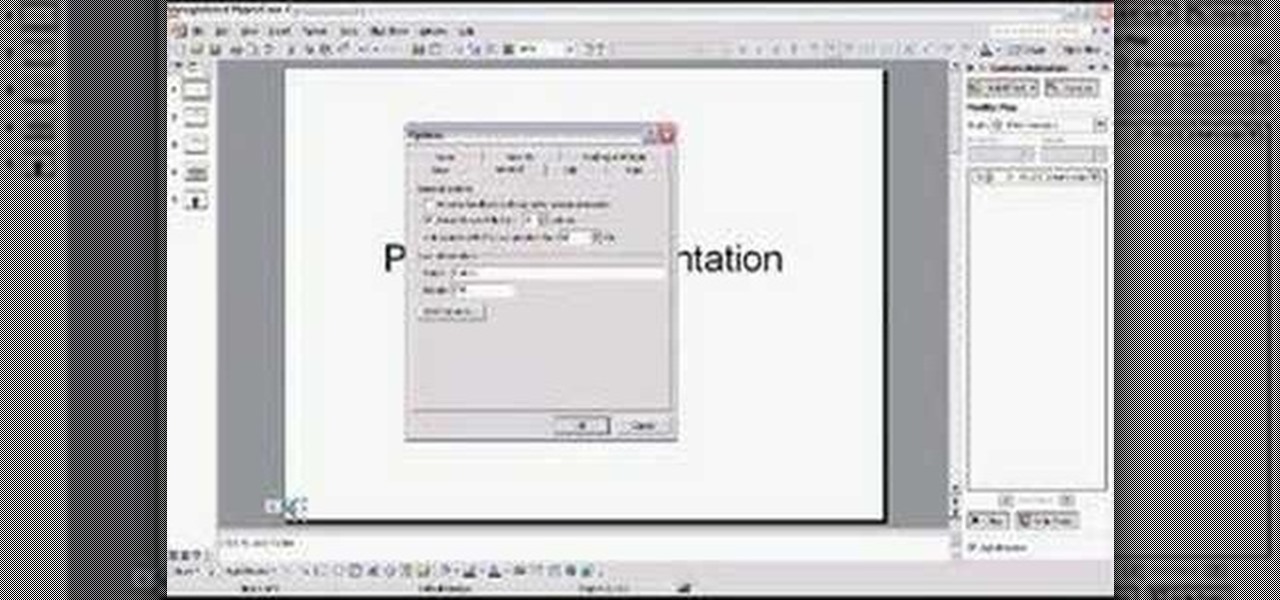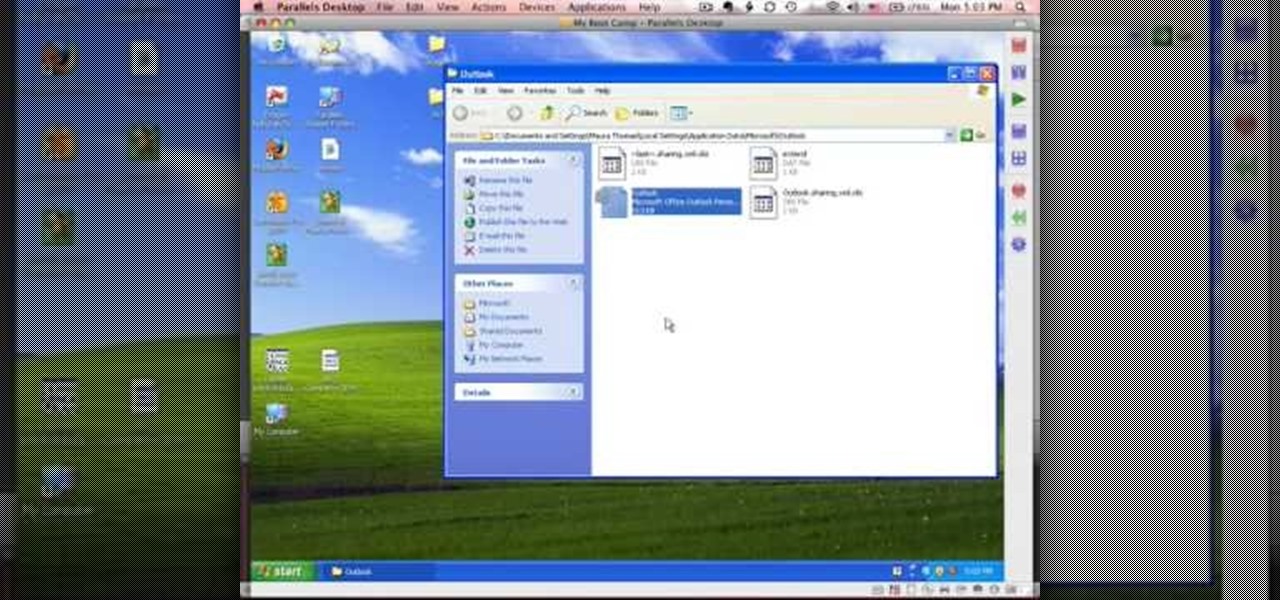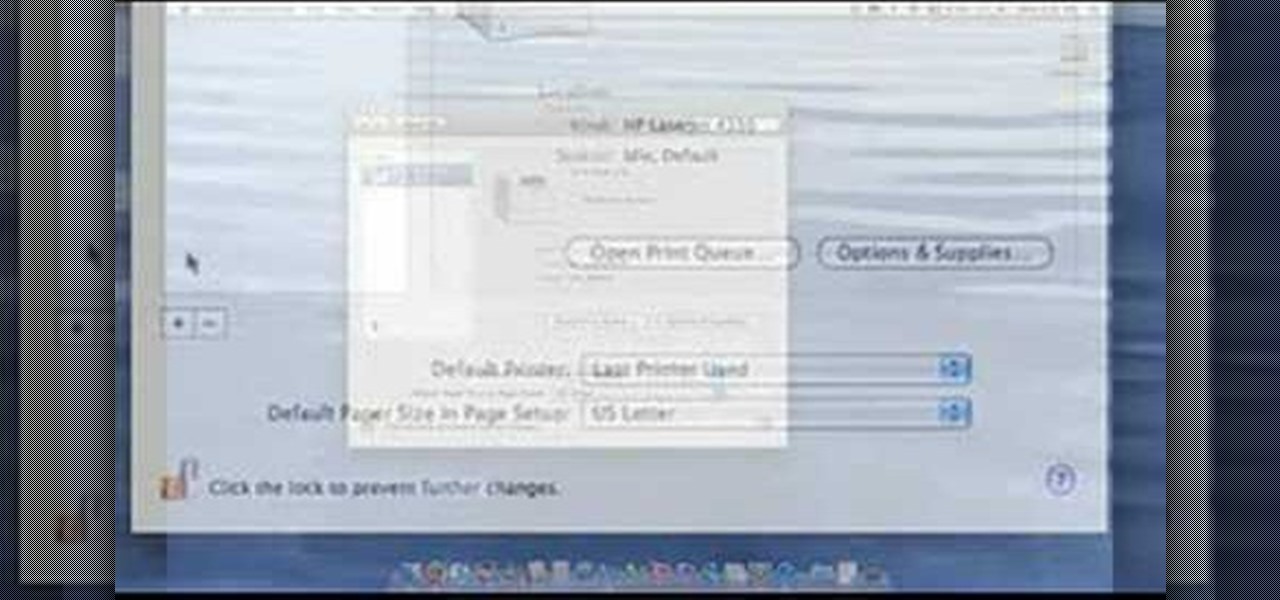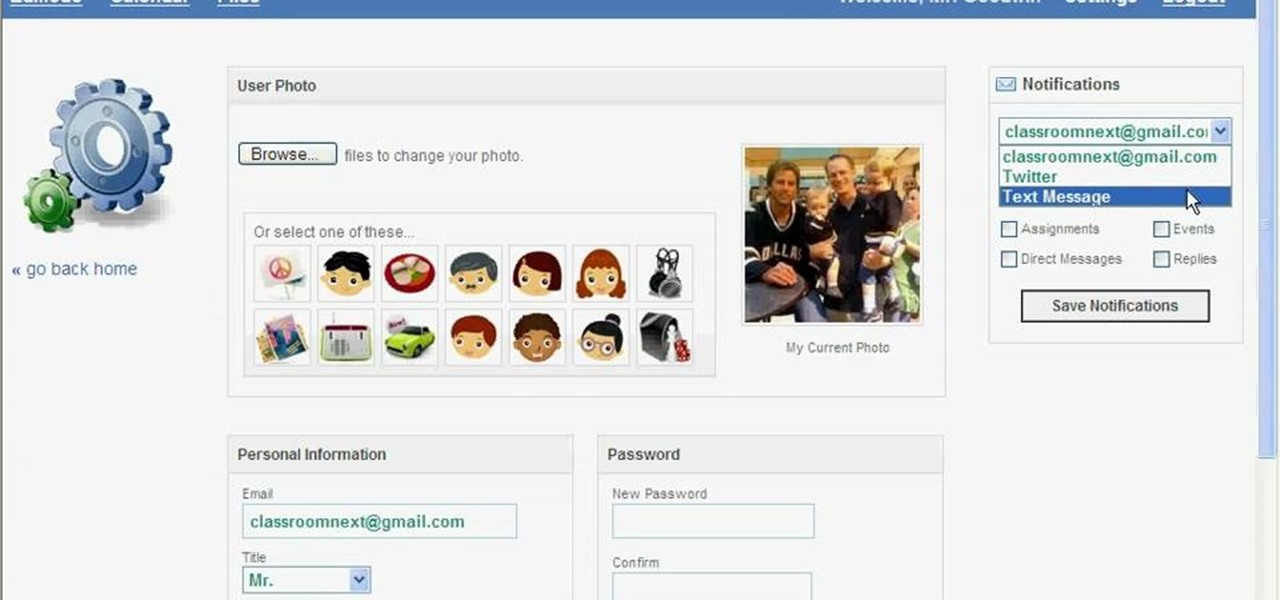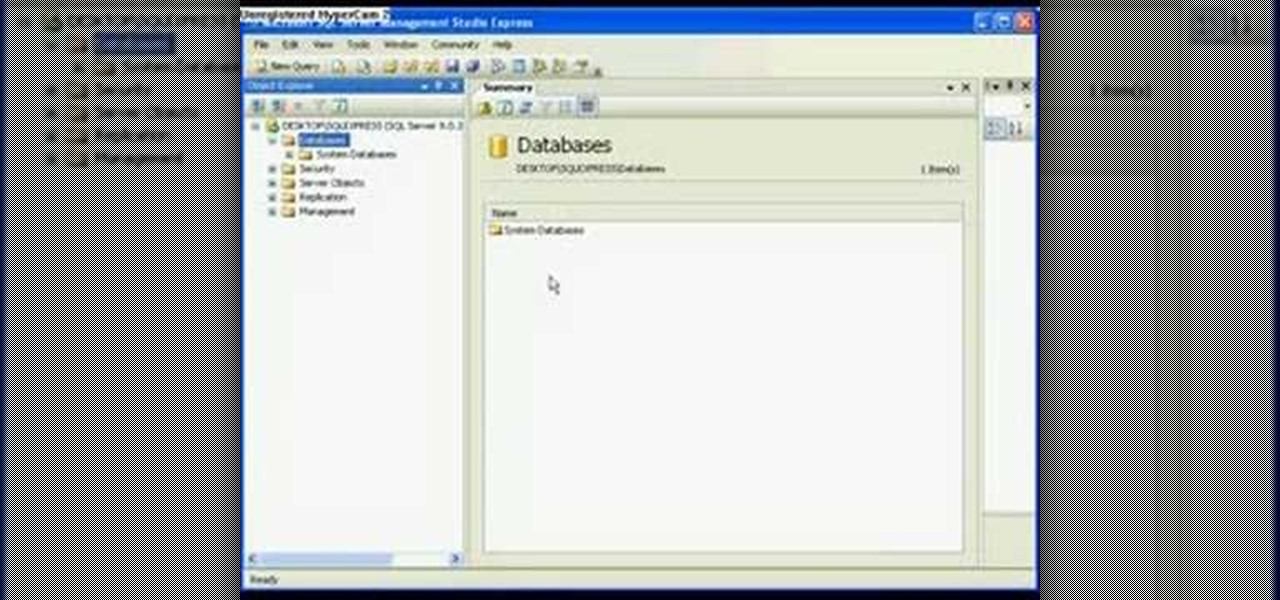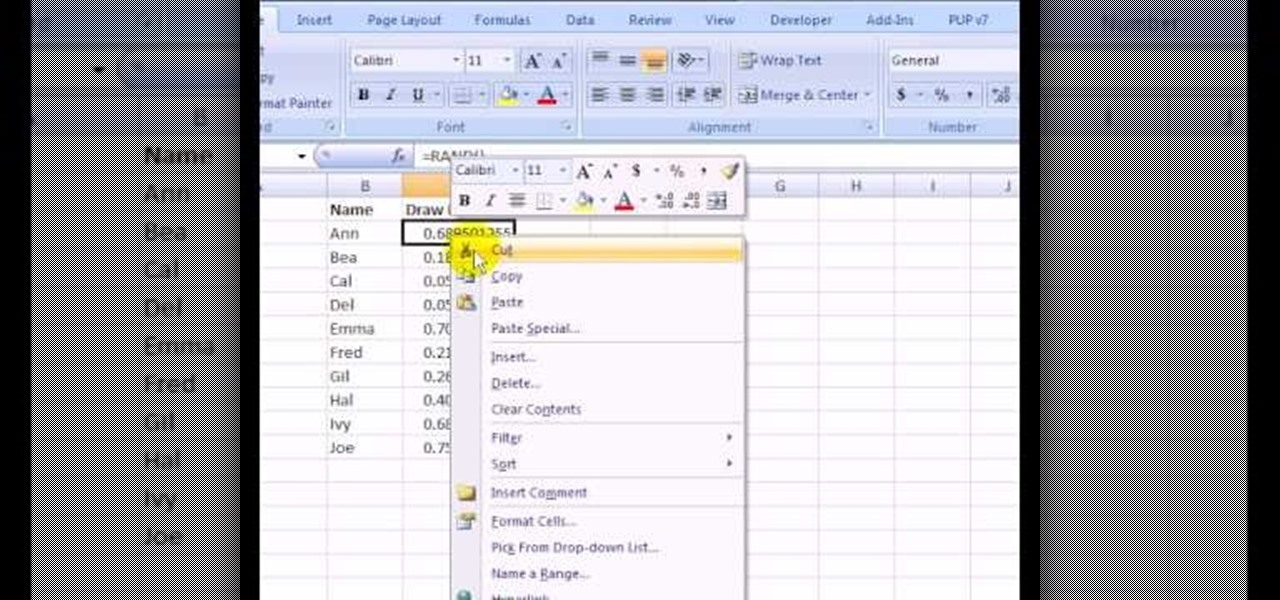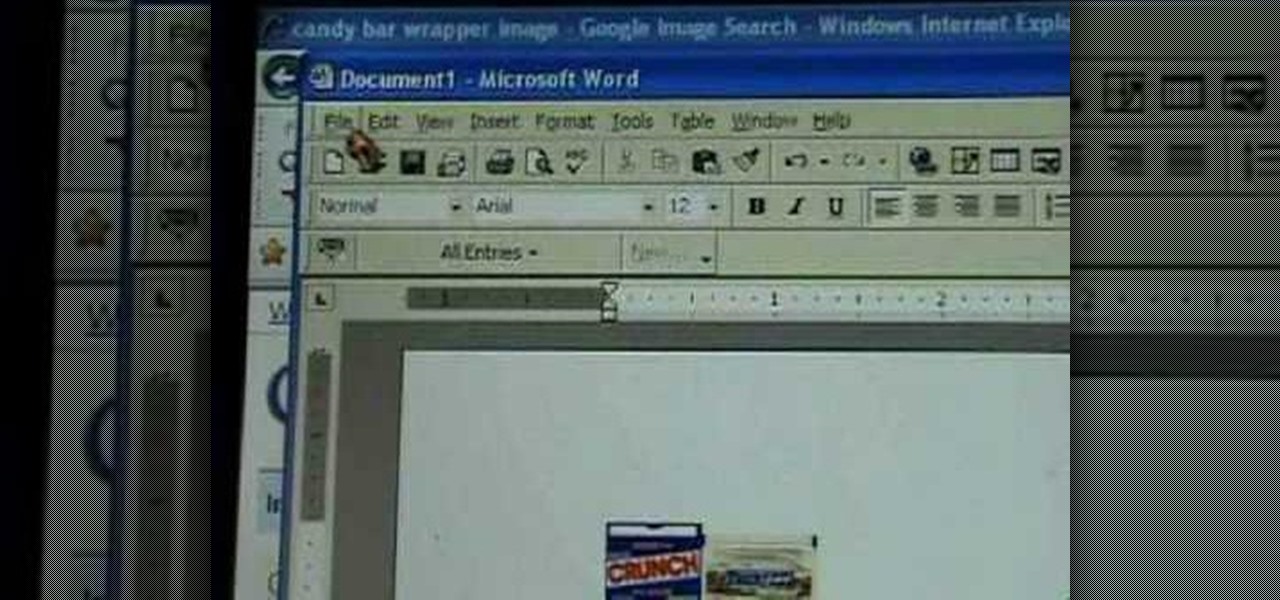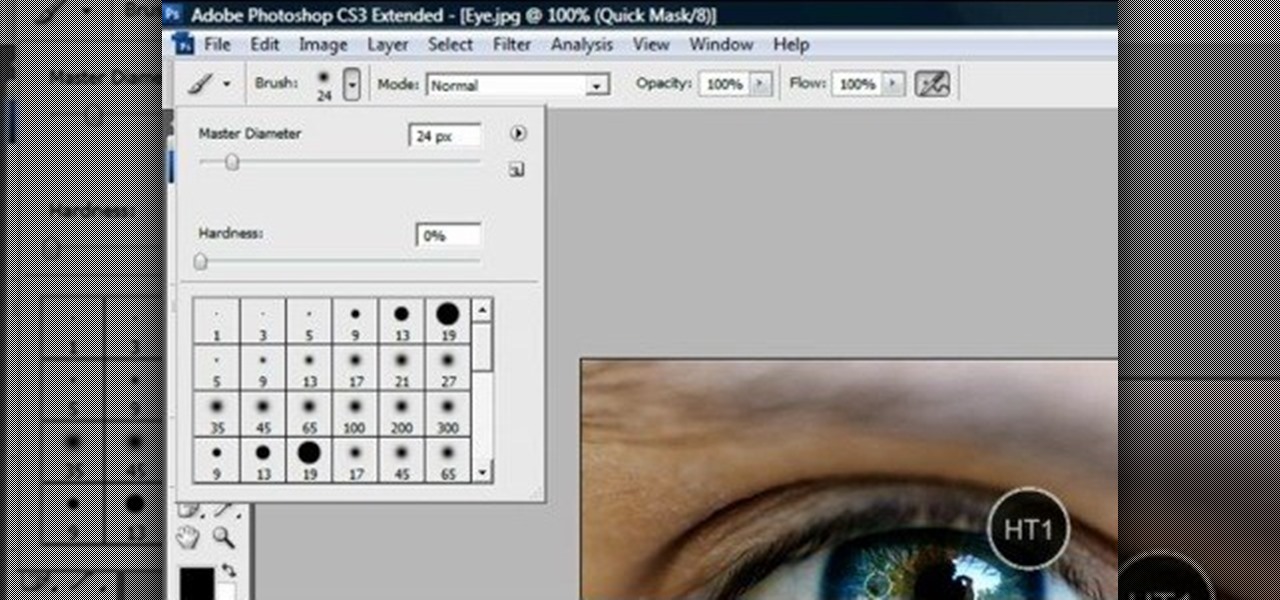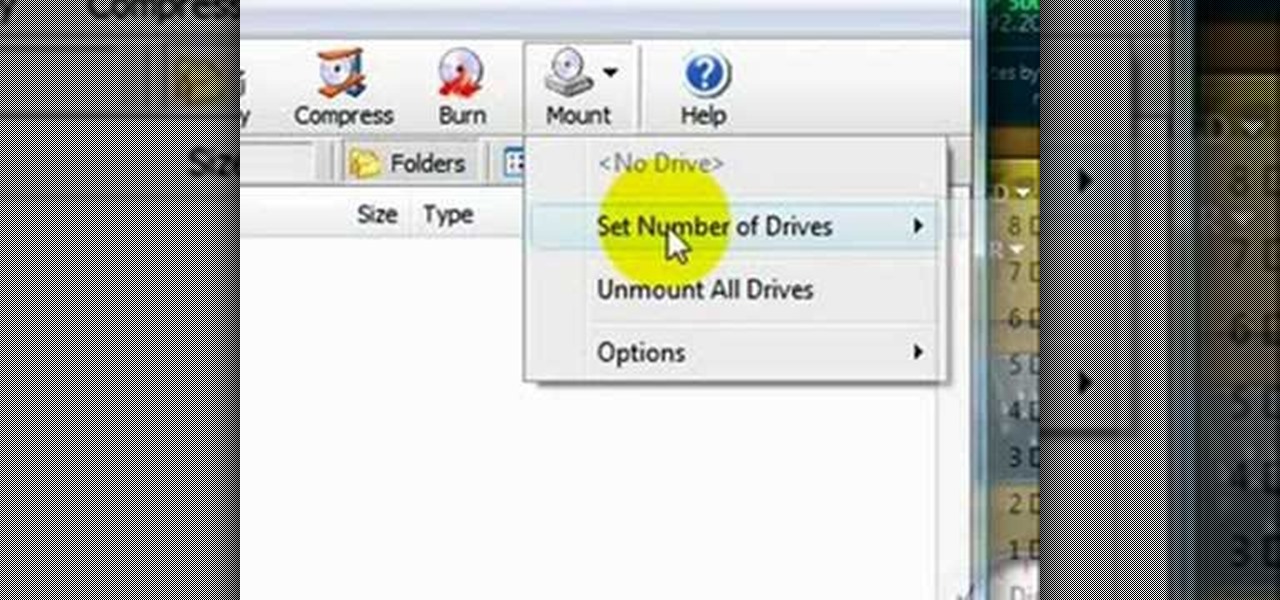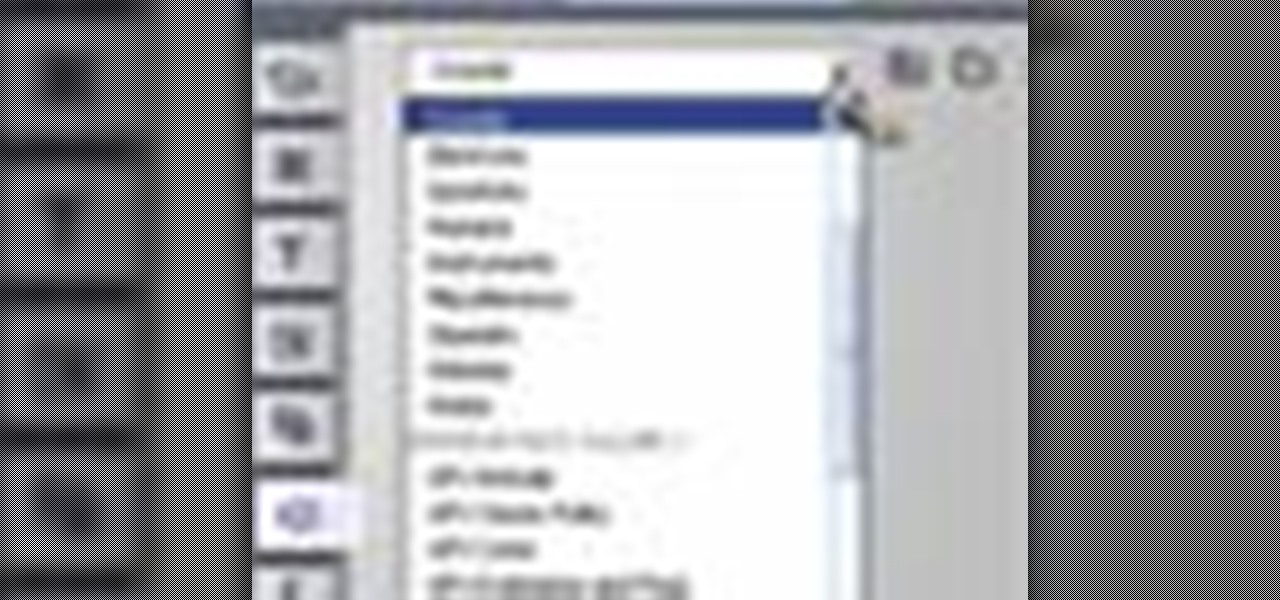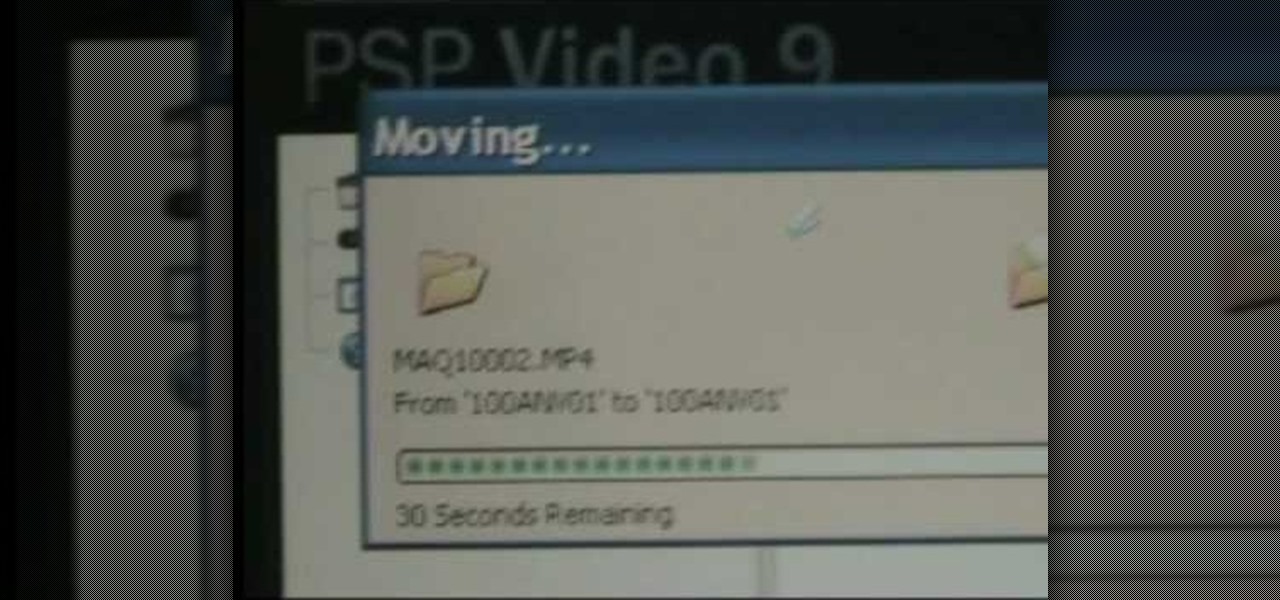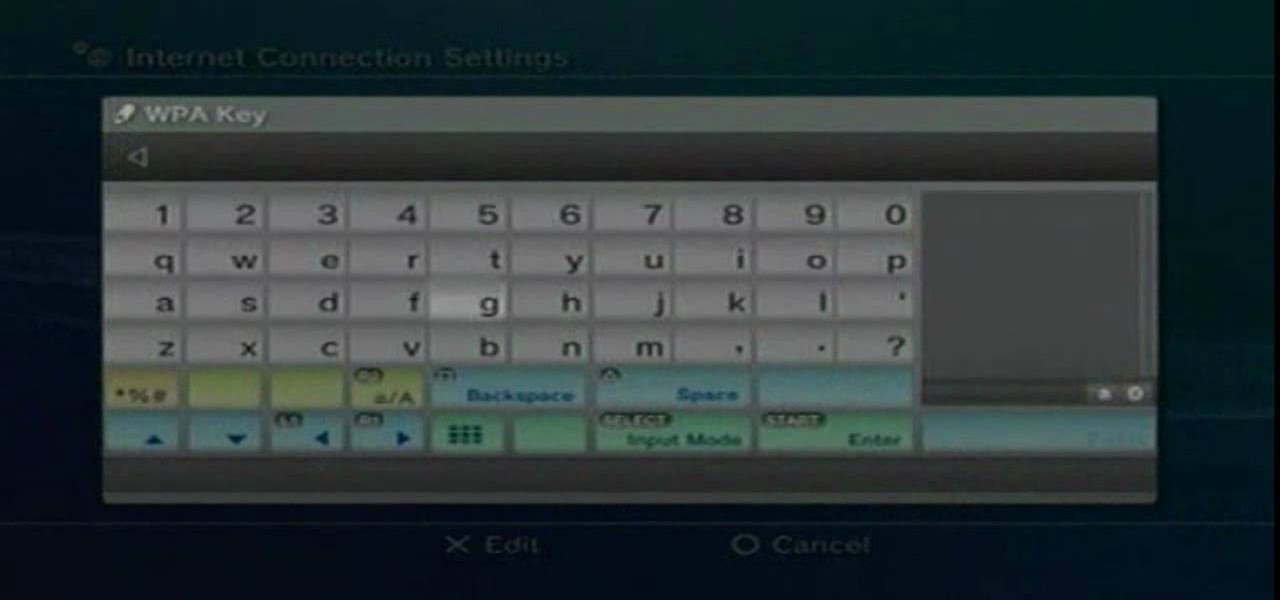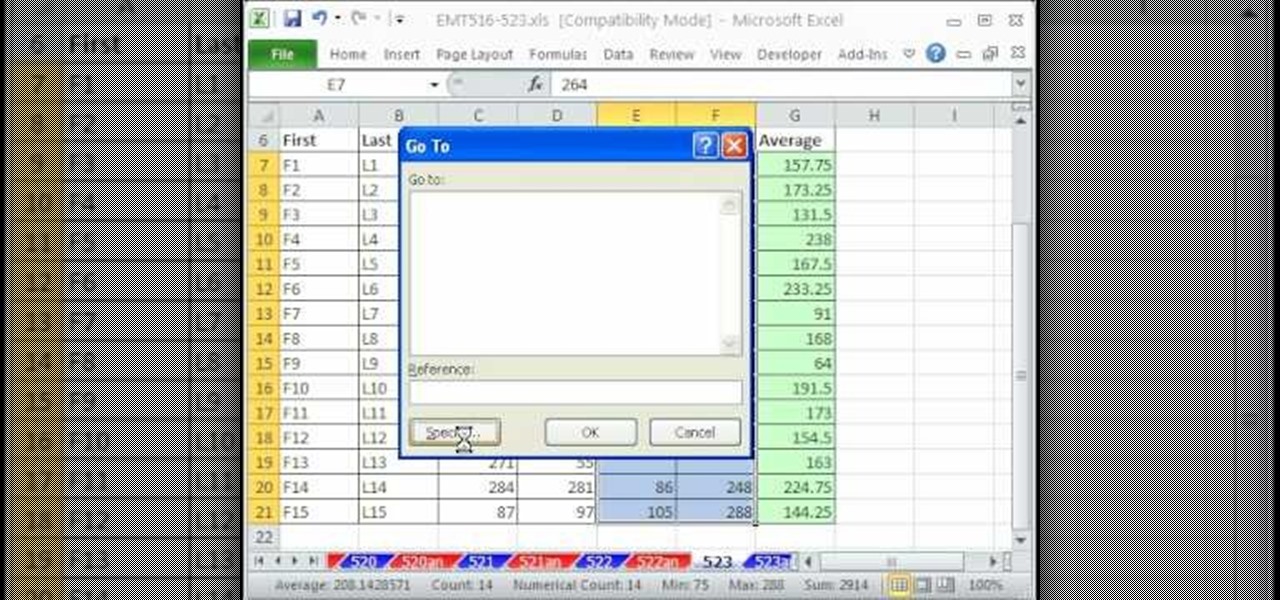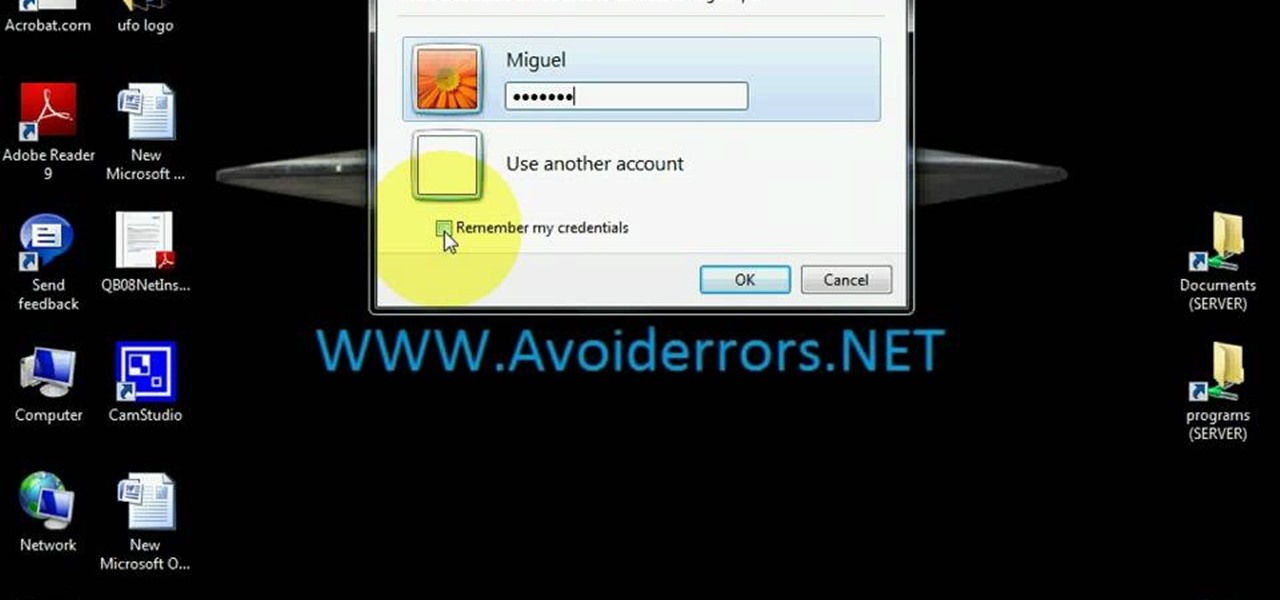Namuoc demonstrates how to create a line chart in Excel. To create a simple line chart in Excel 2007, first highlight the cells in your worksheet that you would like to include in the chart. Then, select the insert tab on the top of the worksheet toolbar. Next, click on the line option. Select the two dimensional line graph option from the given choices. Move the chart to a new sheet. Label the new sheet in the appropriate field and click the OK button. Your line chart will now be created usi...

In this video tutorial, viewers learn how to copy music from am iPod device to a computer. Users will need to download the program, Copy Trans Suite. The download link for this program is located in the video description. Once downloaded, double-click on the file and follow the instructions to install the program. Once installed, open the program and select Copy Trans. Now connect your iPod device into your computer. Users can manual select the songs or select them all at once and then click ...

In this how-to video, you will learn how to record using Windows Audio Recorder. First, find and open the program. Go to Edit and select Audio Properties. From there, select which device you want to record from. Select okay and then press the record button. You have a limit of 60 seconds on this particular program. Press stop whenever you are done. Now, you can save the file as a .wav in any folder. You can also change the file type. Once this is done, you have completed the task. With this v...

In this how-to video, you will learn how to embed a YouTube video on your PowerPoint presentation. First, open the program and select toolbars. Go to control toolbox and select more controls. Go to shockwave flash object and make a box. Now, get the link of the YouTube video. On the x box, right click and select properties Paste the link next to the movie and click the x on the control box. Now you can watch the presentation to see that the video is in place. Viewing this video shows you just...

In this video tutorial, viewers learn how to copy or backup a DVD disc on a PC with Nero Express. Begin by opening the program and select Backup from the menu. Make sure that the disc is set to DVD and select Copy DVD. Now select the Source Drive, Destination Drive, Writing speed, Number of copies and the Image file. Click on Copy and wait for it to finish copying to the DVD. Now insert the disc into the disc drive and wait for it to finish burning. This video will benefit those viewers who n...

Some data can be very confidential. In such case you need to encrypt the data so that it does not go into the wrong hands. There are lots of encryption software available to encrypt the data. But to use them first you need to install then and this can take lot of time. You can also use Windows built in compression client to encrypt information. To use this feature you need not install any software and it is a fairly simple process. So select a file that you want to encrypt, right click on it ...

In this how-to video, you will learn how to get the T-Pain effect with Fruity Loops Studio 8. First, open the program. Insert the sound by clicking on the sampler and opening a recording. Next, click the arrow and select assign a mixer track. Select GSnap for the T-Pain effect. Change the settings, which will allow you to get this particular effect. You can also choose the Autotune effect to get this sound as well. Select this effect and set the effect up. You can save the settings with a pre...

Microsoft PowerPoint is used to create presentations. These presentation can contain images and animations. You can even add sound to the presentation. To do this go to the insert and select movies and sounds. Select the sound file from it. Make sure that the file inserted is in .wma format. Go to the slide show and select custom animation. Right click the song in the animations window. Under the effect option in the effect tab, there is the stop playing partition. Select the number of slides...

This tutorial describes how to backup the PST file of Outlook.

This video demonstrates the installation of the “Bleeding Cowboys” font. In the description of this video click on the link for ‘The font’ and download it. Go to the downloaded folder and extract the downloaded file. A new icon appears. Go to the start menu, select My computer and select drive C:, open folder Windows, open folder fonts. Copy and paste the extracted font file into this folder. A dialogue box appears for the installation. Click on install and you are ready to use this font. Clo...

In this video tutorial, viewers learn how to make an animated GIF file using Adobe Photoshop. Begin by opening the program. Then click on File and select New. Choose the size of your image and click OK. Now create your picture or text image. Once finished creating your image, click on Window and select Animation. Now click on the button on the right side of lower window and select Make Frames from Layers. change the time of each frame to 0.5 sec. Now edit it and save it. This video will benef...

This video tutorial from toptenreviews presents how to import media from a hard drive into Corel Video Studio library.First you need to start the application.From top menu click on Capture tab. Normally you would select one of the four options to capture media: Capture video, DV quick scan, Import digital media, Import from mobile device.These options are below the library. But in this case you will need to click on the folder icon above the library.This action will bring up a dialogue box wh...

This video demonstrates how to setup a printer on a Macbook Pro.Open the document you wish to open. Go the File menu on the top bar menu and select Print. On the Print dialogue box, you will notice that no printer is selected. Click on the drop down menu to select Add A Printer. Click on the IP found on top of the window. Change the protocol to IPP or Internet Printing Protocol. On the address bar, type in the address of your printer then click on Add. Once done, you can now print your docume...

Get your mouse to right click on a Macbook Pro Setting up your mouse:

To make a Mario avatar begin by going to change my features. Under hair go to pate three of ten and select the middle one. For color, go to page two of three and pick the bottom middle one. For the eyes, he used the right middle one, but says that you can use really any one you like. As for eye color, again just choose whichever you like. For the eyebrows, go to page three of three and select the bottom middle one and color them brown. For the ears, use the first one available. For the noses,...

This Software video tutorial shows how to create a glass text effect in Photoshop CS3/CS4. Download a free trial version of Photoshop CS4 from Adobe. Open Photoshop, go to ‘file’ and click ‘open’. In the next box, give it a name, select width and height at 90 pixels, background contents to ‘transparent’ and click OK. Select the color palette and choose the background color and click OK. Now open ‘paint bucket tool’ and fill in the color. Then go to ‘text tool’, select the font, size and posit...

In this video tutorial, viewers learn how to set up text alerts in Edmodo. Begin by opening your browser and go to the Edmodo website. Select Settings, which is on the top fight side of the page. Now click on the Notifications drop-down menu and select Text Message. Type in your cell phone number one the next blank space. Then select your cell phone provider. Then check the boxes that you wish to be alerted to. Finish by clicking Save Notifications. This video will benefit those viewers who u...

In this video tutorial, viewers learn how to detach and attach a database in SQL Server 2005. Microsoft SQL Server is a relational model database server. Begin by opening the Database and show all the tables. To detach the table, right-click the database and select Detach. Make sure that the database is not opened or it will not detach. To attach a database, right-click on Database and select Attach. Click on Add and find the table. Select the table and press OK. This video will benefit those...

Not sure about all the functions and abilities of Microsoft Excel? Luckily there are free video tutorials out in the world... or better said, the World Wide Web, to help you. In this video, learn how to use the RAND function and sort in Excel to select a random name from a list.

In this video tutorial, viewers learn how to set up a home group in Windows 7. Begin by clicking on the Start button and select Control Panel. Select Choose home group and sharing options, which is under Network and Internet. Click on the Create a home group button and select all the files that you want to share. Click Next and write down your home group password. Users can also click on the View home group password if they forget the code. This video will benefit those viewers who have a Win...

This video is describing how to create a podcast by using the Garage Band program on a Mac computer. Start by going to Garage Band and go to new podcast. Click create. Under the podcast you should choose what gender of voice that you would like. The top track is to add photos from your iPhoto. Select the voice that you would like to record on and click the record button on the bottom of the screen in order to begin. Record your podcast. Then to get your podcast into iTunes go to the share but...

In this Software video tutorial you will learn how to embed a YouTube video in PowerPoint with or without Internet. You will see two ways of doing this with and without internet access. When you have an internet connection, open up PowerPoint and click on the office circle button on the left hand corner. From there select ‘PowerPoint options’ and check the box that says ‘show developer tabs in the ribbon’ and click OK. Once the developer tab is in your ribbon, select that and go to the area t...

In this Software video you will see how to extract and apply color correction in Photoshop CS4. First select the object and extract it. The tool that you use to extract will depend on the type of image. For example, for oranges, select the Magnetic Lasso Tool from the left hand panel. Take the cursor, click on the outer line of an orange and drag the cursor along the outline of the orange. The tool automatically creates anchor points. You don’t have to click. But, if you want to create an anc...

This video in the Fine Art category will show you how to use the refine edge in Photoshop. This video tutorial is from Yanik Photo School. This feature is available in Photoshop CS3. If you are shooting objects in isolated background and you want to cut that object out and put it on a different background, the object will have jagged edges. Refine edge will help in smoothing those jagged edges. First select your object, then go to ‘select’ and click on ‘inverse’ and you have selected your obj...

In this video tutorial, viewers learn how to grab flash files (.swf) from websites. Begin by going to the website and locates the flash file that you want. Right-click on the page and select "View Page Source". Go to the Media tab and copy the URL that ends with .swf. Paste it into your address bar and go to the site. Click on File and select Save Page As. Choose the location, name the file and select Save. The file will download and you will be able to access it whenever you want. This video...

This video explains how to create a database text alert using Google Forms. In Google documents click on new, then form. After naming the form and typing in that standard text messaging rates apply, our presenter selects multiple choice yes or no options. Select it to be a required question so that the user can make sure they understand terms. You can choose to select any or all of the questions to be required. You can then type in various questions for the user to answer-our presenter wants ...

First of all go to Google and then type in 'candy bar wrapper image' and then enter and go to image results. Select the 'crunch' image and right click and then 'copy' and then go to word document and paste it there. But if the image is big then right click and select 'hyperlink' and select 'remove hyperlink' to remove it. Now select the image again by clicking on to it and you can change the size of the image. Pick out the corner of the box that appears on the image and drag it inside to make...

This video shows “How to change eye color in Photoshop CS3” First open the eye picture you want to change. Now select brush tool by

This link shows a talk with Chase Voelker from fusion who gave detailed information about how to select the right sheet for our bed. He describes about the selection of sheets based on the thread count, tensile strength and fabric hand etc. He had described about these concepts and had illustrated some approved brands of bed sheets. Suphima supreme luxury, Beech etc. are the example of branded sheets. Depending on how we like to sleep we can select sheets of different thread count (400 to 500...

This video shows the method to mount an ISO file with PowerISO. The first step involves the opening of the Internet browser and Google. Type 'poweriso' in it and press 'search'. Click on the download link in the first search result and download PowerISO. This can be done by clicking on the 'download site 2' and clicking on 'Run' in the resultant window. Install the PowerISO and open it. Click on 'Mount'. Select 'Set Number of Drives' and choose one. Select the drive and select the ISO file yo...

This video discusses how to add a sound effect to your video in Pinnacle Studio. You first select the video you wish to add the effect to and then, on the left hand side, select the sound effects button. It looks like a loudspeaker with a few lines coming out. The options include humans, gunshots, animals, instruments squeaks to name a few. You then have a variety of different sounds from that genre of effect. Select one and then drag the effect to the time bar when you want to have the effec...

In this video you will learn how to put videos from your computer to your PSP Gaming Console for free. In order to do that just follow these easy and quick steps and instructions: The first thing you need to do is to download the program that will let you put the videos on the PSP. After you have downloaded the program, run it and click the setup button. Now click the Profiles tab and click the New Profile button. Type "Widescreen" on your Profile Name . Change the resolution to 368x208 px an...

HelpVids user mel_bone teaches you how to cut, copy and paste to the clipboard in Microsoft Word 2007. Select the first paragraph by either triple clicking on it or selecting it with your mouse. Click "Copy" in the top ribbon or press "ctrl + c". Then use "Paste" or "ctrl + v". To cut a paragraph, select it and click "Cut" or press "ctrl + x". Using the paste options, you can only paste the text, without its formatting. By clicking the small icon next to the Clipboard tab, you will open the p...

Learn how to setup internet connection on your play station 3 in simple steps. First take any wireless enabled router and to find if its wireless check if the router has an aerial. Now go to 'Settings' in your PS3 and select the network settings option. Enable the internet connection, go to connection settings, select custom method and then select the wireless option. Now scan for any access points, go through and set all the settings according to your router. Finally save the settings and te...

This video teaches how to fill in the blanks with custom number format in Excel. Open any similar worksheet as shown in the video or type the same to use. Select all the cells in the columns E and F and press F5. Now click 'Specials', then select 'Blanks' and click 'OK'. All the blank cell will be highlighted, now enter the value and press 'Ctrl+Enter' to populate all the blank cells. Press 'Ctrl+1' to format cells, select custom if you want something to show up in the cell but not really be ...

Learn how to use Windows Vista remote desktop on your computer in simple steps. First go to Control panel, select 'User accounts' and create a password for your account. Now right-click on My Computer, select 'Properties' and click on 'Remote settings'. Now select the user you created by searching and return back to the properties area. Go to 'Advanced system settings', click the Computer name tab and find your computer name. Now open the Remote desktop connection, enter your name and enter y...

This quick video produced by Toyota USA is a guide to using the Multi Terrain Selector in the 2010 4Runner. The multi terrain select control is designed for off road use. It features for driver selected modes to regulate wheel spin for off road situations. To use the multi-terrain select control, first the vehicle must be stopped with the transmission in neutral. Next, press the On/Off button to turn the selector On, then rotate the mode switch to one of the four available modes. Using this s...

The beyourownit shows you how to remove and reinstall devices in Windows XP. The first thing he shows what to do is Right click on the My Computer icon and select properties then select then choose the hardware TAB. When you click on the Device Manager button, the Device Manager will appear where you can make changes to your computer. The user explains more to help you understand better. If you watch this video, you will find out how to reinstall devices in Windows XP.

A quick tutorial on how to effectively removed corrupted files from your USB pen drive Insert USB drive into computer. Click on "My computer". Right click on your USB drive (e.g., Removable Disk Drive E: )Go to "Properties" and select "Tools". Under "Error Checking" select "Check now". On the "Check Disk Options" menu select "Automatically fix file systems errors and scan". Click start. Once completed the corrupted files should be removed. It is advisable to also get virus software to scan yo...

This video tells you how to set your default browser to Firefox3.5. In a few simple steps, you can set Firefox as your default browser and also make sure the browser is Firefox whenever you browse. Open Firefox browse- click on Files-Select Tools-Select options-select advanced-you will find System default at the end, just click the option button against". Always check to see if Firefox is the default browser on startup. This option changes your browser to Firefox and also makes sure that alwa...