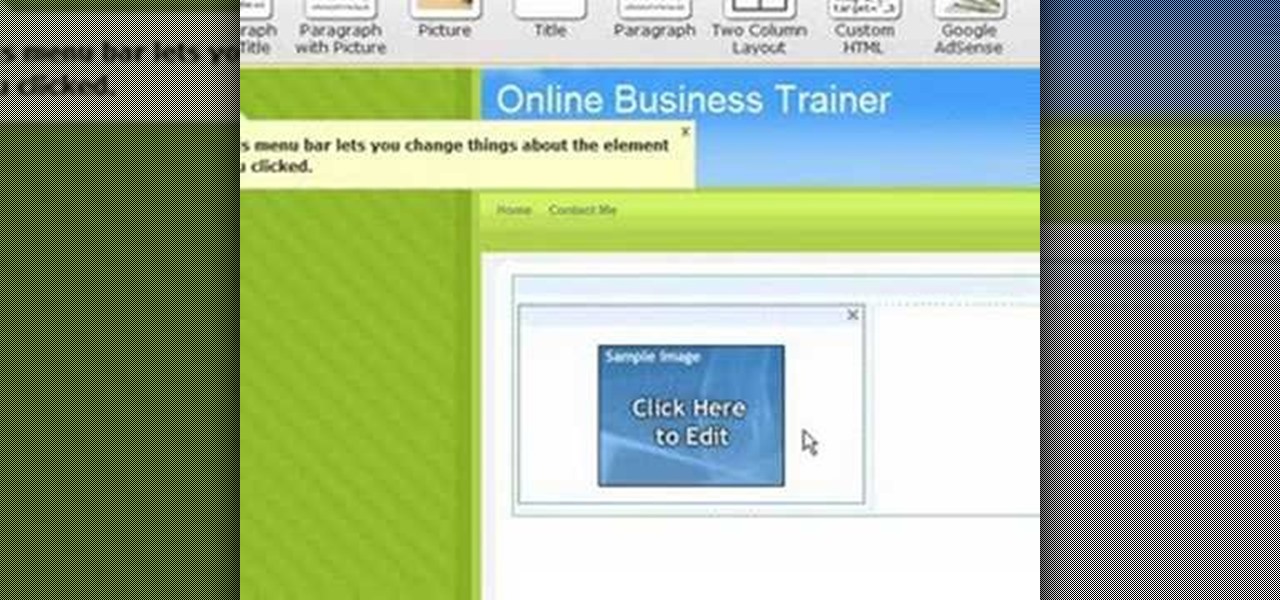
How To: Build a website for free with Weebly
1. On the browser, type www.weebly.com. If you are a new user, then sign up. Write your username, email, password, and click on Sign Up and Start Creating.

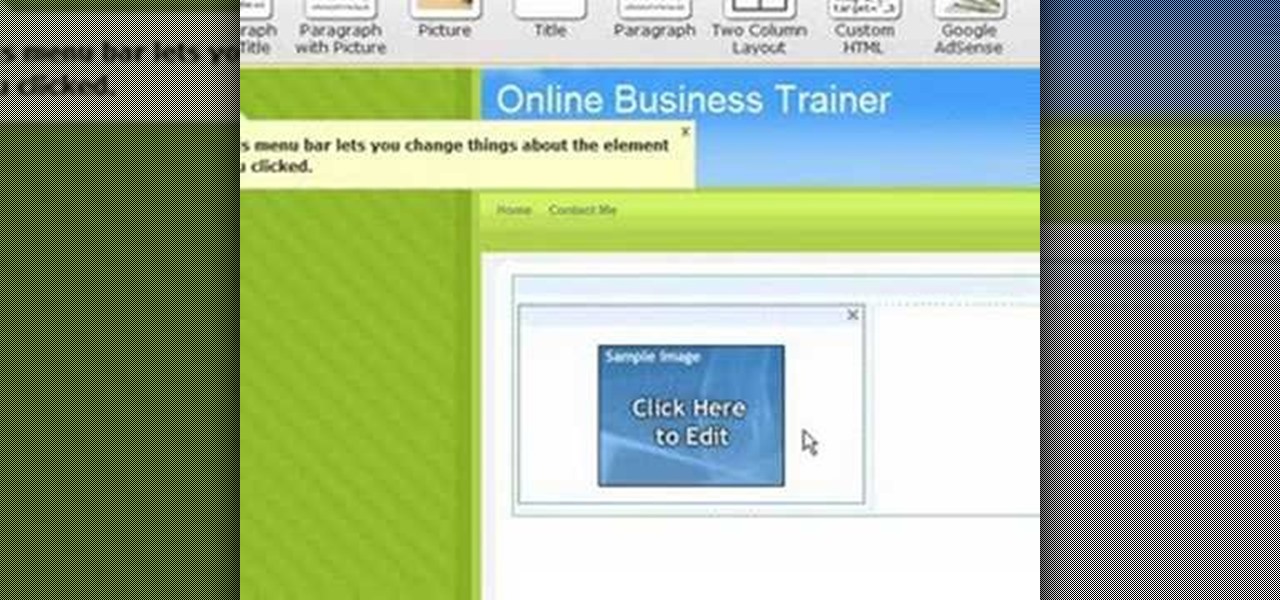
1. On the browser, type www.weebly.com. If you are a new user, then sign up. Write your username, email, password, and click on Sign Up and Start Creating.
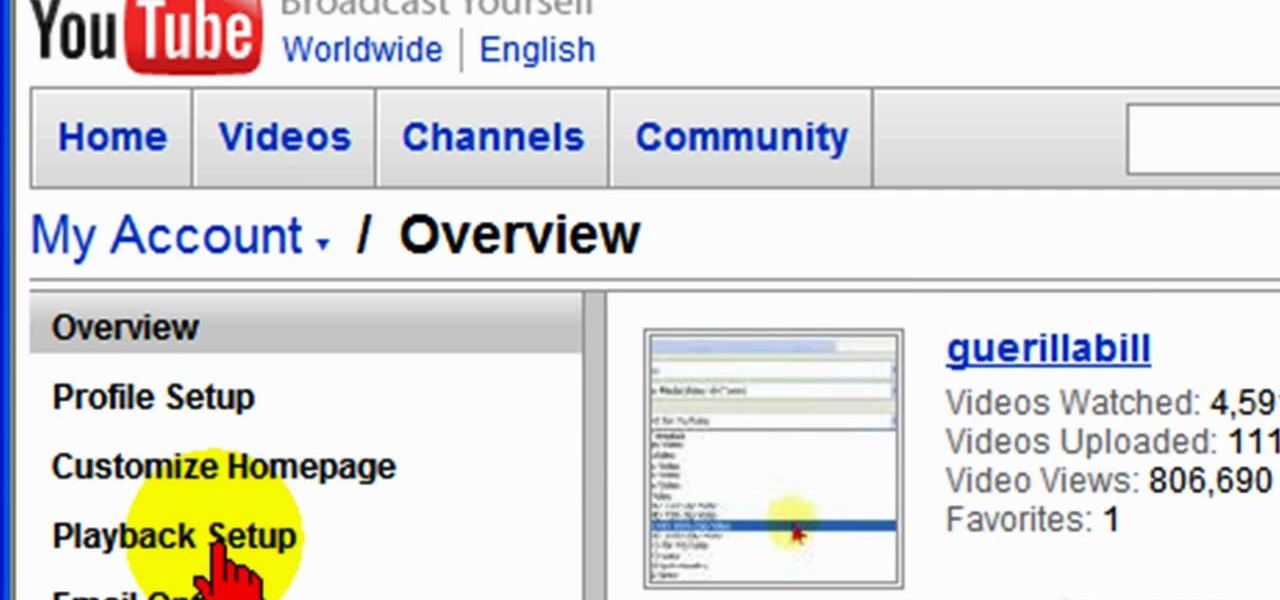
To ensure that High Quality videos from YouTube always play in the highest quality available, simply follow these steps:
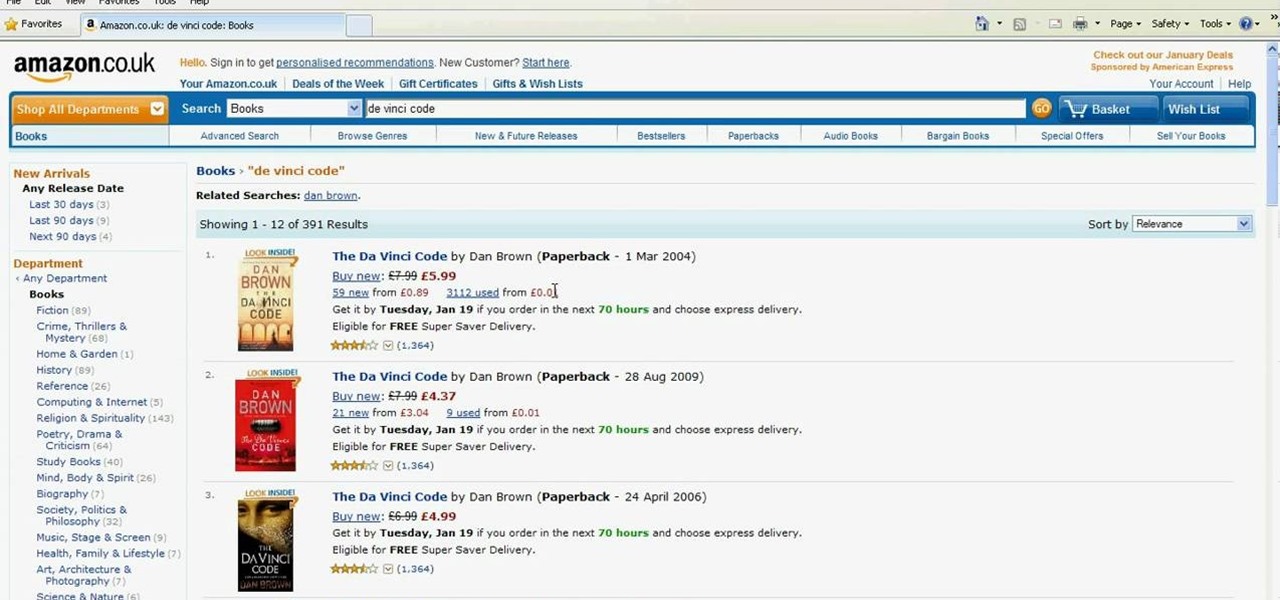
Have an Amazon store for yourself? Sell books? Well, you may be wasting your time listing certain books when they'll never sell, but there are some ways to make sure you're listing only the most sellable and profitable books on Amazon.com. Watch this video tutorial to learn how to select profitable books to sell on Amazon, and how to know which books aren't worth it and to avoid.

Thanks to Apple's awesome user interface, it is extraordinarily easy to set your default printer. Instead of guessing which printer your document printed to, be certain of where it is every time.

If you're like most people, you probably dislike watching commercials on TV. That's one of the great reasons to get TiVO!

Of course Barneys New York has the most cutting-edge, fashion sunglasses around. What good is a gorgeous pair of sunglasses when they don't flatter your face?

Go beyond the traditional 3D workflow to an immersive creative experience with the software Modo, created by Luxology. Modo is the next evolution of 3D modeling, painting and rendering for Mac and PC. Modo includes 3D sculpting tools, animation and network rendering, and advanced features such as n-gons and edge weighting.

In this how-to video, learn the best methods for applying your paints. Find out which tools to use on a particular surface along with the type of brush, roller or power sprayer that best fits your paint job. Watch this video home improvement tutorial and learn how to select painting tools.

This is a short clip examining the use of the Eraser tool for 2D and 3D painting in modo 201 and higher. The eraser tool will erase pixels from the currently selected texture map on a modo model according to the currently selected brush. Choose the size brush you need and simply paint across the surface you need to remove the texture from. Learn how powerful a painting tool the eraser tool is in this modo tutorial.

Take a look at this instructional video and learn how to use the move tool in Google SketchUp. The move tool is actually several tools combined into one. The move tool functions as an auto fold and an array tool as well. This tutorial covers how move is an auto-selecting tool, how to pre-select objects for more control, moving objects with precision, and some common problems.

Take a look at this instructional video and learn how to use the select tool in Google SketchUp. Making good selections in SketchUp is crucial in properly using the other tools available in this 3 Dimensional modeling program. This tutorial covers the basic selections, window selections, modifier keys to add to and subtract from your selection, and tips for accurate and quick selection sets.

With Adobe Photoshop on your computer, it's super easy to change or adjust the skin tone of somebody in a digital photo. The process uses some basic selection and color adjustment tools, and it's a fun way to make a friend's face nauseously green or lessen the effects of overly strong, sometimes even orange, makeup.

In this Genhead video tutorial, you'll see how to select the appropriate photograph and take photographs correctly with a digital camera so that they work well in Genhead.

In this 3ds Max video tutorial, you'll learn how to select objects or shape in the scene and also the many different ways to do so in Autodesk's 3D Studio Max digital graphic modeling software. You'll learn about free form, paint, and more.

Once you have created a few shapes you can modify them with the path selection tools in Photoshop. The Path Selection tool selects all points on a path. The Direct Selection tool selects individual points on a path.

Host Meghan Carter visits ACE Concrete in Sun Valley, California to discover the basics about concrete countertops. From selecting a good concrete contractor to preventing cracks and staining, this is what you need to know when considering a concrete countertop.

Ideal garage doors have four things in common. They're beautiful, durable, easy to maintain and well insulated. To discover how to find your ideal garage door host Meghan Carter visited Clopay to get the insiders tips for selecting the best type of garage door for your home.

This Premiere Pro CS3 tutorial walks you through a few of the quickest and easiest methods for copying motion properties and video effects from one clip in a sequence to other clips.
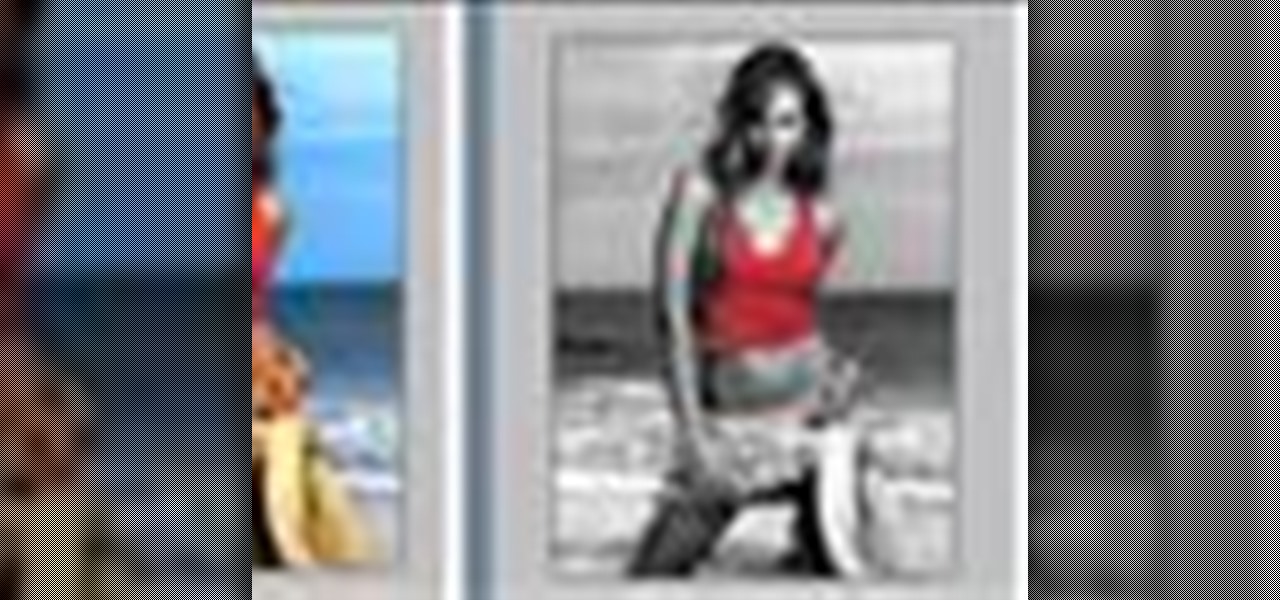
You can learn how to color adjust in photoshop. You can select one color and let the rest of your picture be black and white. First, you select the picture and make a duplicate layer for the background.

Disk space is a valuable commodity on your PC, and if you're running low, it's time to sell some of that unneeded property! This video shows you the steps to freeing up space on the hard drive of your Windows XP or Vista computer. There are many areas in Windows from which you can delete temporary files and hence, decrease your overall disk usage.

This video explains how to burn DVDs that will play on a standard DVD player in Windows. The programs needed to complete this project include IMG Burn and DeVeDe which has been modeled for Windows. The final burn product created with this program will allow the DVDs to play on computers and actual DVD players. The first step is to hit open to select the file you wish to burn. You must then select burn ISO or Bin file in IMG Burn or DeVeDE. You can then select a title for your burned disk leav...

You can easily set up your devices in studio one. Run the studio one. You should now on the start page of the studio one. There you can see the recent files, news feed etc. Now studio one automatically select an audio device

In this video tutorial, viewers learn how to create an ISO image. Users will need to download the program, Ashampoo Burning Studio 6. Begin by going to the Google search engine and search for the program. Select the result from download.com. Click on Download Now and save the file. Double-click on the file and follow the instructions to install it. Then open the program and select Create/Burn Disc Images. Select the type of disc image that you would like. Then click on Add and select the file...
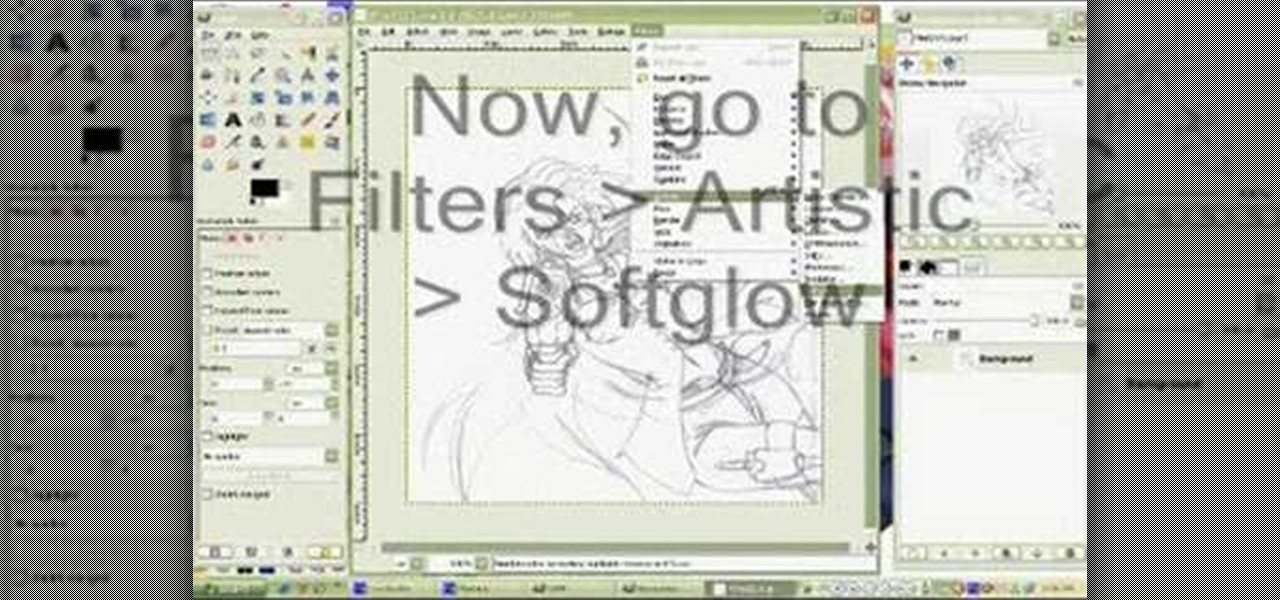
In this how to video, you will learn how to clean up scanned drawings using Gimp. You will need a scanner, drawing, and Gimp installed to do this. First, open the scanned drawing in Gimp. Next, select Select by Color. Click on an area that should be white and hit ctrl + x. Next, go to filters and select soft glow under the artistic sub menu. Play around with the settings to lighten the image and darken the important lines. Click okay once you are finished. Next, go to the artistic sub menu an...
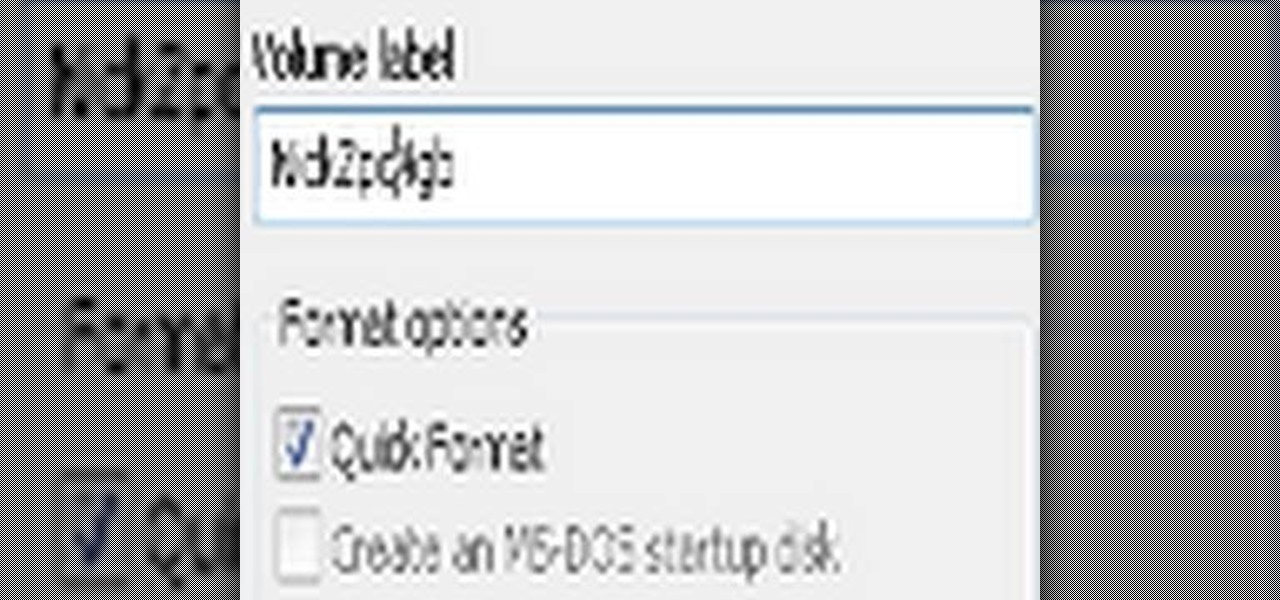
In this how to video, you will learn how to format a USB flash drive to NTFS. First, plug in the USB drive to your computer. Right click on My Computer and select properties. From here, go to the hardware tab and select device manager. Next, click and expand disk drives and right click your USB drive. Select properties and then click the policies tab. Choose optimize for performance and click okay. Edit the device manager and open My Computer. Next, right click the USB device on My Computer a...

Need some extra space on your computer? Grab those folders and zip 'em! Watch this tutorial and learn how to consolidate your folders into a single zip file, saving you space and keeping you organized.
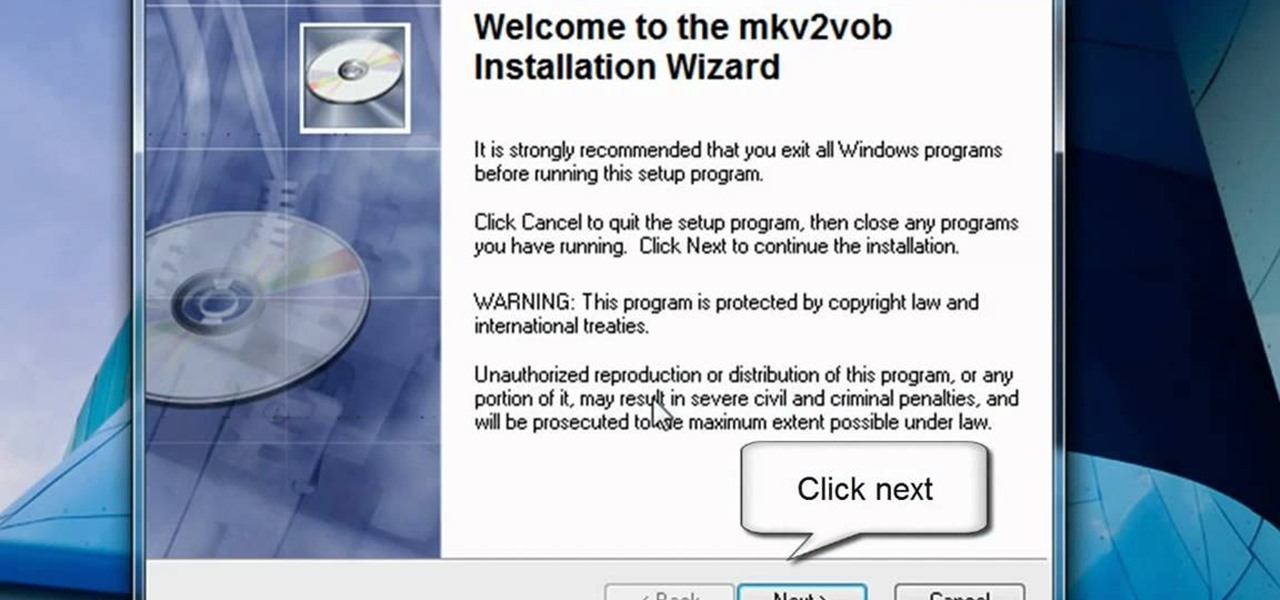
In this video tutorial, viewers learn how to play MKV videos on the PS3 using the MKV2VOB software. Begin by downloading the MKV2VOB programs from the link in the video description. Once downloaded, install it on your computer. Now open the program. Go the Configuration tab and change the setting to the same as the video. Then click on the Add File tab and select Browse under Source File. Find your MKV file and select Open. Then under Destination Directory, select where you want your file to ...
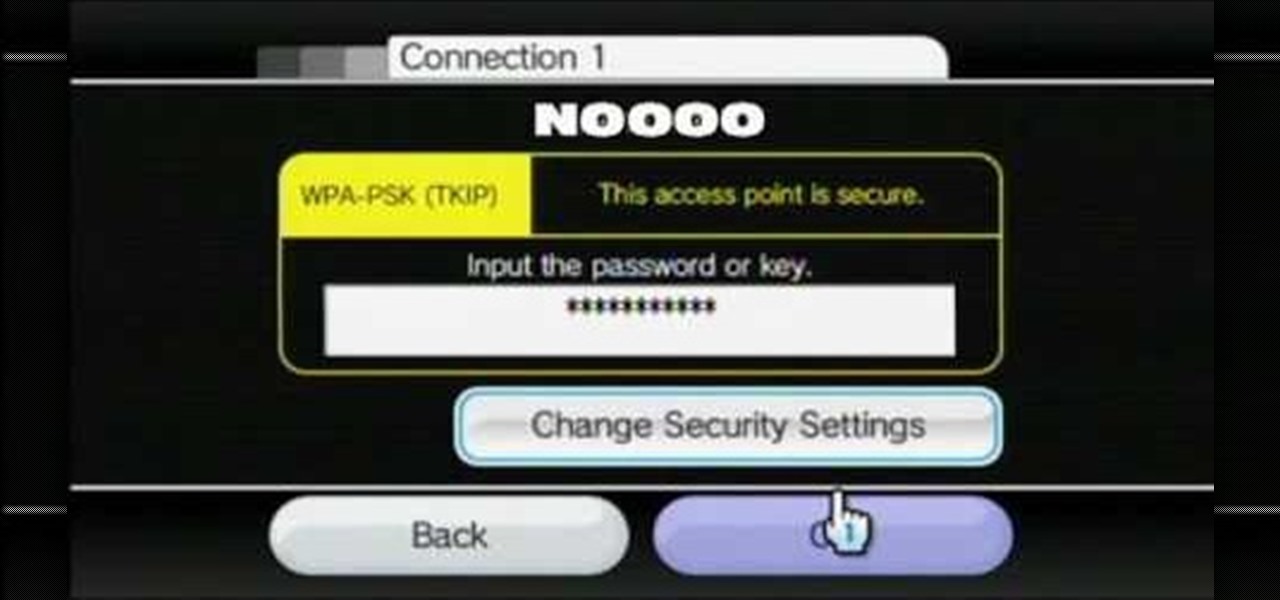
In this video tutorial, viewers learn how to connect a Nintendo Wii to the internet. Begin by going to your Wii menu and select Wii Options. Click on Wii settings and go to Wii System Settings 2. Select Internet and click on Connection Settings. Click on a connection and select Wireless Connection. Choose Search for Access Point and wait for it to finish. If found click OK and select the connection. Type in the router password and click OK. Wait for it to finish testing the connection and cli...

To convert your MP3s to ringtones using iTunes follow the instructions below. First download and install iTunes and then agree to the terms of use and open the program. Then, click "File" and then "Add to Library." Locate the MP3 file you want to convert and open it in iTunes. Now click "iTunes" at the top of your toolbar and select "Preferences", then click the "Import Settings" icon bar and select "MP3 Encoder" in the "Import Using" bar Click "OK" twice to exit to your iTunes library. Now r...

1. To start a blog pick a topic on which you want to create your blog. 2. Select a blog software or platform where you can work like word press.
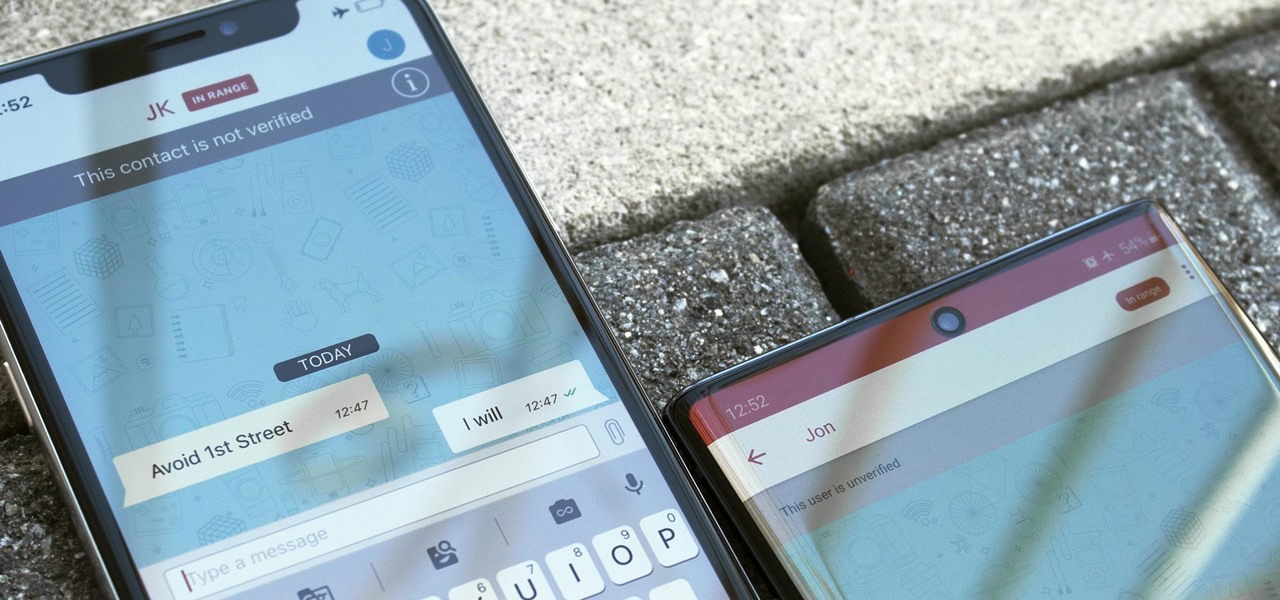
Almost 20% of the US population (about 60 million Americans) live in rural areas where mobile reception is weak or nonexistent. In times of crisis, these Americans can't rely on the internet to communicate with loved ones or receive new information. This is why being able to interact offline is so important.

For audiophiles, few smartphones come close to LG flagship devices. With either the latest G series or V series phone, you can be sure you're getting the best audio experience of any smartphone thanks to Quad DACs and headphone jacks. And with some tinkering, you can make this experience even better.
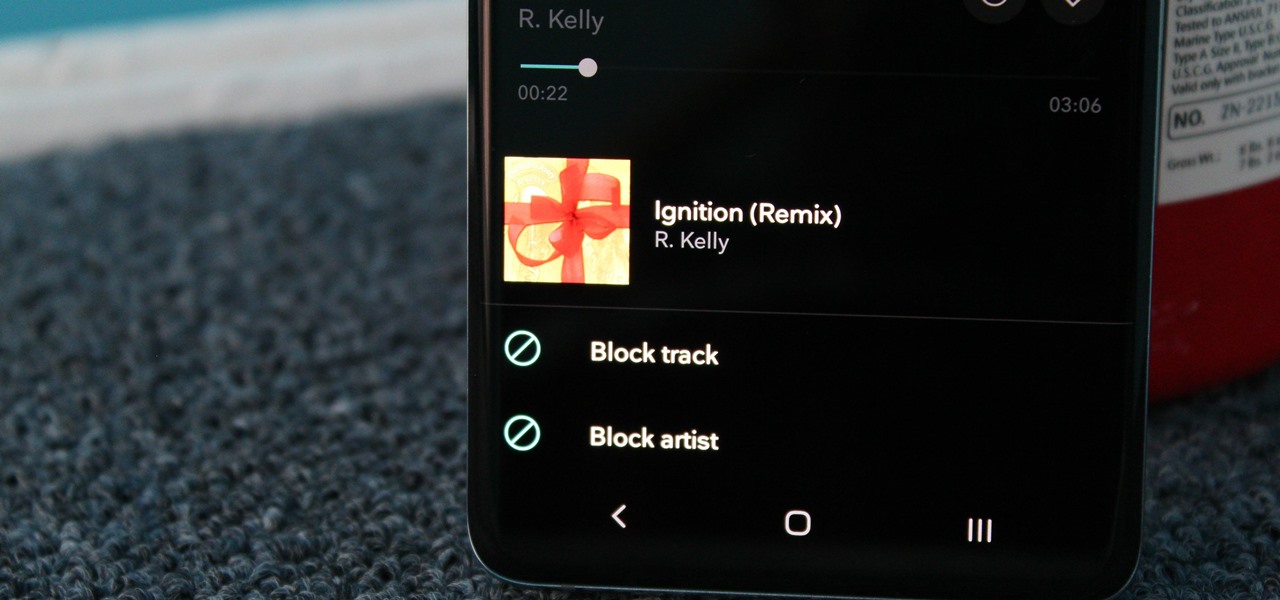
From XXXTentacion to R. Kelly, many artists have been accused of inappropriate actions, so some of us just don't want to hear their music anymore. However, each time streaming services attempt to ban such artists, they face heavy backlash. Recognizing this, Tidal decided to offer a different solution.
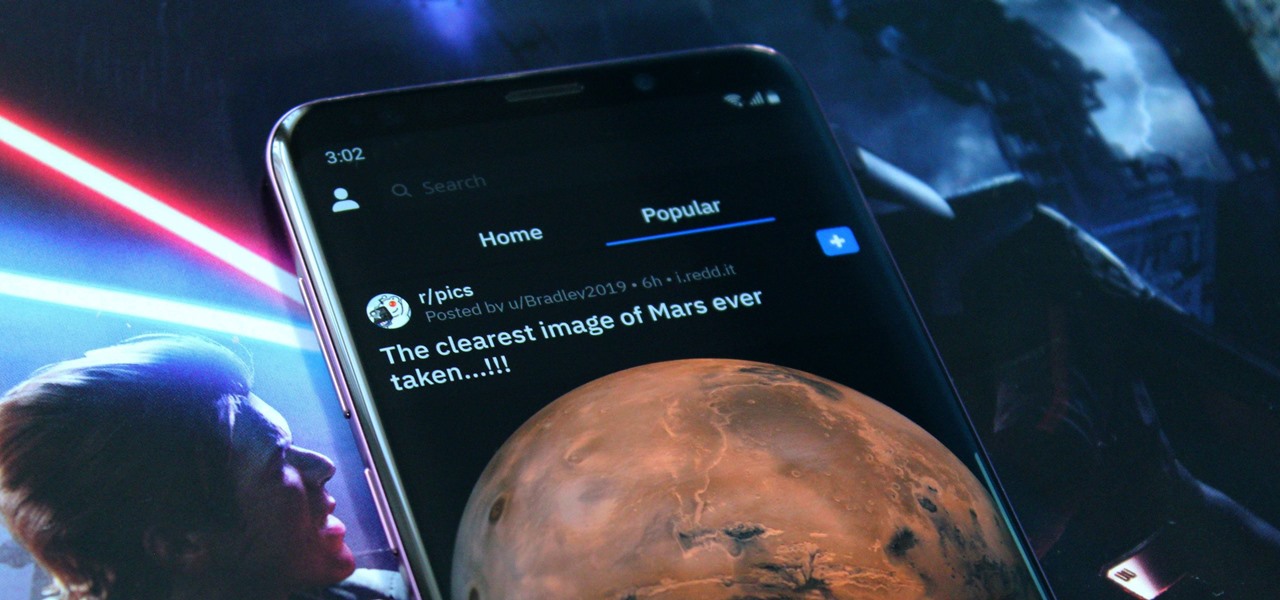
With both iOS 13 and Android 10 around the corner, system-wide dark mode is moments away from hitting your phone. In preparation, many developers have been adding a dark mode to their apps, including the official Reddit app.

The latest sponsored augmented reality experience on Snapchat from a movie studio might be its scariest — and perhaps most popular — yet.

Just in time for Women's Equality Day on Aug. 26, Treasury Wine Estates is breaking out a line of wines with augmented reality experiences that pay tribute to historically famous women.
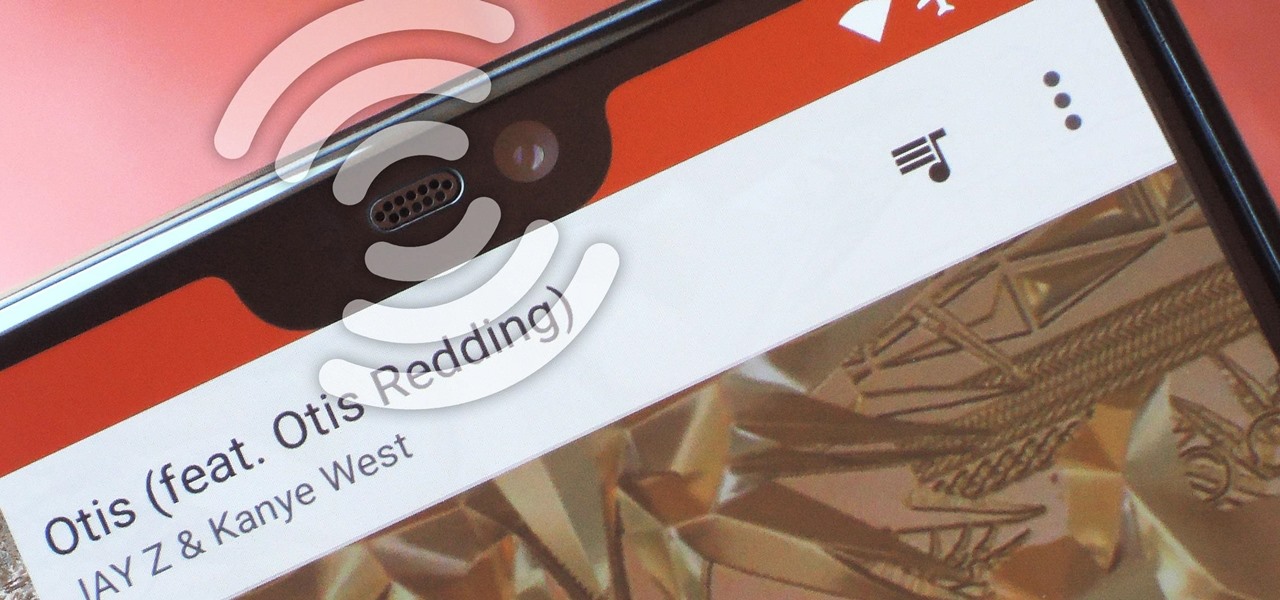
OnePlus pulled out almost all the stops with their latest flagship, but there are a few areas where the phone falls just short of perfect. The single bottom-firing speaker leaves a lot to be desired, for instance, but thanks to the awesome development community for the OnePlus 6, you can already give your phone true stereo speakers with a software mod.

In the previous article, we learned how to set up our VPS, configure our PHP server, and developed an in-depth understanding of how the payload works. With all that taken care of, we can get into disguising our payload to appear as an image and crafting the note in the greeting card being delivered to our intended target.
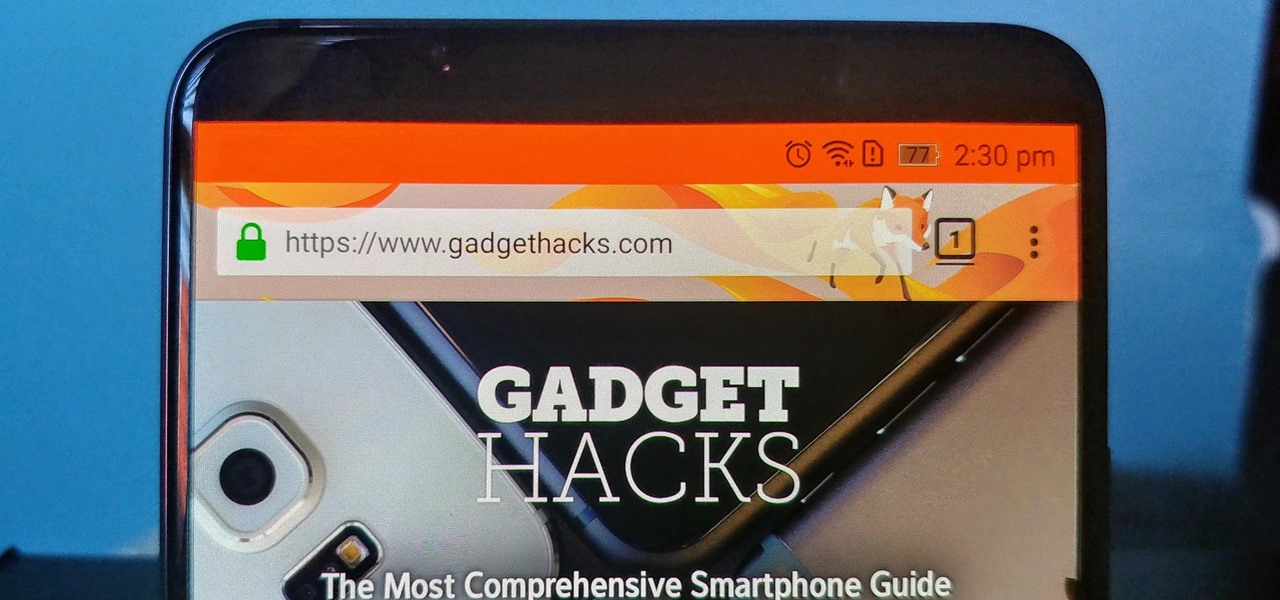
Android is a highly customizable operating system, but that doesn't always apply to the apps you find on the Play Store. Most of the time, when you install an app, you're stuck with the default look and feel — but luckily, this isn't the case with Firefox. Unlike most other browsers, you can actually install themes to change the look of the top browser for Android.

Playlists are a vital feature for any music streaming service. For many, the ability to add and organize songs into the perfect order is a deciding factor in which streaming service to choose. The folks at Tidal (including owner Jay-Z) certainly recognize this, as they've provided users with the tools to not only create perfect playlists, but edit them as well.