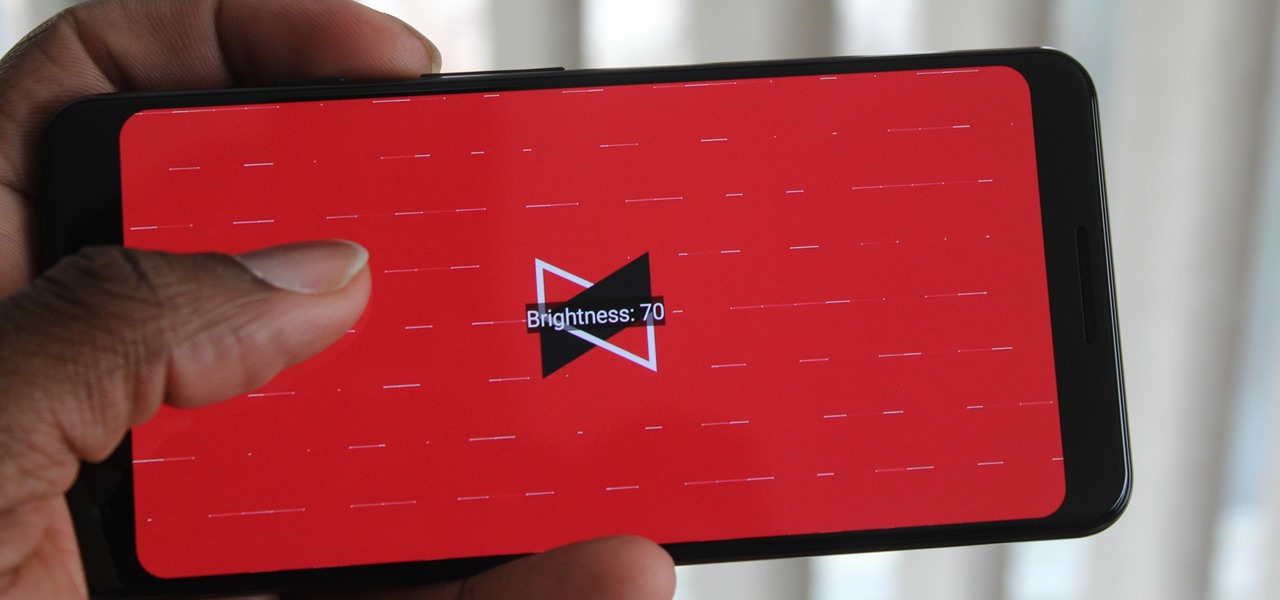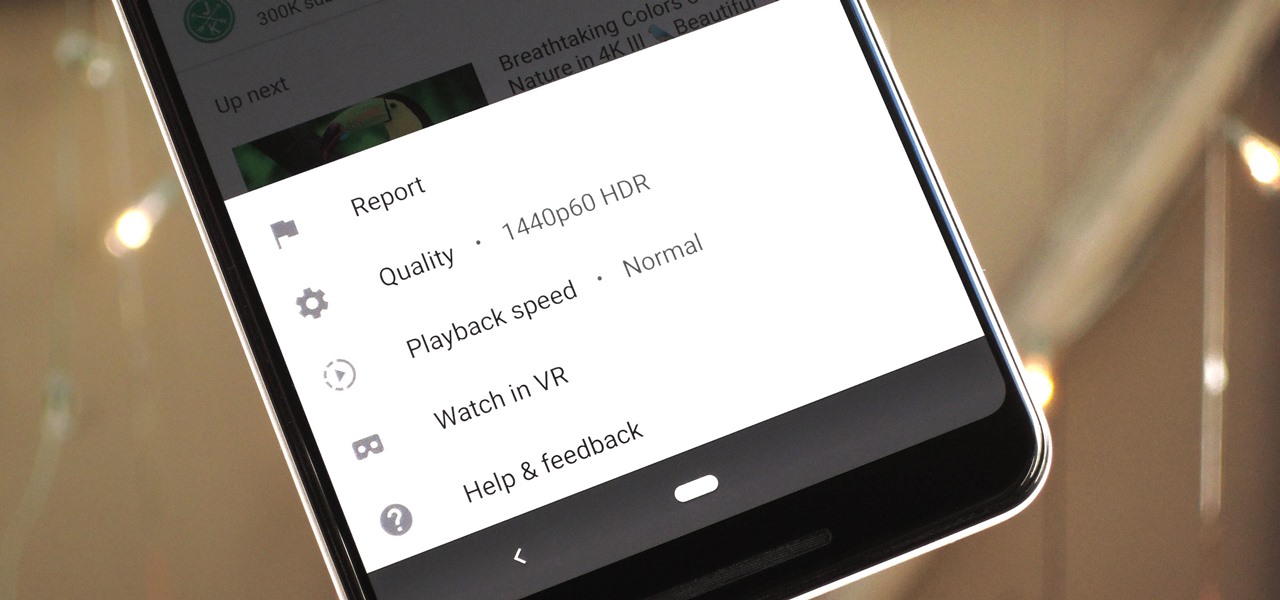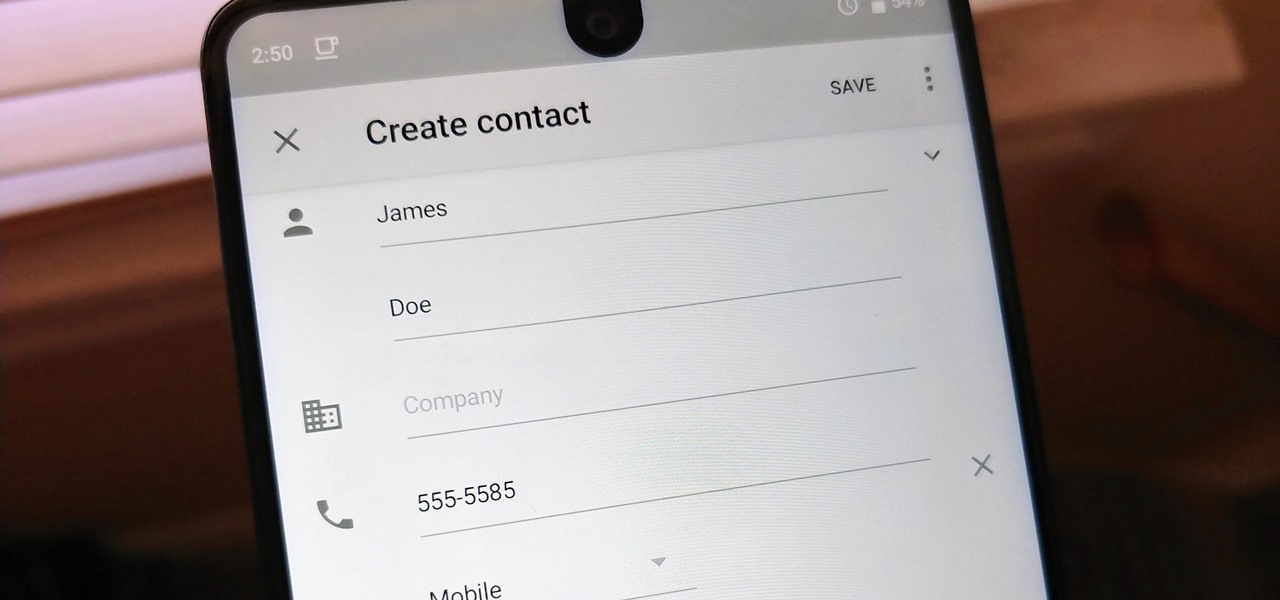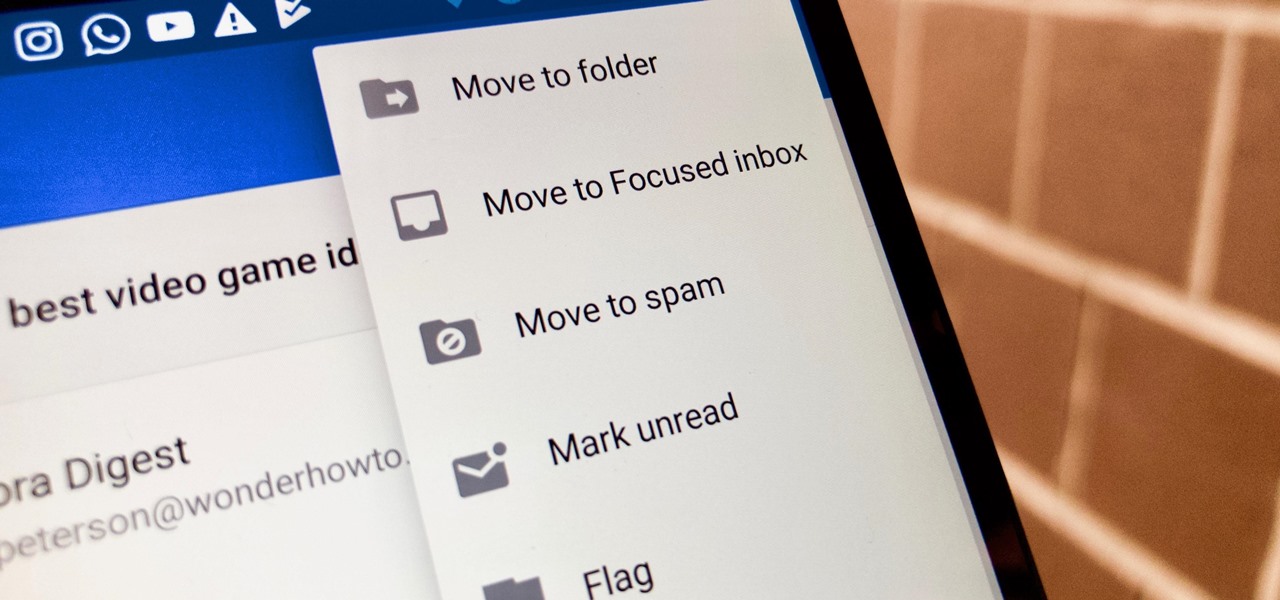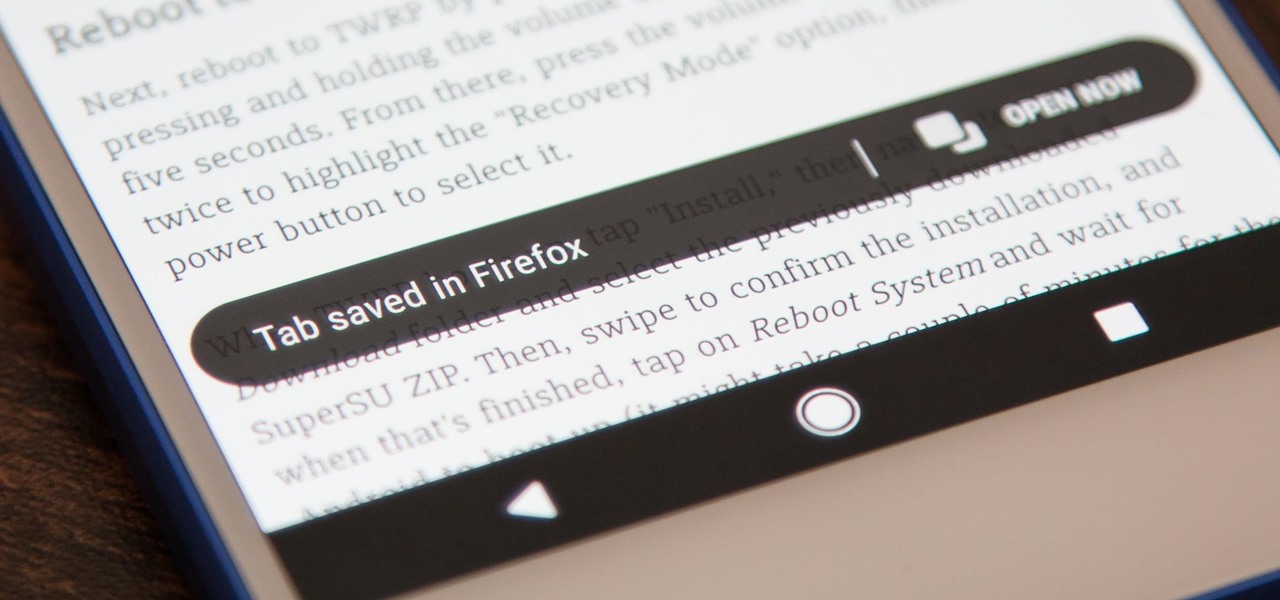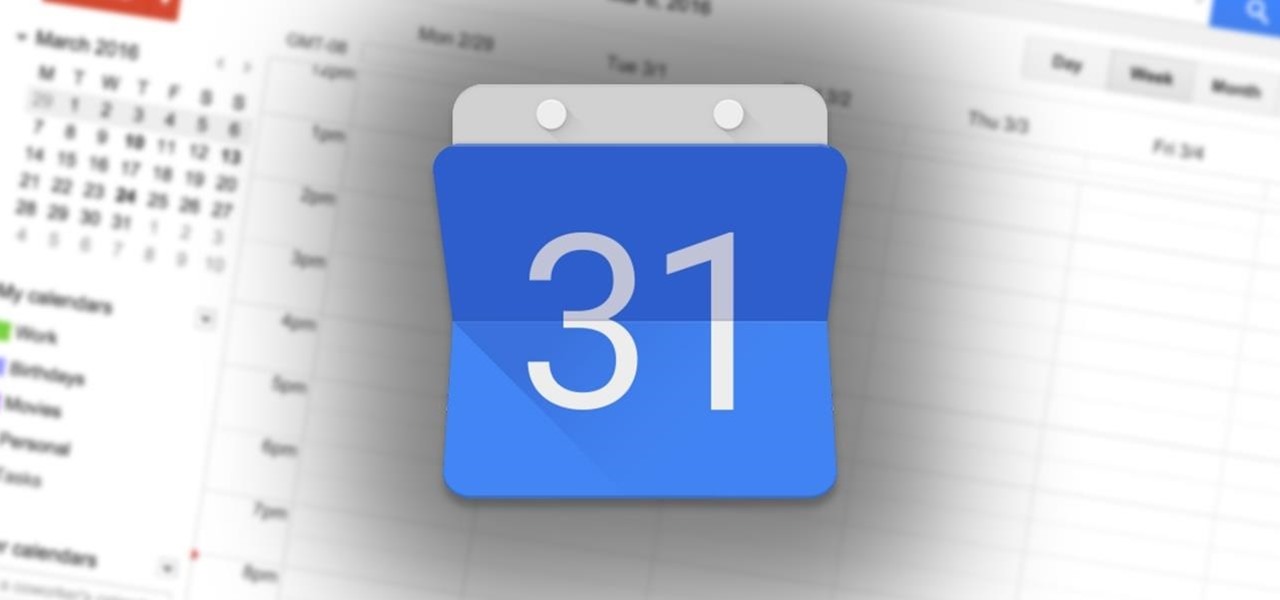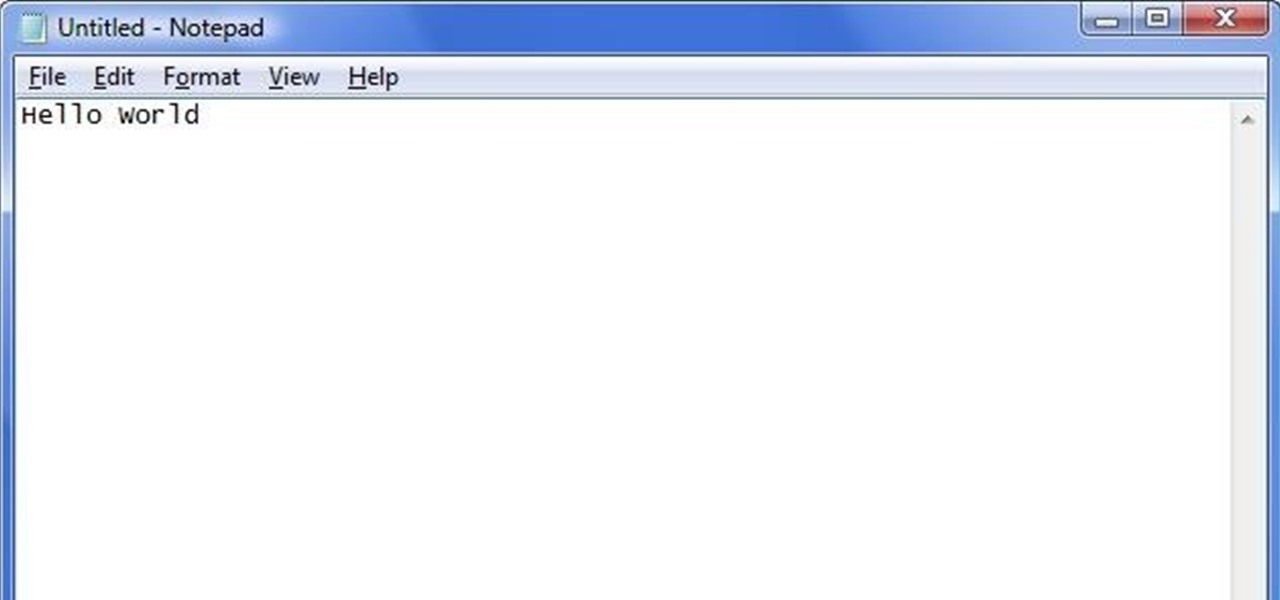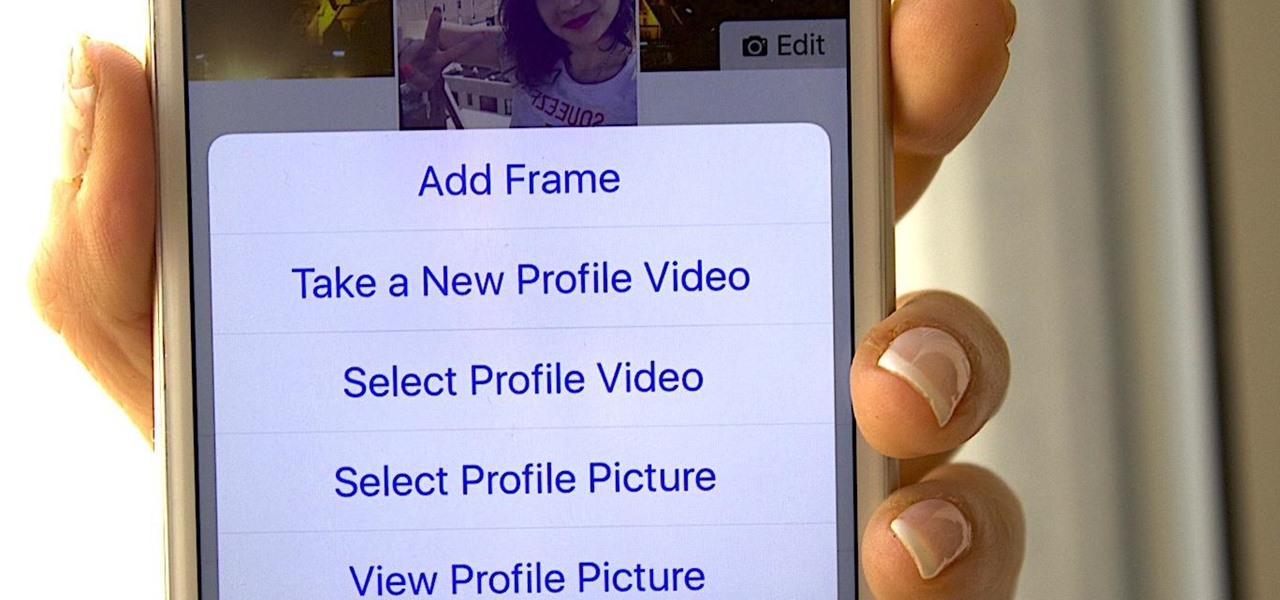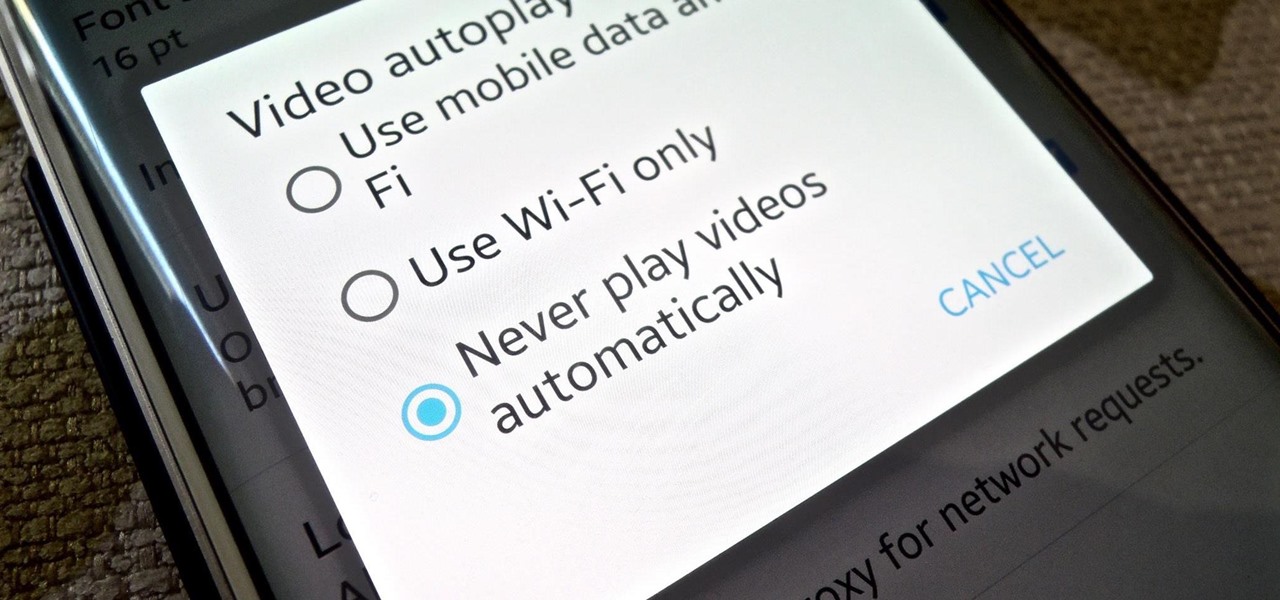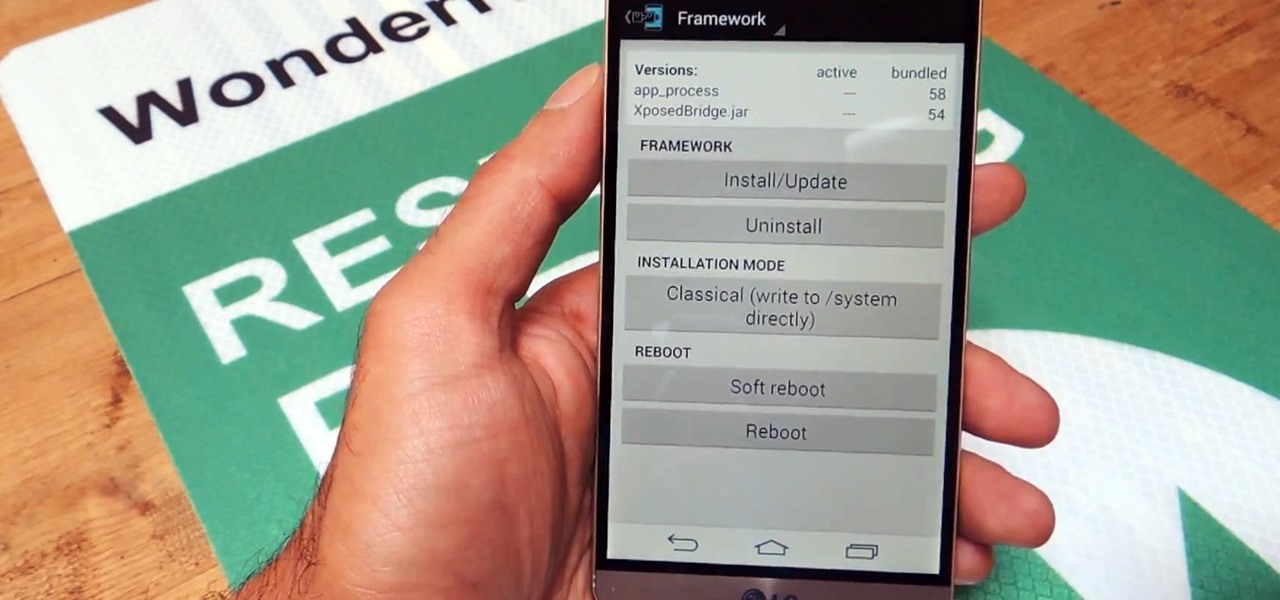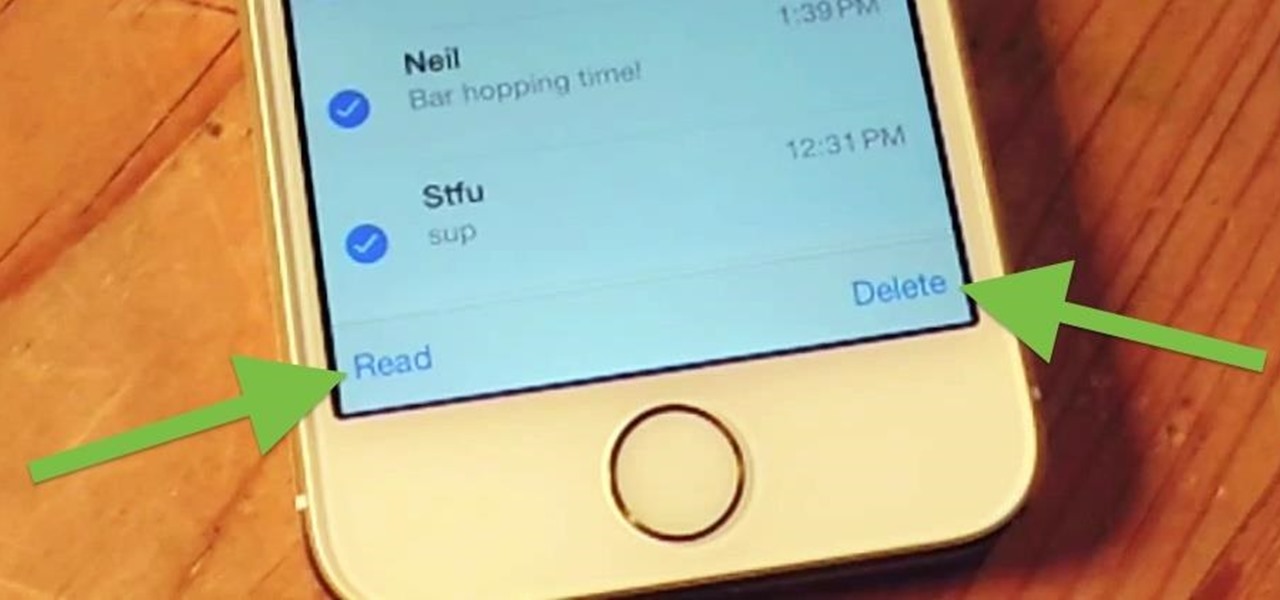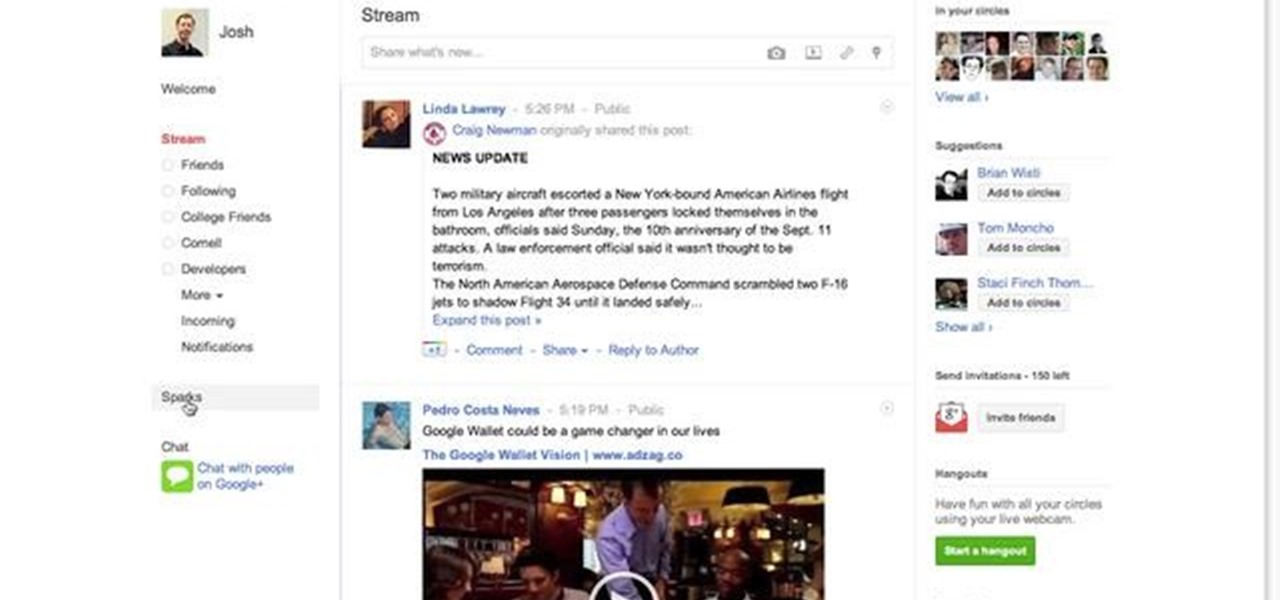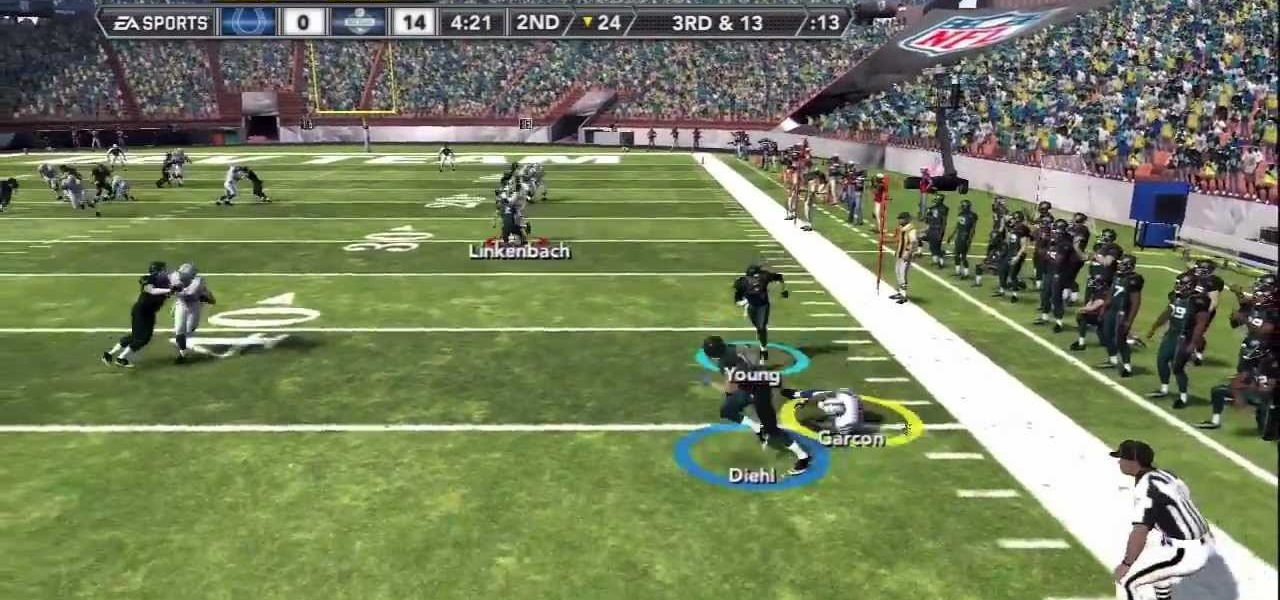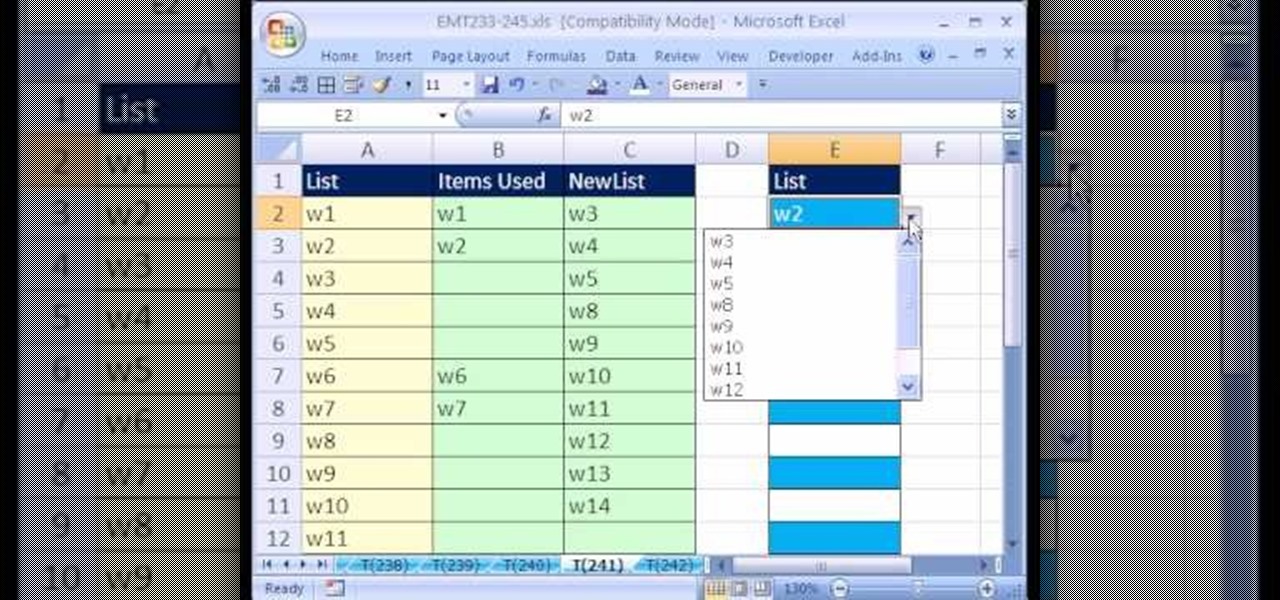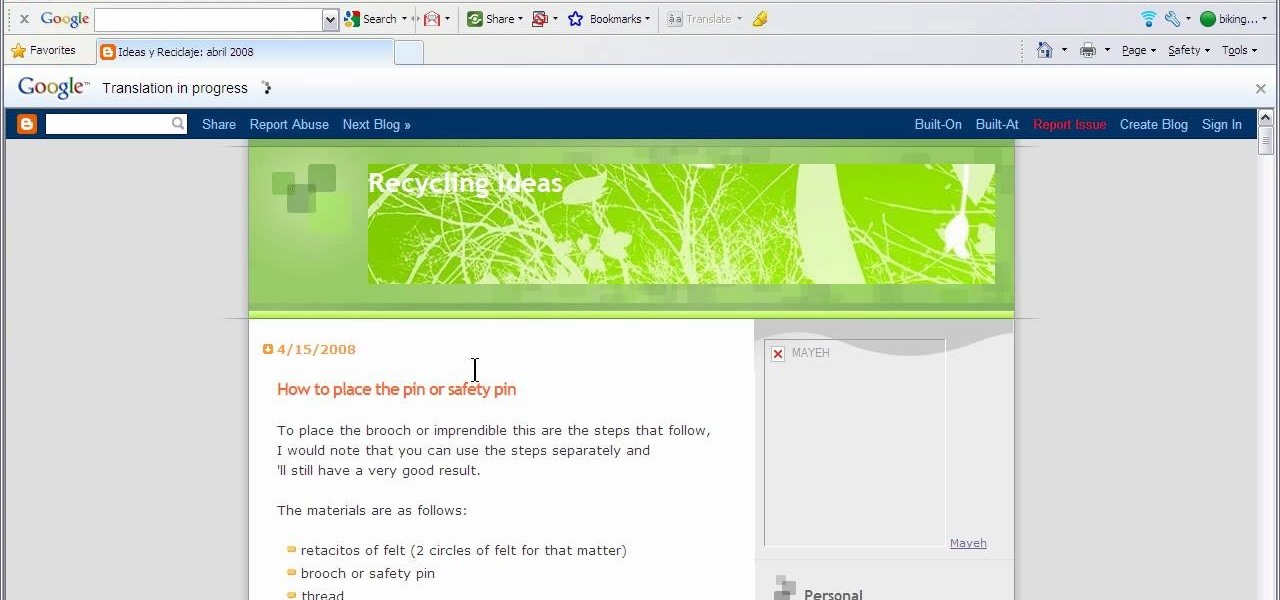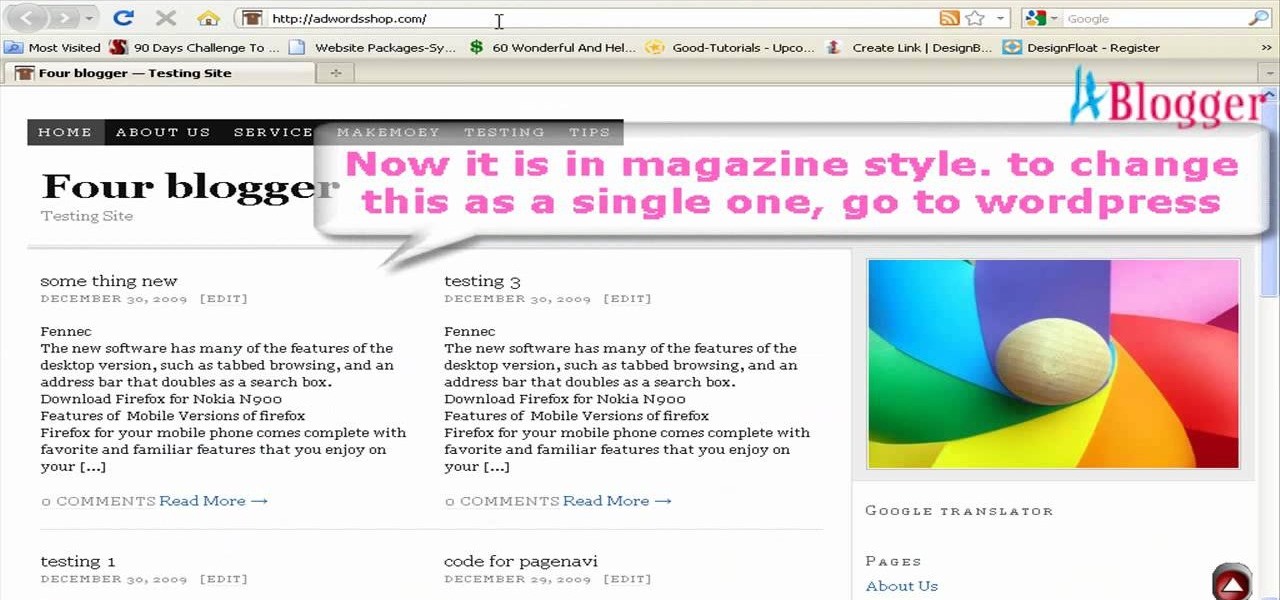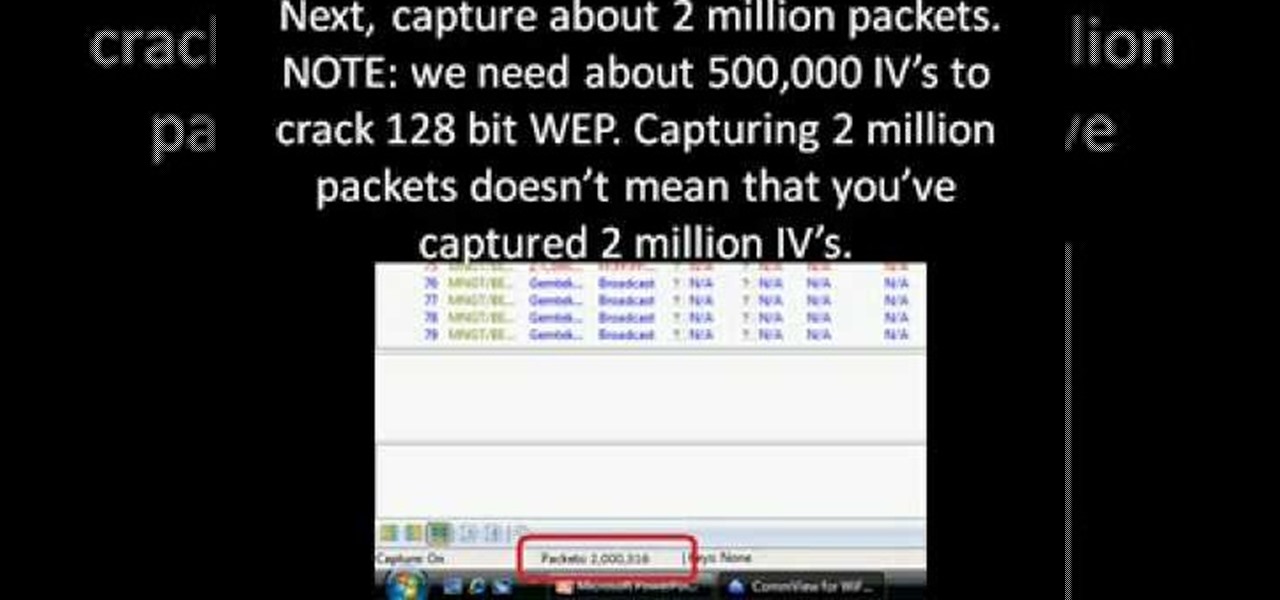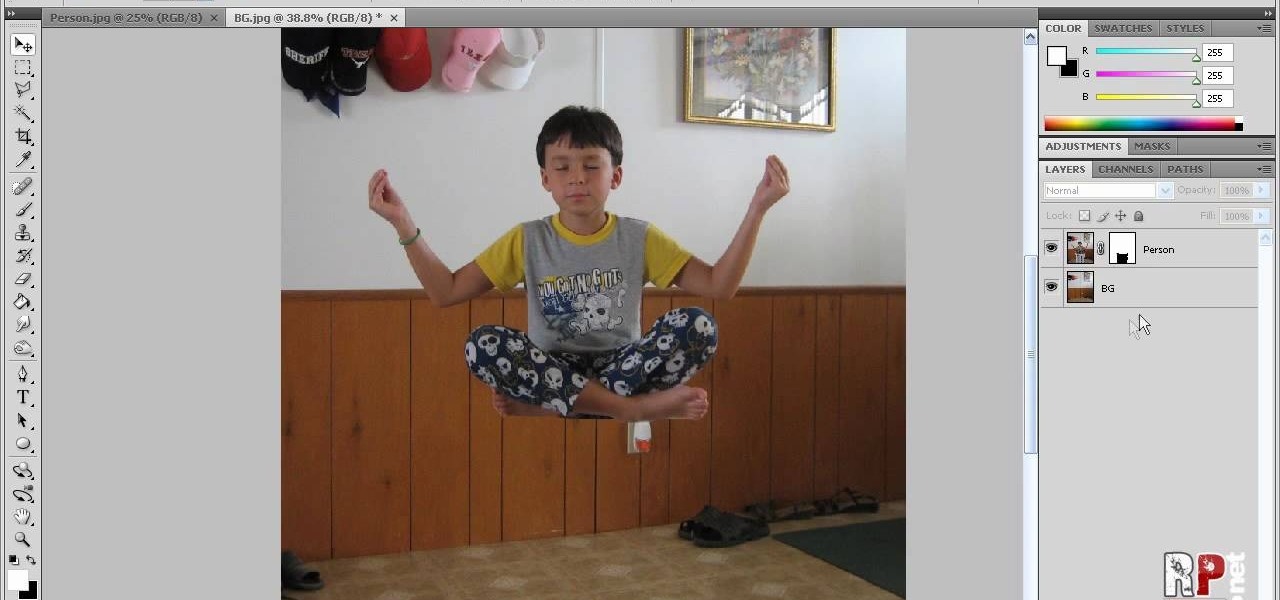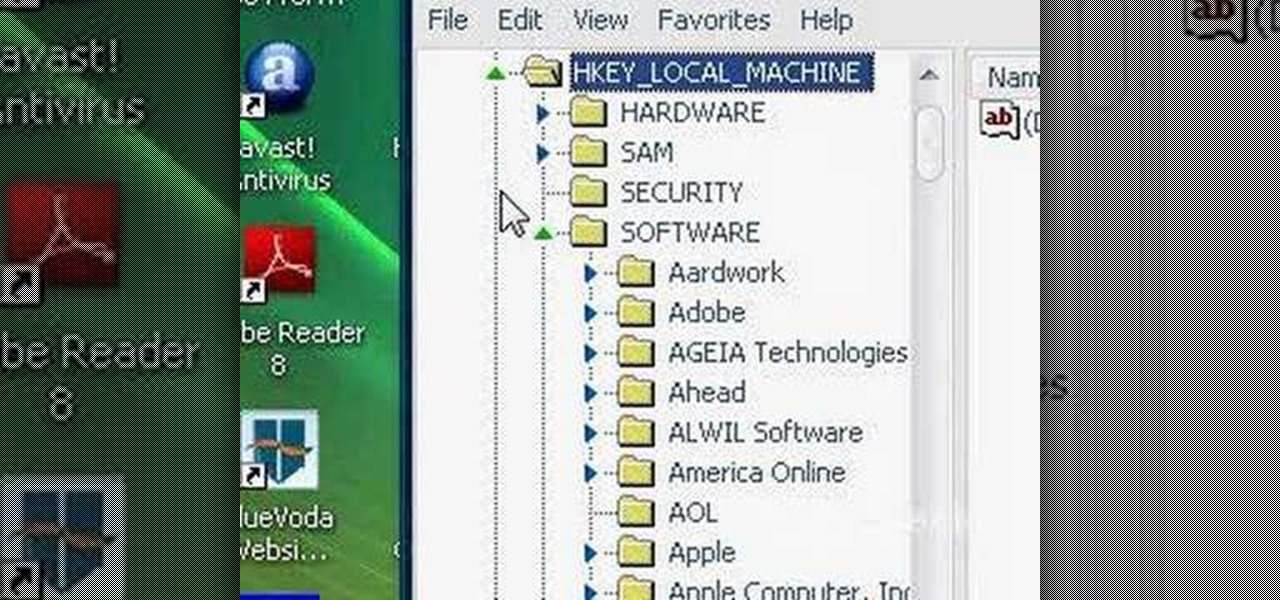One of my biggest gripes with the Mail app on iOS is that it makes it super hard to select multiple emails quickly in a search. For instance, if you want to delete all emails from one sender, it could take a seriously long time to do it the usual way. A bug in iOS 12 and older helped make the process faster, but it's no longer around in iOS 13, but Apple did include a faster way to select multiple emails.
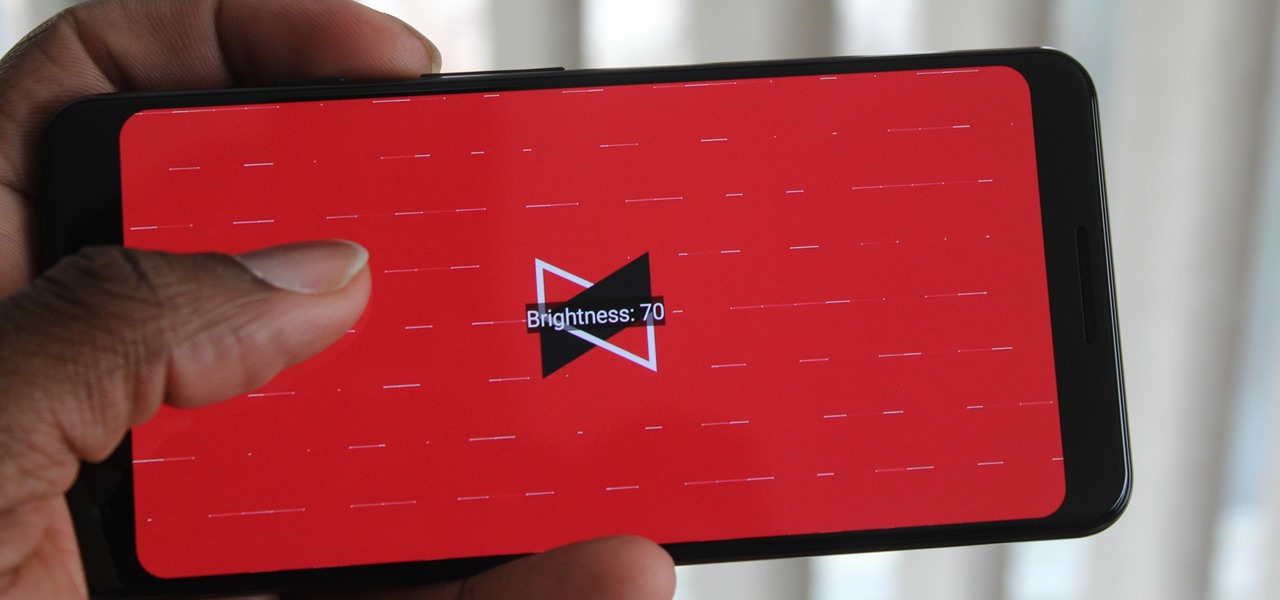
YouTube has a couple of basic gestures: you can double tap each half of the video to skip forward or back ten seconds, and you can swipe down to minimize the video. But wouldn't it be more useful if there were gestures to control brightness and volume? Well, as with all things Android, where there's a will, there's a way.
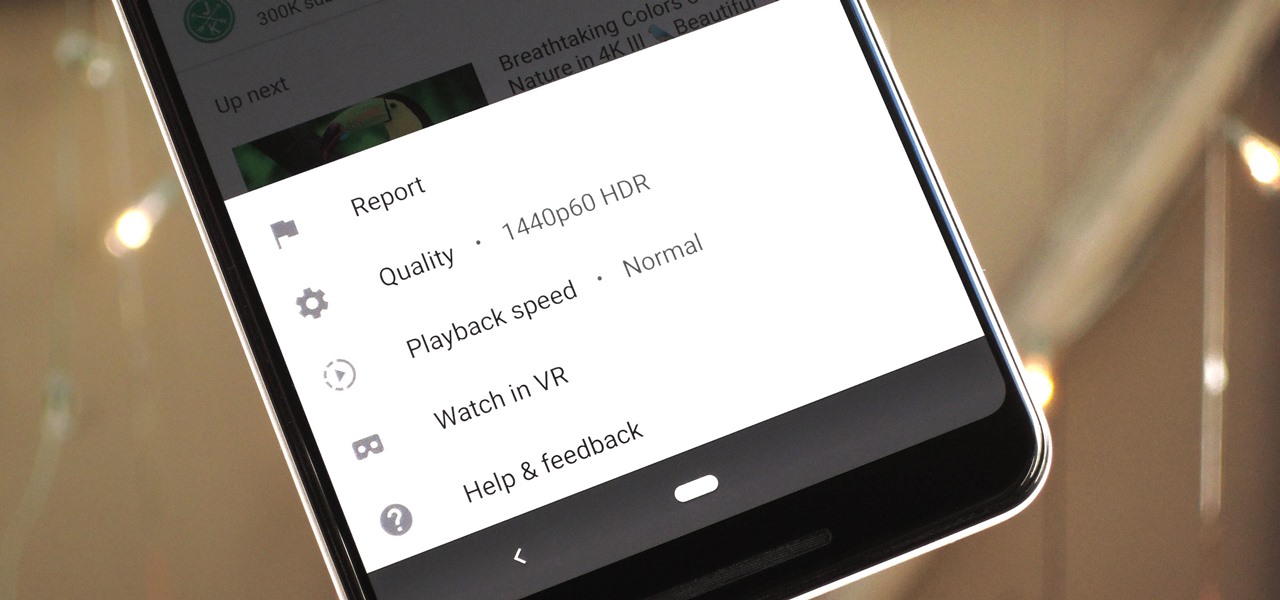
The YouTube app will default to 480p playback when you first open a video. It's supposed to switch to your screen resolution a few seconds in, but this isn't always the case. The regular YouTube app doesn't let you change this behavior, but like most things with Android, there is still a way.
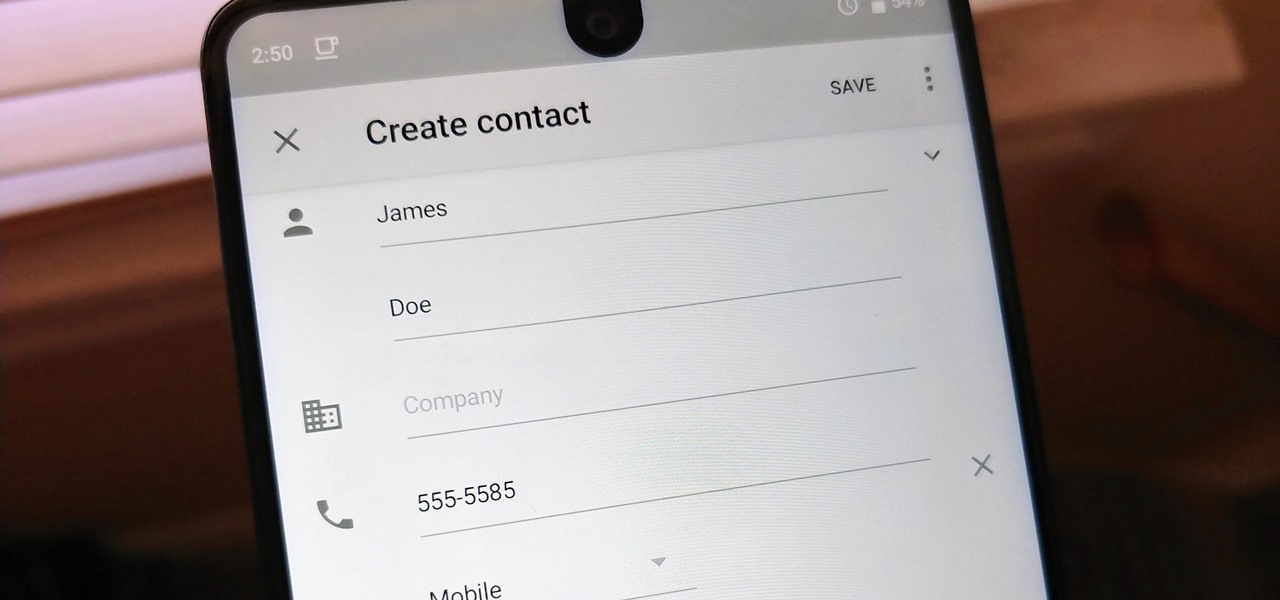
Android lets you sync your contacts across devices. The OS will use not only contacts saved on your phone, but also your Gmail. This choice can lead to a contacts list populated with entries that don't have a phone number, which can quickly add up. To mitigate this problem, there are a few methods.

Whether you mean to or not, taking burst photos is super easy on the iPhone. In the Camera app, just compose your photo, tap-and-hold the shutter button, and watch the number of pics go up and up until you take your finger off the screen. However, finding that one special keeper out of all of them in the Photos app isn't as intuitive as taking them in the first place.
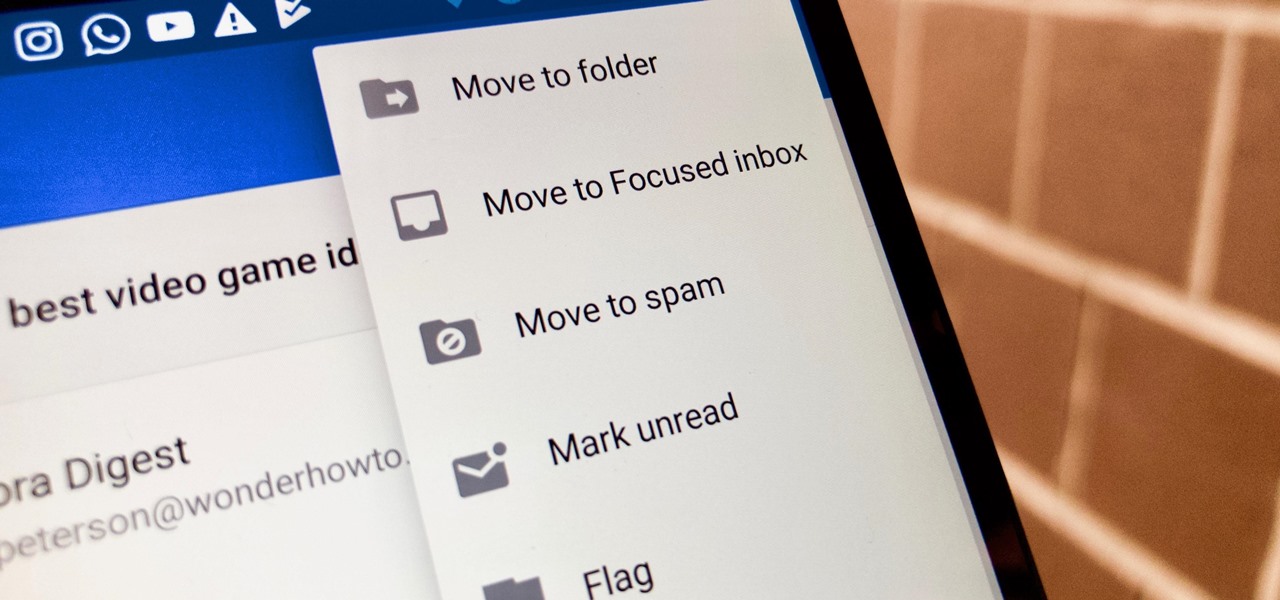
Nobody likes spam, and that's why email apps continue to vie for your digital attention by boasting about new ways to filter and reduce unsolicited messages. Outlook, an already fantastic client for focusing your cluttered inbox, has now joined in on the action, giving its users new, simple tools to fight against junk mail.

Mozilla baked an easily missed feature into their Firefox Browser for Android called the "tab queue," which you should definitely be using if you find yourself opening links a lot from emails, texts, and other link-heavy apps. With tab queuing enabled, you can save links as new tabs in Firefox without ever leaving the current app you're in.

Whether scheduling meetings, events, tasks, or even keeping tabs on the weather, a good digital calendar can help you stay on top of your game in ways that a normal calendar could never do. Indeed, there are many calendars to choose from, but Google Calendar is one of the best due to Google's excellent cloud service, feature-rich web-client, and their easy-to-use Android and iOS applications.

Hello there Nullbyters, Last tutorial we discussed navigating and setting some options.

Recently I was trying to install Kali Live on a USB drive with persistence and struggled to find a tutorial online that was simple and actually worked. After some trial and error I figured out how to do it correctly and decided to make an article for anyone who is experiencing the same difficulty I did. You will need an USB with at least 8GB. Mine is 132GB, nice and large.

Instead of the still image we've been accustomed to since the inception of Facebook, you also have the option to apply a seven-second video as your profile image, which definitely mixes things up a bit with GIF-like animations. Best of all, this can be done straight from your iPhone or Android device.

It's bad enough that we have to deal with autoplaying video advertisements all over the Web, so why do we have to be subjected to autoplaying videos on Twitter, too? Autoplay video are muted by default, but that doesn't make them any less annoying, especially if you have a small data plan on your phone.

Just recently, I was experimenting with a dual-boot Windows setup, and somehow managed to wipe my primary Windows installation in the process. "Why," I asked myself, "Why didn't I make a backup before I started this?" Still to this day, I'm going through the painstaking process of installing and configuring all of my favorite programs, and I may not ever get things back exactly the way they were.

One of the best features of Android is the fact that it's open-source, giving developers the ability to use it on pretty much any device they can think of, like on a Windows PC using Andy. That's what drove the creators behind the Android-x86 project to port over the mobile OS to any computer running an Intel processor.

If you've done any root-level hacking or modding on any of your previous Android devices, you're probably well familiar with Rovo89's famous Xposed Framework.

In this video I am going to go over the basics of hammers and dollies when repairing dent on cars. I also discuss how to select the right tool for the job.

As it is right now in iOS 7, there is no quick way to delete all of your message threads in the Messages app at the same time. They can only be deleted one by one. If you followed our guide on jailbreaking, you could add a "delete all" option, but this is no longer necessary with the iOS 8 update.

This how-to article is about changing you Mac icons. It goes into detail on how to make your dock icons a different image, like your favorite sports team or just a cool looking image.

I know it's a very first-world problem, but I really can't stand it. Email was invented to speed up communications between people across the world, even just across the office, yet when I'm on my super awesome iPhone running iOS 7, I have to go back and forth between my gallery and my email to send more than five photos at one time.

The Google+ Sparks feature is a kind of social search that allows you to find and read different articles and websites that have been selected by the people you follow and other Google+ users. It can help you find interesting posts and information on a specific topic.

There's a funny little easter egg hidden away in Madden NFL 12. If you choose random enough times at the team select screen, you will be given the option to play the Madden NFL 12 developers who have amazing stats and dominate the field. This secret is more of an easter egg than a cheat.

Create crazy looking images by 'unzipping' a person or object using Adobe Illustrator to create the zipper and then adding it to an image in Adobe Photoshop. Your tools in Illustrator will be the basic shape tool, the brush pallet, and a transform filter. In Photoshop you'll need to use the select, puppet warp, and paintbrush tools.

Watercress is an extremely healthy plant when consumed, however it can also be deadly if you select the wrong plant! How exciting. This video will teach you how to recognize the good and bad kinds of Watercress in the wild and use them as an effective wilderness food source.

Angle grinders (or cut-off tools) are great for all sorts of major construction and repair projects. One of the reasons for this is that you can put all types of discs on them for different jobs. This video tell you all about the different types of discs and which ones you should use for different kinds of jobs.

The helmet is the most important part of football padding and safety equipment, especially in light of recent research into the prevalence and lasting effects of concussions on football players. This video features an explanation of how to properly select and fit a helmet for young football player. As it says, the most important thing is proper tightness, as a loose helmet is a leading cause of concussions.

This video tutorial for Adobe Premiere CS4 for beginners demonstrates how to add some simple effects to your videos using this powerful video editing program. Included are how to add alpha glow to a video, how to select a keyframe, and how to make videos move from side to side.

New to Microsoft Excel? Looking for a tip? How about a tip so mind-blowingly useful as to qualify as a magic trick? You're in luck. In this MS Excel tutorial from ExcelIsFun, the 241st installment in their series of digital spreadsheet magic tricks, you'll learn how to create a data validation drop-down cell list where the list shrinks as you select values.

Whether you're new to Adobe After Effects or a seasoned digital film professional after a general overview of CS5's most vital new features, you're sure to be well served by this official video tutorial from the folks at Adobe TV. In it, you'll learn how to isolate moving foreground elements from their backgrounds faster using the revolutionary new Roto Brush approach that works much like the Quick Select tool in Photoshop.

This video will show you how to translate webpages using Google Toolbar. To quickly translate a web page using Google Toolbar, simply do the following: Click on the 'Translate' button in the toolbar. Select the language into which you wish to translate the page, and it will be translated within seconds. If you want to go back to viewing the page in its original language, simply click on 'Show Original'.

A delicious pasta basic is tomato sauce. A perfect, homemade tomato sauce can turn a typical spaghetti dish into a gourmet dinner. In this video, our friends at the Pasta Channel teach us exactly which tomatoes to select and which spices to add to come up with an amazing, authentic sauce that is sure to impress even the pickiest eaters!

This video will discuss how to implement color changes in Photoshop editing. This step by step approach will tutor the novice Photoshop user how to utilize the various tools and applications to achieve, colorization in photos, swap select and hue, colors and backgrounds of photos, describes layering using saturation and blend techniques. This video tutorial will describe and demonstrate the correct settings and tool usage for easy application of each editing and color manipulation.

Hair Tinsel Is Taking the Fashion World by Storm!

Everyone in the world uses tablets these days, so it's no wonder that the Samsung Galaxy Tab has different languages built right in. To change your language on the Android tablet, all you need to do is navigate to the Settings menu.

In this video from iPT2gGeec we learn how to control an iPhone from your computer. You need a jailbroken iPhone to do this and use a program called Veency. Open Cydia. Search for Veency. Install it. That is all you need to do with your iPhone.

First go to your Wordpress admin and click the "custom file editor" in thesis options. Now copy that code which is showing in the video and paste it in the custom.css file and click on the big green save button. Now select

First you need to download Aircrack-ng and Second thing you need to download is CommView for Wi-Fi. Now you have to install CommView for Wi-Fi and then install the right driver.

If you want to learn how to add a fake depth of field in Photoshop this is for you. First start off with a picture that has clarity throughout the picture. The first thing to do is add another layer. To do this you must grab your first layer and drag it to the bottom right where it says new layer. You will now have two layers to choose from. The next step is to blur the top layer of the photo. To do this select the top layer go to filter at the top of your window and scroll down to blur. Sele...

This video tells us the method to perform a simple levitation trick using Photoshop. Take the photo of the background and the person sitting on some object posing as if he or she is levitating. Select the 'Move Tool' and hold the 'Shift' key down. Drag the picture on to the background and release the shift key. Select the layer containing the person and go to the mask tool. Select the foreground color to black. Go to brush tool and set the 'Master Diameter' to 70 pixels and the 'Hardness' to ...

This video tutorial from knif3r2 shows how to install and run Mac OS Leopard on PC using Virtual Machine.

This how to video shows you how to change your computer registration on a computer. First, go to the start menu and select my computer. Right click it and choose properties. You will notice a registered to name. This is what we are going to change. First, go to start and select run. Type in Regedit and click okay. This program will open. Go to HKEY_LOCAL_MACHINE and Software. Scroll down and find Microsoft. From there, scroll down and find Windows NT. Open it and select Current Version. On th...