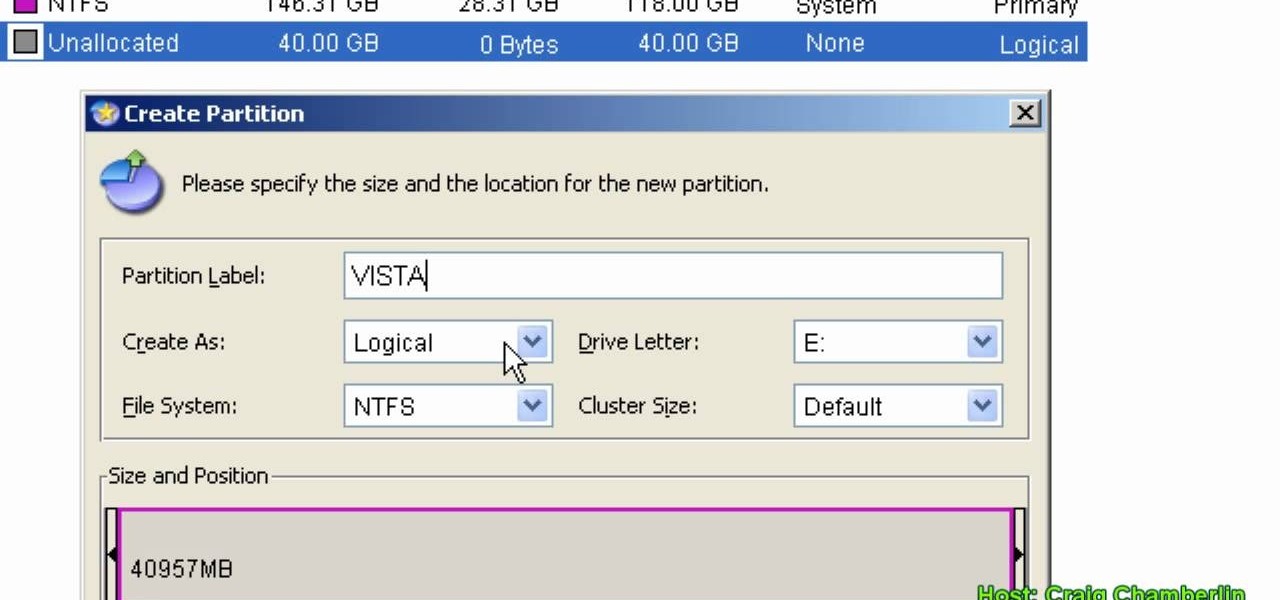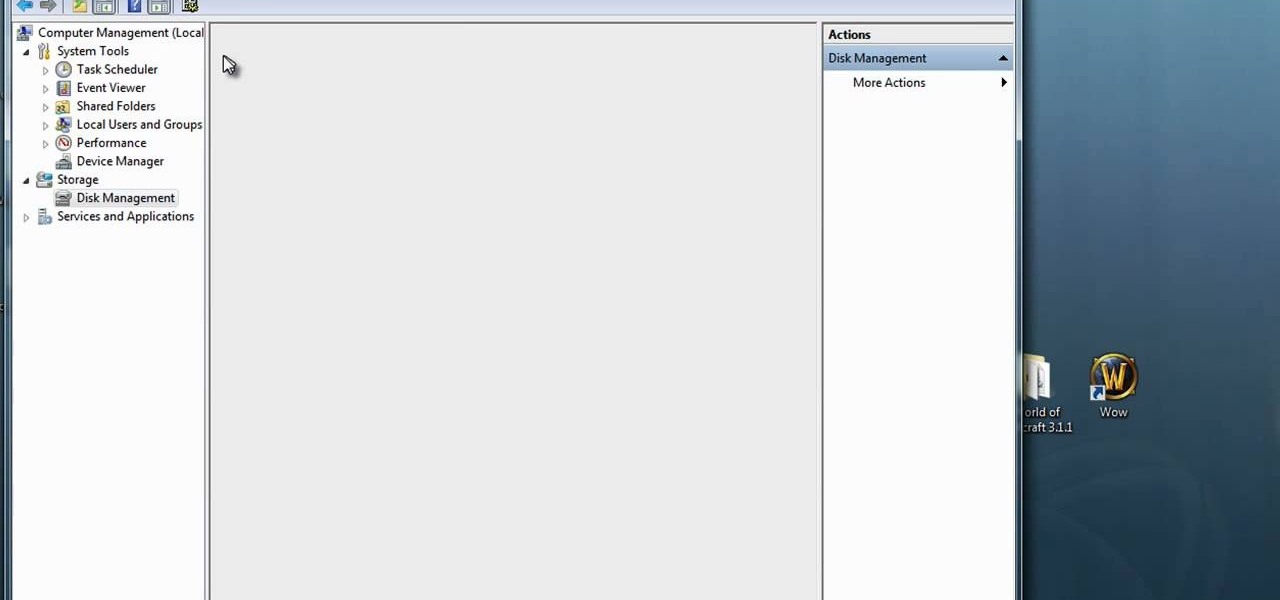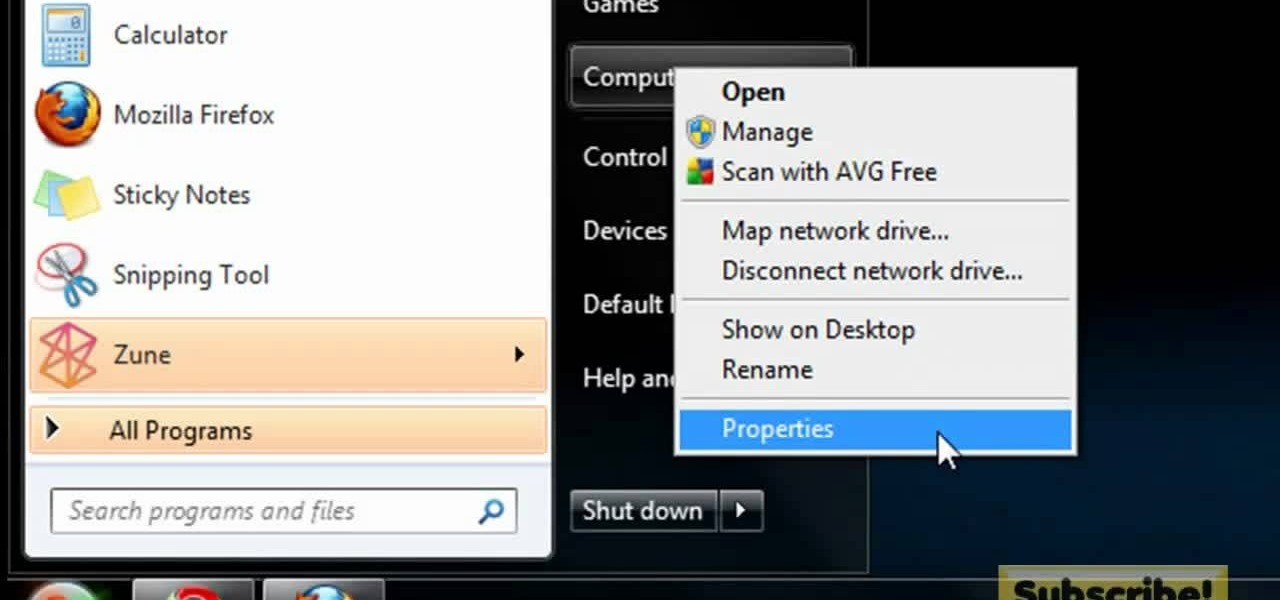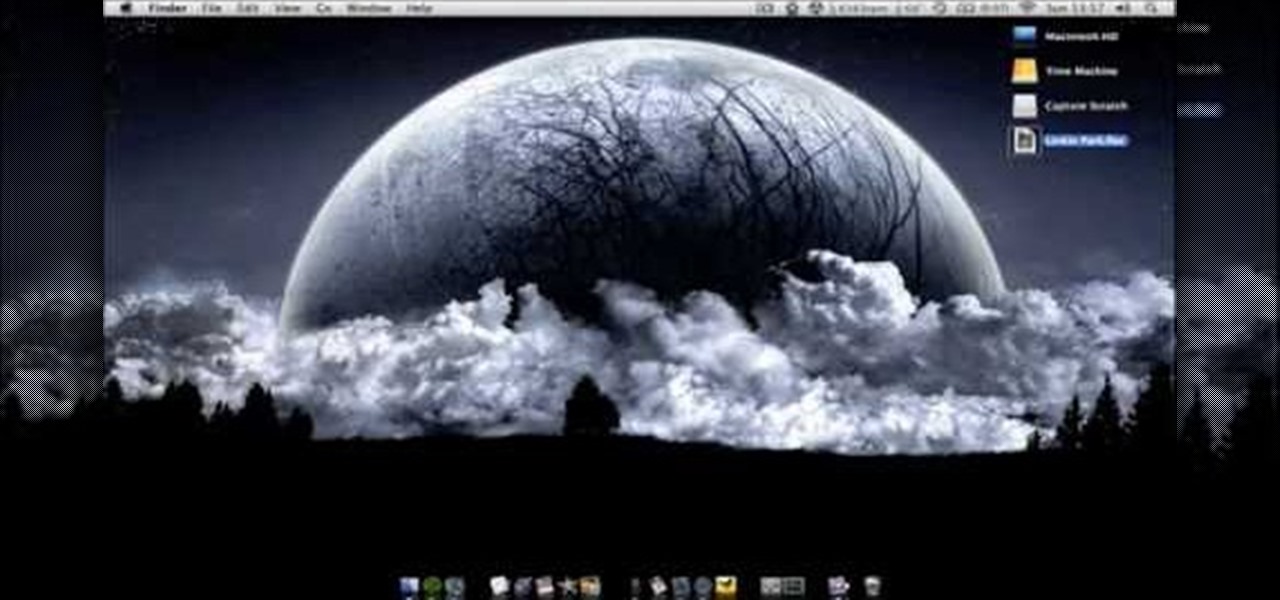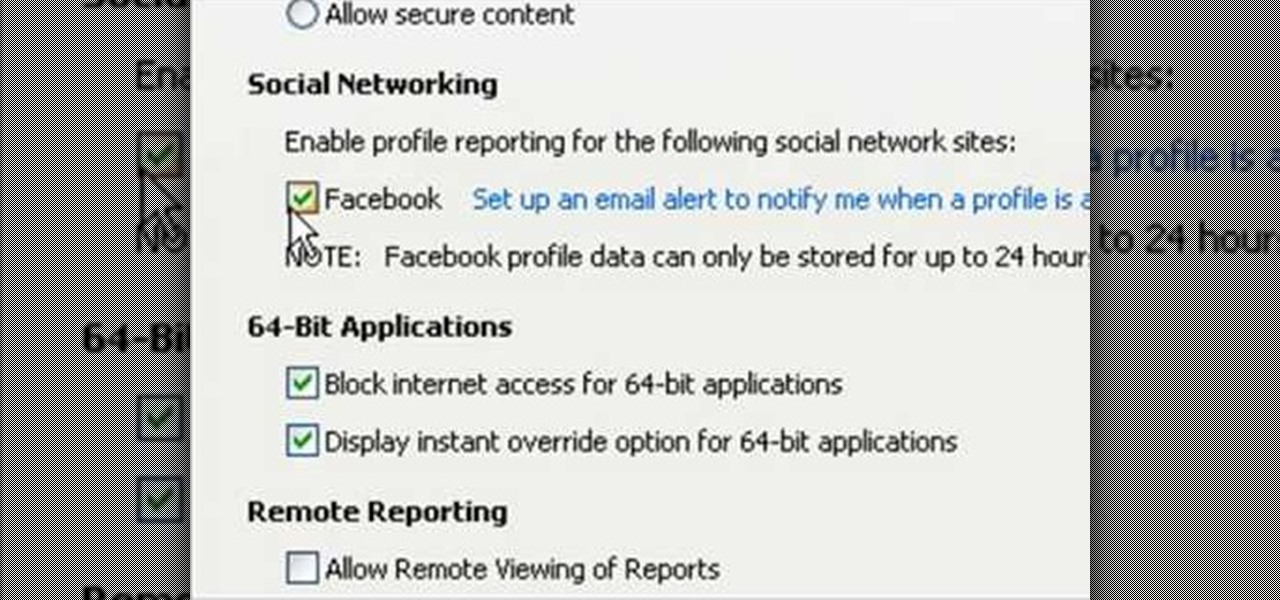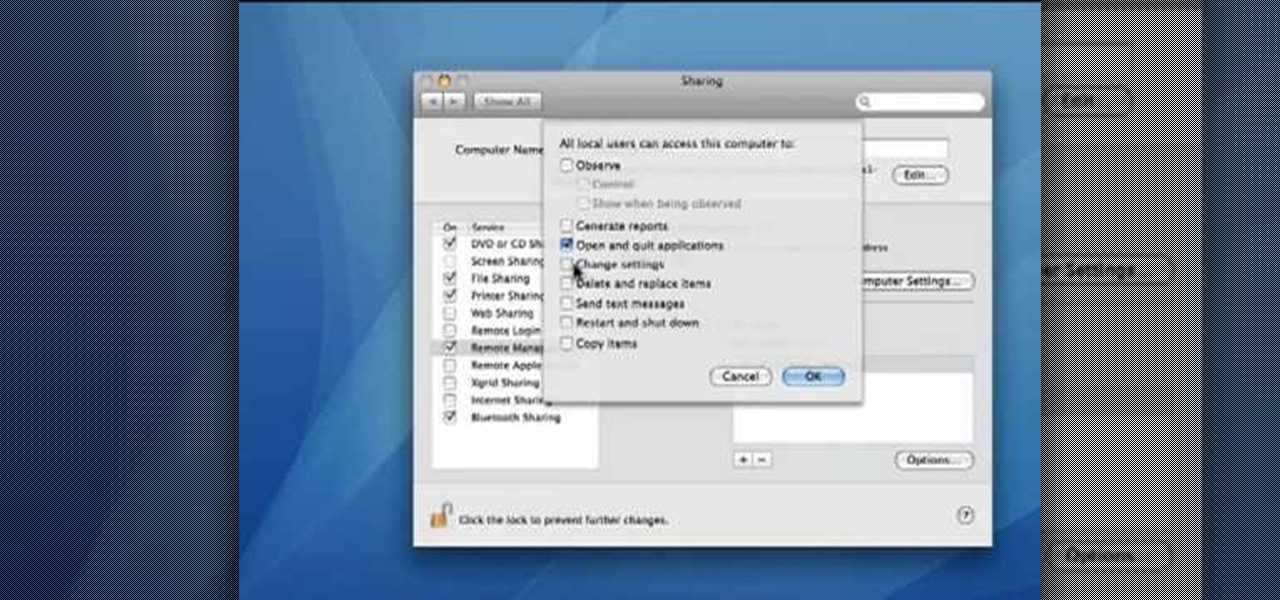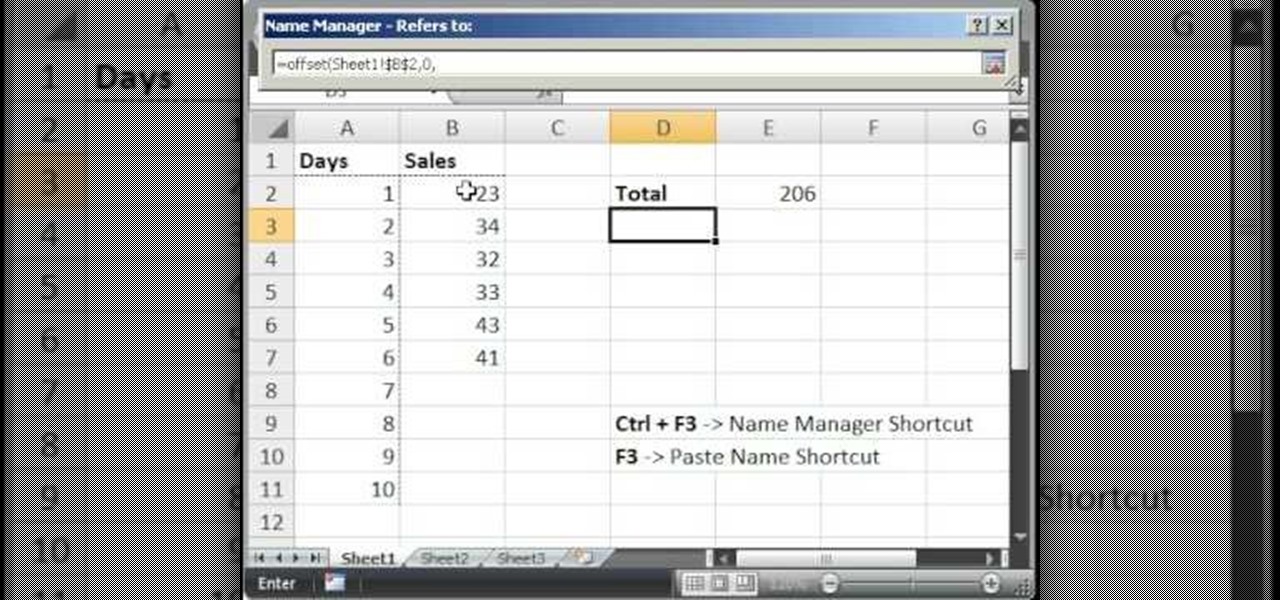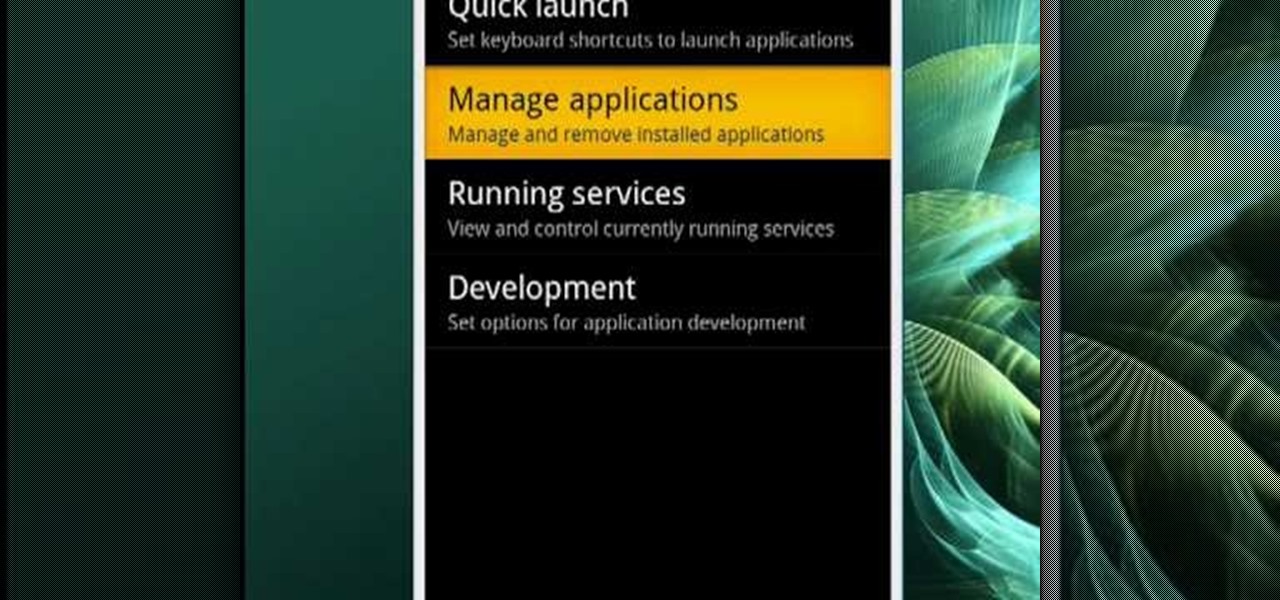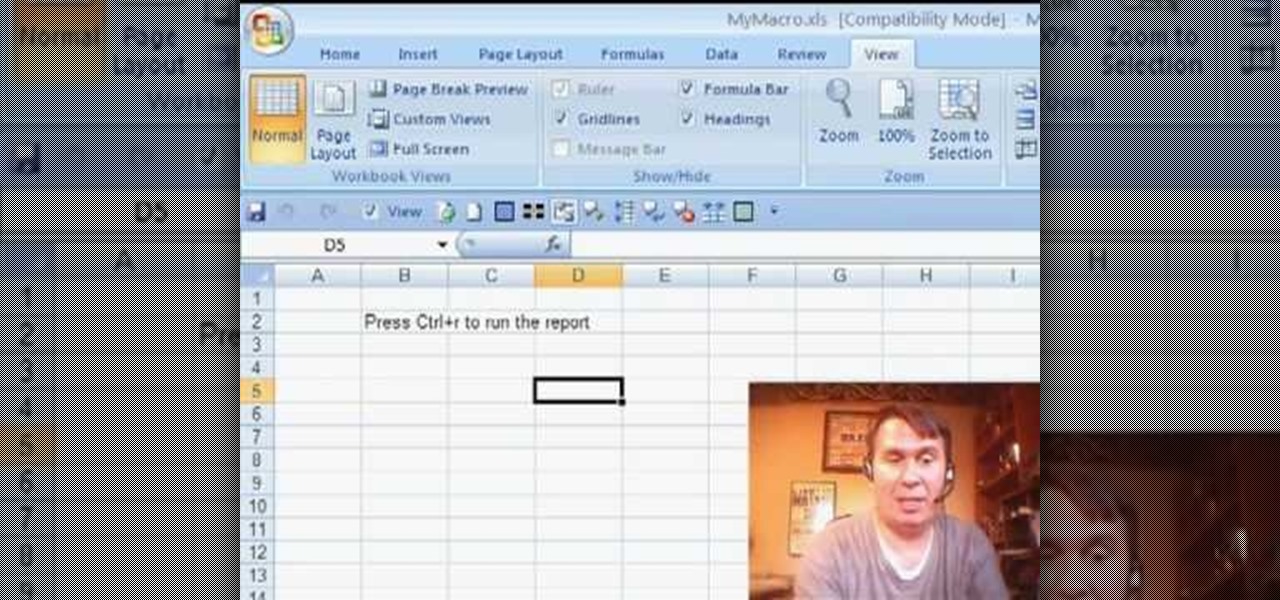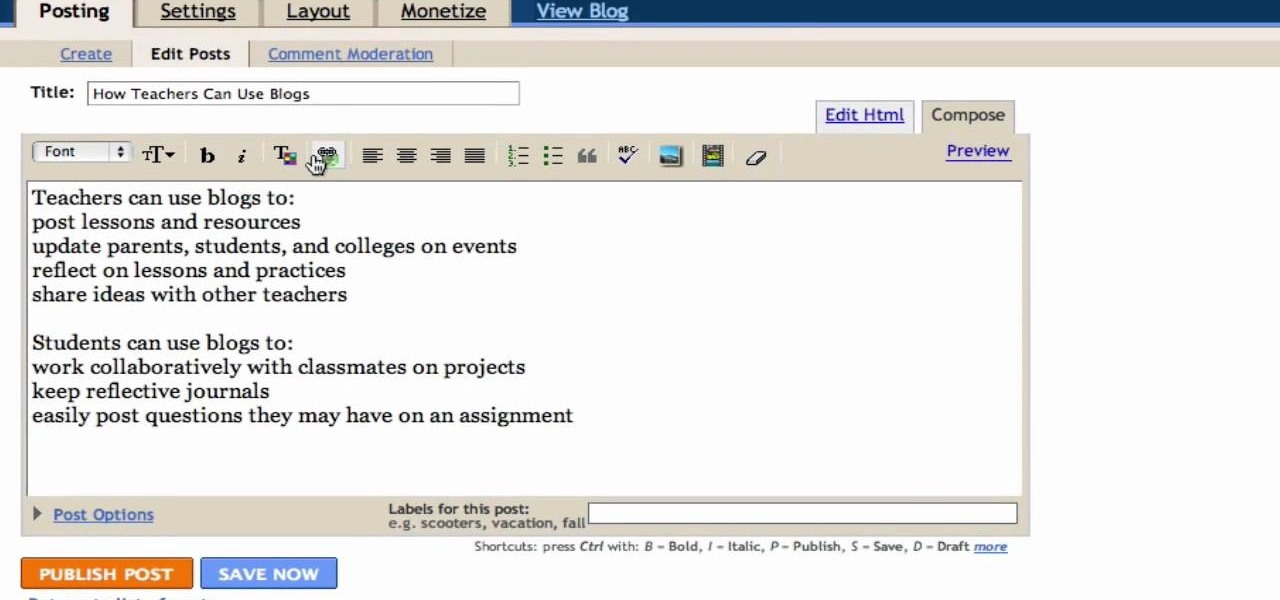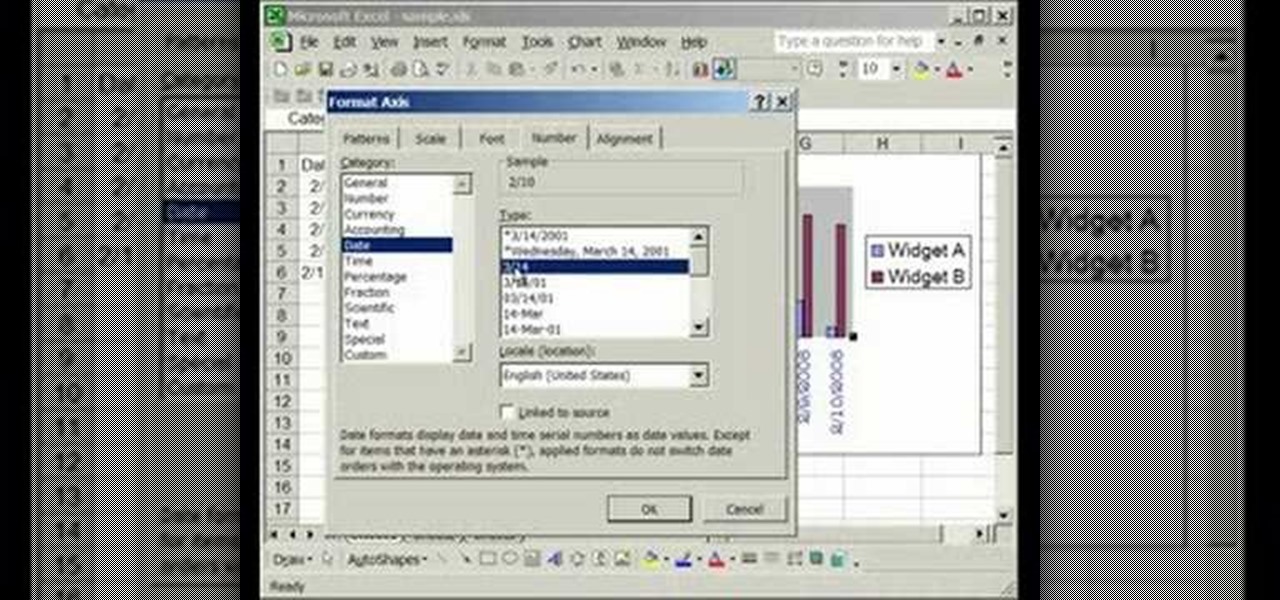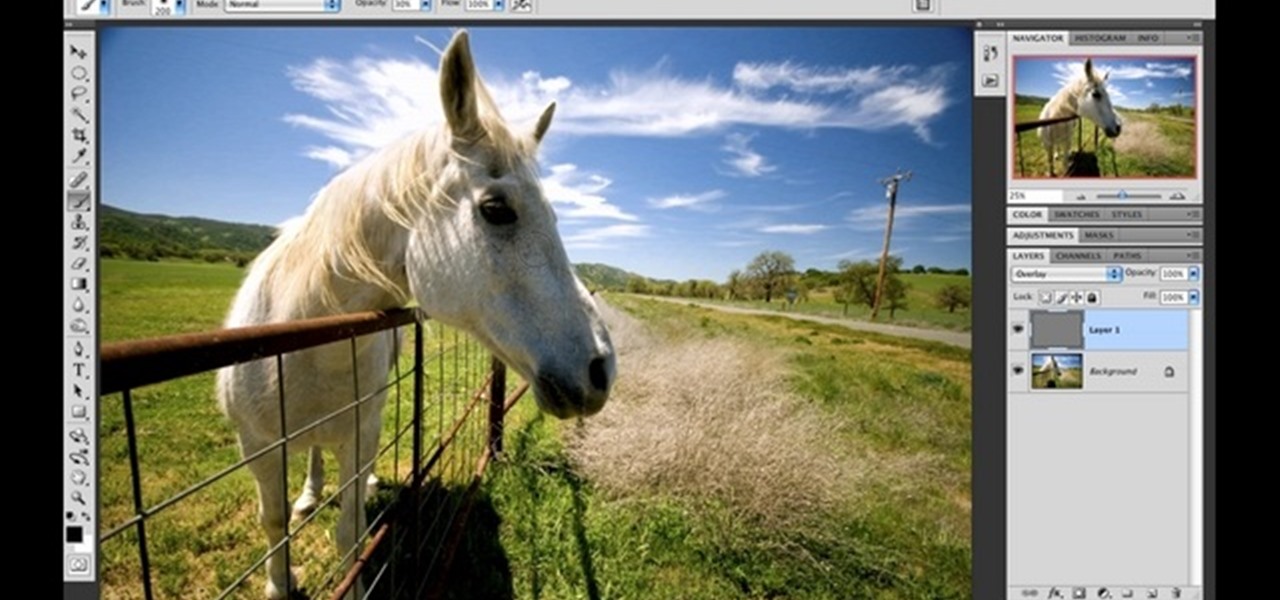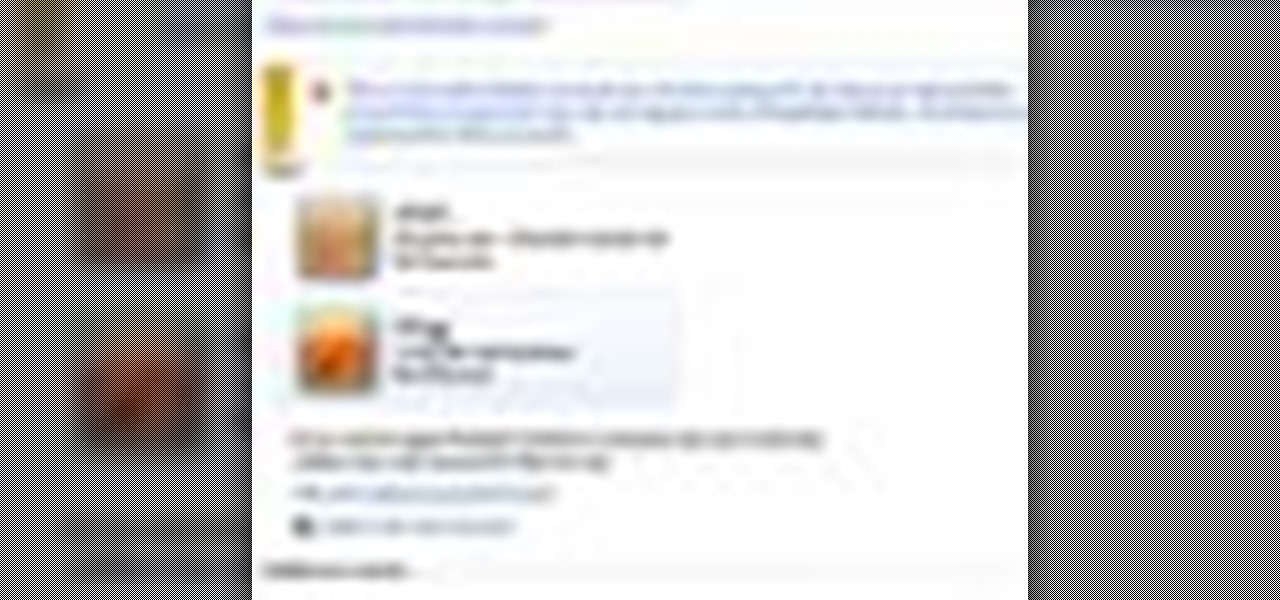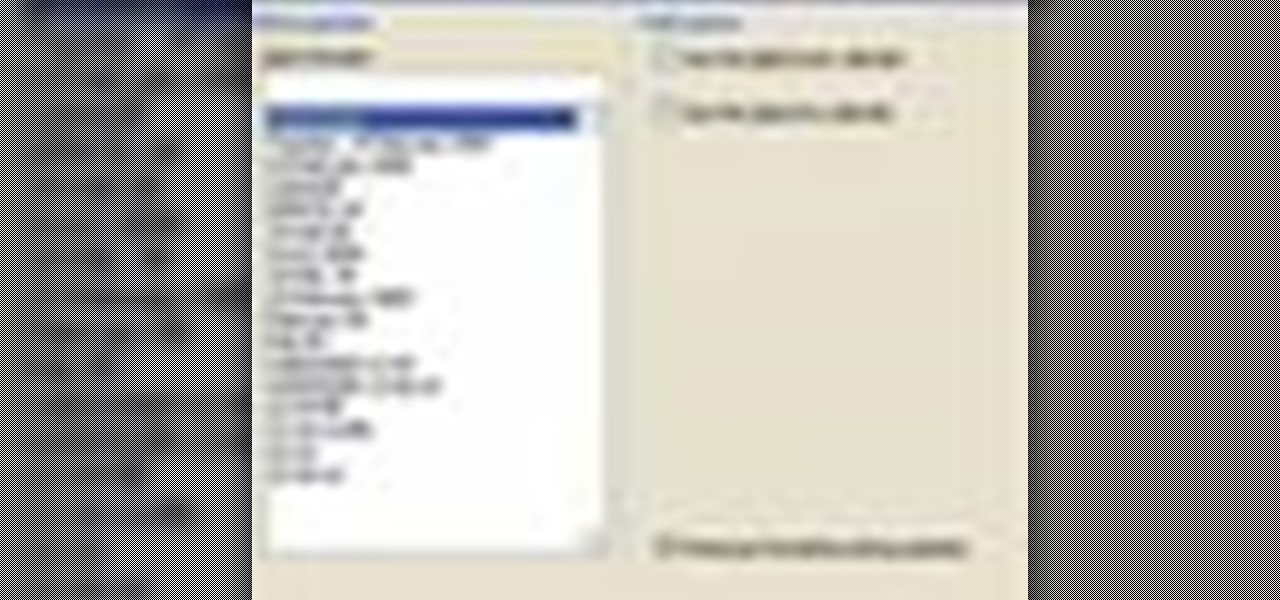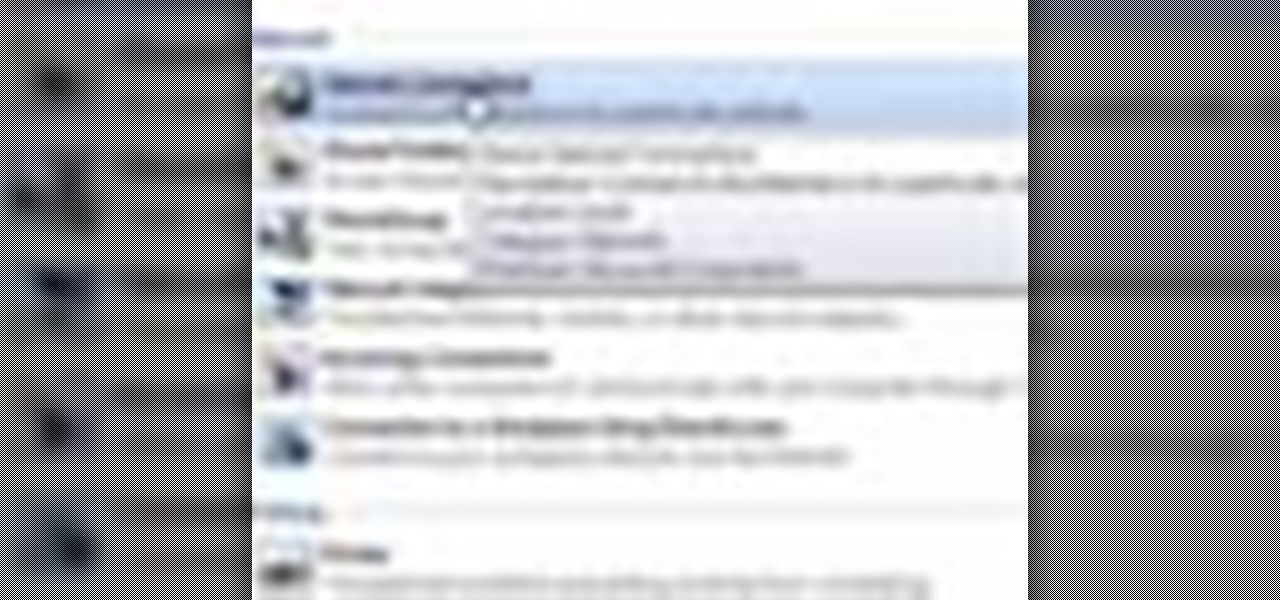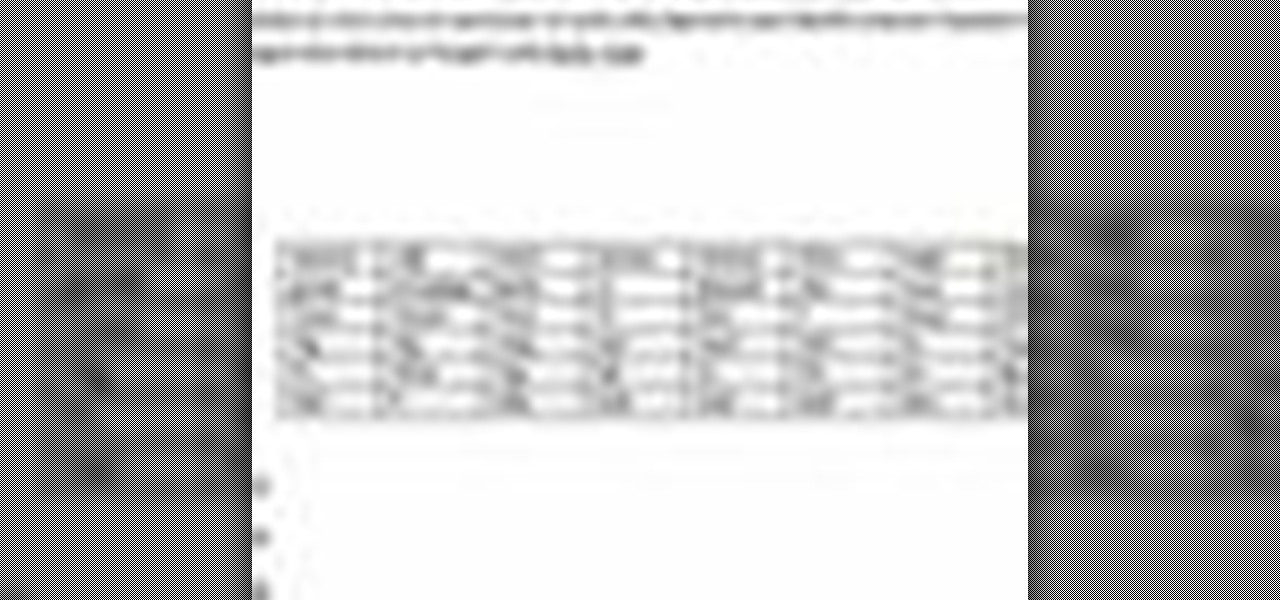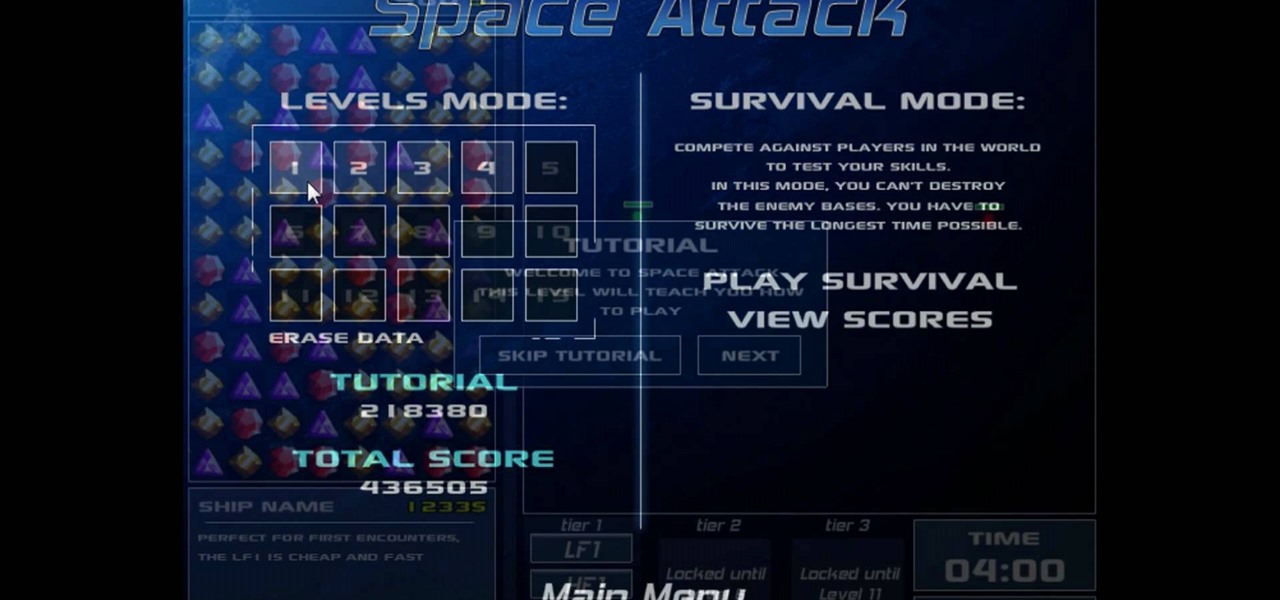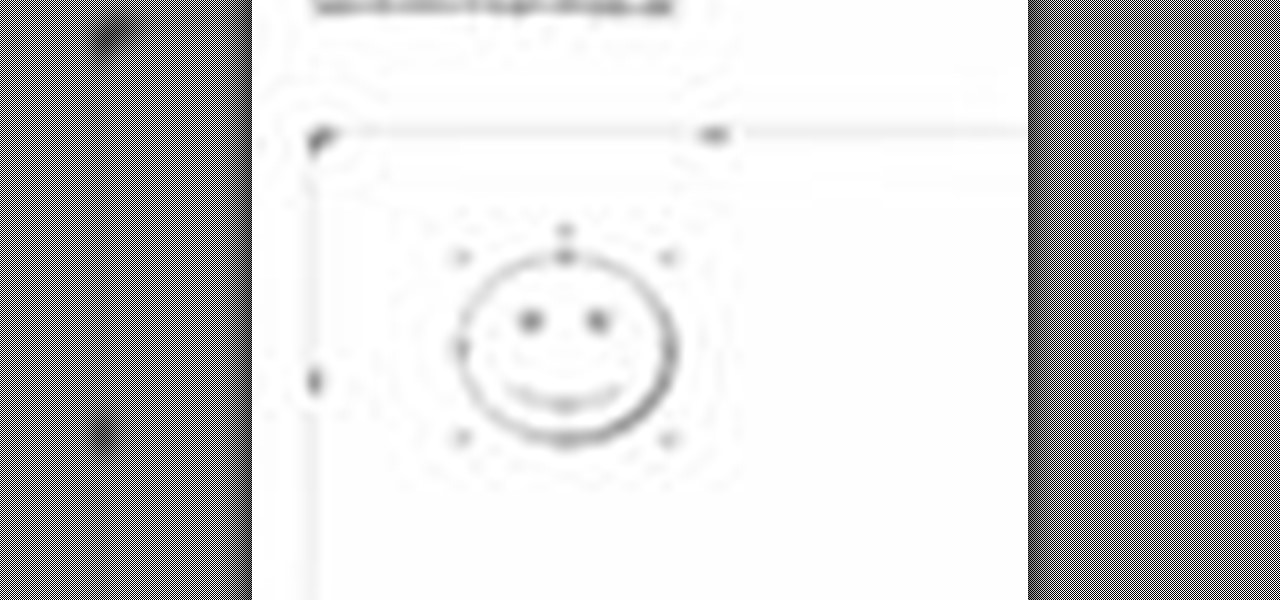Love Microsoft Excel? This clip contains a tip that just might induce you to. With this free video tutorial from ExcelIsFun, the 34th installment of his "YouTubers Love Excel" or YTLE series of free video MS Excel lessons, you'll learn how to hide columns, select visible cells only, and then copy and paste just those visible cells (all with and without the use of formulas). Learn to love digital spreadsheets more perfectly with the tricks outlined in this free Microsoft Office how-to.

With the Android platform on a large amount of mobile phones today, chances are you have one. Sometimes messaging on the phones can be a little confusing, but there's a simple explanation for texting your friends and family. Best Buy has answers. The Best Buy Mobile team explains how simple it is to send a text message on your Android enabled cell phone.
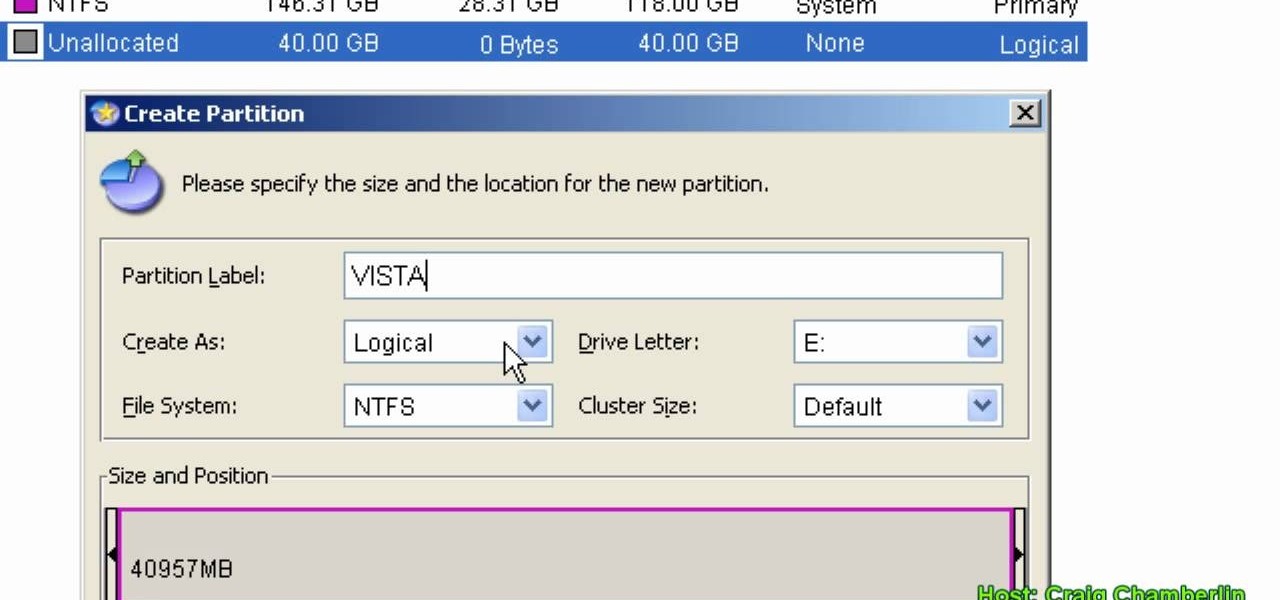
In this Computers & Programming video tutorial you will learn how to format a hard drive to boot a second operating system. First, do a Google search for EASEUS partition master, download and install it. Launch the program. Right click on the unallocated space on your hard drive and then click ‘create’. Now create a new partition for the new OS. Name it Vista, select ‘primary’ in the ‘create as’ window, choose ‘NTFS’ in the ‘file system’ window, select drive letter as ‘V...
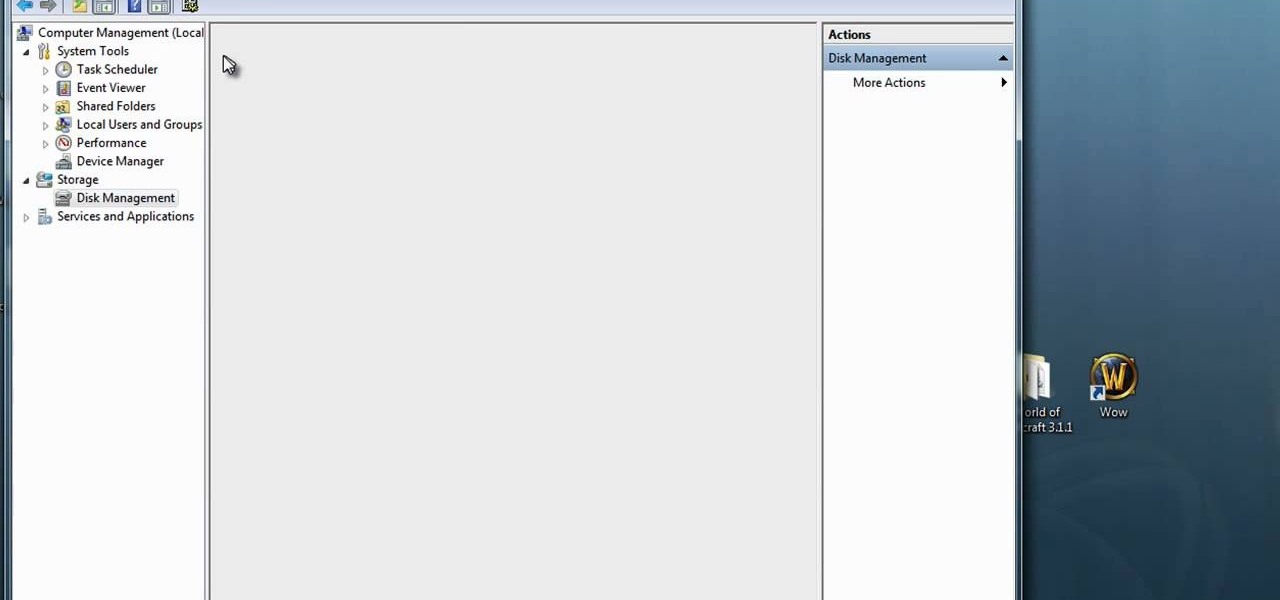
In this how-to video, you will learn how to format one of your hard drives in Windows 7. First, go to start and right click my computer. Select manage and a new window will pop up. Go to storage and select disc management. Now, right click the drive you want to format. Type in the name you want for the label and check quick format. Once this is done, press okay. Click okay to continue. This does not take too long. You have now formatted a hard drive. This video shows you the basic steps it ta...

In this how to video, you will learn how to whiten teeth in Photoshop. First, open an image that you want to edit in Photoshop. Zoom in to the teeth as much as you can. Next, go to the brush tool and set the diameter to 21. Hold shift and q to put you into quick mask mode. Now paint over the teeth with your brush. Whatever is red will be your selection. Once you are done painting the teeth, select press shift and q again. Go to select and choose inverse. Next, go to image and adjustments and ...

In this Software video tutorial you will learn how to resize a custom image using Adobe Photoshop CS4. Select your image. Click on ‘image’ tab and select ‘image size’ from the dropdown menu. In the ‘image size’ box you can change the height and width pixels. But, if you check the box ‘constrain proportions’, then when you change one pixel dimension, the other will automatically change. Similarly, for resizing drop shadows proportionately, check the ‘scale styles’ box. The ...

The first thing to do is open a new document with Adobe Illustrator. Inside the document, make a box, width 200 pt, height 20 pt. Click the bottom right corner with your mouse and hit delete. Then hold down the top right with shift, and tap the down arrow once. Then, click bottom left point, hold shift, join the objects by half. Go to brushes pallet and create a new brush. Click the spiral tool. Use the up and down with the mouse to select range you would like. Select the art brush, and click...

In this video tutorial, viewers learn how to make the System Restore feature use less space in Windows 7. Begin by clicking on the Start menu. Right-click on Computer and select Properties. Under Tasks, click on System protection. In the System Properties window, select the hard drive and click Configure. Under Disk Space Usage, drag the slider to the left for a lower amount. Then click on Apply and OK to confirm. This video will benefit those viewers who have a Windows 7 computer and would l...

In this how to video, you will learn how to create an animation with pictures using Photoshop. First, open an image in Photoshop. Double click the layer to unlock it. Next, open another picture in the program. Select and copy the first image, then paste it into the second image as a new layer. Close the original picture. Next, open another picture and copy it. Paste it into the other picture and close the latest picture. Open yet another image and copy and paste it into the previous picture. ...

Windows 7 provides the high contrast display feature for the monitors. To use this feature go to the desktop. Right click and select 'Personalize' from the menu. This brings up the Personalization window of the 'Appearance and Personalization' option of the Control Panel. Here you can change the visuals and sounds of your computer. Scroll down in that window till you find high contrast themes. Choose one of those themes. When you select them Windows automatically applies the theme to your com...

This video will show you how to take advantage of one of Apple's iMovie advanced editing feature, picture-in-picture effect. This feature allows you to embed either another video, or images into a base video. To enable this valuable tool in iMovie, go into the iMovie preferences by clicking on "iMovie" in the top left hand corner of your screen. Under the General tab make sure "Show advanced tools" is selected. Import a video from your event library by dragging it into iMovie and selecting pi...

This video shows you how to use flacs inside of iTunes. FLACS are higher quality audio files than your average mp3.FLAC stands for Free Lossless Audio Codec. It is designed for people who want to hear their music in a great high quality. For Mac users, download fluke. If you have iTunes up already, select open applications and open with. Select fluke and import it into iTunes. Once it has finished doing its thing, your music will open and you can play it. Essentially the system is tricking it...

Danny with Top Ten Reviews will show you how to monitor social network activity with the Net Natty program. This will be helpful for monitoring social networking accounts on websites such as Facebook and MySpace. First, open Net Nanny. Go to the dashboard and select Additional Settings under Filtering. With this section, social networking sites that have been used on the computer will be listed. You can check whichever account you want to monitor. Under the dashboard, go to Reports and select...

This video demonstrates how to set your Mac up to accept VNC connections.First we open up the "system preferences". Double click on Sharing and then go down to remote management and check this. We can see some options . Check the options Open and quit the application, Change settings, Delete and replace items, Send text messages, Restart and shutdown and Copy items. Then select "OK". Over here we can see "allow access for" and check "only these users". Remote management is now On. We can mana...

Teach Excel demonstrates how to make an Excel dynamic named range across multiple rows. Highlight the cells that you want to include in your named range and give it a name. You can then use that name in formulas. But it's not a dynamic named range so it won't account for added information. Ctrl + F3 is the name manager shortcut and the F3 is the paste name shortcut. Use the name manager and highlight the named range. Delete the absolute cell references and type in offset. Then, select the fir...

In this video tutorial, viewers learn how to import media from devices in Corel Video Studio. Begin by connecting your mobile device to the computer. It can be any device with a memory card or hard drive. Open the program and click on the Capture tab. Click on the option, Import from Mobile Device and select the device that you want. Select the file(s) that you wish to import and click OK. The program will then import the media to your selection window. This video will benefit those viewers w...

In this Software video tutorial you will learn how to change the font color in Word 2007. The default font color in Word 2007 is black. But, you can change the color of the font to just about any color that you want. Click on the ‘home’ tab of the ribbon on top of the page and you will see a small window with the letter ‘A’ in it. Click on the arrow next to it and it will display a color palette with automatic, theme colors, standard colors and more colors sections. Here you select any color ...

In this video tutorial, viewers learn how to uninstall the program on an Android phone. Begin by clicking on Settings and select Applications. Click on Manage applications. Now users will be revealed a list of all the applications that are installed on the phone. Simply scroll through the applications and select the unwanted application(s). Users will now see the information about the application, click on Uninstall. Now click OK and click OK again when the application is finished uninstallin...

Some times when you upgrade your Microsoft Excel software to Excel 2007 your old macros may stop working. Some times this may be due to the settings and by enabling the macros you can get your old macros to work. Macros are turn off by default in Excel 2007. You can turn this on from the macro security settings. But the settings option is it self completely hidden. You cannot find it in any of the tabs present on the top of the program. Even the macros option present in the view tab has no se...

In this Computers & Programming video tutorial you will learn how to create a new account, add and edit in Blogger. First go to Blogger. On the home page click on ‘create a blog’. You will be taken to the account setting up page. Feed in all the details including our email. Then open your email and click on the confirmation link. You will then be taken to your dashboard or your home page. On this page you can click on ‘new post’ button and start writing your blog. When you do this a word proc...

This video is about formatting the charts in Excel especially the x and y axes. The video begins by selecting a chart and right clicking the dates at the bottom of the data points. The format axis window pops up and by making changes to the style, color and the weight of lines given in the patterns tab, you can change the way the x-axis looks like. You can also change appearance of characters appearing close to the x-axis by selecting options in the font menu. You can also change the format o...

Miis are tiny versions of you that live inside your video games. On the Nintendo Wii you can personalize all of your games and add a little bit of your personality and appearance to the screen. Check out this video tutorial, and learn how to create a Mini Mii on your console for gameplay.

This is a Computers & Programming video tutorial where you will learn how to remove annoying spyware on your PC in Windows XP. Some spyware can be really nasty. This video shows how to remove spyware for free. Go to Download.com, and search for ‘ad aware’, download and install it. This video recommends Ad-Aware. While installing, select safe mode of scanning, otherwise some spyware may not be detected. Then, you need to update the definitions. Keep the definitions updated regularly. After upd...

Kerry Garison demonstrates a quick tip of healing tool (Lightroom 2. 0), which is situated on the upper right hand corner of the screen, with the help of lady's image. Click on spot removal tool which can be used for cloning and healing. In order to change the brush size, scroll wheel mouse or left or right rapid keys can be used. Brush size, change in opacity can be changed also by clicking and dragging the bar; from there cloning or healing options can be selected also. After clicking the h...

Nicole Young demonstrates how to use non-destructive dodging and burning using layers in Photoshop. Your first move is to create a new layer and then hit shift + delete to select the level of opacity. You want the layer to be fifty percent grey. Now select overlay from the menu which will make anything that is fifty percent grey will be transparent. You will be dodging and burning with white and black brushstrokes. To switch from black and white background colors just hit x. Other keyboard sh...

In this video the tutor demonstrates the magnifier tool of Microsoft Windows 7. If the size of text is very small on your screen and you are facing difficulty reading it you can use the magnifier tool to resize the text to read it clearly. You can change the resolution but this makes the LCD screen look blurry. So to do this go to the Start Menu and select the Magnifier tool. Now there are two buttons with minus and plus symbol on them. Click the plus button to magnify the screen around that ...

TrueCrypt is a free application that lets you encrypt designated programs on your Ubuntu system to prevent unwanted access. Provided you select a strong password, intruders will not be able to open your personal files and documents. This instructional video walks you through the process of installing TrueCrypt on your Ubuntu operated machine and demonstrates an example on how to create an encrypted volume within a select partition.

In this video from middiablo we learn how to combine multiple PDF files into one document on a Mac. Navigate to where the PDF files are in the finder and command click on them and then open with preview. Make sure the thumbnails button is checked at the bottom right. In order to select them all, click on one page, hold down shift and then click on the last page. It will select every page. Now click and drag and you can put the pages anywhere you want. Now go to File and Save. An even easier w...

In this video the instructor shows how to set parental controls for a user ID account in Windows 7. To do this go to the 'Start Menu' and go to 'Control Panel'. In the Control Panel window select the 'User accounts and Family Safety' link. There is an option called 'Set up parental controls for any user'. Select that link and it opens a window where it asks you to Choose a user and set up parental controls. There you are presented with some user accounts that are currently active on that syst...

Follow along as we are shown how to change the power settings for our monitor for Windows 7. -Begin by going to the Start menu and clicking on the Control Panel.

Go to the Menu and click the Start button. Now select Control Panel. In the Control Panel, you can see the Option Programs. Now you can see Uninstall Programs in small letters below the Programs option. Click on Uninstall Programs. Here you can see the list of programs installed, when they were installed, what is the size of the program, and which version of program is installed. To uninstall a program, simply click on the program you wish to uninstall. Some options get displayed above the ta...

In this video you will learn how to insert the current time and date in MS Word 2007. In order to do that, just follow these easy and quick steps and instructions. The first thing you need to do is to click the Insert tab. Now, you need to select a space where your date and time will be placed. The next step is to click the Date & Time button, and select the format that you want. Click the OK button, and you are done. If you followed the simple steps correctly, then you won't have any problem...

This video shows how to delete a user account on Windows 7. Go to the start menu, the control panel, then user accounts. Click add or remove user accounts. Select the account you want to remove. Choose the option to delete the selected account. Windows will ask if you want to delete everything on the account or keep the information on your desktop while still deleting the account. This will be your choice. The narrator chooses to delete the full account.

This is a video from HelpVids.com that discusses how to set and adjust tab stops and indents in Microsoft Word 2007. The video starts off with a Word 2007 document open on the screen. First the presenter shows how to show and hide the rulers. This is accomplished by clicking on a small icon above the vertical scroll bar. Tab Stops are only applied to text that has been selected and not the entire document (unless you select the entire document). The sliders on the ruler control the amount of ...

This video tutorial will teach you how to troubleshoot a HomeGroup network in Windows 7. In order to do this follow these steps: Go to the Start Menu and then go into Control Panel. Now go to Network and Internet and then in Network and Sharing Center. Now click the Troubleshoot Problems link located on the bottom of the window. Here you can select which part of networking you want to troubleshoot, in this case select HomeGroup. A process will start and you will have to answer the questions t...

Let FiveSprockets help you get rid of the green screen effect in your videos and add great backgrounds to your movies at home! By using the Final Cut Pro program, follow along as you set your green screen clip in the display. From there you select the Effects, then Video Filter and follow it down into the Key menu. Grab the eyedropper and select the green color and make it fade away with just a few simple clicks. You can crop out any areas that didn't fade away, or use the softening tool to f...

In this video the instructor shows how to format tables in Microsoft Word 2007. To know how to format tables in Word, you will first have to know how to create them. This video assumes that you already know how to create tables. When you click inside a table in Word, a new tab label, Table Tools, appears above the Design tab in the tool bar. In the Design tab there are a lot of options available that can change the look of your table with just a click. To the extreme left there are three chec...

Trevor4Ever595 teaches you how to hack the game Space Attack using Cheat Engine. You start the game, select a level and pause it using P. Open up Cheat Engine, open the process list, select Firefox or whatever internet browser you are using. Then you will want to use the search box to search for the amount of money you have in the game. A lot of values will come up to the left of the search box. Go back to the game, earn more money and then search for that new amount. Cheat Engine will only r...

In this Microsoft Word tutorial the instructor shows how to add a drawing or a free form shape to a document. Using the canvas in the Microsoft Word 2007 can be very helpful in adding graphical content to your document. Adding shapes and special effects like shadows, 3D will give a rich look to the document. To do this open a document in Word 2007. In the tool bar go to the Insert tab and in that select the Shape button. Now you are presented with plenty of predefined auto shapes. First at th...

To scratch on a pioneer CDJ turntable, first select the sound you are going to use. Observe the position of the black line on the turntable in relation to the sound you've selected. Understand how much room you have to manipulate the sound and position your fingers accordingly. The platter will move in accordance to the black line and your finger. You can also lift your hand off the platter in the play and pause mode to let the sound move itself by its own accord and at its own speed. Move yo...