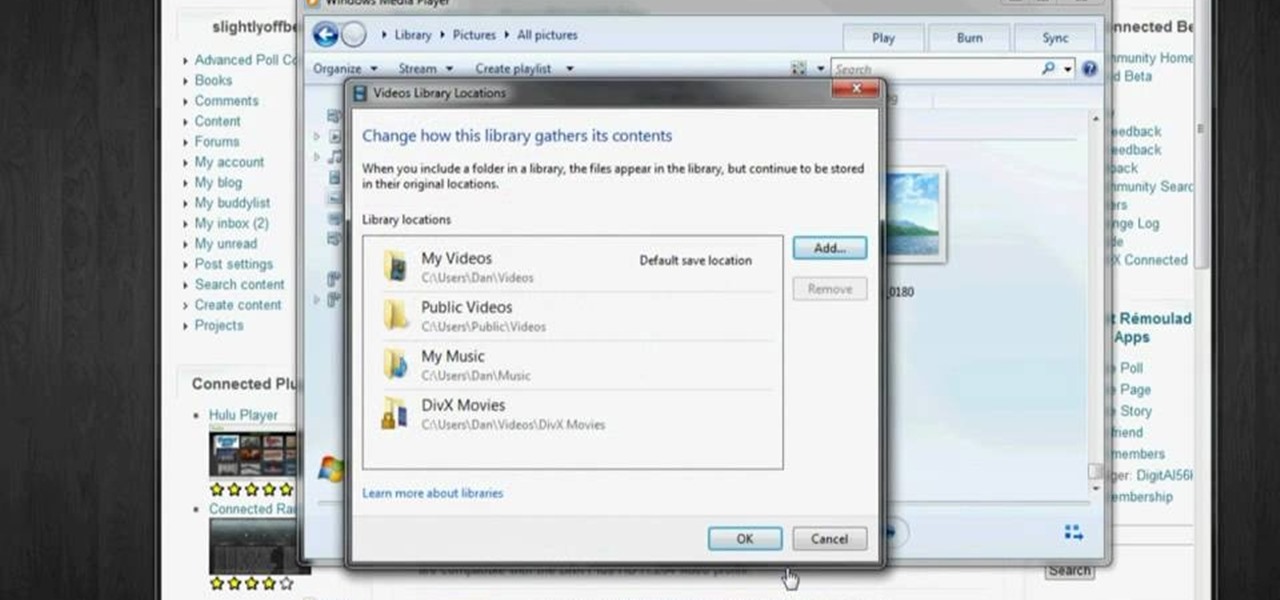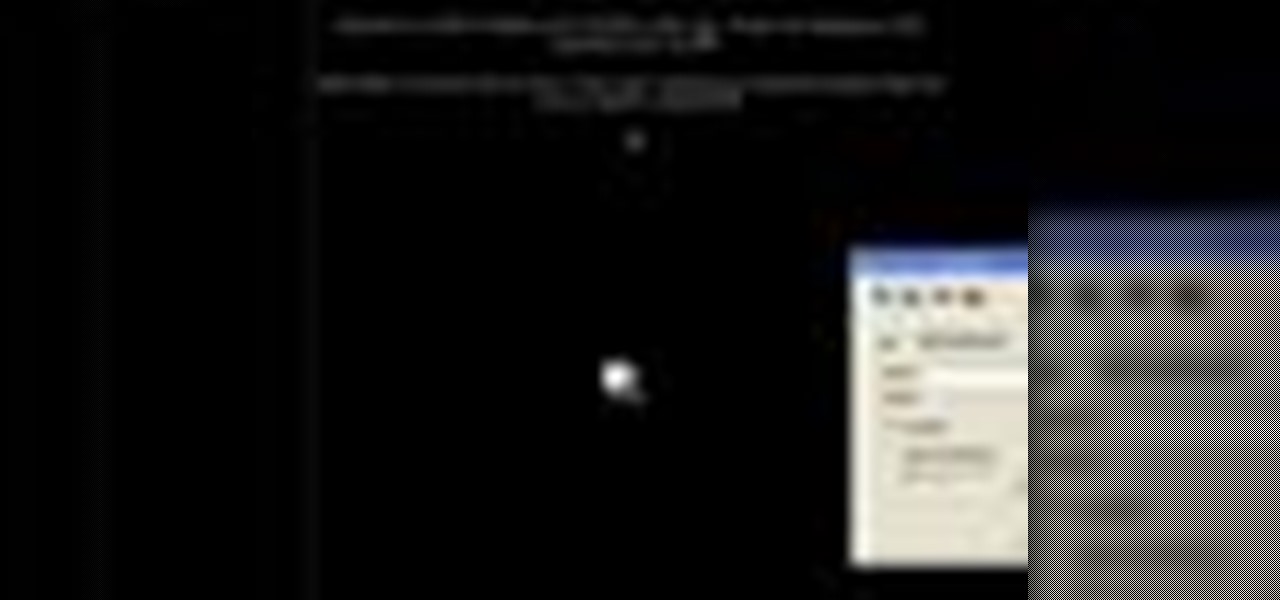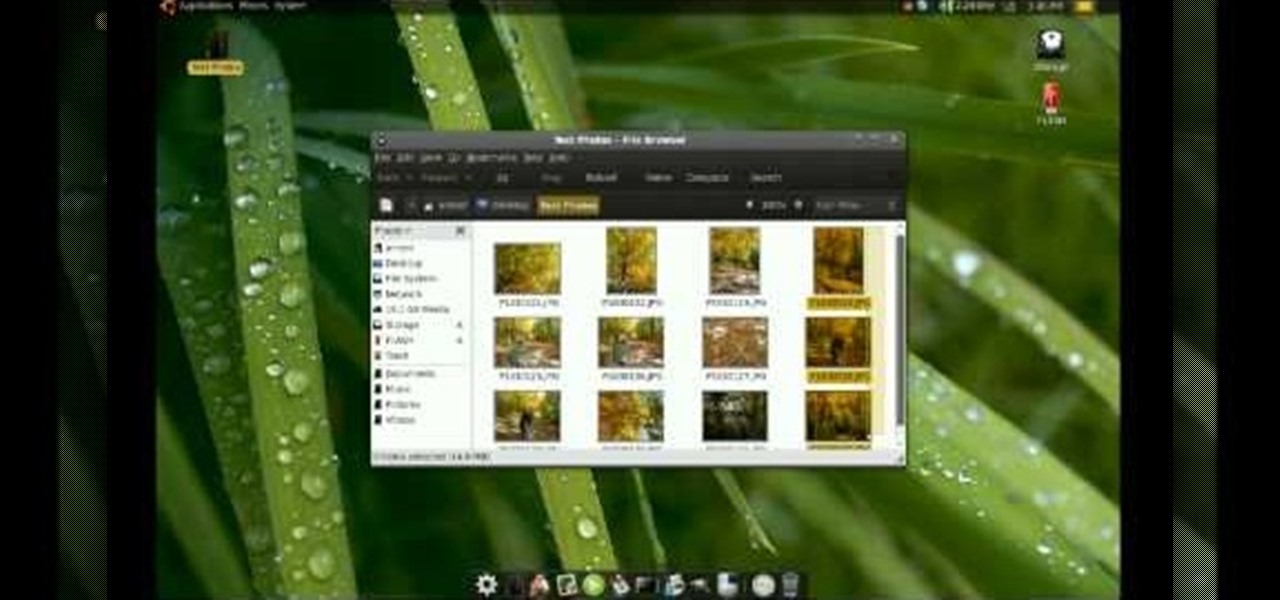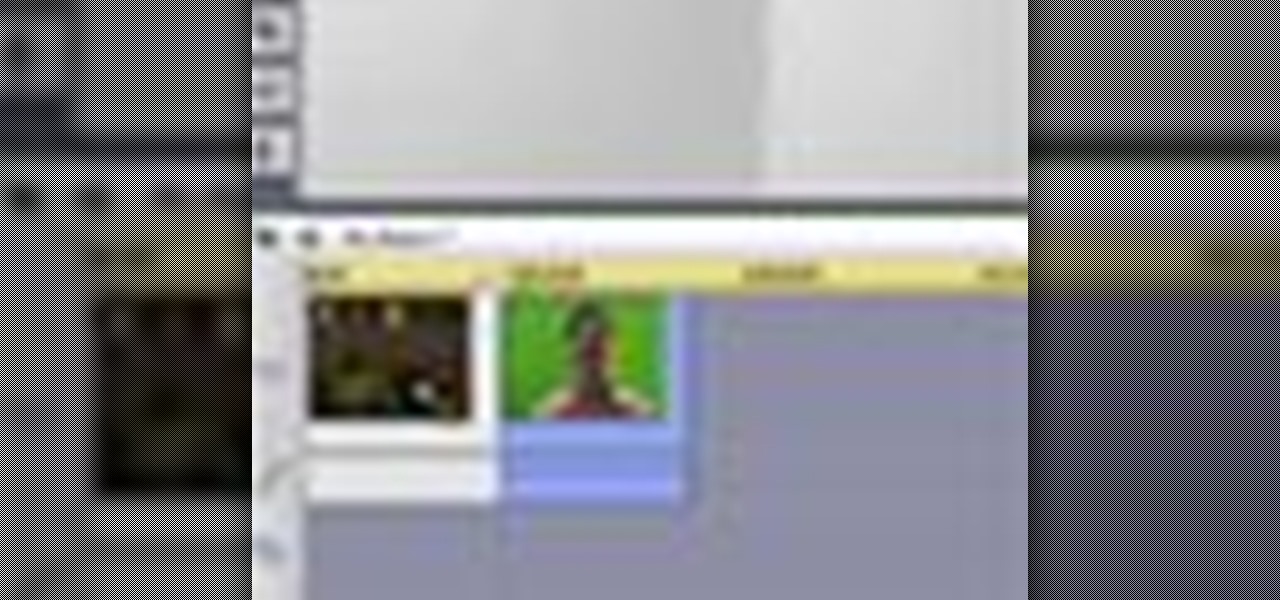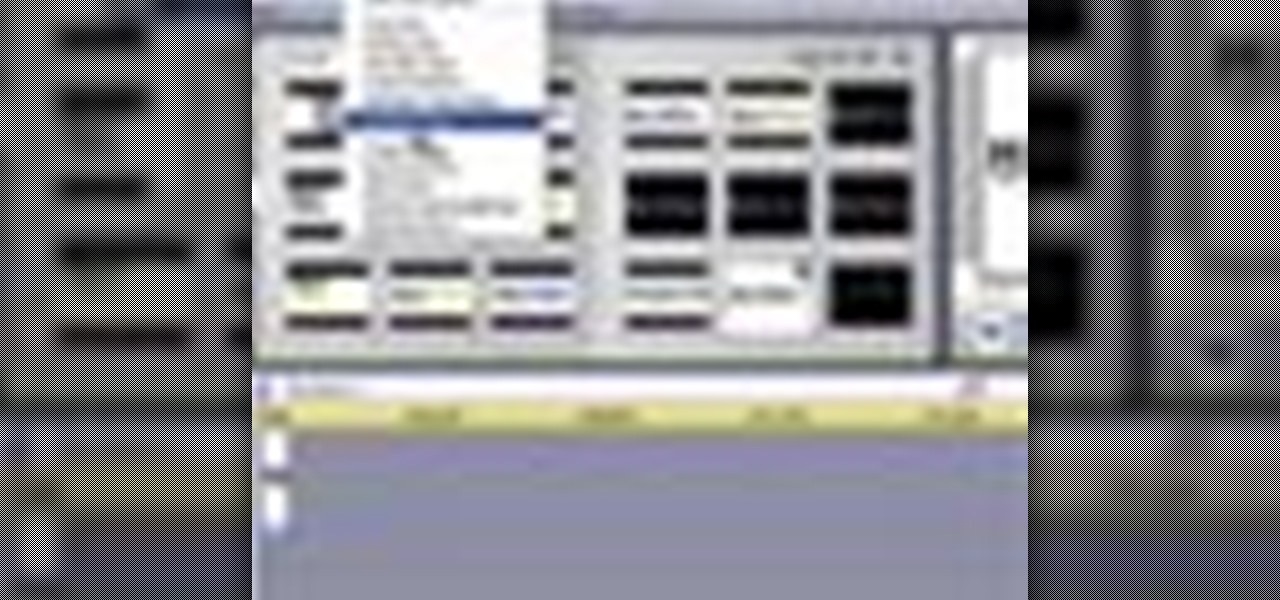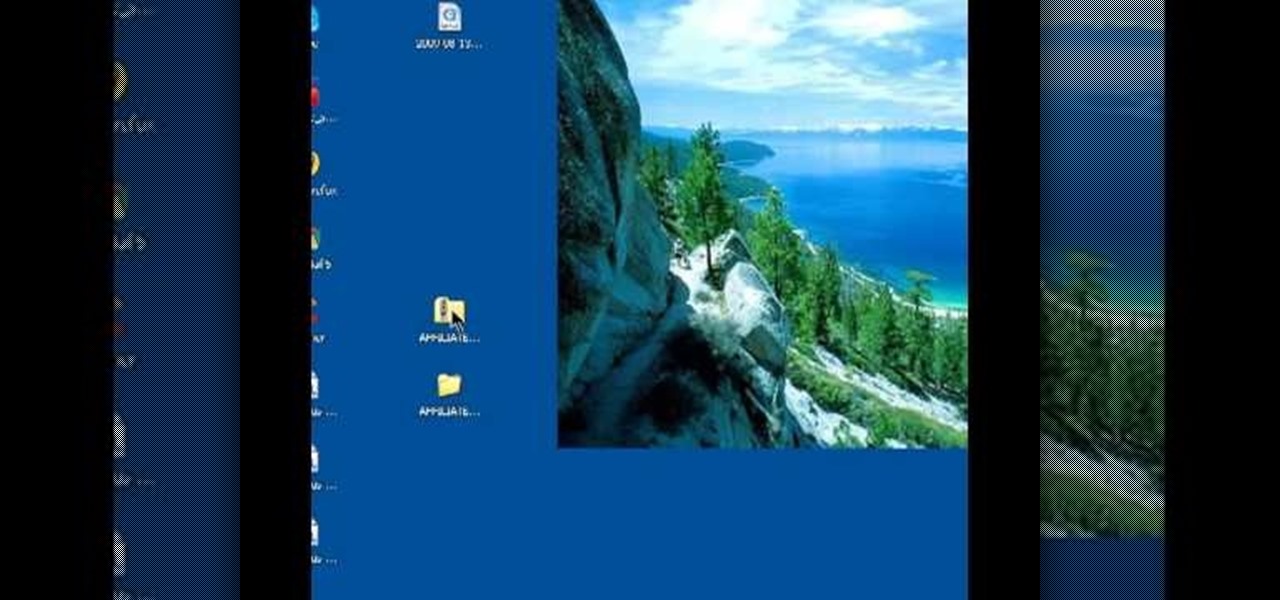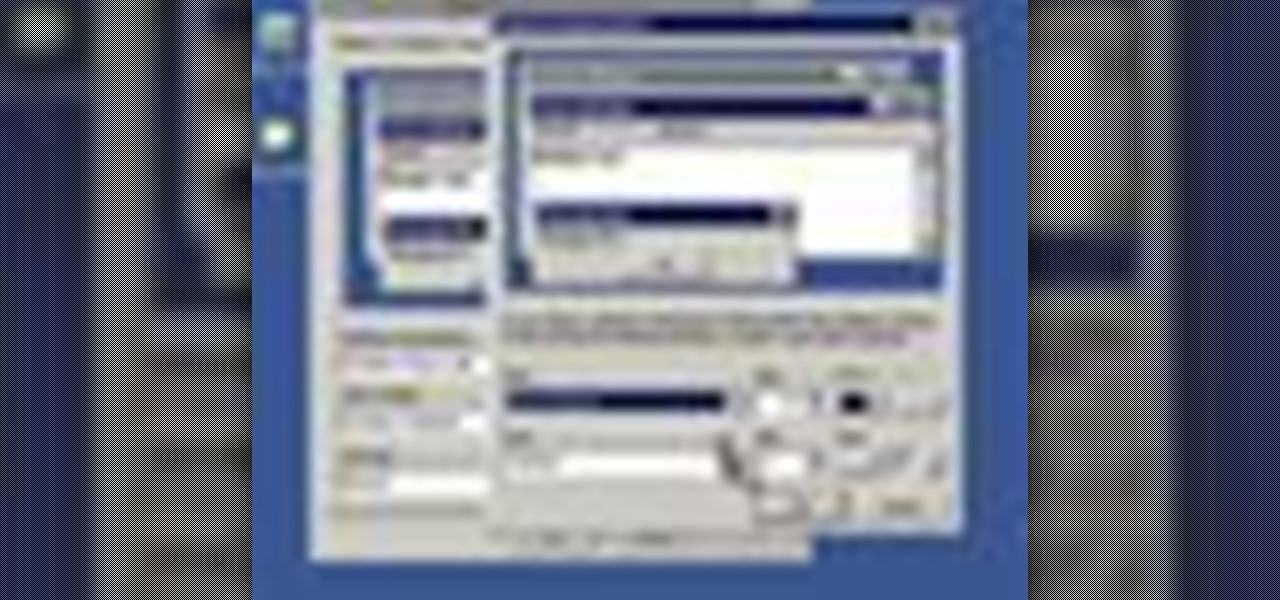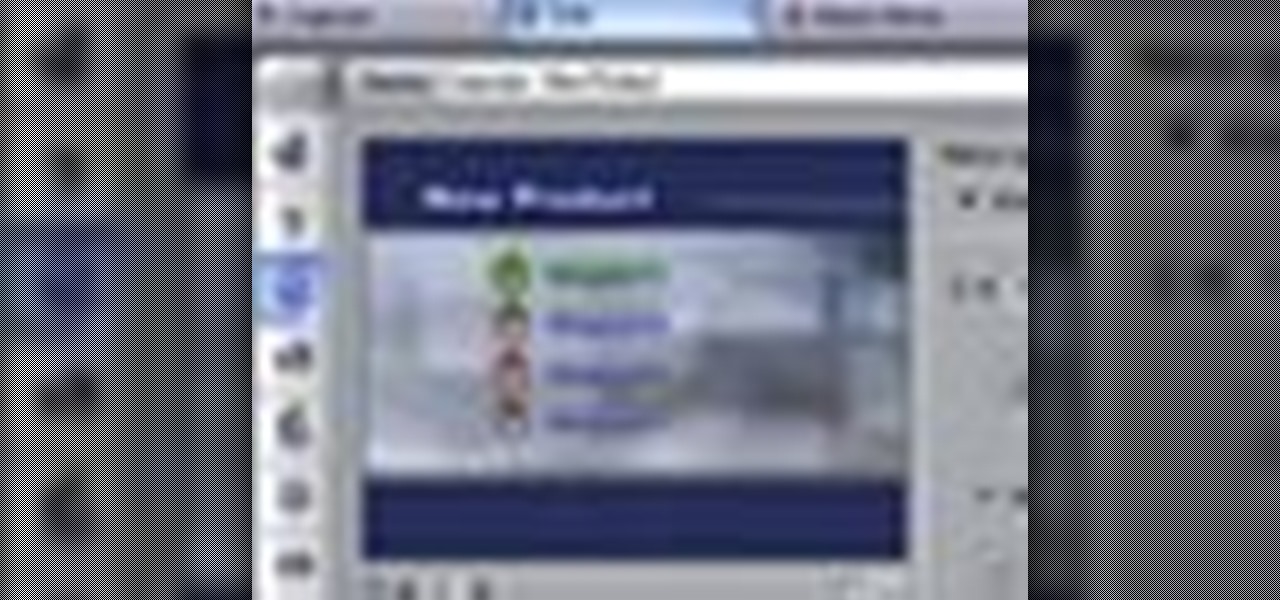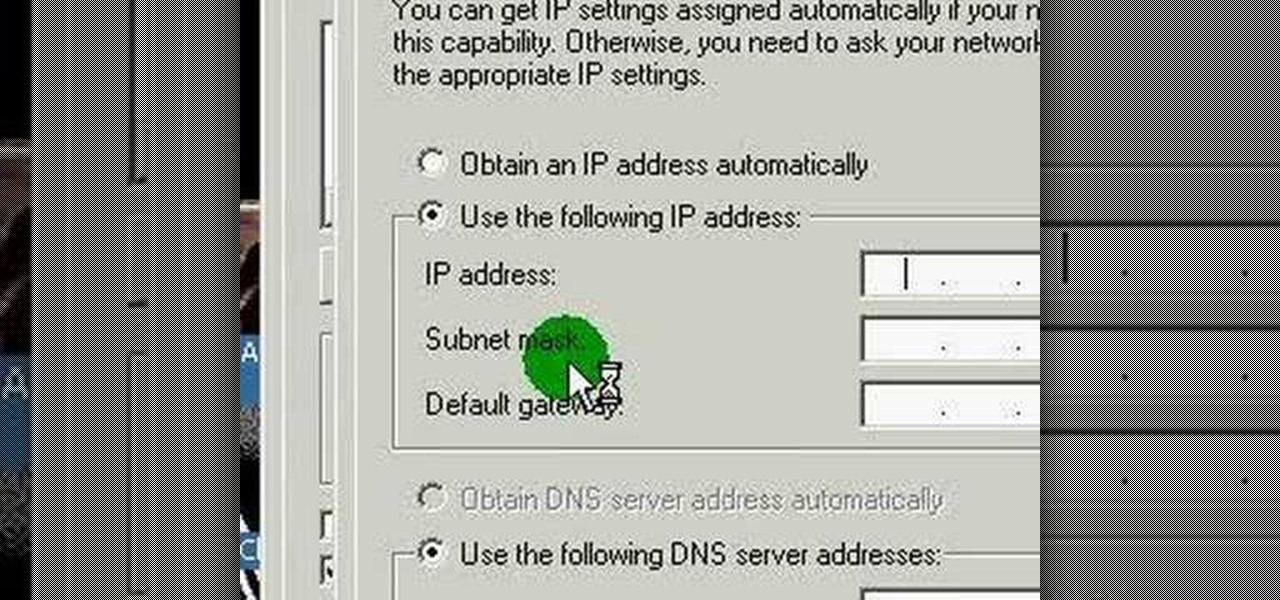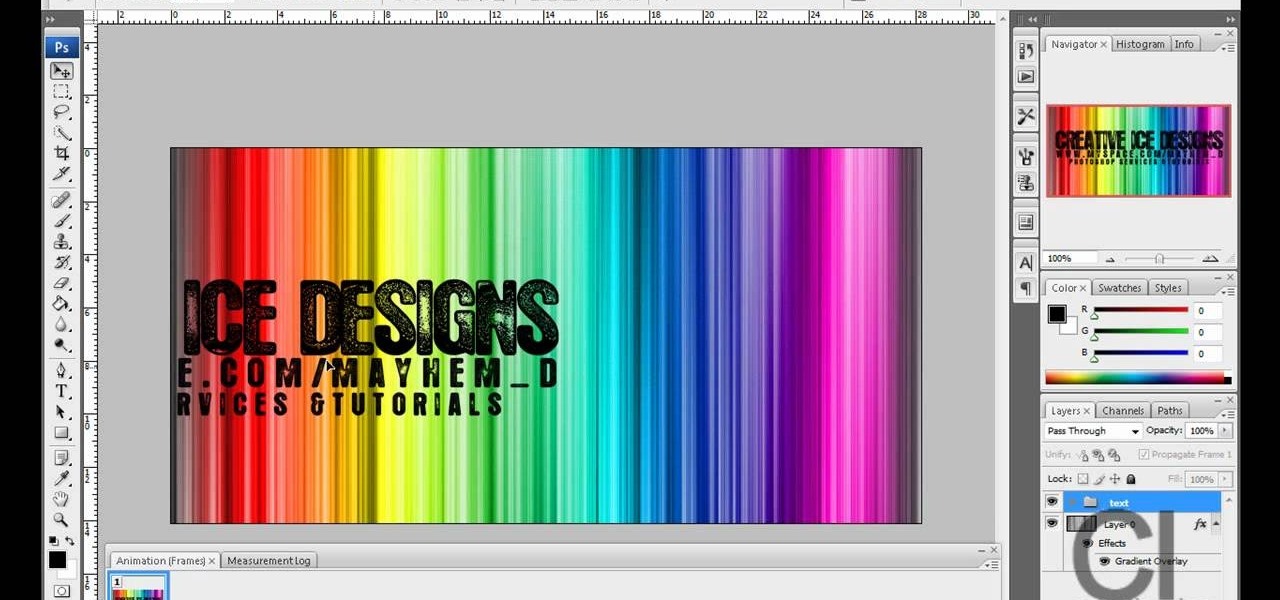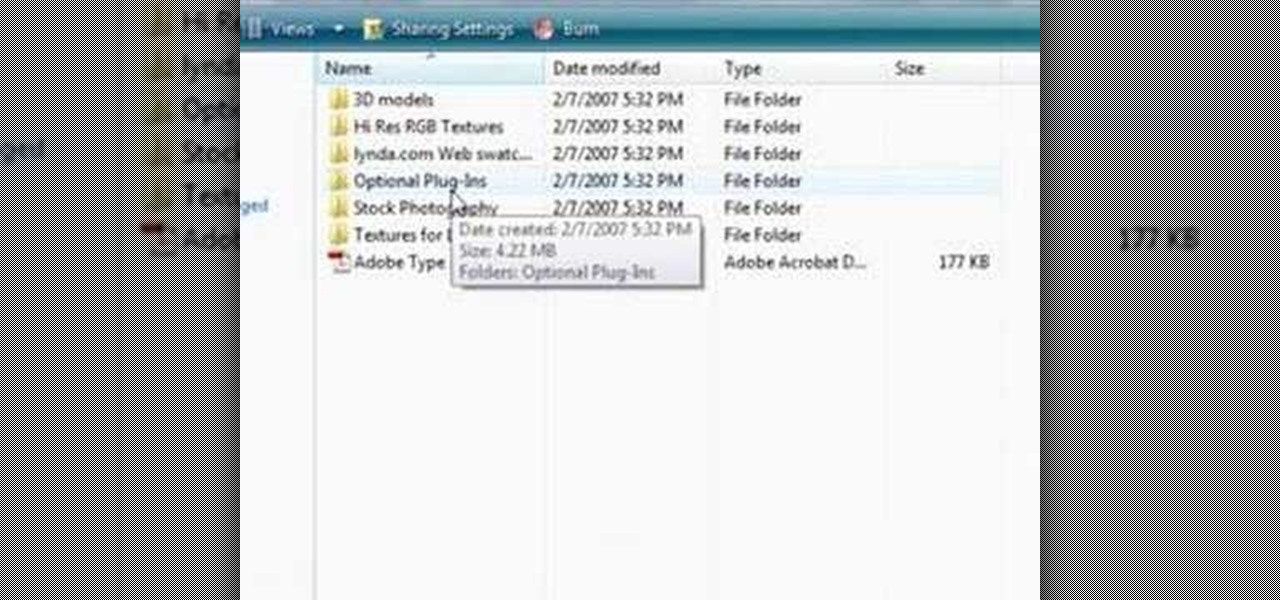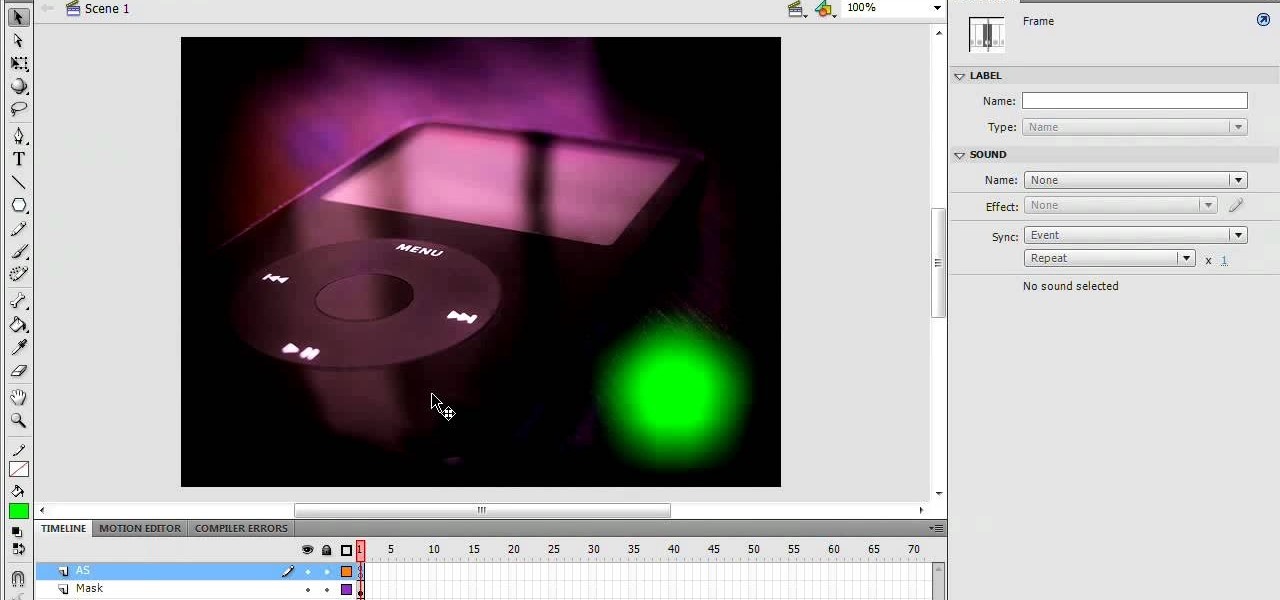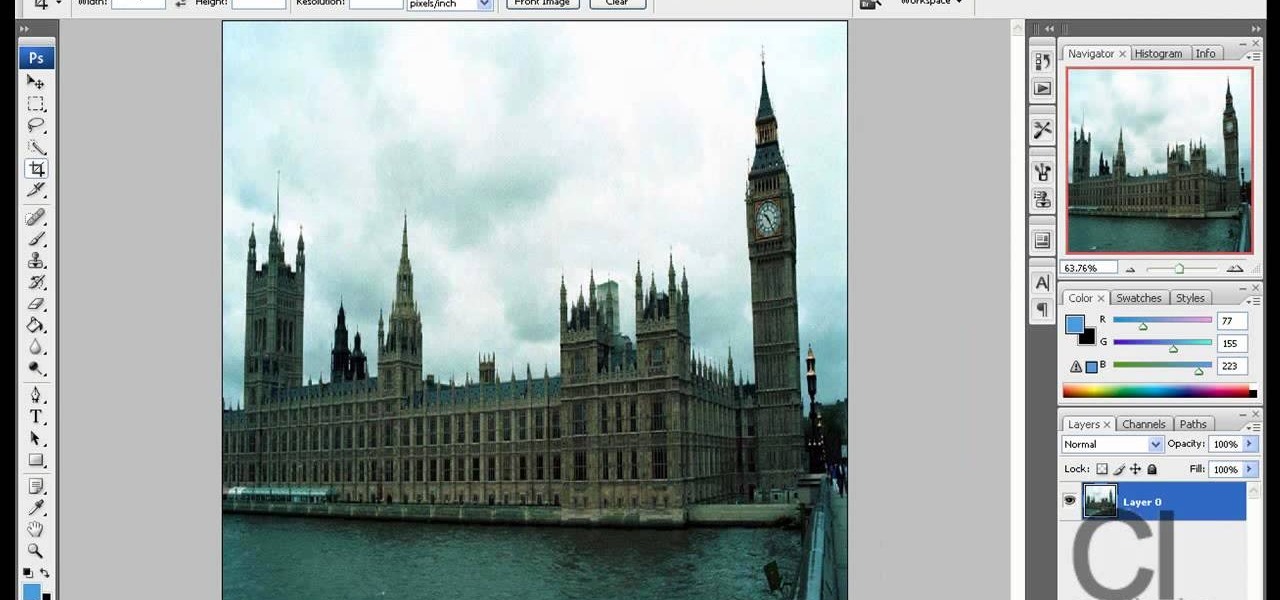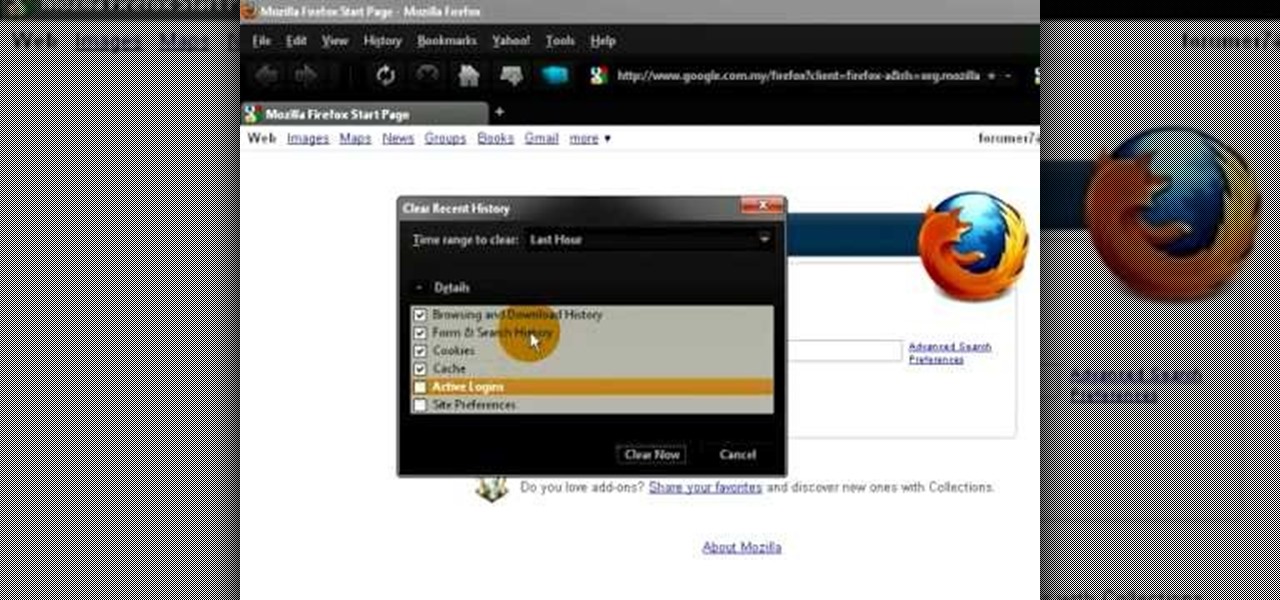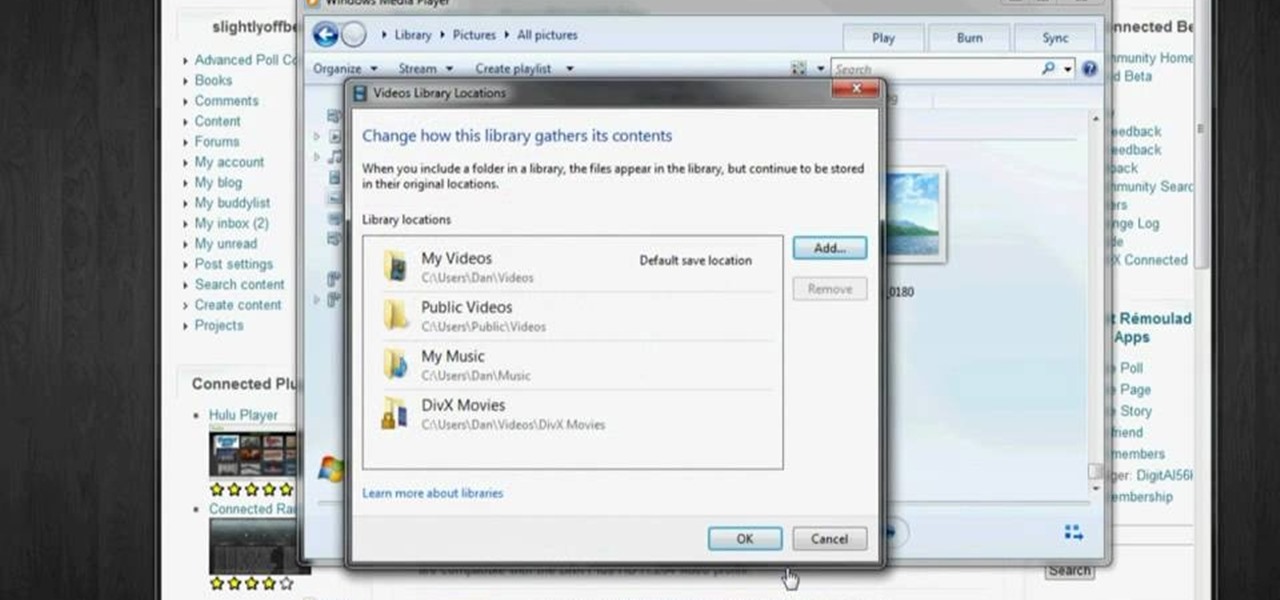
In this video tutorial, viewers learn how to play MKV and AVI files on an Xbox 360. Before beginning, users will need a Windows 7 computer and your computer and Xbox must be sharing the same network. Begin by downloading and installing the DivX 7 Pro bundle. Users will also need to download the DivX Tech Preview. Open Windows Media Player and click on Organize. Go to Manage Library and select Videos. Add the files that contain the files. On the Xbox dashboard, go to the Windows Media Center a...

Yanik Chauvin demonstrates how to do Non Destructive Dodging (lighten) and burning (darken) of images using the tools in Photoshop. He shows the image of a man lying on earth with his camera. To start the work he wants to make a new layer which can be done in two ways either by clicking on the ‘layer’ button on top of menu or by pressing down the alt key and clicking on the new layer at button of the layer palette. It will bring up the dialogue box. He named it “dodge and burn” and from the l...
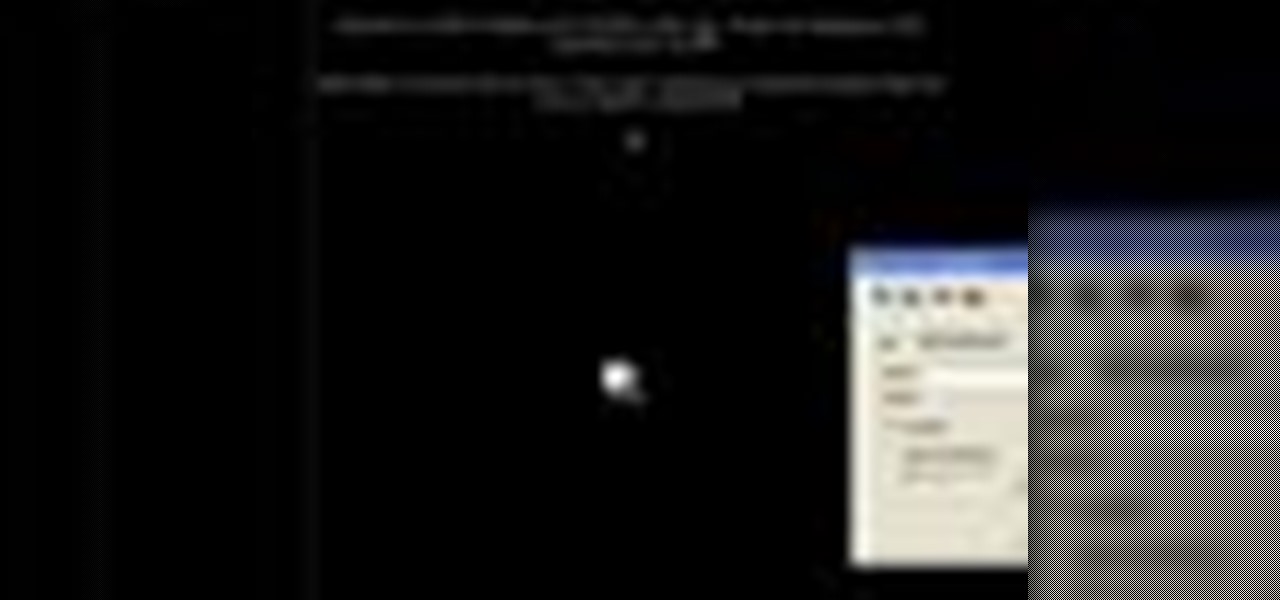
In this video the instructor shows how to insert a quick time video into your web page. To do this, first create a text box. It is always good to create a text box first and then insert your movie or flash object or any other media into it because it gives you more control of your object regarding its placement, rapping, and other things by containing it in that box. Now select the Quick Time object and browse to your movie and place it in the box. Now re-size the box to a required size for t...

The video below describes how to enable the battery percentage on iPhone 3GS, which will show up right next to the battery icon in the status bar up top.

This video describes how to insert keywords and SEO with the fusion essentials in the website. He asks you to first go to the site mode and then click on the home page and from there you can get in to the property box. There you can find three choices or tabs. He explains that the first one can be used to change the page name and page title and also can adjust the master border. The second tab is used to mention the page status, if it is done and can be displayed to the viewers or if it shoul...

Windows Movie Maker can be used to make HD movies. This step by step clip shows you how. The first step is to import your picture or video and make sure they're in your timeline. When you've finished editing, go to tools and options and choose the advanced tab. In video properties there's video format and aspect ratio. Select NTSC and 16:9. If you're using a cell phone or video camera, you'll be using 4:3 which is pretty small for YouTube and similar sites in order to get full screen. Save th...

This video shows the method to recover deleted files in Ubuntu using Testdisk. The demonstration is done by deleting a set of pictures and recovering them later. The test disk is installed at first. Then we click on the terminal icon and go to the list options available. These include selecting the list of drives available, partition table type and the type of file system in the original photos. Then the system asks you to select the part to be analyze and destination folder. The tool then re...

In this video the instructor shows how to map a network drive in Microsoft Windows XP. Network drive is similar to the disk drive that is present on your computer like C drive, D drive but instead of pointing to a hard disk on your computer it points to a server that has enabled shares. Shares allow you to create or edit files and folders. By mapping that server share to a folder in XP you can use that share as a normal drive. To do this go to start menu, right click on My Computer and select...

This video describes how to use the Chroma Key Effect in a few easy steps.

Start by dragging your mouse down to system preferences on the dock and open it. If system preferences is not on your dock you can get to it alternatively by opening finder and selecting applications. Scroll through this until you find system preferences which should be located near the bottom because it's usually organized alphabetically. Then select the keyboard and mouse icon. After that click on the trackpad tab and check the option in this screen that says "place two fingers on trackpad ...

Magicmattman1 teaches you how to get free Verizon ringtones. You will need a Verizon phone and iTunes. Start iTunes and go to Preferences. Then go to Import settings and set it to MP3 Encoder. Click Custom, set it to 96 kbps and click Ok. Right click on a song, click Get Info, then Options. Here you have to uncheck Start time and click Ok. Start the song and see which 30 seconds you want as your ringtone. Now go back and enter the values you want for start and stop time. Right click and selec...

In this video tutorial, viewers learn how to record audio, using Camtasia Studio 6. Camtasia Studio is a screen video capture program. The user defines the area of the screen or the window that is to be captured before recording begins; it is also possible to capture the entire screen area. You can also talk, and use a videocam. Begin by selecting the Camtasia Studio icon in the taskbar. Right-click it and select the sound option. When the window pops up, enable all the options to be able to ...

This video shows the way to work with 3D in After Effects. The video basically teaches three things. Firstly, it teaches the way to change the anchor point of the image. This is done by pressing the PAN Behind Tool icon. This changes the anchor point to the desired location. Secondly, the method to change the view is taught. This is done by clicking on the camera tools and selecting the XY Camera Tool or Z Camera Tool. This changes the view of the given image. Thirdly, the video teaches to ha...

Learn how to add special lens flare effects to a logo in Pinnacle Studio with this tutorial. You will select the picture to be edited and drag it to the video screen. Select the lens flare effect from the Studio Plus RTFM which is standard with the program, you don't need to purchase any additional effects to create the lens flare. You can preview the effect and change the direction and color of the flare. Once you are happy with how the flare effect looks on your logo, you can save it to a f...

This video is a tutorial that demonstrates how to download, install and use the program Virtual Clone Drive to mount .cue/.bin/.cue files, and have them operate just like a normal CD or DVD without having to burn them to a disk. Once you have downloaded and installed your virtual cd/dvd software, you can select the number of virtual drives you would like to have, and load, (or mount) your .ISO, .bin, or .cue files into the virtual rom program, then run the program contained in the file from y...

In this video tutorial, viewers learn how to unzip and zip files. The ZIP file format is a data compression and archive format. To unzip a file, right click on the file and select "Extract All". Continue by pressing "Next" and wait for the file to extract. To zip a file, right click on the file, select "Send To" and click on "Compressed (zipped)" folder. This video contains voice narration and a visual demonstration for viewers to easily understand and follow along. This video will benefit th...

This is another HelpVids video on technology. In this segment we will learn how to set appearances and themes in the Microsoft Windows XP operating system. The videos starts by right-clicking on a blank area of the desktop, then selecting ‘Properties’. The presenter then clicks on the ‘Appearance’ tab. Clicking on ‘Advance’ will open some very detailed options such as changing the font in a title bar window. You can also change the size of the fonts in this window. The options are truly endle...

This a video tutorial on how to levitate a card. This is basically a card trick. The effect created is that the spectator's selected card is magically revealed by rising out of the pack. The secret to the effect is your little finger. Shuffle the cards and then let the spectator select one card. Show the card to the spectator and tell him/her to put the card back anywhere they want. As the card is placed back, get a pinky break with your little finger above the card. Use multiple cuts to get ...

Recuva is a freeware data recovery program. Recuva recovers files deleted from your Windows computer, Recycle Bin, digital camera card, or MP3 player. Begin by downloading and installing Recuva. Open up the program and select the type of file you wish to recover. Input the information that is asked and start the scan. It will the provide a list of the files. Simply select the file and click Recover. This video will benefit those viewers who lost or deleted old files and wish to recover them u...

This tutorial shows you how to use Pinnacle Studio to add a menu screen to your video for a DVD. They have a list of preset menus you can use, which each have different appearances. First you select the menu you would like, and drag it to the start of the "video line" which is where the movie you want to add a title screen to sit. After you have selected a menu, the how-to show you how you can edit the menu items and change the titles of the chapters. It then shows you how to write your disk ...

This 'how-to' video explains how to customize your Google homepage. To do this, simply go to http://www.google.com and click on i Google in the top right corner of the page. That will display the different content options that you can apply to your Google homepage. The video suggests starting out by selecting some of the more popular content, and then click save. Once the content is added you can move it around by clicking on the top of the application and moving it to the desired location. I...

This video discusses how to change your IP address in Windows XP. Start by clicking on the Start Button and then Run. Type in "cmd" and press enter. This will open a Command Prompt box. From here type in "ipconfig" which will show your current IP configuration, including your IP Address, Gateway, DNS Servers, etc. Next type "ipconfig /release". This will release all IP information from your current network adaptor. Next open up network connections, right click on Local Area Connection and sel...

MicroHelper demonstrates how to transfer music, pictures, videos from an iPod to any computer using the SharePod application. Go to Get SharePod, click download and save the winrar file into your desktop. You can either use WinZip or winrar to open any .rar file. After finishing the download, extract the files. Click on the SharePod icon to launch the program. Once the SharePod program has launched, connect your iPod to your computer, the SharePod program will show the contents of your iPod. ...

This video will show you how to resize an image using Photoshop. Select the image you would like to resize and follow these steps: See what size your image is by clicking on "image" and "image size". Play around with your resolution, and see what happens. Uncheck the "Resample" option and not how your pixel dimensions stay the same. Select the size you want your image to print, and check the "Resample" option. If you click on "print size" you will be able to see the actual print size on your ...

James Marey teaches how to test whether your Anti virus is still working perfectly. First right-click anywhere on your desktop, go to 'New' and select 'Text Document' to open a new document. Now find some text containing a virus from the internet or you copy the text from the video. After entering the text, go to file and save the document. Now if your anti virus is working perfectly it will pop out a virus threat indicating the file you just saved. Finally select the appropriate option to re...

CreativeIceDesigns teaches you how to create an animated banner for MySpace using Adobe Photoshop. After you've finished your static banner in Photoshop, go to Animation. You must be using Frames for this. You can make a new empty frame after the original one and it will make the banner flash. You can also make a new frame and starting from the old one create a movement. You set the speed and the delay. Select both frames and select Tween. In the end you need to go to File - Save for web and ...

In this video, viewers learn how to create 3D models using Adobe Photoshop CS3. This is a fun and easy program that actually comes with many 3D objects for users to customize. To access these premade 3D objects, users must go to the Photoshop CS3 Content folder, select the Goodies folder and open the 3D models folder. Users simply select the model and easily open it up in Adobe Photoshop. This video will benefit those viewers who enjoy creating 3D images or animation.

This video demonstrates to viewers how to easily defrag the hard drive in your computer. To do a disk defrag on your computer: Click on the Start button. Go to All Programs. Click on Accessories. Select System Tools. Choose Disk Defragmenter. Select the drive you want to defrag (if you have more than one hard drive), and then simply click defrag. Wait for the defrag to finish, which could take some time depending on how large your hard drive is and the degree of fragmentation as well.

Learn how to enable Java script and Cookies in Konqueror in simple steps. First open the respective webpage and go to 'Settings' option and select the last option in it. Now select 'Java and Java Script' option found in the left corner of the page and click in the enable check box in both the tabs. Now go to the 'Cookies' option and check the 'Enable cookies' check box. Press on 'OK' to finish when everything is done.

Steps on how to cut copy and paste on a Mac. Make sure that all your Windows are closed. 1. Click the Apple on the upper right corner. 2. Select and click System Preferences and a small window will appear. 3. Double click the small mouse picture and a bigger mouse picture will appear 4. Click on the right tab that says Primary Button and click to select Secondary Button. 5. Close the window. 6. When you right click the mouse a menu will appear and you can already cut copy and paste just like ...

1. In the Flash Application go to new and select Flash File ActionScript 3.0. 2. Change the stage size to 600*450(width and height) in the property section. 3. Then goto file import image and select the background image. 4. Rename the layer1 to image and go to modify->convert to symbol and name that as mac-clip 5. Create two new layers namely Mask and As. 6. In the Mask layer draw a poly star image and convert it to movie clip symbol 7. Select As layer go to windows-> action, then add the eve...

Watch this video to learn how to make a little planet effect in Photoshop. Go to Image>Image Size and resize the picture making the width and height equal . Don't forget to unmark the "Constrain Proportions" option. Now that you have a squared photo go to Image>Rotate Canvas>180. Go to Filter>Distort>Polar Coordinates and select the option "Rectangular to Polar". Now rotate as you want to and remove any failures.After you select the picture, make sure the sides are alike and that the horizont...

Mismag822 shows you how to perform the "best little self working" card trick. Get your mini deck of cards and count out 16 cards. Shuffle the cards out and lay them out in a grid. Select 4 cards over the deck. Then the other person selects a row and fold it over like a book. Keep folding till you have one deck. Spread out the cards 4 should be face down. The four cards that are left should be all aces.

This video will show you how to defrag your computer's hard drive to increase its speed. To defrag your hard drive, do the following: Go to 'Start', 'All Programs', 'Accessories', 'System Tools', 'Disk Defragmenter'. Select the hard drive that you wish to defragment, and select 'Defragment'. Depending on the size of your hard drive, this process could take between one and two hours to complete. After the process is complete, your computer will be uncluttered and will hopefully run a little fa...

This video demonstrates how to burn music into a CD using Windows Media Player. To burn music from your computer into a blank CD using Windows Media Player: open Windows Media Player by going to Start, All Programs then click on Windows Media Player. once Windows Media Player is open, click on Burn. open the folder where your music is stored, select the files you want to burn then drag them into the Windows Media Player screen. after making sure you have selected the music files you want, ins...

Simple steps on how to clear your cache on Firefox and Google Chrome. Clear Cache on Firefox:

In this video, Gary from MacMost demonstrates how to use GarageBand to edit audio. He creates an empty GarageBand project,and then imports an audio file by dragging it in. He demonstrates how to move to any point within the audio file and view the waveform. To edit out a part, he moves the marker to the place he wants to split it,and then chooses "Split" from the Edit menu. He can also delete the section from the audio region editor. He shows how to select an area by dragging over it, and the...

This video describes how to increase battery life on most of the LG phones", for that first we have to enter into the service by typing the numbers "##77647269700" and then clicking the call button. Now it will ask for 6 digit "service code" to enter into the service. Just type "000000" as a code and it will enter into the "services" Menu and from the menu click on the "Network Select" and from that choose "Mode Preference", by default "Digital Only Hybrid" mode will be in selected. Now to sa...

This video shows you how to use the accessory meter on a 2010 Toyota 4 Runner. The accessory meter display is located in the center of the dash board. The accessory meter center includes a clock, average fuel consumption, range, compass, and outside temperature display. On models equipped multi terrain select, it shows which mode is selected. To cycle between fuel consumption and range, press the mode button. Pressing the set button resets the fuel consumption back to zero. To set the clock h...

Firefox is the web browser which has many features and the Firefox Download Folder is one of those features. The following steps will tell you how to change the location of the Firefox Download Folder.