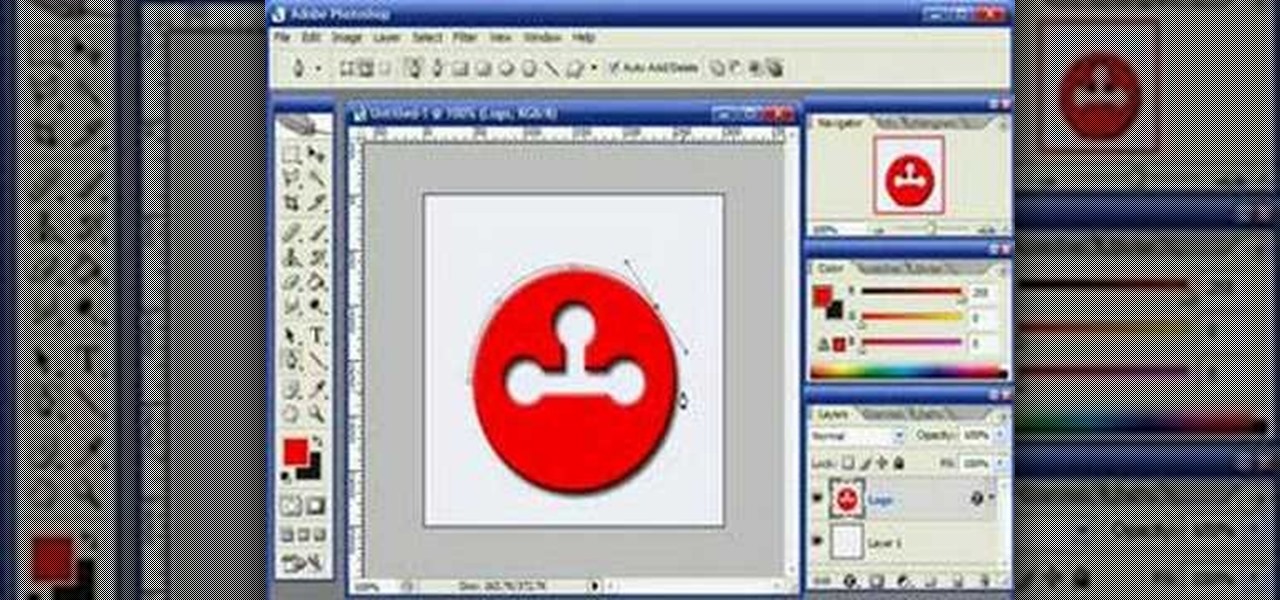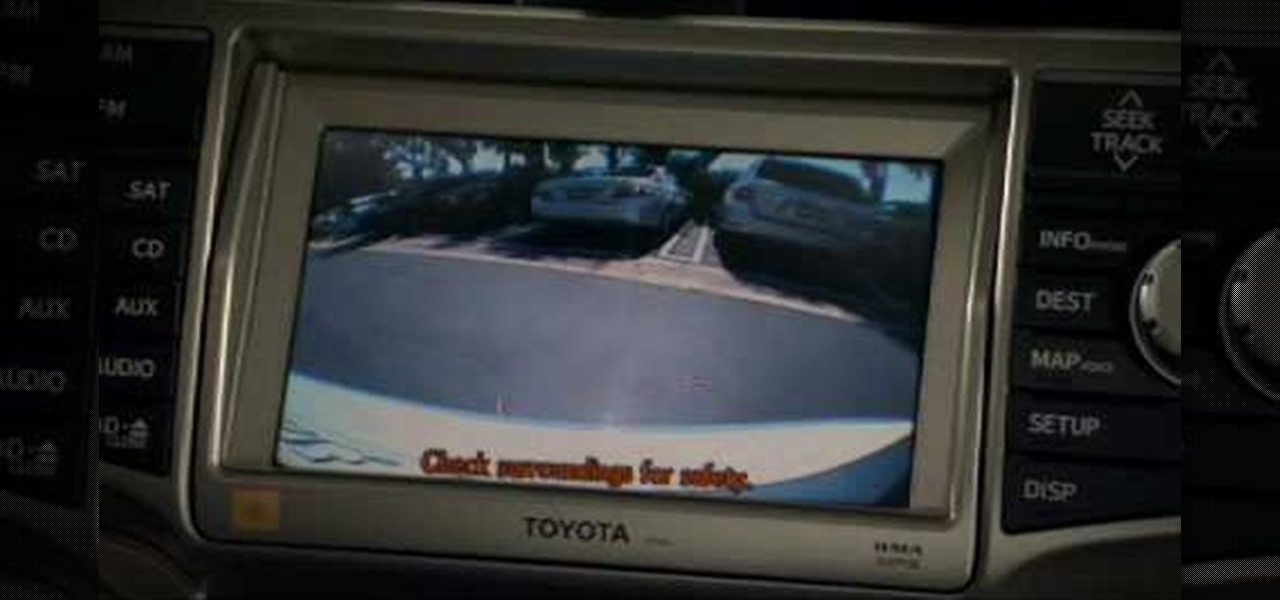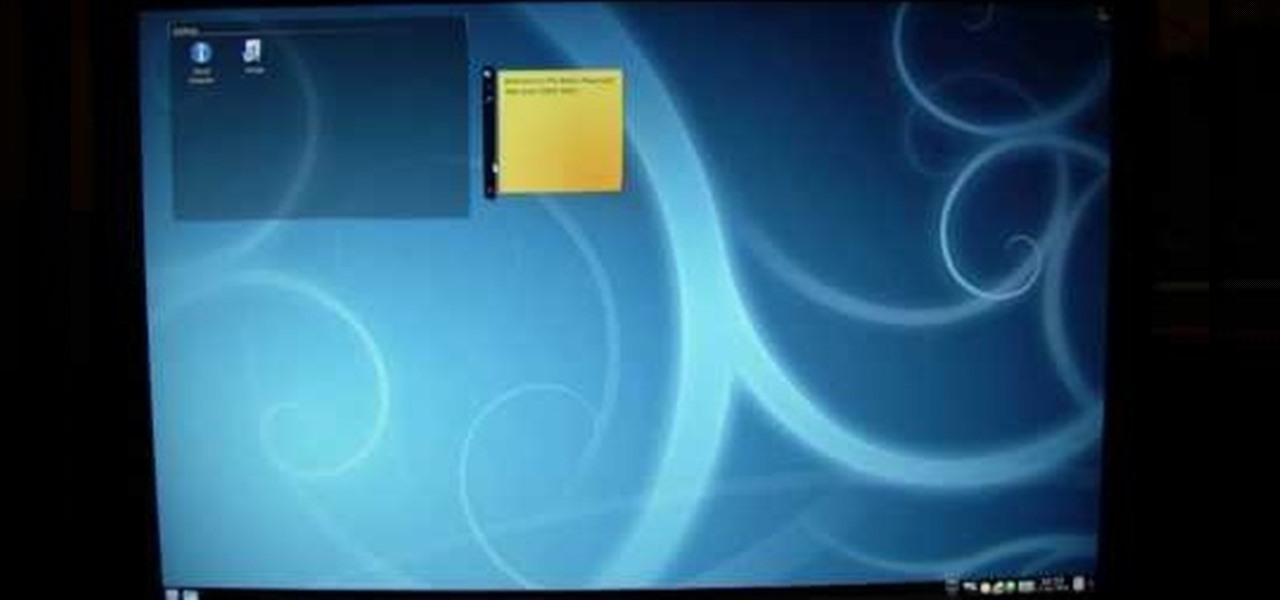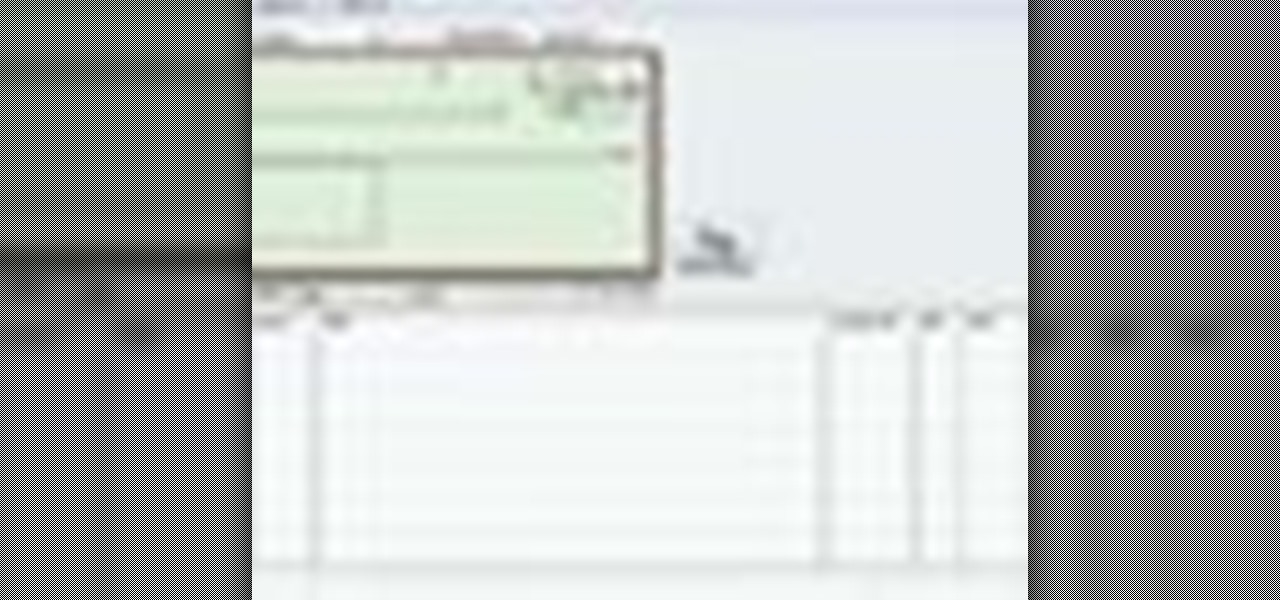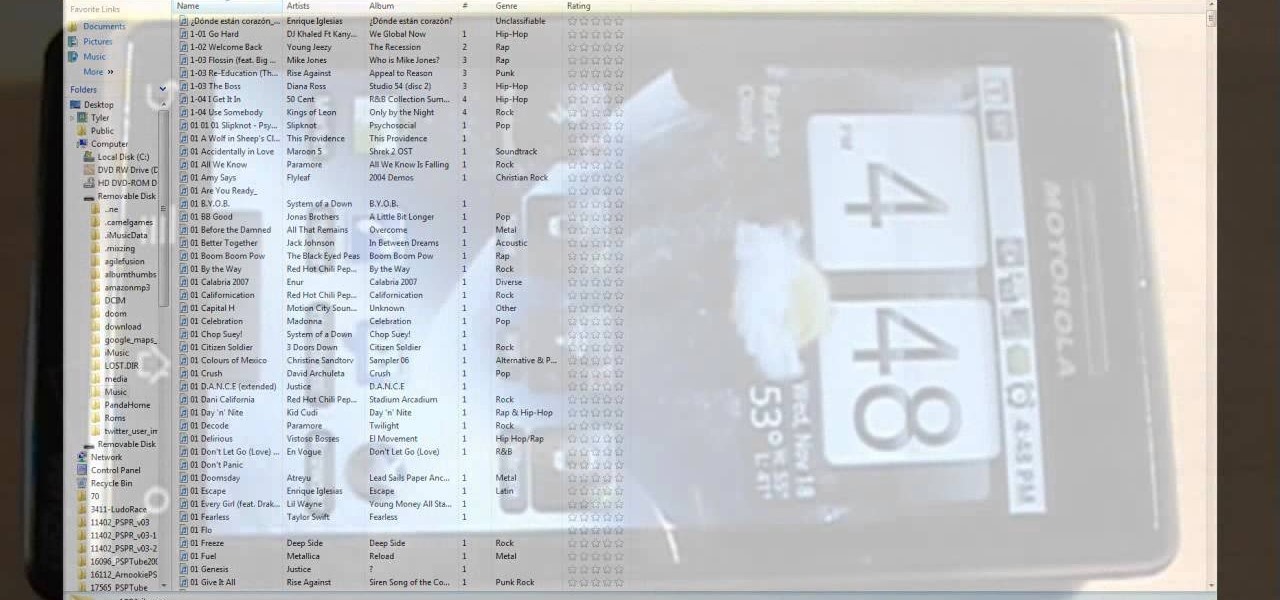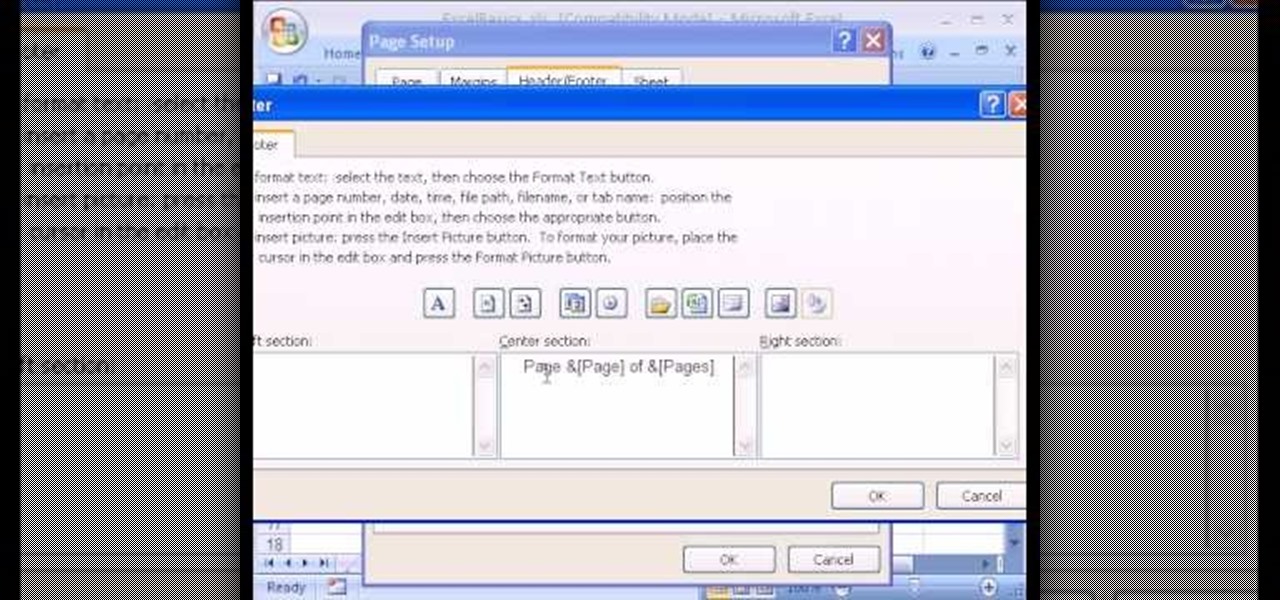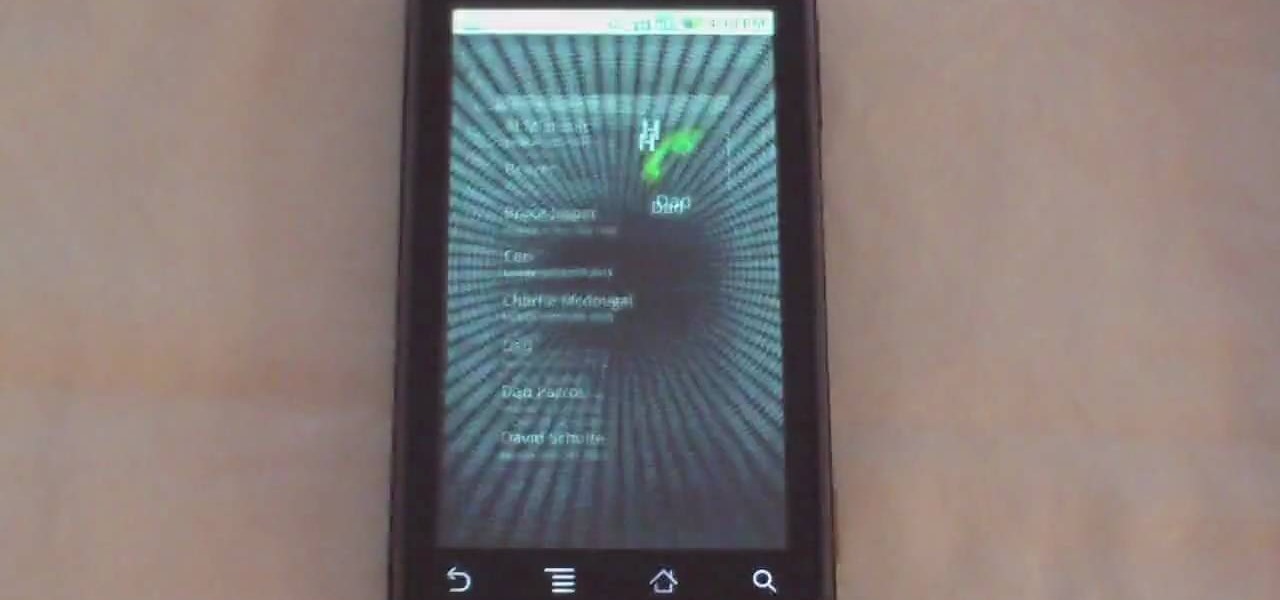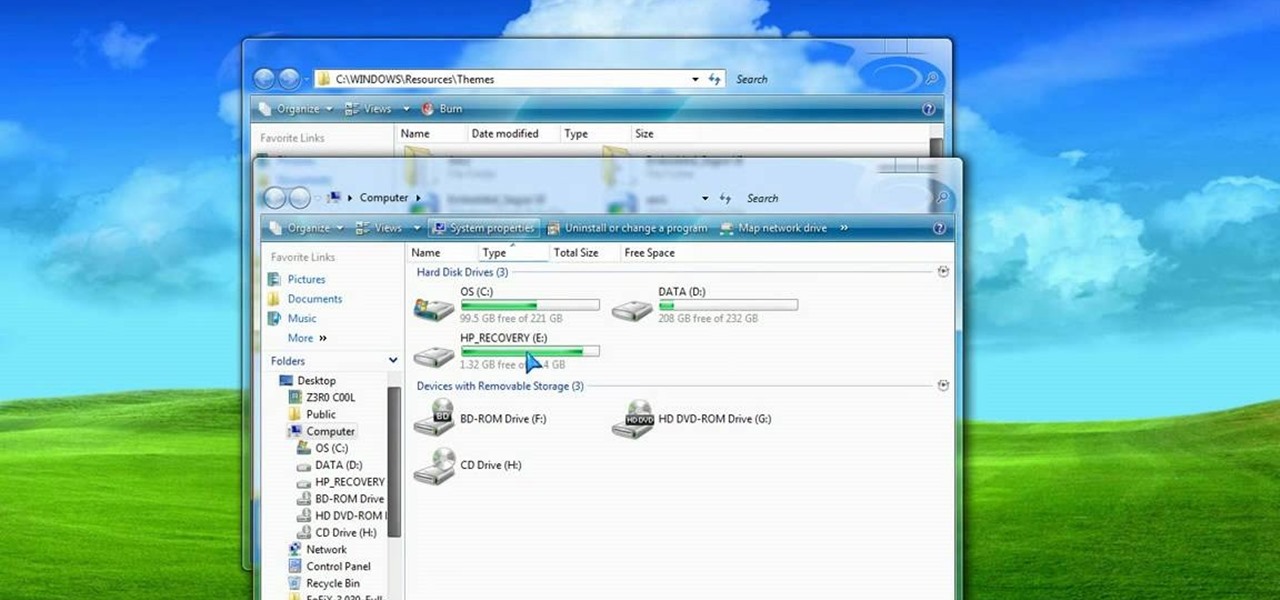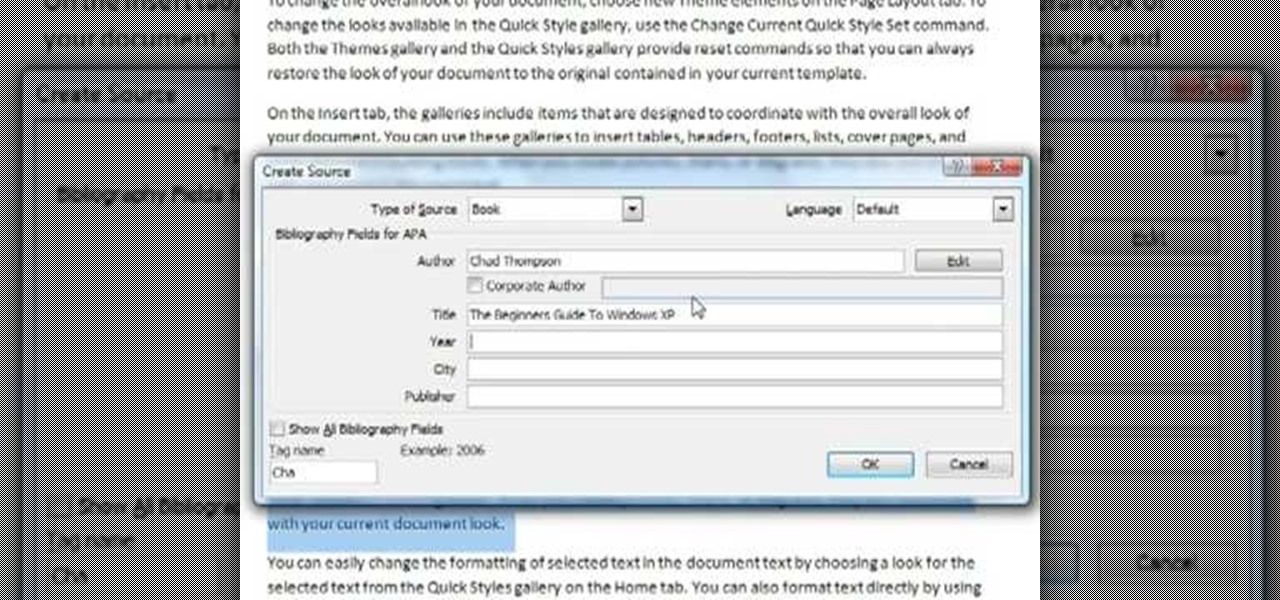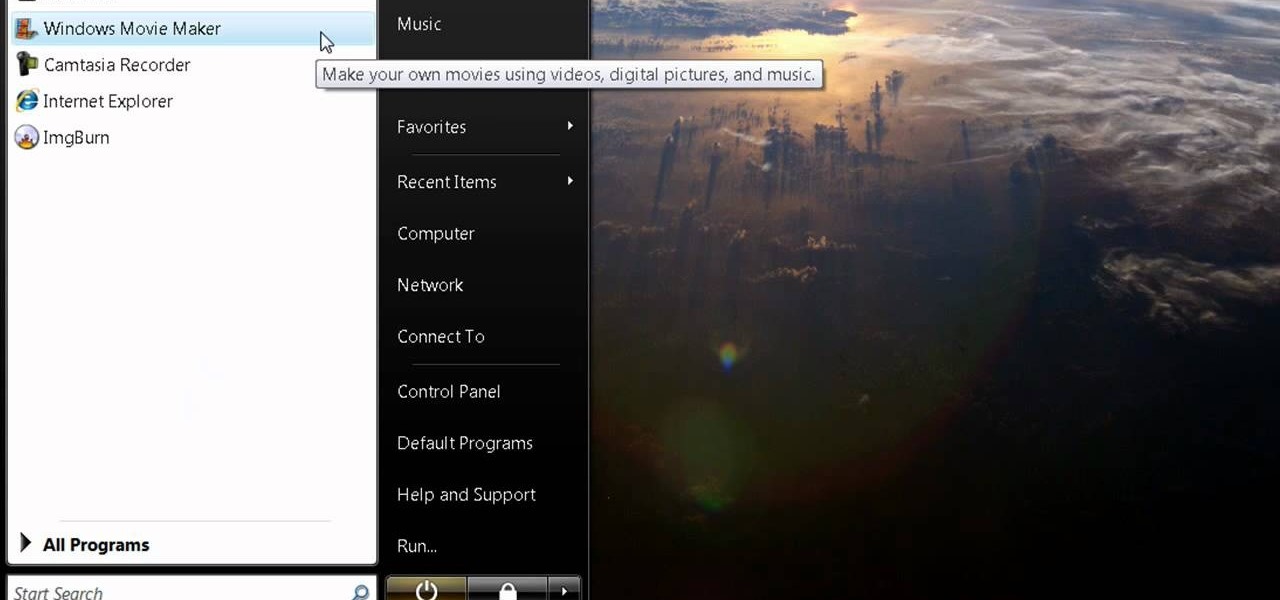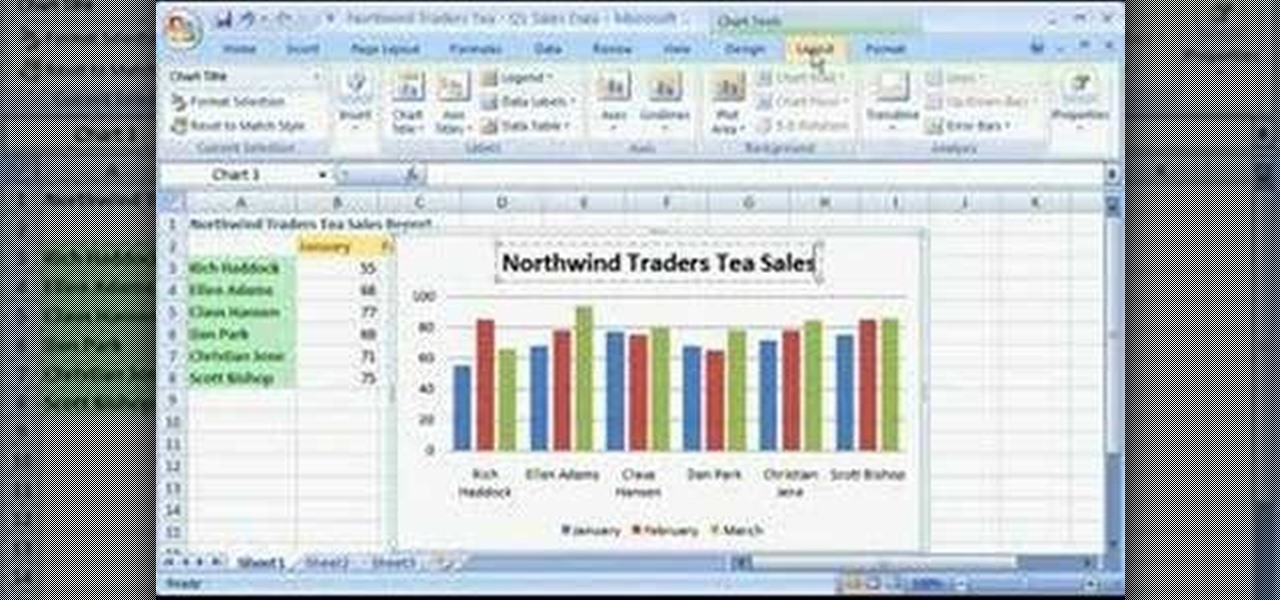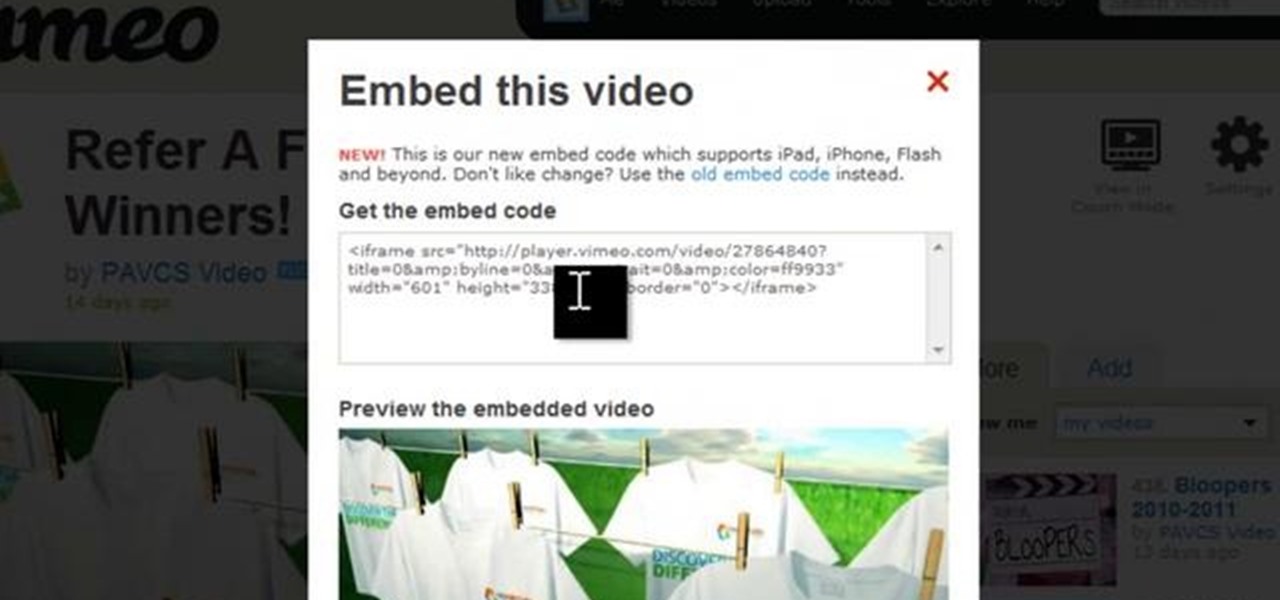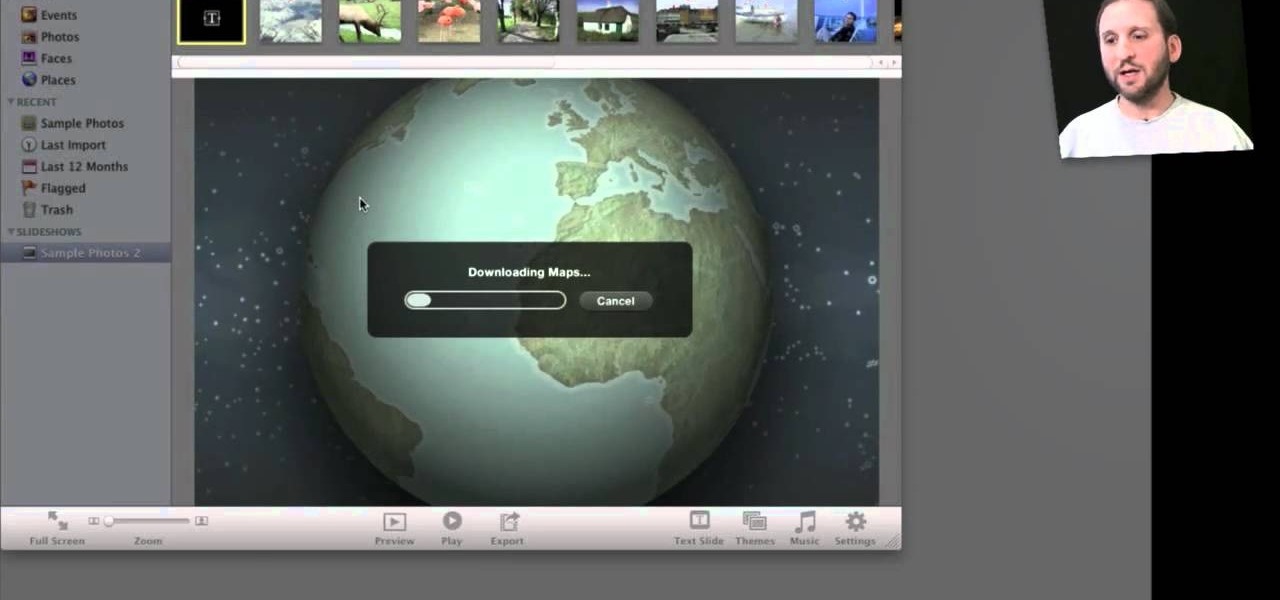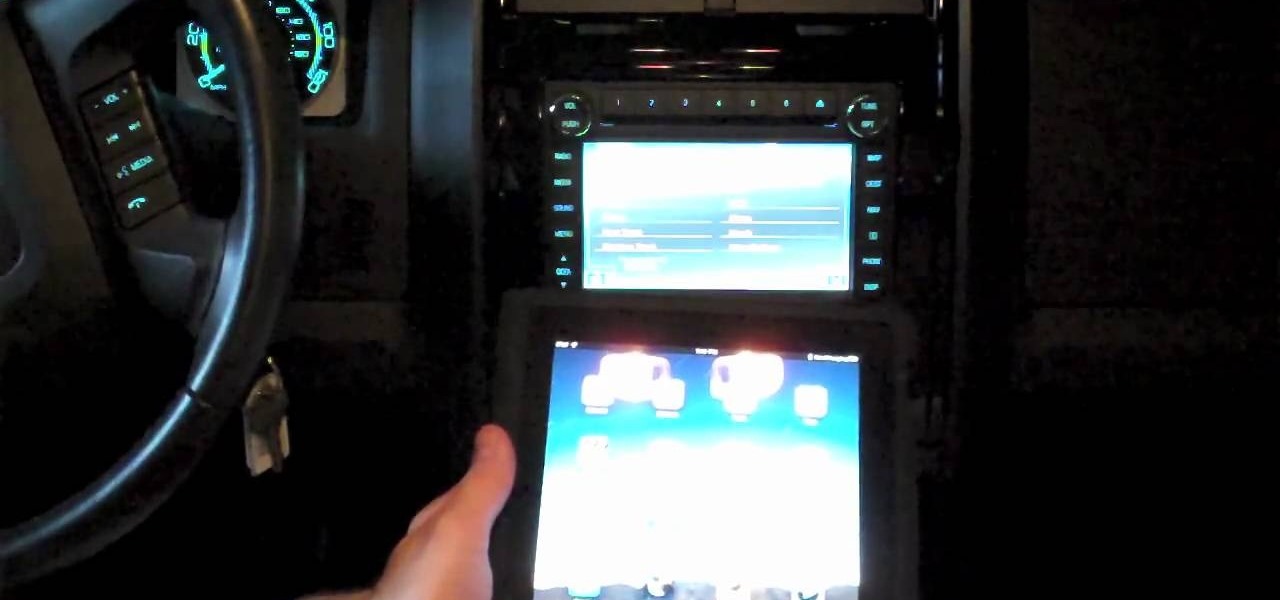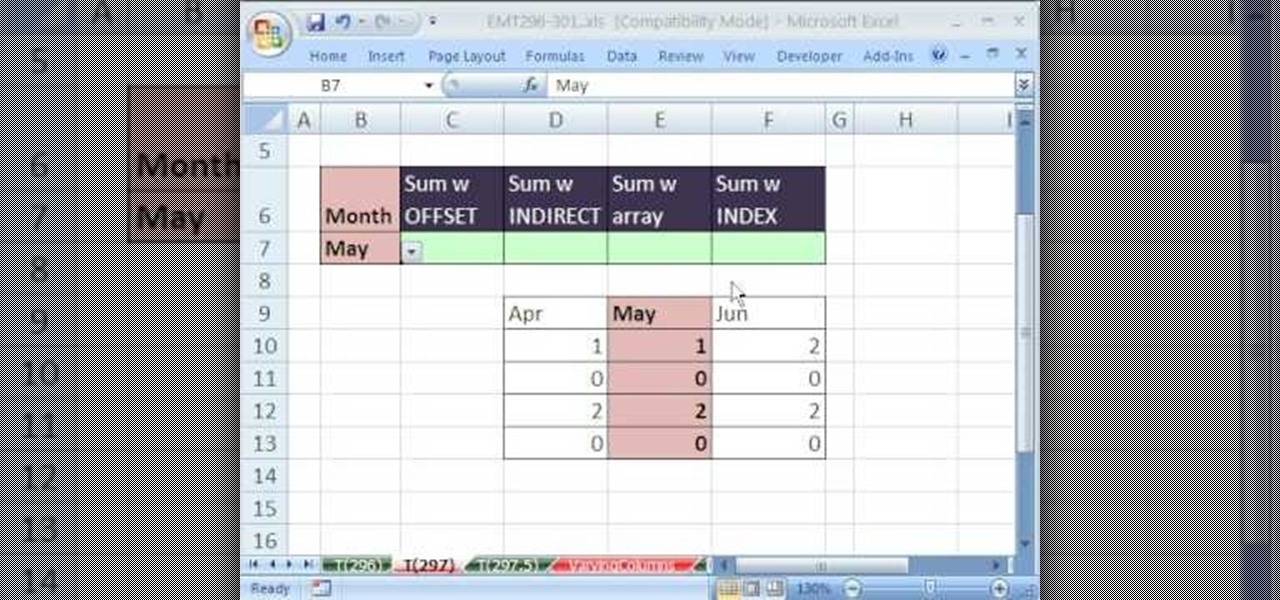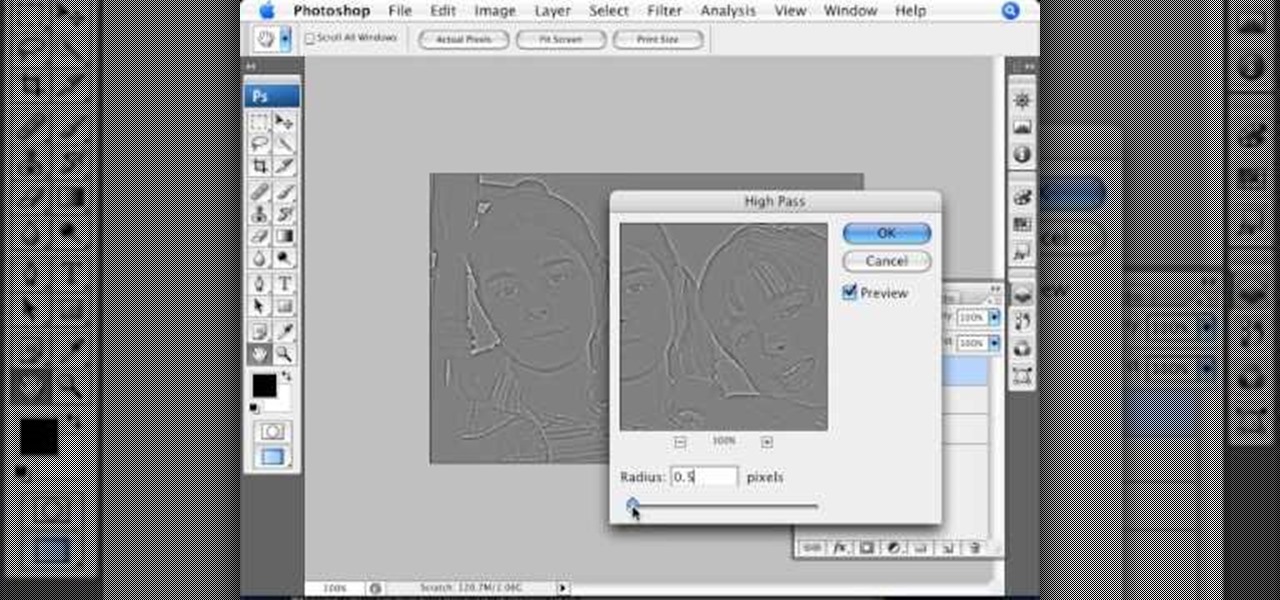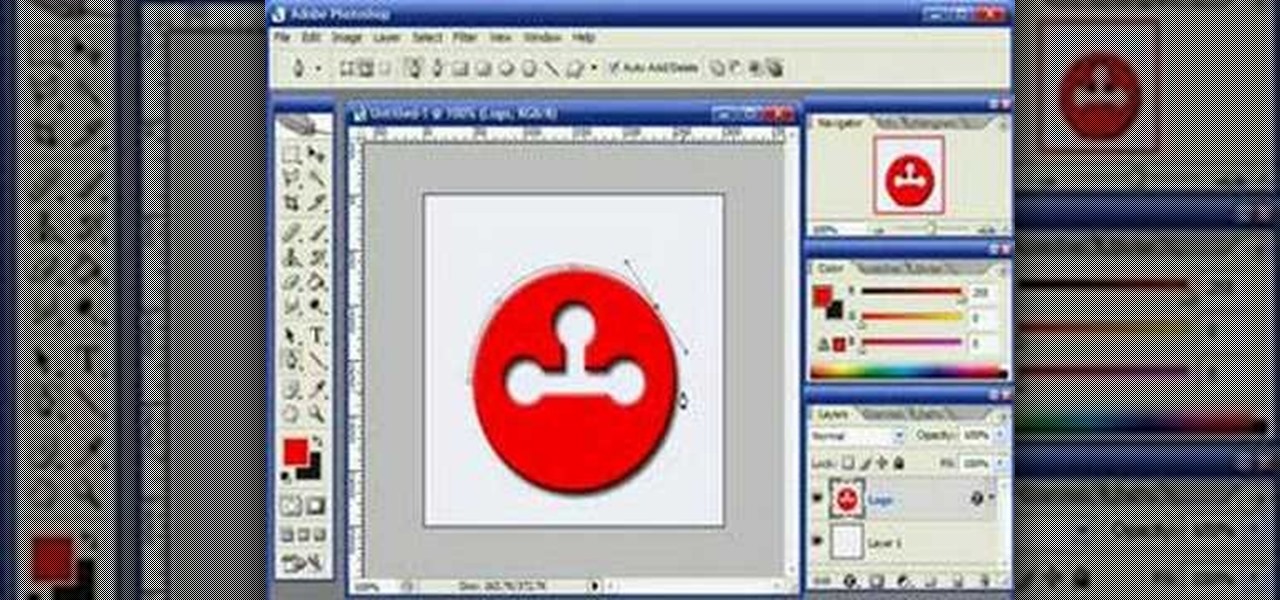
This video demonstrates how to use Photoshop to make text follow a path. First use the pen tool and draw the path you want your text to follow. They demonstrate by drawing a curved line above a circular logo. Select the type tool and start from the beginning of your path, then type your text. Select the path selection tool and fine tune the text placement by dragging the X. This video is easy to follow and shows how you can make text on a curved path.

Follow this simple step by step video demonstrating a series of stages involved in crocheting a kids beanie cap. Prepare the tools you are going to use, which will be mainly a hook for crocheting and woolen thread. Since the beanie cap is intended for kids one should choose a nice lively color. The first step is to make sure to tighten the first stitch. Afterwards make six consecutive stitches, and then make a loop by twisting it over. Pull the string through the slipknot and pull inwards. Yo...
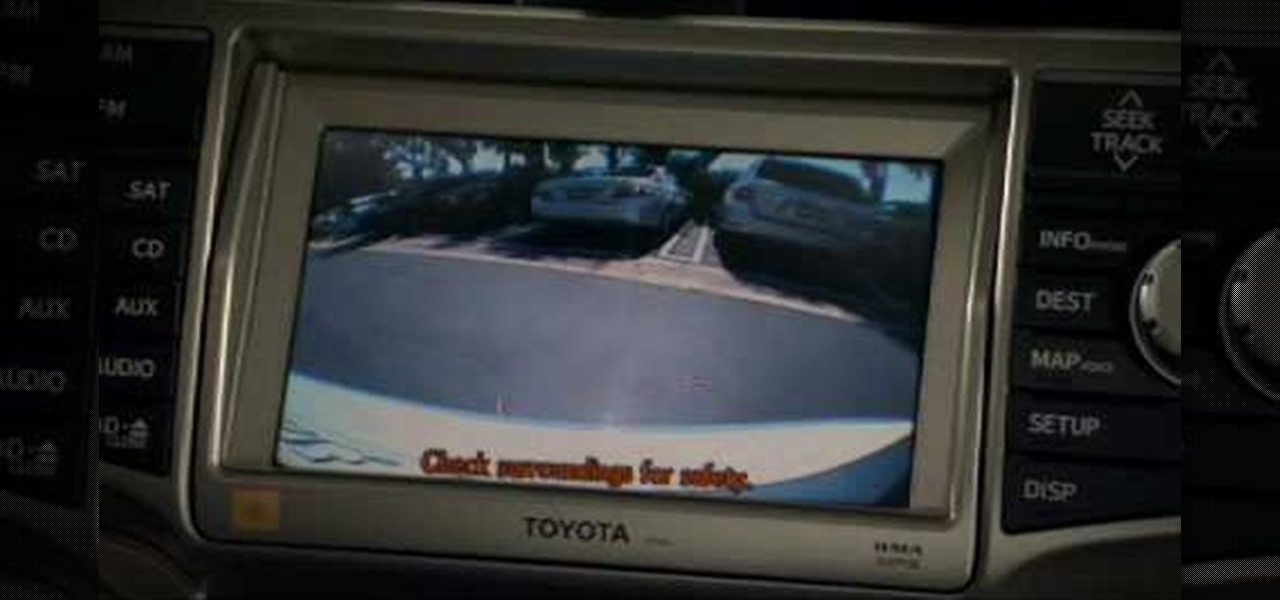
This video shows you how to use the backup camera on a 2010 Toyota 4Runner to assist in backing up. The 4Runners that are equipped with the available navigational system also have the backup camera. When you shift into reverse, the navigation screen display changes and shows you what the camera sees behind the vehicle. There are also select models that are not equipped with the navigational system that are equipped with a backup camera. This select 4Runner has the rear view displayed in the r...
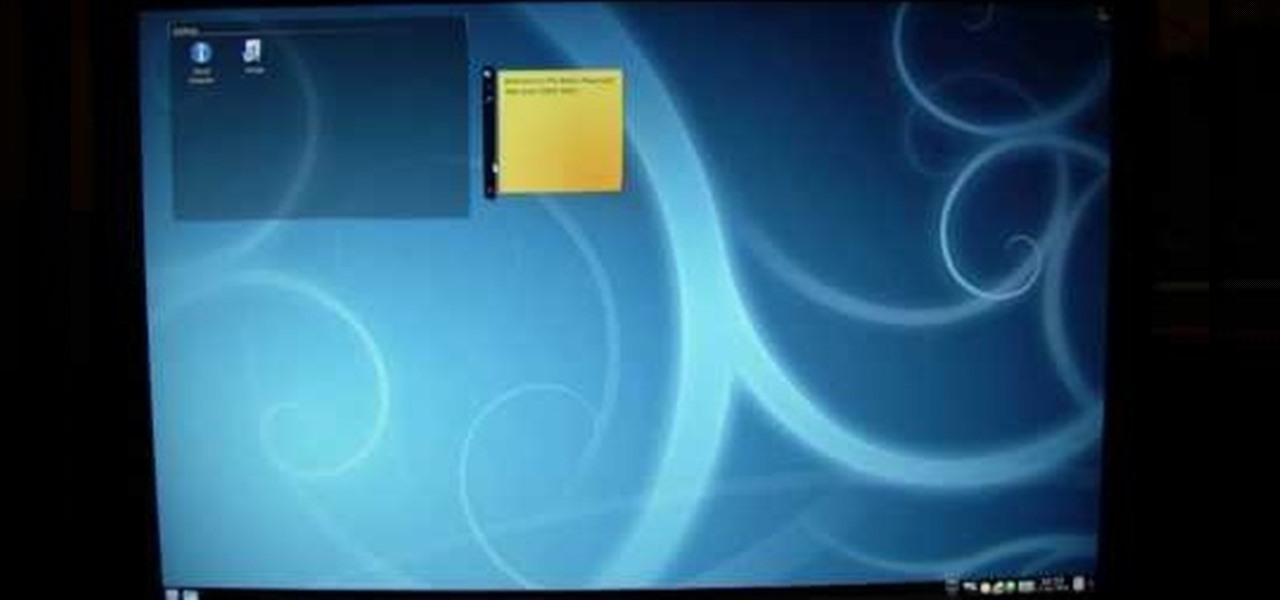
In this video the author shows how to install Linux OS from Windows. He inserts the Linux installation CD and reboots the system showing how to enter the BIOS settings. Now he shows how to set the primary boot device to CD drive and when he restarts the computer the Kubuntu Linux CD is booted and now you can start installing the Linux OS on your system. He goes on and shows all the basic features of the Kubuntu Linux OS. Now he starts the installation process and shows how to set all the basi...
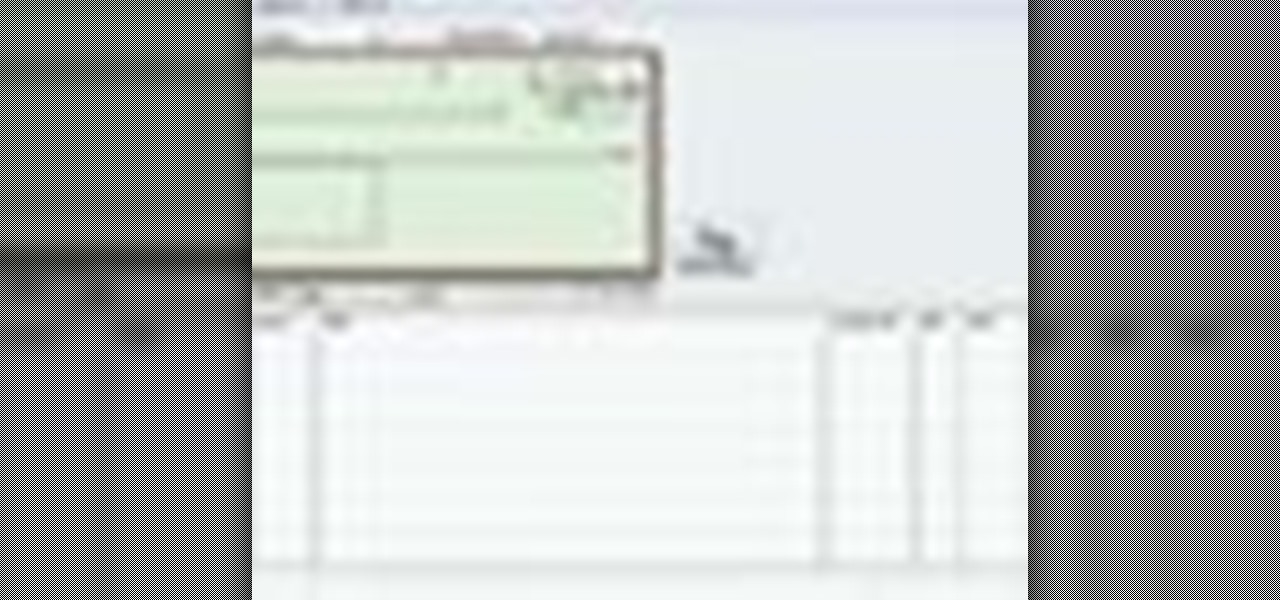
If you've ever wanted to know how to write checks in Intuit QuickBooks program, this instructional is for you. To write a check in the QuickBooks program: Select banking from the menu bar, and then the write checks command. Select the checking account for which the checks will be drawn from the checking accounts drop down menu. Assign the check a number if you will be printing the check. If you are printing the check, make sure that the "to be printed" box is checked. Enter the correct date f...

This video shows you how to easily add a bookmark to your home screen on a Motorola Droid phone. The first thing you have to do is press anywhere on the main screen for a few seconds and select Shortcuts from the pop-up menu. Then, select Bookmark and then choose the desired bookmark from the list. This will place a web page bookmark shortcut to your home screen. Click it and it will start the browser and surf to that specific website. That's it! Good Luck!

This video shows how to delete a browser history in Google Chrome.

In this Photoshop tutorial the instructor shows how to create a dollar sign button in Photoshop. Open Photoshop and select the ellipse tool and make a around shape. Now open the layer select the layer tool. Now open the gradient editor and make a gradient as shown in the video. Now change the gradient angle to around 124 degrees. Now tweak your colors a little bit as shown in the video. Now make an other layer with low opacity as shown in the video. Now you have two inter leaving layers and c...

This video shows you how to easily put ring tones on your Motorola Droid phone. The first thing you have to do is plug in the Droid to your PC and open the Removable Disk that pops up. Next, you have to create a new folder and name it "Music". Then, you can simply copy-paste or drag-and-copy mp3 files to that Music folder. Next, you have to disconnect the Droid from your PC. You have to open up the application called RingDroid or download a fresh copy of it from the marketplace, if you do not...

In this Excel basic video the instructor show how to setup a page in Microsoft Excel. Now you before go to a page setup, first you have to make sure that all the cells are visible in a spreadsheet by extending or contracting the size of different columns. You can also select all columns and make their column width a constant. Now go to the orb and select a print preview to get a preview of how the print out is going to be. Now after checking it out you can make necessary changes in the origin...

TheCondowit shows you how to put a Gameboy and Gameboy Color emulator on your R4/M3. First go and download the lameboy software. Open the lameboy.mds file and make a new folder for it. Go to the bottom of the descriptions and you will go to a site that will give you ROMs. After you add the ROMs go to your Nintendo DS, pull up the games folder and select your lameboy file. Select the folder you will put your ROMs in and you should see your ROMs and be able to open the files.

Thanks to technology, art savvy users can visually edit pictures with the click of a button. This video tutorial demonstrates how to color hair in Adobe Photoshop CS. In Quick Mask Mode, color over the hair area with a fairly large brush. Under Filter, select the Blur category and apply a Gaussian Blur to soften the edges of the mask. Revert back to Standard mode where the mask will appear as a selection, and under Select, choose the Inverse option. Finally, adjust the hue and saturation to s...

Phil of DroidBoards has another video tip. This video explains how to one-touch-dial from your home screen. Simply long click on an empty spot on your home-screen. Then, in the menu that comes up, hit "shortcuts." Then select "direct dial," that brings up your contact list. Select the contact you'd like to dial. And that shortcut is added to your home-screen. Now, to dial from your home-screen, simply click on that newly-created icon.

This movie shows you how to easily change screen resolution and the refresh rate in Windows 7. The first thing you have to do is to right-click anywhere on the desktop and then click the 'Screen Resolution' item. If you have multiple displays, select the display which resolution you want to change from the pop-up menu in the 'Display' field. Next, select the preferred resolution from the pop-up menu in the 'Resolution' field. To change your display refresh rate, you have to click the 'Advance...

Photo editing expert Chad Troftgruben teaches the viewer how to effectively use the quick selection tool in Adobe Photoshop. In Chad's opinion, the quick selection tool is quite similar to the magic wand tool in the same software, except for one major difference: one can select a particular object, even in a complex picture, simply by holding down the left key of the mouse and moving the pointer over the object. Chad also points out that the quick selection tool saves a lot of time and is ver...

Not sure how to enable javascript on your computer? Follow these steps to enable all the functionality javascript provides.

This video tutorial shows you how to make your Vista look like Mac Os X To make Windows Vista look like a Mac Os X using Vista Glazz Application:

Change the sound on your PC in Windows Vista with this video tutorial. In Windows Vista, left click on desktop. Go to "Personal Modes" and select "Sounds". Click "Test" button in the Sound's tab window to hear sounds for different actions. To replace a sound: place the sounds, in a .WAV format only, in a folder on your C: Drive. Select sound to be replaced in Sound's tab and click “Browse” to find the file you are replacing the current one with. Click "Ok" when done to complete change.

This video tutorial will show you how to add citations and bibliographies in MS Word 2007. 1. Select desired text.

This video tutorial shows you how to turn off USER ACCOUNT CONTROL in Windows 7. Step 1 : Go to START and select CONTROL PANEL .

The first thing you have to do make a movie is to click on Start and go to windows Movie Maker. And then click on Import media to edit the video which you want. And then drag the selected video to Time line at the bottom. If you want to make your movie for less than a five seconds or so click on the Trim and drag it to your left hand side. When your done with that click on file menu and click on publish movie. You can name your file and can also choose the destination you want and then click ...

Looking to drop a few pounds? The grapefruit diet has worked for many. Investigate to see if this citrus-based diet – which started back in the 1930s – is the weight-loss plan for you.

Want to impress some friends? This magic trick requires no sleight of hand, just a bit of setup. Using the Magicard application, you can make your iPhone mysteriously identify the card placed against it.

Getting splinters is no fun, but making them can be if you've got the right tools and the proper technique.

Sanding is an important step when preparing wood for painting or staining. You Will Need

Take a look at this instructional vidoe and learn how to use the paint bucket tool in Google SketchUp. Selecting the paint bucket tool will open the materials browser. The materials browser is different for windows and mac users. On windows, the browser has two main tabs to select and edit materials. On the mac, you have several tabs giving you different ways to paint colors into your model. To start using the paint bucket tool, simply pick a material and choose a surface to paint it into you...

Check out this tutorial and learn how to create chars in Excel 2007. In Office Excel 2007, you just select data in your worksheet, choose a chart type that best suits your purpose, and click. Want to try a different chart type? Just click again and select a new chart type from a huge range of possibilities. Then work with the new Chart Tools to customize the design, layout, and formatting of your chart. You can see how various options would look just by pointing at them.

This gardening tutorial teaches you how to create a successful terrarium for kids of any age. This how to video covers the major points of making a terrarium and I give you lots of alternative methods. Learn how to select a kid-friendly container, select plants, make the terrarium, care and maintain the terrarium. You can use the terrarium as an eco system learning tool for children. This is a great project to do with your children with this how to video.

If you want to embed an iFrame into a Blackboard 9.1 page, you'll need to grab the code from whatever source you want (YouTube, Vimeo, Google Docs, etc.) and use the Build Content option in Blackboard. Select "Item" under the "Create" menu and turn off the Text Editor so that you can properly paste the code in. Take a look at this tutorial to see all the steps in action.

Trim and cut video footage with iMovie. This video tutorial provides an overview of the steps involved, including selecting video resources to be used in the project, placing video resources in the timeline, highlighting the actual clips to be used from the resources, and rearranging the chronological order of the clips in the timeline.

Wondering how to show your family the 26,000 photos of recent trip to Mauritius? Well, it's easy with Apple's iPhoto 11, and this step-by-step tutorial. Select the photos you want, choose your delay time, add music and it's showtime! You won't have the overheating projector lights and the click-clack of the slide carousel, but you WILL have a much happier audience.

While technically the iPad isn't a supported device with Ford Sync, you can get around that by going to the head unit. Add your iPad as a Bluetooth device, then select the 'sync' option. You can now control your iPad's audio features through Bluetooth.

This is just a brief overview of gathering resources in StarCraft 2: Wings of LIberty. Select you workers and right-click on your minerals, which will make your workers automatically divulge in any open minerals. To learn more about resource gathering in StarCraft 2, watch and learn.

Parakeets are small, colorful, friendly and chatty and all of these reasons make them great pets for kids. In this clip, learn how to select and care for your little feathered friends with pet expert, Marc Morrone. You will get the 411 on these colorful critters and learn how to keep them happy, healthy and singing all day long.

Want to select a certain object and nothing else? This clip will show you how to use Maya 2011's selection mask feature to achieve just that. Whether you're new to Autodesk's popular modeling software or a seasoned 3D artist just looking to better acquaint yourself with the Maya 2011 workflow, you're sure to be well served by this video tutorial. For specifics, watch this free video guide.

You will to learn set up and calibrate your jointer for optimal woodworking and creating a clean and straight edge on a rough board to later use as a reference. You will also learn a system on how to set up your knives to achieve the perfect cut using a jig and how to select the best jig to work with.

New to Microsoft Excel 2010? Looking for a few good tips and tricks? Look no further. In this free video tutorial from everyone's favorite MS Excel guru, YouTube's ExcelIsFun, the 6th installment in his series of Excel 2010 video tutorials, you'll learn how to use the new NORM.DIST and NORM.S.DIST normal distribution functions. They have new screen tips to help you select the correct argument.

New to Microsoft Excel? Looking for a tip? How about a tip so mind-blowingly useful as to qualify as a magic trick? You're in luck. In this MS Excel tutorial from ExcelIsFun, the 297th installment in their series of digital spreadsheet magic tricks, you'll learn how to select varying columns for summing (adding).

Nick from Greyscale Gorilla gives a great tutorial on not only how to adjust the hue and saturation of various objects in Photoshop, but he also demonstrates how to select and isolate these objects for better chromatic keying.

This Photoshop tutorial video teaches you how to make any photo look like it was hand drawn. The image selected should have a relatively simple background, because a too detailed image will not turn out properly. Use the high pass tool and the sketch paper tool and you pretty much have your hand drawn image. Follow this video for extra tips on how to get your image to look like hand drawn perfection.