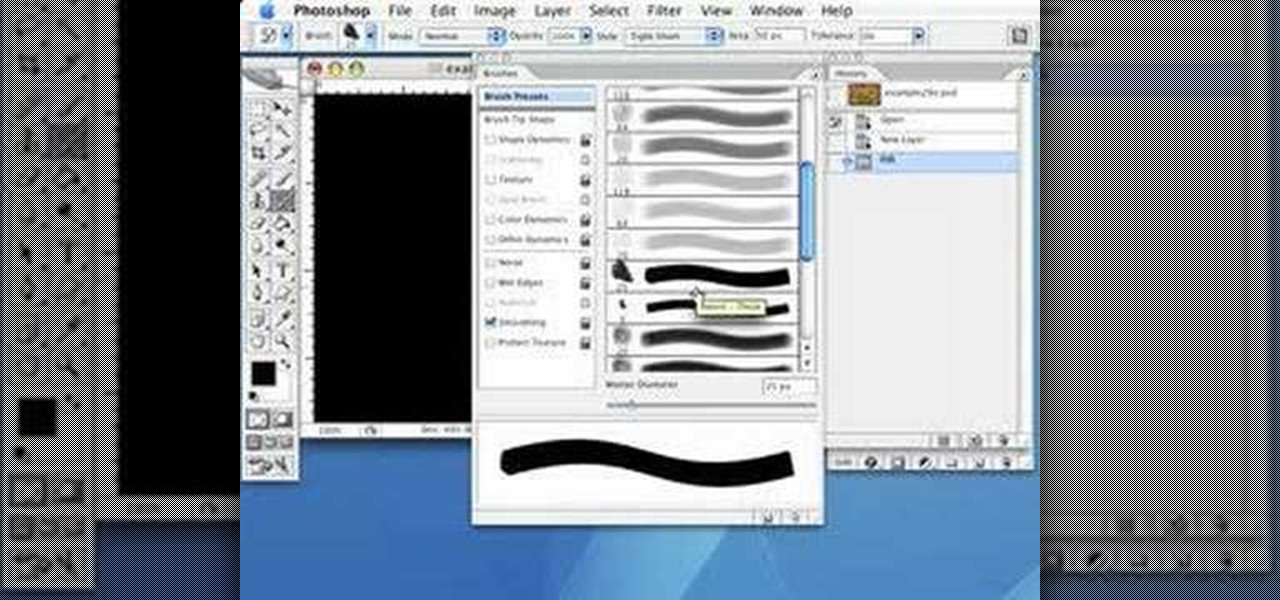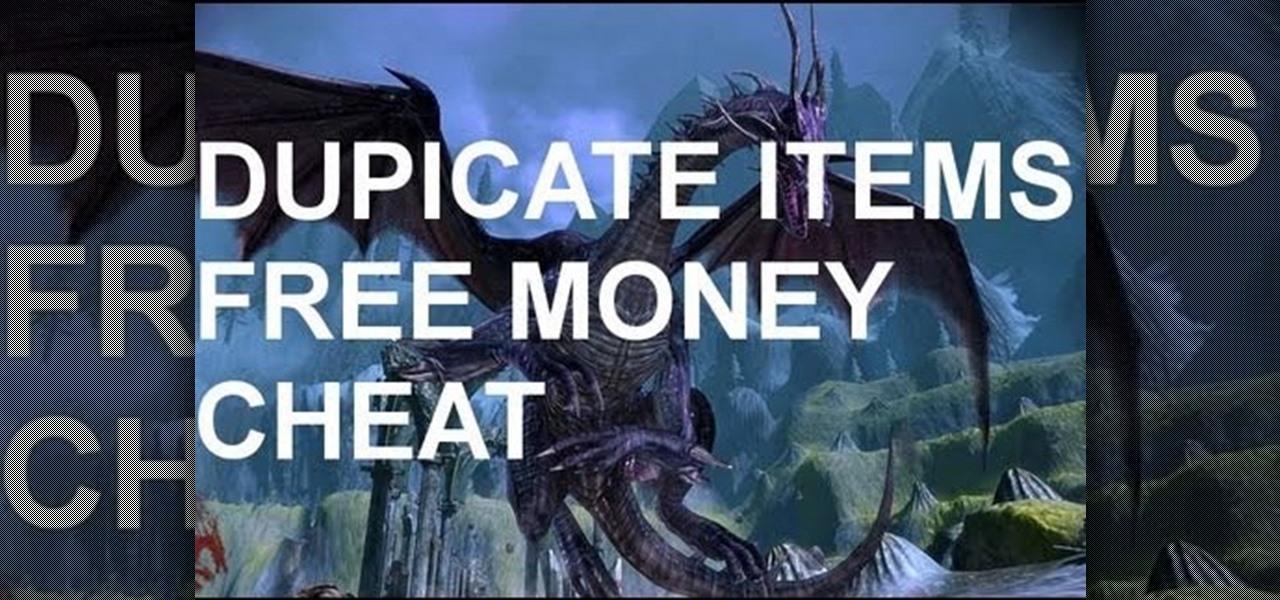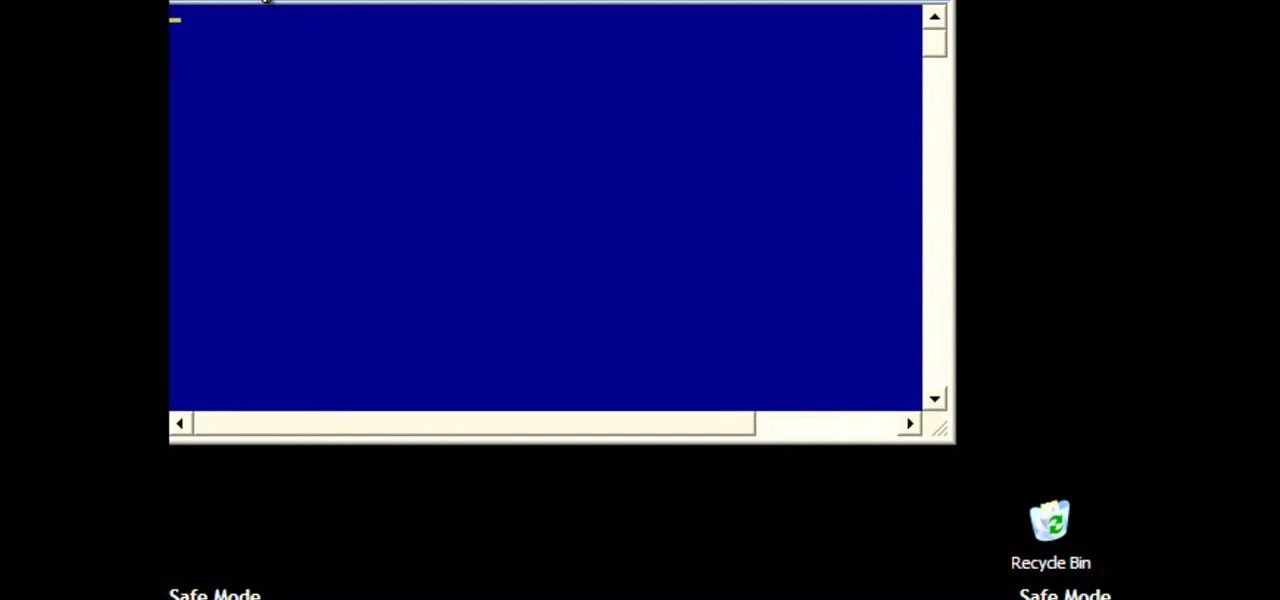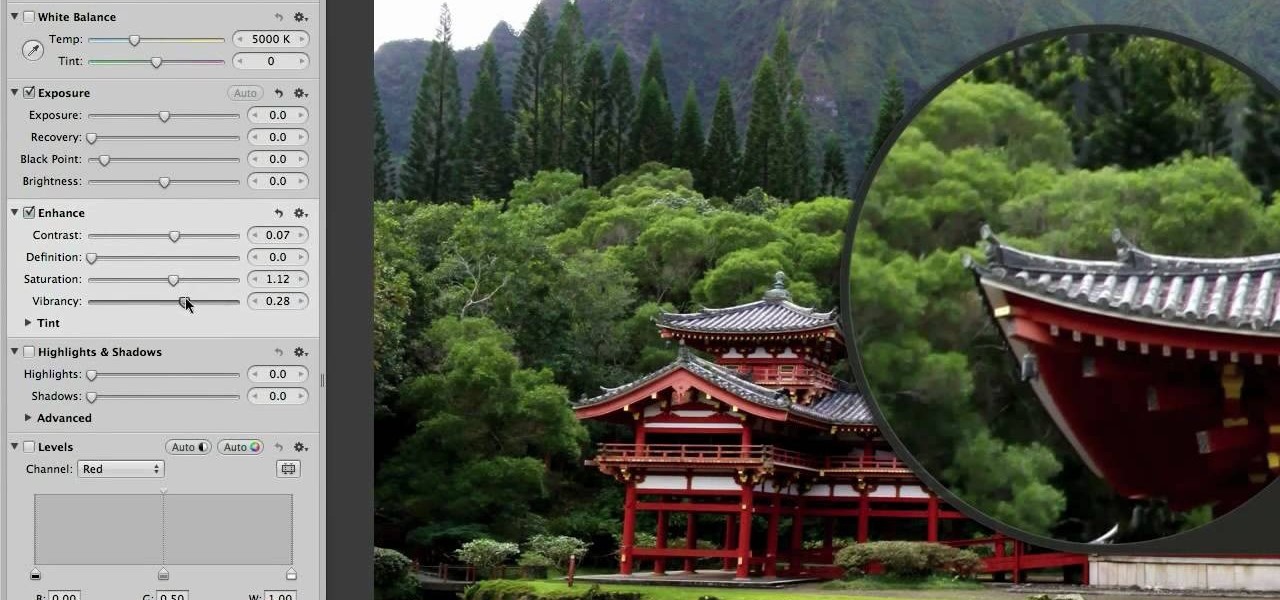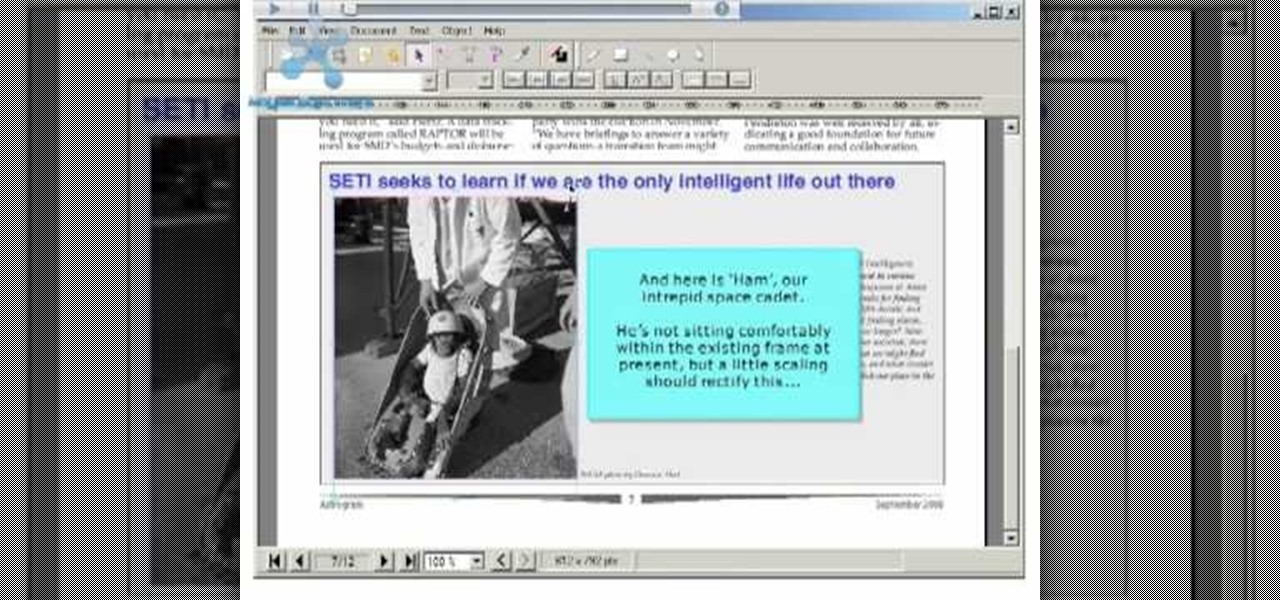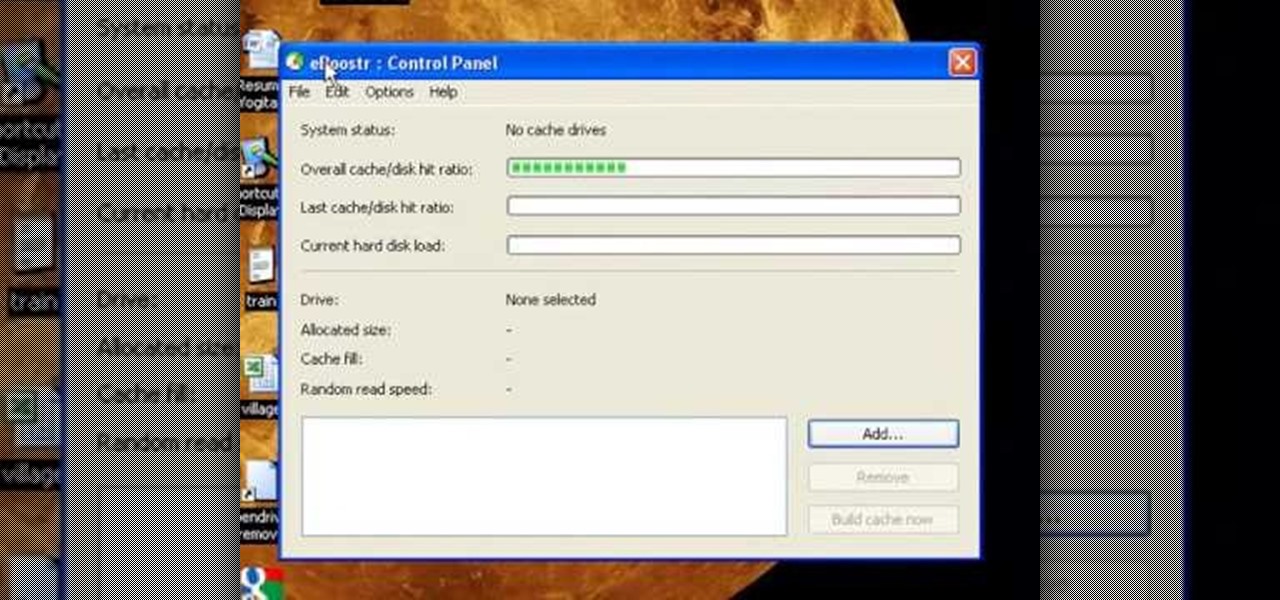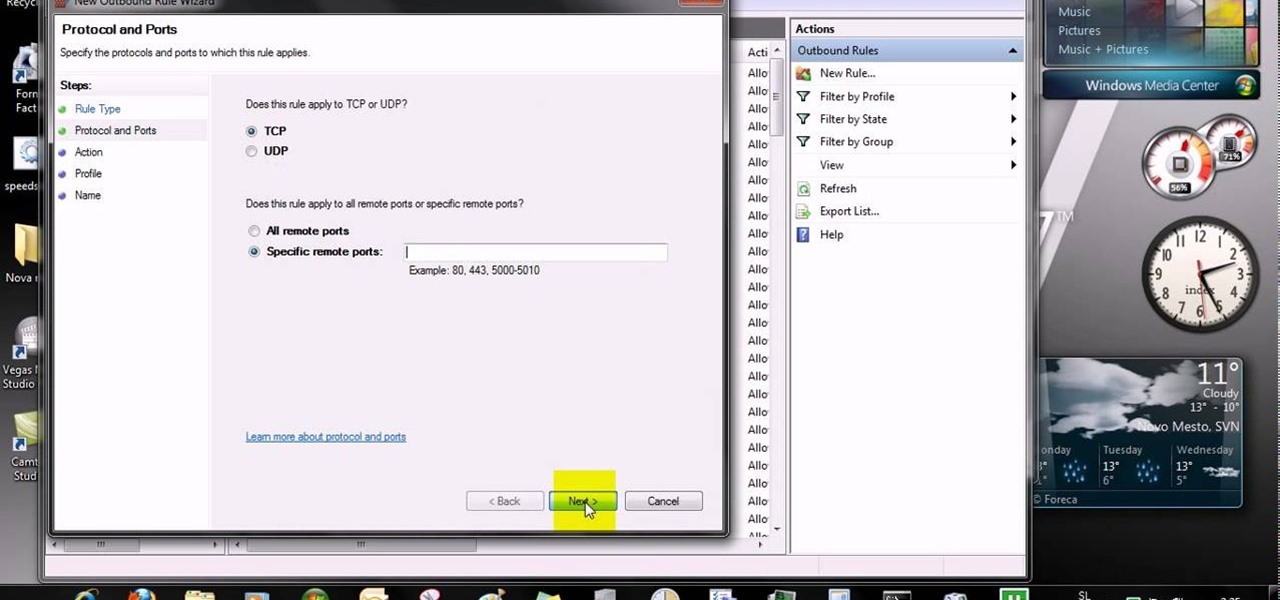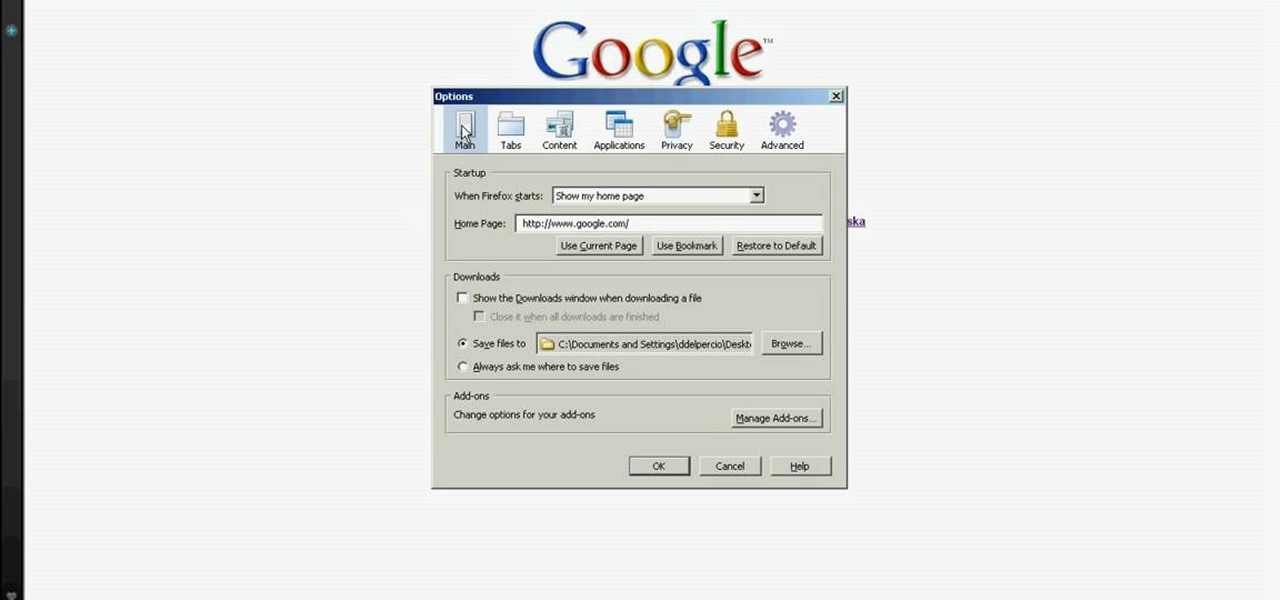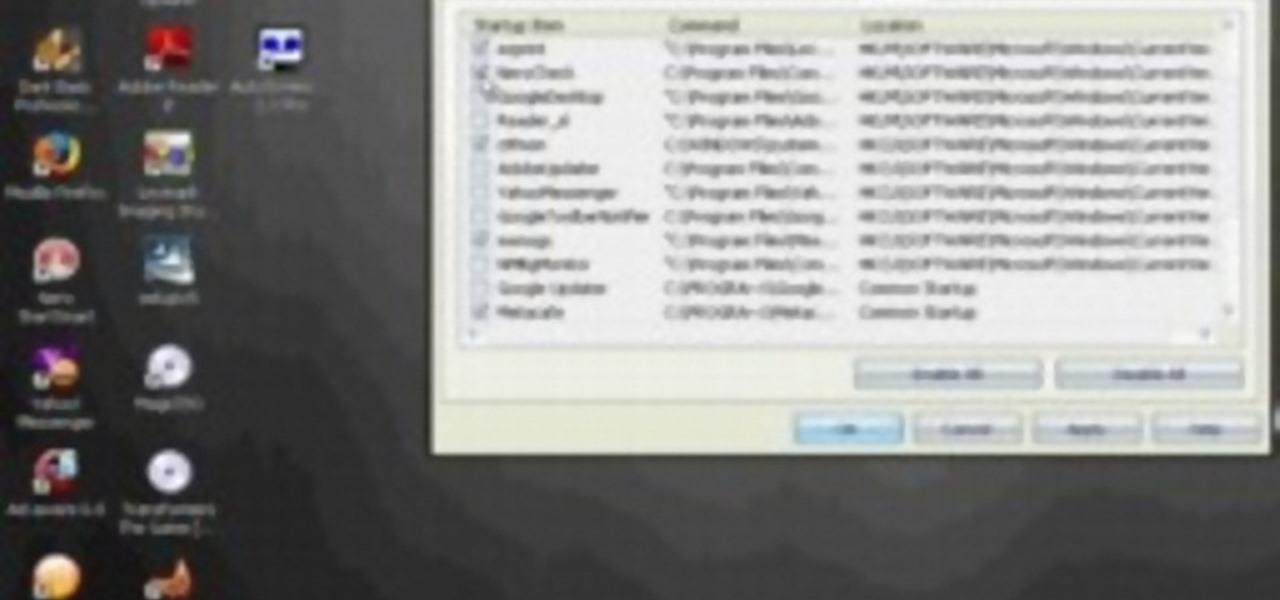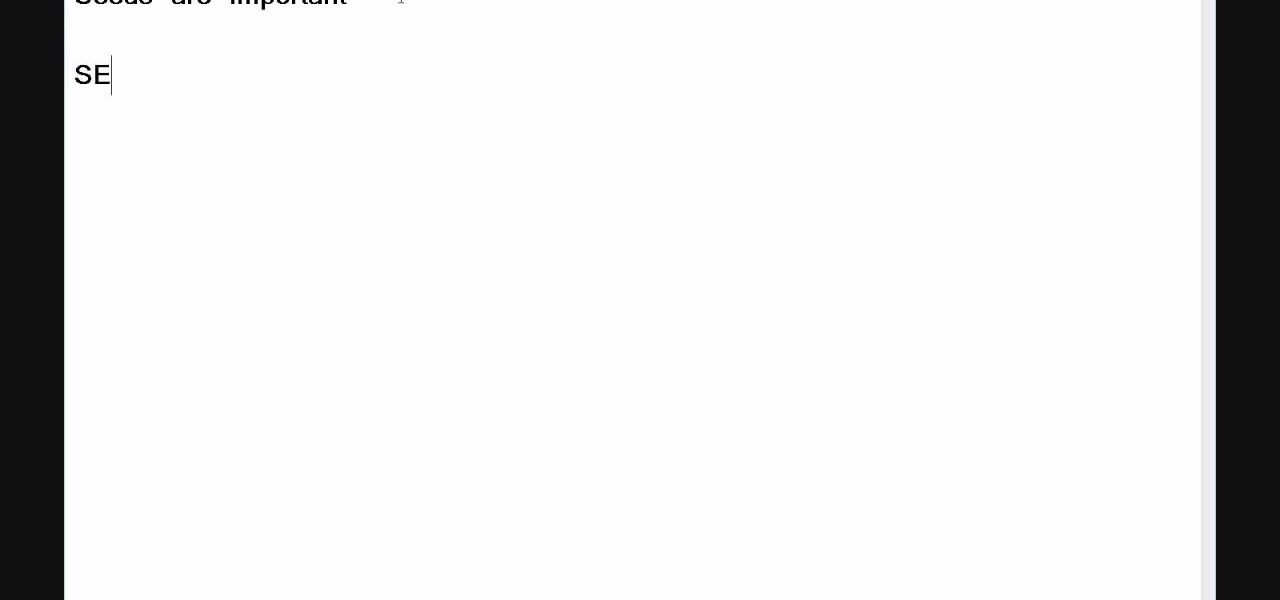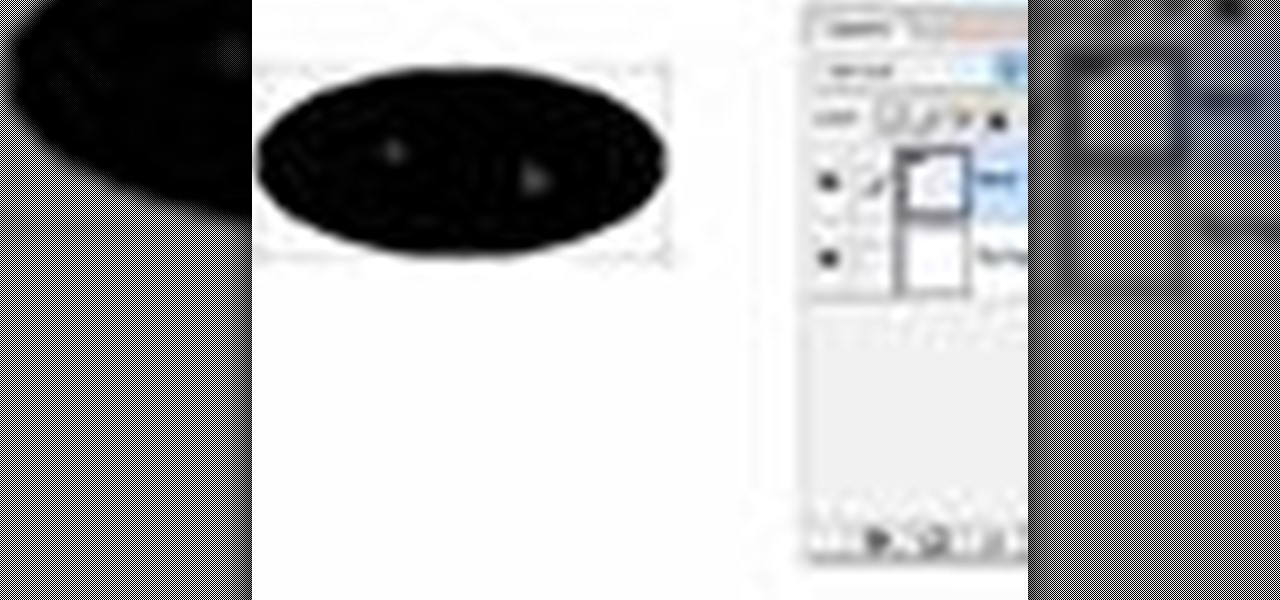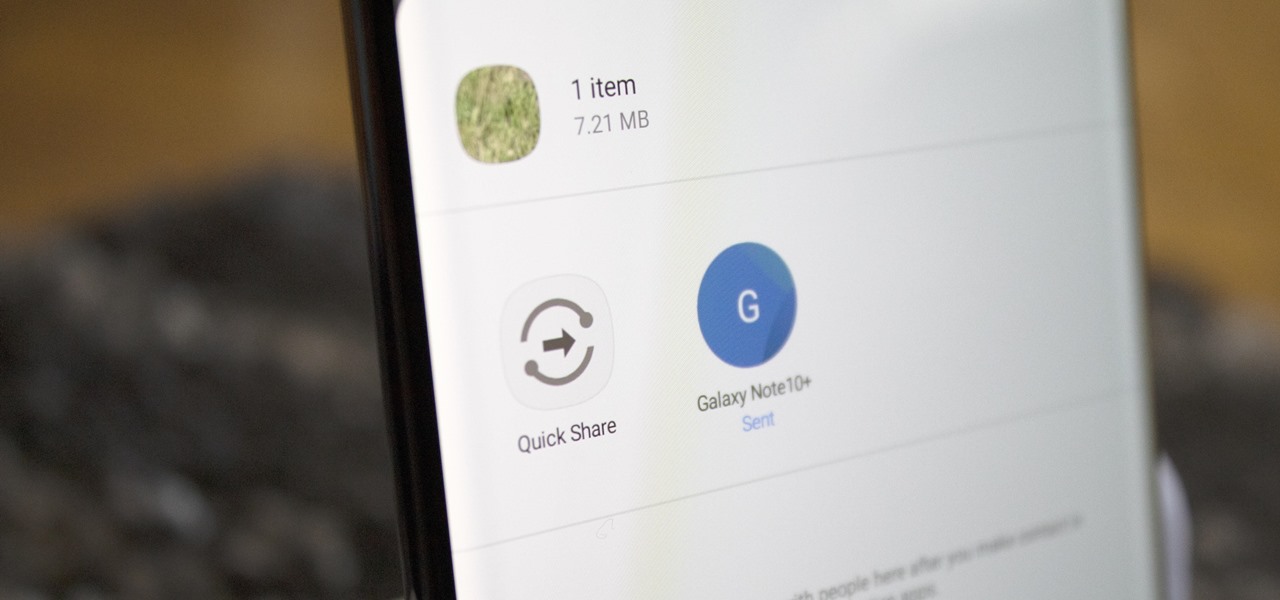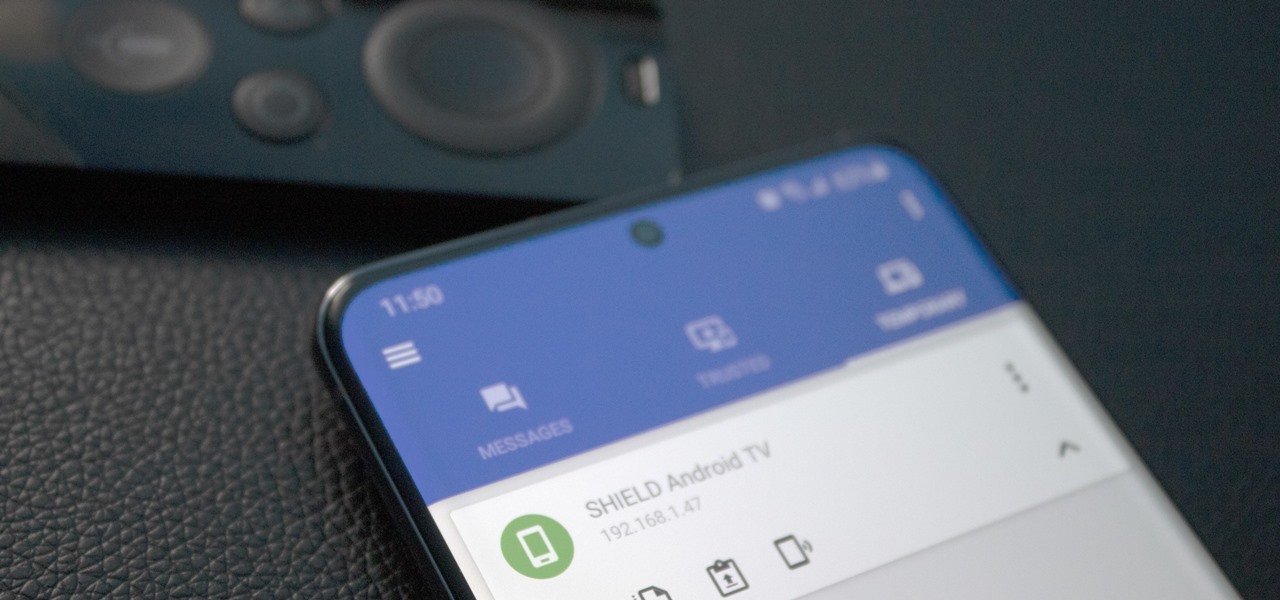You can select images in the Bridge and send them to Photoshop to make a presentation slideshow. In this video you'll see how to add some polish to those presentations as well as taking advantage of Acrobat specific transitions and settings. You'll also see how to tweak the settings to do automatic or manual slideshows.

Part of the romancing you palate series, Patricia Fine goes to the store and gets some great tips on how to select and buy fresh fish.
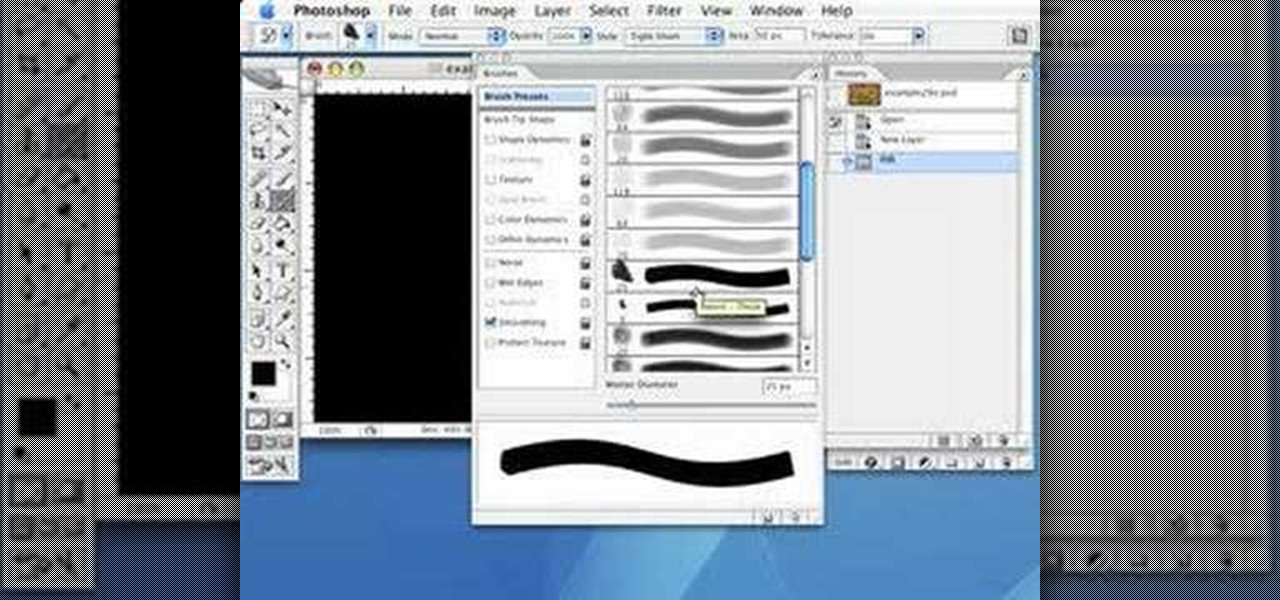
Use the Photoshop art history tool to transform photos into paintings. This tip includes learning about creating filled layers, selecting custom brush sets, and changing advanced brush settings.
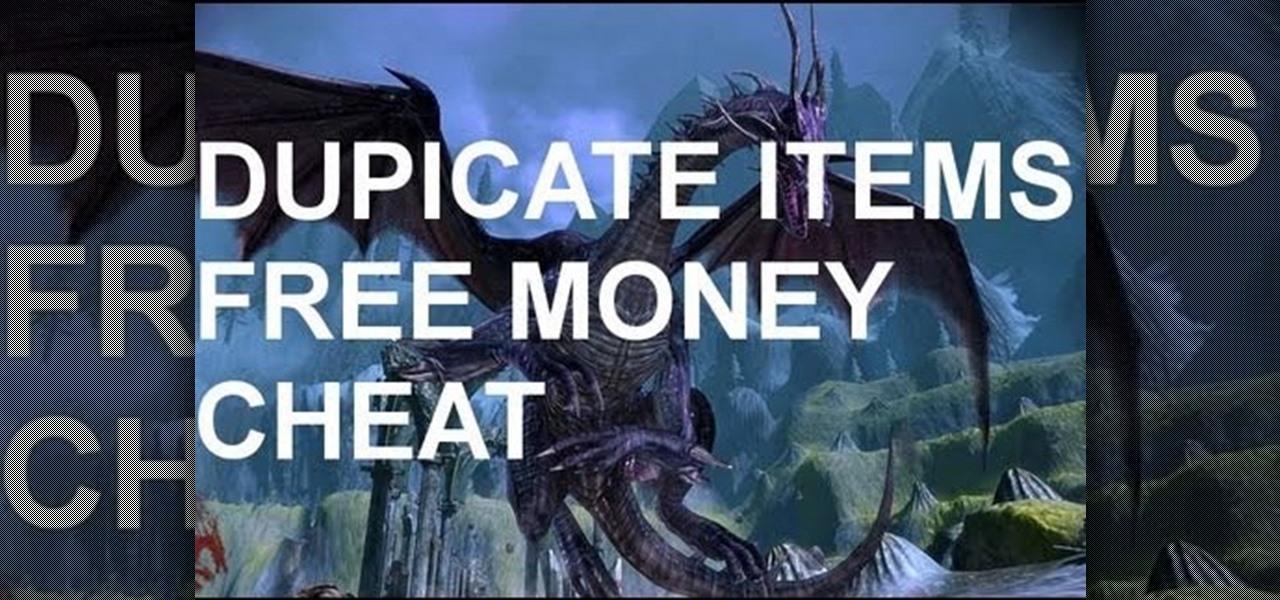
Duplicating, or "duping" items has been around for as long as PC RPG's, and allows you to use glitches to duplicate your items in the game. This video will teach you how to use the stunningly easy-to-use dup glitch in Dragon Age 2 to duplicate as many of any item you have 2 or more of your want, up to 999. This essentially gives you unlimited money and items.
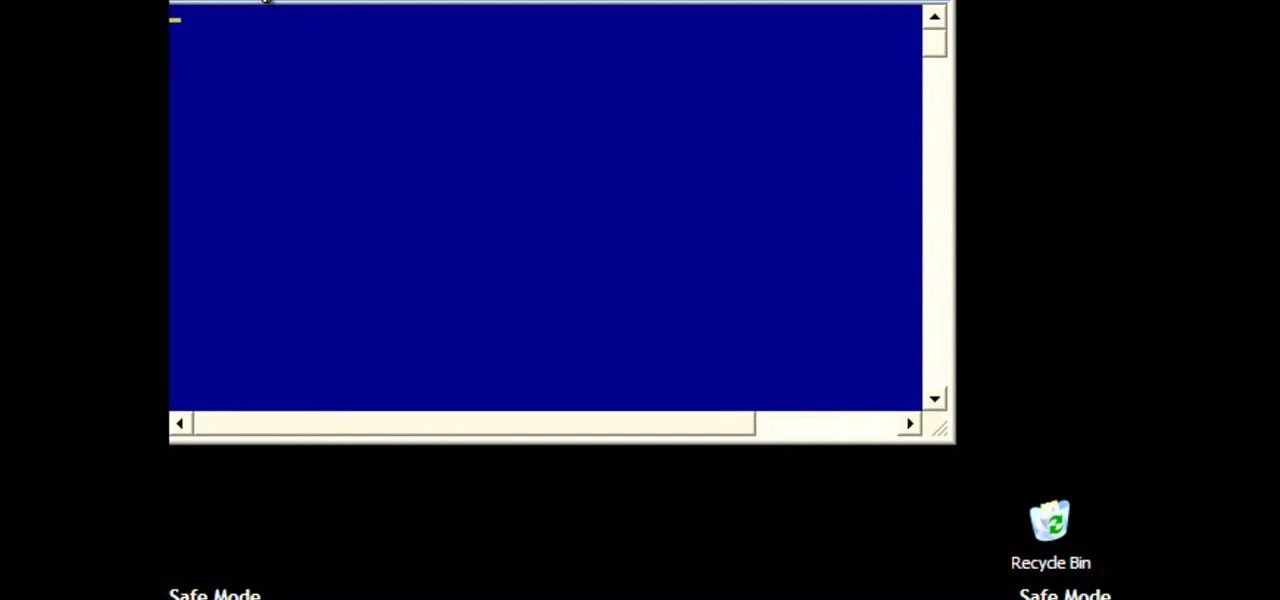
If you've ever seen something called ThinkPoint Antivirus on your computer, you have gotten one ofhte most widespread and infectious fake antivirus malware programs out there. To get it off your PC, follow the instructions below, or watch this video for an alternate method if this one doesn't work.
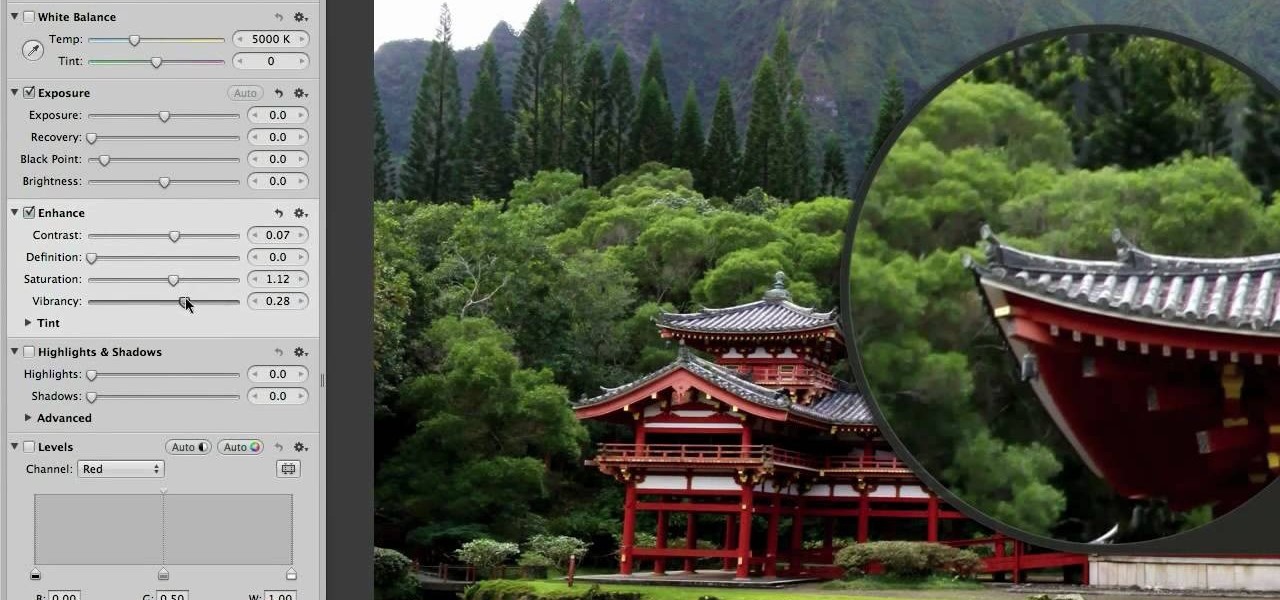
In this clip, we learn a basic digital photography workflow, one which will enable you to enhance your favorite digital photos with both ease and speed. (Note: To follow along, you will need to have the application installed. Learn how to download and install the Mac App Store here.)

Learn how to remove braces with Photoshop. First find a photo with some visible teeth; you don’t want a picture with no visible teeth because you would need to redraw an entire set of teeth. Now select the first layer and duplicate it (command control J). Grab the patch tool from the toolbar and set it to "source". Zoom in on the teeth and make sure you are working on the new layer. Select around one part of the braces and drag it to a skin area. Now grab the clone tool and begin cloning the ...

Pixel Perfect is the "perfect" show to help you with your Photoshop skills. Be amazed and learn as master digital artist Bert Monroy takes a stylus and a digital pad and treats it as Monet and Picasso do with oil and canvas. Learn the tips and tricks you need to whip those digital pictures into shape with Adobe Photoshop and Illustrator. In this episode, Ben shows you how to use color correction in Photoshop.

Right out of the box, iPhone is incredibly easy to use. If you want to get the most out of every feature, you’ve come to the right place. This video tutorial straight from Apple will teach you how to shoot and share video on the Apple iPhone 3G. The iPhone redefines what a mobile phone can do.

Not all body shapes are created equal, just as not all jacket cuts are created equal. A trapeze jacket, which flares out at the bottom like a bell, can look phenomenol on your size 0, petite friend, but on your feminien curves it can just make you look pregnant.

In this video tutorial, viewers learn how to get high definition wallpapers using Google. Begin by opening your web browser and go to the Google website. Then click on Images from the top menu and type in "HD wallpapers" in the search bar. Now click on Google Search. In order to get the best picture quality, be sure to select Large images from the Showing drop-down menu. Once you found an image of your liking, click on the image to have it full sized. Now right-click on the images and select ...

This video tutorial belongs to the Computers & Programming category which is going to show you how to reformat your computer step by step. Go to BIOS by restarting your computer. Go to BOOT menu, select CD/DVD ROM and press f10 to save and exit. Now insert your operating system CD, don't let it run, restart your computer again and keep tapping f8. When the set up page is displayed, press 'enter' to set up Windows XP. Select your partition and press D to delete. Then press L to continue deleti...

In this video tutorial, viewers learn how to speed up the Windows XP Start menu. Begin by clicking on the Start menu and select the Run program. Then type in "regedit" and click on OK. Now select H KEY_CURRENT_USER, go to Control Panel and click on Desktop. On the right side of the window, scroll down the list to find Menu Show Delay. Double-click on it, change the value to 0 and click OK. This video will benefit those viewers who use a Windows computer, and would like to learn how to speed u...

In this video tutorial, viewers learn how to copy music and videos from an iPod to a computer. Begin by opening iTunes. Do not plug in your iPod device. Then click on Edit and select Preferences. This will make iTunes blind to the iPod. Now connect your iPod and open the drive folder. Click on Tools and select Folder Options. Now check the option "Show hidden files, folders and drives" and click OK. Then open the "iPod_Control" folder and open the "Music" folder. Now copy all the files into i...

In this video tutorial, viewers learn how to convert word documents to PDF format. This task is very easy, simple and fast to do. Users will need to download a program from this site: DoPDF. Once downloaded and installed, open the program and open the file that you want to convert. Then click on File and select Print. Choose the printer name as "doPDF" and click OK. When a window pops up, select the location where you want to save the file. This video will benefit those viewers who have a tex...

Websupergoo demonstrates how to edit PDF files with the Infix PDF editor. Infix can replace an existing image with another image loaded from a file. To accomplish this, use the object select tool and choose the image for the replacement. The clipping mask is denoted by a pink border and will be retained and applied to the image that you would like to replace. Select the replacement by choosing the replace object option. Next, choose the replacement image from your computer files. After you re...

To use a USB (flash drive) pen drive as RAM on your computer. First open the drive by clicking on "My Computer" then double clicking on the drive. Next open the eBoostr control panel. When the control panel dialogue box opens click "Add..." this will open the "Add cache device" dialogue box. Once this dialogue is open click the select device drop-down menu and select your removable USB drive (pen drive) from the list. Then click "OK" and wait for the "allocating cache file..." process to comp...

In this how to video, you will learn how to convert an AVI file to a DVD with Xilisoft. First, you will need to download the Xilisoft AVI to DVD Converter. Next, click the add video files icon on the left and select the AVI file that you want to convert. Select it and click open. Next, change the destination so that it is saved as an ISO file. Enter the new name of the file and click save. Click start burn on the right side. Now your AVI will be converted to DVD format. Once it is finished, y...

This video tells us the method to open ports in Windows 7. Click on myu icon and go to 'Preferences'. Copy the port number from the resulting window. Go to 'Start', 'Control Panel' and 'System and Security'. Go to 'Windows Firewall' and 'Advanced Settings'. Go to 'Inbound Rules' and 'New Rule'. Click on 'Port' and select 'TCP' and 'Specific Local Port'. Type the port number in the text box. Click 'Next' and 'Allow Connection'. Press 'Next' twice and put the name in the space provided for it. ...

In this how-to video, you will learn how to free up disk space on your Windows Vista computer. First, go to my computer and right click the drive that you want to free up space on. Next, click on properties. Click disk cleanup on the new window. Select which files you want to delete by checking the appropriate boxes. Once this is done, click okay. You can also select clean up in the other tab to free even more space. The first section will allow you to remove programs you do not need, while t...

If you want to beat the worlds hardest game in a few seconds this is for you. The first step is to load the worlds hardest game. After the game is loaded right click on the pane and scroll down to the settings tab. Select the settings tab. After the setting tab is selected click the picture of the microphone located in the window pane. After this right click on the arrow using your mouse. To make this work loop and play must be ticked. After the game scrolls through all of the levels click th...

In this video tutorial, viewers learn how to zip and unzip files on a Windows XP computer. To zip a folder, begin by creating a new folder and drag all he content that you want to zip. Right-click on the folder, go to Send To and select Compress (zipped) Folder. To unzip a file, right-click on the file and select Extract All. Then follow the instructions to extract the file. This video will benefit those viewers who want to learn how to create a zipped file to compress the size or unzip a fil...

First we have to do is to create a new file with the size we want. Then we go to the layer tab in the left and duplicate the existing layer how many times we want (how many frames we want to have the GIF). After this we deselect all the layers by clicking on the eyes on left. Now we click again on one eye to select the layer we want to work with. Be sure to have only one layer selected. Then we can start "playing" with the images and create shapes, faces and so on with all the layers we had c...

In this video tutorial, viewers learn how to share a wireless connection with a Xbox360. Begin by click on the Start menu and select Control Panel. Click on Network and Sharing Center. Under Tasks, click on Manage Network connections and disable the wireless connection. Right-click on it and select Properties. Go to the Sharing tab and check both boxes. Now enable the wireless connection and then go on your router website to find out the primary and secondary DNS. Now input both DNS numbers a...

Did you know that you can zoom in on your Mac laptop just as easily as you can on the iPhone? All you need is your fingers, your mouse and to activate the zoom function on your computer. Check it out!

Aging paper is a great way incorporate learning about antiquities from the past while doing a fun hands on project in the classroom. It's easy and really adds something special to projects or even to do just for fun in your spare time.

The following are the steps to be followed to boot Windows XP from a CD: 1. The first thing to do is switch on your computer. Before your computer starts loading windows, you need to hit the F12 key.

You can edit videos in Windows Movie Maker. Movie Maker allows you to make videos. What you will want to do first is open pictures or a video that you will want to use. Select however many images or videos you want to use. Create a title and credits for this video. You can select whatever type of font and font color that you want to use. The next step you will want to do is add Audio. You can do this by looking under Tasks on the far left side of the page and add whatever audio from your hard...

Take one end of the Ethernet cable and plug it in the back of the XBox, the other end of the cable you have to plug on your computer. On your computer go to Start and then go to My Network Places, now select View Network Connections. Right-click the Wireless Network Connection, and go to Properties. Select Advanced tab on top of the window and make sure the two boxes are checked, press OK to continue. Now turn on your XBox and go to Test XBox Live. Wait until the test ends and then you will b...

Changing the drive letter is necessary for reassigning hard drives. This straightforward tutorial breaks down the steps for performing this simple computer-housekeeping task.

In this video you will learn how to make Google your homepage. This is a very simple tutorial and it will show you what the instructions are. The first thing that you need to do is to open your browser. Now go to 'Tools' and select 'Options'. The next step that you need to do is to click on the 'Main tab'. From there go to the Homepage writing section and just enter the Google address. Another way to make Google your homepage is to go to the Google homepage and click on the "Select Google as ...

This video explains how to install and uninstall applications on the iPhone or iPod touch. You click on the installer icon on the iPhone or iPod touch and it provides a list of installable applications that are available in the app store. You can then scroll through these applications and select any application that you want to install on your device. Once you have selected the application, you just click on the install button at the bottom of the screen and the application will be installed ...

If you want to speed up Windows XP boot time with simple steps then you need to watch this video. To speed up Windows XP boot time: Type msconfig in Run textbox and click OK. You can see run textbox if you click Start menu and select Run. System Configuration Utility appears. Uncheck all programs in Startup tab that you don't want to load during boot then click Apply button. Tips: If you want all to be unchecked, click Disable All. Check hide all Microsoft services in Service tab. Uncheck all...

This video teaches the secrets of downloading and using uTorrent in your computer. First download the software from the link shown in the video and open it. Now to download any file search some popular torrent websites. Make sure you select a torrent file with more SEEDS but less LEECHERS and download it. Now open the downloaded torrent, select the required files if there are many and start downloading. After downloading stop the torrent and use the files.

Which thermostat is right for you? There are literally over one hundred different thermostats on the market from which to choose. They all do different things. Check out this instructional appliance video that educates you on selecting the right thermostat for your home. The Honeywell Vision Pro 8000 is by far the most recommended thermostat. It will work with virtually every HVAC system. See if the Honeywell Vision Pro 8000 is right for your home.

In this tutorial video, we show you how to jailbreak Apple's latest device the iPhone 3G to start the process you need to do the following:

Many transformations can be applied to a layer in Photoshop. This three part tutorial covers them starting with scale. Part two works with a few of the other transformation menu items. Select a layer - Choose Edit > Transform > and select a sub menu item. Part three covers the uses of Free Transform. Layer flipping and a very cool shortcut to rotate a layer with the Measure tool.

AirPods not only let you listen to music on your iPhone — they let you quickly stop listening to your iPhone's audio by pulling out a single AirPod to pause. If, however, you'd rather have music, audiobooks, podcasts, and other audio files continue playing when you pull out one AirPod — or both AirPods — one settings tweak can get the job done.

Despite Samsung's long running support for Wi-Fi Direct, most users still struggle to transfer files between their devices. Whereas Apple has AirDrop, Samsung's previous solution wasn't so obvious. With the Galaxy S20 and Galaxy Z Flip, Samsung hopes to correct this with "Quick Share," a file transfer system that still uses Wi-Fi Direct but makes it easier to use.

Without an available browser, it is challenging to enjoy media on your Nvidia Shield outside of the apps on the Play Store. It is because of this limitation that file transferring is vital, as only then can you enjoy your movies and music.